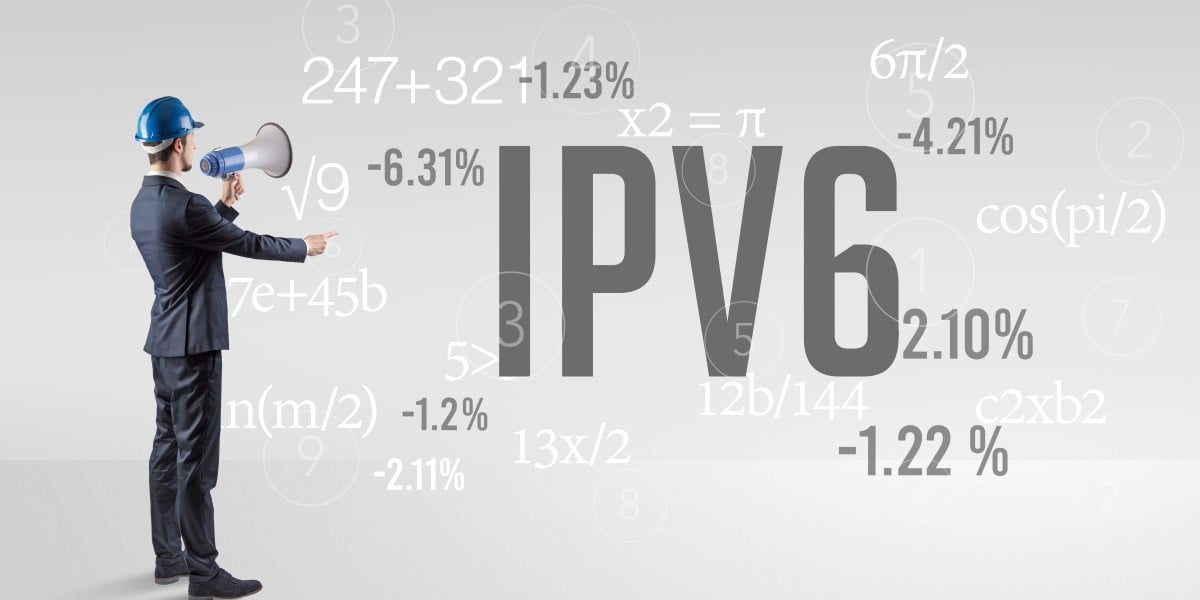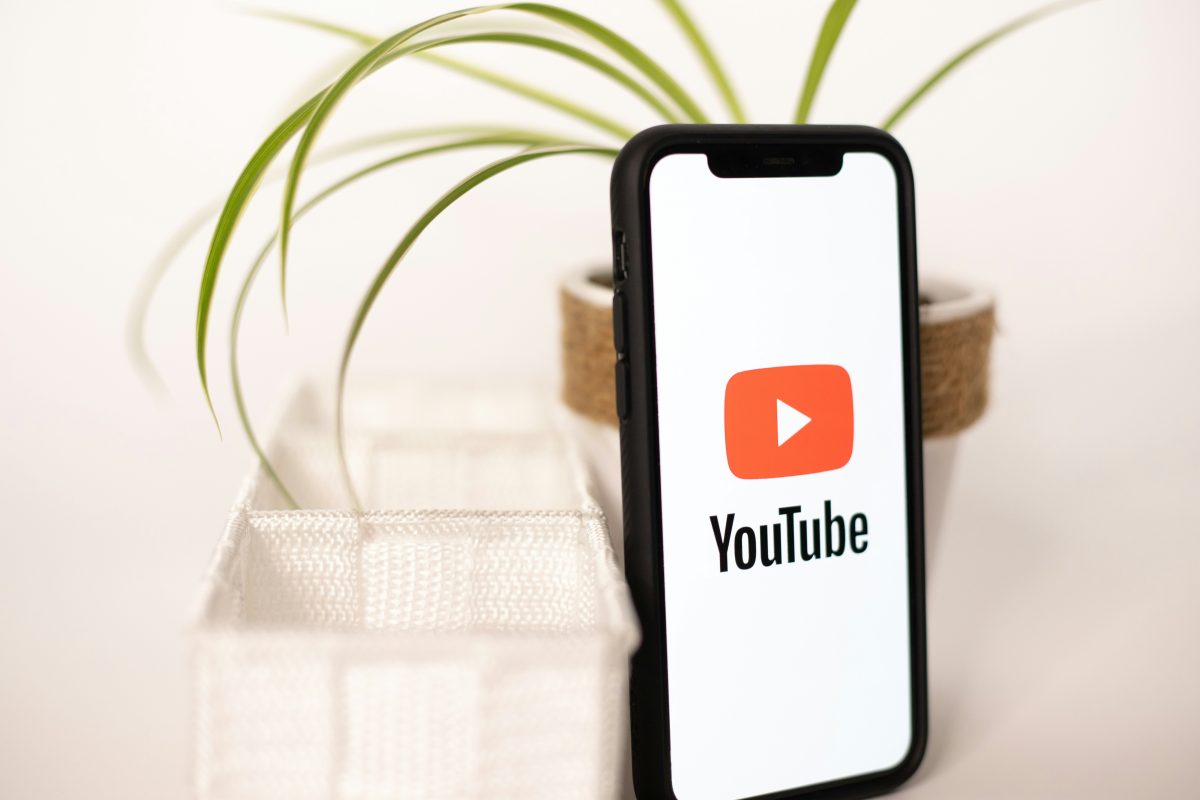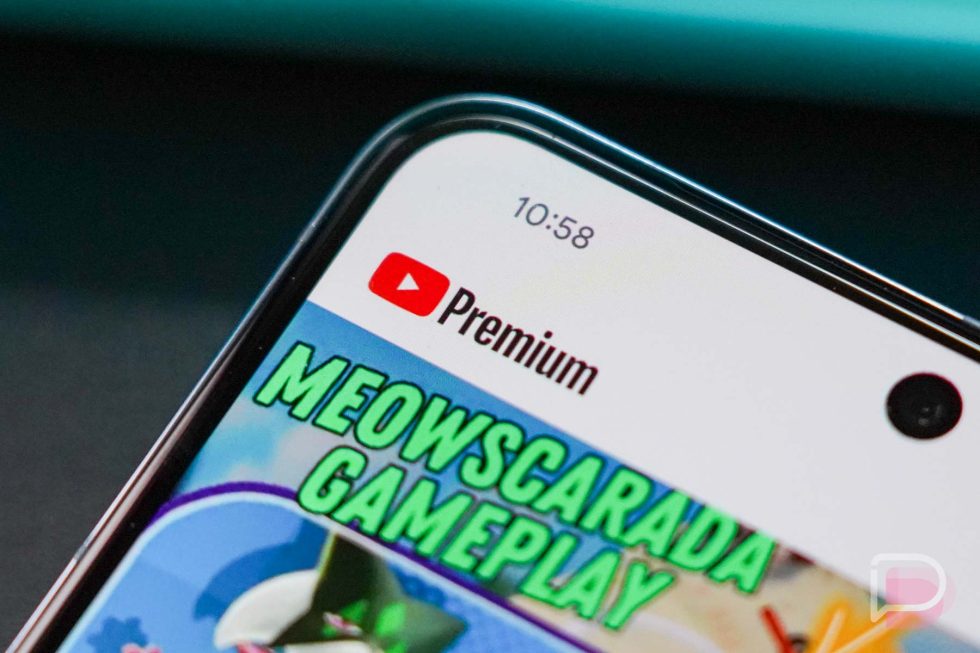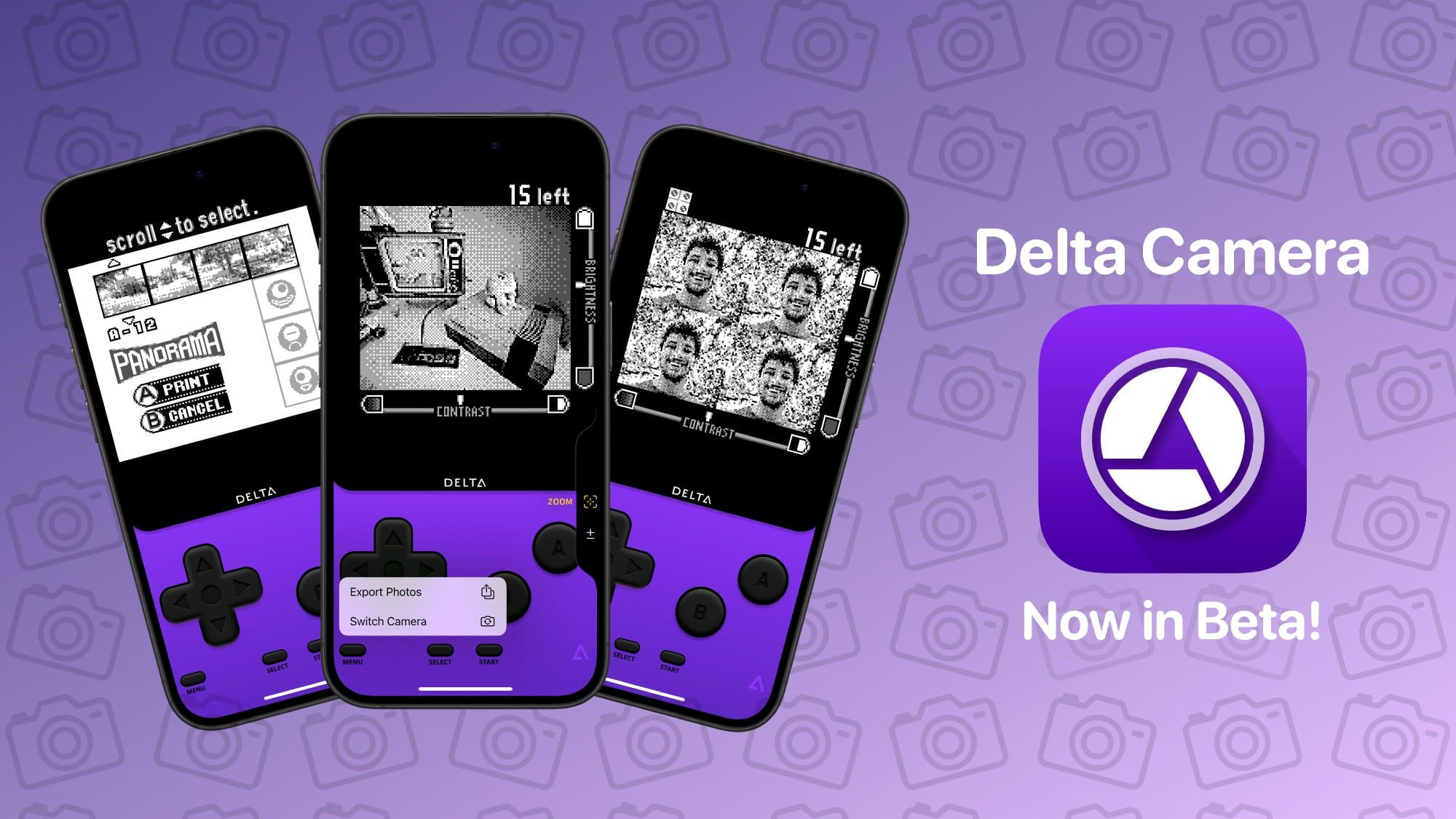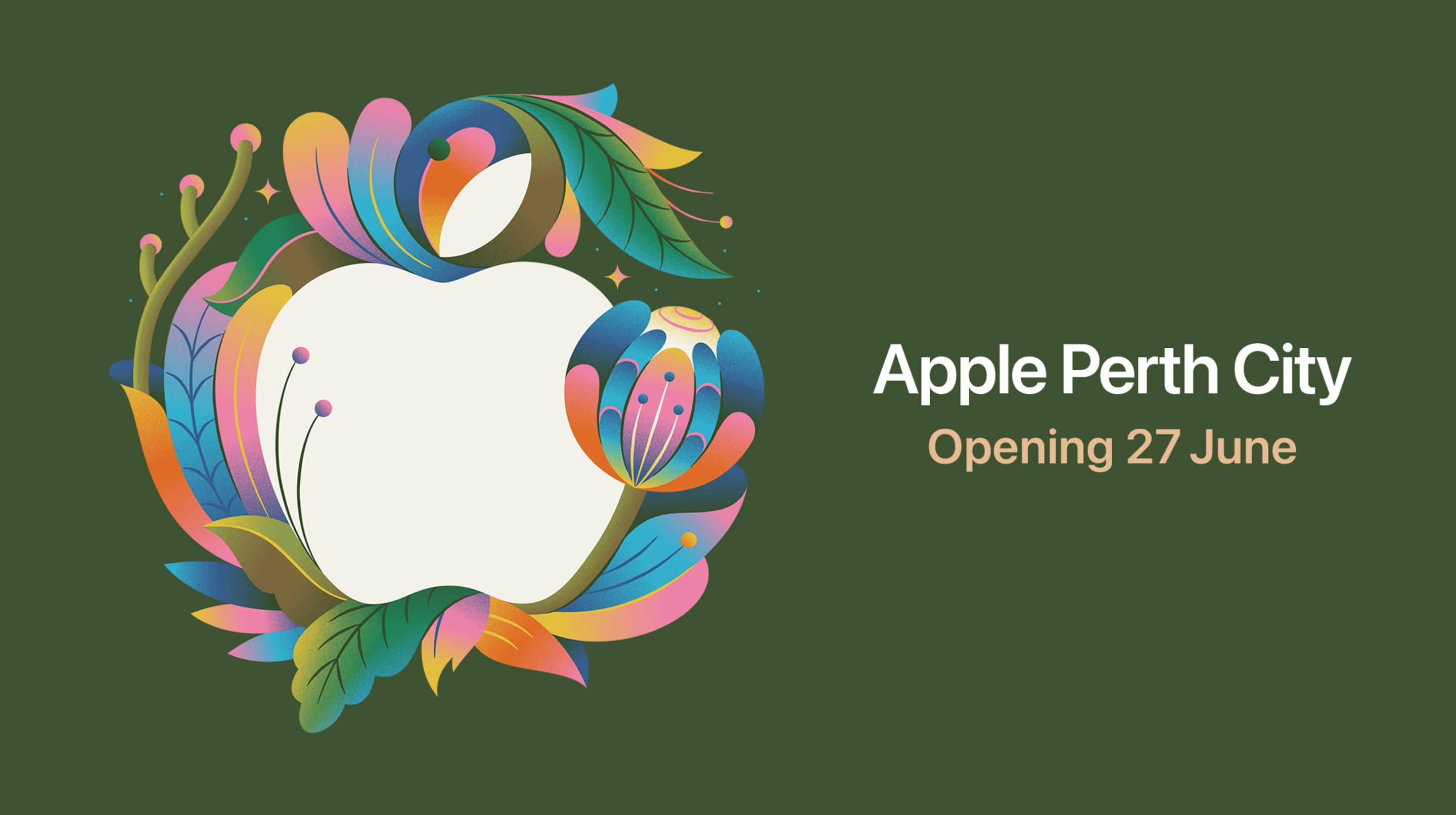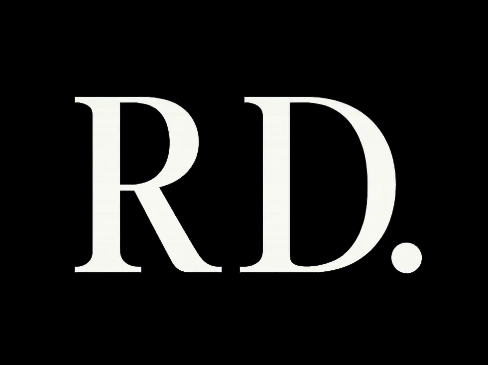Google Agent Development Kit (ADK) Introduction (2): Building a Multi-Agent Meeting Scheduling System
Learning Objectives Master Tool Development and Integration Patterns: Learn how to design, implement, and integrate multiple tools within a multi-agent architecture. Implement Complex Task Decomposition and Execution: Break down complex tasks like meeting scheduling into multiple steps, executed collaboratively by different agents. API Permission Management and Error Handling: Understand Google Calendar API permission application, token management, and common error handling strategies. Technical Breadth: Compare Google ADK with OpenAI Function Calling for multi-step task planning. System Architecture and Project Structure This project uses the Google ADK (Agent Development Kit) multi-agent architecture, breaking the meeting scheduling process into three specialized agents: Validator Agent: Validates attendee email formats Scheduler Agent: Integrates with Google Calendar API, responsible for scheduling and conflict detection Notifier Agent: Generates and sends meeting notifications These three agents are connected via SequentialAgent, forming a complete multi-step workflow. meeting_workflow/ ├── meeting_workflow_adk.py # Main ADK implementation ├── streamlit_app.py # Web interface ├── common/ # Shared utilities │ └── google_auth.py # Google authentication functionality ├── agents/ # Agent configurations │ └── .../.well-known/agent.json ├── requirements.txt # Dependencies └── README.md # Project documentation Tool Development and Integration Tool Implementation Each agent’s core capability is implemented as a Tool, inheriting from BaseTool and implementing the execute method. Example: Email Validation Tool class ValidateAttendeesTool(BaseTool): def execute(self, context, attendees: list): invalid_emails = [email for email in attendees if '@' not in email or '.' not in email] if invalid_emails: return {"valid": False, "invalid_emails": invalid_emails} return {"valid": True} Example: Meeting Scheduling Tool (Google Calendar Integration) class ScheduleMeetingTool(BaseTool): def execute(self, context, summary, start_time, duration_min, attendees, description=None): # 1. Get Google Calendar credentials service = get_calendar_service() # 2. Check for time conflicts # 3. If no conflicts, create the meeting event # 4. Return the result Example: Notification Tool class SendMeetingNotificationTool(BaseTool): def execute(self, context, event_id, summary, start_time, duration_min, attendees, description=None): # Generate notification content; can be integrated with Email/Line/Slack, etc. return {"status": "success", "message": "Notification sent"} Integrating Tools into Agents Each Agent is built around its tools and can be given an instruction: validate_agent = Agent( name="attendee_validator", model="gemini-pro", tools=[ValidateAttendeesTool()], instruction="Validate meeting attendee email formats" ) Multi-Step Task Planning (Workflow) Use SequentialAgent to connect the three agents, forming a multi-step workflow: meeting_workflow = SequentialAgent( name="meeting_workflow", sub_agents=[validate_agent, scheduling_agent, notification_agent], instruction="Complete meeting scheduling workflow" ) The main process process_meeting_request will: Validate email formats Attempt to schedule the meeting (if conflicts, return suggested times) Send meeting notifications Google Calendar API Permission Management and Error Handling Permissions and Token Management You must first create a project in Google Cloud Console, enable the Calendar API, set up OAuth, and download credentials.json. On first run, token.json is generated automatically and refreshed as needed. def get_calendar_service(): if os.path.exists('token.json'): creds = Credentials.from_authorized_user_file('token.json', SCOPES) # ... If not, guide through OAuth flow ... return build('calendar', 'v3', credentials=creds) Error Handling Email format errors, API errors, time conflicts, and network issues are all clearly reported. All exceptions are logged for easy debugging. try: # Google Calendar API operations except HttpError as error: logger.error(f"Calendar API error: {error}") return {"status": "error", "message": f"API Error: {str(error)}"} Web Interface (Streamlit) A simple web interface is provided for users to enter meeting information and instantly see scheduling results and conflict suggestions. # streamlit_app.py summary = st.text_input("Meeting Subject", "Product Development Discussion") meeting_date = st.date_input("Meeting Date", ...) meeting_time = st.time_input("Meeting T
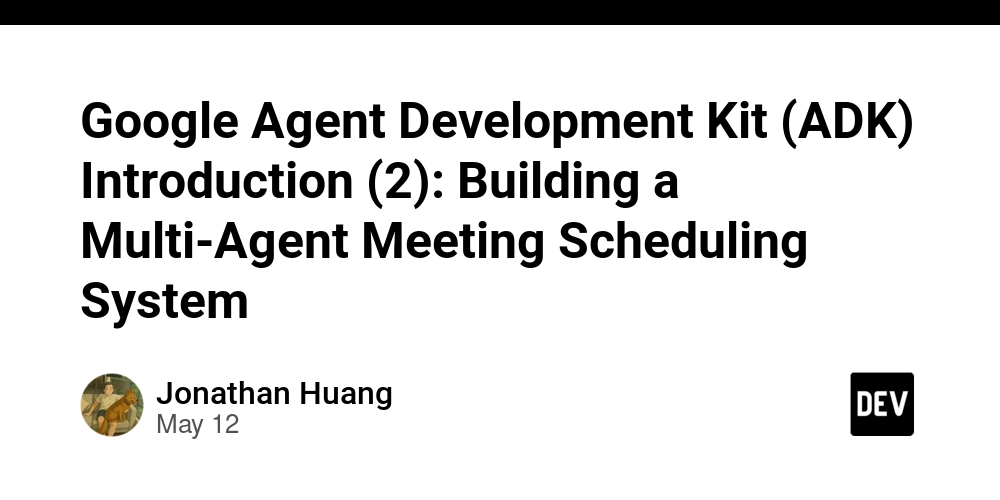
Learning Objectives
- Master Tool Development and Integration Patterns: Learn how to design, implement, and integrate multiple tools within a multi-agent architecture.
- Implement Complex Task Decomposition and Execution: Break down complex tasks like meeting scheduling into multiple steps, executed collaboratively by different agents.
- API Permission Management and Error Handling: Understand Google Calendar API permission application, token management, and common error handling strategies.
- Technical Breadth: Compare Google ADK with OpenAI Function Calling for multi-step task planning.
System Architecture and Project Structure
This project uses the Google ADK (Agent Development Kit) multi-agent architecture, breaking the meeting scheduling process into three specialized agents:
- Validator Agent: Validates attendee email formats
- Scheduler Agent: Integrates with Google Calendar API, responsible for scheduling and conflict detection
- Notifier Agent: Generates and sends meeting notifications
These three agents are connected via SequentialAgent, forming a complete multi-step workflow.
meeting_workflow/
├── meeting_workflow_adk.py # Main ADK implementation
├── streamlit_app.py # Web interface
├── common/ # Shared utilities
│ └── google_auth.py # Google authentication functionality
├── agents/ # Agent configurations
│ └── .../.well-known/agent.json
├── requirements.txt # Dependencies
└── README.md # Project documentation
Tool Development and Integration
Tool Implementation
Each agent’s core capability is implemented as a Tool, inheriting from BaseTool and implementing the execute method.
Example: Email Validation Tool
class ValidateAttendeesTool(BaseTool):
def execute(self, context, attendees: list):
invalid_emails = [email for email in attendees if '@' not in email or '.' not in email]
if invalid_emails:
return {"valid": False, "invalid_emails": invalid_emails}
return {"valid": True}
Example: Meeting Scheduling Tool (Google Calendar Integration)
class ScheduleMeetingTool(BaseTool):
def execute(self, context, summary, start_time, duration_min, attendees, description=None):
# 1. Get Google Calendar credentials
service = get_calendar_service()
# 2. Check for time conflicts
# 3. If no conflicts, create the meeting event
# 4. Return the result
Example: Notification Tool
class SendMeetingNotificationTool(BaseTool):
def execute(self, context, event_id, summary, start_time, duration_min, attendees, description=None):
# Generate notification content; can be integrated with Email/Line/Slack, etc.
return {"status": "success", "message": "Notification sent"}
Integrating Tools into Agents
Each Agent is built around its tools and can be given an instruction:
validate_agent = Agent(
name="attendee_validator",
model="gemini-pro",
tools=[ValidateAttendeesTool()],
instruction="Validate meeting attendee email formats"
)
Multi-Step Task Planning (Workflow)
Use SequentialAgent to connect the three agents, forming a multi-step workflow:
meeting_workflow = SequentialAgent(
name="meeting_workflow",
sub_agents=[validate_agent, scheduling_agent, notification_agent],
instruction="Complete meeting scheduling workflow"
)
The main process process_meeting_request will:
- Validate email formats
- Attempt to schedule the meeting (if conflicts, return suggested times)
- Send meeting notifications
Google Calendar API Permission Management and Error Handling
Permissions and Token Management
- You must first create a project in Google Cloud Console, enable the Calendar API, set up OAuth, and download
credentials.json. - On first run,
token.jsonis generated automatically and refreshed as needed.
def get_calendar_service():
if os.path.exists('token.json'):
creds = Credentials.from_authorized_user_file('token.json', SCOPES)
# ... If not, guide through OAuth flow ...
return build('calendar', 'v3', credentials=creds)
Error Handling
- Email format errors, API errors, time conflicts, and network issues are all clearly reported.
- All exceptions are logged for easy debugging.
try:
# Google Calendar API operations
except HttpError as error:
logger.error(f"Calendar API error: {error}")
return {"status": "error", "message": f"API Error: {str(error)}"}
Web Interface (Streamlit)
A simple web interface is provided for users to enter meeting information and instantly see scheduling results and conflict suggestions.
# streamlit_app.py
summary = st.text_input("Meeting Subject", "Product Development Discussion")
meeting_date = st.date_input("Meeting Date", ...)
meeting_time = st.time_input("Meeting Time", ...)
# ... On submit, call process_meeting_request ...
Comparison with OpenAI Function Calling
| Item | Google ADK Multi-Agent/Tool | OpenAI Function Calling |
|---|---|---|
| Multi-step Task Flow | Supports SequentialAgent | Must design multi-step logic manually |
| Tool Integration | Register as Tool class | Register as function schema |
| Permission & API Mgmt | Handle OAuth yourself | Handled by external code |
| Error Handling | Customizable granularity | Must wrap yourself |
| Multi-Agent Workflow | Built-in sub-agent support | Must decompose manually |
Conclusion:
Google ADK is suitable for applications requiring multi-agent collaboration and complex task decomposition, with clear Tool/Agent concepts. OpenAI Function Calling is suitable for single-step, single-model-driven tasks; complex workflows must be designed manually.
Certainly! Here’s the revised conclusion section, now including clear instructions on how to execute the Python app from both the command line and the web interface:
Conclusion
This project demonstrates how to use Google ADK to develop a multi-agent meeting scheduling system, covering tool development, API integration, multi-step task planning, permission management, and error handling. You are encouraged to further try:
- Adding cross-timezone support
- Integrating meeting room reservations
- Supporting natural language input and parsing
How to Run This Python App
Command Line Usage:
You can schedule a meeting directly from the command line by running:
python meeting_workflow_adk.py --summary "Product Meeting" --time "2025-05-15T14:00:00" --duration 60 --attendees "alice@example.com,bob@example.com" --description "Product development meeting"
Or, for a demonstration with example parameters, simply run:
python meeting_workflow_adk.py
Web Interface:
To use the Streamlit web interface, run:
streamlit run streamlit_app.py
Then open the displayed URL in your browser (typically http://localhost:8501).
For complete code and examples, please refer to this project’s GitHub Repo.
Next Article Preview
Multi-Agent Collaboration System: Project Management Collaboration Platform
In the next article, we will explore how to build a multi-agent collaboration system for project management, featuring Manager, Engineering, and QA/Test agents. This system will demonstrate advanced agent collaboration patterns for handling project planning, task assignment, and quality assurance workflows. Stay tuned!








































































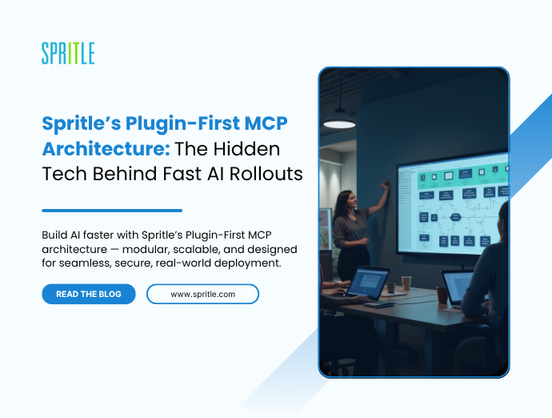
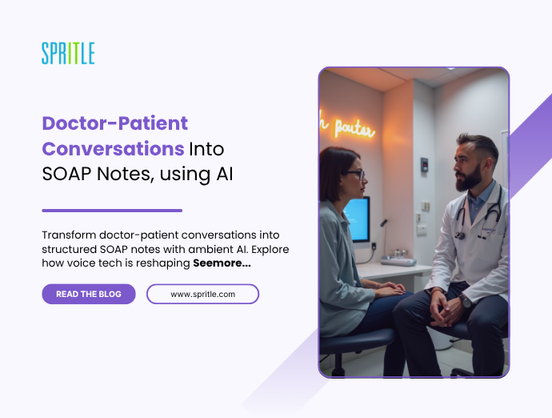


































































































![[The AI Show Episode 156]: AI Answers - Data Privacy, AI Roadmaps, Regulated Industries, Selling AI to the C-Suite & Change Management](https://www.marketingaiinstitute.com/hubfs/ep%20156%20cover.png)
![[The AI Show Episode 155]: The New Jobs AI Will Create, Amazon CEO: AI Will Cut Jobs, Your Brain on ChatGPT, Possible OpenAI-Microsoft Breakup & Veo 3 IP Issues](https://www.marketingaiinstitute.com/hubfs/ep%20155%20cover.png)

























































































































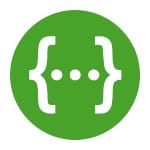





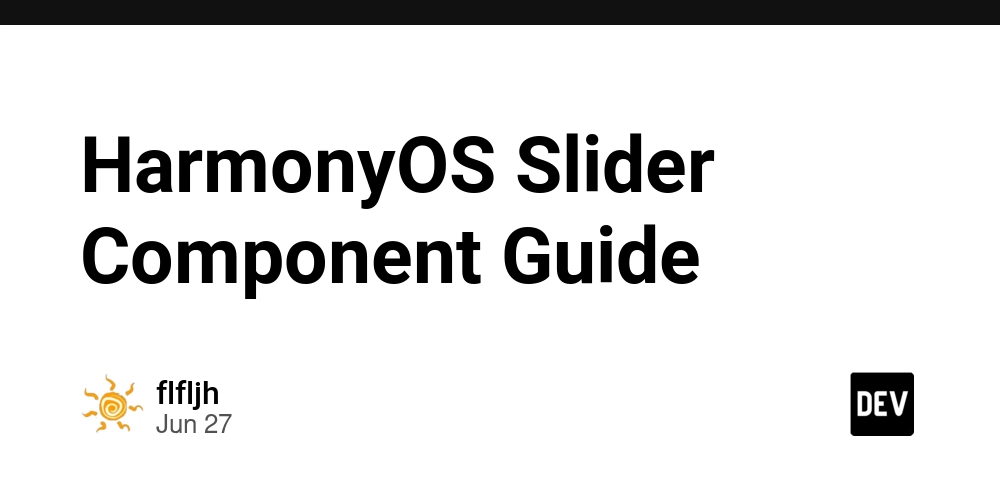






















































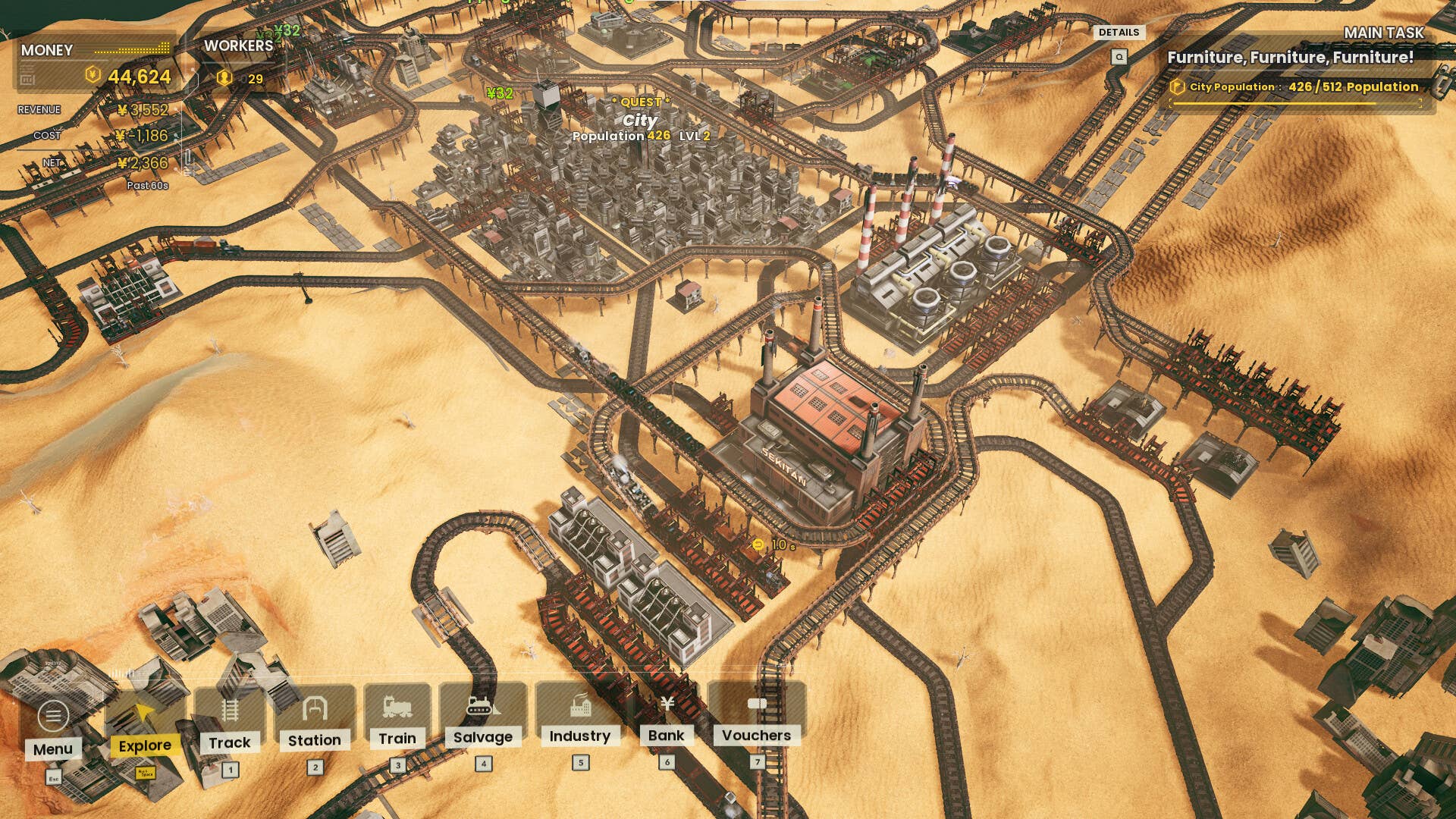





















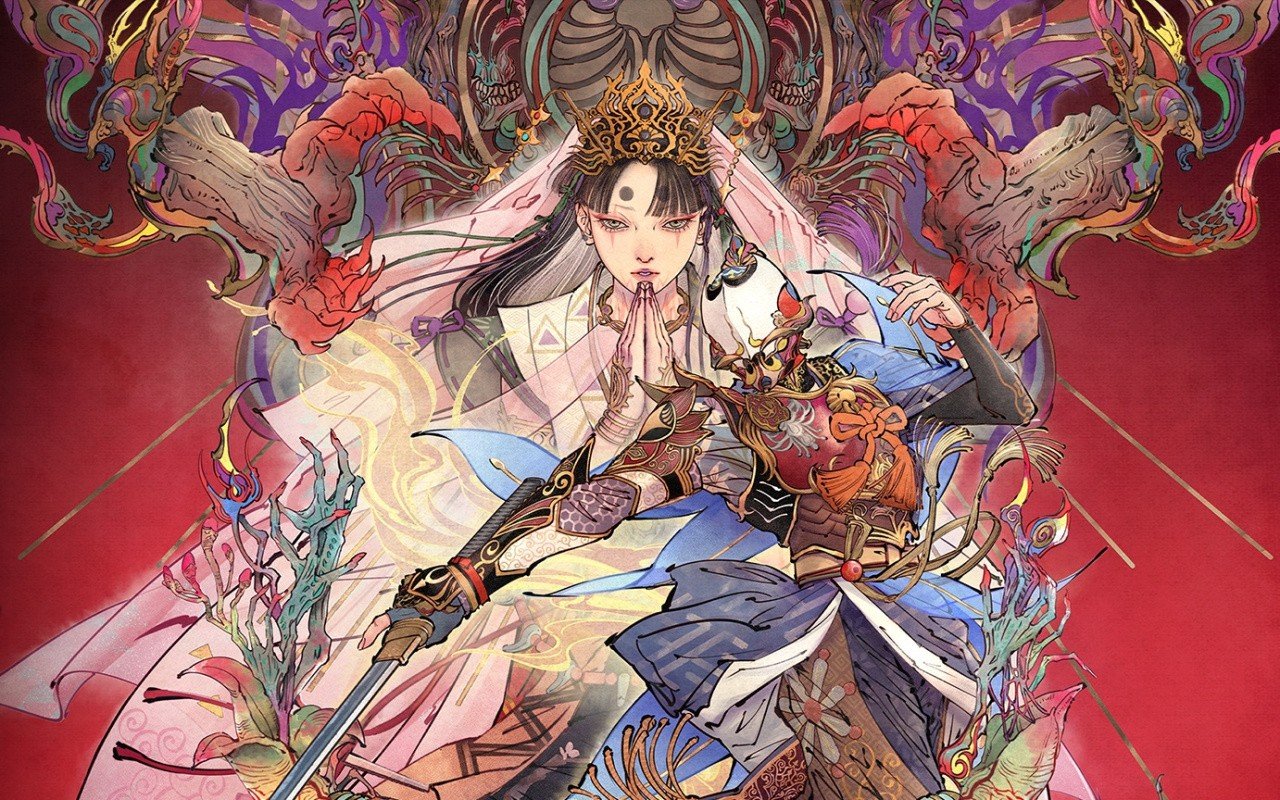



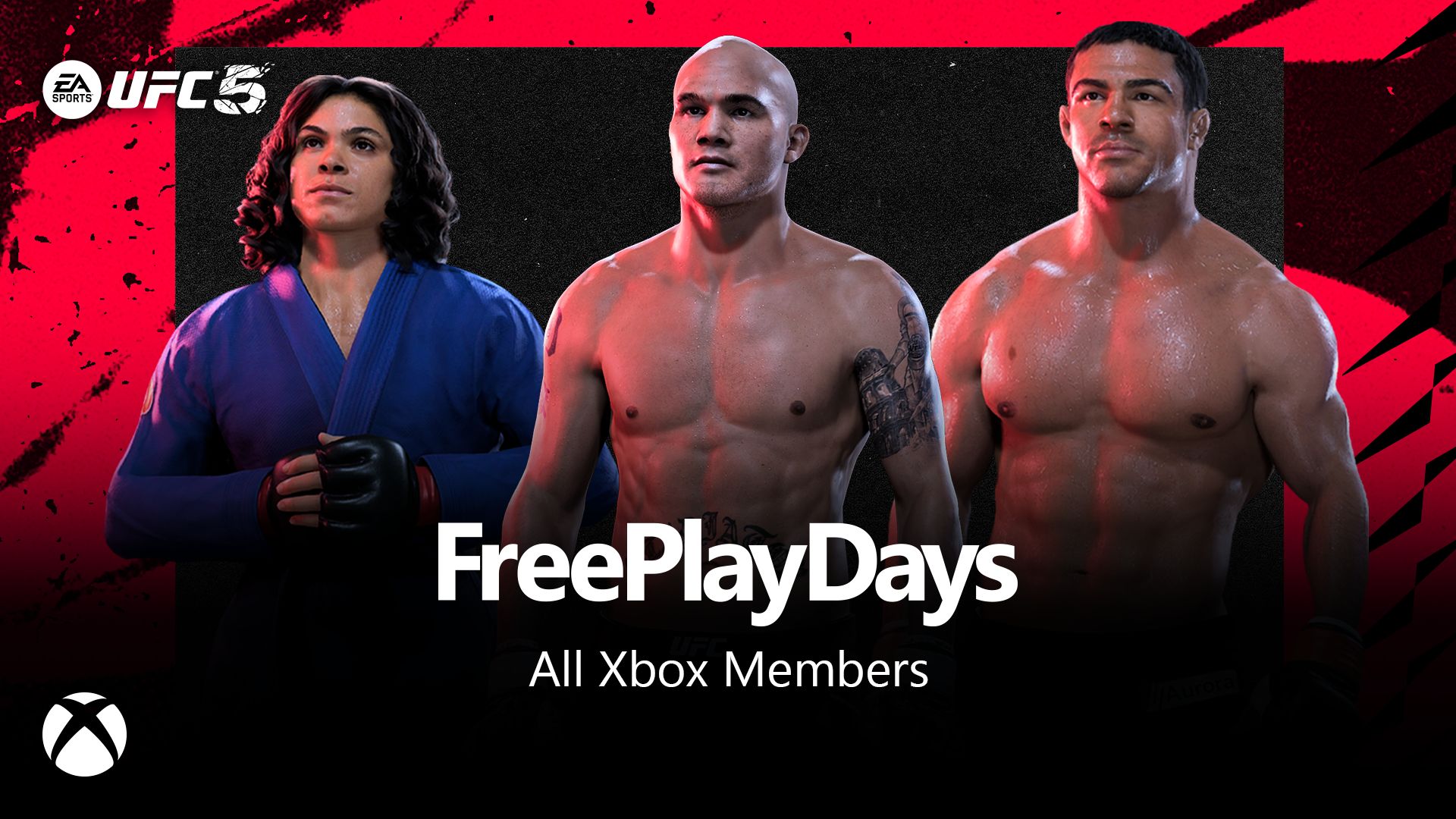






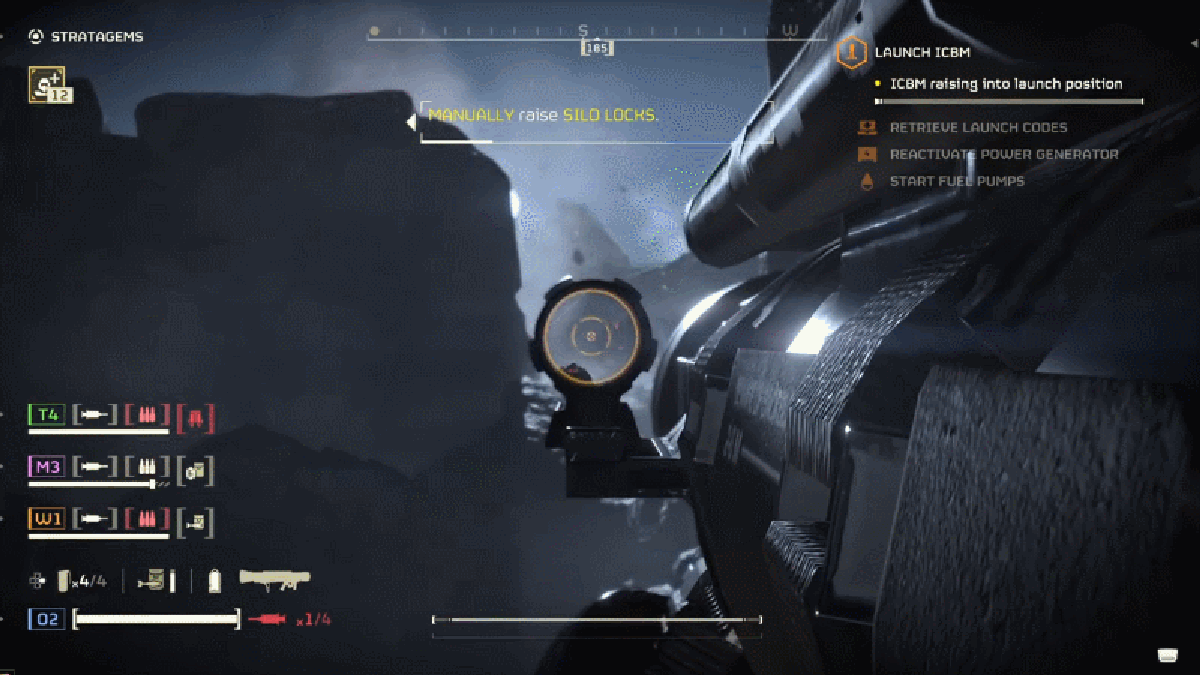












































_incamerastock_Alamy.jpg?width=1280&auto=webp&quality=80&disable=upscale#)
_Brain_light_Alamy.jpg?width=1280&auto=webp&quality=80&disable=upscale#)


















































































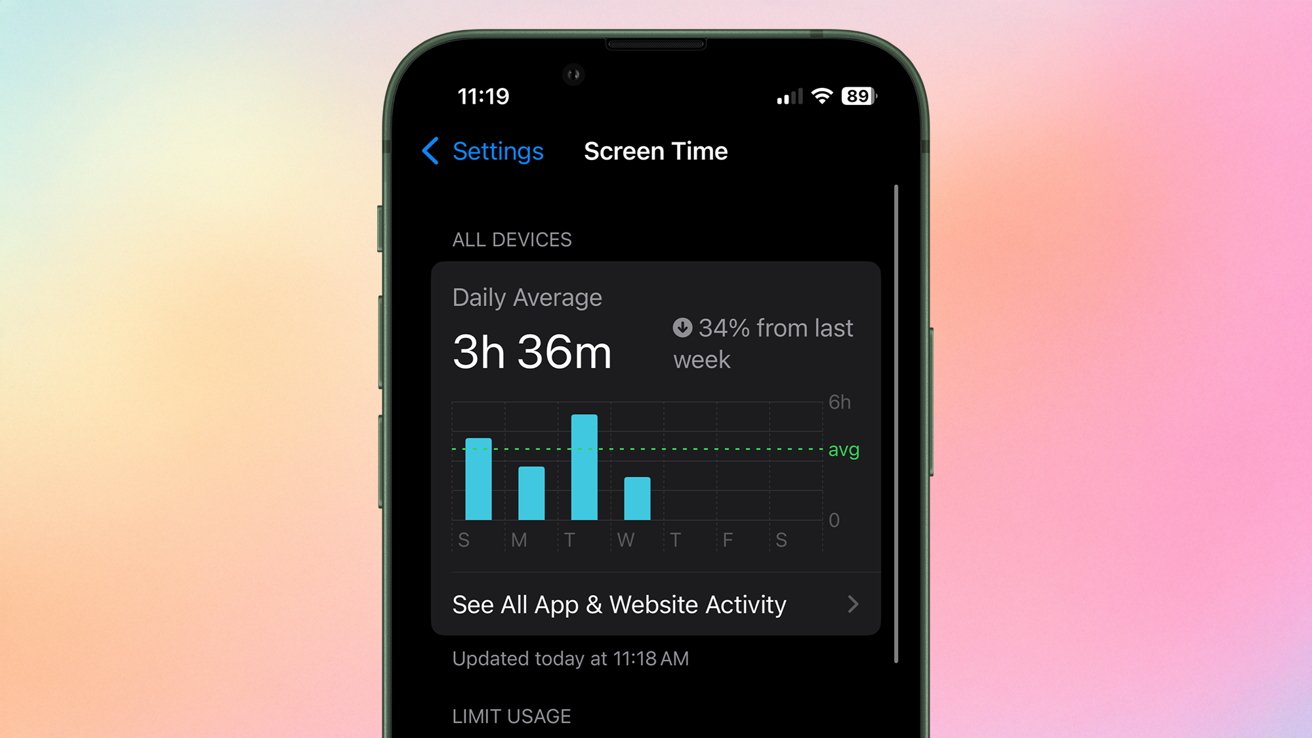






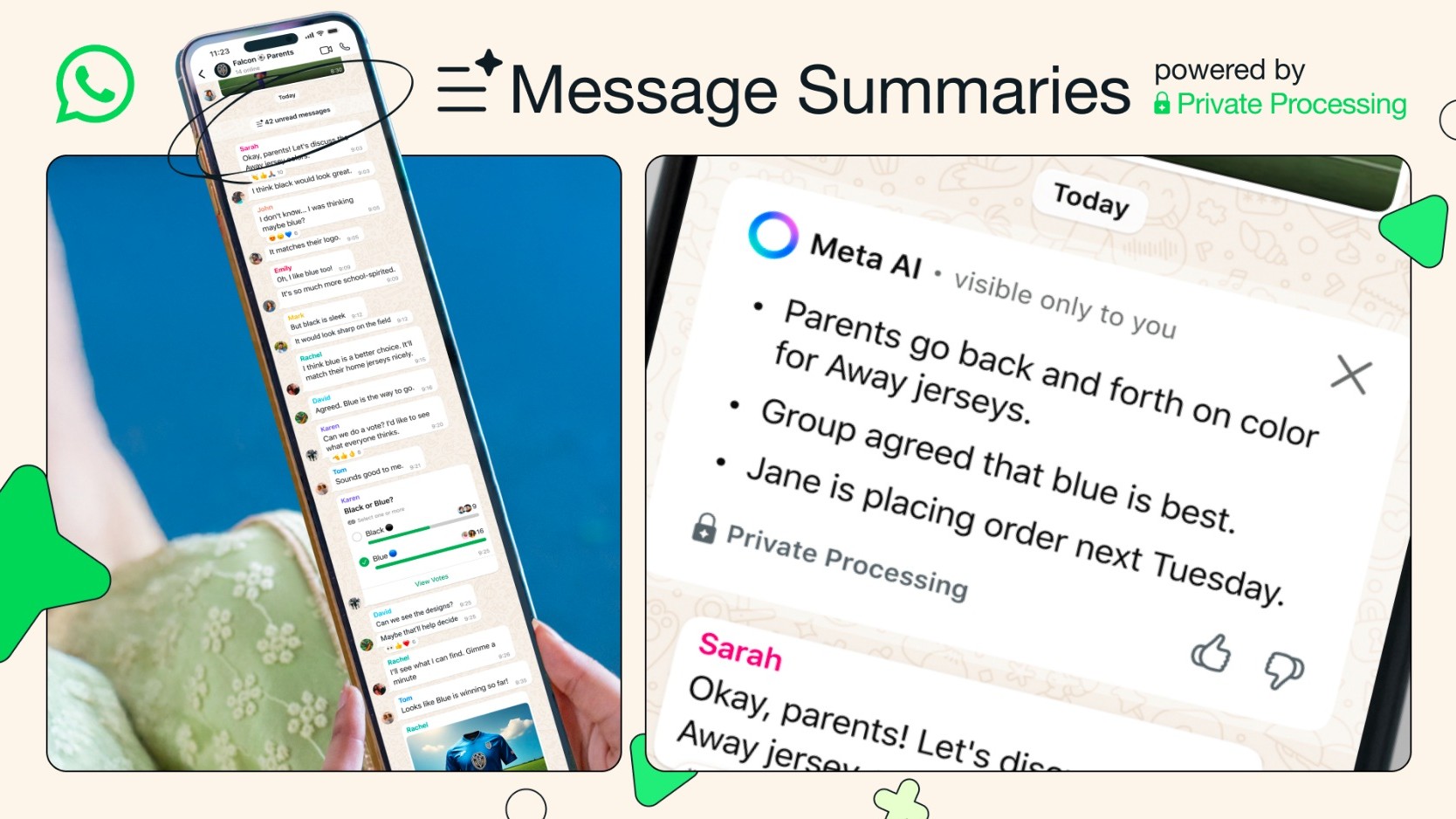
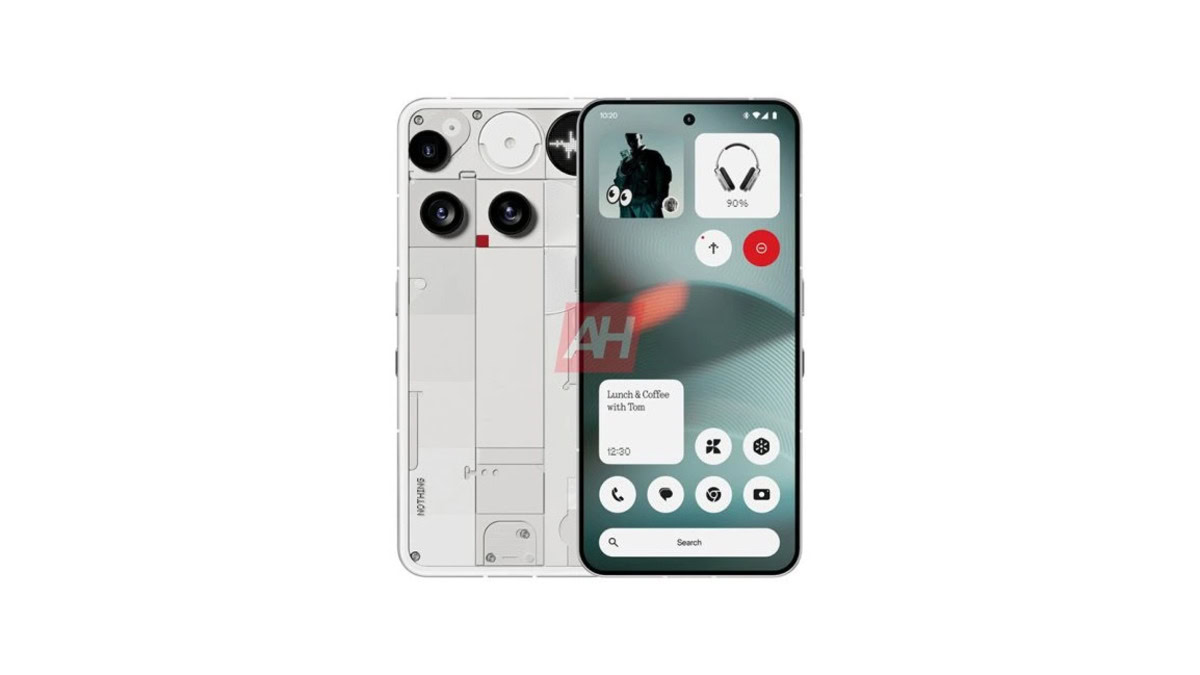


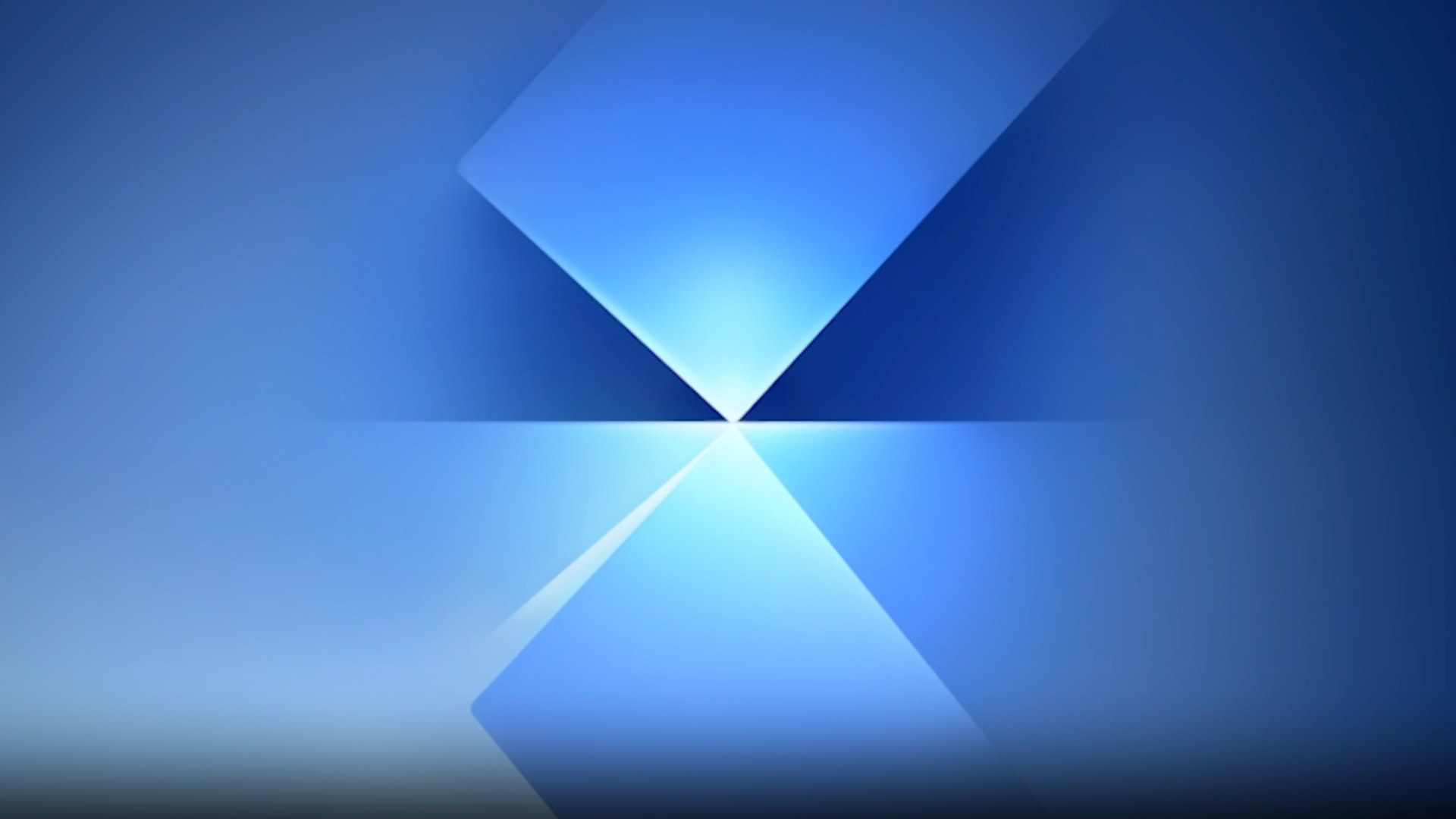
![Senators reintroduce App Store bill to rein in ‘gatekeeper power in the app economy’ [U]](https://i0.wp.com/9to5mac.com/wp-content/uploads/sites/6/2025/06/app-store-senate.jpg?resize=1200%2C628&quality=82&strip=all&ssl=1)