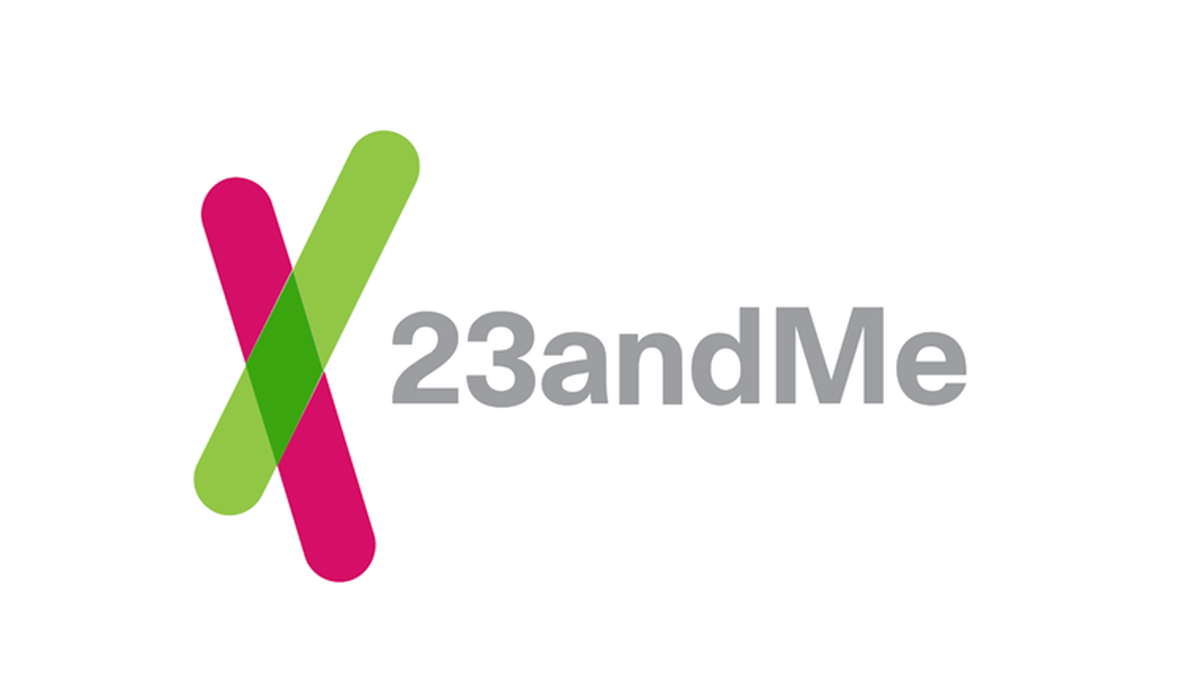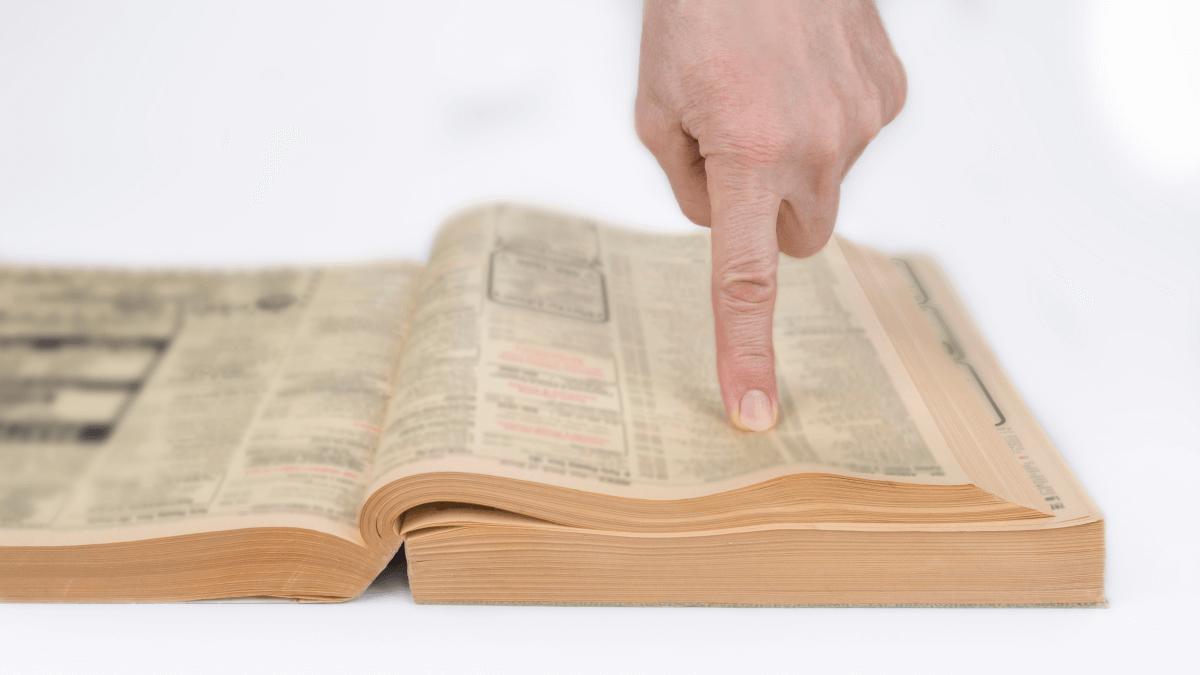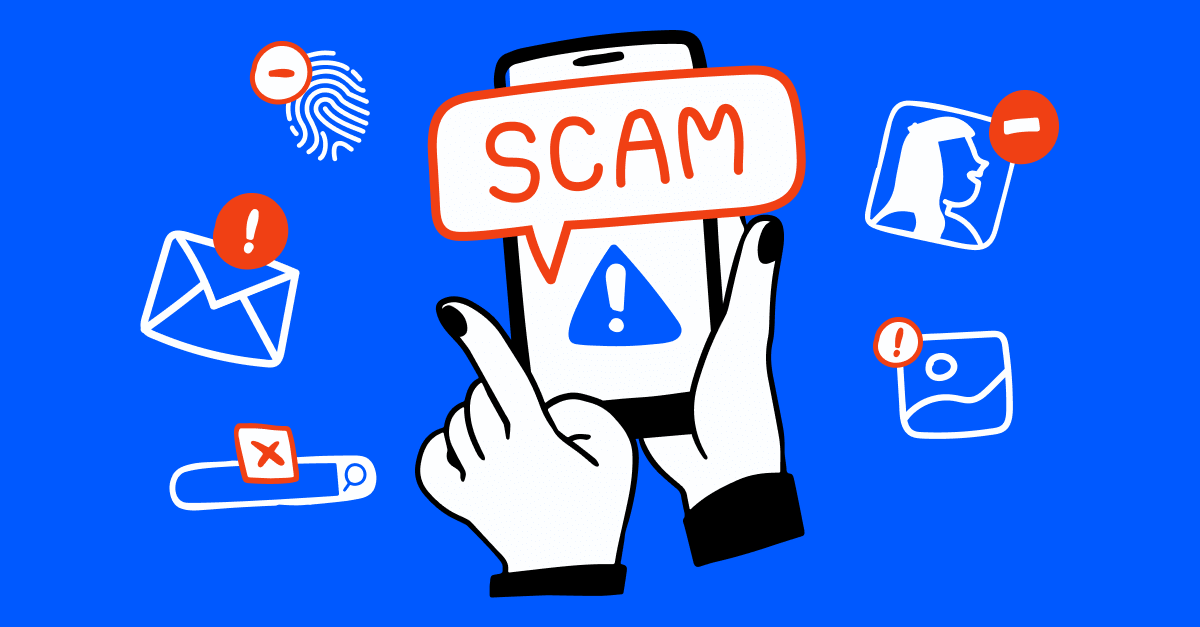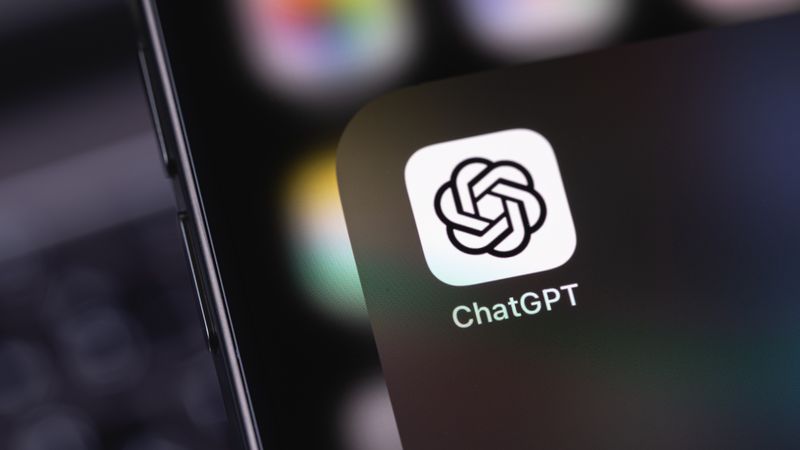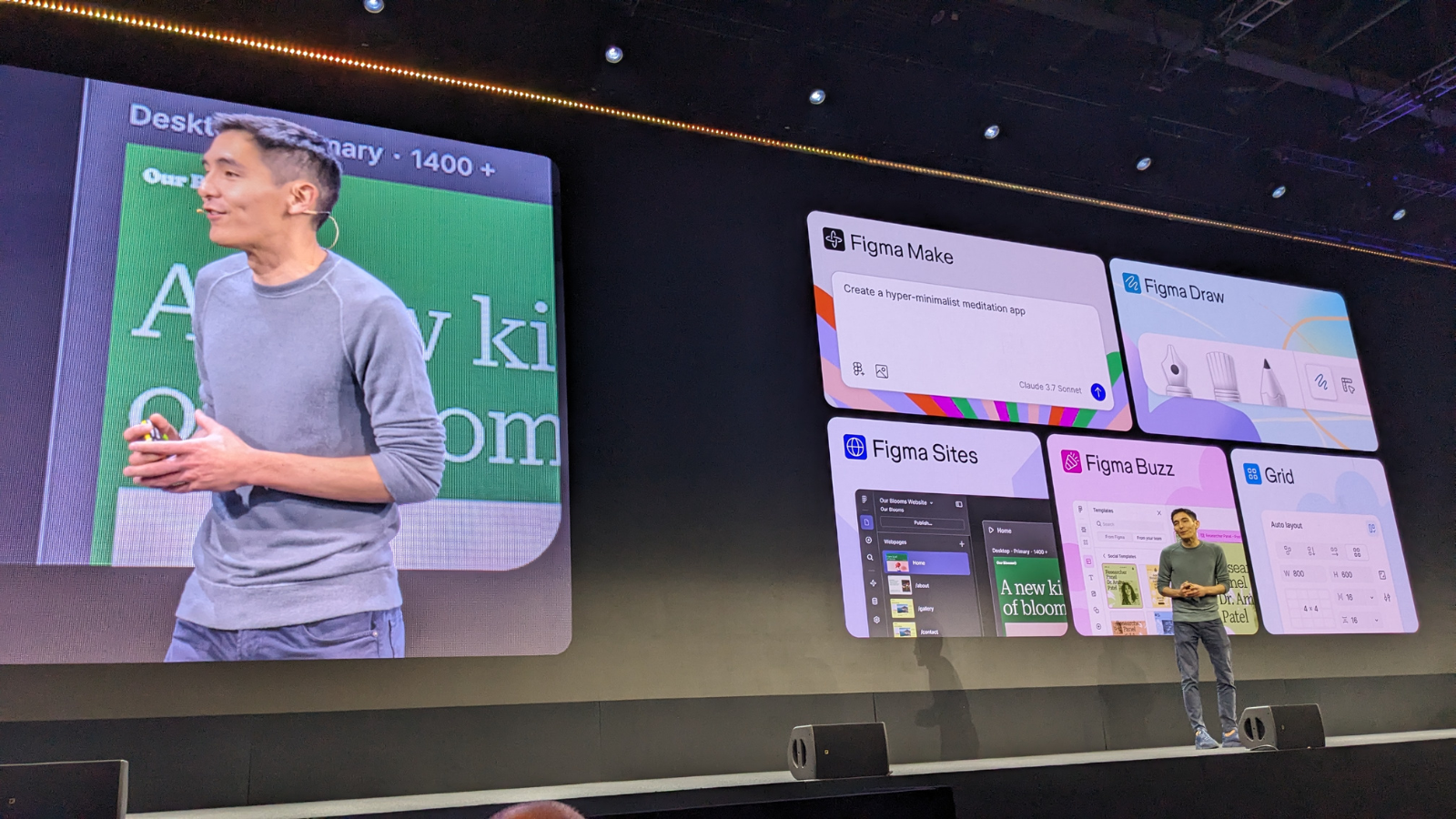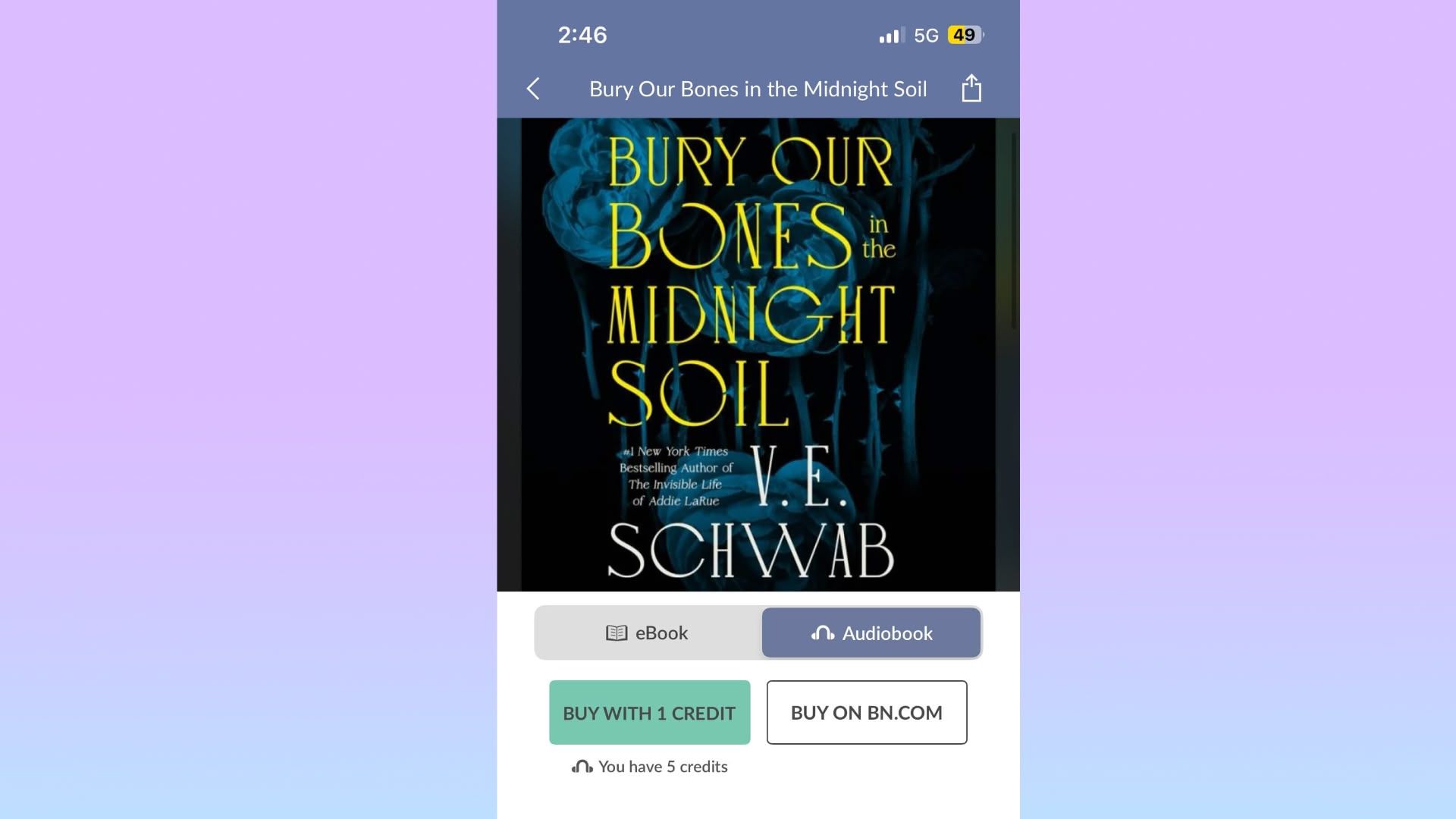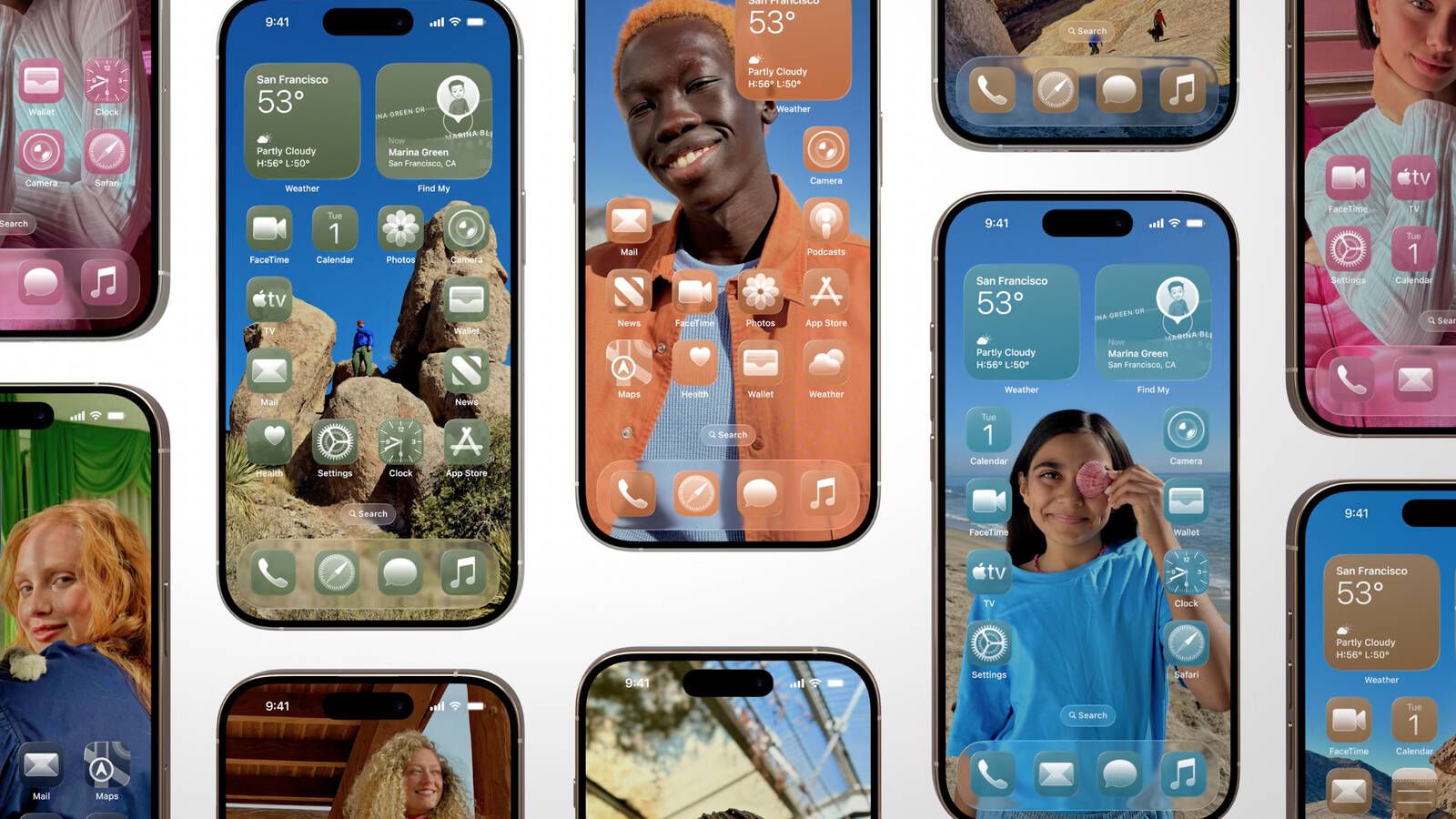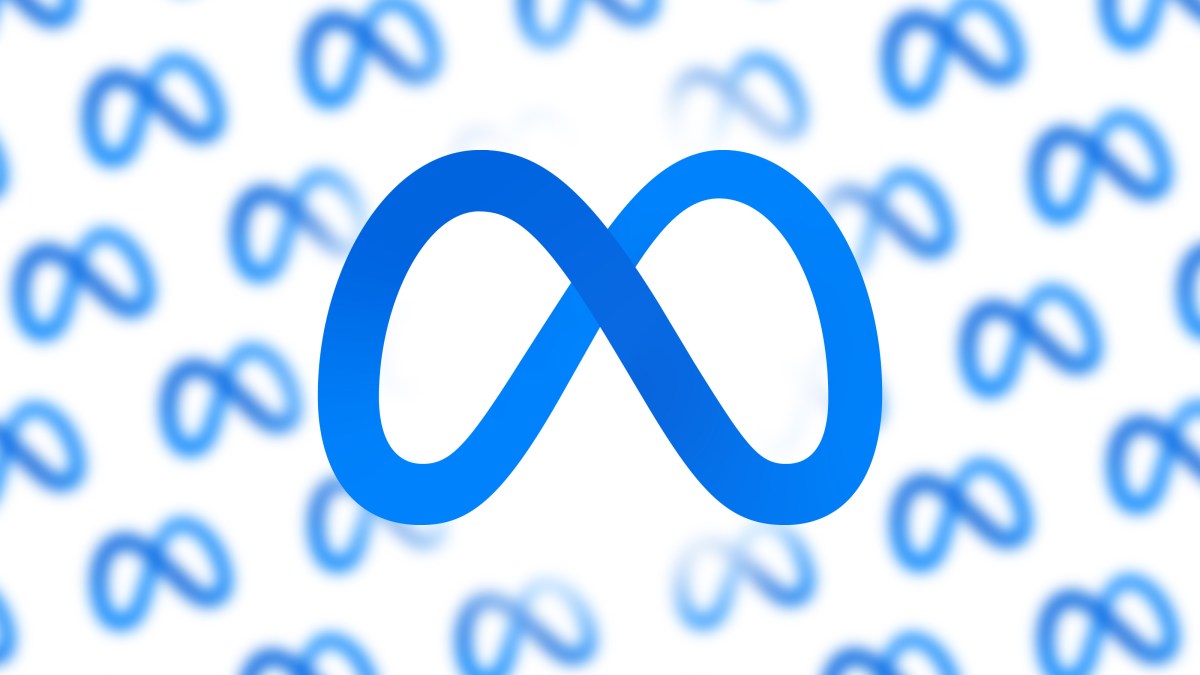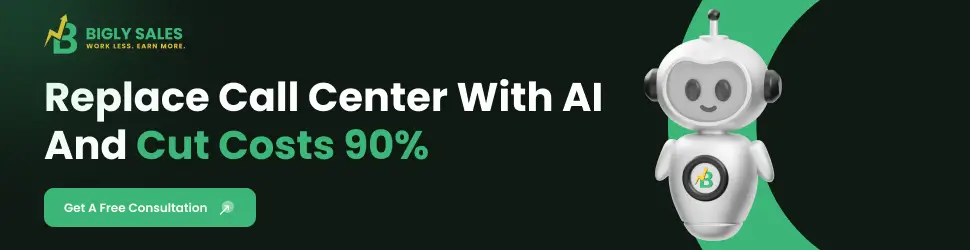7 Best Text-to-Speech Software in 2025
Text-to-speech (TTS) software transforms written text into spoken words. It helps people with visual impairments, boosts productivity, and enhances content creation. In 2025, TTS tools offer natural voices, multilingual support,... The post 7 Best Text-to-Speech Software in 2025 appeared first on Bigly Sales.

Text-to-speech (TTS) software transforms written text into spoken words. It helps people with visual impairments, boosts productivity, and enhances content creation. In 2025, TTS tools offer natural voices, multilingual support, and seamless integration with apps like Google Docs or Chrome.
Whether you need a free text-to-speech app with no limits or a premium tool for professional use, this guide covers the top options. I’ve tested these tools for voice quality, ease of use, and compatibility. Let’s explore the best TTS software available this year.
What Is Text-to-Speech and How Does It Work?
Text-to-speech (TTS) technology converts written text into spoken audio. It uses artificial intelligence or algorithms to mimic human speech. You type or paste text, and the software reads it aloud in a natural or robotic voice, depending on the tool you’re using. TTS serves many purposes.
People with visual impairments rely on it to access books, articles, or emails. Students use it to study while multitasking. Content creators turn scripts into voice-overs for TikTok or YouTube.
In 2025, TTS tools will offer advanced features. They support over 60 languages, including English, Spanish, and Mandarin. You can adjust speed, pitch, or tone. Some tools, such as Speechify, offer celebrity voices or voice cloning capabilities. Others, such as Google Cloud TTS, allow developers to integrate TTS into their apps.
Free options, such as Read Aloud’s Chrome extension, deliver high-quality audio with no limits. TTS works on web pages, PDFs, Google Docs, or even scanned images with OCR. It’s a versatile tool for accessibility, productivity, or creativity.
For example, a free TTS Chrome extension can read articles while you cook. Understanding TTS helps you select the ideal software for your specific needs.
1. Bigly Sales
Bigly Sales is an AI-powered voice technology especially for call centers. The tool supports multiple languages. It can also interact with customers using voice, SMS, and email. The tool is affordable for businesses. It claims to save up to 90% of costs. It also reduces call wait time and improves customer satisfaction. For more information, please do not hesitate to contact the company.
2. Speechify
Speechify stands out for its natural-sounding AI voices. It supports over 60 languages and integrates with Google Docs, PDFs, and Chrome. You can adjust the playback speed up to 4.5x, which helps you consume content more quickly. The free version offers limited features, but the premium plan unlocks celebrity voices, such as Snoop Dogg, and advanced voice cloning capabilities.
Users praise its ease of use for reading emails, articles, or books on the go. Speechify also offers a Chrome extension for seamless browsing. However, the free version lacks some advanced features, and premium voices require a subscription.
3. Read Aloud
Read Aloud is a free, open-source Chrome extension. It supports over 40 languages and reads web pages, Google Docs, and PDFs with a single click. You can customize speed, pitch, and volume. It uses cloud-based voices from Google Wavenet and Amazon Polly, though premium voices may require an API key.
Students and professionals find it reliable for schoolwork or multitasking. The interface is simple, but the default voices lack the warmth of premium options. It’s a solid choice for those seeking a free text-to-speech tool with no limits.
4. Voice Dream Reader
Voice Dream Reader shines on mobile devices. It supports 30 languages and 186 voices, including English, Spanish, and Arabic. The app integrates with cloud services like Dropbox and Google Drive, making it easy to read documents or ebooks.
You can adjust speed and use distraction-free modes for focus. It’s ideal for commuters or students who want to listen while driving or exercising. The app isn’t free, but its one-time purchase avoids subscriptions. Some users report occasional glitches with large files.
5. Balabolka
Balabolka is a free Windows app that works with almost any text file, including ebooks and Word documents. It uses Microsoft’s SAPI voices, which are decent but not as natural as cloud-based options. You can export audio as MP3 or WAV, perfect for creators needing voice-overs.
The app is lightweight and works offline, but its interface feels dated. It’s best for users who need a no-cost, no-internet solution. Advanced features, such as voice customization, are limited compared to paid tools.
6. TTSReader
TTSReader is a browser-based tool that requires no sign-up. It reads web pages, e-books, or pasted text in over 60 languages. The free version includes premium AI voices from Google and Microsoft for limited use. You can download audio files, which is rare for free tools. It highlights text as it reads, helping users follow along.
TTSReader is great for casual users but lacks advanced features like voice cloning. It’s a quick and fuss-free option for reading articles or books aloud.
7. Google Cloud Text-to-Speech
Google Cloud Text-to-Speech is designed for developers and businesses. It offers over 220 voices across 40 languages, powered by Google’s machine learning. You can create custom voices for branding or use SSML tags for precise control over your voice. The API integrates with apps, making it ideal for voicebots or customer service tools.
The free trial has a usage limit, and costs start at $4 per million characters. It’s overkill for casual users, but perfect for professional projects that require high-quality, scalable TTS.
Choosing the Right TTS Software
Selecting the best text-to-speech software depends on your goals. Do you need a free tool with no limits? Are you a developer building an app? Each tool has strengths. Speechify offers natural voices and integrates with Chrome or Google Docs. It’s great for students or professionals. NaturalReader excels in accessibility with its OCR feature, reading text from images.
Its Chrome extension is free and supports 40+ languages. Read Aloud, another free TTS Chrome extension, allows you to read web pages with just one click. It’s ideal for casual users who want simplicity.
Voice Dream Reader works best on mobile. It syncs with Dropbox and supports 186 voices. Balabolka is a no-cost Windows app for offline use, perfect for basic needs. Google Cloud Text-to-Speech suits developers needing scalable solutions. TTSReader offers browser-based reading with no sign-up. Consider your device—mobile, desktop, or browser.
Consider your use case: studying, creating TikTok voiceovers, or building apps. Budget matters too. Free tools like TTSReader or Read Aloud have fewer features but no limits. Premium tools like Speechify unlock advanced voices. Test free versions to find the best fit for you. Your choice should match your daily tasks and technical needs.
Why Use Text-to-Speech in 2025?
Text-to-speech technology has transformed in 2025. Voices sound human-like, not like the robotic TTS voices of years past. You can listen to articles, emails, or ebooks while driving or exercising. It saves time and boosts productivity. For example, a free TTS Chrome extension like Read Aloud lets you catch up on news hands-free.
Accessibility is a key reason. People with dyslexia or visual impairments often use TTS technology to access content independently. NaturalReader’s immersive mode helps users focus by highlighting text as it reads.
Content creators benefit too. You can generate voice-overs for TikTok or YouTube without recording. Tools like Speechify or TTSReader export audio as MP3 files. This streamlines video production. TTS also supports language learning. You can hear correct pronunciations in 60+ languages. Businesses use Google Cloud TTS for voicebots or customer service.
Free tools like Read Aloud and TTSReader make TTS accessible to everyone. Premium options provide customization tailored to professional needs. In 2025, TTS enhances how we work, learn, and create. It’s a practical tool for modern life.
Tips for Using TTS Effectively
To get the most from text-to-speech, start with a free tool. Read Aloud or TTS Reader offers unlimited access to test features. Adjust the playback speed to match your listening pace—most tools allow speeds ranging from 0.5x to 4x. For web browsing, consider installing a TTS Chrome extension, such as NaturalReader. It reads articles or Google Docs instantly.
For TikTok, convert your script to audio using TTSReader. Download the MP3 and upload it as a voice-over. TikTok’s built-in TTS feature also works: type text in the editor and select a voice.
Check device compatibility. Voice Dream Reader excels on mobile devices, while Balabolka is best suited for Windows users who work offline.
For Google Docs, pair TTS with speech-to-text for a complete workflow. Use NaturalReader’s OCR to read scanned documents. Experiment with voices—some tools offer regional accents or tones. If you need offline access, choose Balabolka or NaturalReader’s premium version. Save time by batch-converting lengthy documents to audio.
Always test the free version before buying a premium plan. These steps ensure TTS fits seamlessly into your routine, whether for studying, creating, or improving accessibility.
Conclusion
In 2025, text-to-speech software will cater to the needs of everyone. Speechify and NaturalReader lead with natural voices and Chrome extensions. Read Aloud and TTSReader provide free, no-limit options. Voice Dream Reader is great for mobile devices, Balabolka is ideal for offline use, and Google Cloud TTS is suitable for developers.
Pick a tool based on your needs—whether it’s accessibility, productivity, or creating TikTok voice-overs. Try a free version first to find the best fit.
FAQs – Text-to-Speech
What is text-to-speech?
Text-to-speech (TTS) technology converts written text into spoken audio using artificial intelligence (AI) or algorithms. It helps people with visual impairments, supports multitasking, and creates voice-overs. Tools like Speechify or Read Aloud read web pages, PDFs, or documents in natural voices across multiple languages.
How to turn off text-to-speech?
To disable TTS, go to the settings of your device or app. On Windows, turn off Narrator in Accessibility settings. For Chrome extensions like Read Aloud, click the extension icon and select “Stop” or remove it from Chrome. On mobile, disable Spoken Content in Accessibility settings. Check the specific tool’s settings for a toggle.
How to use speech-to-text on Google Docs?
Open Google Docs in Chrome. Click Tools > Voice Typing. A microphone icon appears. Click it, grant microphone access, and start speaking. Google Docs transcribes your speech into text. Use voice commands like “period” or “new paragraph” for punctuation and formatting. It supports multiple languages and operates offline with downloaded language packs.
What is speech-to-text?
Speech-to-text (STT) converts spoken words into written text. Unlike TTS, which reads text aloud, STT transcribes audio into text. It’s used for dictation, note-taking, or transcribing audio and video content. Tools like Google’s Voice Typing or Dragon Anywhere offer accurate speech-to-text (STT) capabilities for apps like Google Docs or professional use.
How to do text-to-speech (TTS) on TikTok?
Write your script and use a TTS tool like Speechify or TTSReader to convert it into audio. Download the audio file as an MP3. Open TikTok, create a video, and upload the audio as a voice-over. Alternatively, use TikTok’s built-in TTS feature: type text in the video editor, select “Text-to-Speech,” and choose a voice. Adjust the timing to sync with your video.
The post 7 Best Text-to-Speech Software in 2025 appeared first on Bigly Sales.
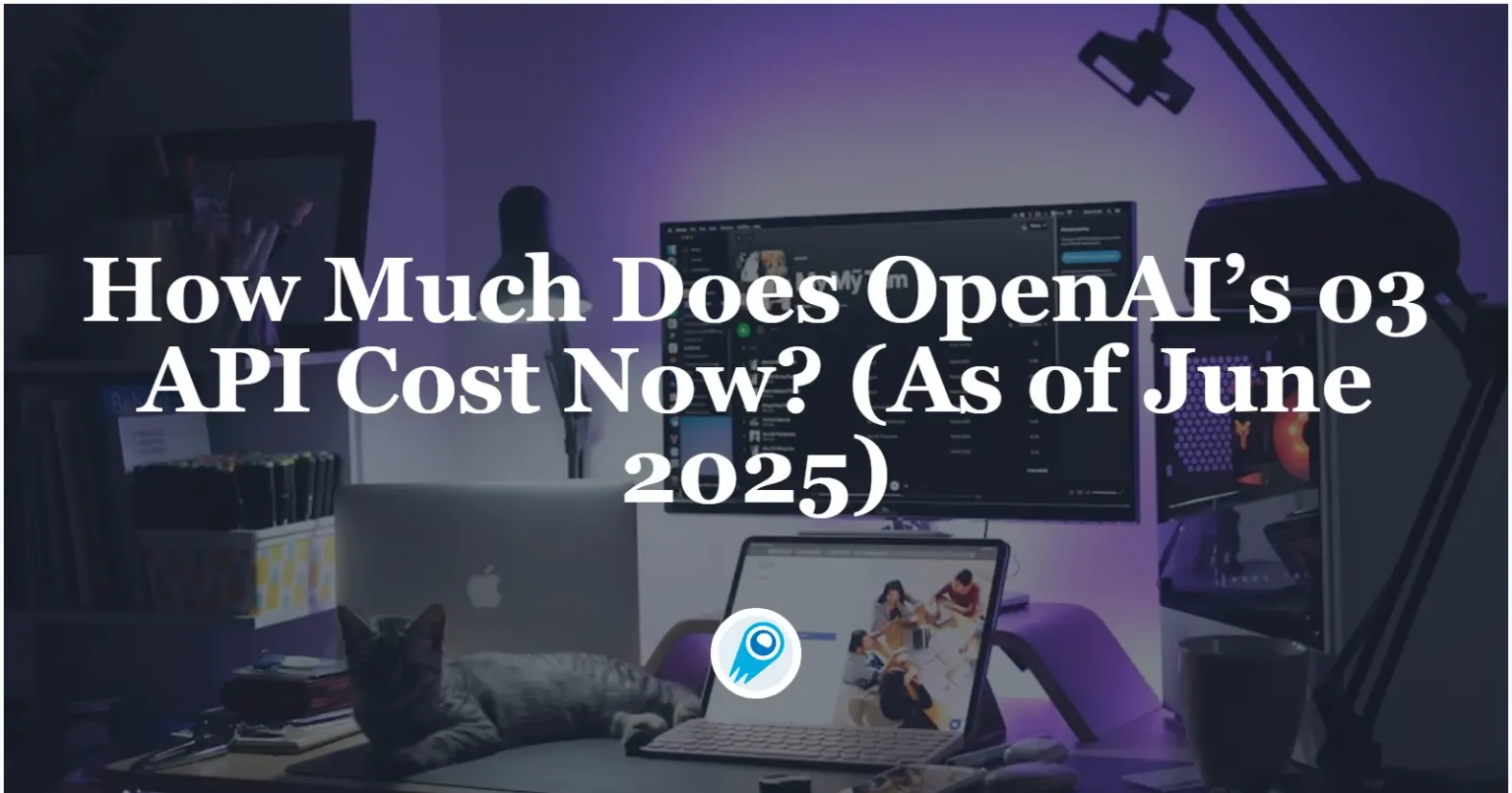



















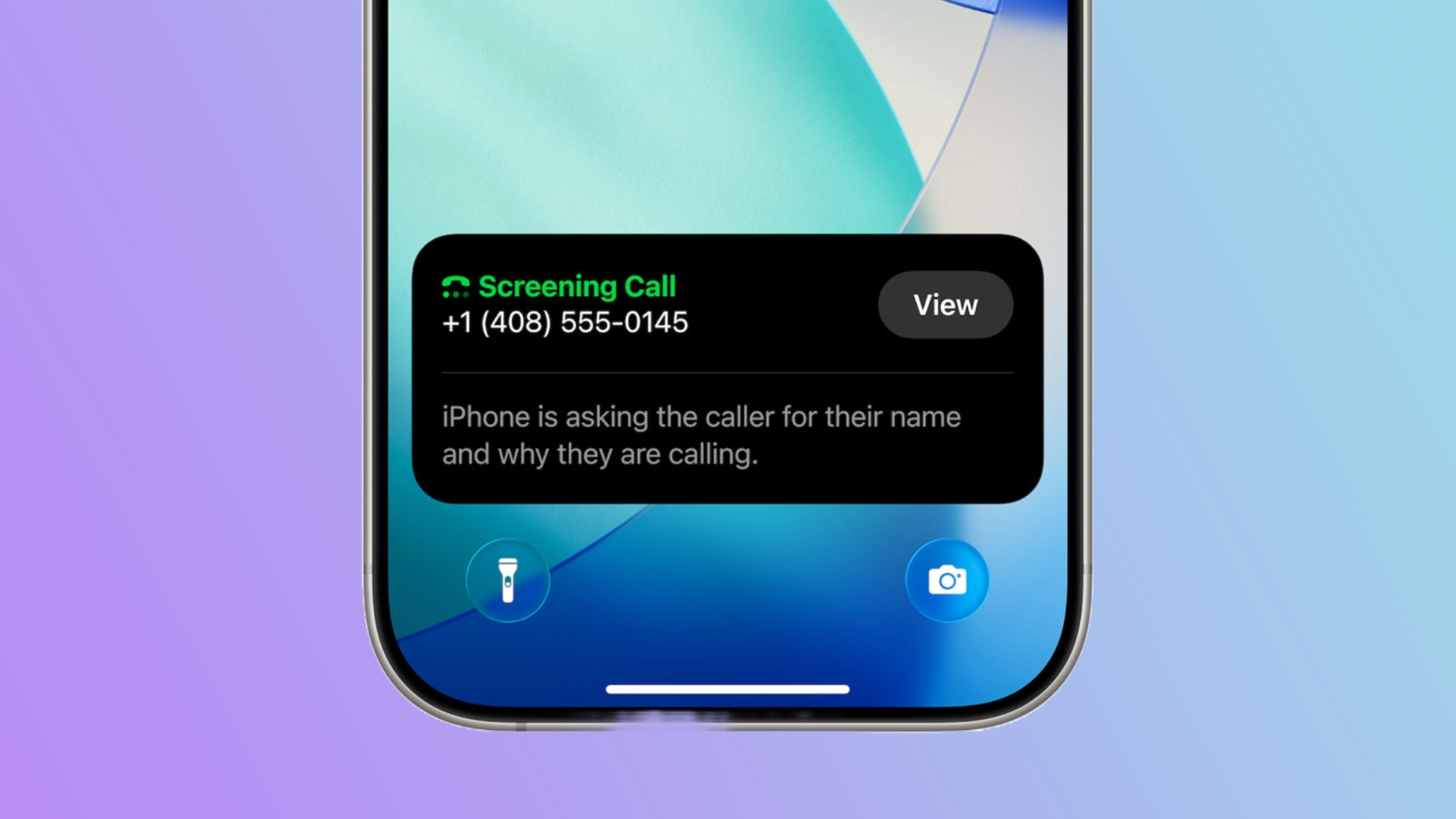















































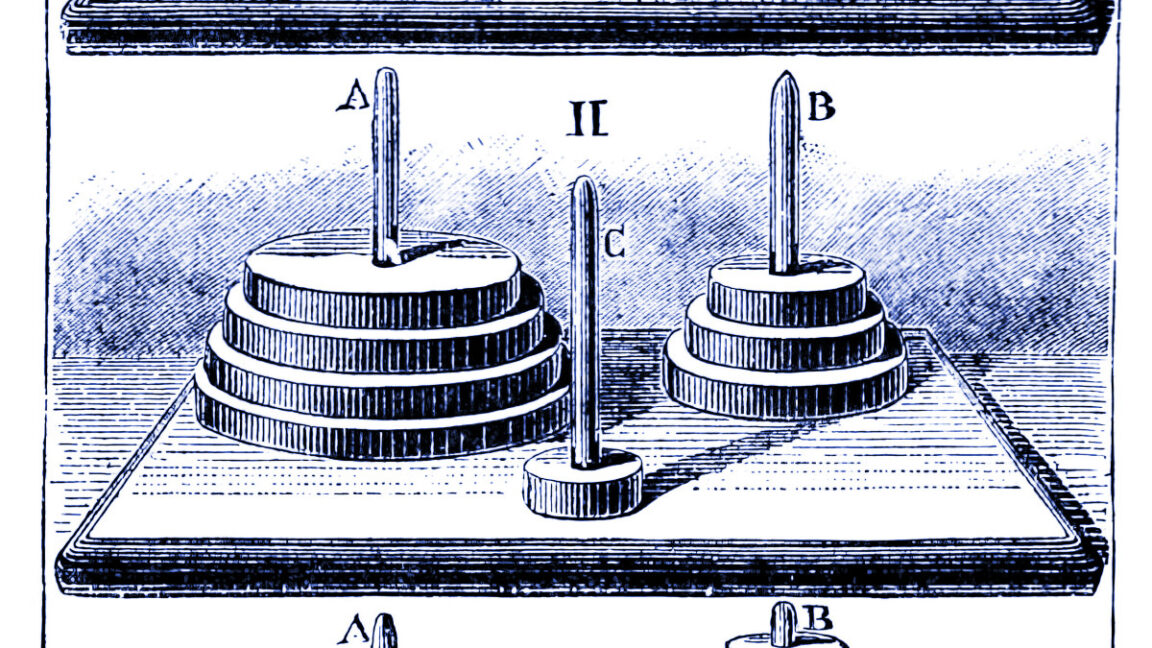
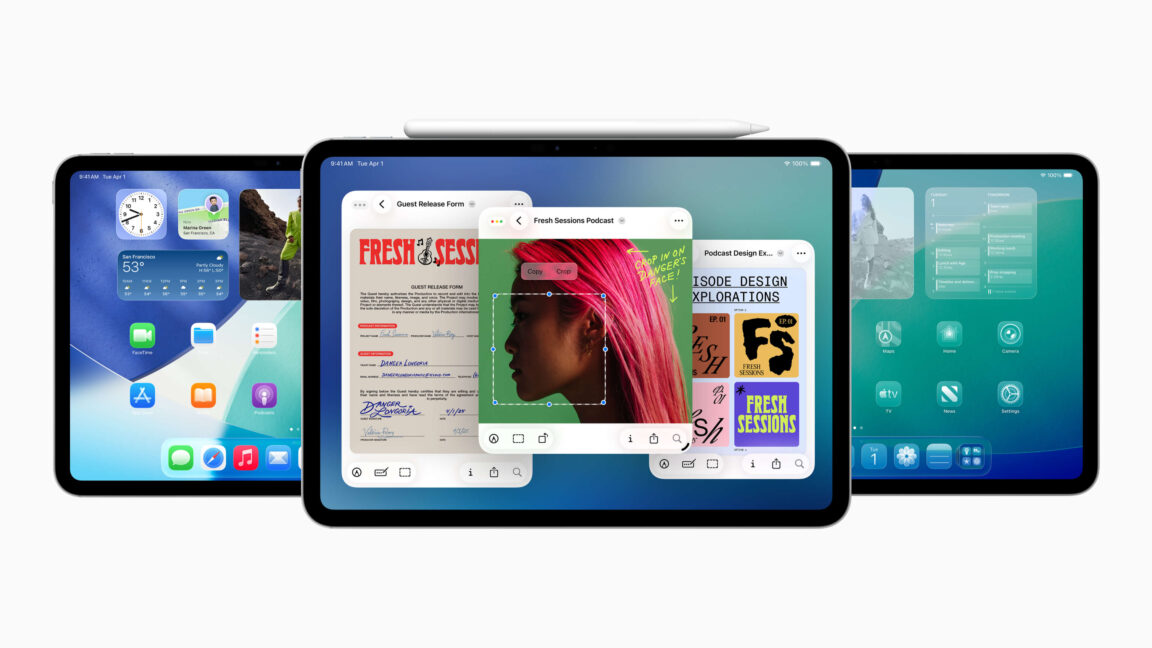













































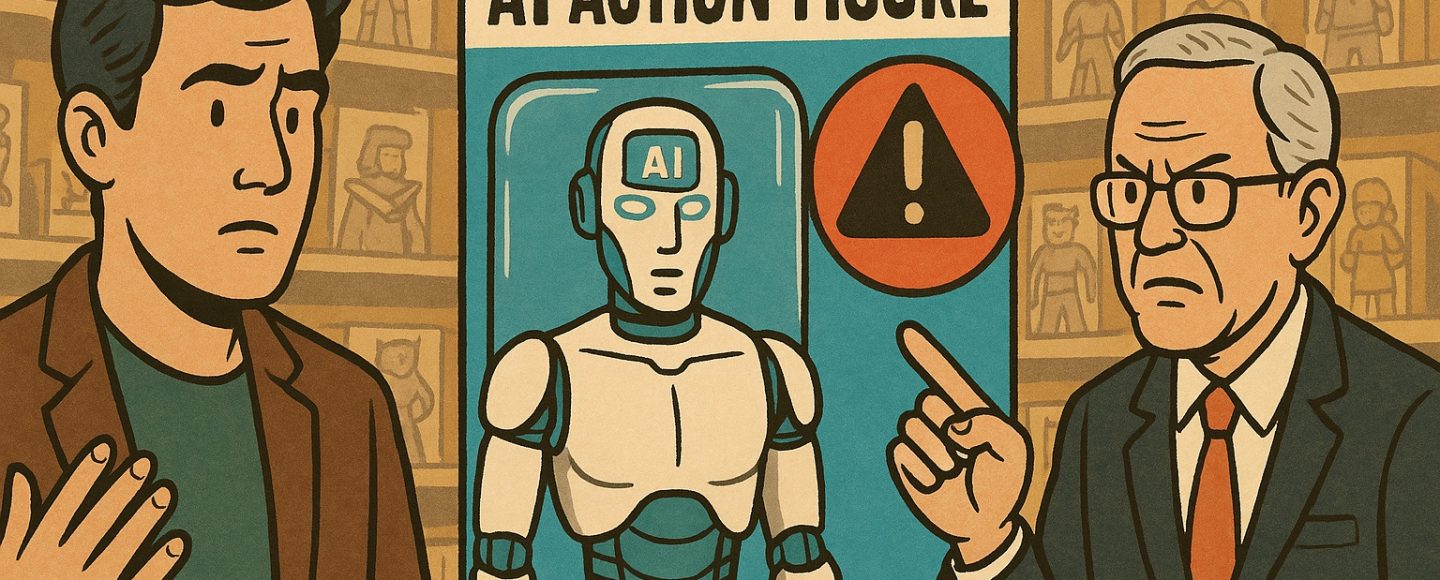

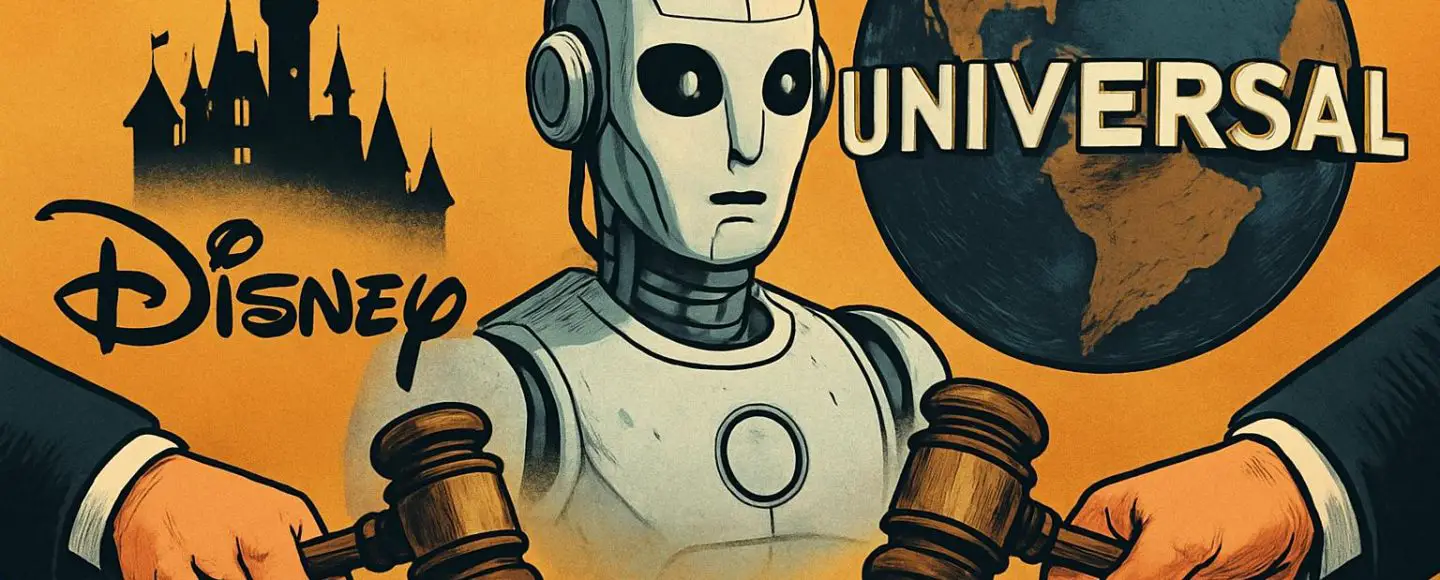










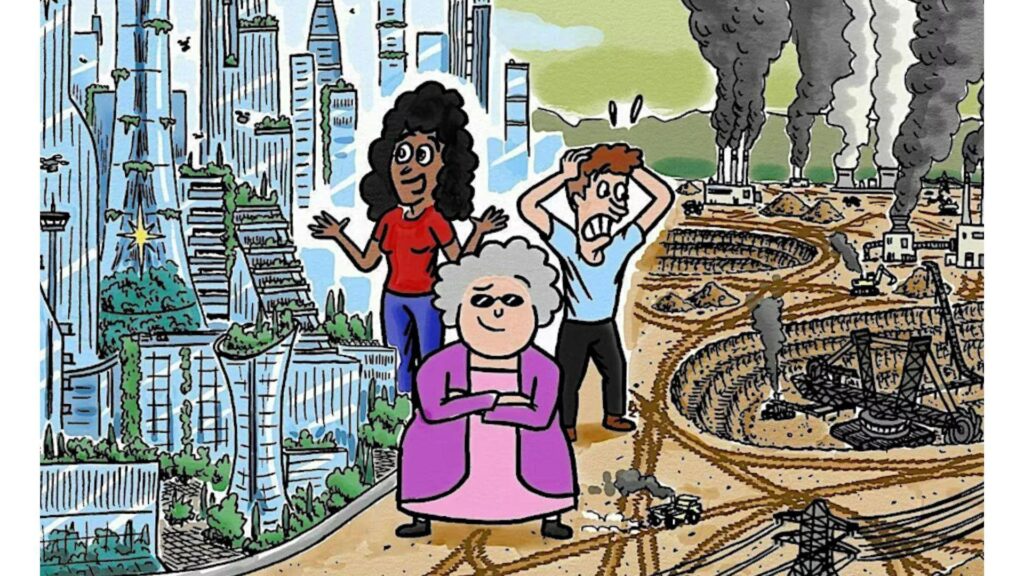
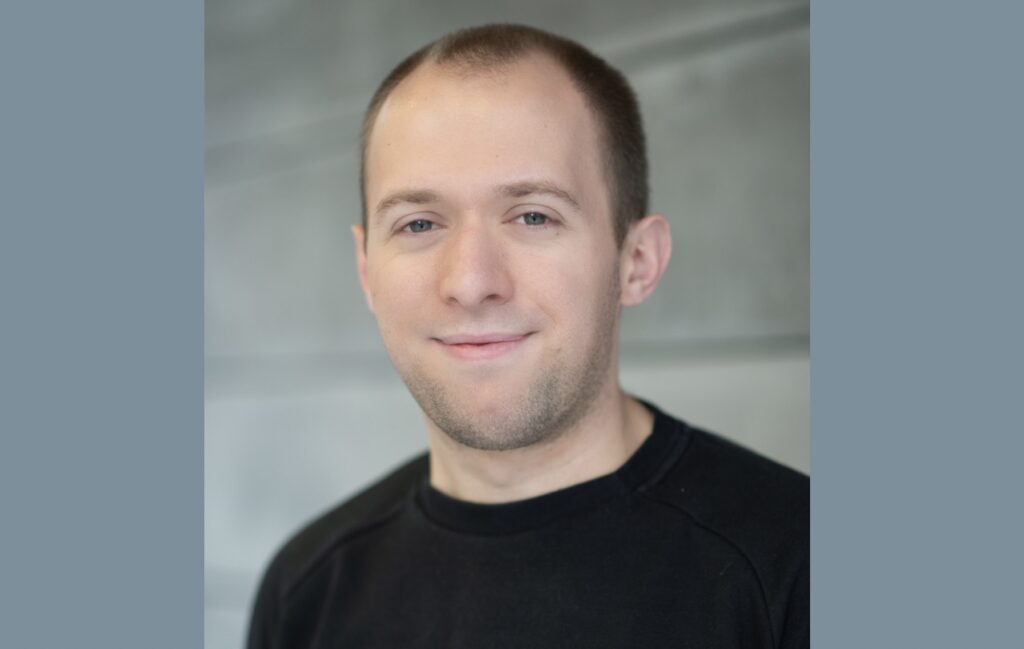












![Top Features of Vision-Based Workplace Safety Tools [2025]](https://static.wixstatic.com/media/379e66_7e75a4bcefe14e4fbc100abdff83bed3~mv2.jpg/v1/fit/w_1000,h_884,al_c,q_80/file.png?#)















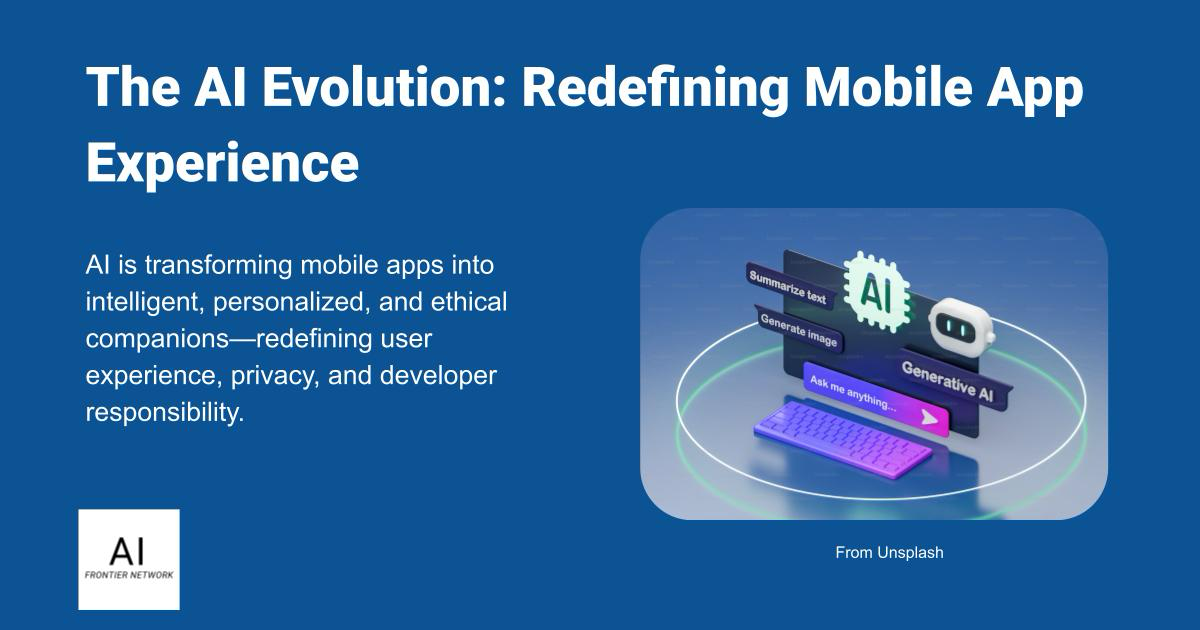















![[The AI Show Episode 152]: ChatGPT Connectors, AI-Human Relationships, New AI Job Data, OpenAI Court-Ordered to Keep ChatGPT Logs & WPP’s Large Marketing Model](https://www.marketingaiinstitute.com/hubfs/ep%20152%20cover.png)

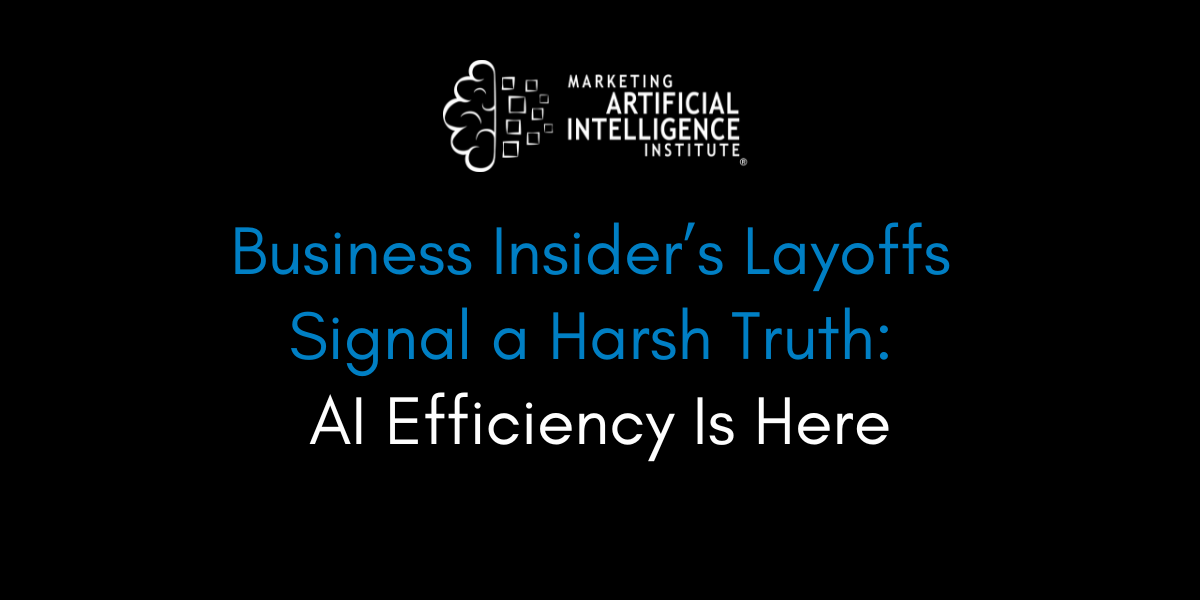



















































































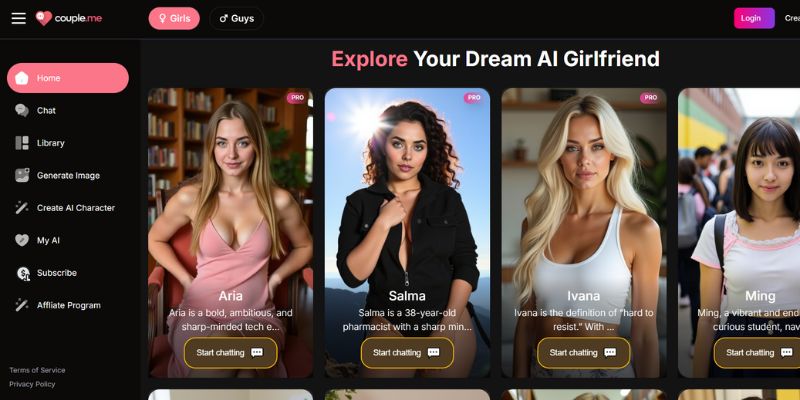
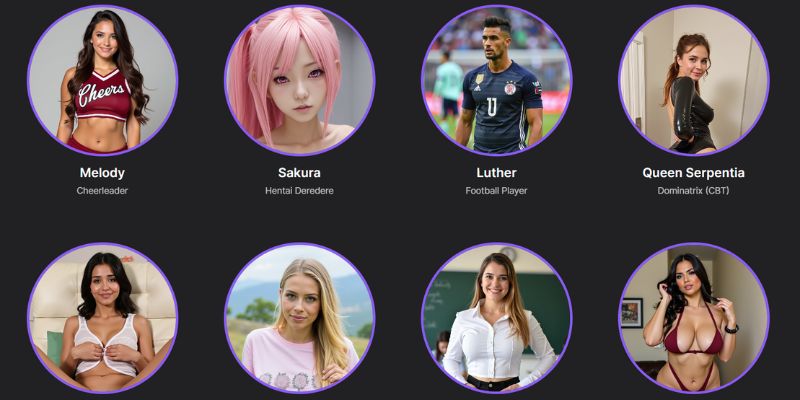
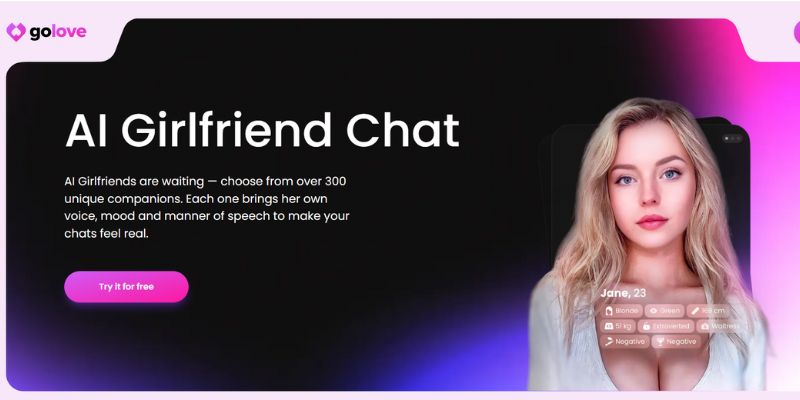














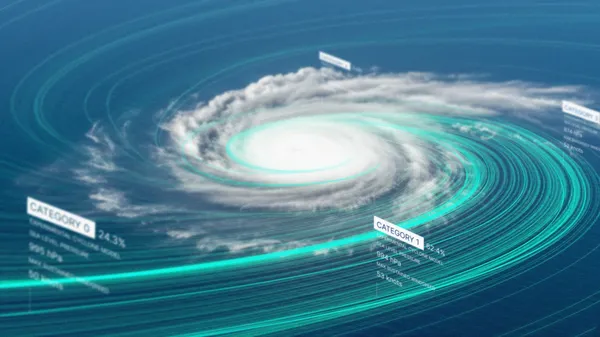
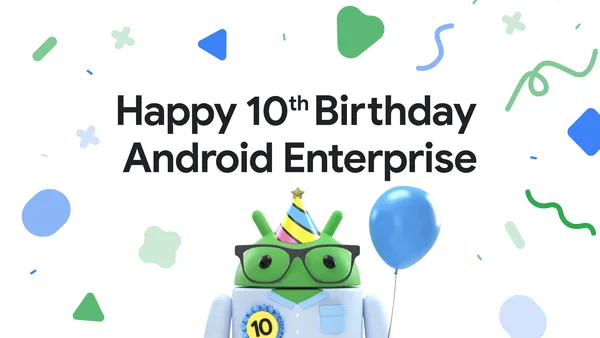
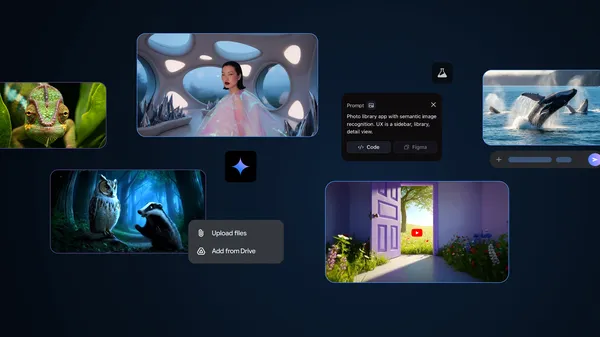













![[DEALS] Microsoft Visual Studio Professional 2022 + The Premium Learn to Code Certification Bundle (97% off) & Other Deals Up To 98% Off](https://www.javacodegeeks.com/wp-content/uploads/2012/12/jcg-logo.jpg)



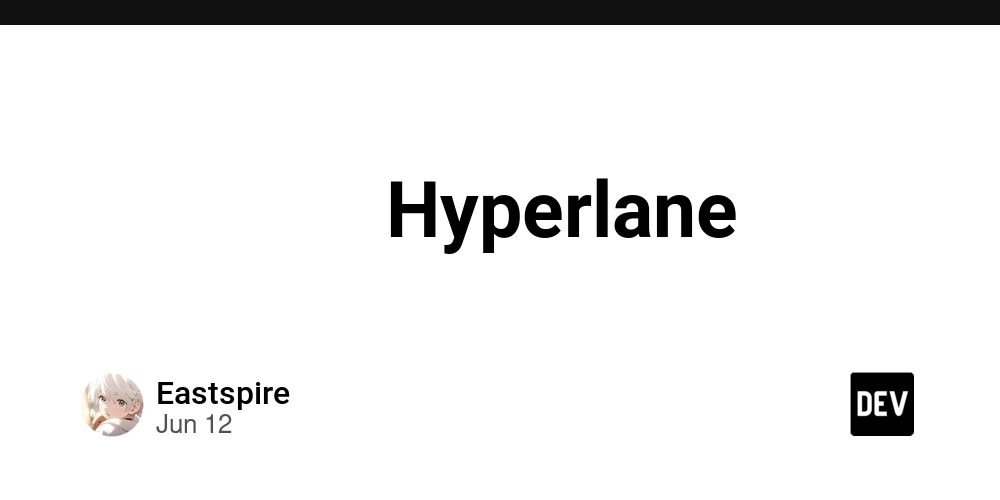

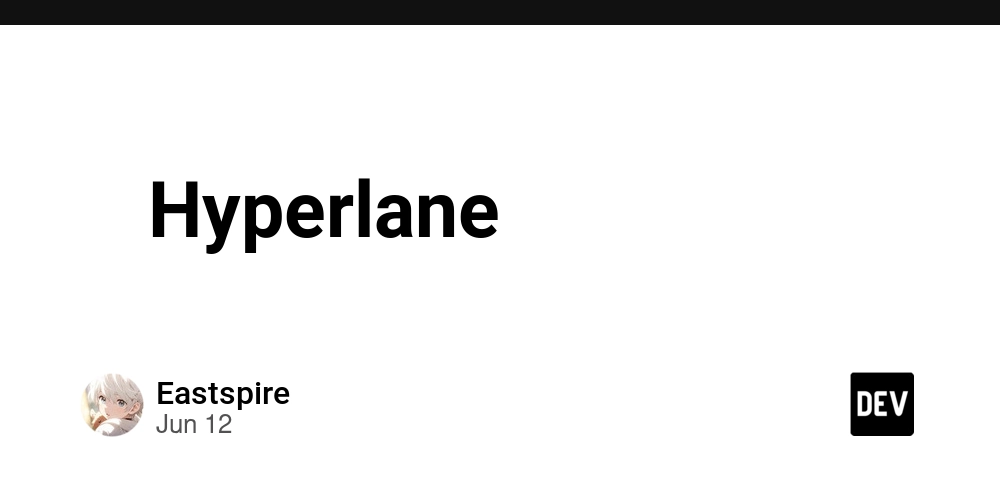





































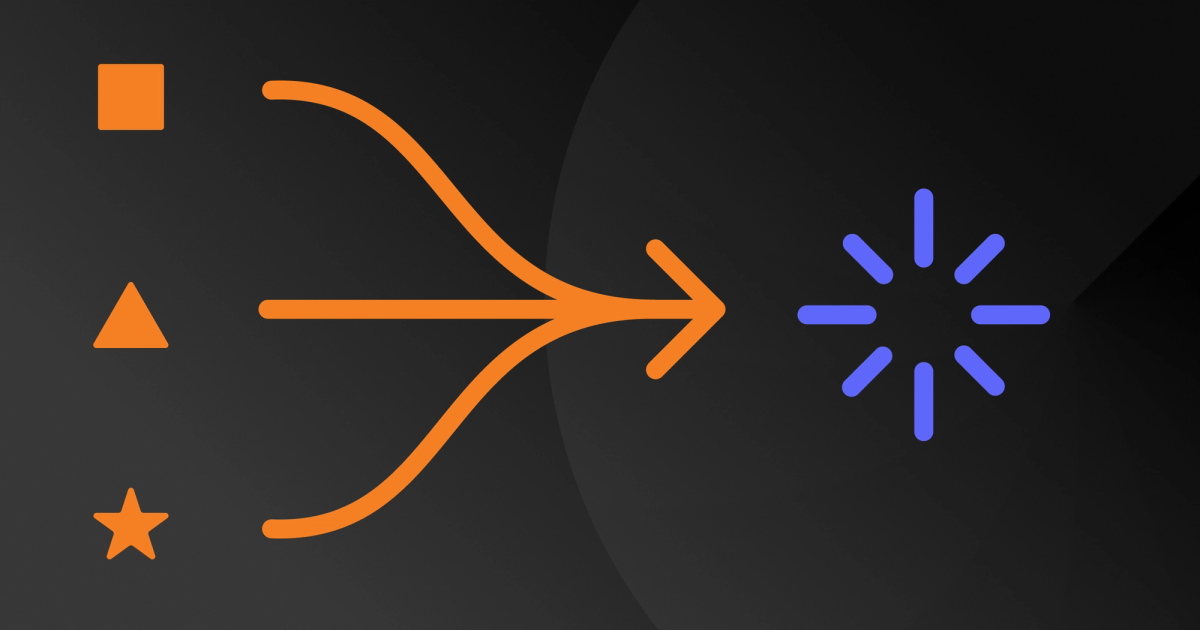

















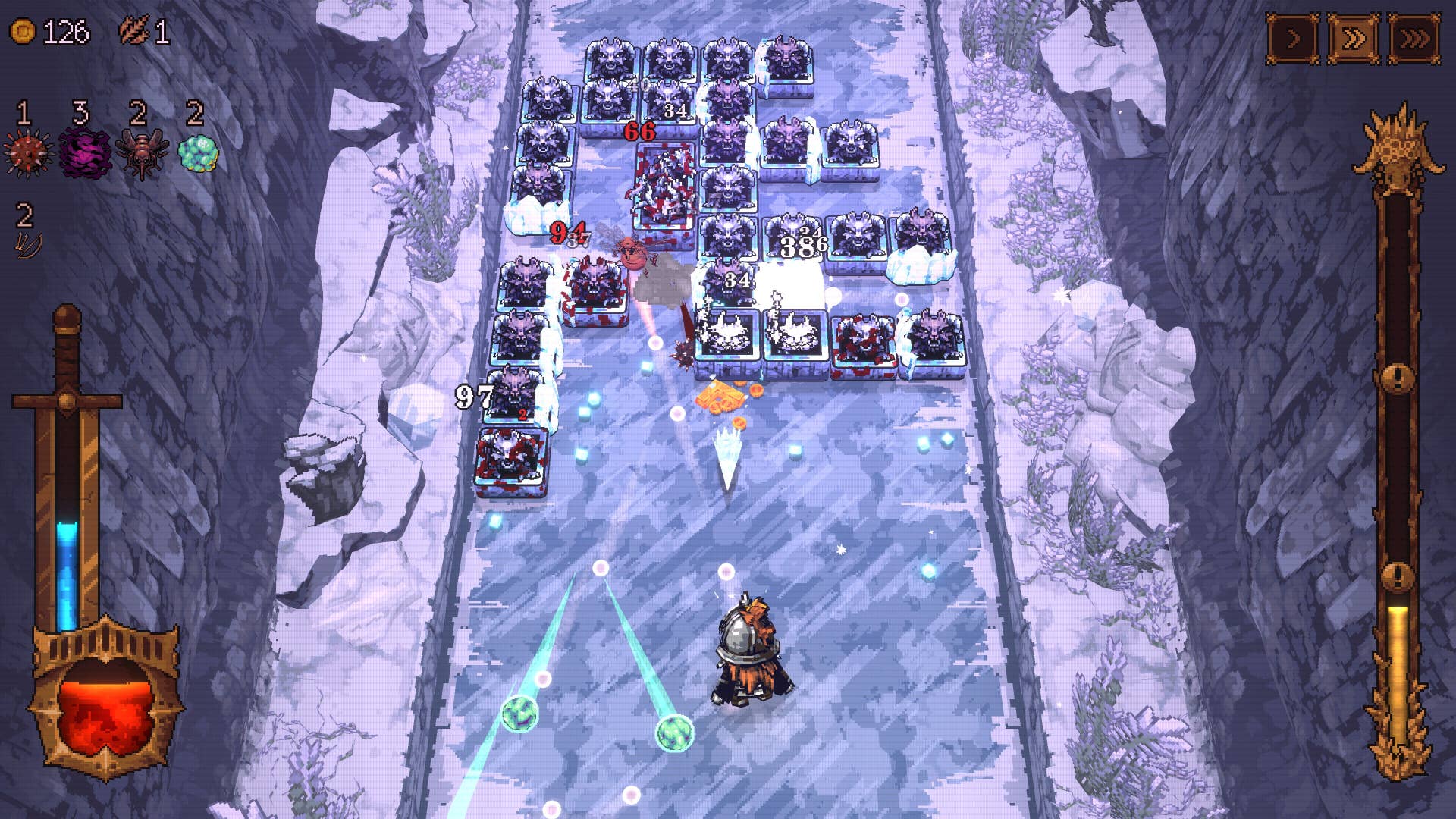






















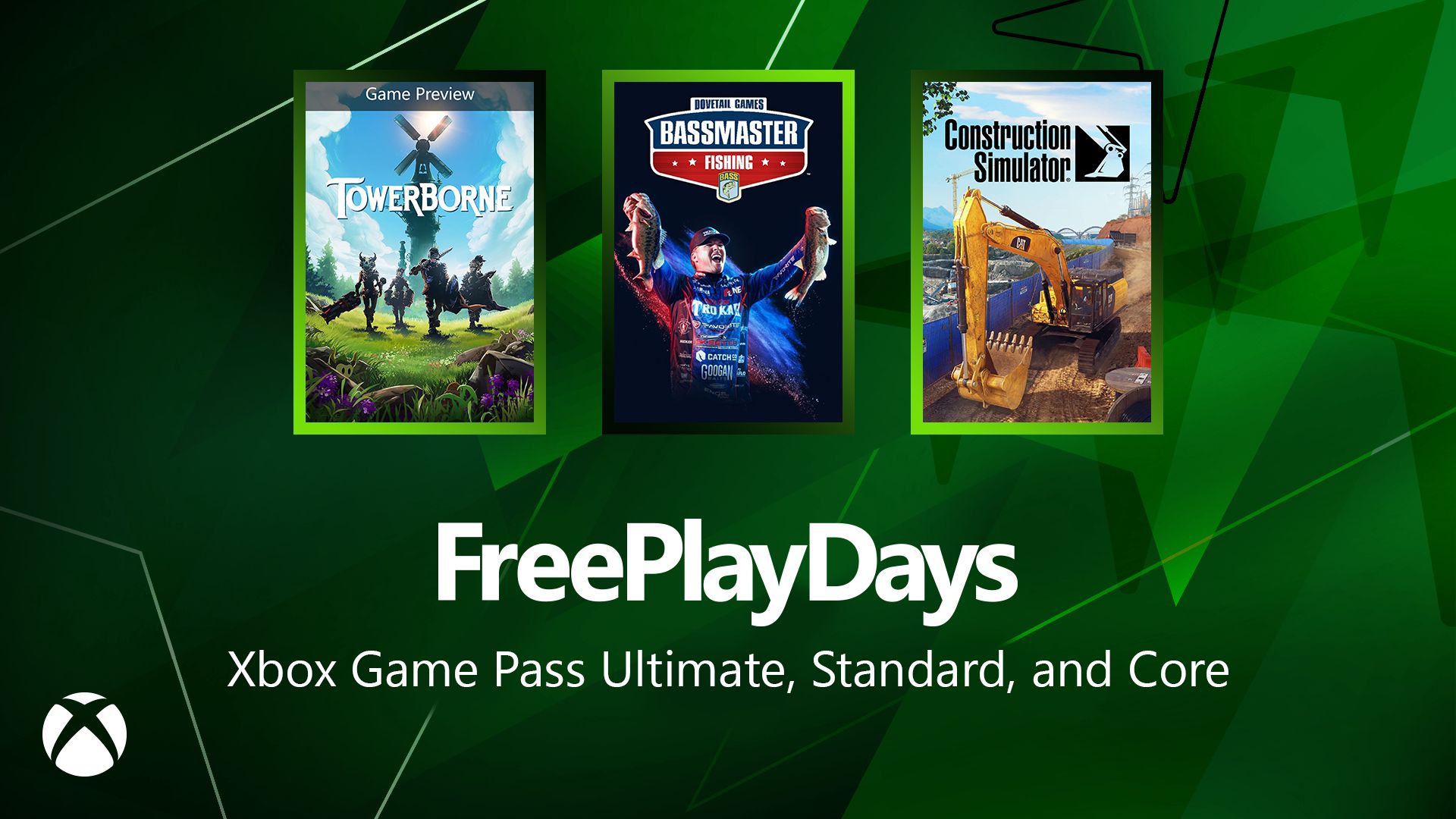






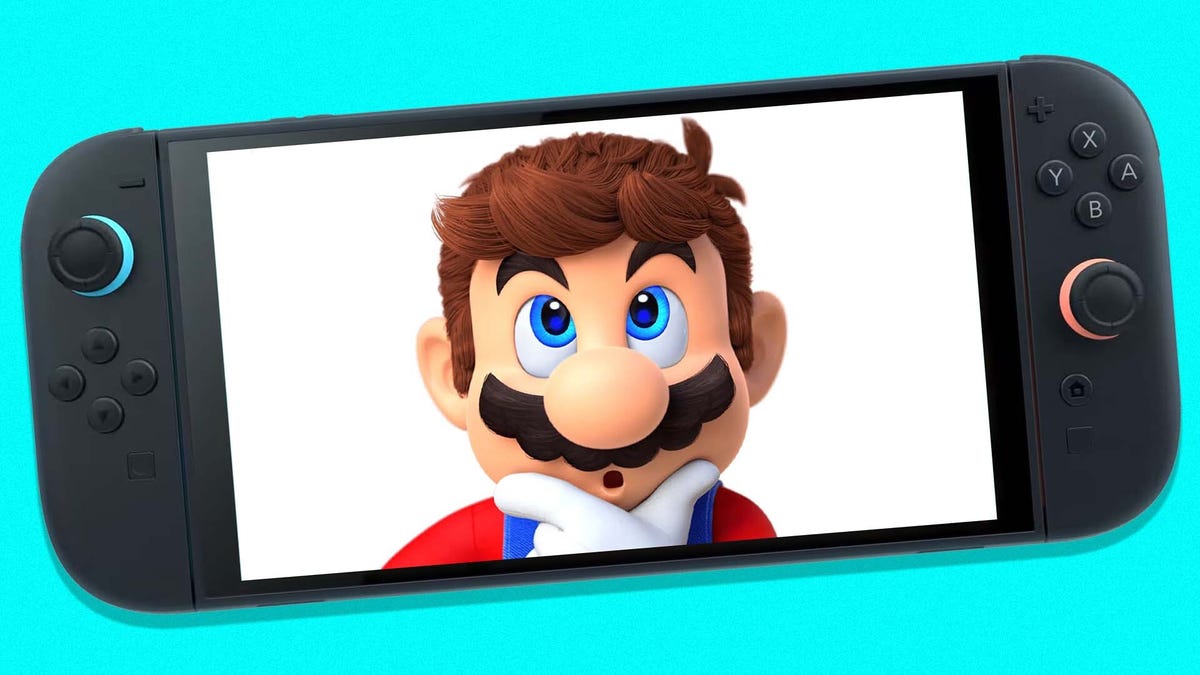








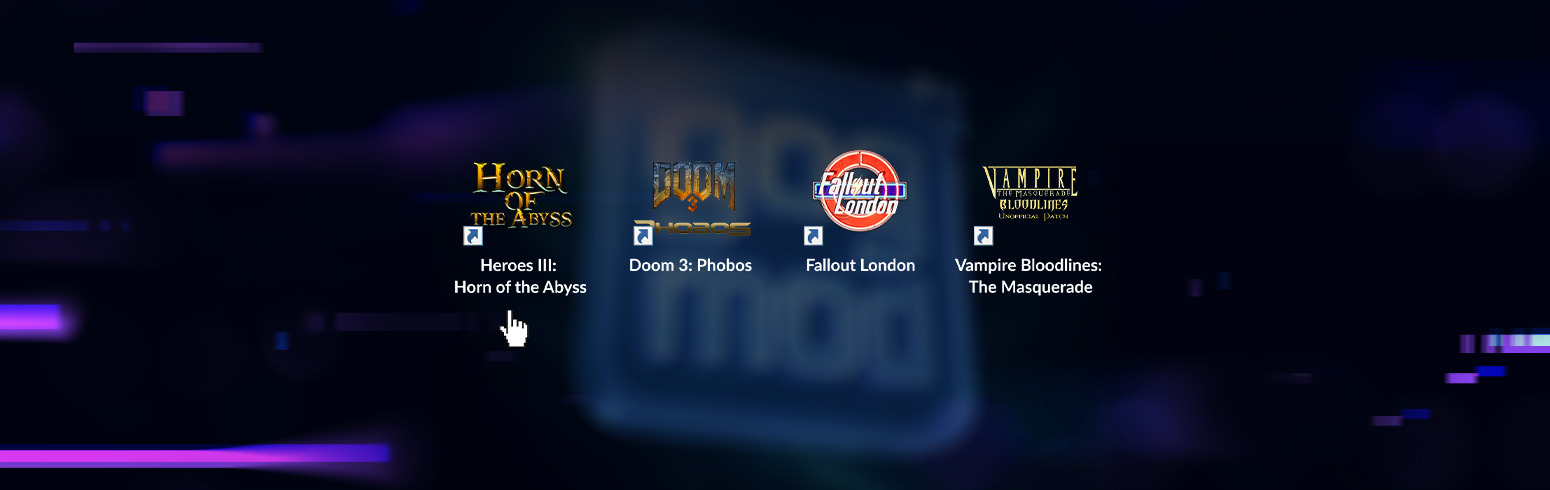










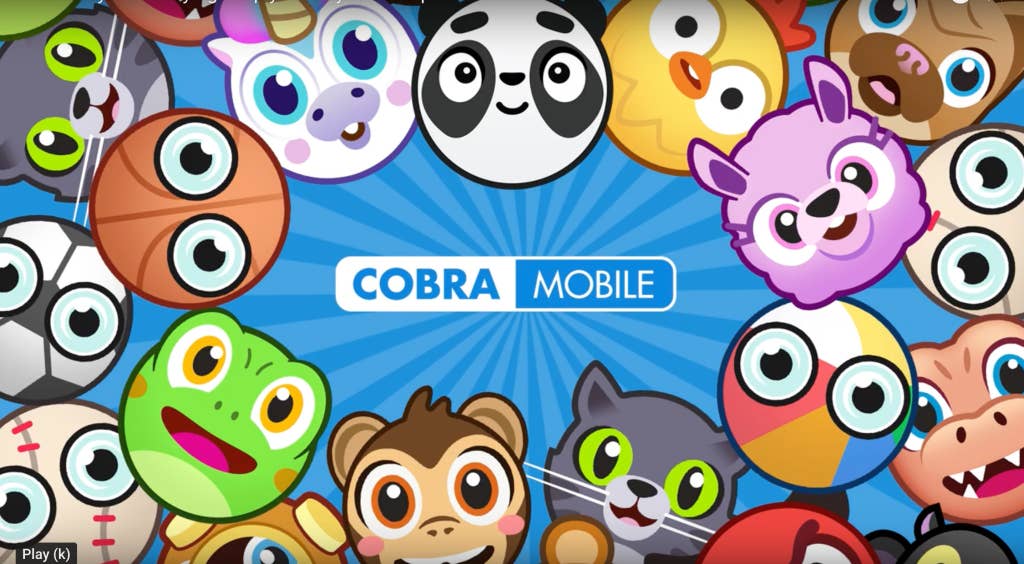
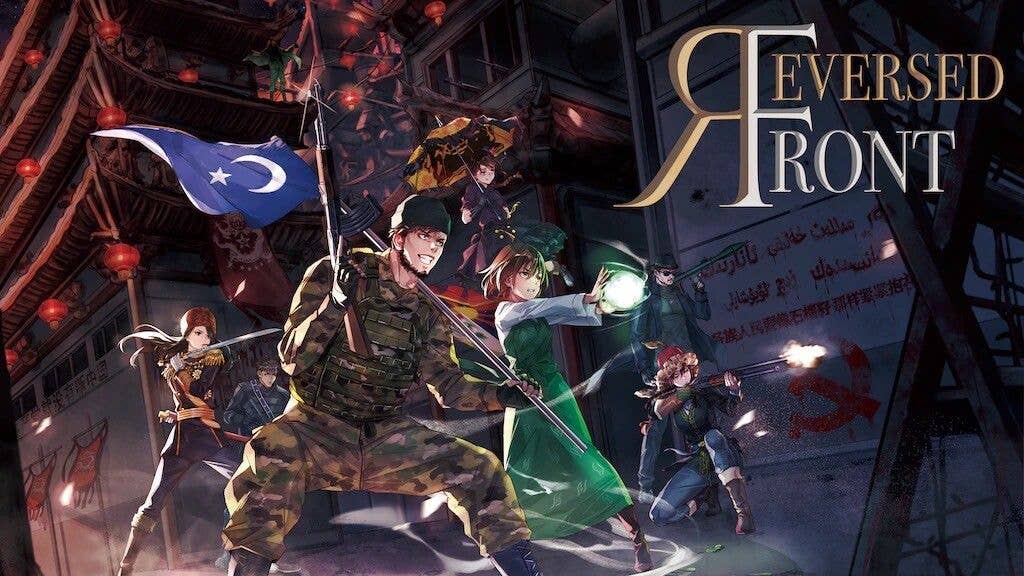
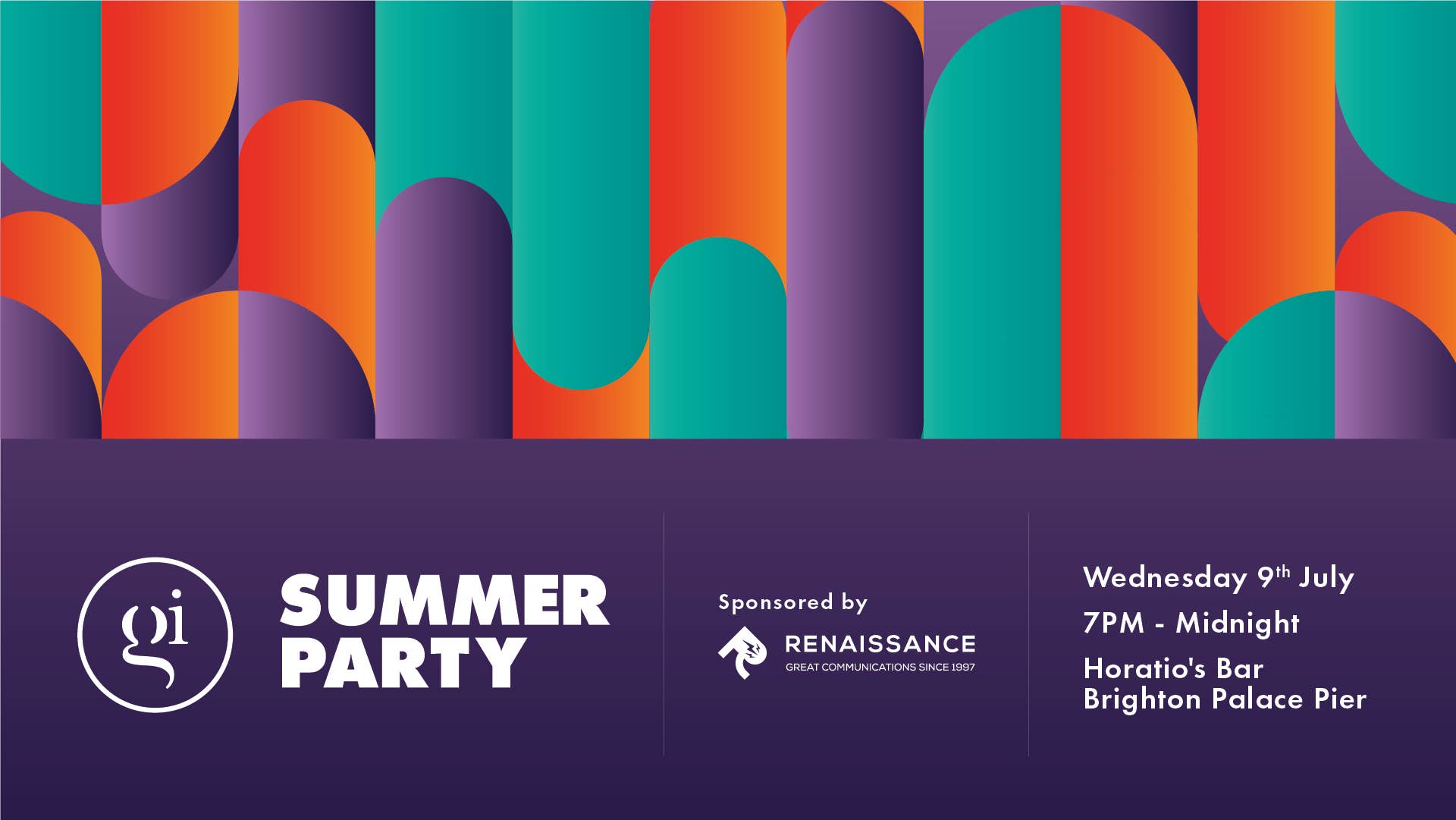

-0-6-screenshot.png?width=1920&height=1920&fit=bounds&quality=70&format=jpg&auto=webp#)







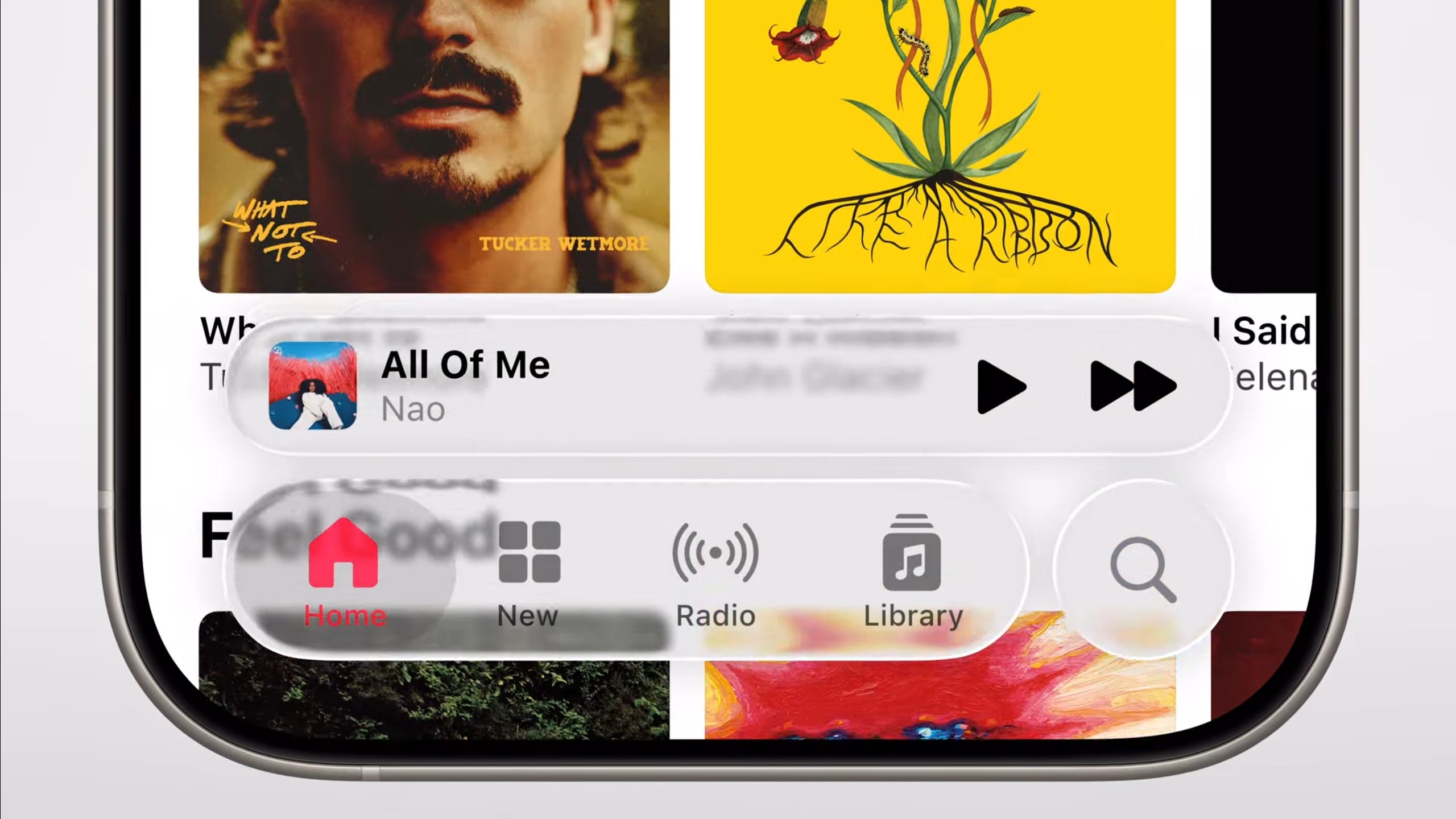












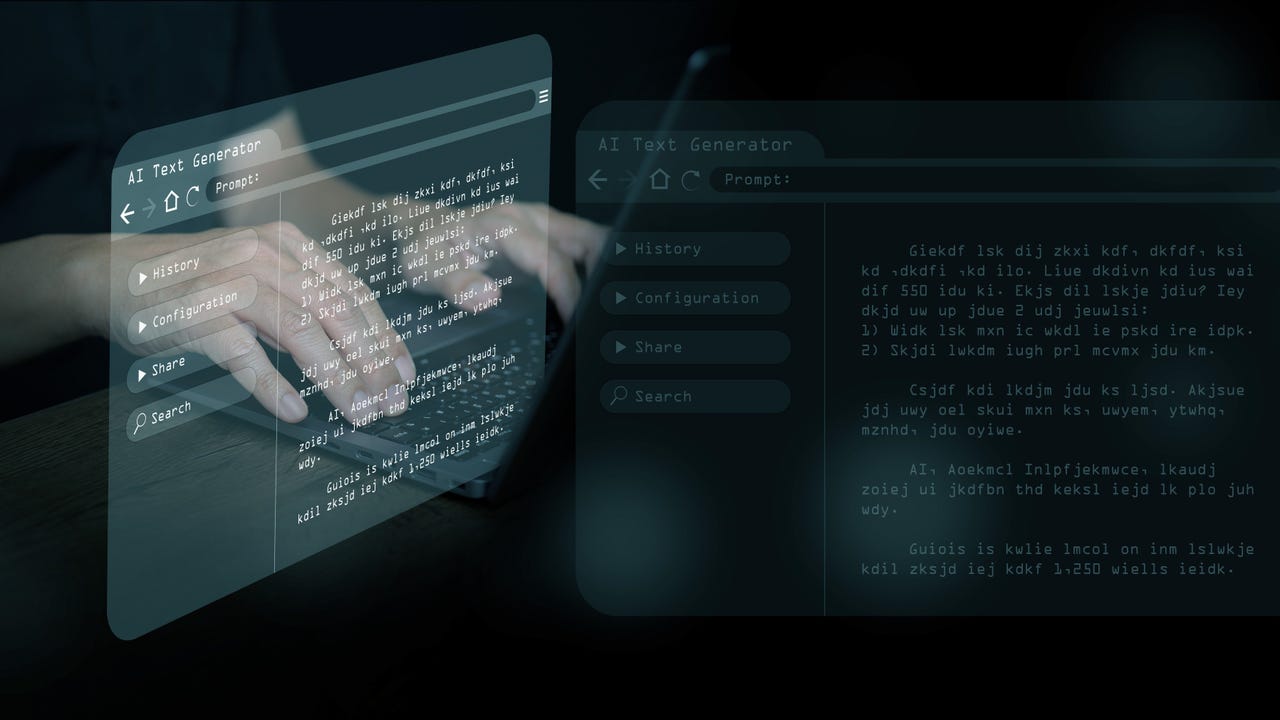


















































































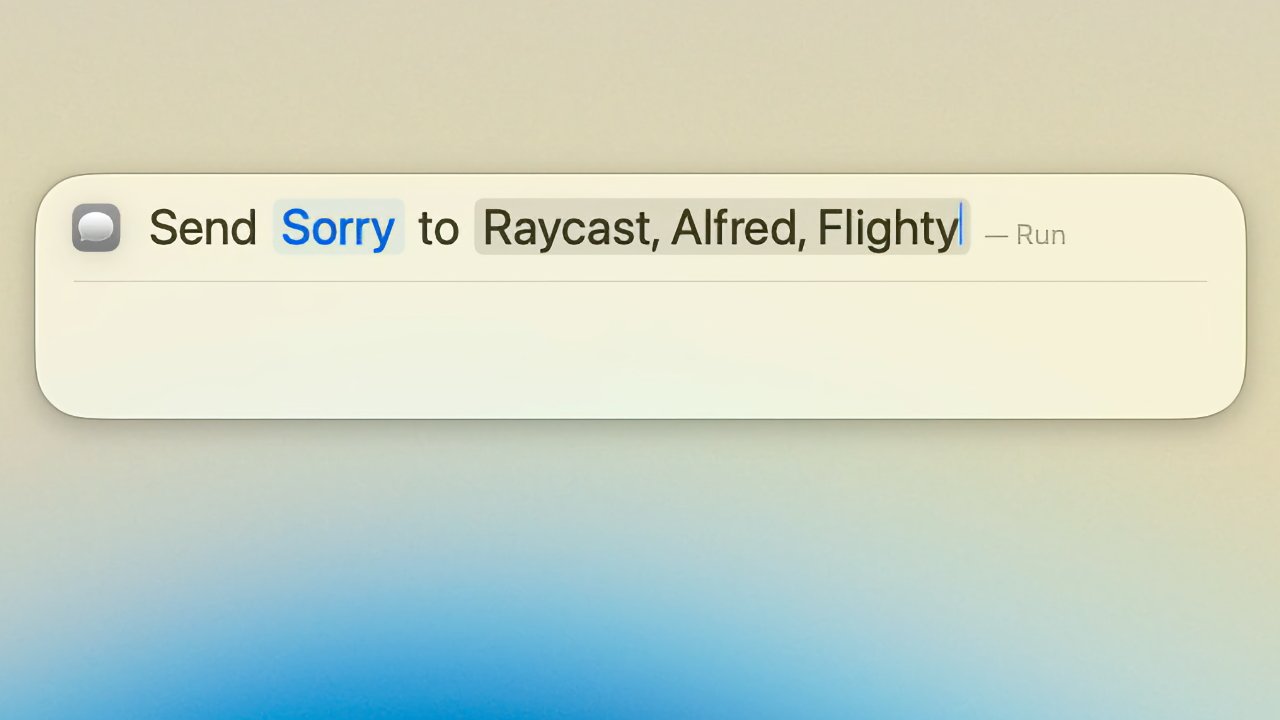

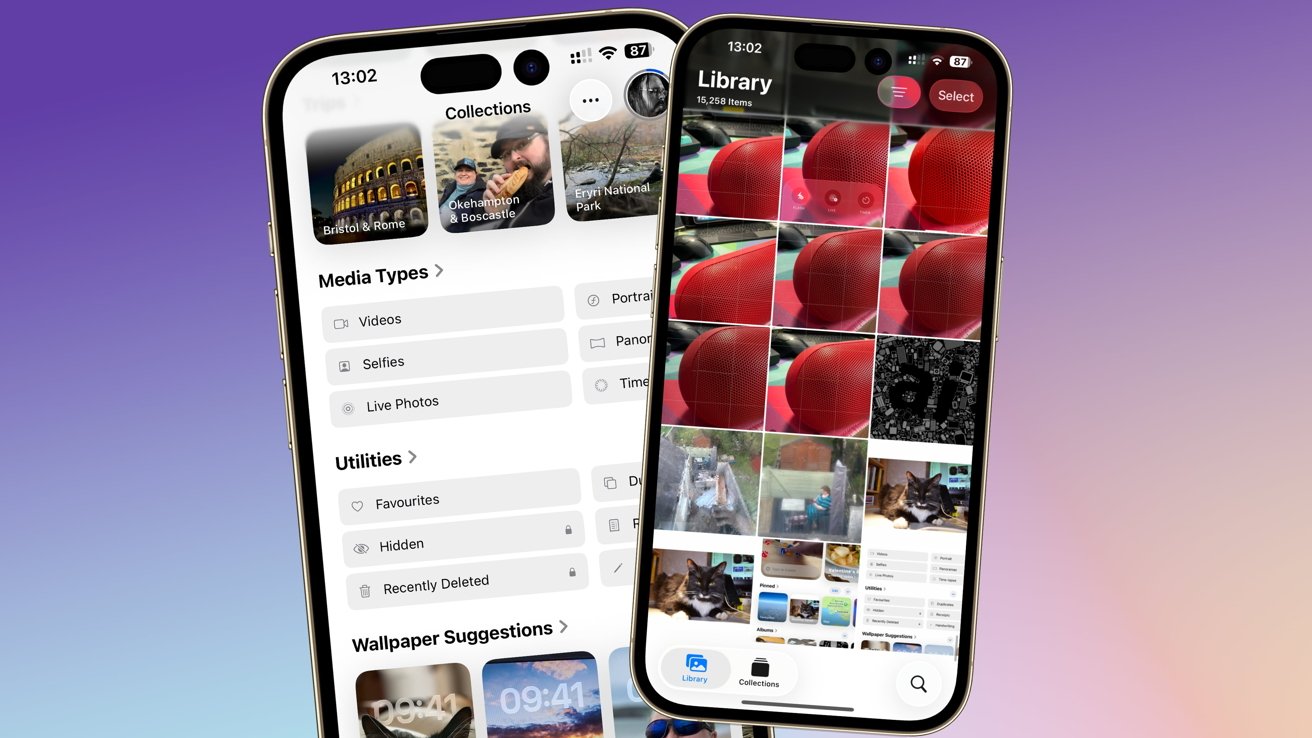
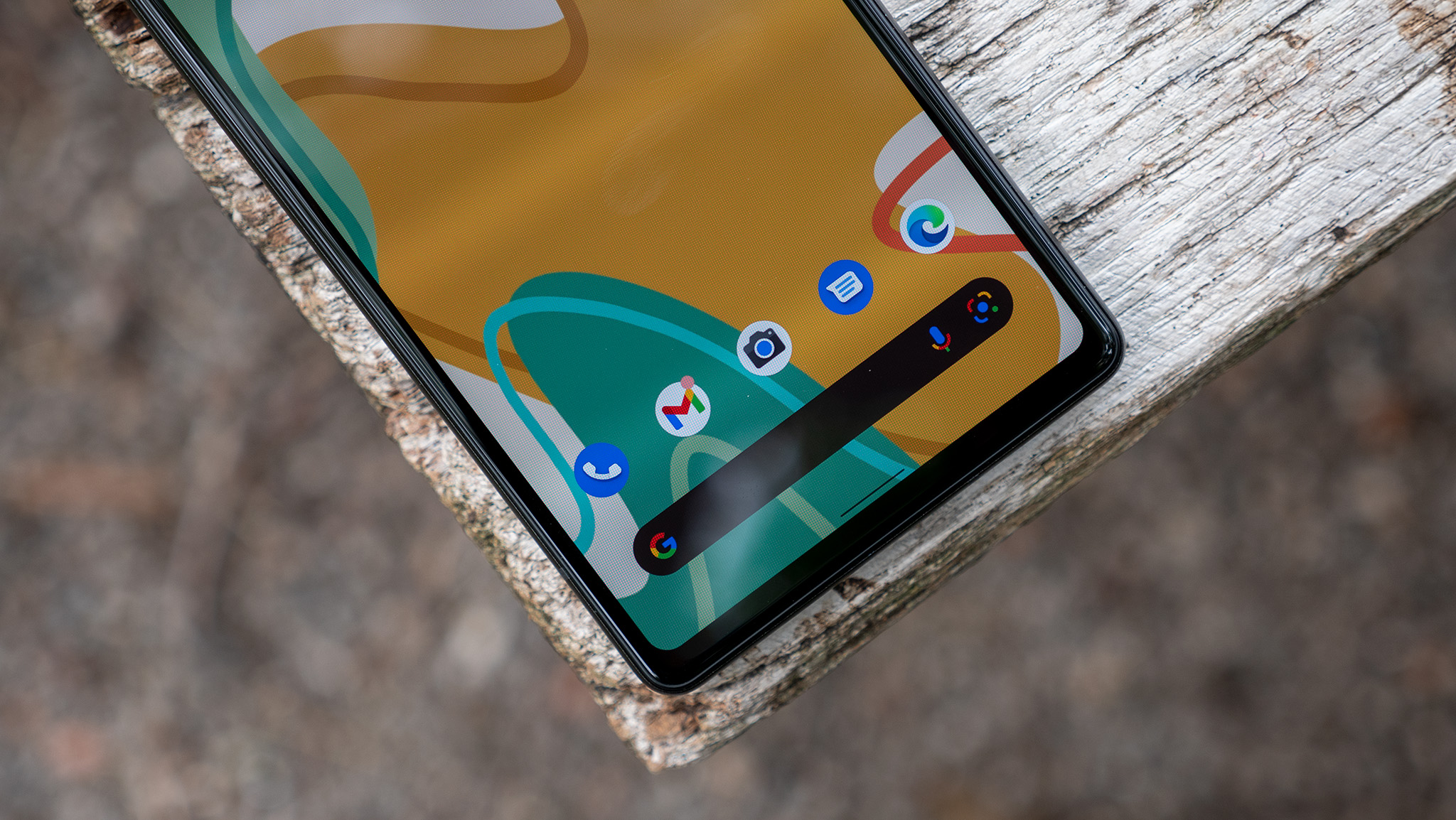


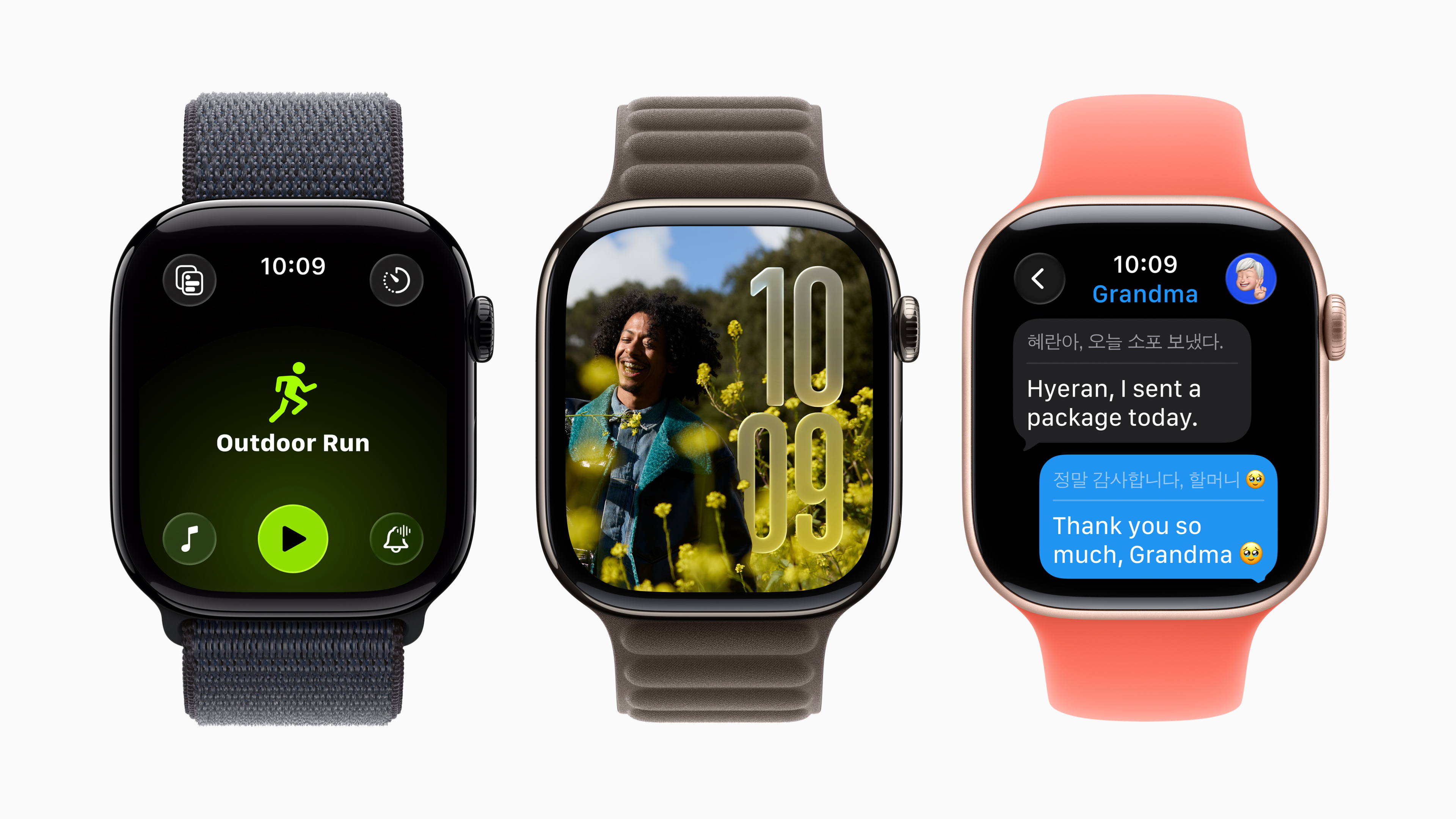


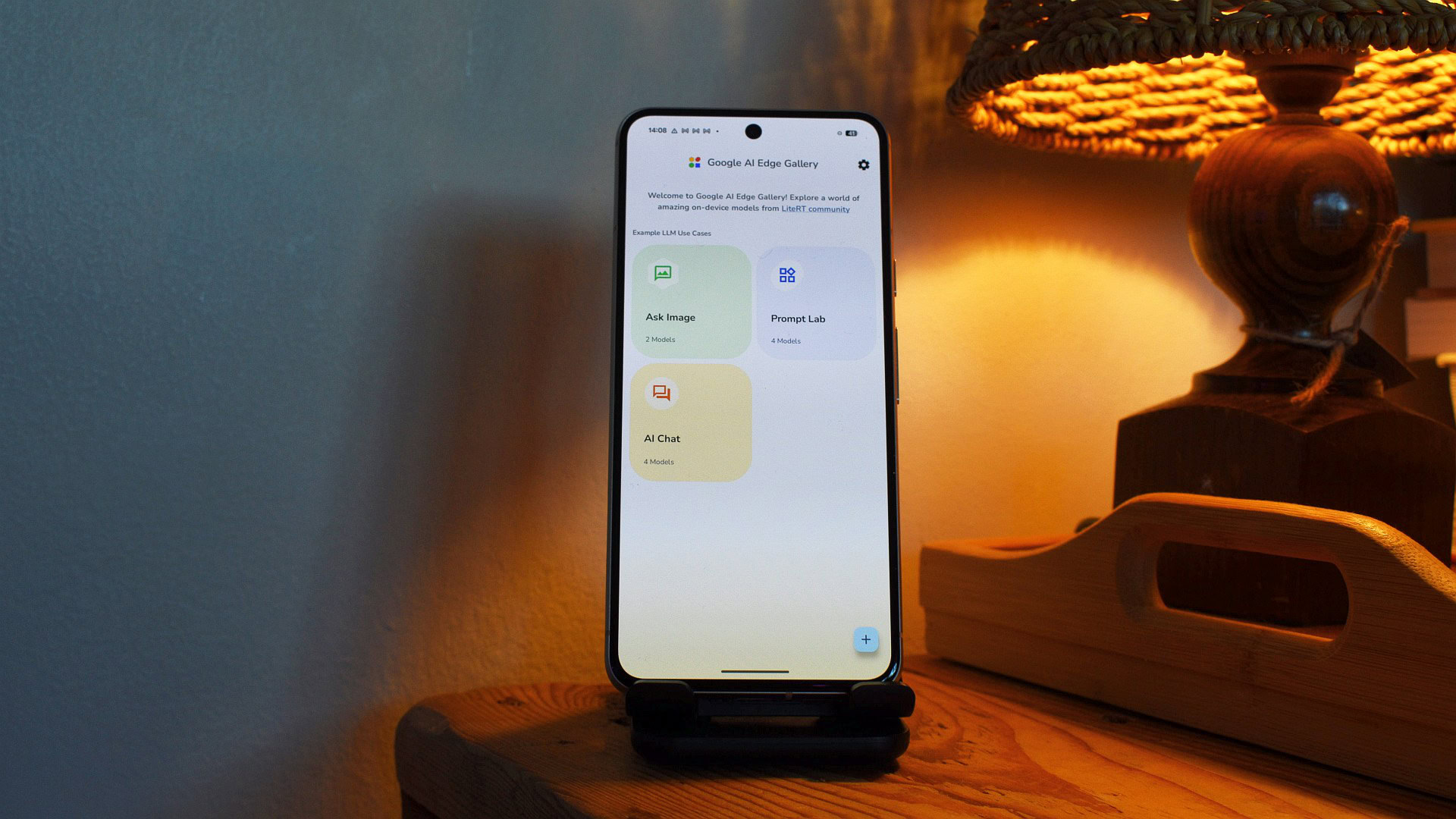






![Someone is selling a bunch of those rare Essential ‘Gem’ phones for $1,200 [Gallery]](https://i0.wp.com/9to5google.com/wp-content/uploads/sites/4/2019/10/next-essential-phone.jpg?resize=1200%2C628&quality=82&strip=all&ssl=1)










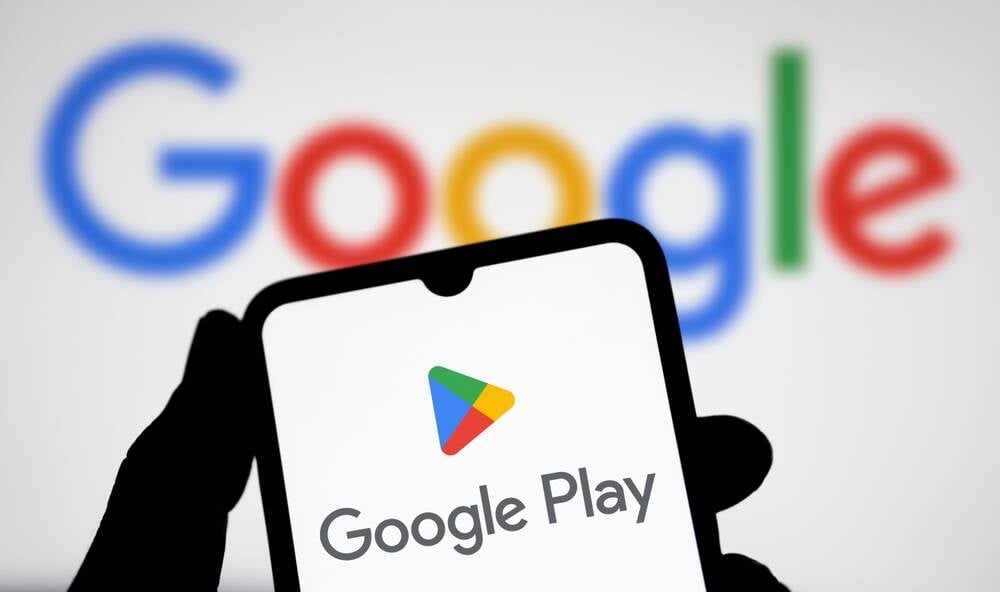



![Apple Shares Teaser Trailer for 'The Lost Bus' Starring Matthew McConaughey [Video]](https://www.iclarified.com/images/news/97582/97582/97582-640.jpg)