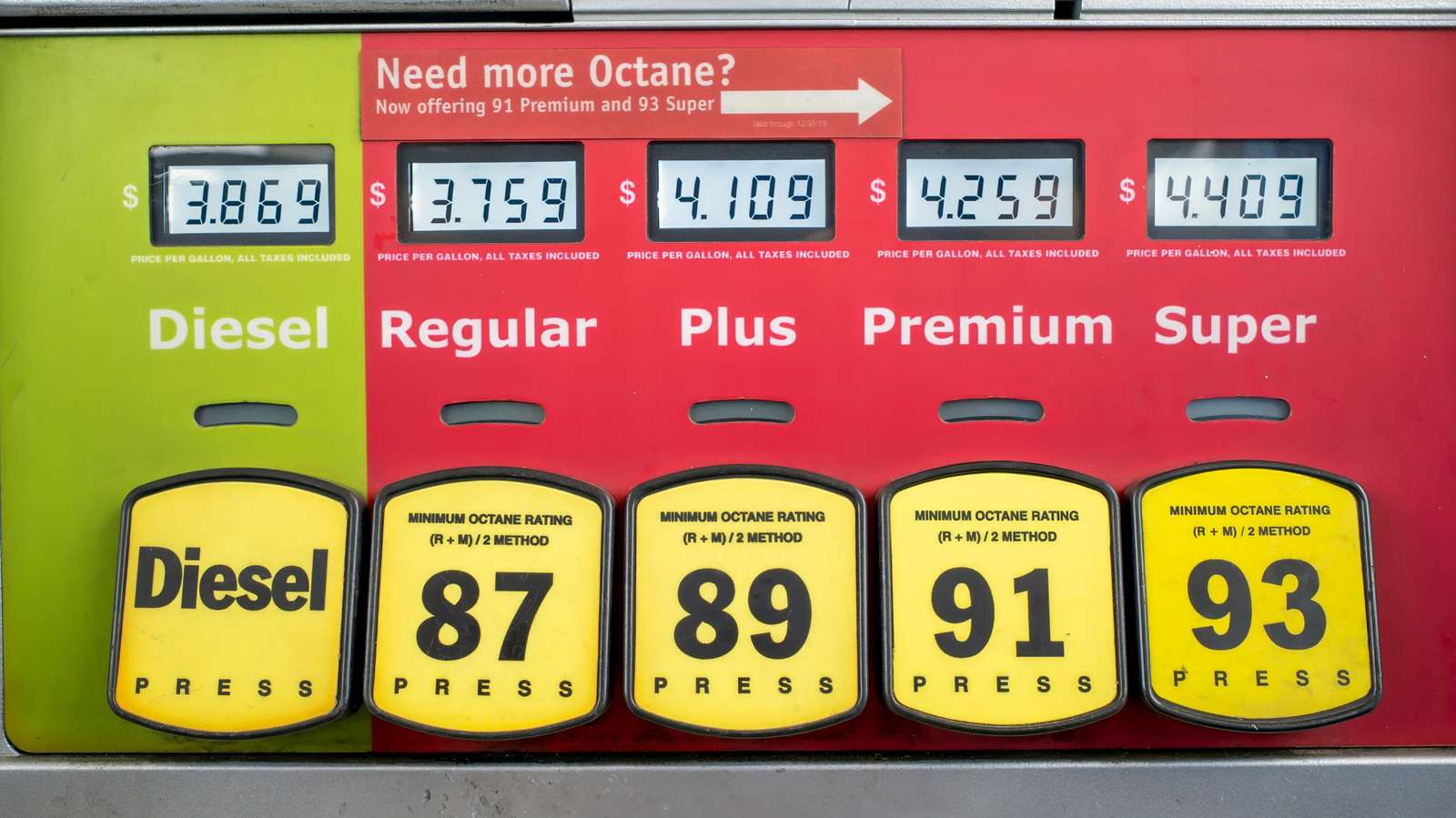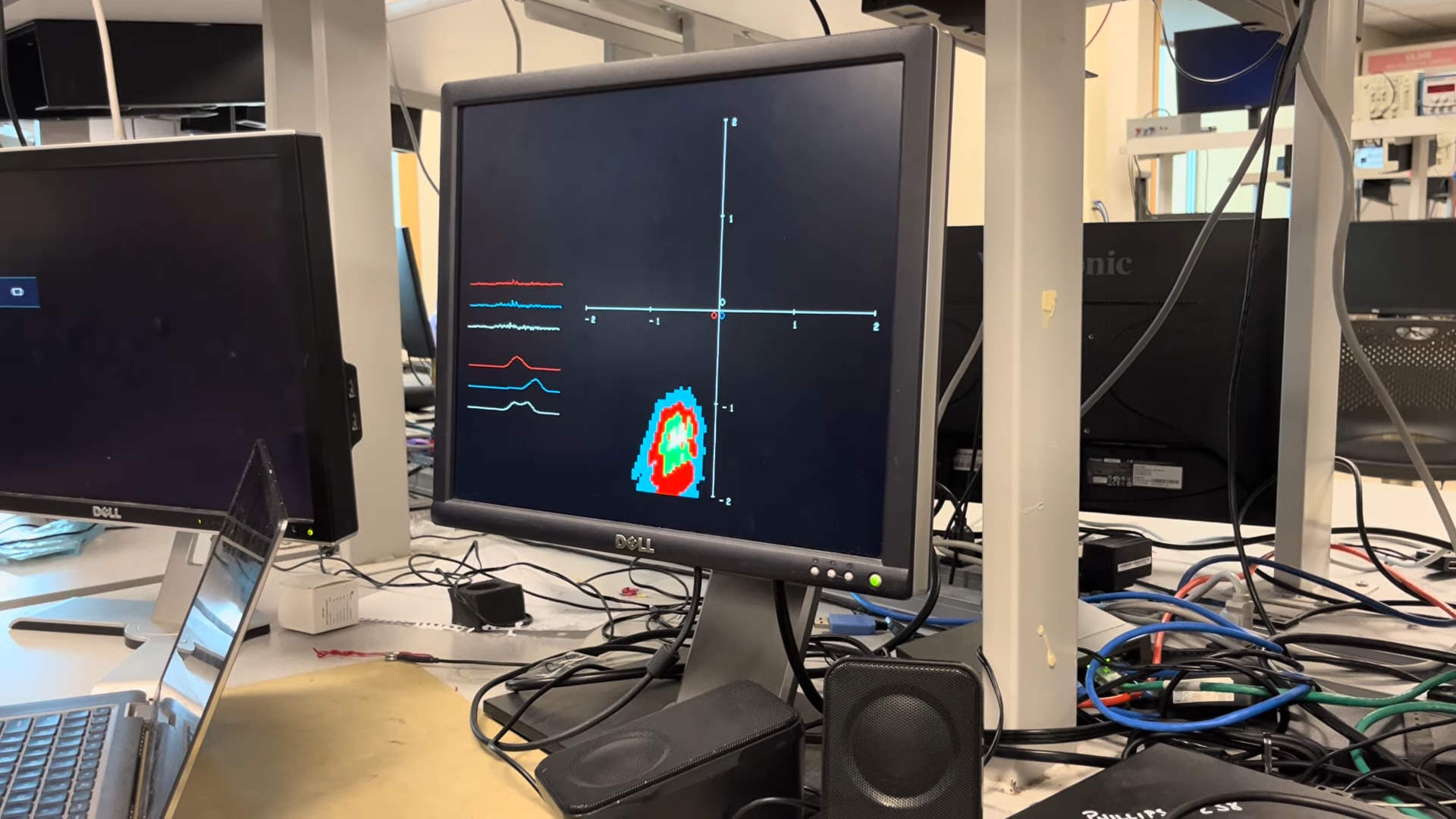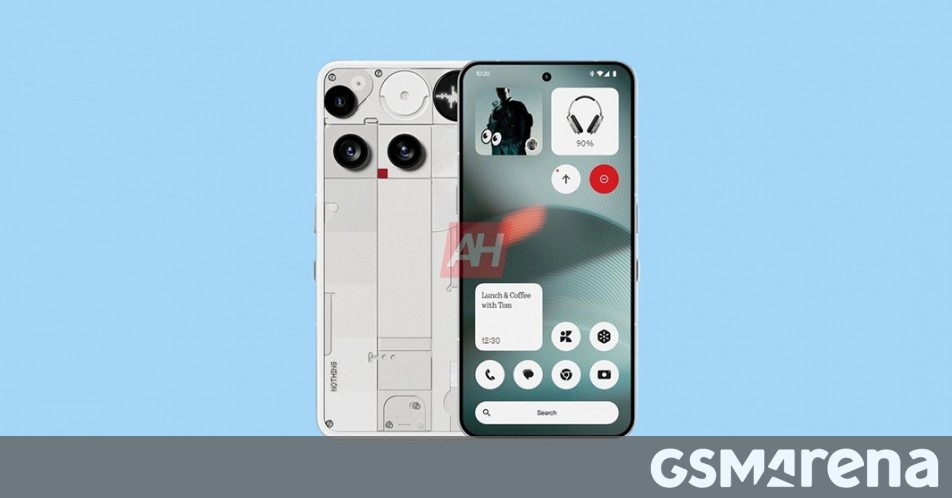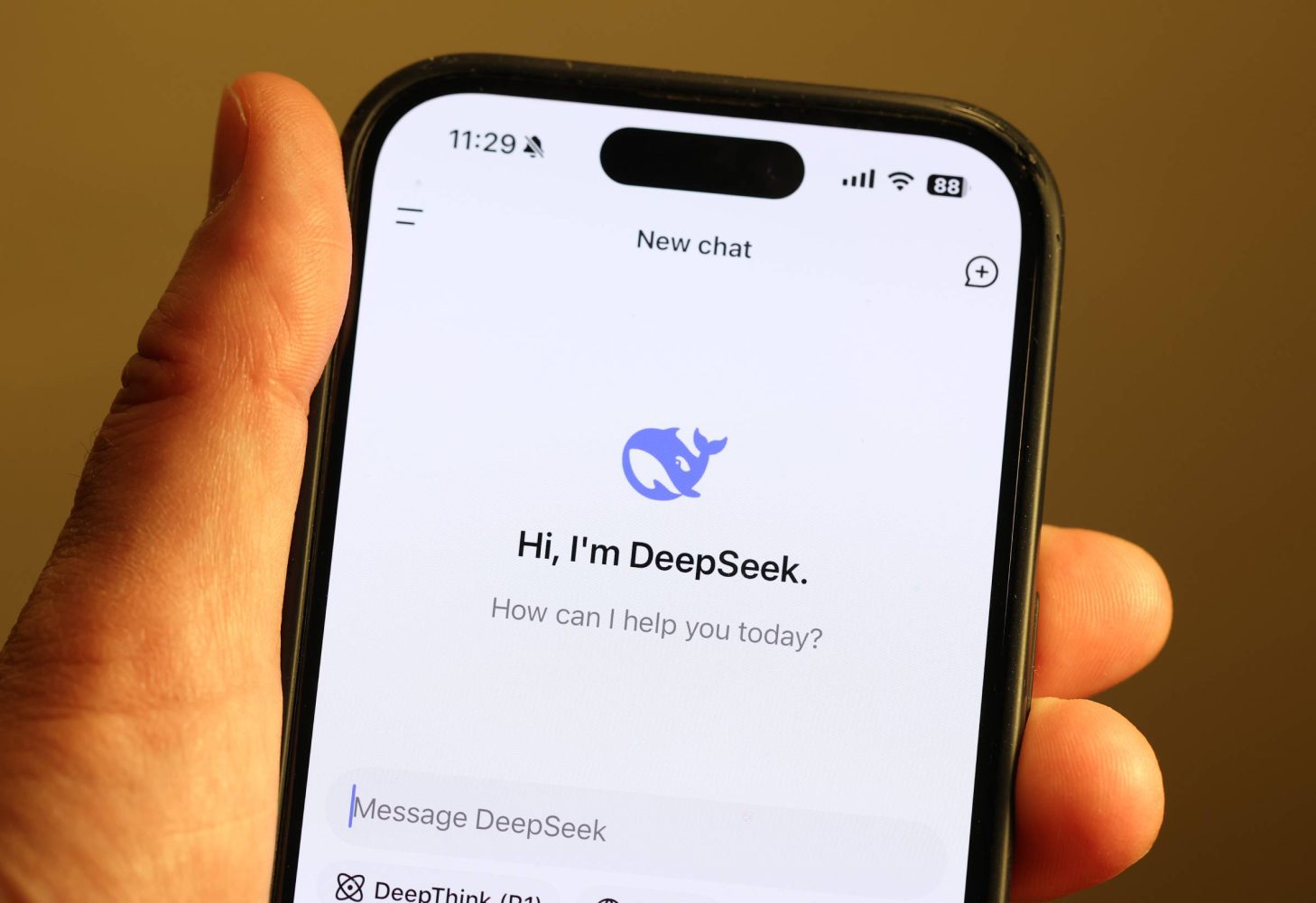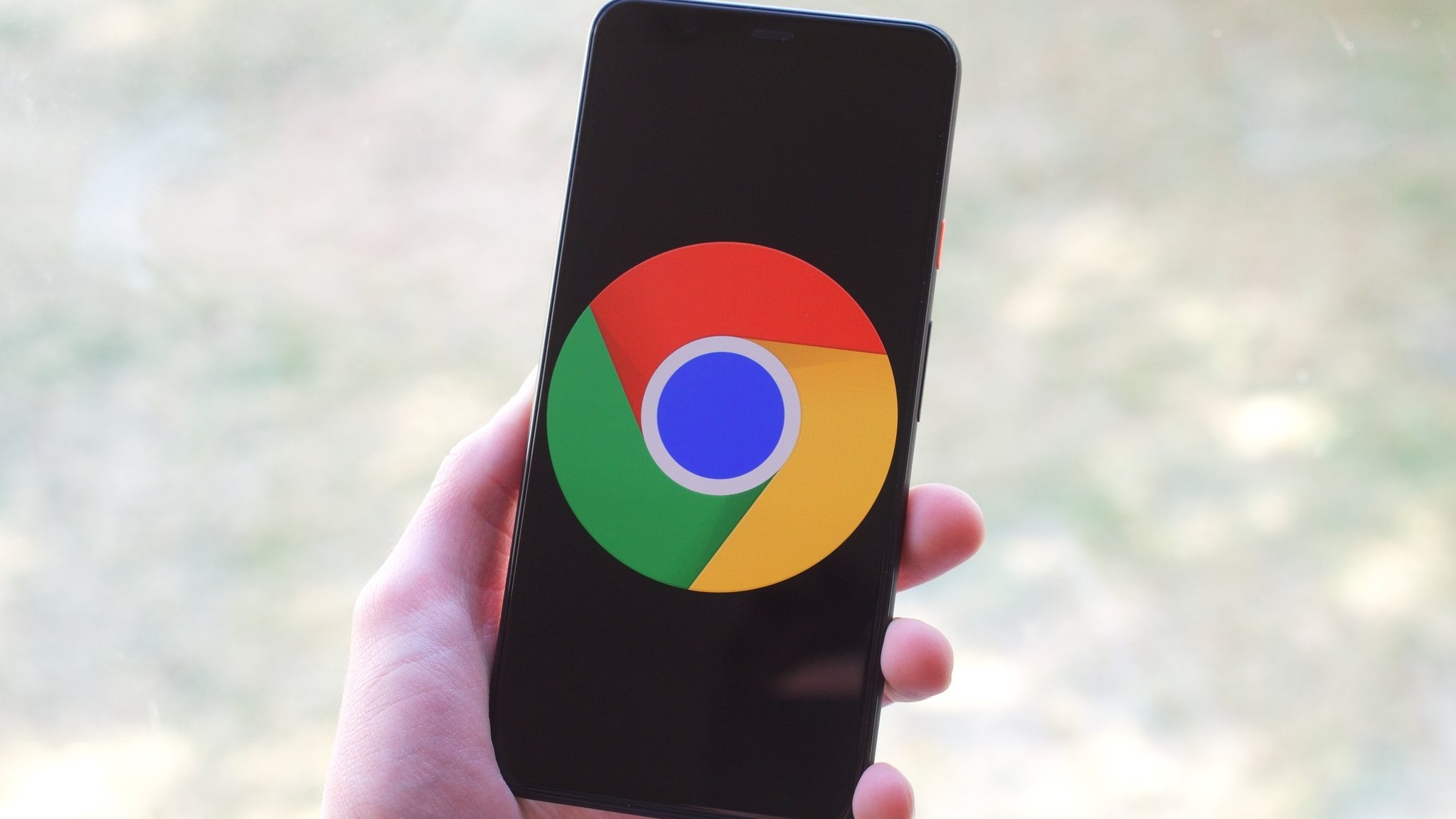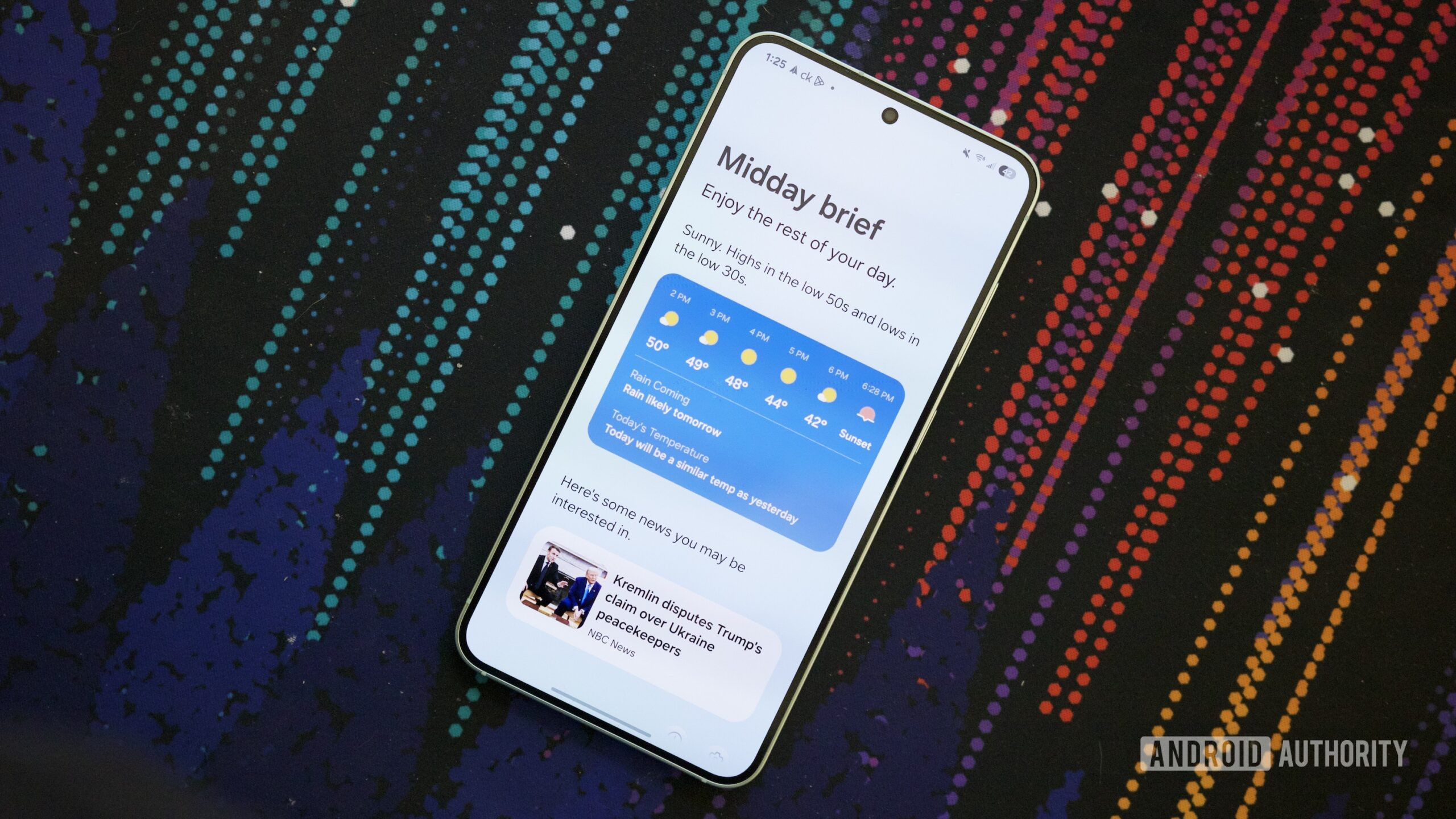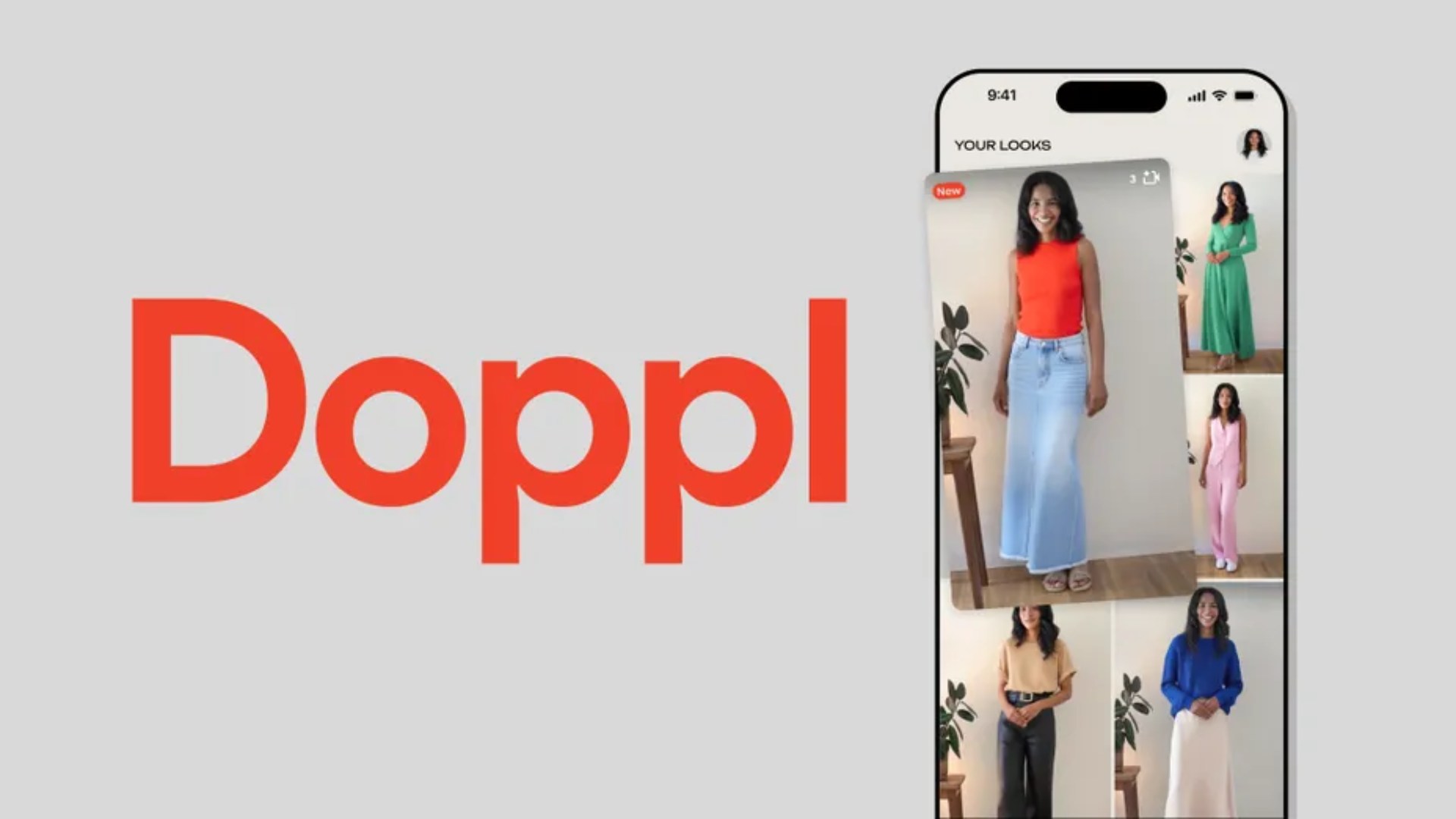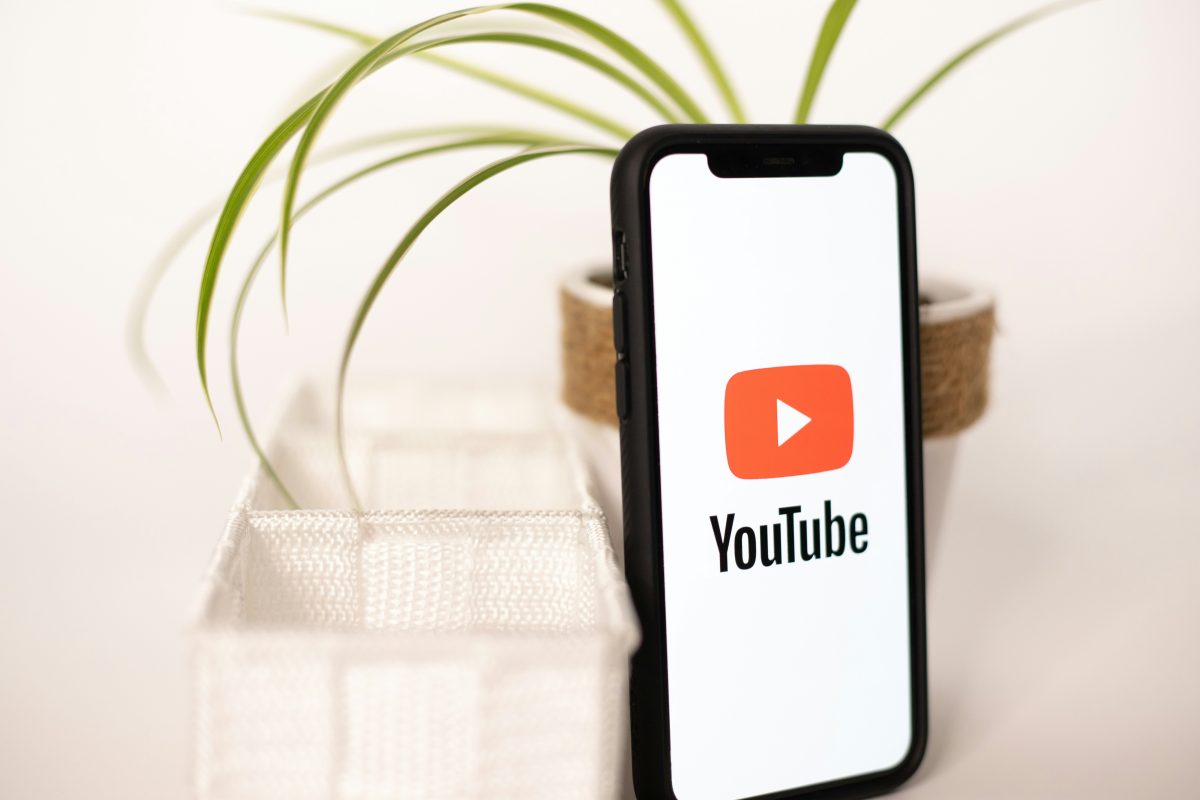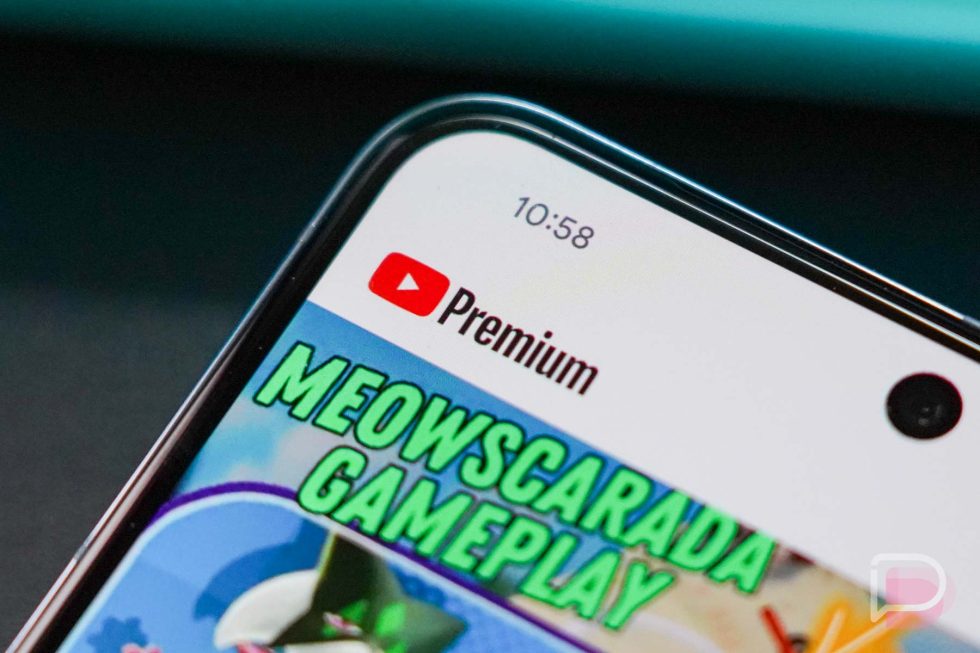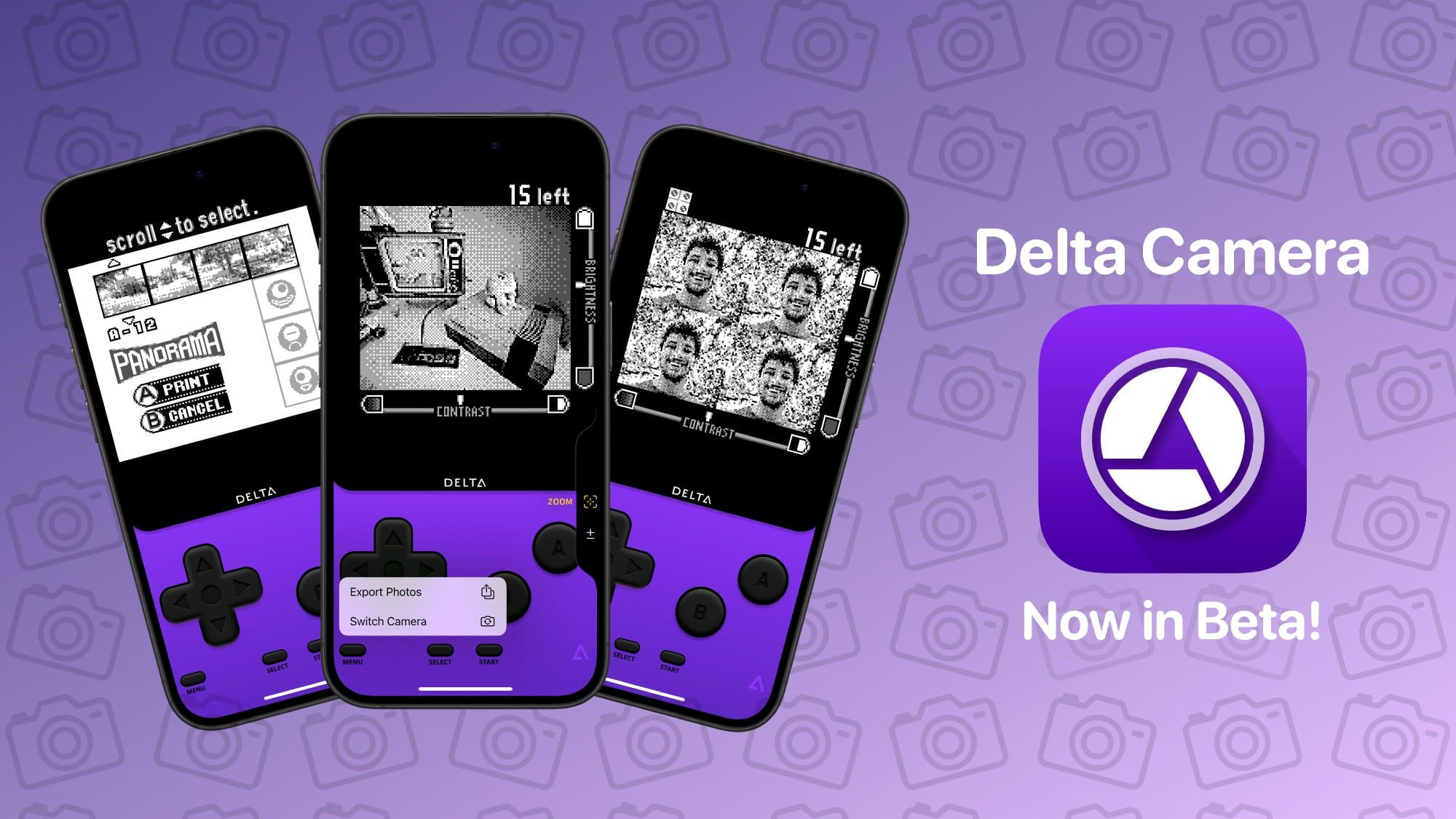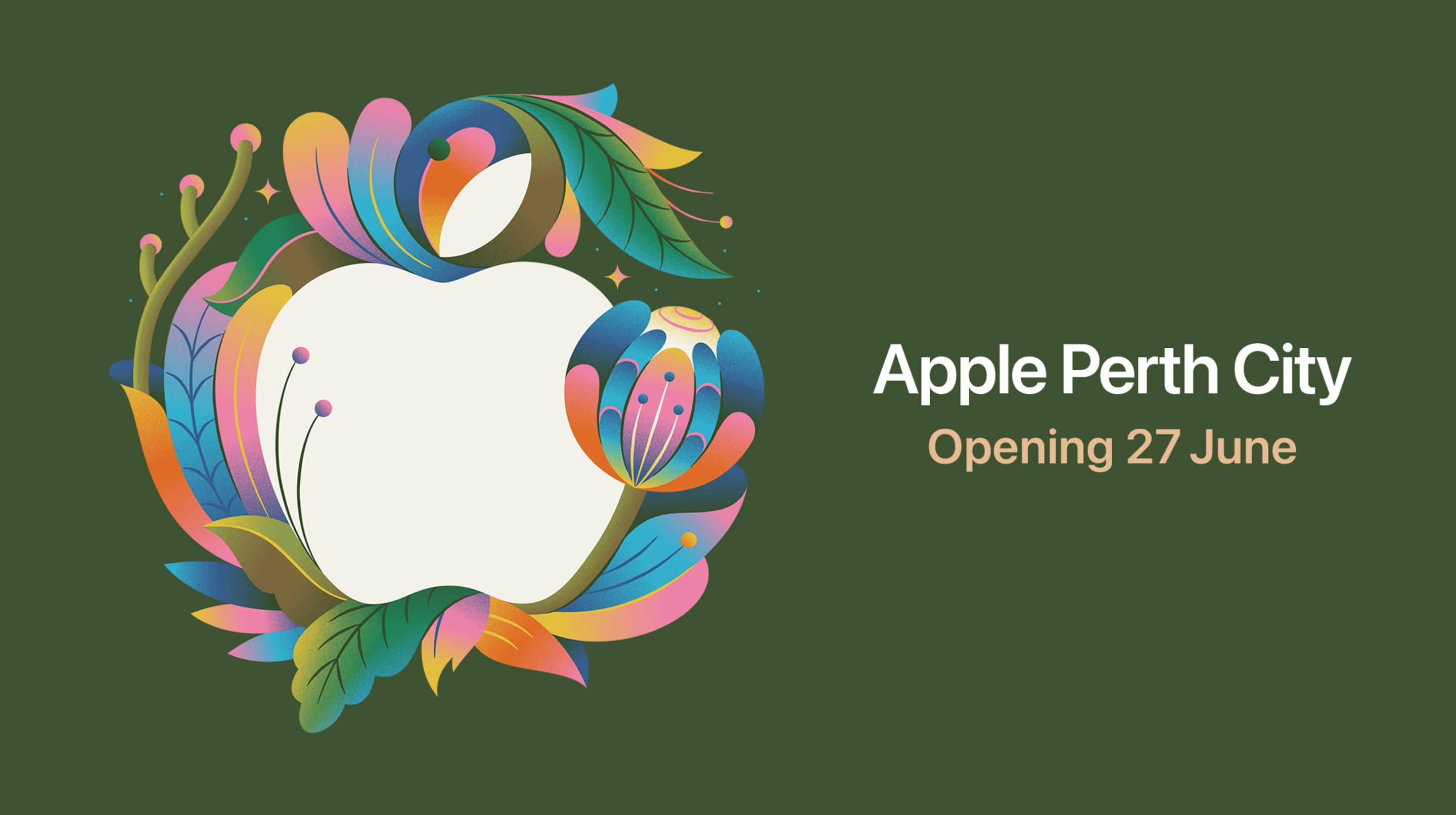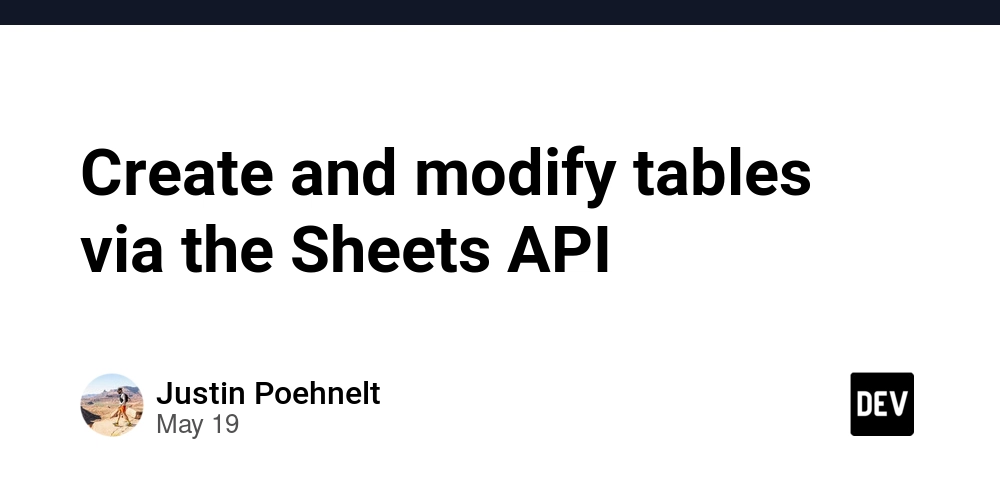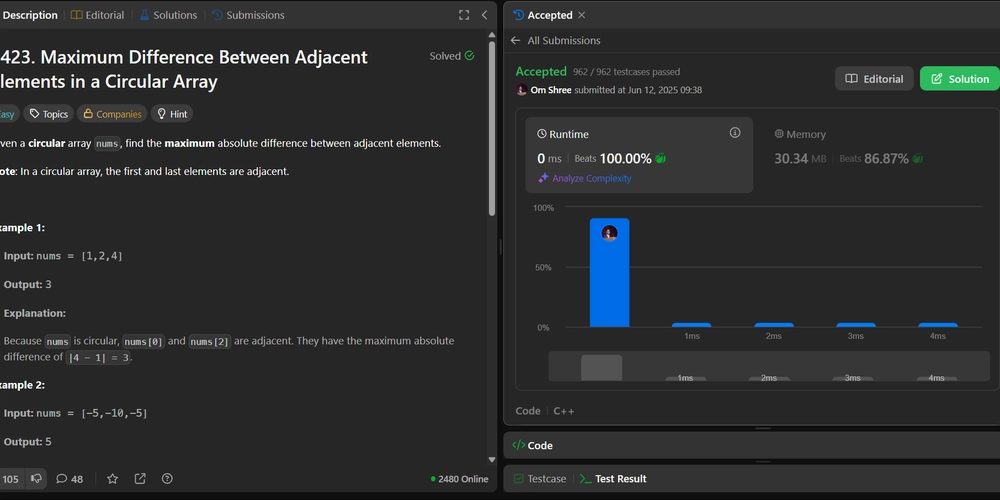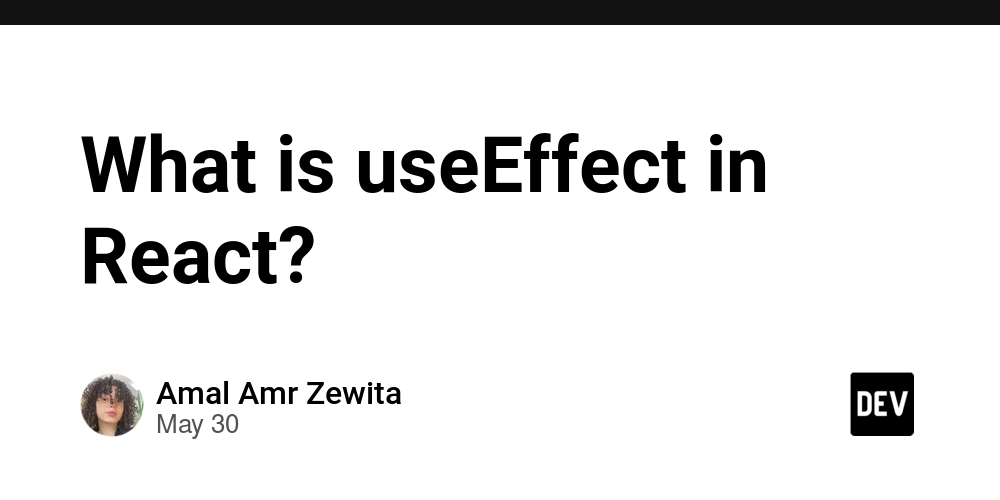How to Properly Create a Text File with ANSI Encoding in C#?
Creating text files with specific encodings in C#, particularly ANSI encoding, can sometimes lead to confusion, especially when the output doesn't appear as expected. If you are observing that your file is being saved in UTF-8 encoding instead of ANSI (Windows-1252), let’s explore how to correctly create text files with ANSI encoding in C#. Understanding Encoding in C# When working with text files in C#, it's essential to choose the right encoding. ANSI encoding refers to a legacy encoding standard which, in the context of Windows, often maps to Windows-1252. Notably, the } Registering the Code Pages Encoding Provider Prior to .NET Core 3.0, it was necessary to register the CodePagesEncodingProvider to access ANSI encodings like Windows-1252. You have correctly included the line: Encoding.RegisterProvider(CodePagesEncodingProvider.Instance); This line must be applied at the start of your application to ensure access to the correct encoding provider. Example Code to Write a Text File with ANSI Encoding Here’s a complete example of how to output a text file using ANSI encoding (Windows-1252): using System; using System.IO; using System.Text; class Program { static void Main() { // Register the code pages encoding provider Encoding.RegisterProvider(CodePagesEncodingProvider.Instance); // Set the encoding to Windows-1252 var encoding = Encoding.GetEncoding(1252); // Create a file and write text using ANSI encoding using (var streamWriter = new StreamWriter("C:\test.txt", false, encoding)) { streamWriter.Write("Test"); } Console.WriteLine("File written successfully with ANSI encoding."); } } Common Issues When Saving with ANSI Encoding If you are still encountering issues with your text files appearing in UTF-8, consider the following: Text Editor Settings: Sometimes, text editors like Notepad or Notepad++ may display files in their default encoding (often UTF-8) regardless of the encoded format. Check the settings or encoding options in your editor. File Extension: Ensure that the file has the correct extension (e.g., .txt). Some editors might infer the encoding based on the file extension and defaults to UTF-8. Inspecting File in Different Editors: Try opening the file in alternative editors to verify the encoding. Sublime Text or VS Code might reflect the encoding more accurately than other editors. Step-by-step to Verify the Encoding Create your C# application as described above and run it. Open the test.txt file in Notepad. Use 'File > Save As...' and see if the encoding shows as ANSI. Additionally, open the file in Notepad++ and check the 'Encoding' menu. You should see 'Windows-1252' if it has been saved correctly. Frequently Asked Questions (FAQ) Q1: What is ANSI encoding? A1: ANSI is a character encoding standard used predominantly on Windows systems, which refers to a specific code page such as Windows-1252, mapping to common character sets. Q2: Why do text files default to UTF-8? A2: UTF-8 is a universal encoding supporting all characters, making it the default for many applications and editors, thus older ANSI encoded files might show unexpected characters. Q3: How do I confirm the encoding of a text file? A3: You can use various text editors (like Notepad++) or command-line tools to check the encoding of text files. In conclusion, by following the above steps and ensuring the correct registration and usage of ANSI encoding in your C# code, you should successfully create ANSI-encoded text files without encountering further issues.
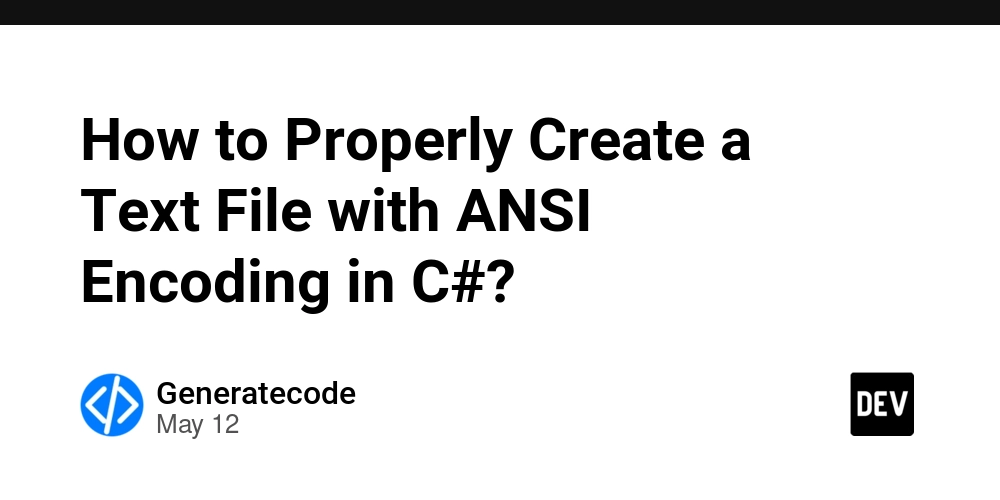
Creating text files with specific encodings in C#, particularly ANSI encoding, can sometimes lead to confusion, especially when the output doesn't appear as expected. If you are observing that your file is being saved in UTF-8 encoding instead of ANSI (Windows-1252), let’s explore how to correctly create text files with ANSI encoding in C#.
Understanding Encoding in C#
When working with text files in C#, it's essential to choose the right encoding. ANSI encoding refers to a legacy encoding standard which, in the context of Windows, often maps to Windows-1252. Notably, the }
Registering the Code Pages Encoding Provider
Prior to .NET Core 3.0, it was necessary to register the CodePagesEncodingProvider to access ANSI encodings like Windows-1252. You have correctly included the line:
Encoding.RegisterProvider(CodePagesEncodingProvider.Instance);
This line must be applied at the start of your application to ensure access to the correct encoding provider.
Example Code to Write a Text File with ANSI Encoding
Here’s a complete example of how to output a text file using ANSI encoding (Windows-1252):
using System;
using System.IO;
using System.Text;
class Program
{
static void Main()
{
// Register the code pages encoding provider
Encoding.RegisterProvider(CodePagesEncodingProvider.Instance);
// Set the encoding to Windows-1252
var encoding = Encoding.GetEncoding(1252);
// Create a file and write text using ANSI encoding
using (var streamWriter = new StreamWriter("C:\test.txt", false, encoding))
{
streamWriter.Write("Test");
}
Console.WriteLine("File written successfully with ANSI encoding.");
}
}
Common Issues When Saving with ANSI Encoding
If you are still encountering issues with your text files appearing in UTF-8, consider the following:
- Text Editor Settings: Sometimes, text editors like Notepad or Notepad++ may display files in their default encoding (often UTF-8) regardless of the encoded format. Check the settings or encoding options in your editor.
-
File Extension: Ensure that the file has the correct extension (e.g.,
.txt). Some editors might infer the encoding based on the file extension and defaults to UTF-8. - Inspecting File in Different Editors: Try opening the file in alternative editors to verify the encoding. Sublime Text or VS Code might reflect the encoding more accurately than other editors.
Step-by-step to Verify the Encoding
- Create your C# application as described above and run it.
- Open the
test.txtfile in Notepad. - Use 'File > Save As...' and see if the encoding shows as ANSI.
- Additionally, open the file in Notepad++ and check the 'Encoding' menu. You should see 'Windows-1252' if it has been saved correctly.
Frequently Asked Questions (FAQ)
Q1: What is ANSI encoding?
A1: ANSI is a character encoding standard used predominantly on Windows systems, which refers to a specific code page such as Windows-1252, mapping to common character sets.
Q2: Why do text files default to UTF-8?
A2: UTF-8 is a universal encoding supporting all characters, making it the default for many applications and editors, thus older ANSI encoded files might show unexpected characters.
Q3: How do I confirm the encoding of a text file?
A3: You can use various text editors (like Notepad++) or command-line tools to check the encoding of text files.
In conclusion, by following the above steps and ensuring the correct registration and usage of ANSI encoding in your C# code, you should successfully create ANSI-encoded text files without encountering further issues.














































































































































































![[The AI Show Episode 156]: AI Answers - Data Privacy, AI Roadmaps, Regulated Industries, Selling AI to the C-Suite & Change Management](https://www.marketingaiinstitute.com/hubfs/ep%20156%20cover.png)
![[The AI Show Episode 155]: The New Jobs AI Will Create, Amazon CEO: AI Will Cut Jobs, Your Brain on ChatGPT, Possible OpenAI-Microsoft Breakup & Veo 3 IP Issues](https://www.marketingaiinstitute.com/hubfs/ep%20155%20cover.png)







































































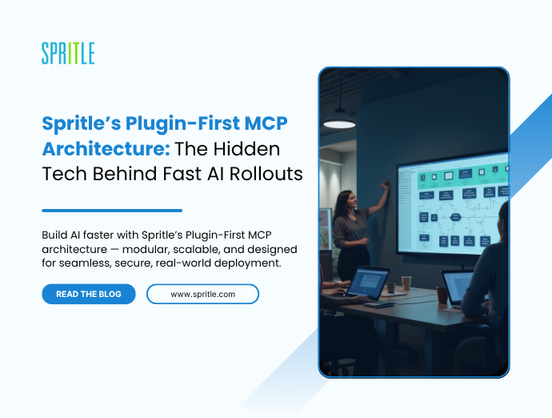
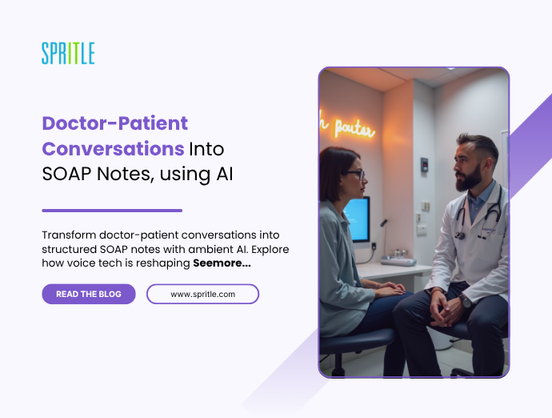
































































































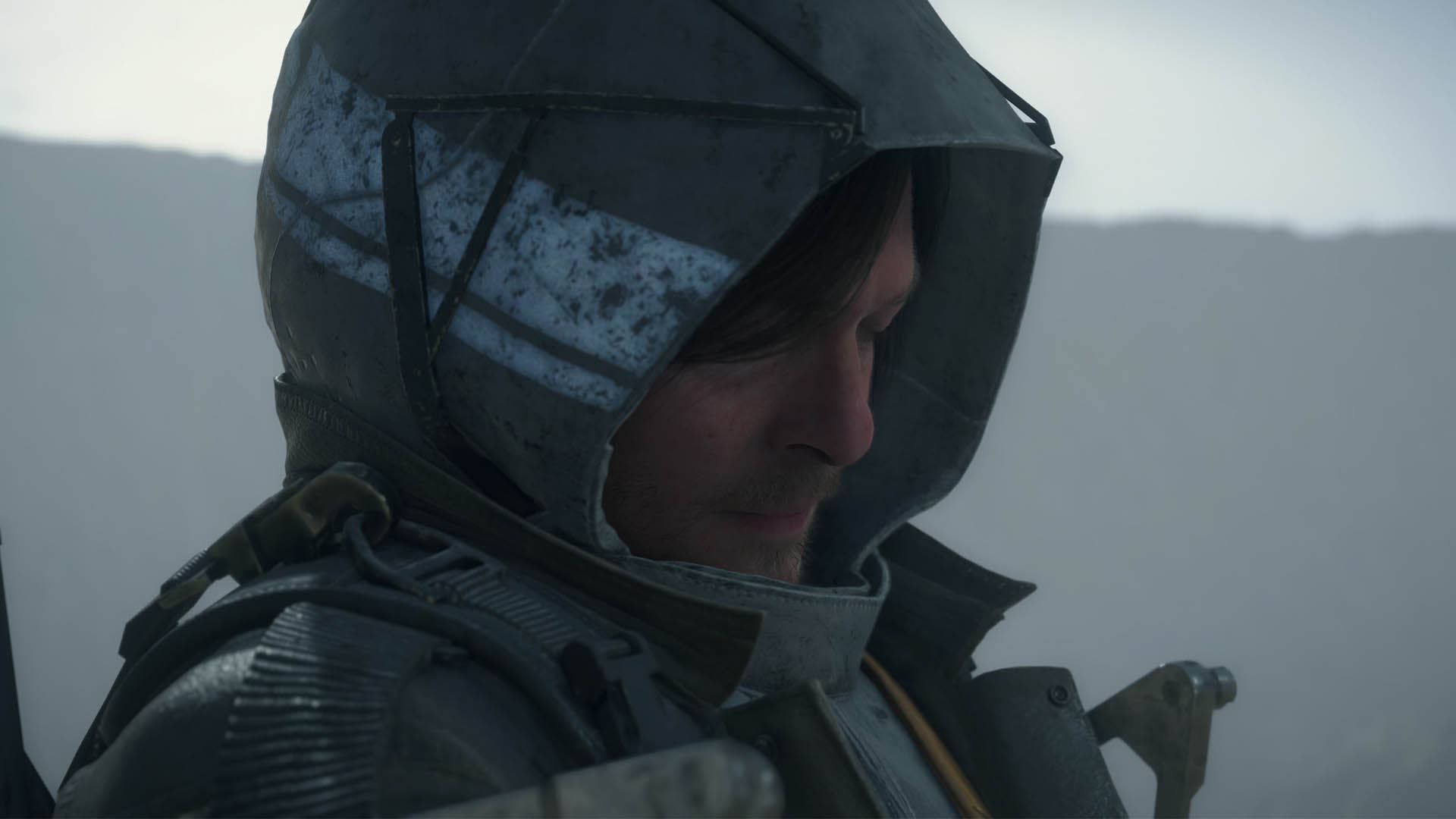

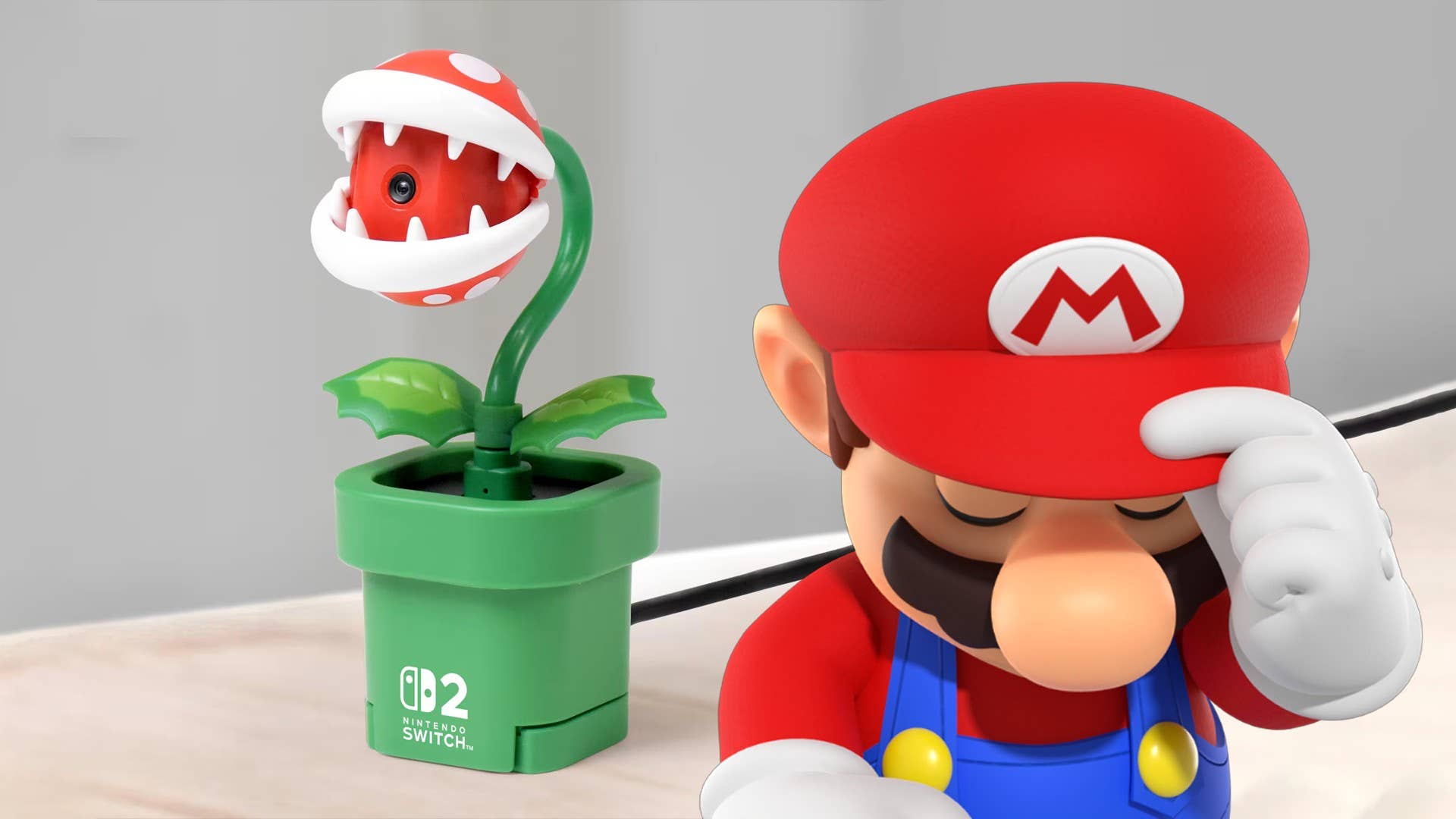












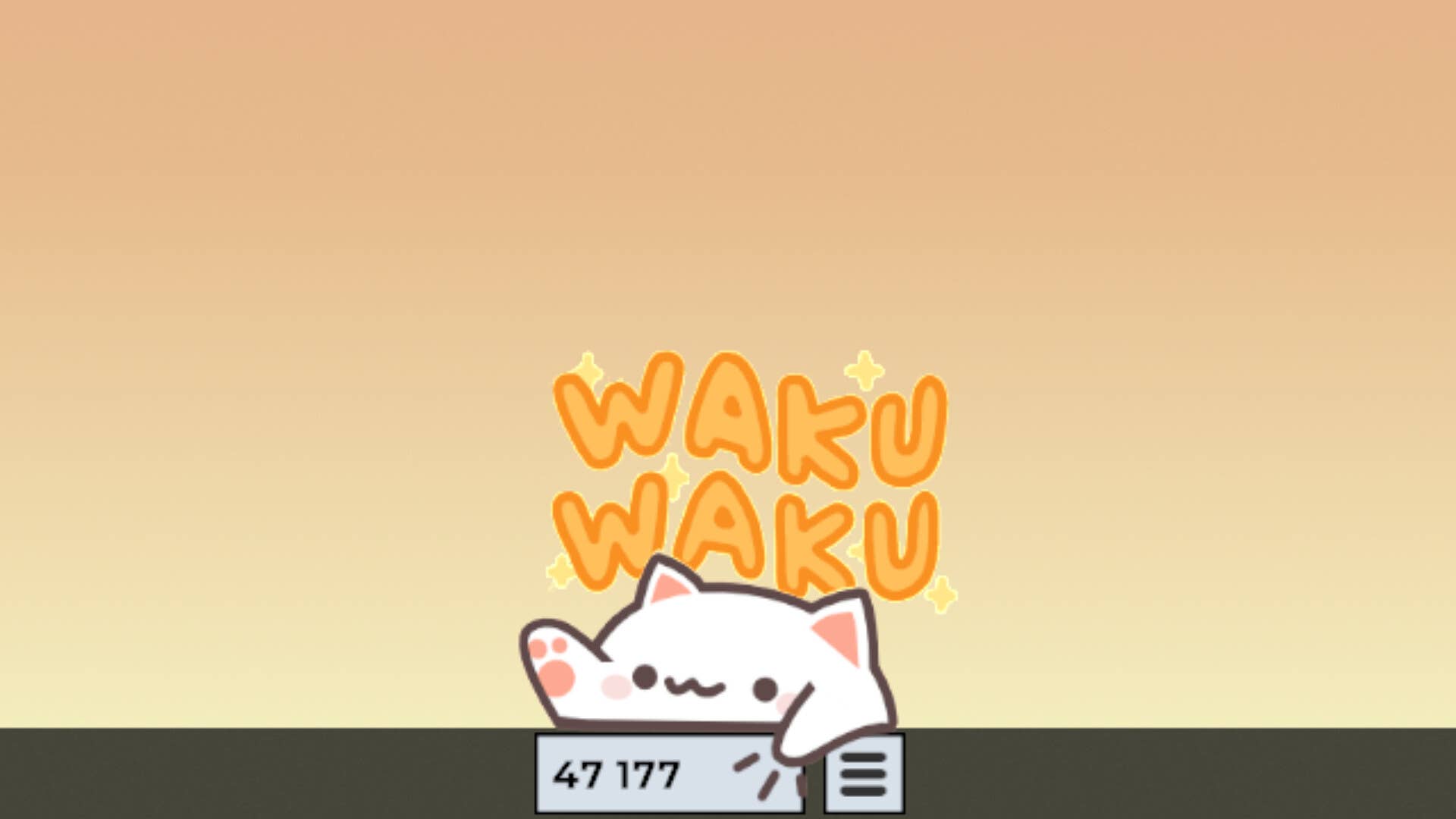
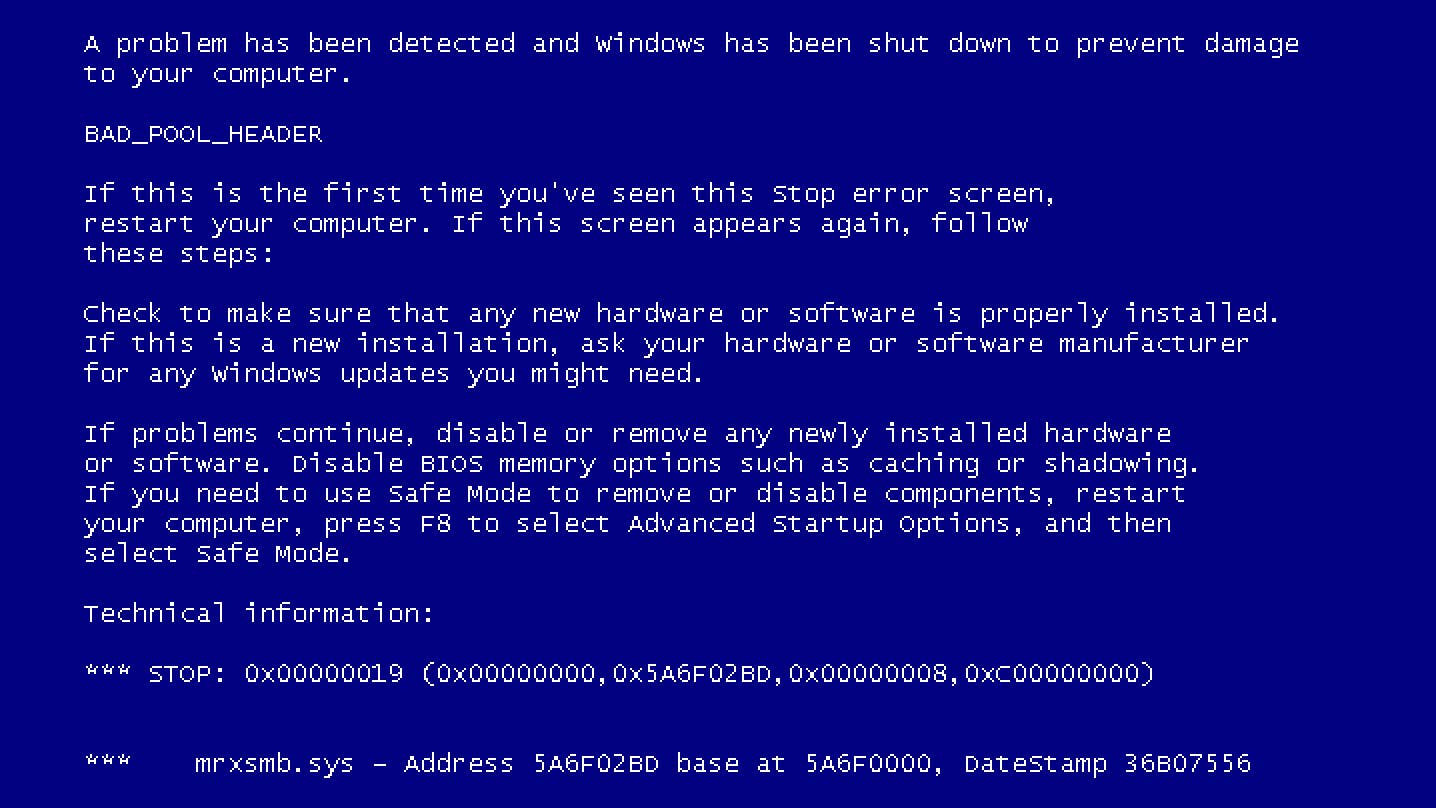














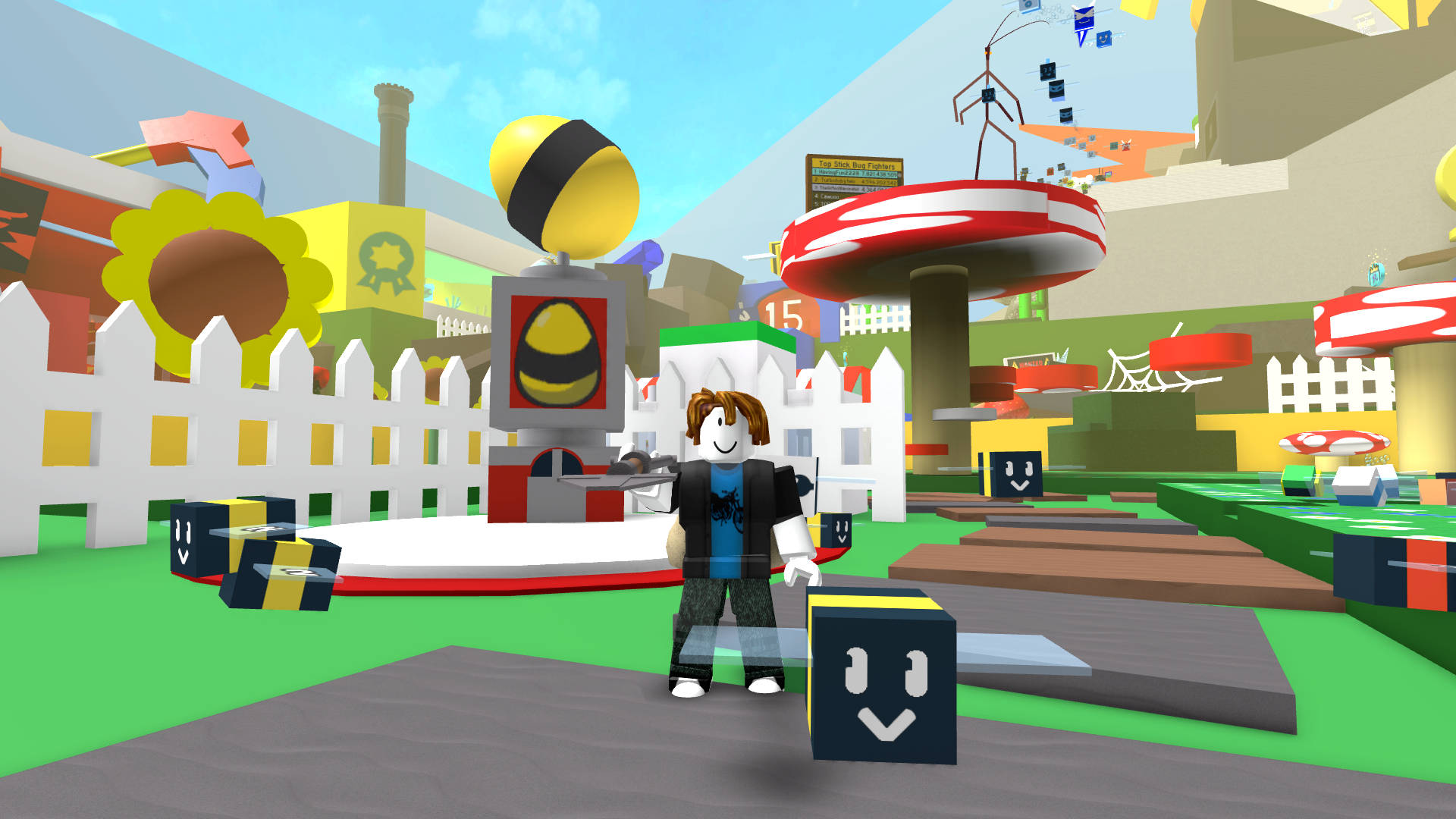



































.jpg?width=1920&height=1920&fit=bounds&quality=70&format=jpg&auto=webp#)

























_Michael_Burrell_Alamy.jpg?width=1280&auto=webp&quality=80&disable=upscale#)