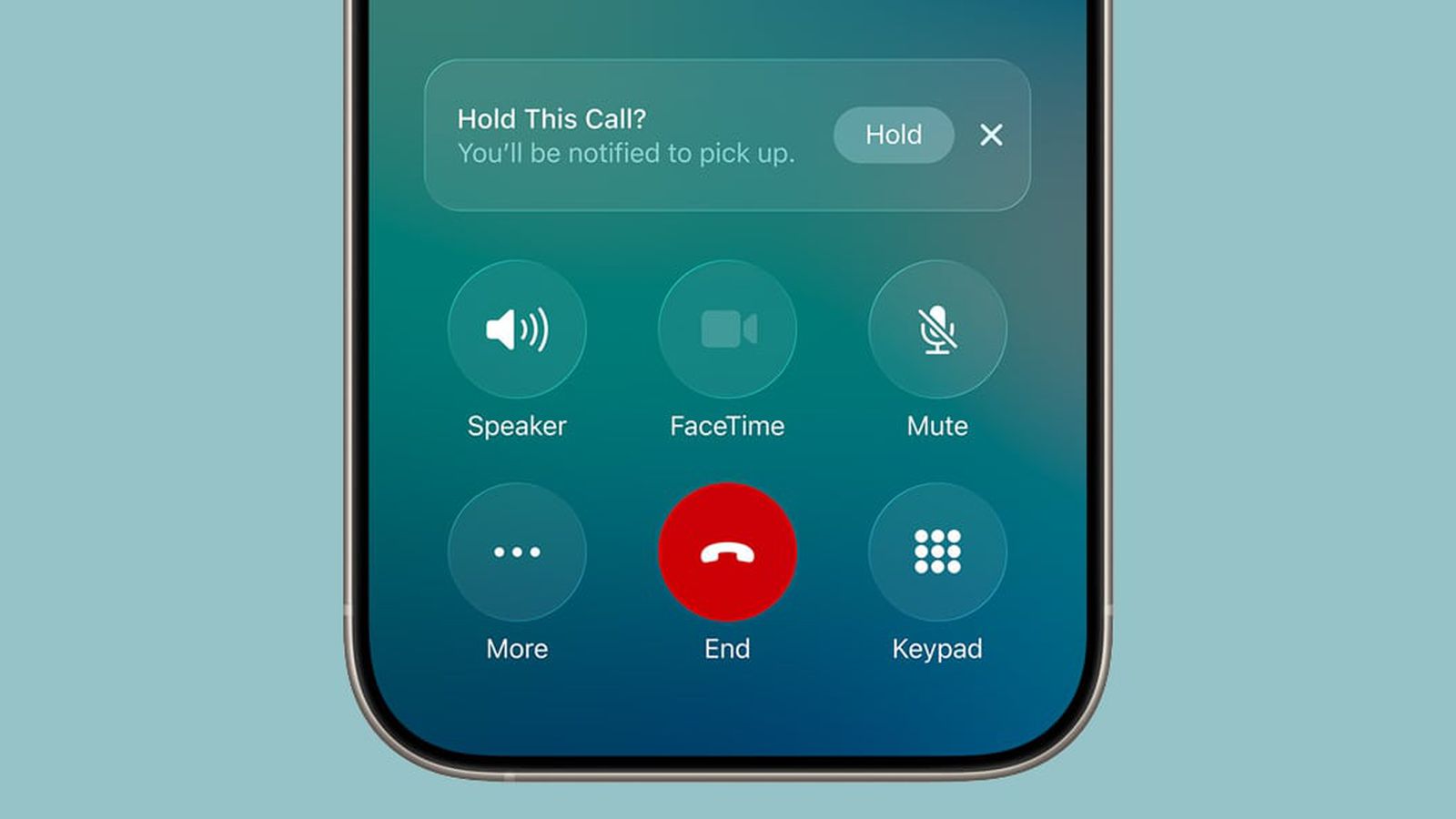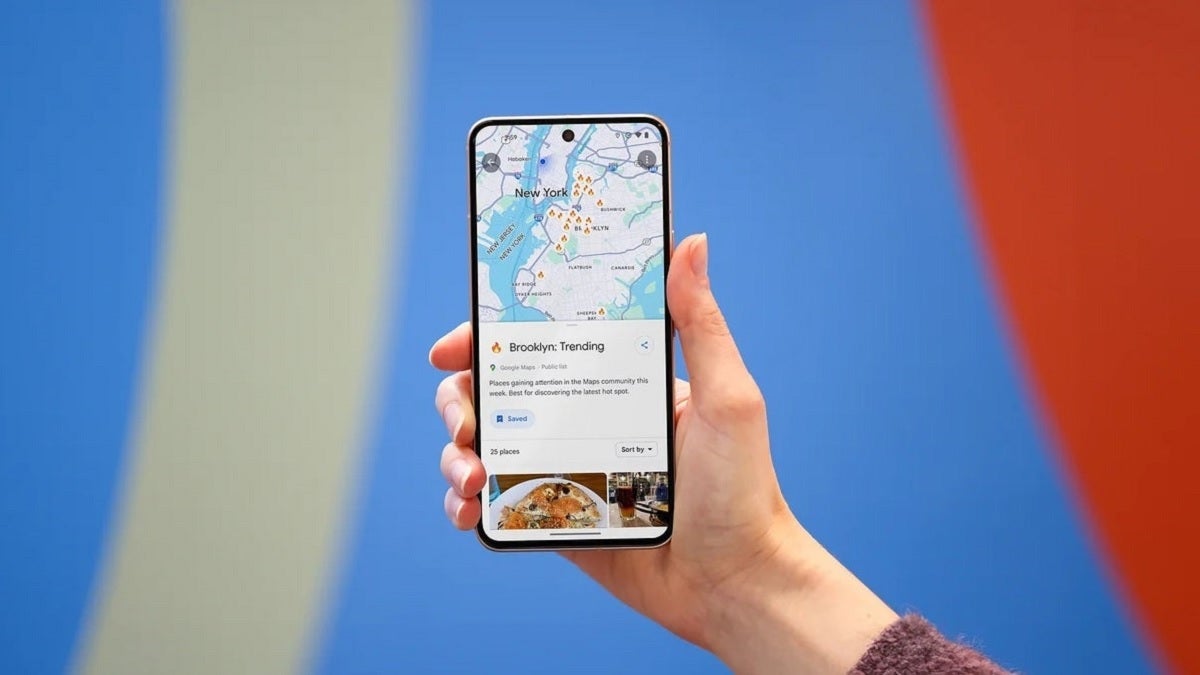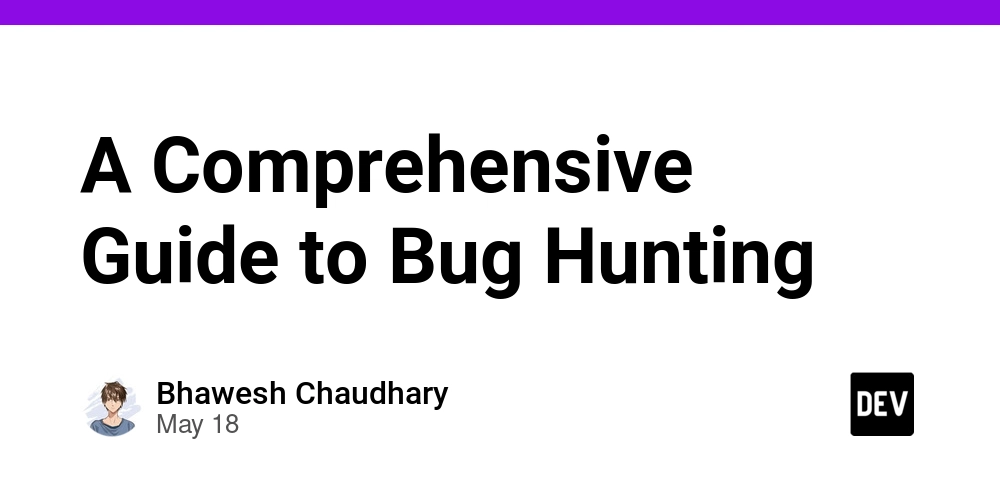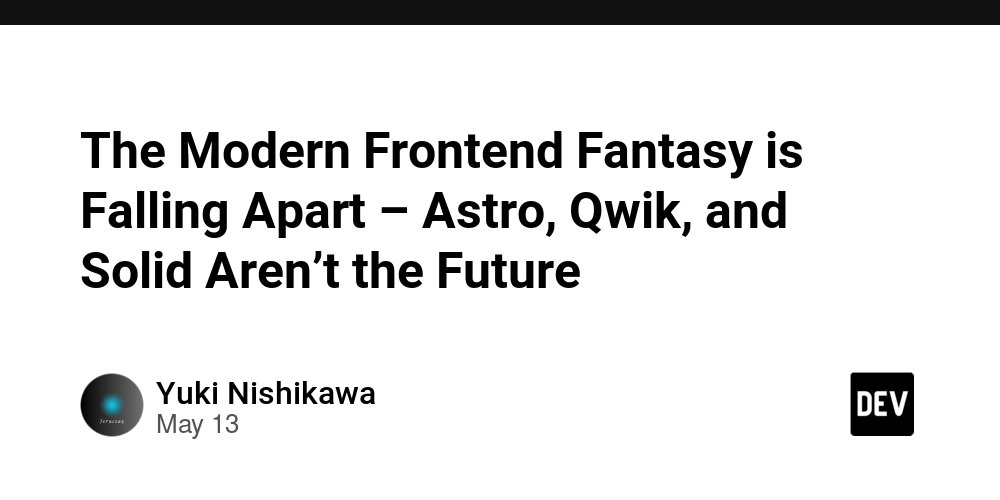Building Remote MCP Servers with .NET and Azure Container Apps
A couple of months ago, I wrote a blog post on how you can create Model Context Protocol (MCP) servers using C#. Using a basic API, I was able to create a MCP server that allowed me to call Australian Football League (AFL) data and supply that as context to LLMs so I can ask it question about AFL results, teams, stats etc. using that API. That blog post talked about how we can use MCP servers that run locally on our machines using stdio transport. In this article, I'll talk about how we can use Server-Sent Events (SSE) transport to build remote MCP servers that we can host on Azure Container Apps. What are MCP servers again? Model Context Protocol, or MCP for short, is an open protocol that standardizes how applications can provide context to LLMs. MCP provides a standardized way to connect AI models to different data sources and tools to help us build agents and complex workflows on top of LLMs. When we use LLMs, they'll need to integrate with a variety of different tools and data sources. MCP provides a list of pre-built integrations that we can integrate with LLMs. It also gives us the flexibility to change between different LLMs and different vendors (so from GPT to Deepseek for example). How do remote MCP servers work? Currently, MCP defines two standard transport mechanisms for client-server communication: stdio, which is communication over standard in and standard out. Streamable HTTP For remote servers, Streamable HTTP transport allows the server to operate as an independent process that can handle multiple client connections. Streamable HTTP uses HTTP POST and GET requests, along with Server-Sent Events (SSE) to stream multiple server messages. For this to work, our MCP servers must provide an HTTP endpoint that supports both POST and GET methods. Thankfully, the C# SDK provides a package called ModelContextProtocol.AspNetCore that we can use to scaffold this capability. In this article, I'm just going to go through the basics of deploying my MCP server to Azure Container Apps. I'll go into more detail in a future post on how we can implement security to ensure that our MCP servers don't get abused! To read more about how the Streamable HTTP transport mechanism works in MCP, check out the documentation. Using the ModelContextProtocol.AspNetCore package The MCP C# SDK provides the ModelContextProcotol.AspNetCore package that enables .NET applications to implement MCP server capabilities. Installing the NuGet package can be done using the dotnet cli like so: dotnet add package ModelContextProtocol.AspNetCore --prerelease N.B - At the time of writing, I'm using version 0.2.0-preview.3 This will give us the extension we need to build our remote MCP server using the Streamable HTTP transport mechanism. With the NuGet package installed, we can set up our Program.cs class like so: // Program.cs using System.Net.Http.Headers; using Microsoft.AspNetCore.Builder; using Microsoft.AspNetCore.Http; using Microsoft.Extensions.DependencyInjection; using Microsoft.Extensions.Logging; using OpenTelemetry; using OpenTelemetry.Metrics; using OpenTelemetry.Trace; var builder = WebApplication.CreateBuilder(args); builder.Services.AddMcpServer() .WithHttpTransport() .WithToolsFromAssembly(); builder.Services.AddOpenTelemetry() .WithTracing(b => b.AddSource("*") .AddAspNetCoreInstrumentation() .AddHttpClientInstrumentation()) .WithMetrics(b => b.AddMeter("*") .AddAspNetCoreInstrumentation() .AddHttpClientInstrumentation()) .WithLogging() .UseOtlpExporter(); builder.Services.AddSingleton(_ => { var client = new HttpClient() { BaseAddress = new Uri("https://api.squiggle.com.au/") }; client.DefaultRequestHeaders.UserAgent.Add(new ProductInfoHeaderValue("mcp-afl-server", "1.0")); return client; }); var app = builder.Build(); app.MapGet("/api/healthz", () => Results.Ok("Healthy")); app.MapMcp(); app.Run(); There's two important blocks of code that we need to examine here: builder.Services.AddMcpServer() .WithHttpTransport() .WithToolsFromAssembly(); In this block, we're registering the MCP server and its dependencies into our application's dependency injection container. The .WithHttpTransport() method configures the server to use HTTP as its transport mechanism, meaning that we'll be able to communicate with it over HTTP POST and GET. The WithToolsFromAssembly() method is the same as before when we used stdio transport, as it just registers the tools that we've defined in our application to the MCP server. The other important line of code is this one: app.MapMcp(); This extension will set up the HTTP endpoints required for our remote MCP server. We can dive into the definition of this extension method using the F12 key in VS Code: // https://github.com/modelcontextprotocol/csharp-sdk/blob/main/src/ModelContextProtocol.AspNetCore/McpEndpointRouteBuilderExt

A couple of months ago, I wrote a blog post on how you can create Model Context Protocol (MCP) servers using C#. Using a basic API, I was able to create a MCP server that allowed me to call Australian Football League (AFL) data and supply that as context to LLMs so I can ask it question about AFL results, teams, stats etc. using that API.
That blog post talked about how we can use MCP servers that run locally on our machines using stdio transport. In this article, I'll talk about how we can use Server-Sent Events (SSE) transport to build remote MCP servers that we can host on Azure Container Apps.
What are MCP servers again?
Model Context Protocol, or MCP for short, is an open protocol that standardizes how applications can provide context to LLMs. MCP provides a standardized way to connect AI models to different data sources and tools to help us build agents and complex workflows on top of LLMs.
When we use LLMs, they'll need to integrate with a variety of different tools and data sources. MCP provides a list of pre-built integrations that we can integrate with LLMs. It also gives us the flexibility to change between different LLMs and different vendors (so from GPT to Deepseek for example).
How do remote MCP servers work?
Currently, MCP defines two standard transport mechanisms for client-server communication:
-
stdio, which is communication over standard in and standard out. Streamable HTTP
For remote servers, Streamable HTTP transport allows the server to operate as an independent process that can handle multiple client connections.
Streamable HTTP uses HTTP POST and GET requests, along with Server-Sent Events (SSE) to stream multiple server messages.
For this to work, our MCP servers must provide an HTTP endpoint that supports both POST and GET methods. Thankfully, the C# SDK provides a package called ModelContextProtocol.AspNetCore that we can use to scaffold this capability.
In this article, I'm just going to go through the basics of deploying my MCP server to Azure Container Apps. I'll go into more detail in a future post on how we can implement security to ensure that our MCP servers don't get abused!
To read more about how the Streamable HTTP transport mechanism works in MCP, check out the documentation.
Using the ModelContextProtocol.AspNetCore package
The MCP C# SDK provides the ModelContextProcotol.AspNetCore package that enables .NET applications to implement MCP server capabilities. Installing the NuGet package can be done using the dotnet cli like so:
dotnet add package ModelContextProtocol.AspNetCore --prerelease
N.B - At the time of writing, I'm using version 0.2.0-preview.3
This will give us the extension we need to build our remote MCP server using the Streamable HTTP transport mechanism. With the NuGet package installed, we can set up our Program.cs class like so:
// Program.cs
using System.Net.Http.Headers;
using Microsoft.AspNetCore.Builder;
using Microsoft.AspNetCore.Http;
using Microsoft.Extensions.DependencyInjection;
using Microsoft.Extensions.Logging;
using OpenTelemetry;
using OpenTelemetry.Metrics;
using OpenTelemetry.Trace;
var builder = WebApplication.CreateBuilder(args);
builder.Services.AddMcpServer()
.WithHttpTransport()
.WithToolsFromAssembly();
builder.Services.AddOpenTelemetry()
.WithTracing(b => b.AddSource("*")
.AddAspNetCoreInstrumentation()
.AddHttpClientInstrumentation())
.WithMetrics(b => b.AddMeter("*")
.AddAspNetCoreInstrumentation()
.AddHttpClientInstrumentation())
.WithLogging()
.UseOtlpExporter();
builder.Services.AddSingleton(_ =>
{
var client = new HttpClient() { BaseAddress = new Uri("https://api.squiggle.com.au/") };
client.DefaultRequestHeaders.UserAgent.Add(new ProductInfoHeaderValue("mcp-afl-server", "1.0"));
return client;
});
var app = builder.Build();
app.MapGet("/api/healthz", () => Results.Ok("Healthy"));
app.MapMcp();
app.Run();
There's two important blocks of code that we need to examine here:
builder.Services.AddMcpServer()
.WithHttpTransport()
.WithToolsFromAssembly();
In this block, we're registering the MCP server and its dependencies into our application's dependency injection container.
The .WithHttpTransport() method configures the server to use HTTP as its transport mechanism, meaning that we'll be able to communicate with it over HTTP POST and GET. The WithToolsFromAssembly() method is the same as before when we used stdio transport, as it just registers the tools that we've defined in our application to the MCP server.
The other important line of code is this one:
app.MapMcp();
This extension will set up the HTTP endpoints required for our remote MCP server. We can dive into the definition of this extension method using the F12 key in VS Code:
// https://github.com/modelcontextprotocol/csharp-sdk/blob/main/src/ModelContextProtocol.AspNetCore/McpEndpointRouteBuilderExtensions.cs
using Microsoft.AspNetCore.Http;
using Microsoft.AspNetCore.Http.Metadata;
using Microsoft.AspNetCore.Routing;
using Microsoft.Extensions.DependencyInjection;
using ModelContextProtocol.AspNetCore;
using ModelContextProtocol.Protocol;
using System.Diagnostics.CodeAnalysis;
namespace Microsoft.AspNetCore.Builder;
/// the 2025-03-26 protocol specification for details about the Streamable HTTP transport.
/// Also maps legacy SSE endpoints for backward compatibility at the path "/sse" and "/message". the 2024-11-05 protocol specification for details about the HTTP with SSE transport.
///
/// The web application to attach MCP HTTP endpoints.
/// The route pattern prefix to map to.
/// Returns a builder for configuring additional endpoint conventions like authorization policies.
public static IEndpointConventionBuilder MapMcp(this IEndpointRouteBuilder endpoints, [StringSyntax("Route")] string pattern = "")
{
var streamableHttpHandler = endpoints.ServiceProvider.GetService<StreamableHttpHandler>() ??
throw new InvalidOperationException("You must call WithHttpTransport(). Unable to find required services. Call builder.Services.AddMcpServer().WithHttpTransport() in application startup code.");
var mcpGroup = endpoints.MapGroup(pattern);
var streamableHttpGroup = mcpGroup.MapGroup("")
.WithDisplayName(b => $"MCP Streamable HTTP | {b.DisplayName}")
.WithMetadata(new ProducesResponseTypeMetadata(StatusCodes.Status404NotFound, typeof(JsonRpcError), contentTypes: ["application/json"]));
streamableHttpGroup.MapPost("", streamableHttpHandler.HandlePostRequestAsync)
.WithMetadata(new AcceptsMetadata(["application/json"]))
.WithMetadata(new ProducesResponseTypeMetadata(StatusCodes.Status200OK, contentTypes: ["text/event-stream"]))
.WithMetadata(new ProducesResponseTypeMetadata(StatusCodes.Status202Accepted));
if (!streamableHttpHandler.HttpServerTransportOptions.Stateless)
{
// The GET and DELETE endpoints are not mapped in Stateless mode since there's no way to send unsolicited messages
// for the GET to handle, and there is no server-side state for the DELETE to clean up.
streamableHttpGroup.MapGet("", streamableHttpHandler.HandleGetRequestAsync)
.WithMetadata(new ProducesResponseTypeMetadata(StatusCodes.Status200OK, contentTypes: ["text/event-stream"]));
streamableHttpGroup.MapDelete("", streamableHttpHandler.HandleDeleteRequestAsync);
// Map legacy HTTP with SSE endpoints only if not in Stateless mode, because we cannot guarantee the /message requests
// will be handled by the same process as the /sse request.
var sseHandler = endpoints.ServiceProvider.GetRequiredService<SseHandler>();
var sseGroup = mcpGroup.MapGroup("")
.WithDisplayName(b => $"MCP HTTP with SSE | {b.DisplayName}");
sseGroup.MapGet("/sse", sseHandler.HandleSseRequestAsync)
.WithMetadata(new ProducesResponseTypeMetadata(StatusCodes.Status200OK, contentTypes: ["text/event-stream"]));
sseGroup.MapPost("/message", sseHandler.HandleMessageRequestAsync)
.WithMetadata(new AcceptsMetadata(["application/json"]))
.WithMetadata(new ProducesResponseTypeMetadata(StatusCodes.Status202Accepted));
}
return mcpGroup;
}
}
There's quite a bit to unpack here, so let's break this down:
MapMcp() starts by retrieving the StreamableHttpHandler from the dependency injection container. It'll throw an exception if we haven't registered our MCP Server with HTTP Transport. If we have registered the required services in our DI container, it'll create a route group using the provided pattern (or an empty string default) for the base path for all MCP endpoints.
Within this route group, Streamable HTTP endpoints are created to map the POST endpoints to handle incoming requests to our MCP server, accepting JSON requests and producing either Server-Sent Events for streaming responses or standard accepted responses.
There's also a conditional check based on the Stateless configuration option. In Stateful mode, additional GET and DELETE endpoints are mapped for the streamable HTTP handler. The GET enables server-initiated communication through streaming, and the DELETE endpoint allows clients to clean up server-side resources.
There's also conditional mapping for legacy HTTP with SSE when our server is not in Stateless mode, which includes a dedicated /sse endpoint for handling SSE connections and a /message endpoint for sending messages.
The method returns an IEndpointConventionBuilder to allow us to chain additional configuration such as authorization policies, CORS settings, or any other endpoint conventions we want to add.
Deploying to Azure Container Apps
With our application code taken care off, we can containerize our MCP server just like we would with any other ASP.NET Core application through a Dockerfile:
FROM mcr.microsoft.com/dotnet/aspnet:9.0 AS base
USER $APP_UID
WORKDIR /app
EXPOSE 8080
# This stage is used to build the service project
FROM mcr.microsoft.com/dotnet/sdk:9.0 AS build
ARG BUILD_CONFIGURATION=Release
WORKDIR /src
COPY ["mcp-afl-server.csproj", "."]
RUN dotnet restore "./mcp-afl-server.csproj"
COPY . .
WORKDIR "/src/."
RUN dotnet build "./mcp-afl-server.csproj" -c $BUILD_CONFIGURATION -o /app/build
# This stage is used to publish the service project to be copied to the final stage
FROM build AS publish
ARG BUILD_CONFIGURATION=Release
RUN dotnet publish "./mcp-afl-server.csproj" -c $BUILD_CONFIGURATION -o /app/publish /p:UseAppHost=false
# This stage is used in production or when running from VS in regular mode (Default when not using the Debug configuration)
FROM base AS final
WORKDIR /app
COPY --from=publish /app/publish .
ENTRYPOINT ["dotnet", "mcp-afl-server.dll"]
Our application will be exposed on port 8080, so in our Bicep code for our MCP server, we need to make sure our Container App's will accept incoming traffic on port 8080:
resource mcpServer 'Microsoft.App/containerApps@2025-01-01' = {
name: containerAppName
location: location
tags: tags
identity: {
type: 'UserAssigned'
userAssignedIdentities: {
'${uai.id}': {}
}
}
properties: {
managedEnvironmentId: containerAppEnvironmentId
configuration: {
activeRevisionsMode: 'Single'
ingress: {
external: true
targetPort: 8080
allowInsecure: false
traffic: [
{
latestRevision: true
weight: 100
}
]
}
registries: [
{
server: containerRegistry.properties.loginServer
identity: uai.id
}
]
}
template: {
containers: [
{
name: baseName
image: imageName
env: [
{
name: 'APPLICATIONINSIGHTS_CONNECTION_STRING'
value: appInsights.properties.ConnectionString
}
{
name: 'managedidentityclientid'
value: uai.properties.clientId
}
]
probes: [
{
type: 'Liveness'
httpGet: {
port: 8080
path: '/api/healthz'
scheme: 'HTTP'
}
initialDelaySeconds: 10
periodSeconds: 5
failureThreshold: 30
timeoutSeconds: 2
}
]
resources: {
cpu: json('0.5')
memory: '1Gi'
}
}
]
scale: {
minReplicas: 1
maxReplicas: 2
rules: [
{
name: 'http-scale-rule'
http: {
metadata: {
concurrentRequests: '100'
}
}
}
]
}
}
}
}
Deploying an MCP server to Azure Container Apps isn't any different to any other type of application. To see the full code sample (Both C# and Bicep), check out my repository on GitHub.
I use GitHub Actions to deploy the sample, and hopefully you'll see that apart from setting up the endpoints in our MCP server app, there's no extra configuration that we need to do to host our remote server on Azure Container Apps, or any other platform (such as Azure Functions or App Service).
Testing our remote MCP server
Once our MCP Server has been deployed, we can interact with it using an MCP client, like Visual Studio Code.
N.B - I know, asking GitHub Copilot in VS Code for AFL data seems strange. It's just a demo at the end of the day. Imagine I'm using an MCP server for Azure DevOps, or MS Docs, and you'll appreciate why this functionality is handy.
To add our MCP Server to Visual Studio Code, press Ctrl + Shift + P and run the MCP: Add Server command. Choose HTTP (Server-sent events) as the transport and enter the URL of your Container App with the /sse endpoint on the server.
VS Code will then add the MCP server to the mcp.json configuration file. It should look something like the following:
"mcp": {
"servers": {
"aflmcpserver": {
"url": "https://yourcontainerappurl.io/sse",
"type": "sse"
}
}
},
Next to the server in the JSON file, click Start and your MCP server should be connected to the server.
Open up GitHub Copilot chat, and you can start interacting with your MCP server in Agent Mode. Let's see how Carlton (Go Baggers!) did in the AFL last year:
When we ask our question, GitHub Copilot chat will use the GetStandingsByRoundAndYear tool on our AFL MCP Server, and use the data it retrieves as context to answer our question. Press Continue to use the tool, and we get the following response from GitHub Copilot:
Conclusion
Hopefully after reading this article you have a better understanding on how we can build and host remote MCP servers using the ModelContextProtocol.AspNetCore package in the MCP C# SDK and then host our servers on a PaaS service like Azure Container Apps.
We haven't even touched on security yet, which is extremely important for implementing MCP servers. At the time of writing, work is being done on Authorization support in the C# SDK. In a future article, I'll discuss how we can secure our MCP servers to prevent misuse.
Don't forget to check out the full code for this sample on my GitHub!
If you have any questions about this, please feel free to reach out to me on BlueSky! I'm loving BlueSky at the moment. It has a much better UX and performance than Twitter these days.
Until next time, Happy coding!



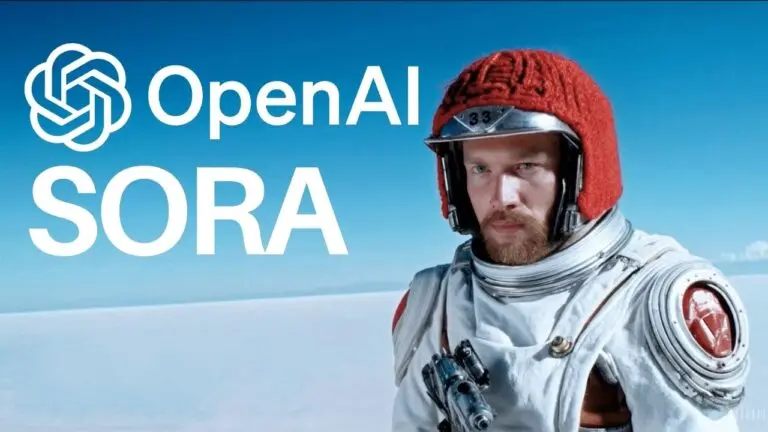












































































































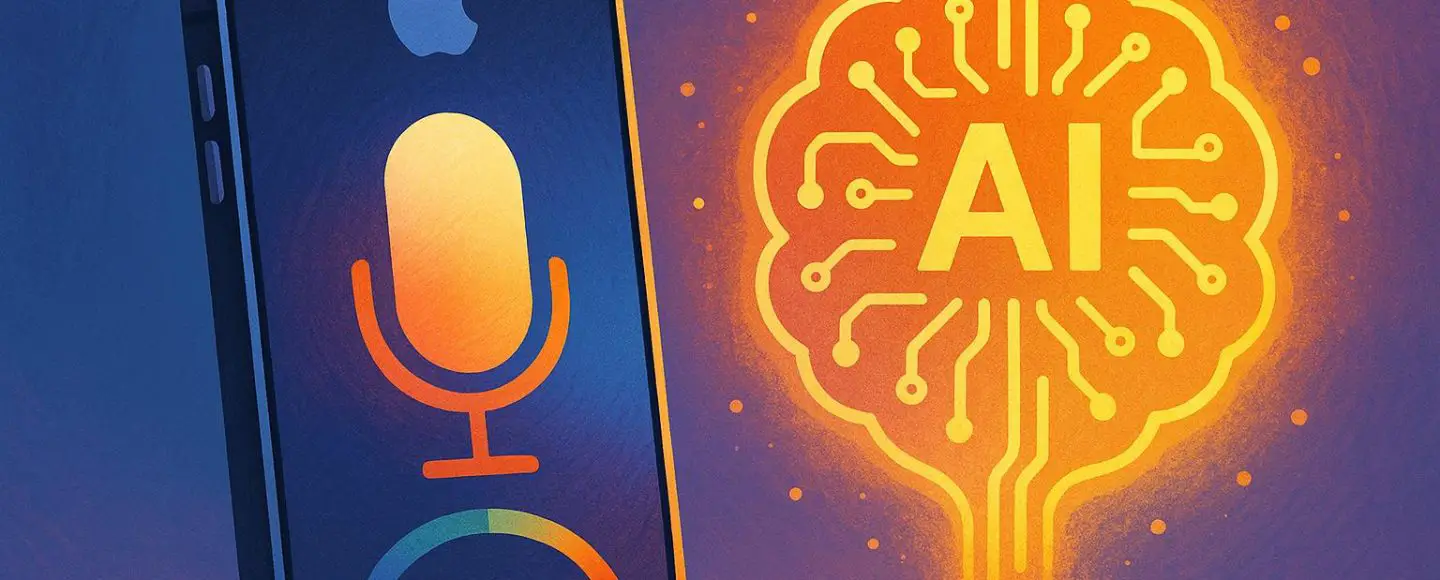
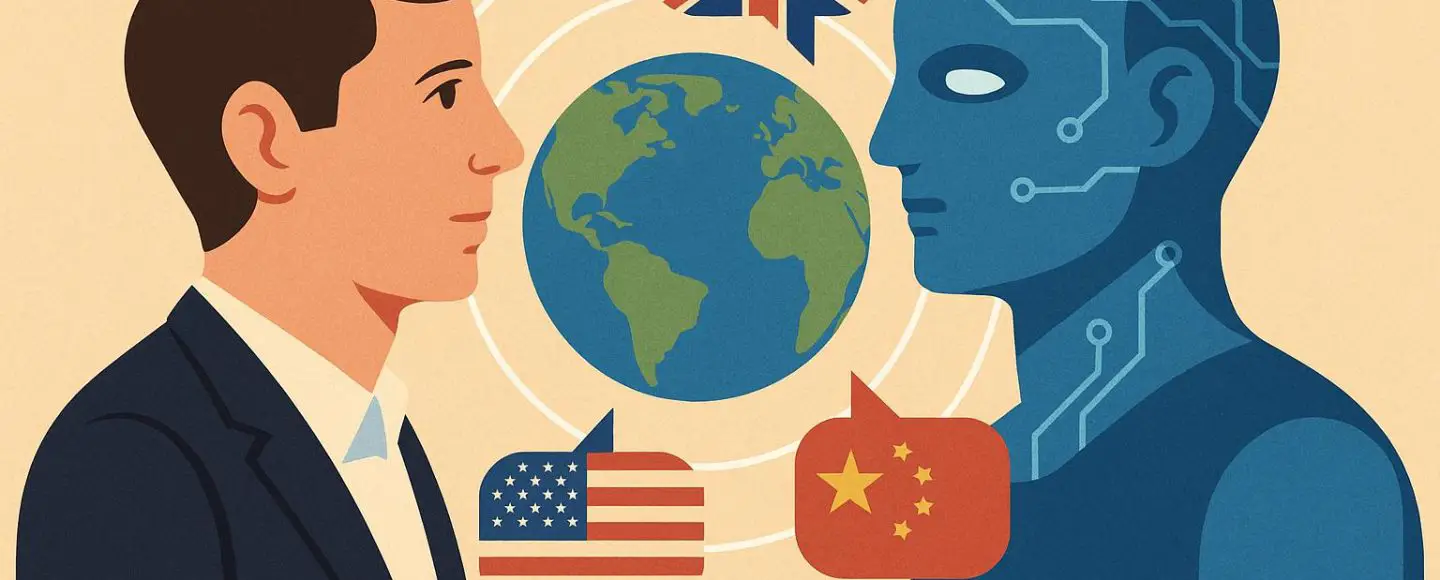
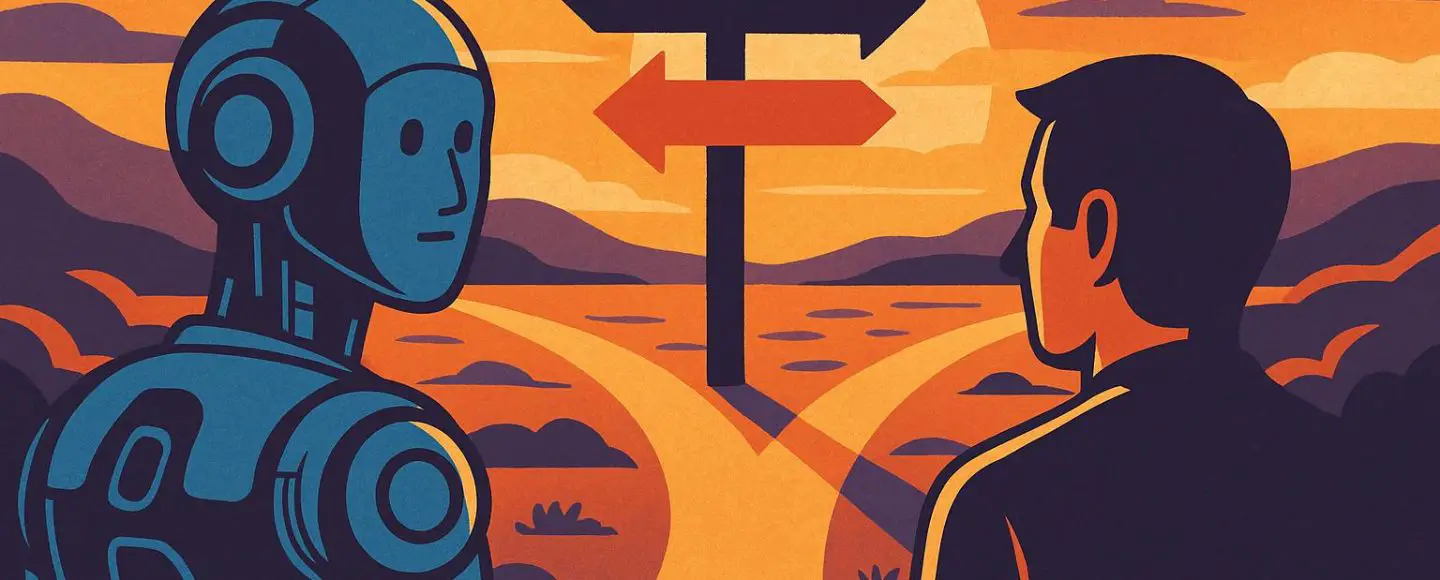












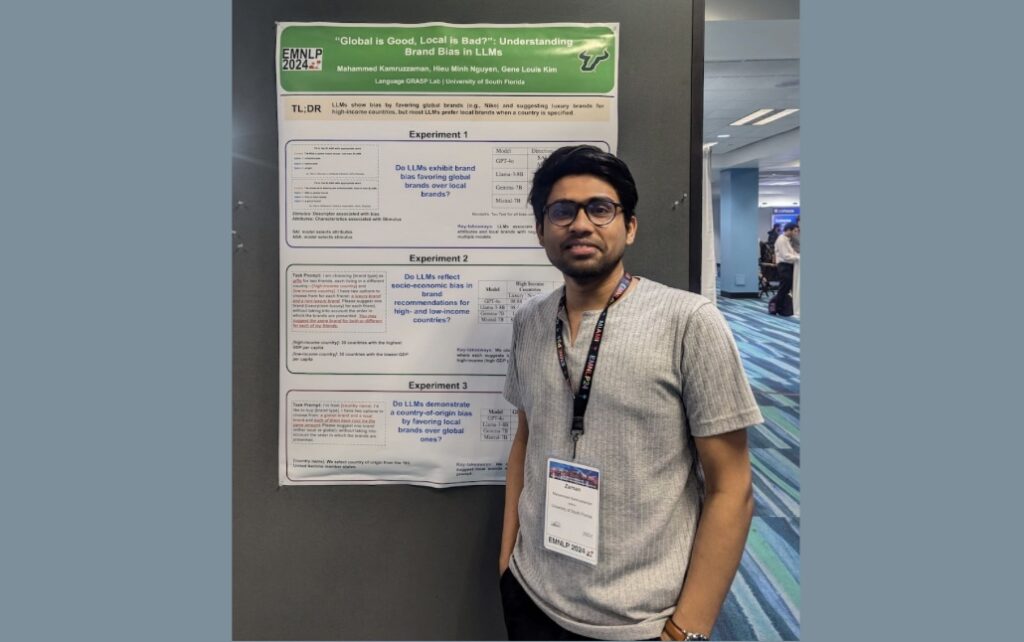





























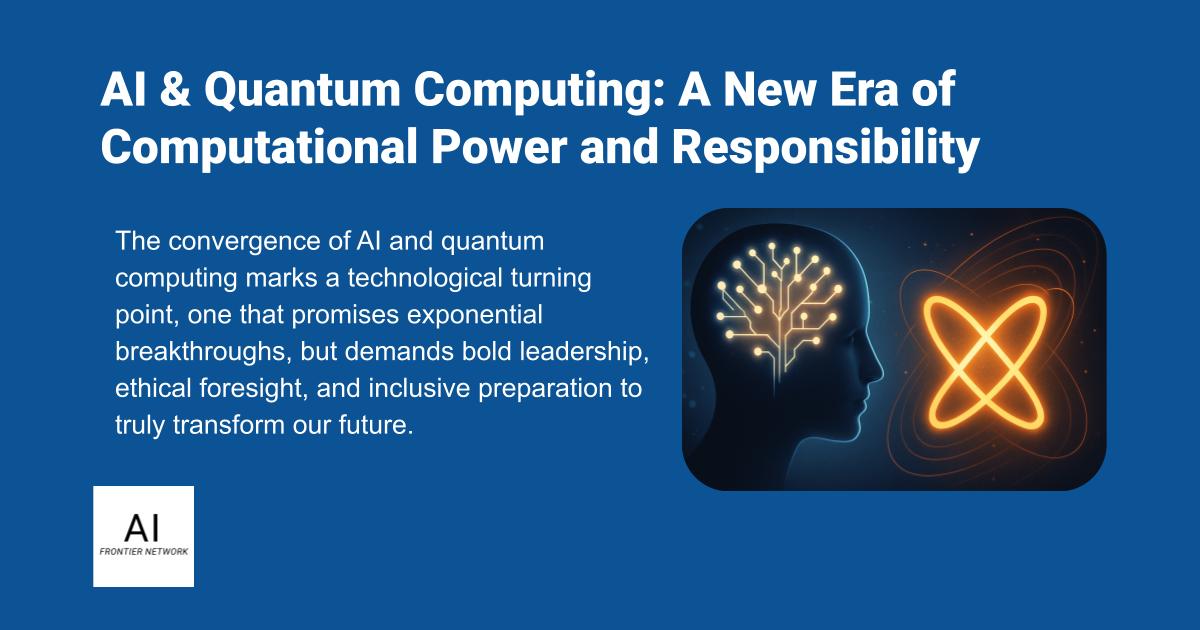














![[The AI Show Episode 154]: AI Answers: The Future of AI Agents at Work, Building an AI Roadmap, Choosing the Right Tools, & Responsible AI Use](https://www.marketingaiinstitute.com/hubfs/ep%20154%20cover.png)
![[The AI Show Episode 153]: OpenAI Releases o3-Pro, Disney Sues Midjourney, Altman: “Gentle Singularity” Is Here, AI and Jobs & News Sites Getting Crushed by AI Search](https://www.marketingaiinstitute.com/hubfs/ep%20153%20cover.png)
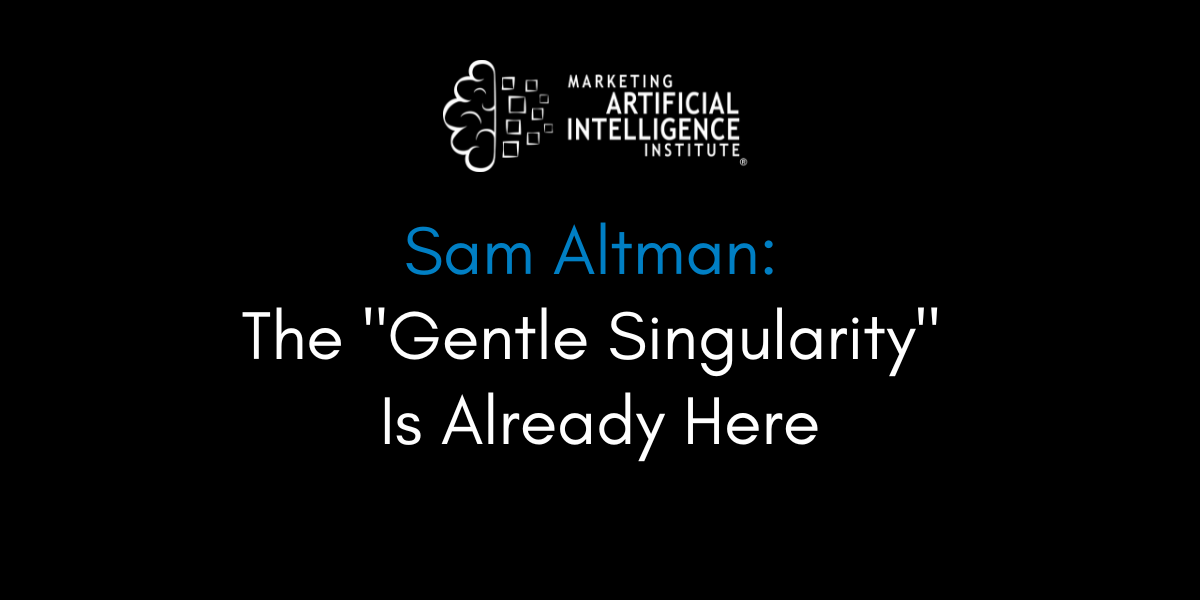
































































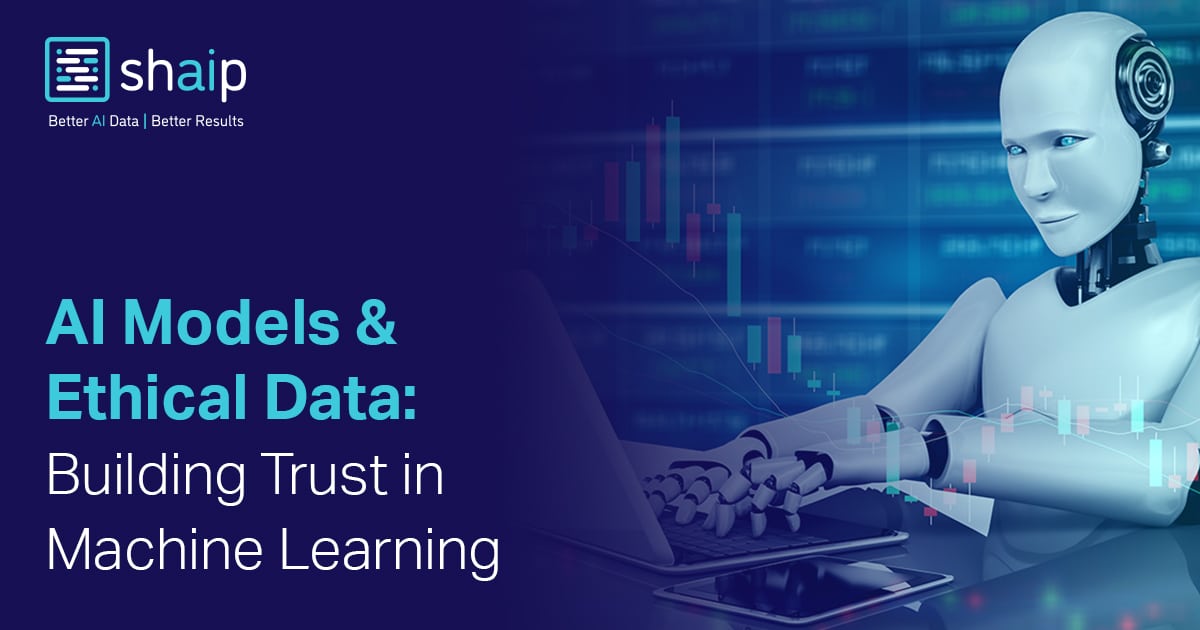
























































![From Therapist to six figure freelance dev [Podcast #176]](https://cdn.hashnode.com/res/hashnode/image/upload/v1750249813414/8cb0019f-db6d-48af-9d20-d0ea3a4040b5.png?#)















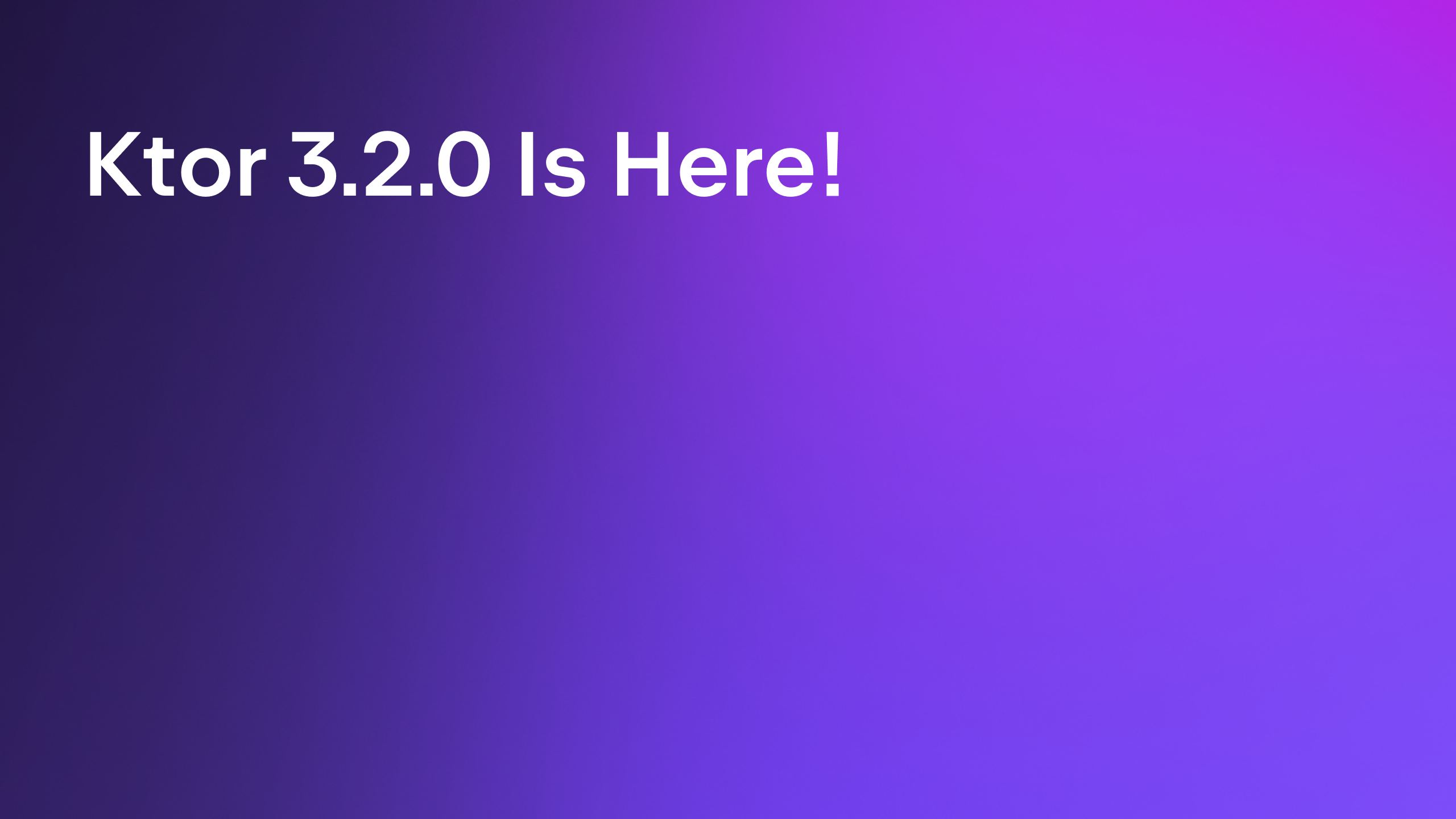





















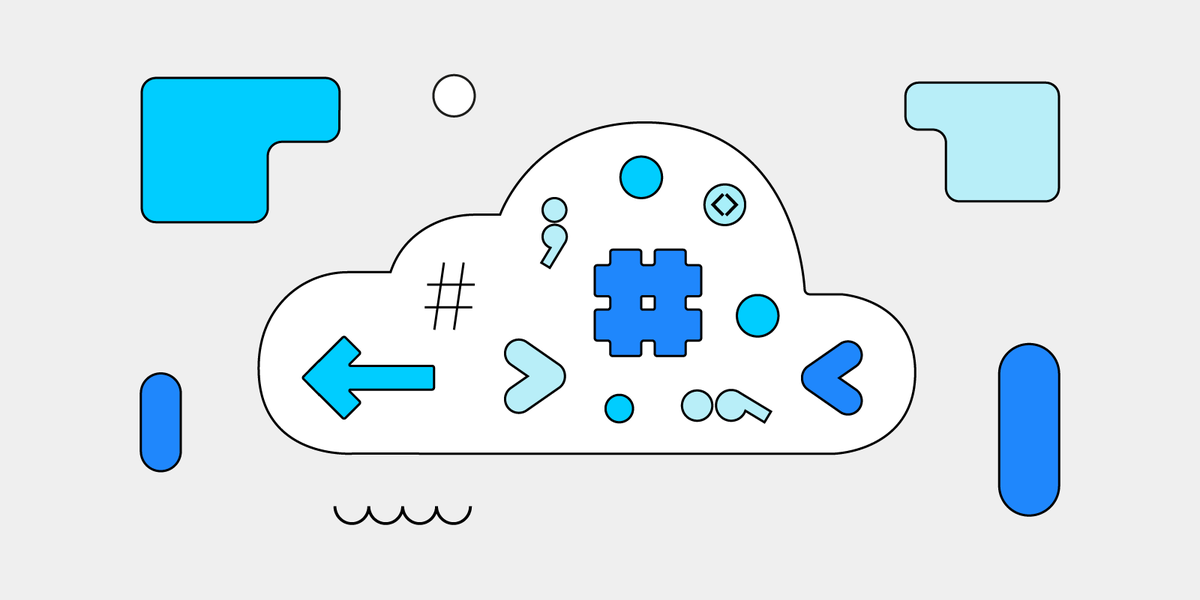



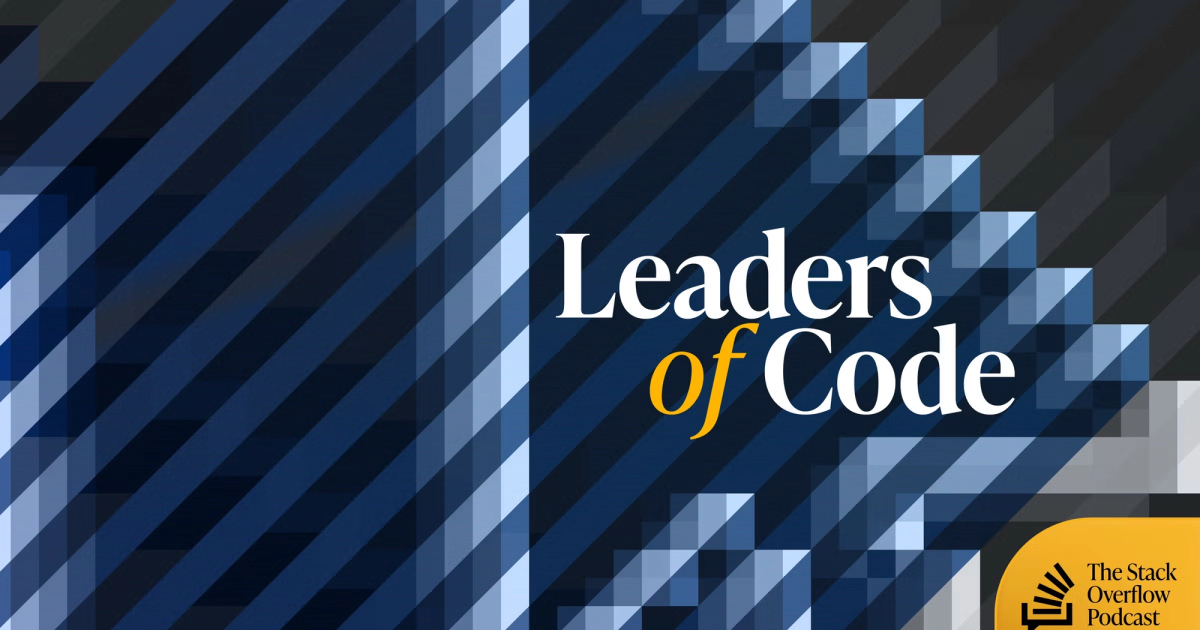


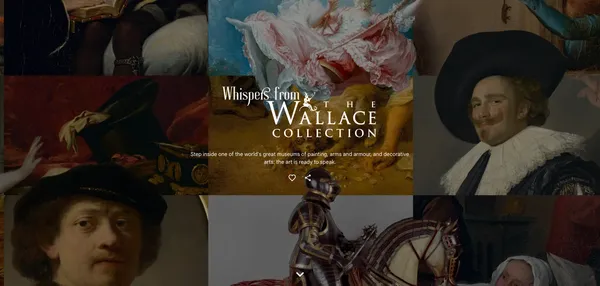
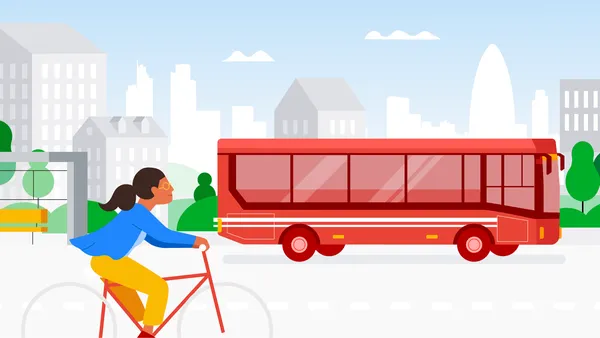
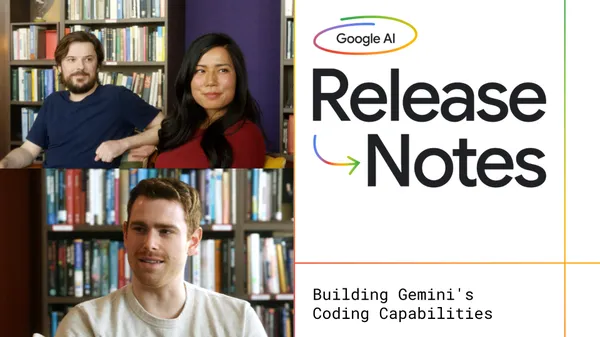
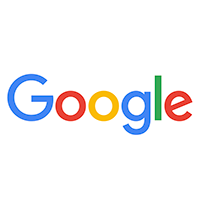

.png?width=1920&height=1920&fit=bounds&quality=70&format=jpg&auto=webp#)













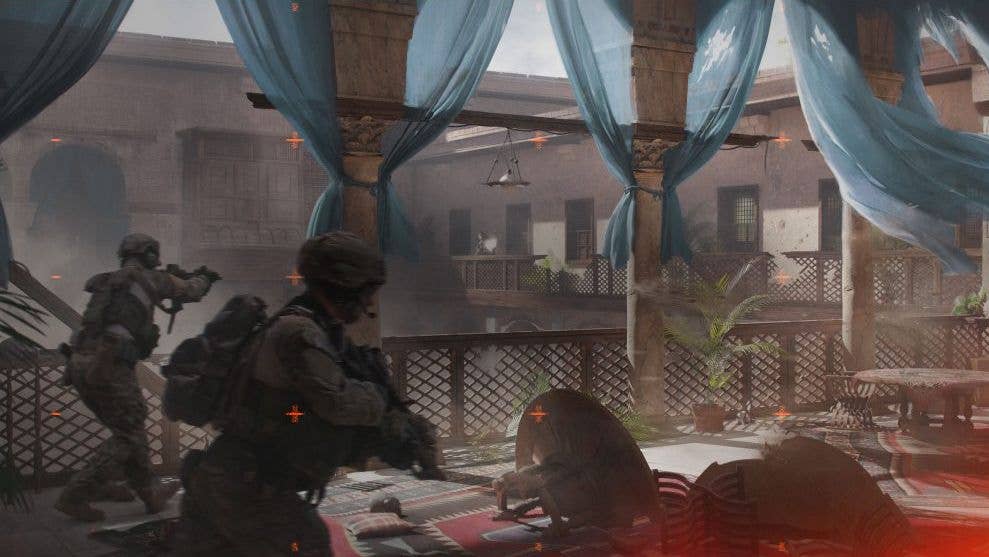





![GrandChase tier list of the best characters available [June 2025]](https://media.pocketgamer.com/artwork/na-33057-1637756796/grandchase-ios-android-3rd-anniversary.jpg?#)

















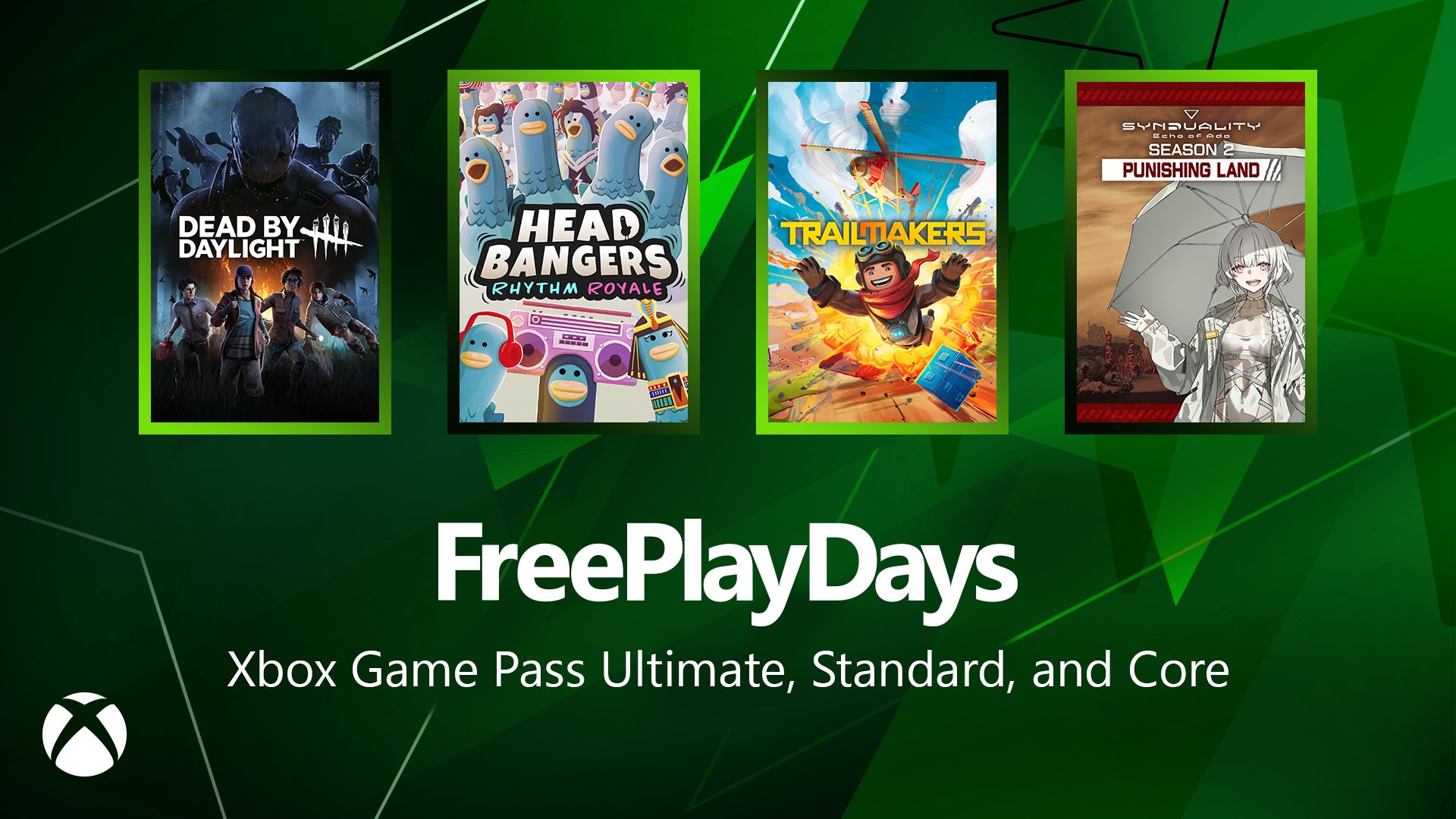




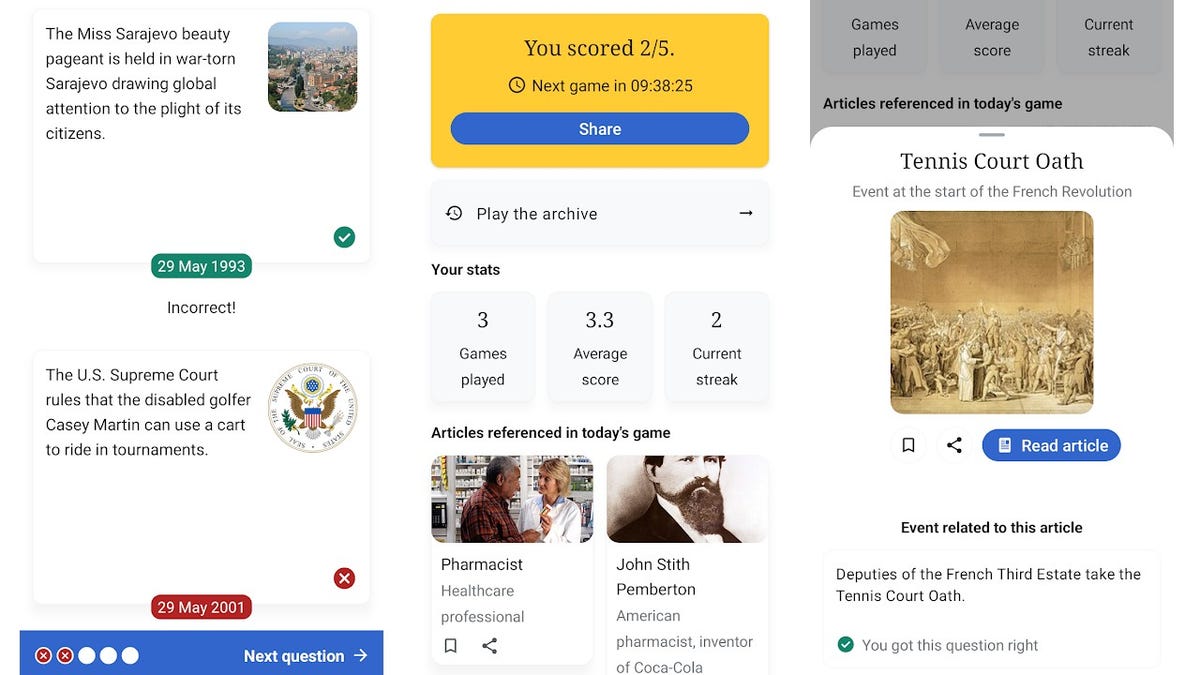
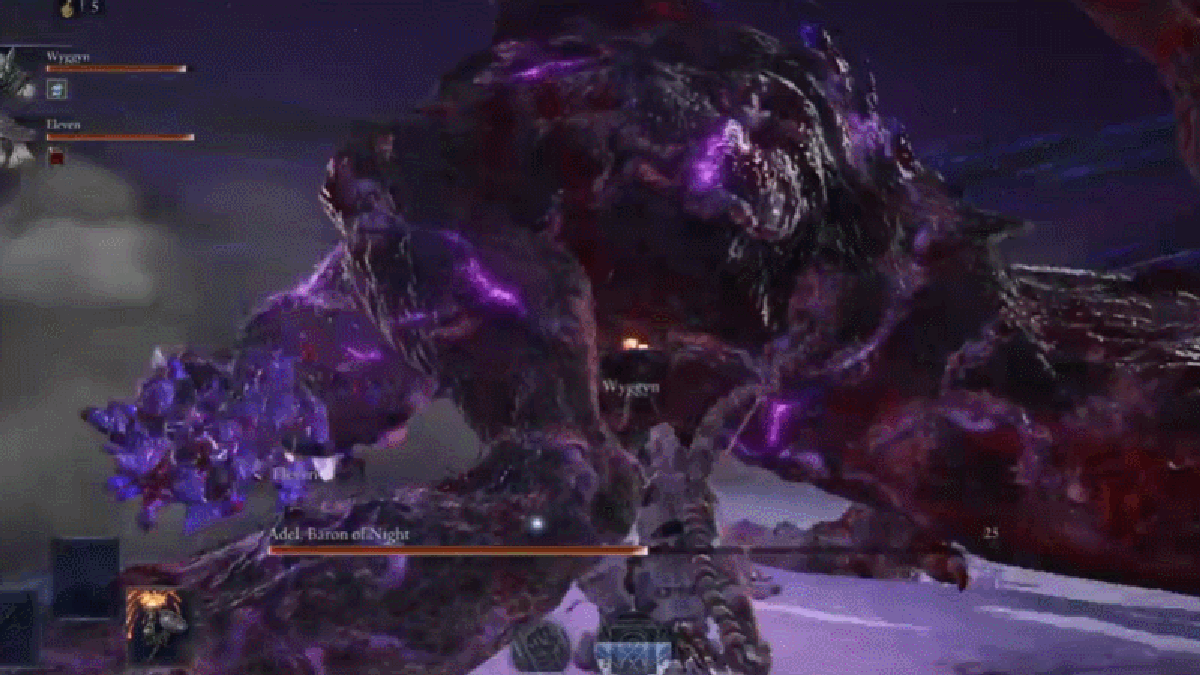






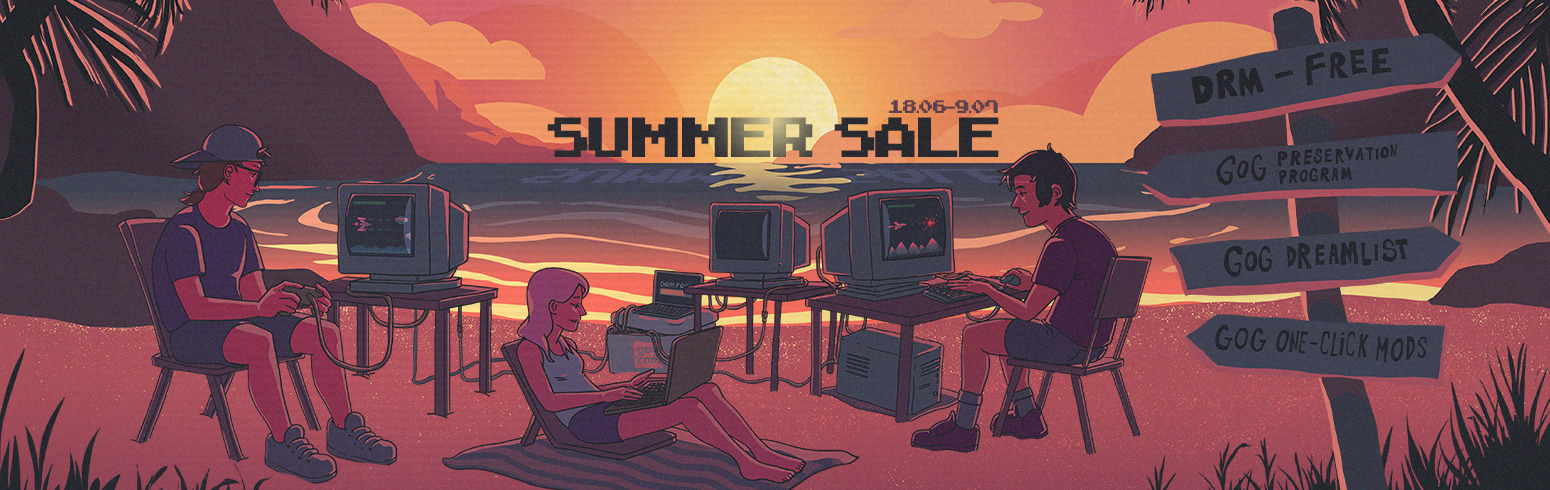
















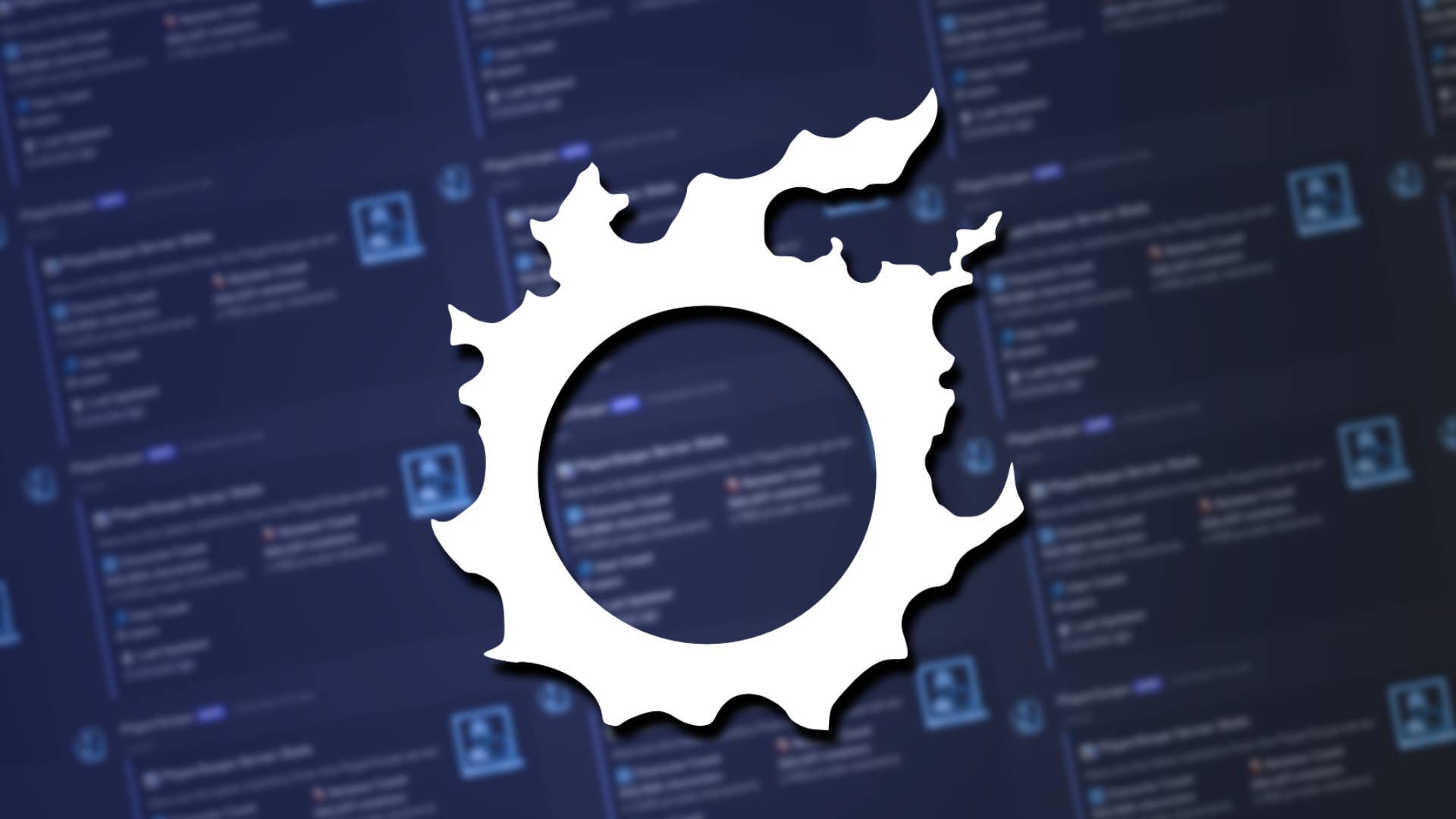






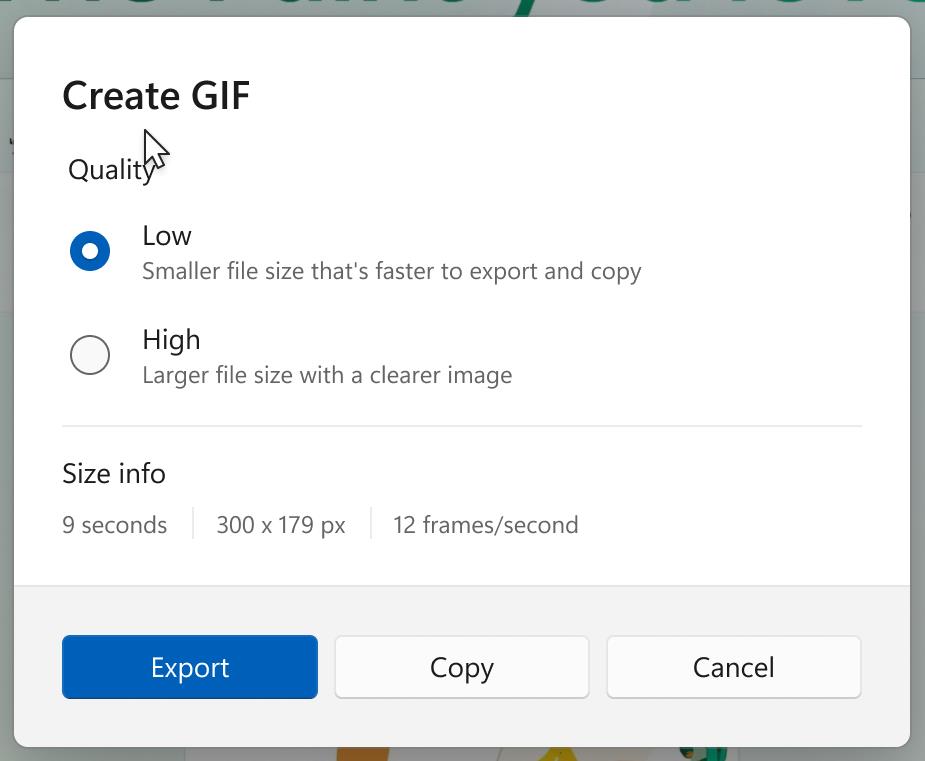

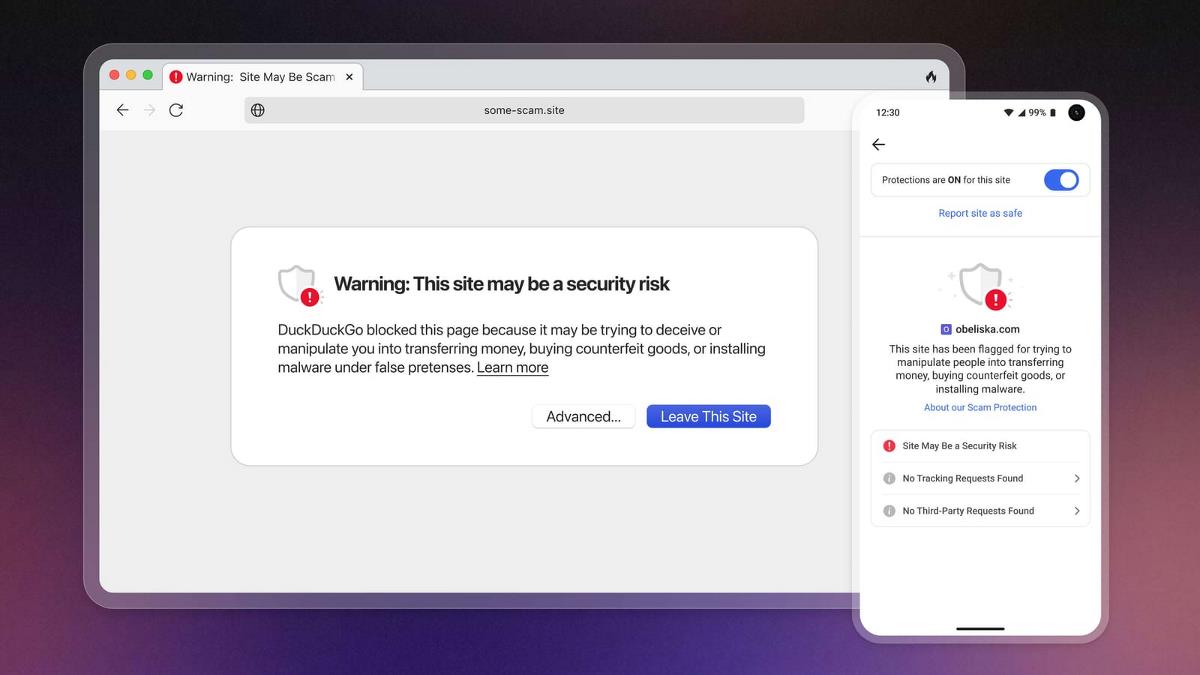
![New accessibility settings announced for Steam Big Picture Mode and SteamOS [Beta]](https://www.ghacks.net/wp-content/uploads/2025/06/New-accessibility-settings-announced-for-Steam-Big-Picture-Mode-and-SteamOS.jpg)









_Frank_Peters_Alamy.jpg?width=1280&auto=webp&quality=80&disable=upscale#)












































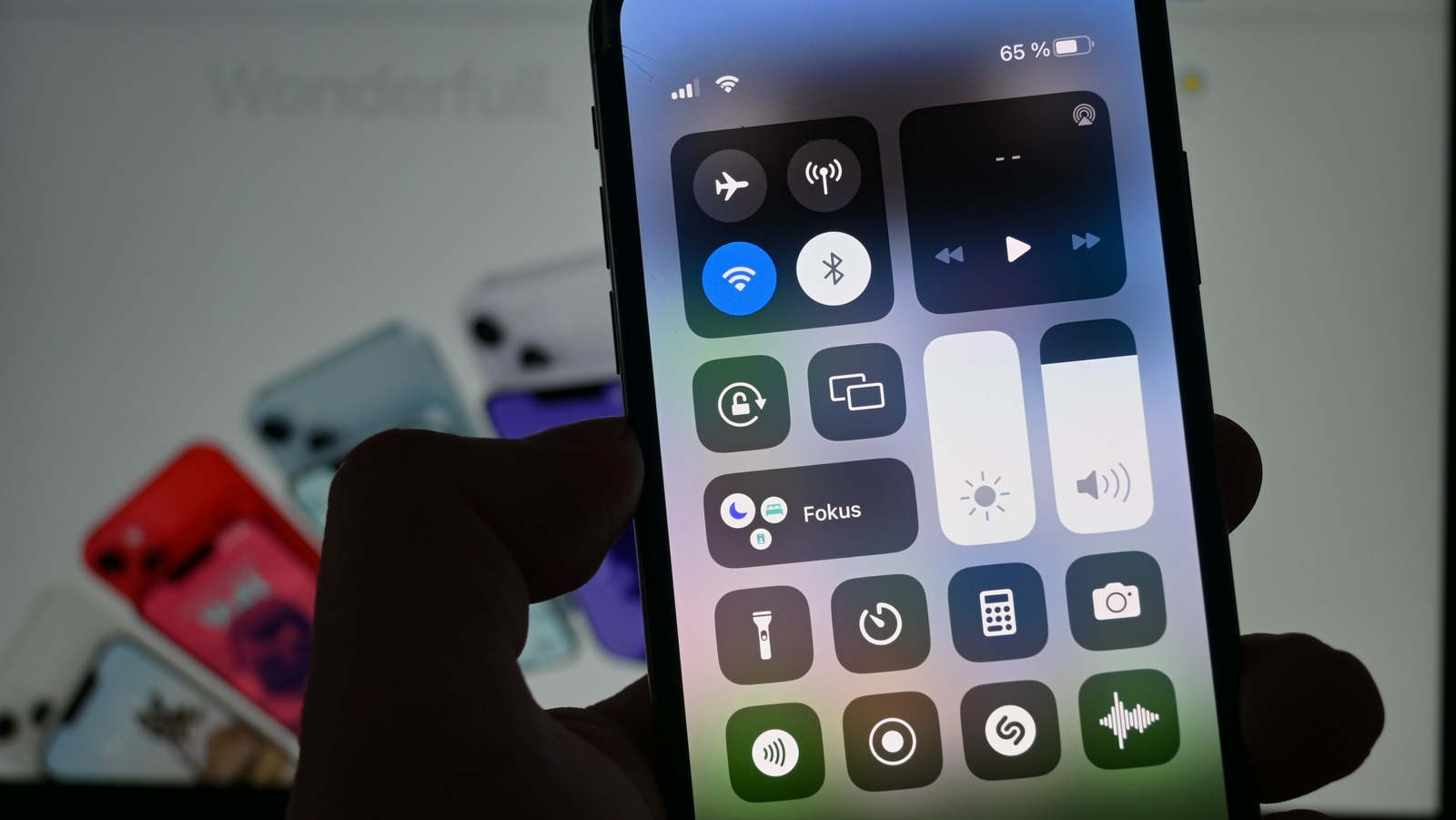



































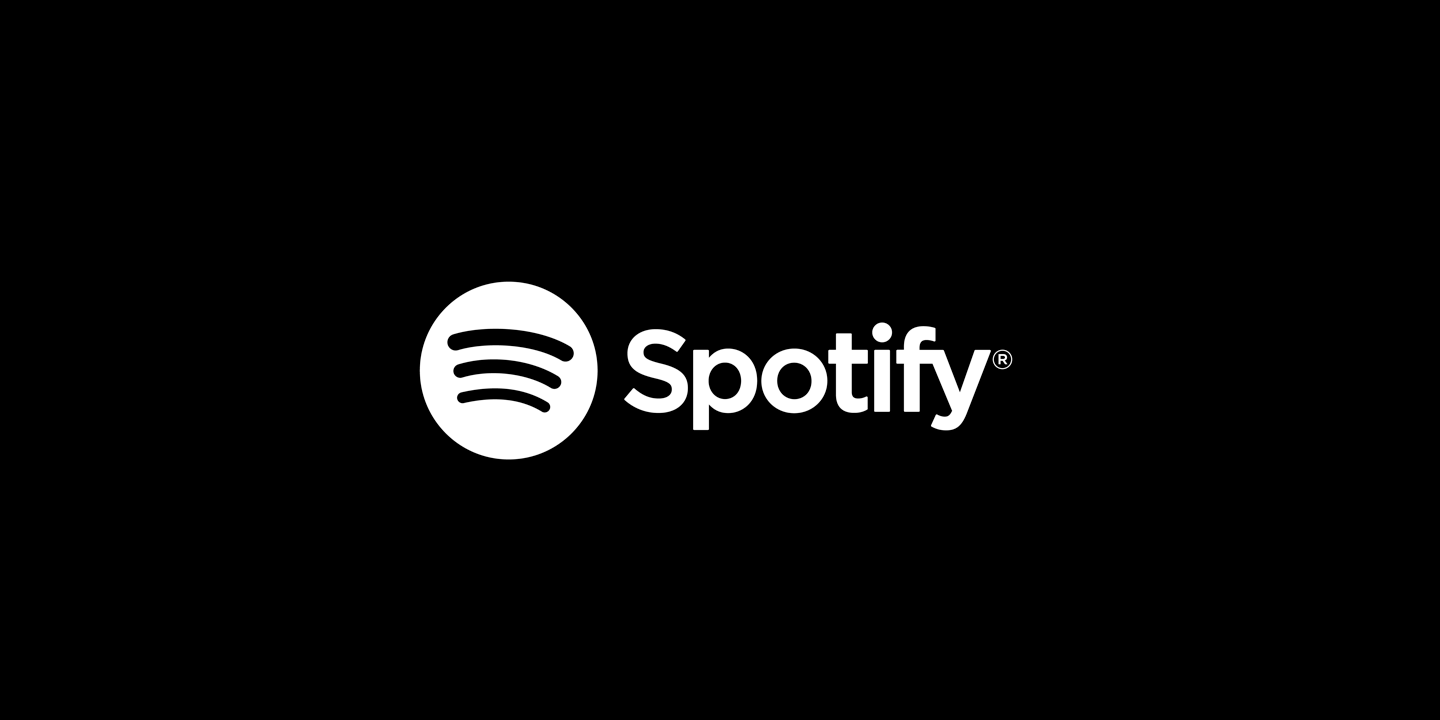


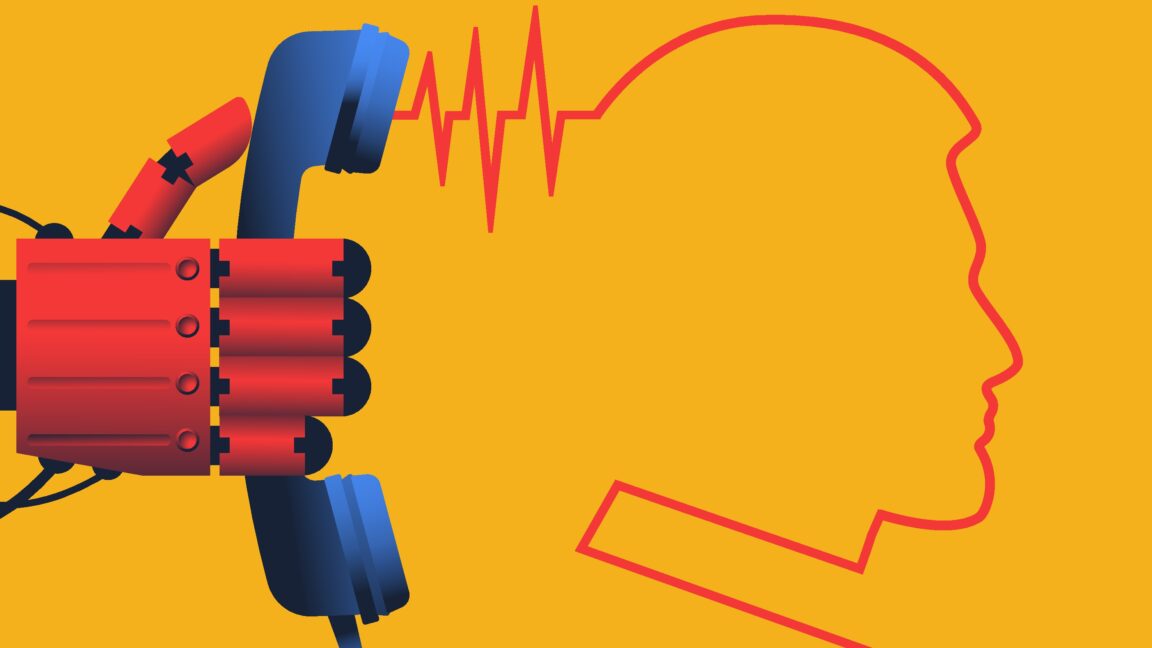



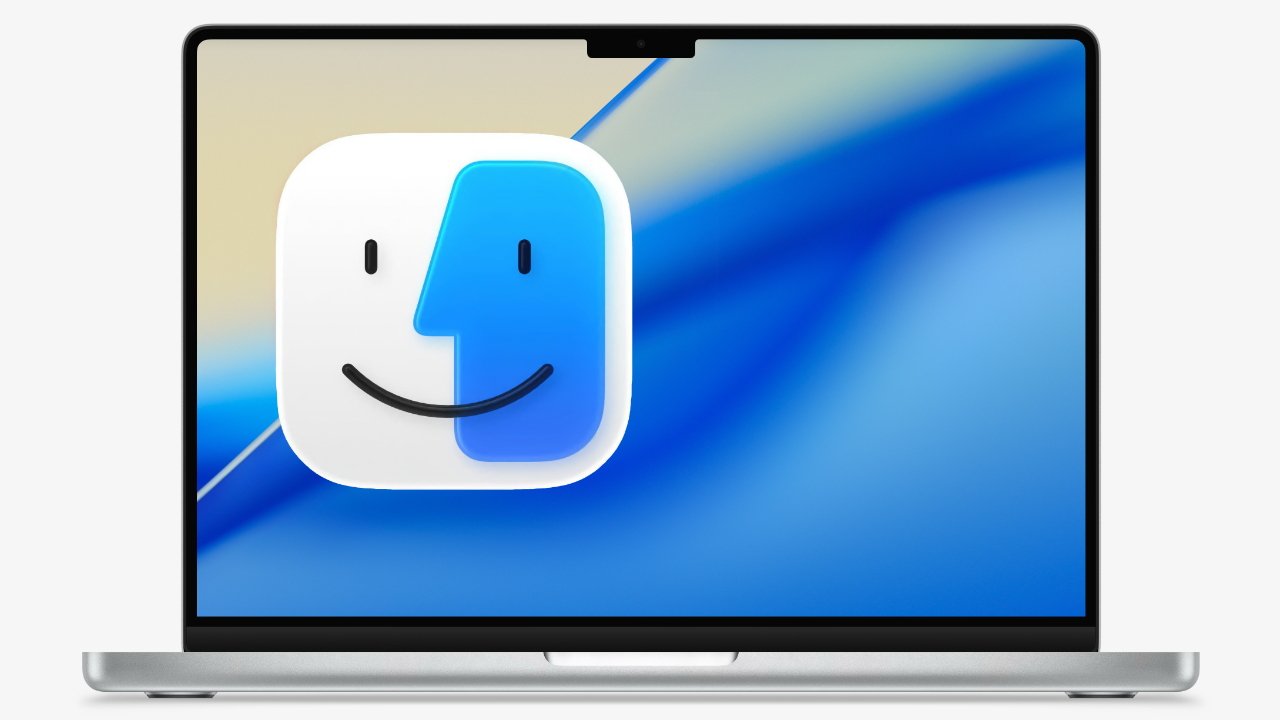
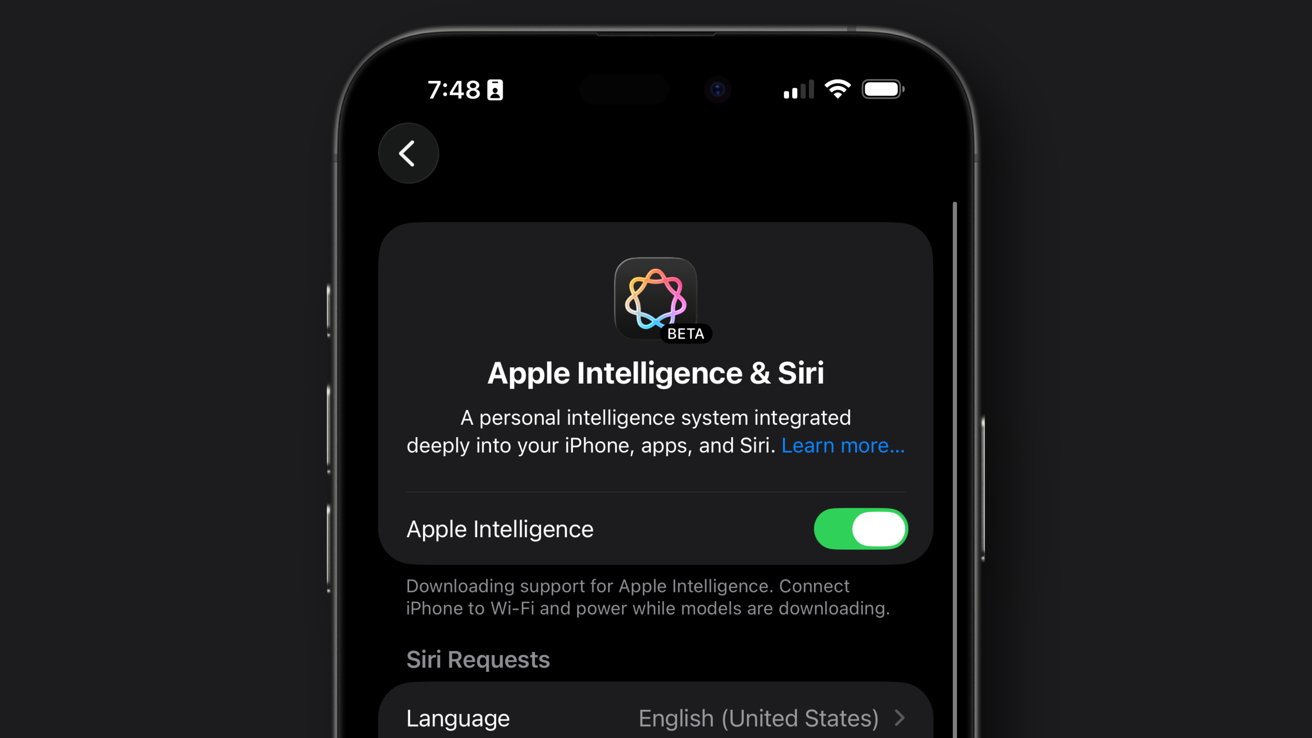
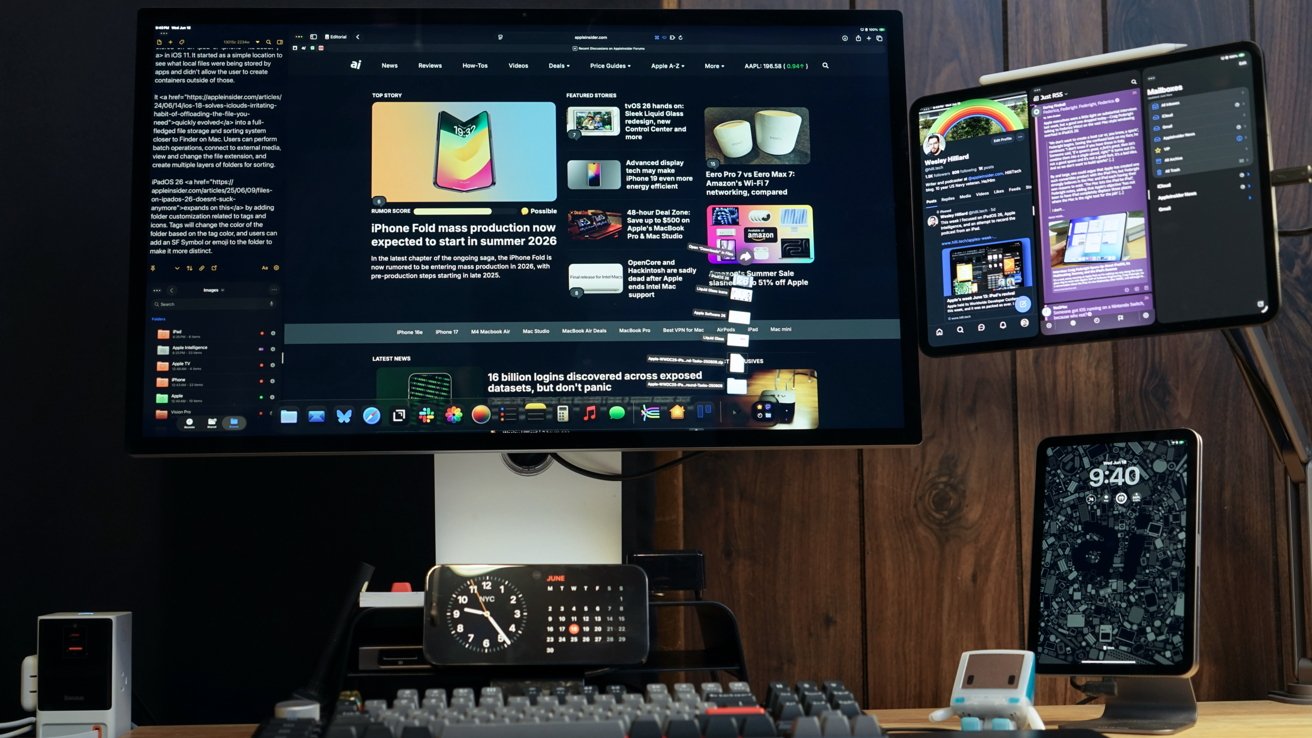








![Apple tells students ‘how to convince your parents to get you a Mac’ [Video]](https://i0.wp.com/9to5mac.com/wp-content/uploads/sites/6/2025/06/screenshot-2025-06-20-at-09.14.21.jpg?resize=1200%2C628&quality=82&strip=all&ssl=1)



![Nothing Headphone (1) leak allegedly shows their unique, translucent design [Gallery]](https://i0.wp.com/9to5google.com/wp-content/uploads/sites/4/2025/06/Nothing-Headphone-1-cropped.jpg?resize=1200%2C628&quality=82&strip=all&ssl=1)














![Oakley and Meta Launch Smart Glasses for Athletes With AI, 3K Camera, More [Video]](https://www.iclarified.com/images/news/97665/97665/97665-640.jpg)

![How to Get Your Parents to Buy You a Mac, According to Apple [Video]](https://www.iclarified.com/images/news/97671/97671/97671-640.jpg)
![Foxconn to Build New iPhone Enclosure Factory in India With $250M Investment [Report]](https://www.iclarified.com/images/news/97673/97673/97673-640.jpg)

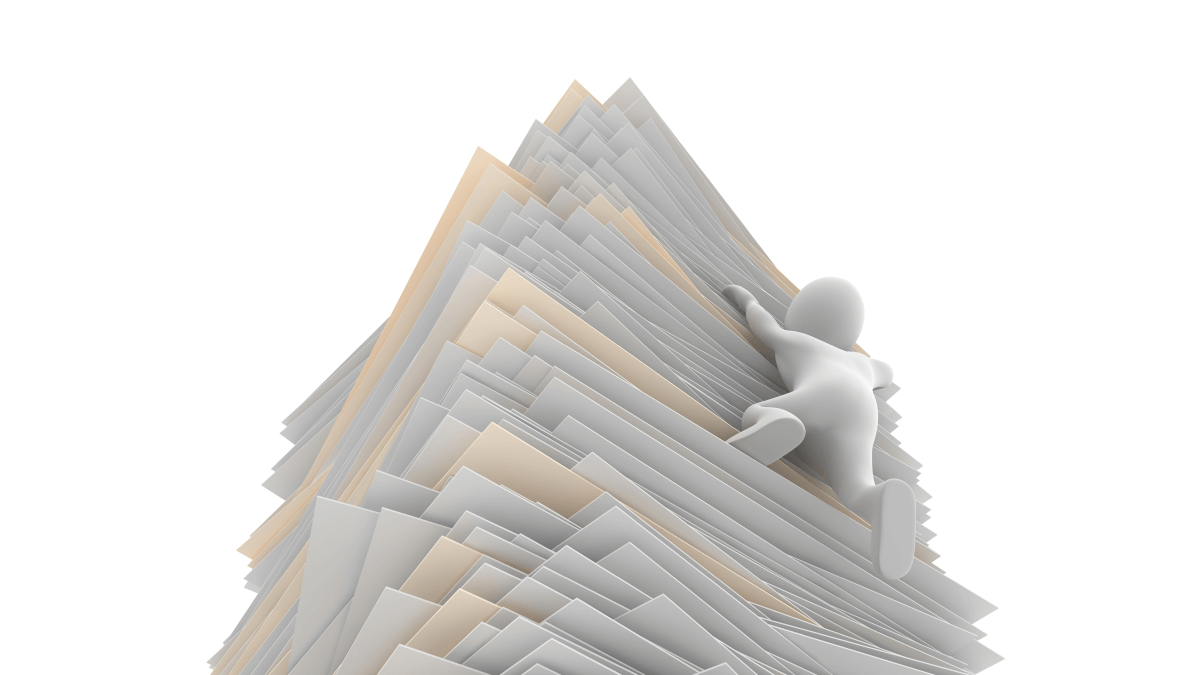
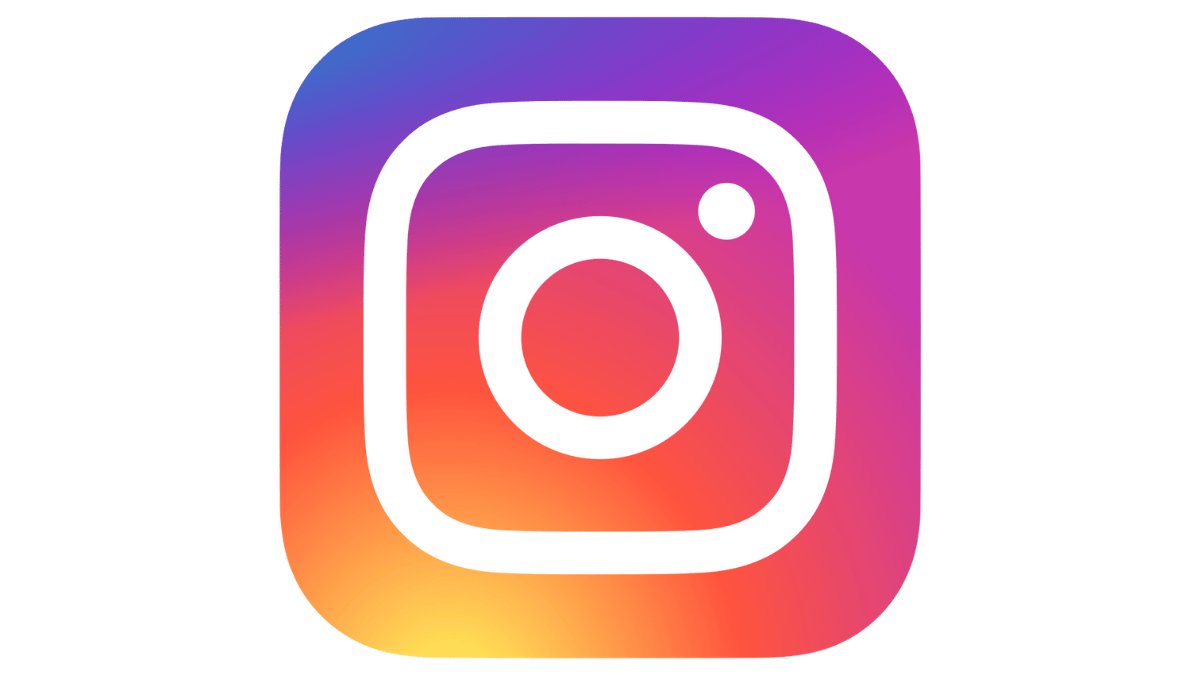
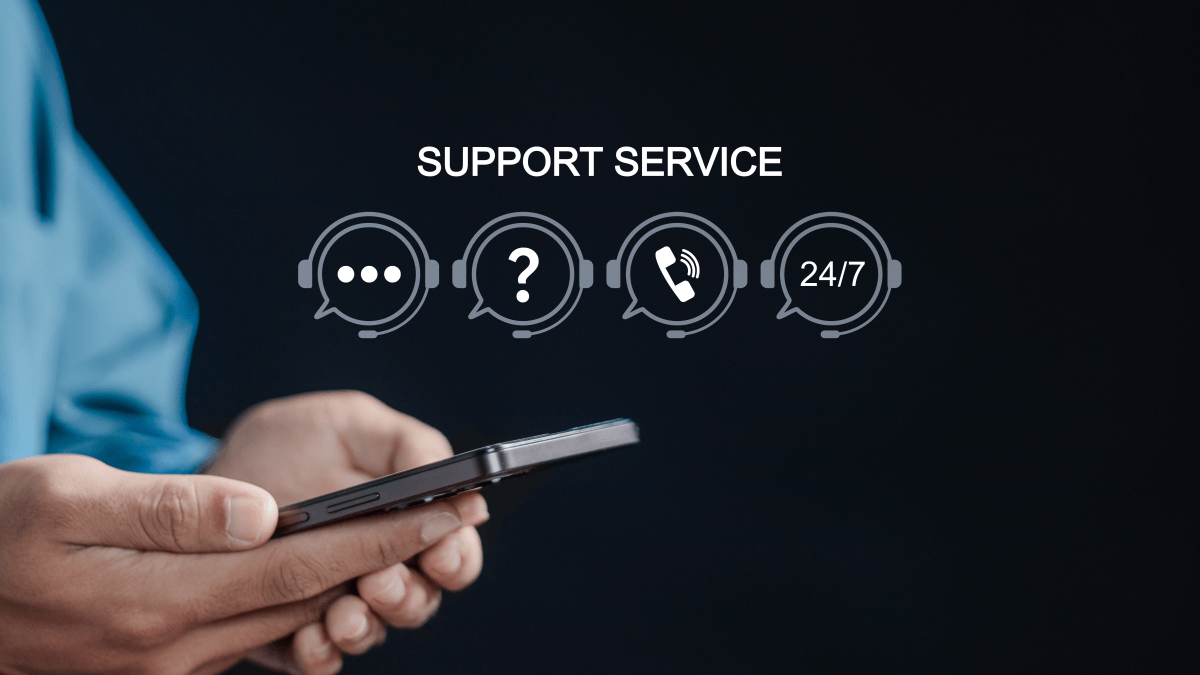














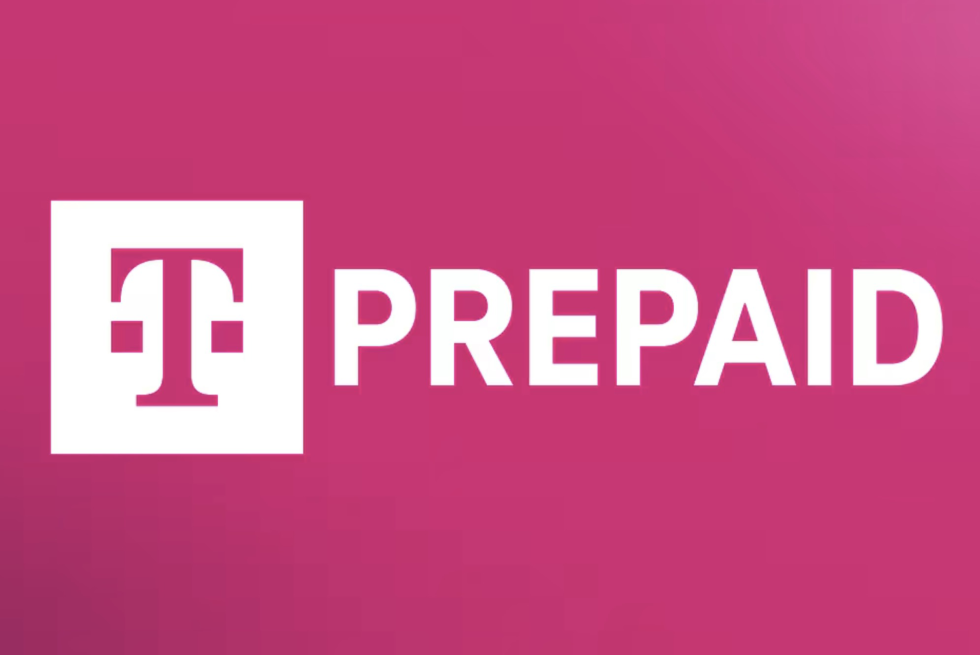



![Mobile Legends: Bang Bang [MLBB] Free Redeem Codes June 2025](https://www.talkandroid.com/wp-content/uploads/2024/07/Screenshot_20240704-093036_Mobile-Legends-Bang-Bang.jpg)













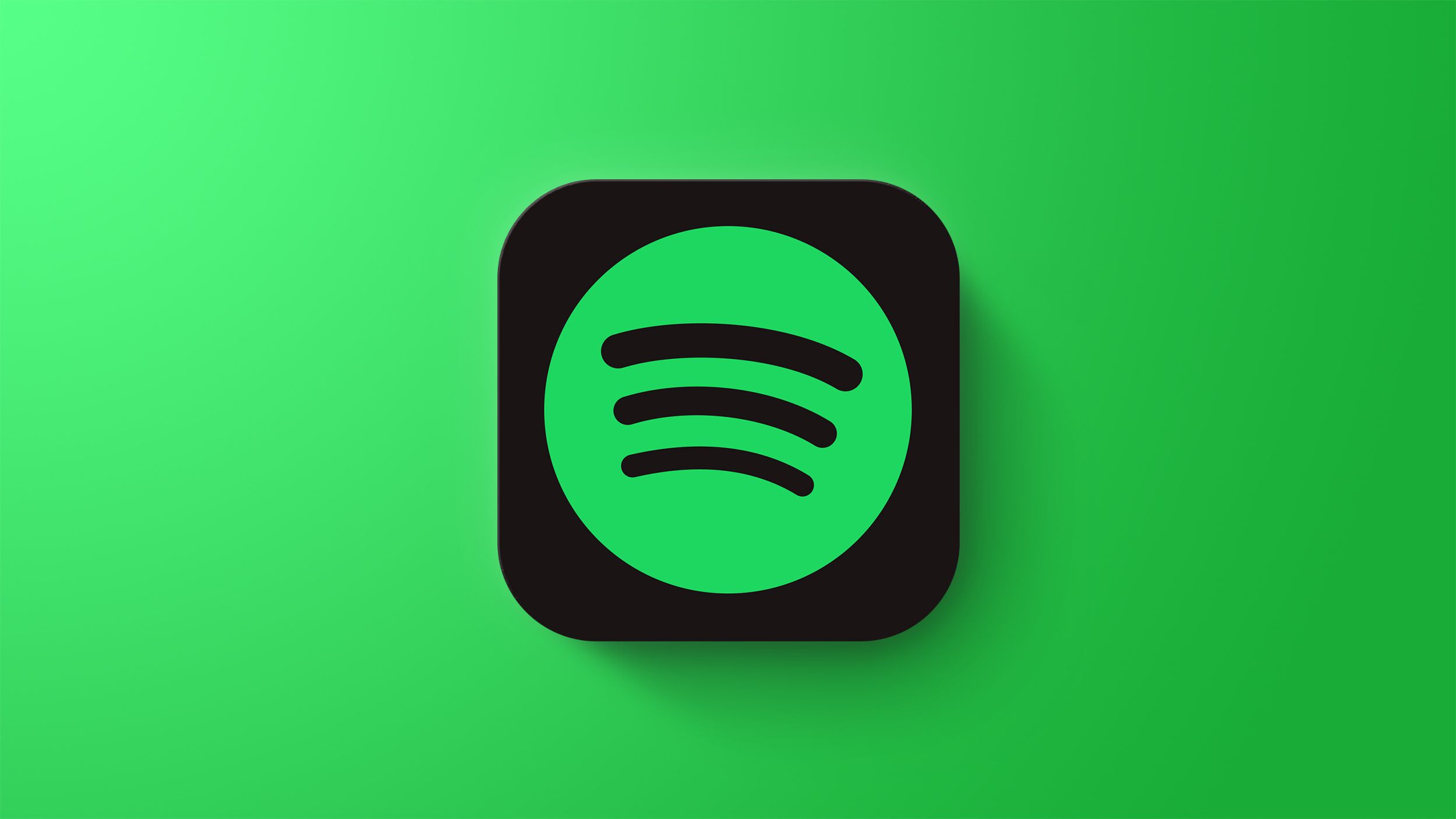
![It's Not Just You: Apple Intelligence is Down on iOS 26 and Other Betas [Fixed]](https://images.macrumors.com/t/p817t4gw5ljW1ROSxfadhn3mJew=/2500x/article-new/2025/06/iOS-26-Feature.jpg)