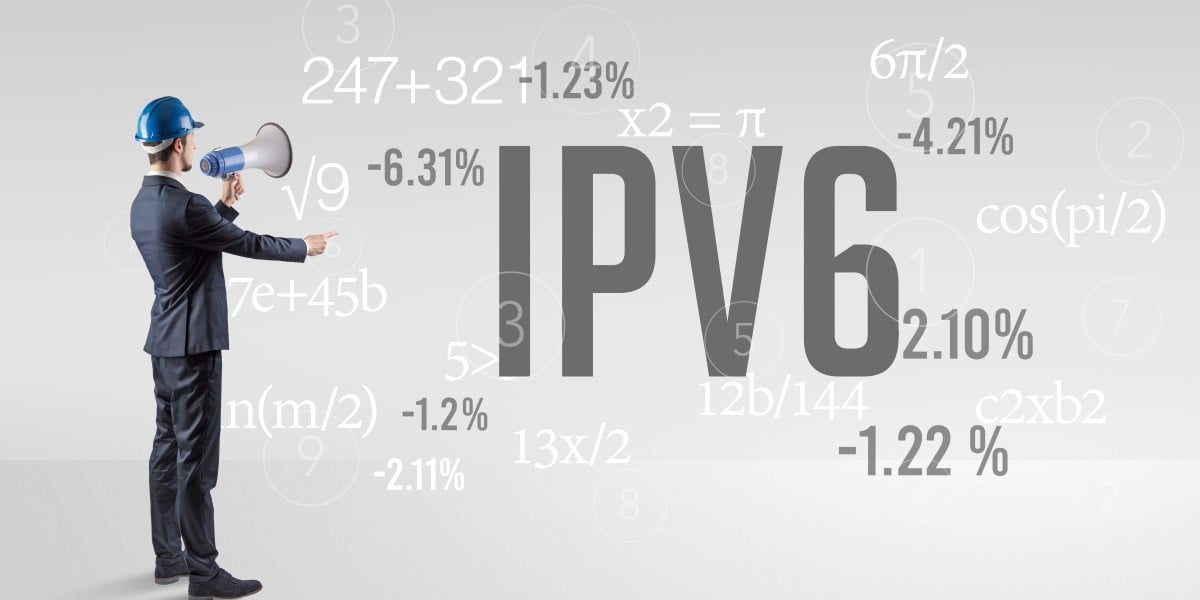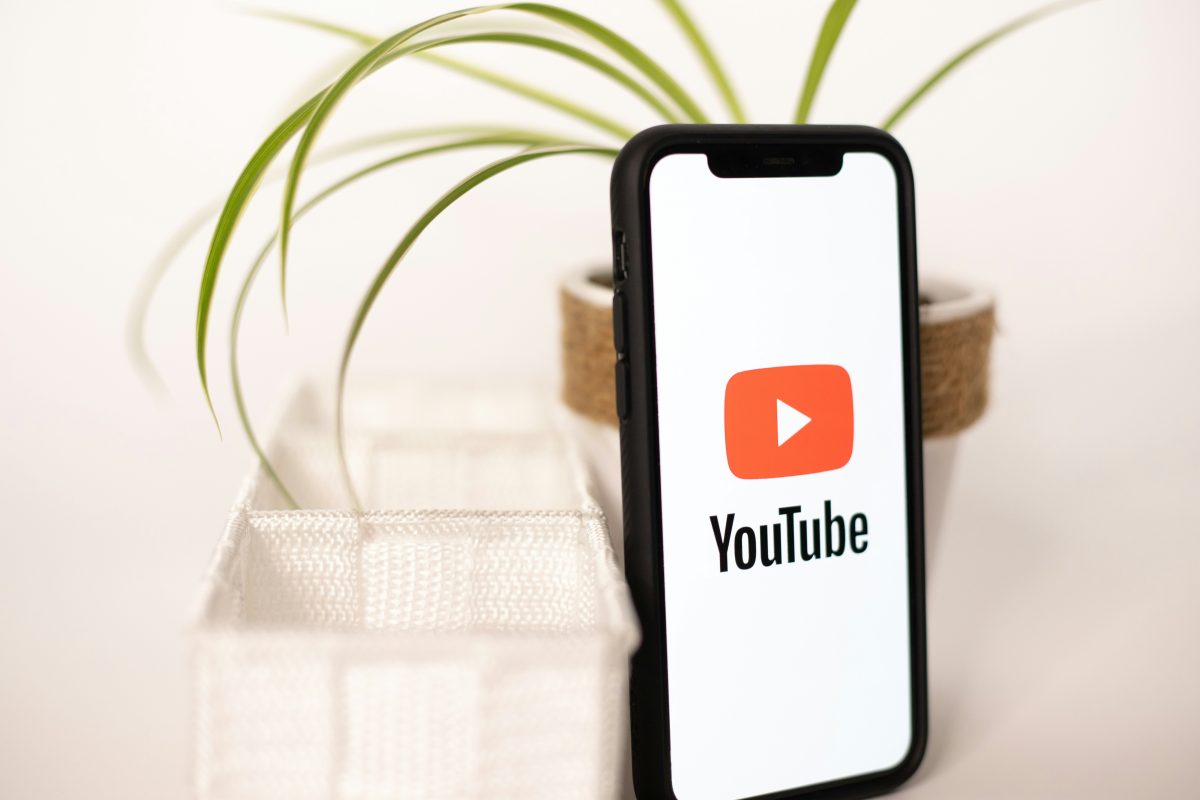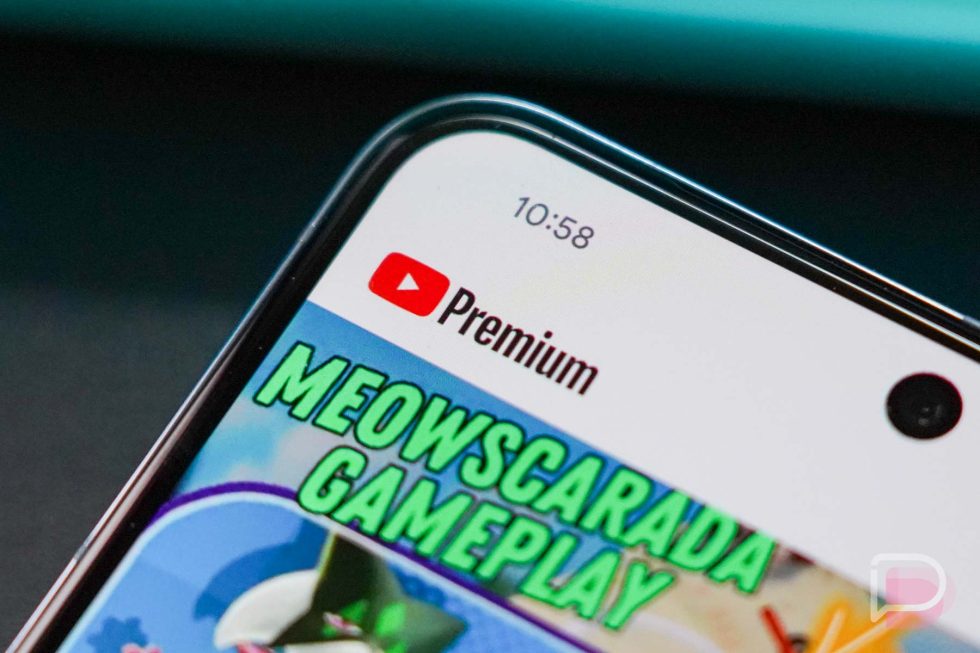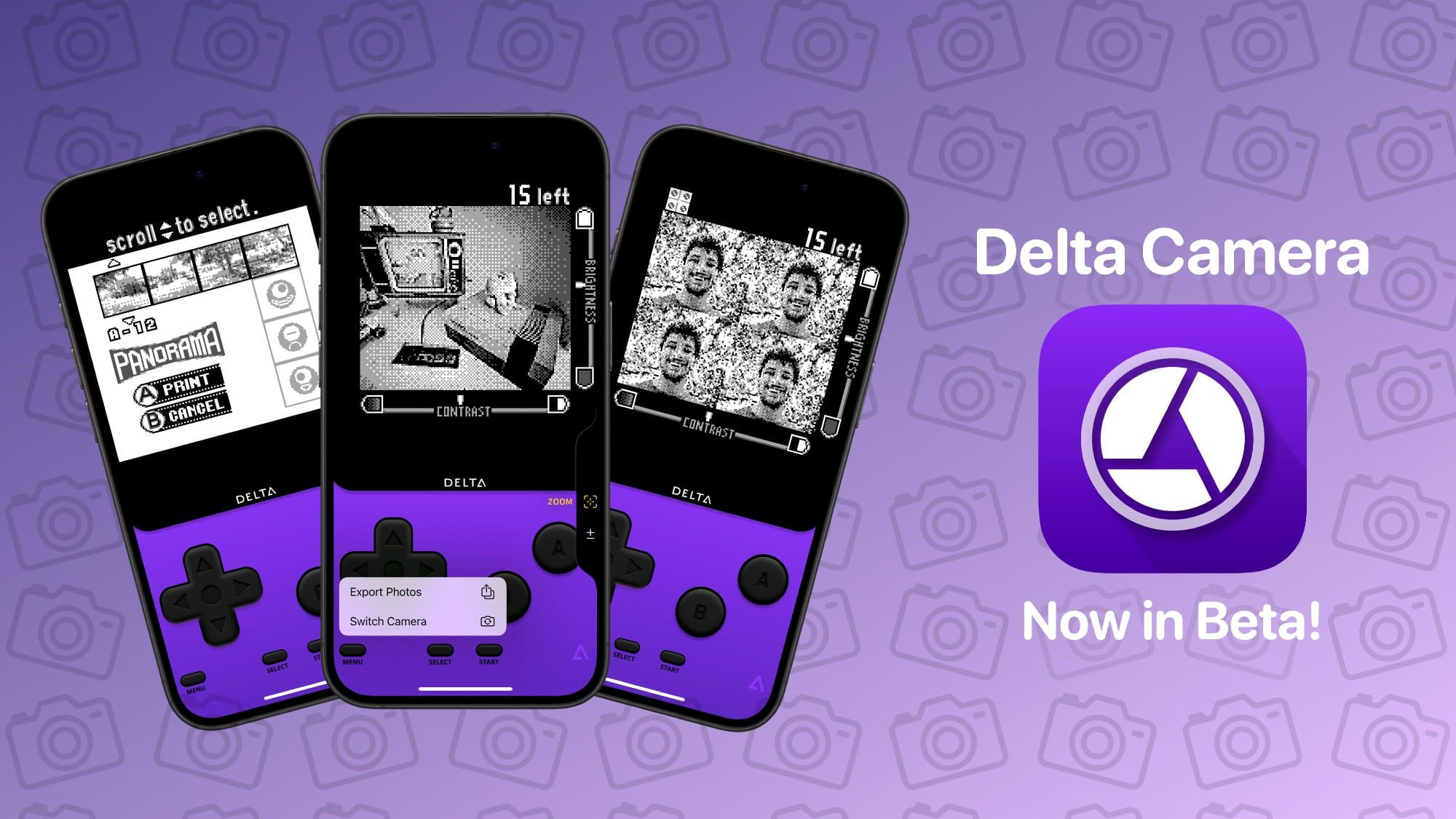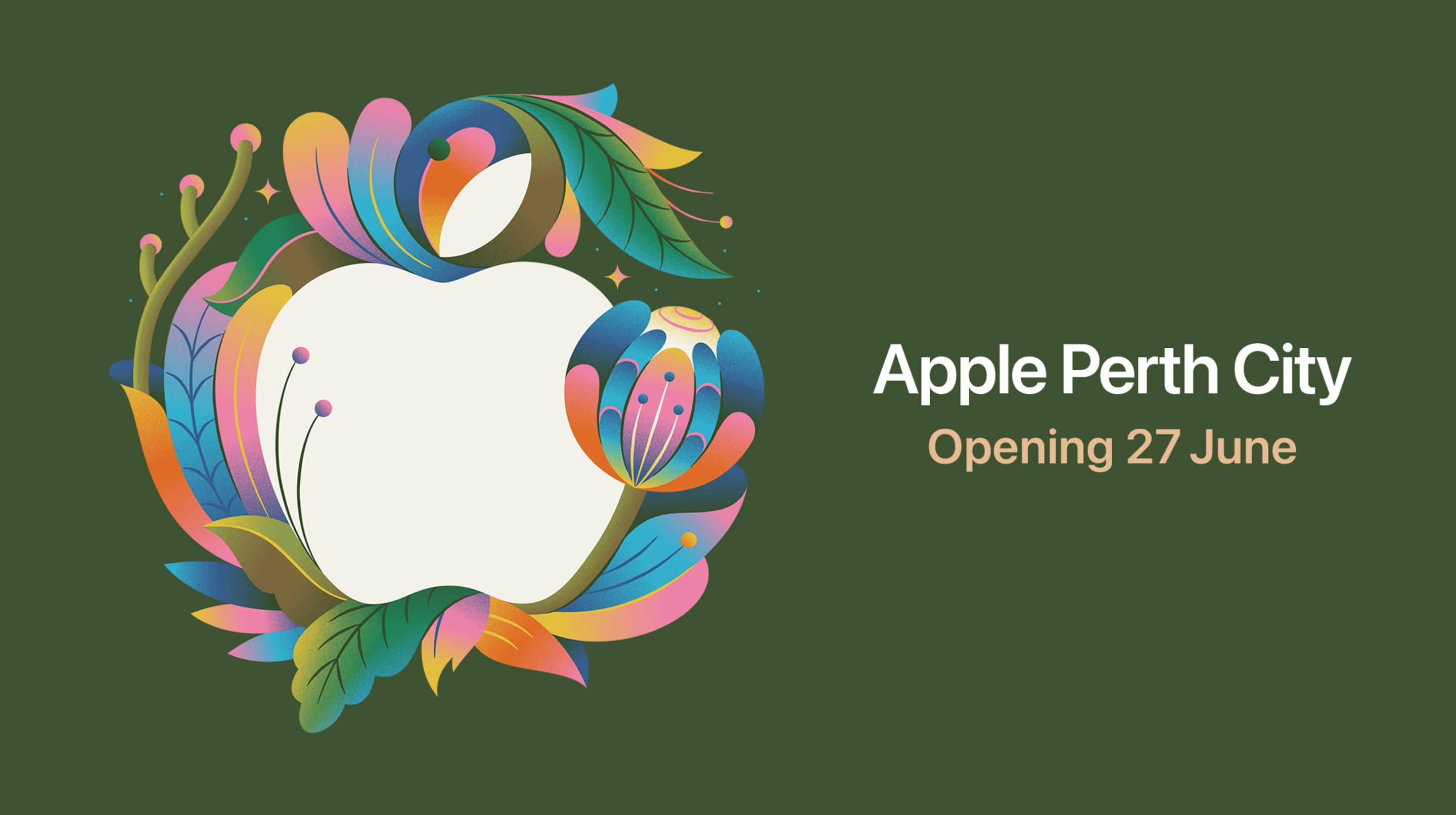How to stop CCleaner from launching with Windows
Many Windows users rely on CCleaner to tidy up their systems and remove junk files. While it’s a popular utility, and the premium version of CCleaner is great, it has become increasingly aggressive with how it inserts itself into the system. The free version is annoying because of the ads it displays after Windows starts. If you only use the tool occasionally, you won’t want to load it as an autostart tool every time you start Windows. The problem: CCleaner doesn’t make it easy to turn off the autostart behavior. There’s no option in the Settings menu, and you can’t deactivate CCleaner itself in the integrated autostart manager. This limitation applies to version 6.29.11342. There is a way to stop it from launching with Windows, but the option is tucked away. Head to “Options > Smart Cleaning > Activate Smart Cleaning.” Uncheck the box and voila! The interface will no longer start in the Windows notification area. If you do not want CCleaner to start automatically with Windows, you must deactivate this option. IDG However, some parts of CCleaner still pop up when Windows loads. These include a tool for crash reports and one for bypassing the user account query. A tool like Autoruns can it make it easy to disable those extras. To achieve this, start Autoruns, enter CCleaner in the search field, and uncheck CCleaner in the list of results. After a manual start, however, CCleaner will add those entries back in, so using Autoruns can feel like a losing battle. The Autoruns autostart manager clearly lists which startup ramps CCleaner regularly uses to heave itself into the system.IDG By the way, if you are in the CCleaner settings, you can uncheck all options under “Privacy” to increase your data protection.

Many Windows users rely on CCleaner to tidy up their systems and remove junk files. While it’s a popular utility, and the premium version of CCleaner is great, it has become increasingly aggressive with how it inserts itself into the system. The free version is annoying because of the ads it displays after Windows starts. If you only use the tool occasionally, you won’t want to load it as an autostart tool every time you start Windows.
The problem: CCleaner doesn’t make it easy to turn off the autostart behavior. There’s no option in the Settings menu, and you can’t deactivate CCleaner itself in the integrated autostart manager. This limitation applies to version 6.29.11342.
There is a way to stop it from launching with Windows, but the option is tucked away. Head to “Options > Smart Cleaning > Activate Smart Cleaning.” Uncheck the box and voila! The interface will no longer start in the Windows notification area.
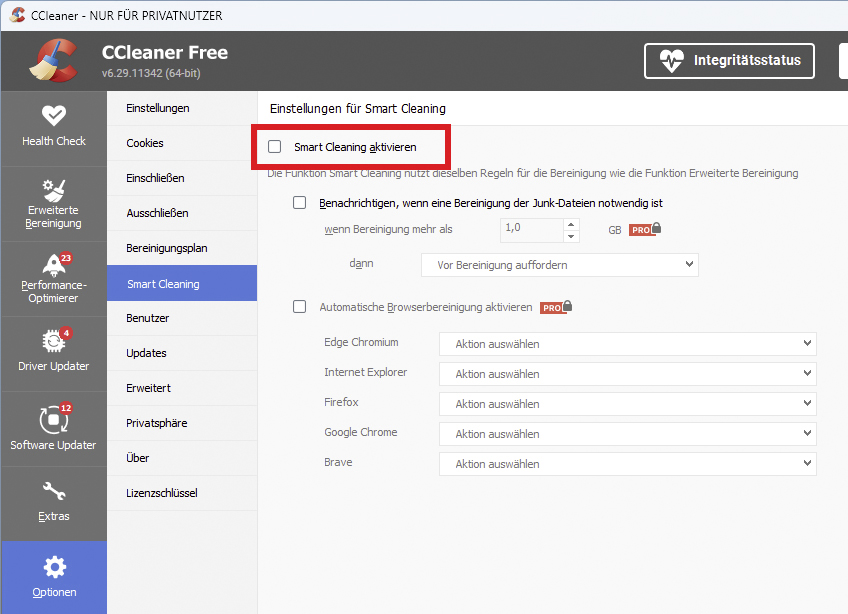
IDG
However, some parts of CCleaner still pop up when Windows loads. These include a tool for crash reports and one for bypassing the user account query.
A tool like Autoruns can it make it easy to disable those extras. To achieve this, start Autoruns, enter CCleaner in the search field, and uncheck CCleaner in the list of results. After a manual start, however, CCleaner will add those entries back in, so using Autoruns can feel like a losing battle.
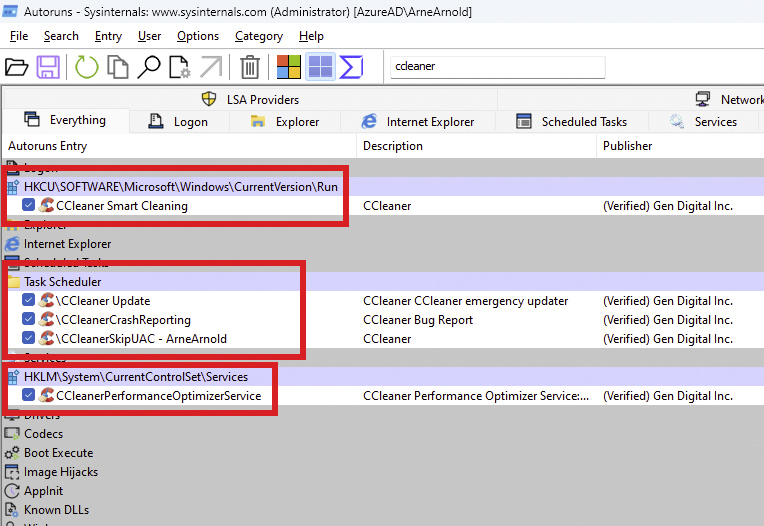
IDG
By the way, if you are in the CCleaner settings, you can uncheck all options under “Privacy” to increase your data protection.













































































































































































![[The AI Show Episode 156]: AI Answers - Data Privacy, AI Roadmaps, Regulated Industries, Selling AI to the C-Suite & Change Management](https://www.marketingaiinstitute.com/hubfs/ep%20156%20cover.png)
![[The AI Show Episode 155]: The New Jobs AI Will Create, Amazon CEO: AI Will Cut Jobs, Your Brain on ChatGPT, Possible OpenAI-Microsoft Breakup & Veo 3 IP Issues](https://www.marketingaiinstitute.com/hubfs/ep%20155%20cover.png)

























































































































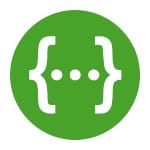





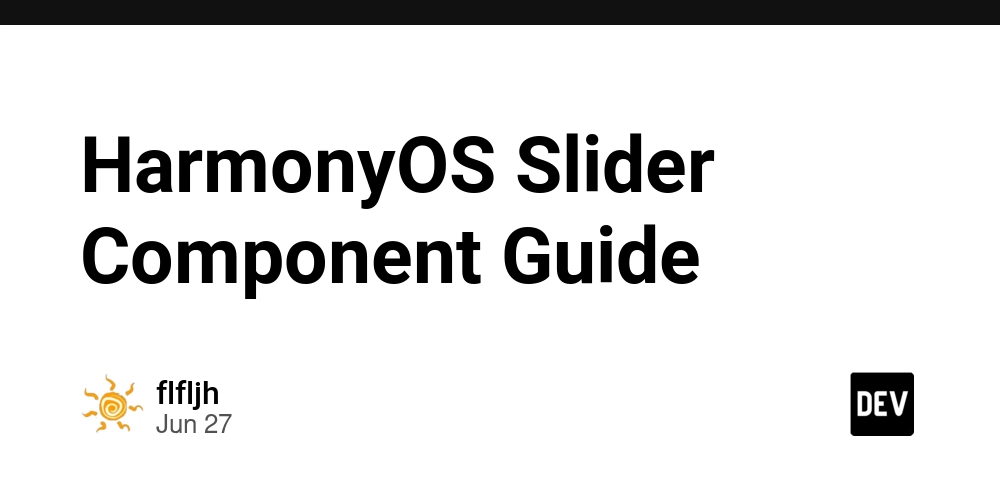






















































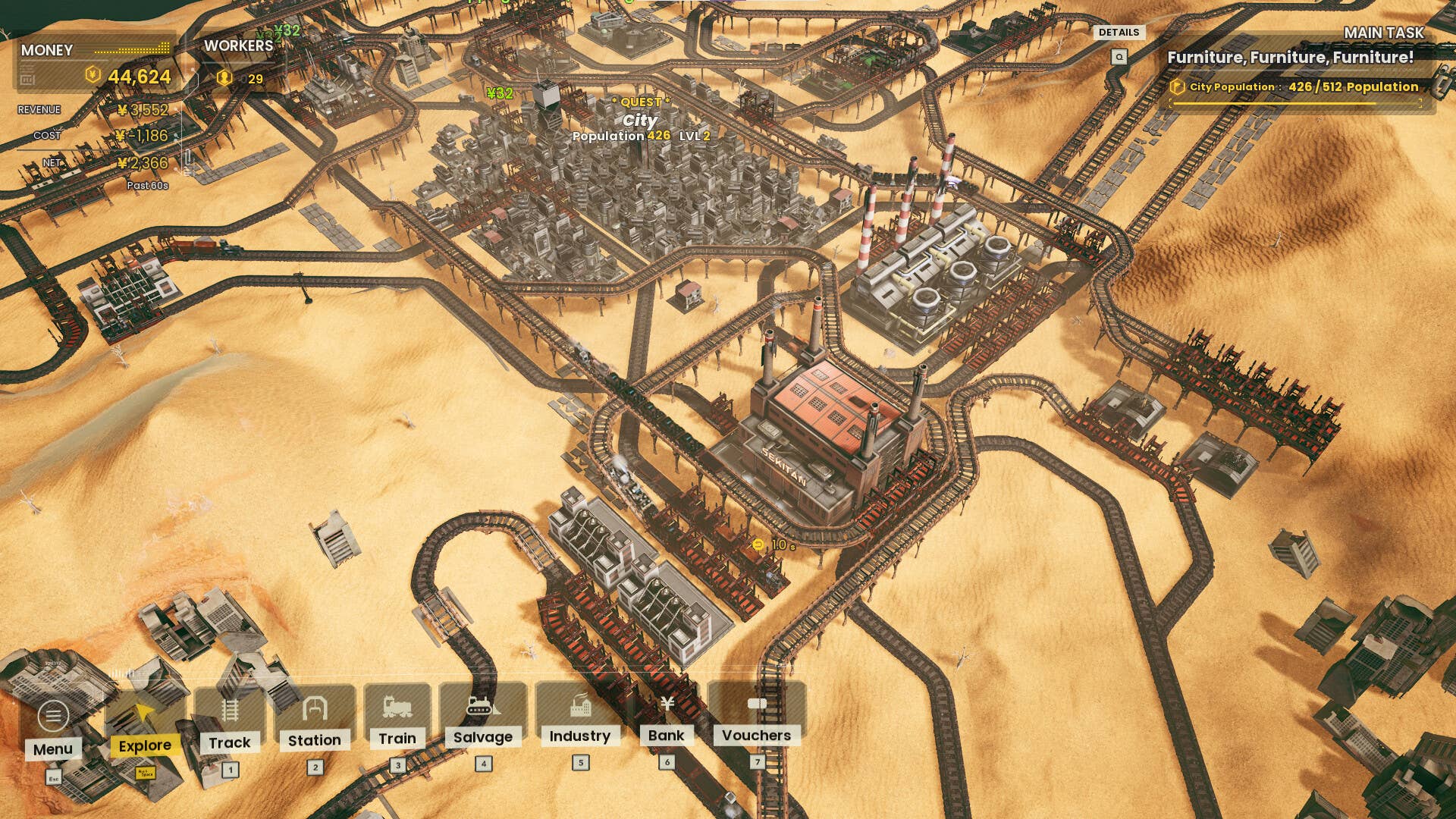





















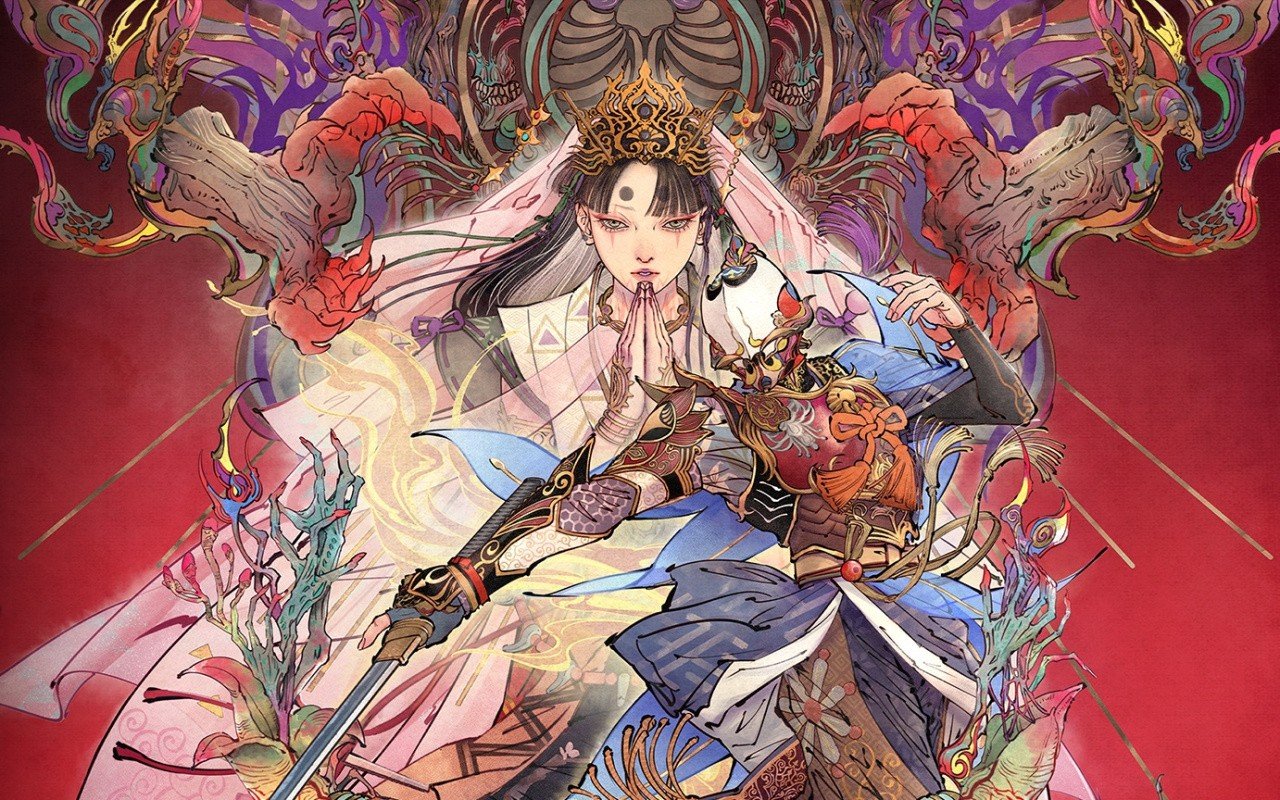



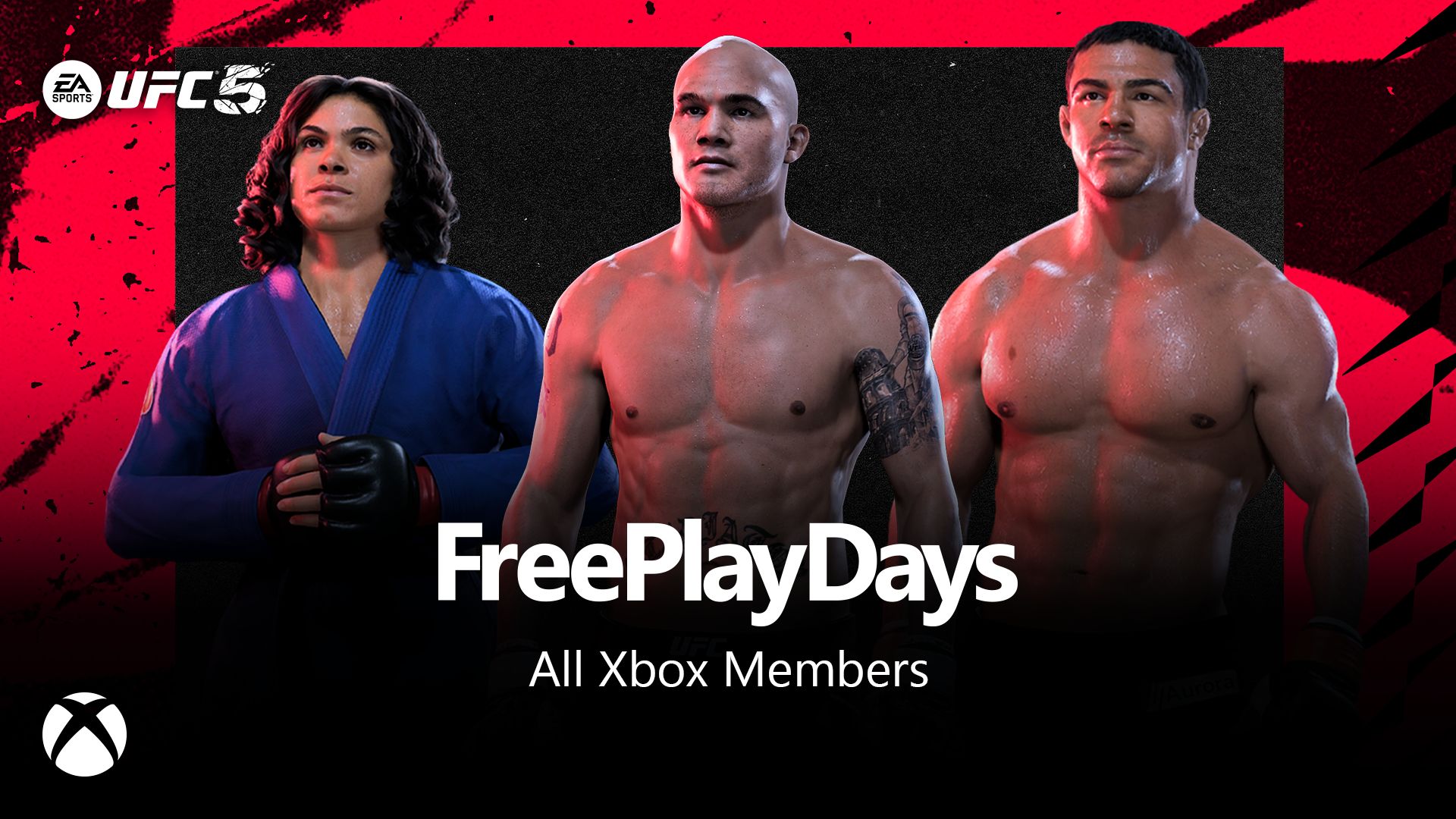






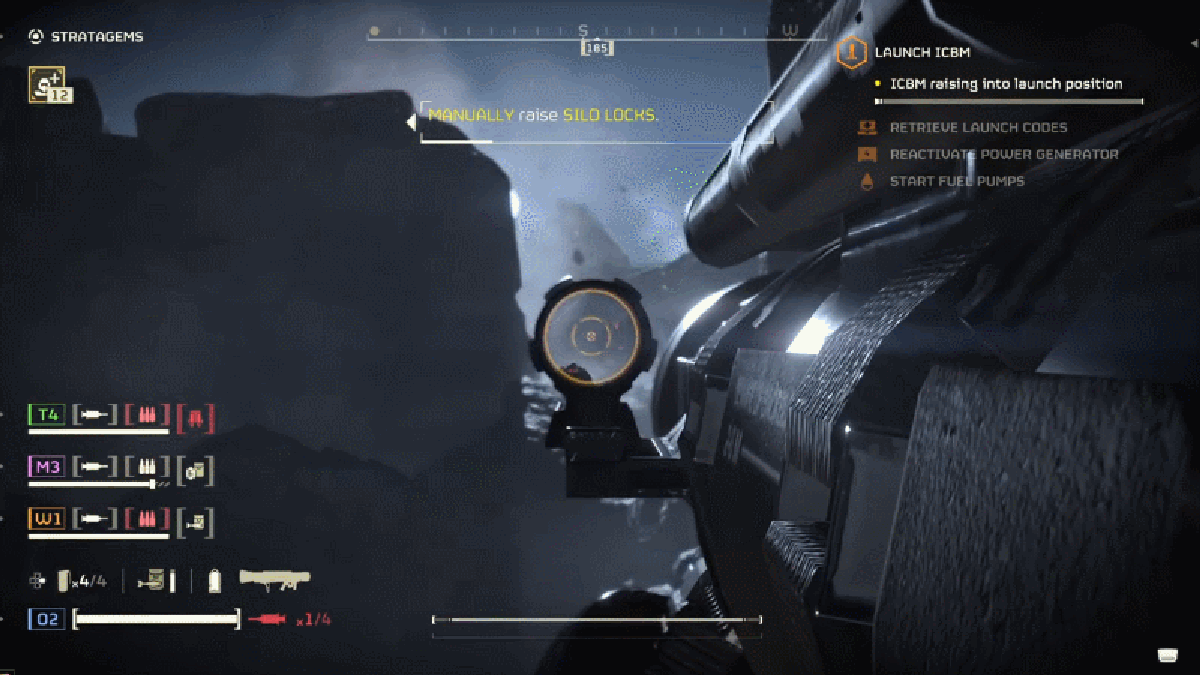












































_incamerastock_Alamy.jpg?width=1280&auto=webp&quality=80&disable=upscale#)
_Brain_light_Alamy.jpg?width=1280&auto=webp&quality=80&disable=upscale#)


















































































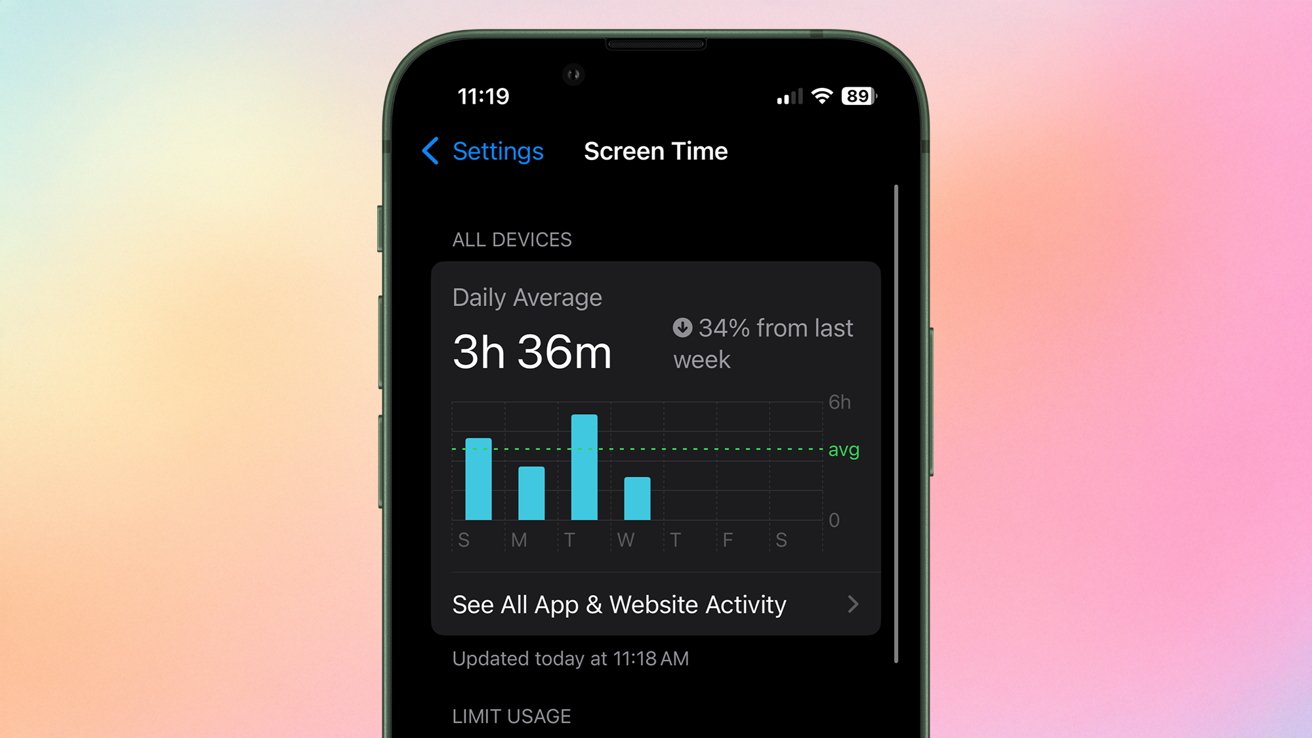






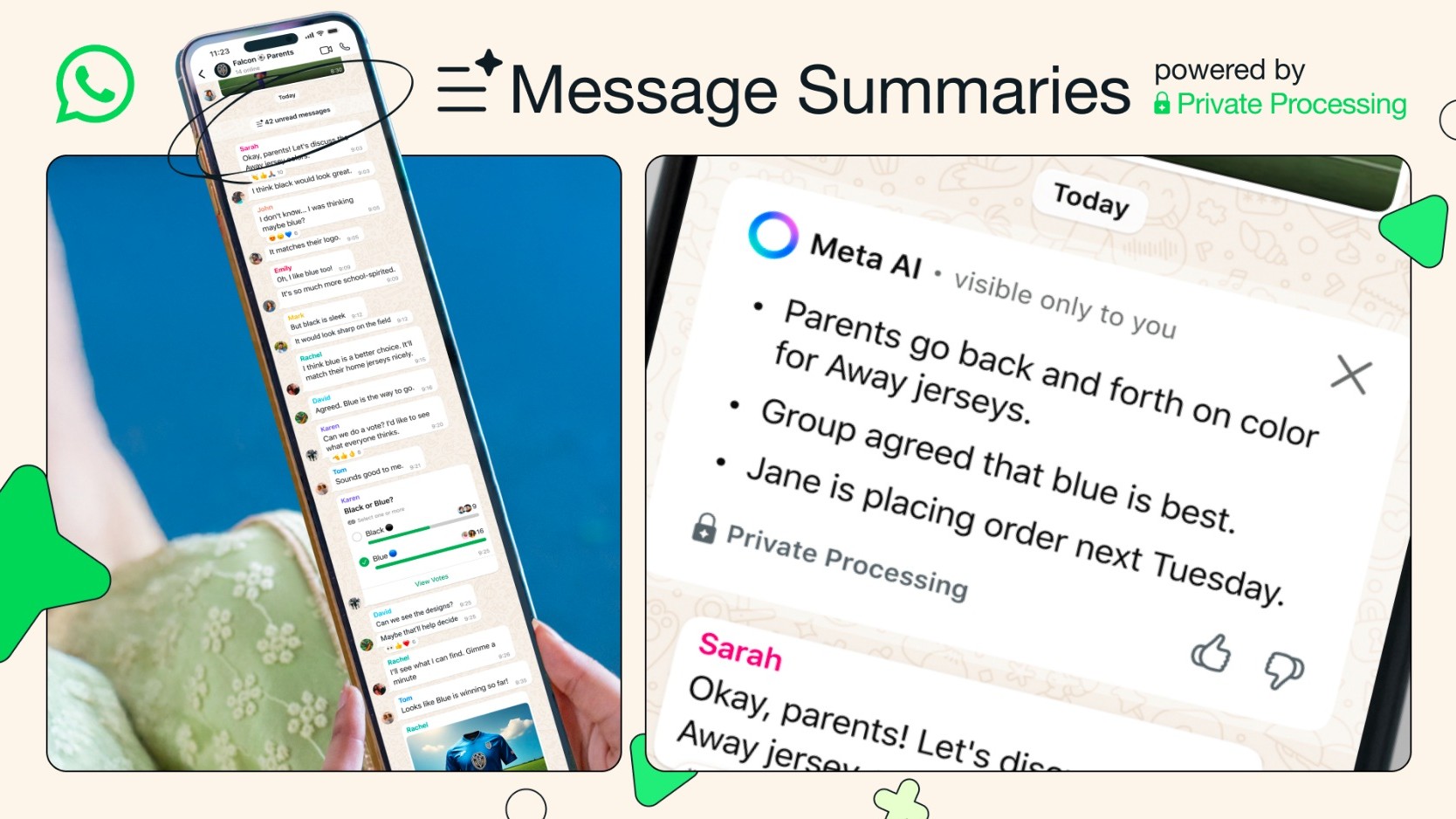
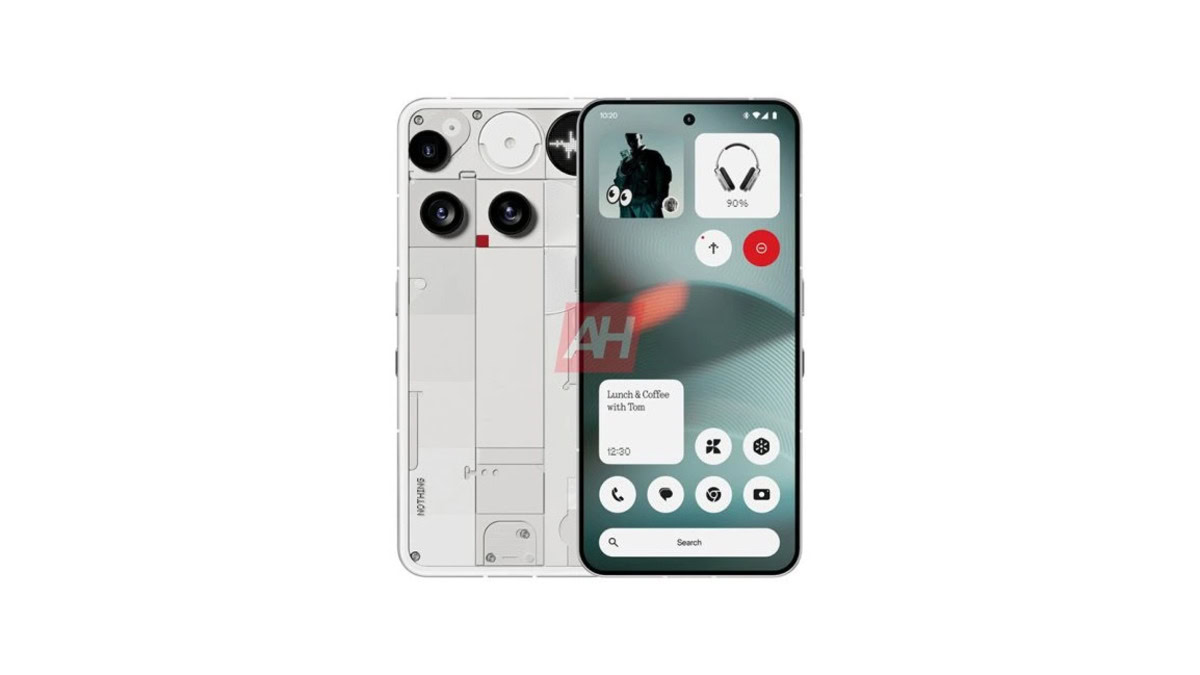


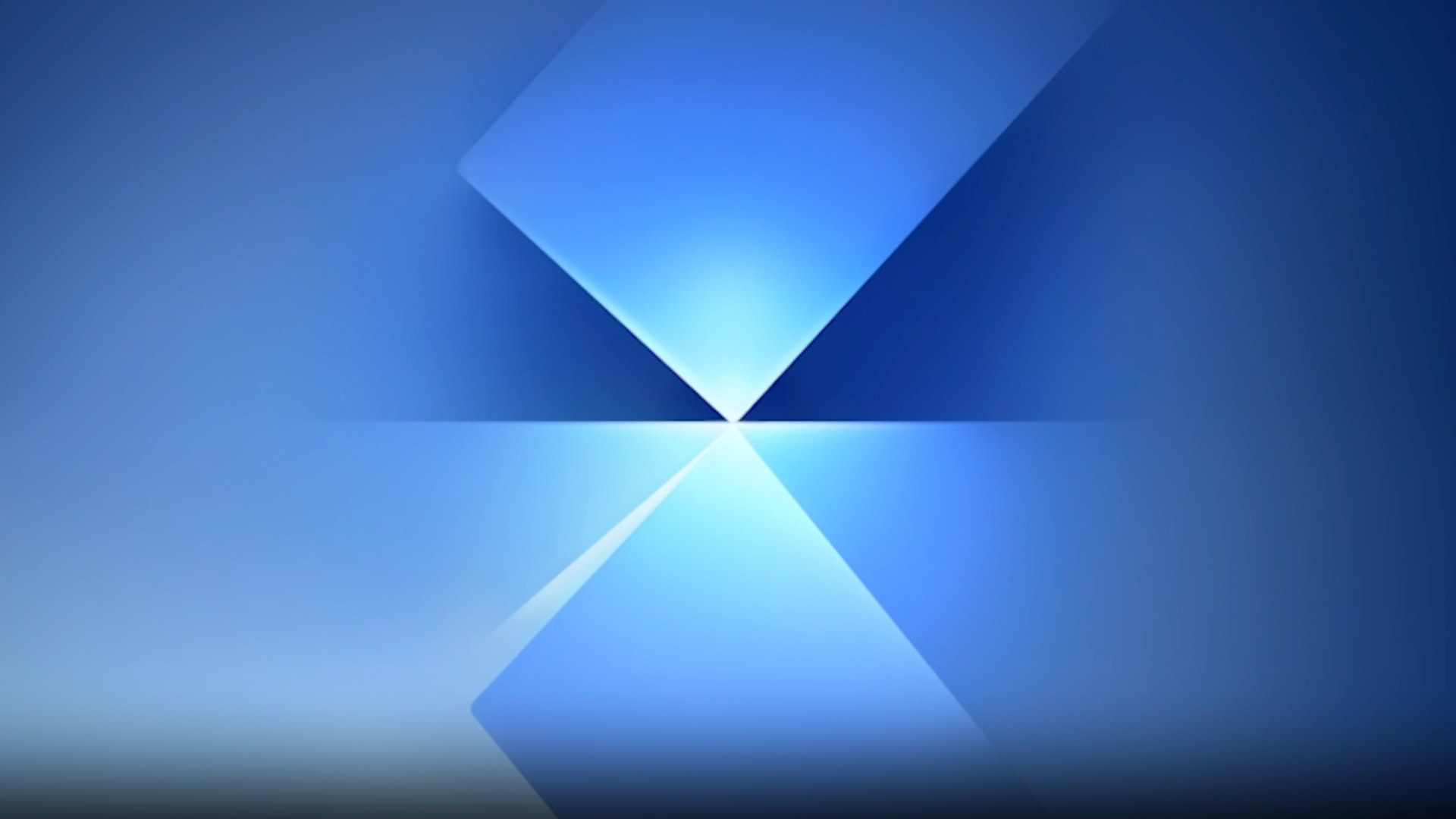
![Senators reintroduce App Store bill to rein in ‘gatekeeper power in the app economy’ [U]](https://i0.wp.com/9to5mac.com/wp-content/uploads/sites/6/2025/06/app-store-senate.jpg?resize=1200%2C628&quality=82&strip=all&ssl=1)