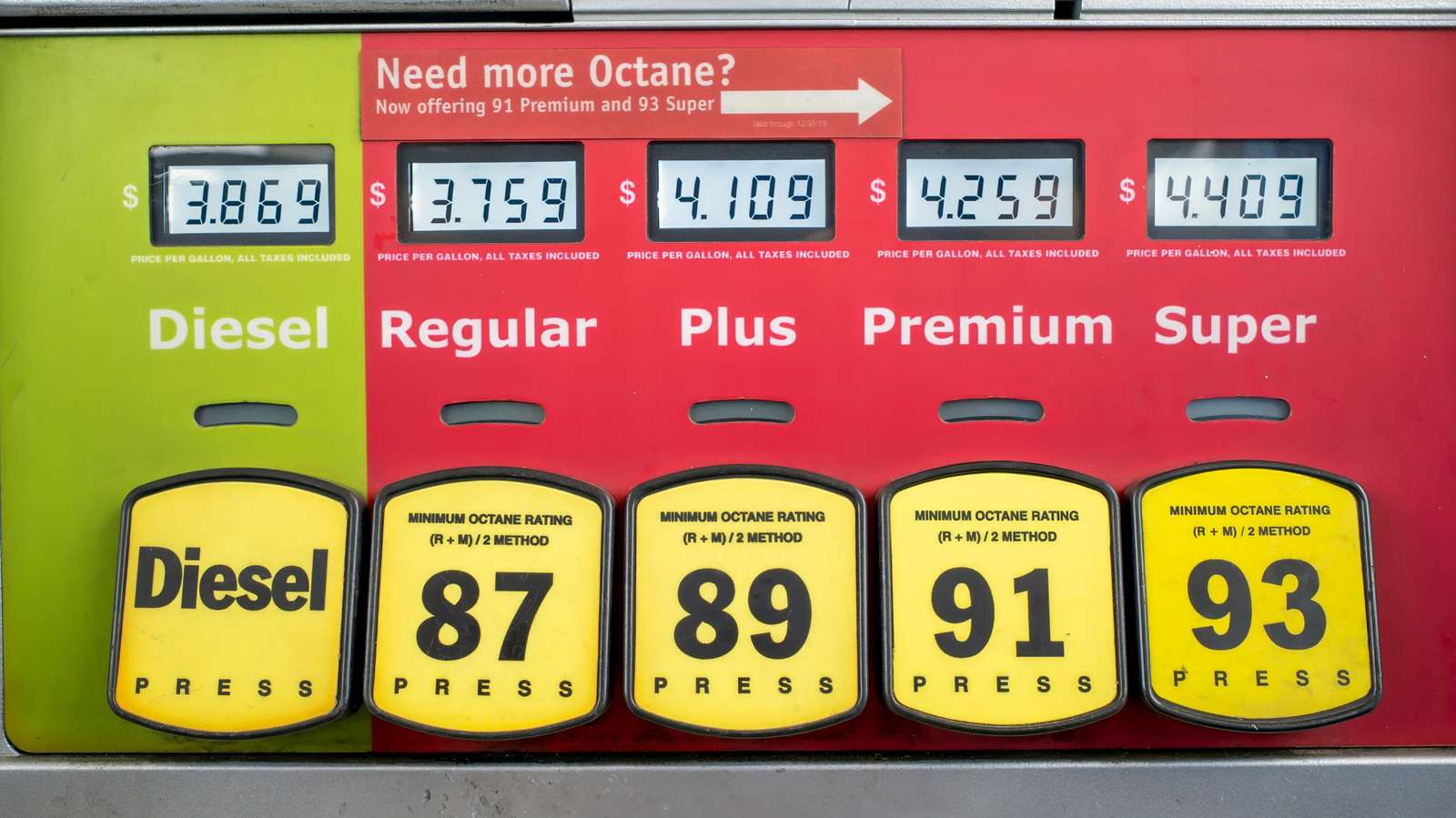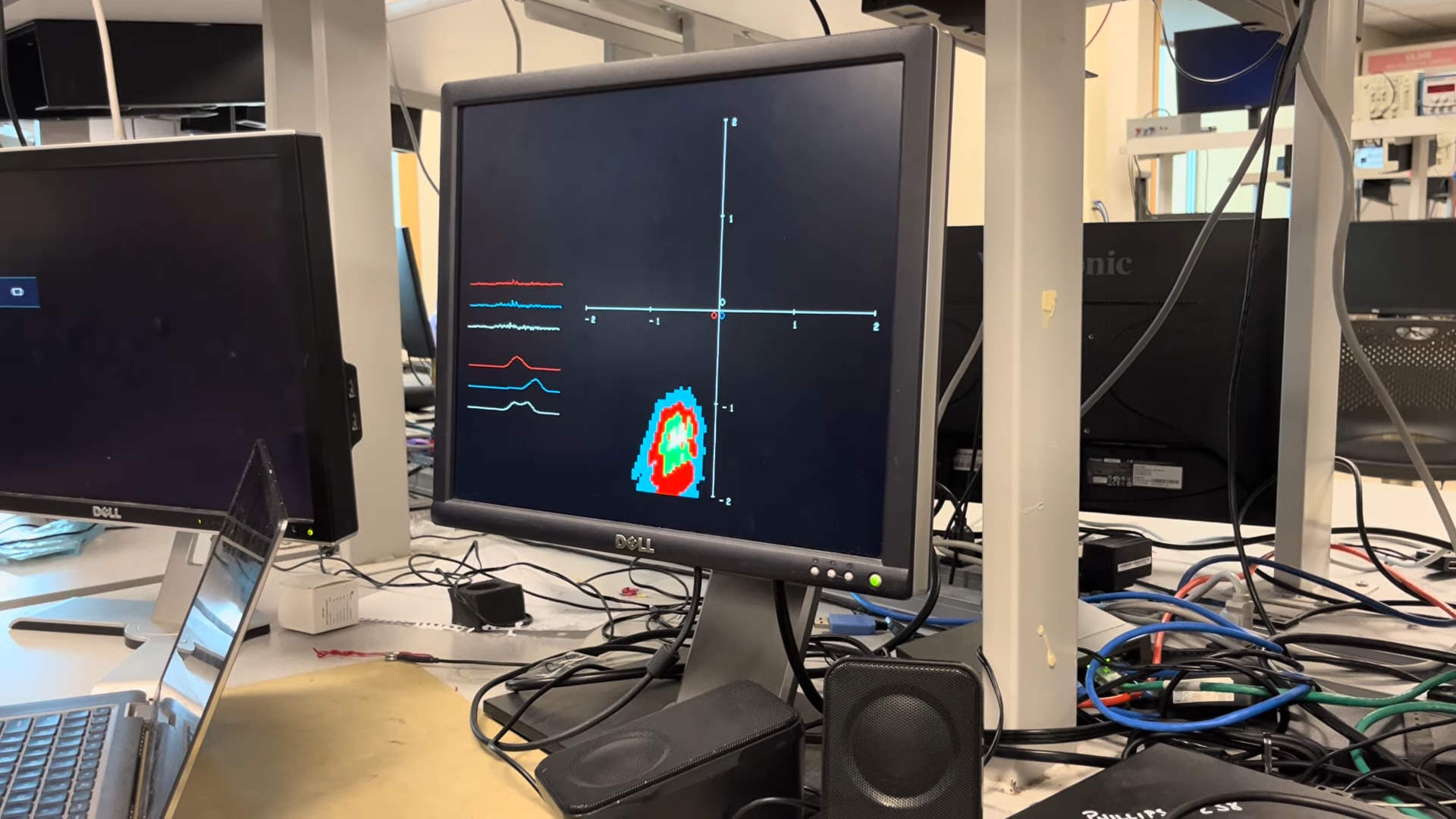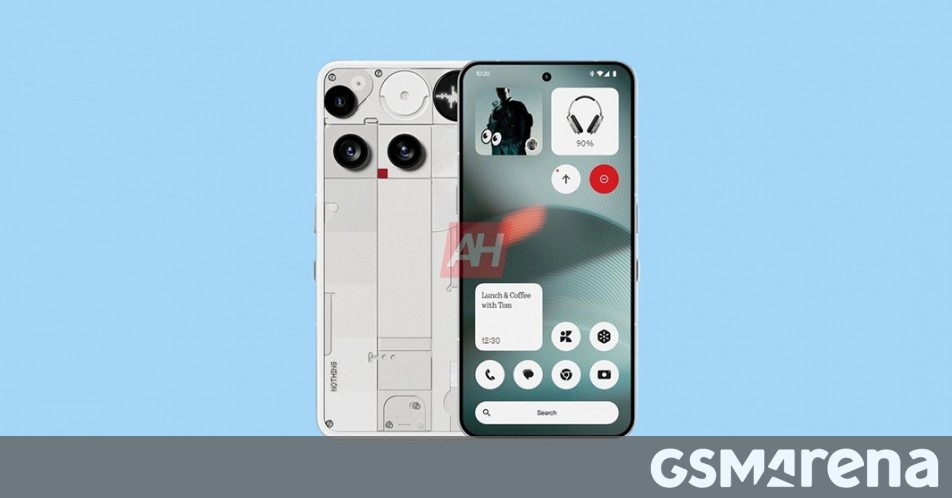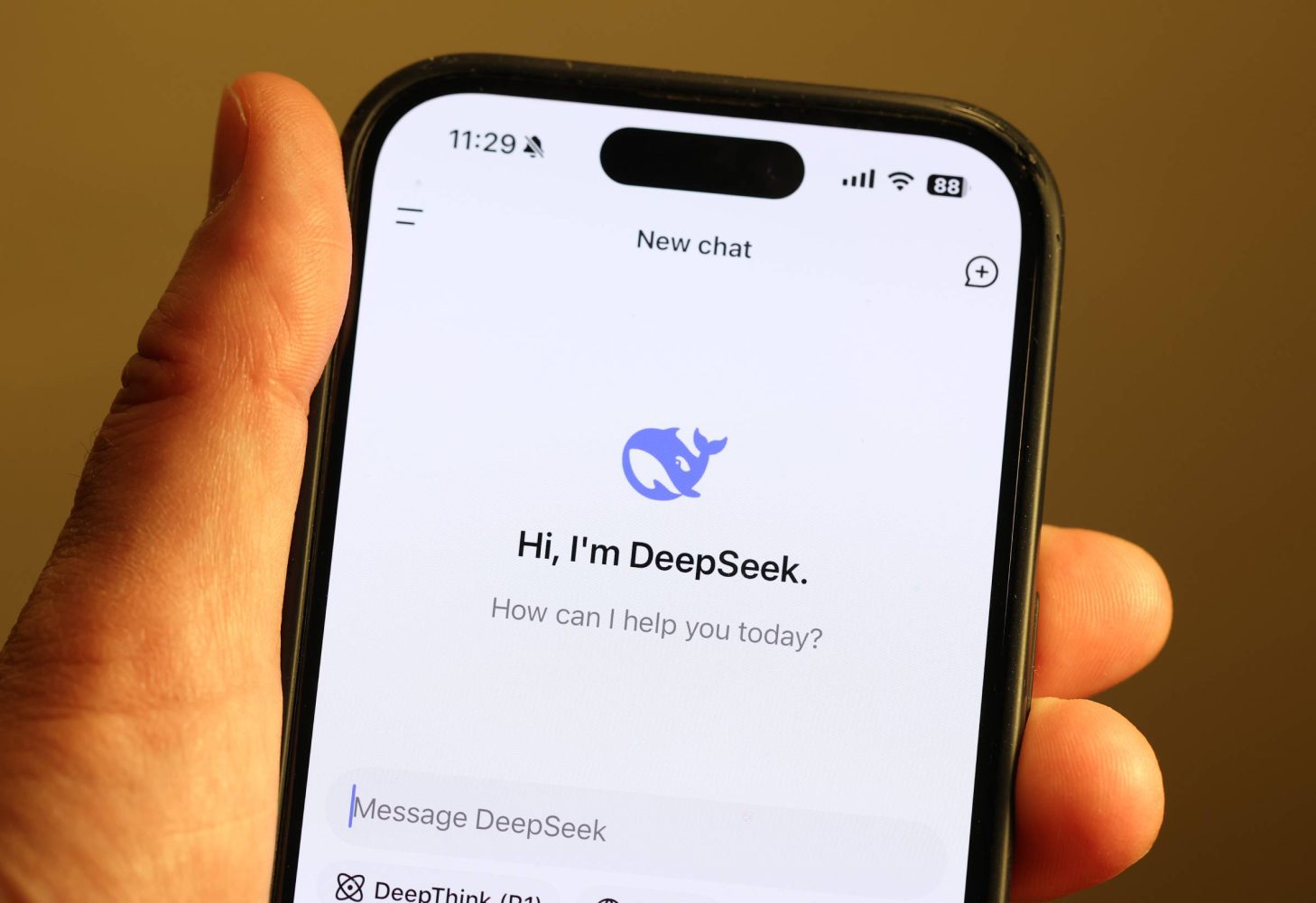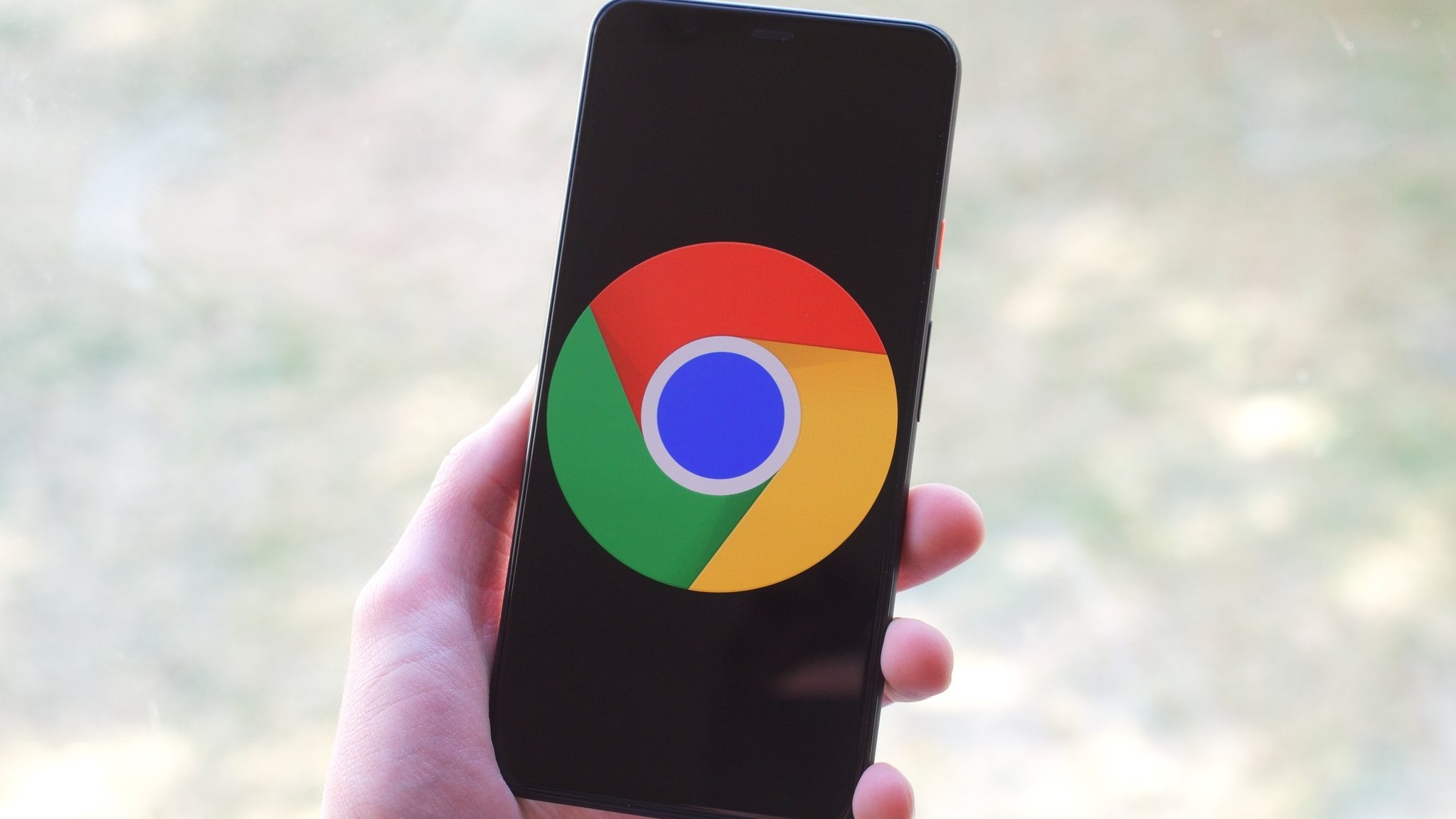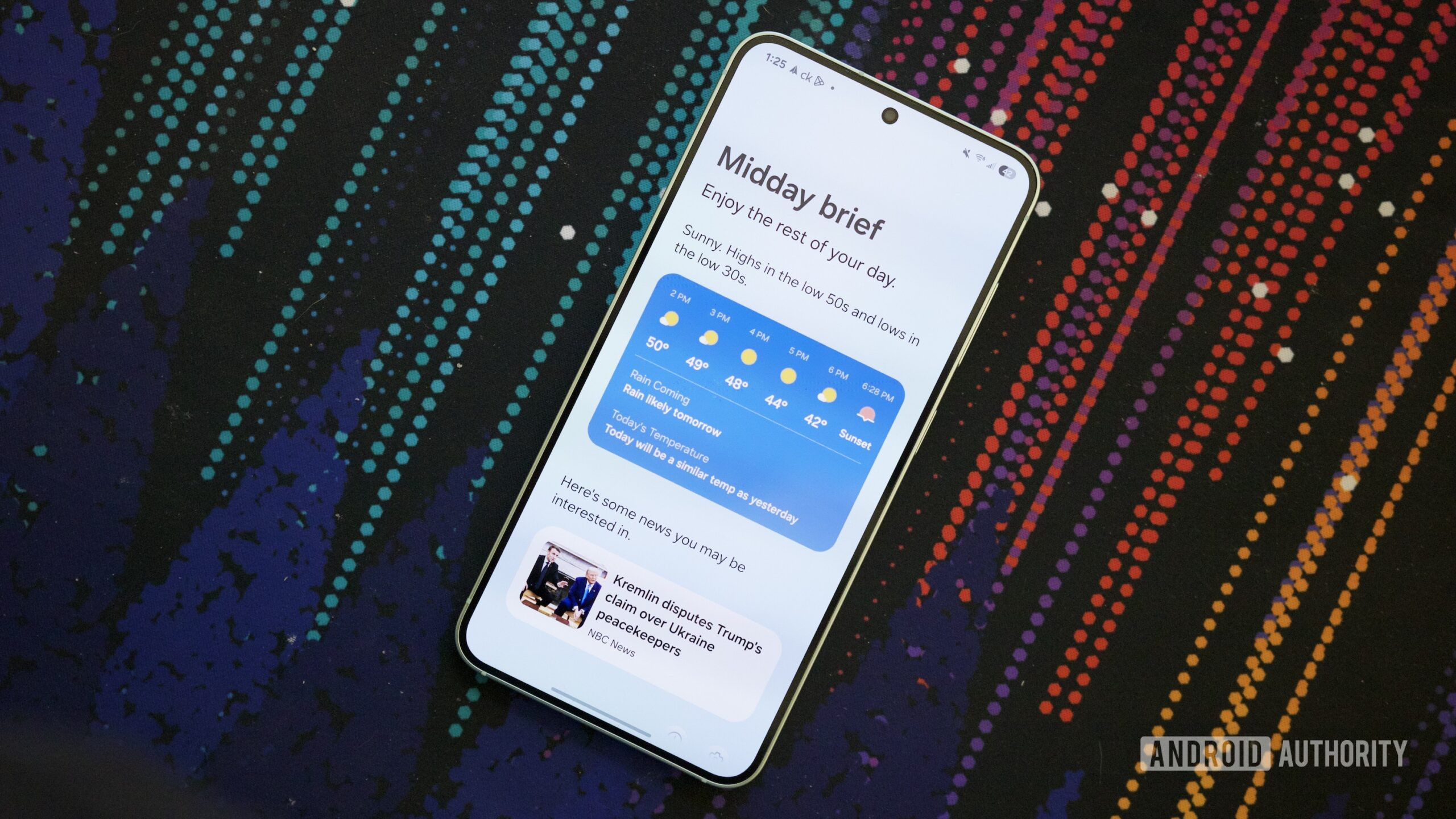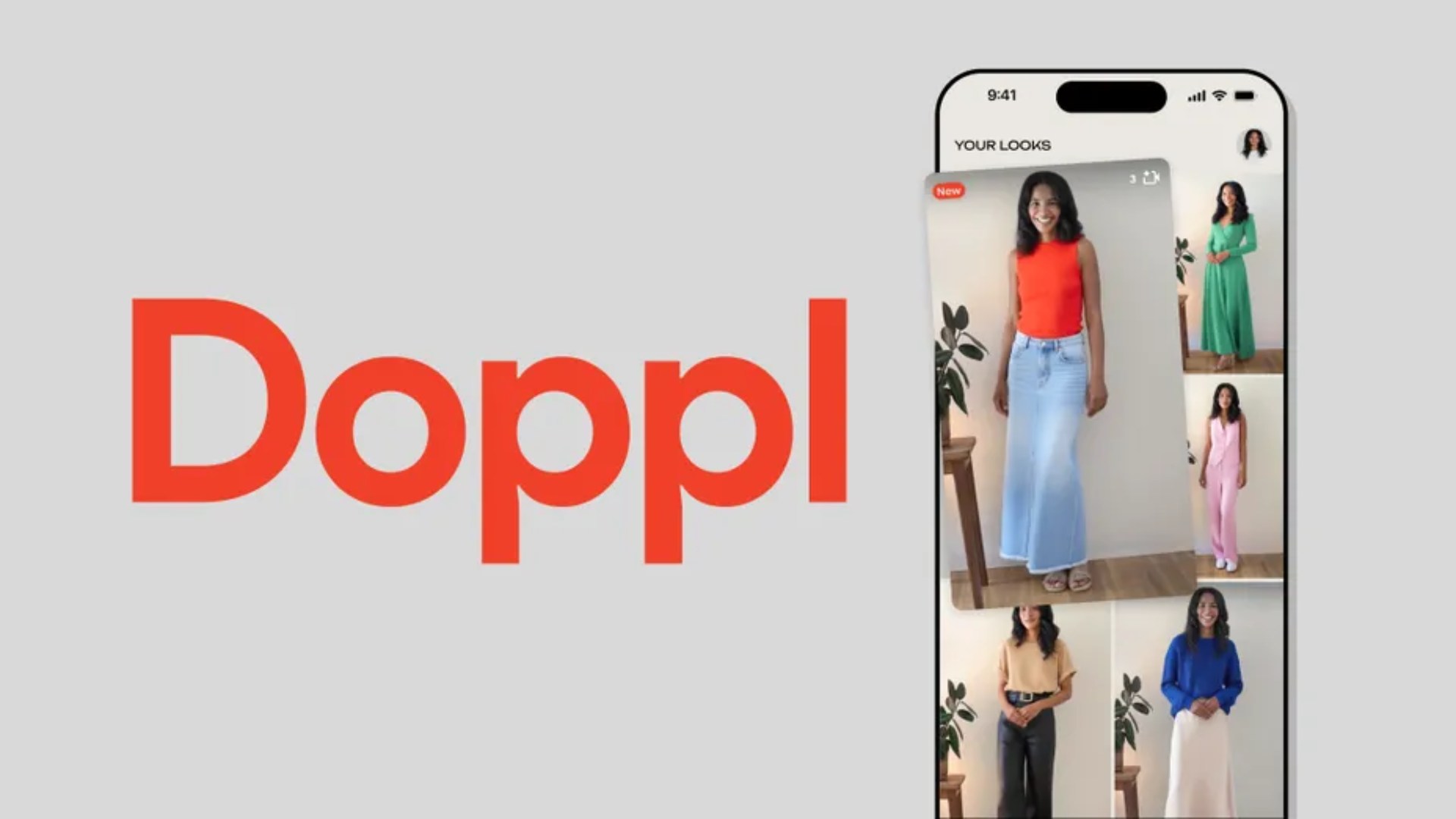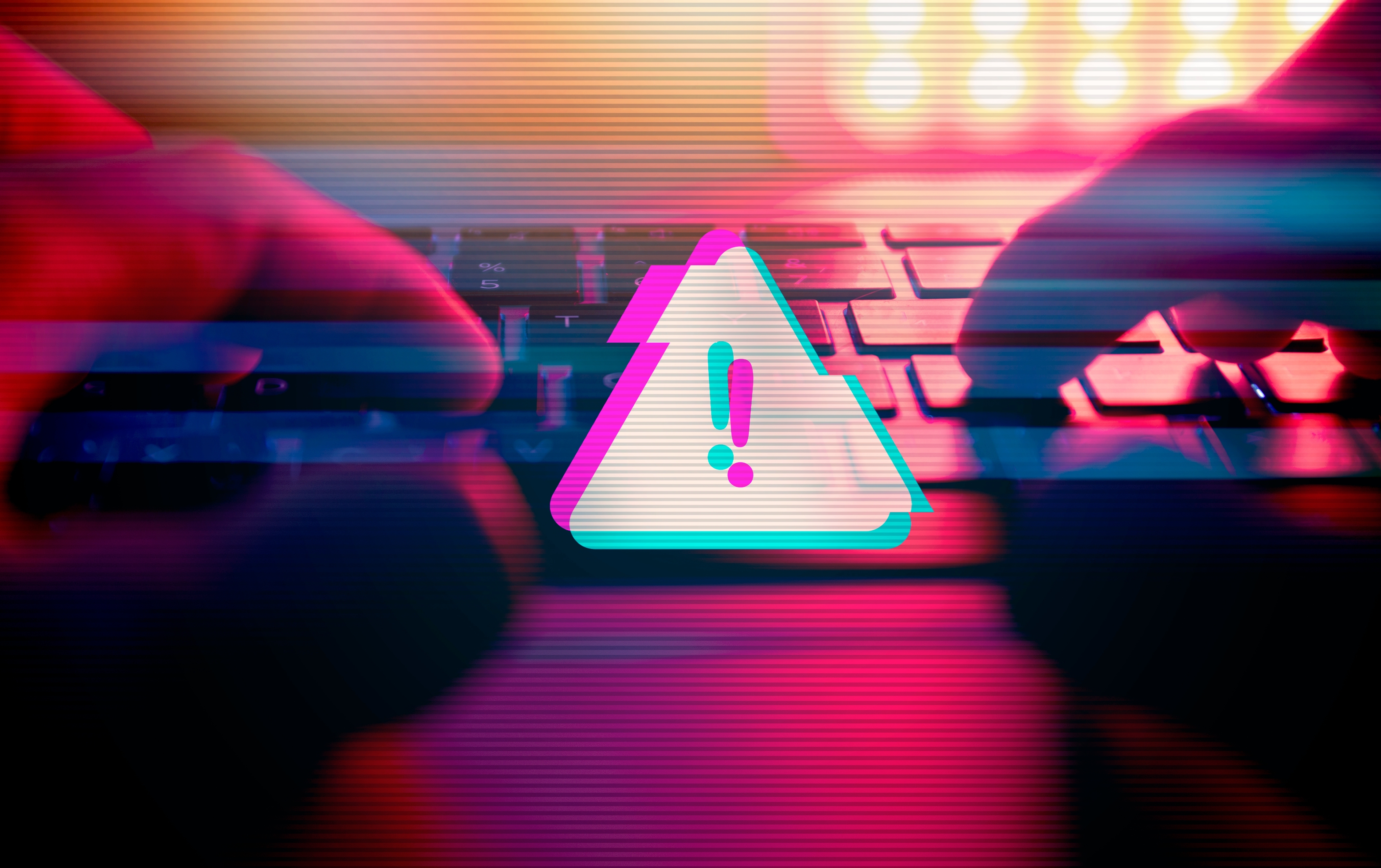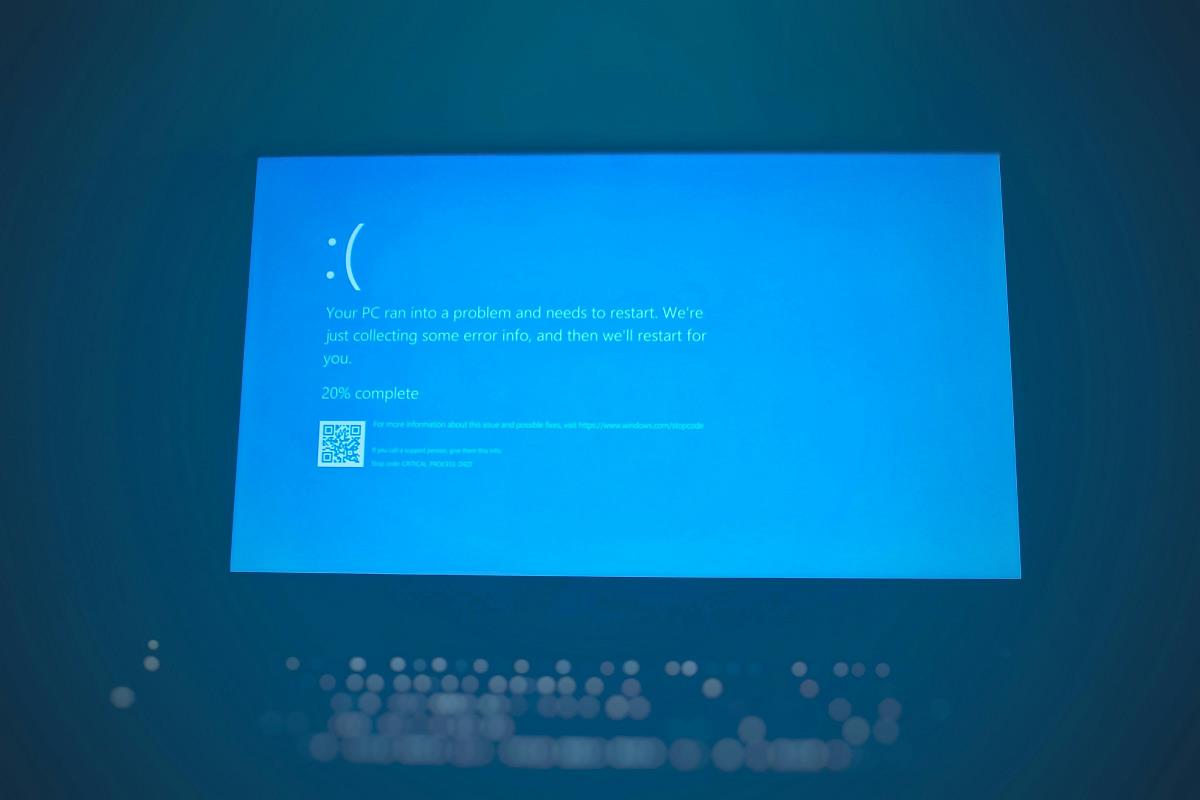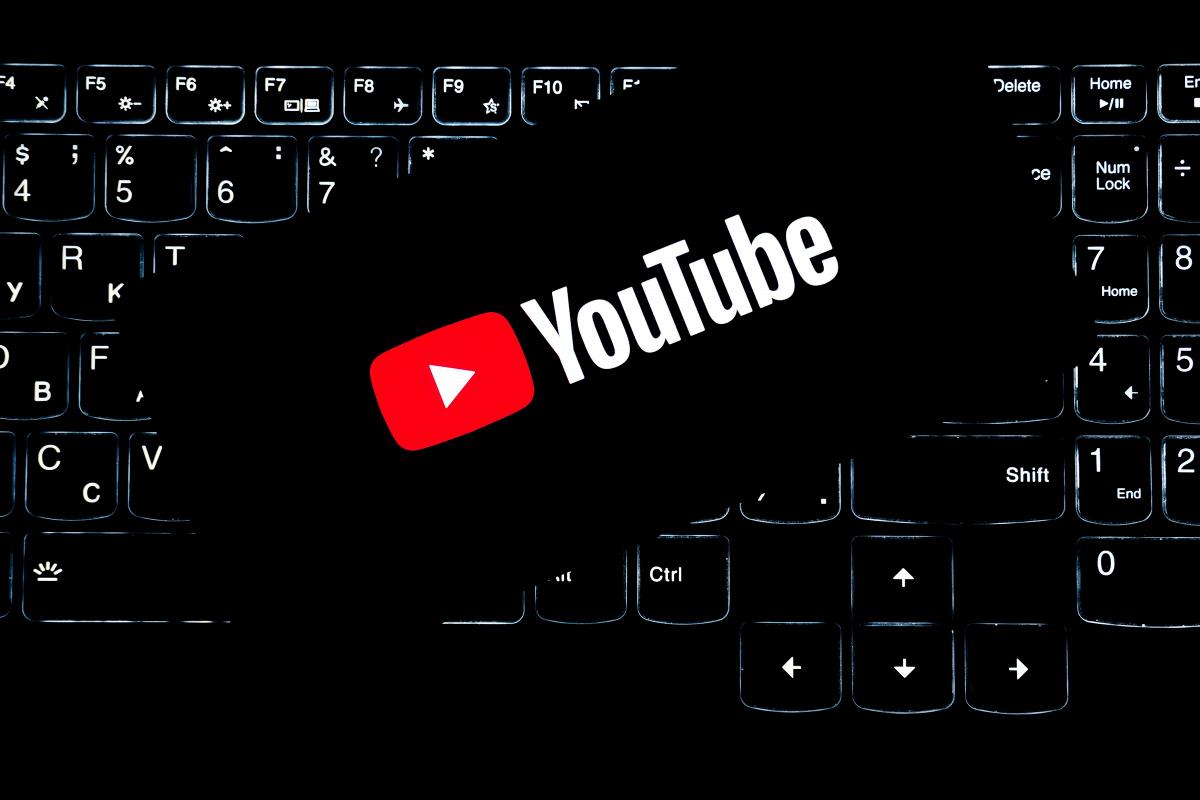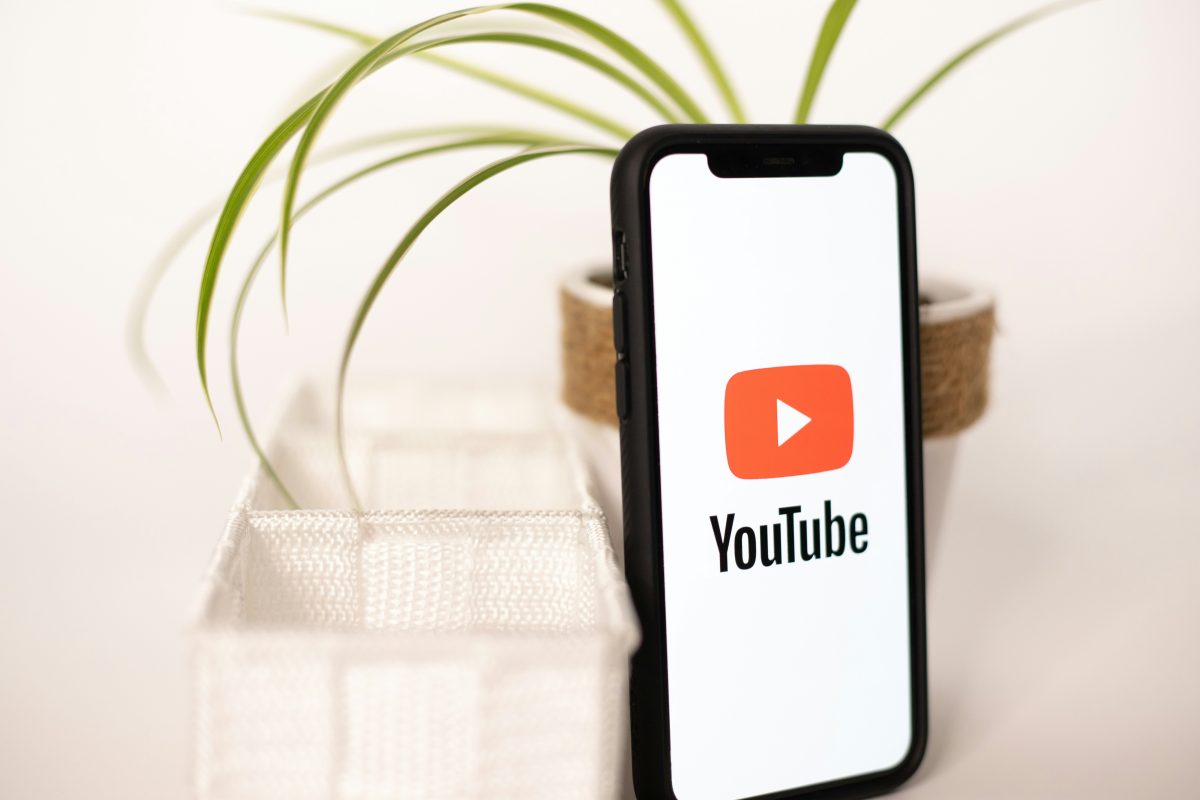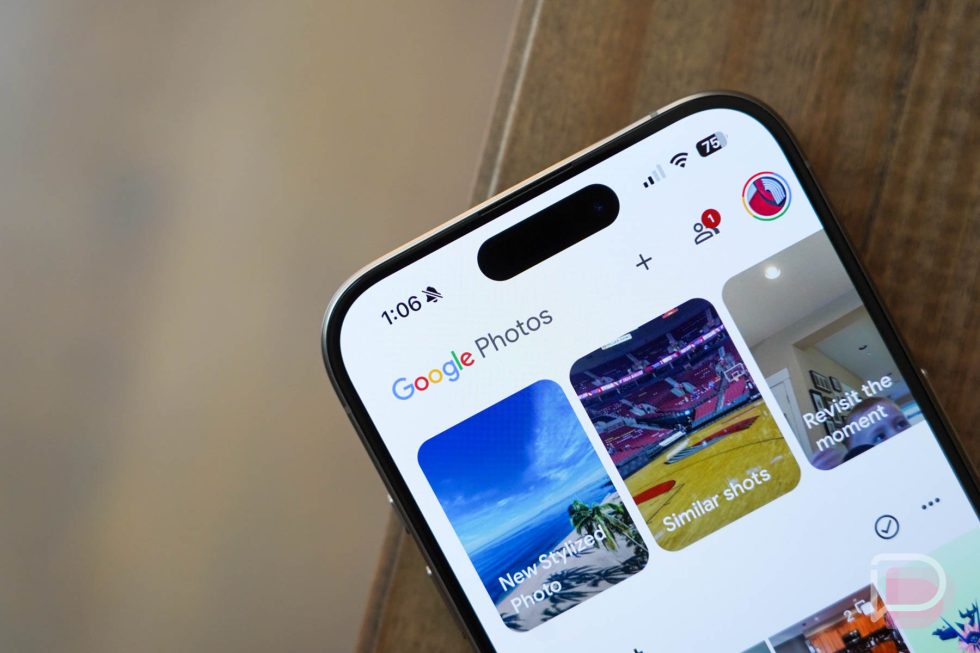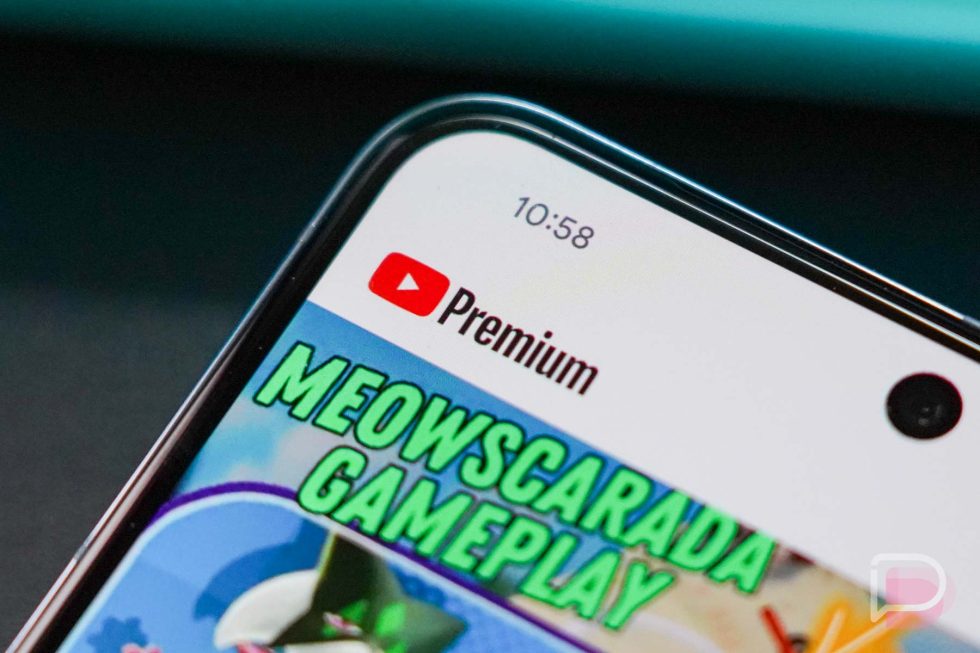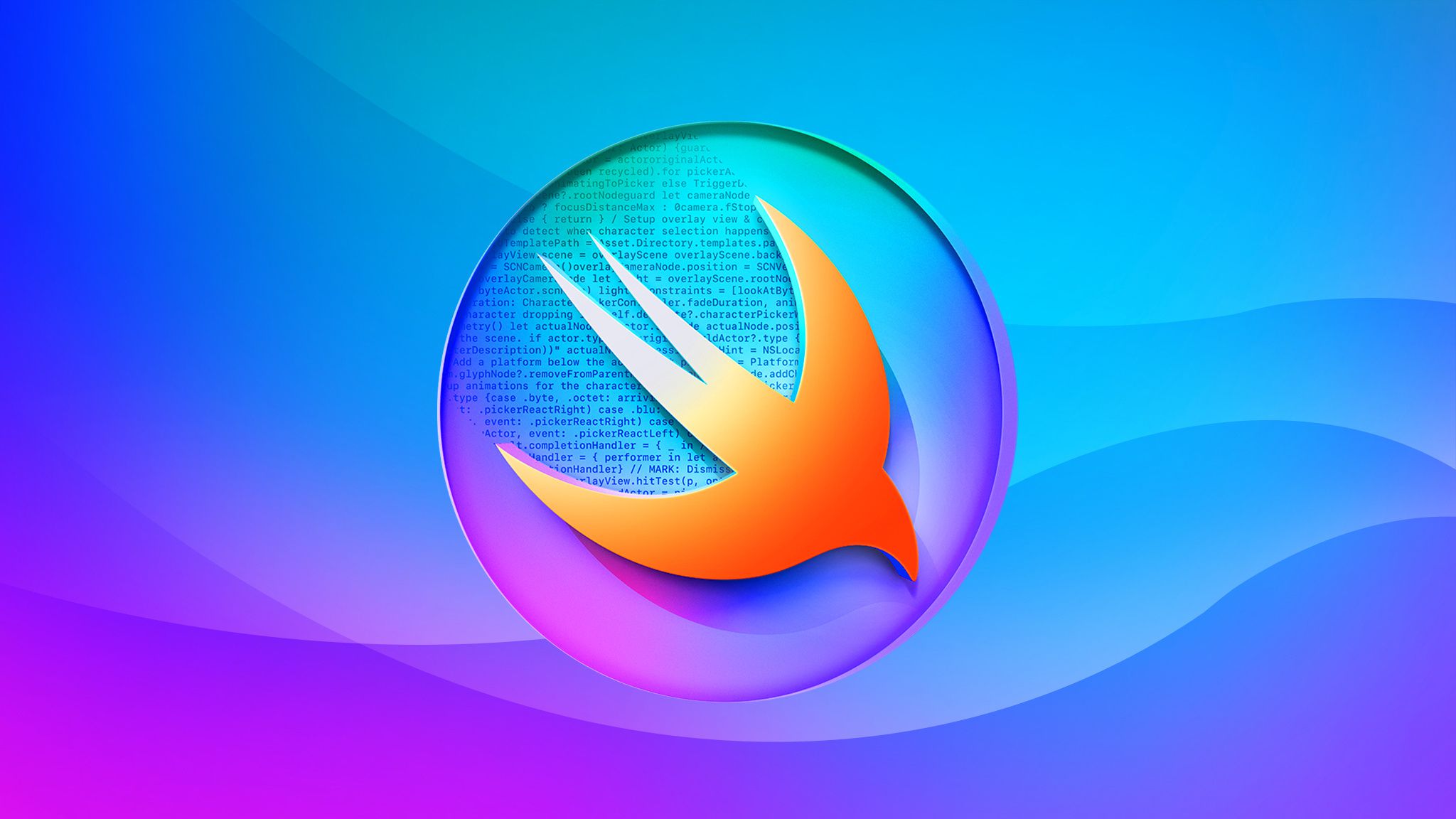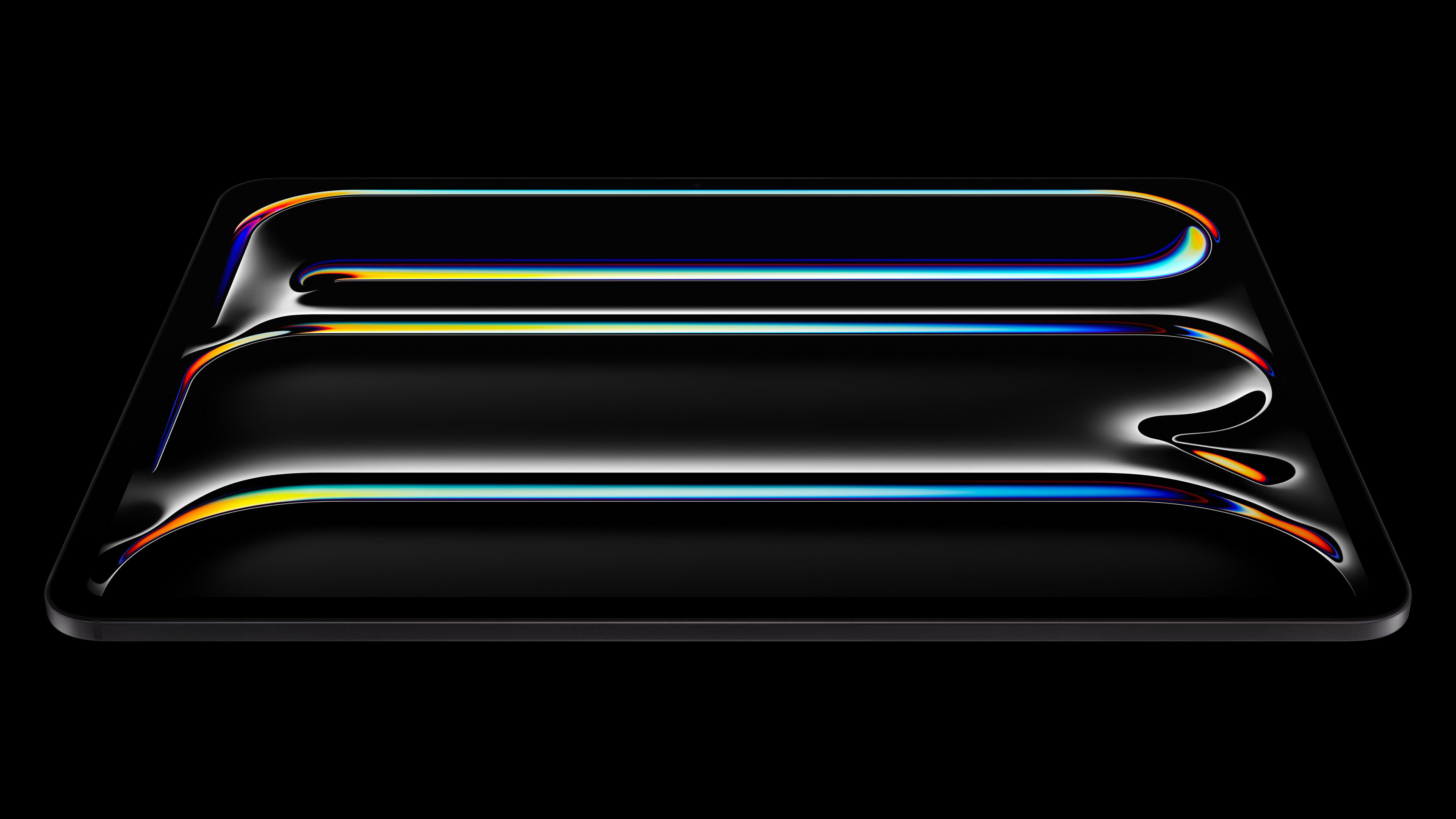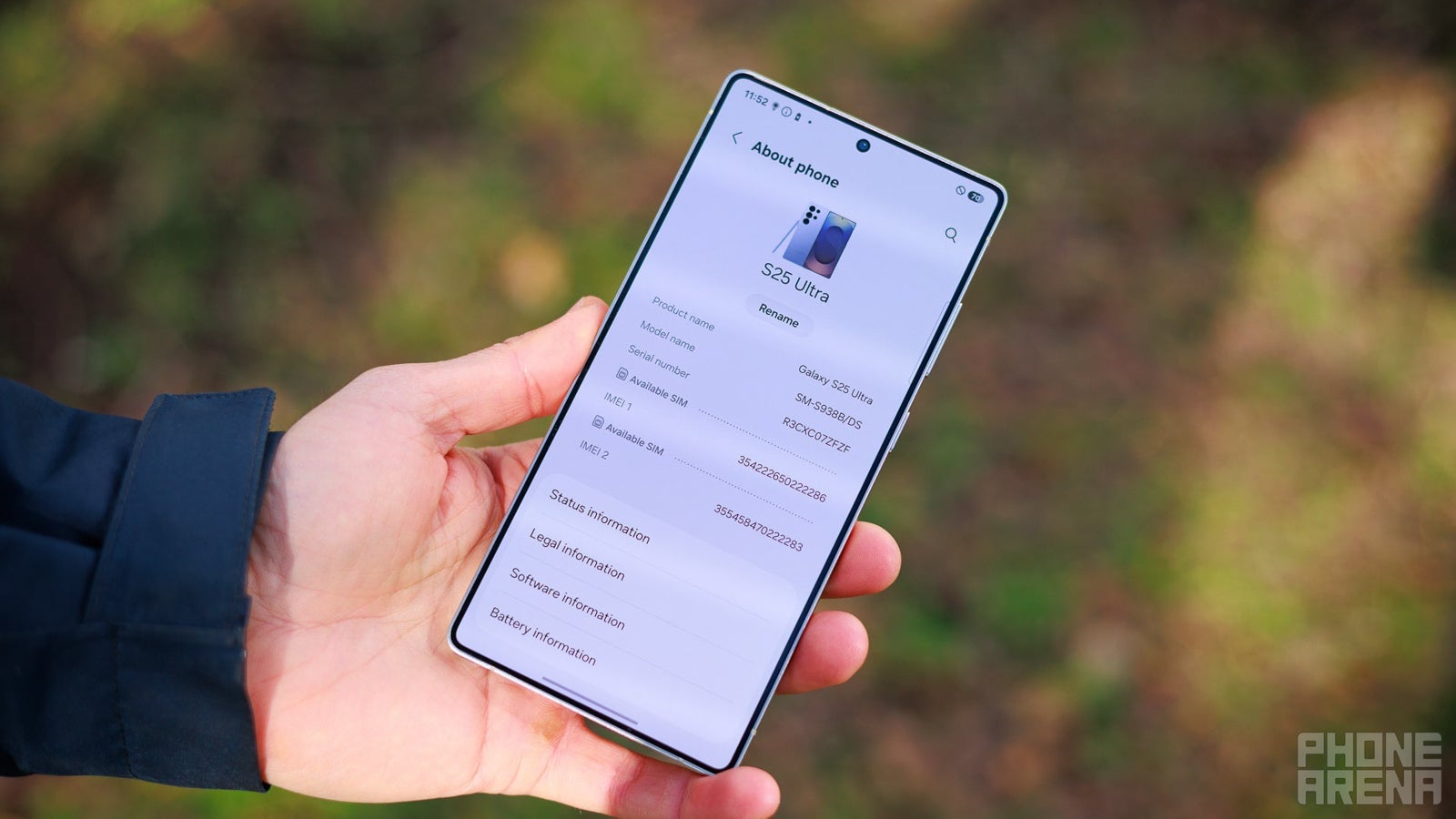How to Configure and Use Regex and Myconio in Code::Blocks?
Introduction Configuring libraries in Code::Blocks can be daunting, especially when it comes to using advanced libraries such as regex.h and third-party libraries like myconio.h. This article aims to guide you through the entire setup process, ensuring that your development environment is perfectly configured to compile C code with these libraries. Understanding Library Placement When working with C libraries, it’s crucial to understand how to place files correctly for the compiler and linker: Header Files: Files with a .h extension, such as regex.h and myconio.h, should be placed in the include directory of your compiler (e.g., C:\Program Files\CodeBlocks\MinGW\x86_64-w64-mingw32\include). Library Files: Archive files with extensions like .a or .lib, which contain compiled code, should go into the lib directory (e.g., C:\Program Files\CodeBlocks\MinGW\x86_64-w64-mingw32\lib). Dynamic Libraries: DLL (Dynamic Link Library) files can be placed in the bin directory, as this is typically where Windows looks for runtime library dependencies. Step-by-Step Configuration Guide Now that we know where to place the files, let’s configure Code::Blocks to recognize these libraries. Step 1: Open Code::Blocks Launch Code::Blocks and create a new project or open an existing one. Step 2: Add Libraries to Your Project Go to the project tree and right-click on your project name, then select Build Options. In the Build Options dialog, select the Linker Settings tab. Click on the Add button under the Link libraries section. Here, add your library files by navigating to the lib folder where you placed the .a or .lib files. Step 3: Configure Search Directories Still in the Build Options dialog, navigate to the Search directories tab. Under the Compiler tab, add the path to your include directory (e.g., C:\Program Files\CodeBlocks\MinGW\x86_64-w64-mingw32\include). Under the Linker tab, add the path to your lib directory (e.g., C:\Program Files\CodeBlocks\MinGW\x86_64-w64-mingw32\lib). Step 4: Setting Compiler Parameters You mentioned that you've included the search directories already, which is great! Just double-check to make sure they are listed correctly without typos. Step 5: Writing Your Code Now, let’s write a sample C code snippet using both regex.h and myconio.h: #include #include #include int main() { // Example regex regex_t regex; char *pattern = "^[A-Za-z]+$"; char *test_string = "Hello"; // Compile regex if (regcomp(®ex, pattern, 0)) { fprintf(stderr, "Could not compile regex\n"); return 1; } // Execute regex if (regexec(®ex, test_string, 0, NULL, 0) == 0) { printf("Matched!\n"); } else { printf("Not Matched!\n"); } regfree(®ex); return 0; } This program demonstrates how to use regex to match a simple string against a regular expression. The myconio.h functions can also be utilized, depending on your requirements. Step 6: Compile and Run the Project Now, you can compile your project. If everything is configured correctly, your program should compile and run without issues. You should see output related to regex matching. Frequently Asked Questions (FAQ) Q1: Are there any compatibility issues with myconio.h? A1: myconio.h is a non-standard library and may need specific checks for compatibility based on your compiler and the version of C you're using. Make sure to test basic functions to ensure compatibility. Q2: What if I encounter errors during compilation? A2: Errors usually arise from incorrectly configured paths or missing library files. Check your paths, file placements, and be sure that you called regcomp and regexec properly in your code. Q3: How do I know which dependencies are missing? A3: The compiler will usually return error messages indicating which files cannot be found. Pay attention to these messages to troubleshoot your setup. Conclusion Setting up libraries like regex.h and myconio.h in Code::Blocks requires careful attention to directory placements and configuration settings. By following the steps outlined above, you should now be able to successfully compile and run your C programs using these libraries, paving the way for more advanced coding tasks. With practice, you'll become adept at configuring your development environment for various libraries, boosting your programming productivity in C.
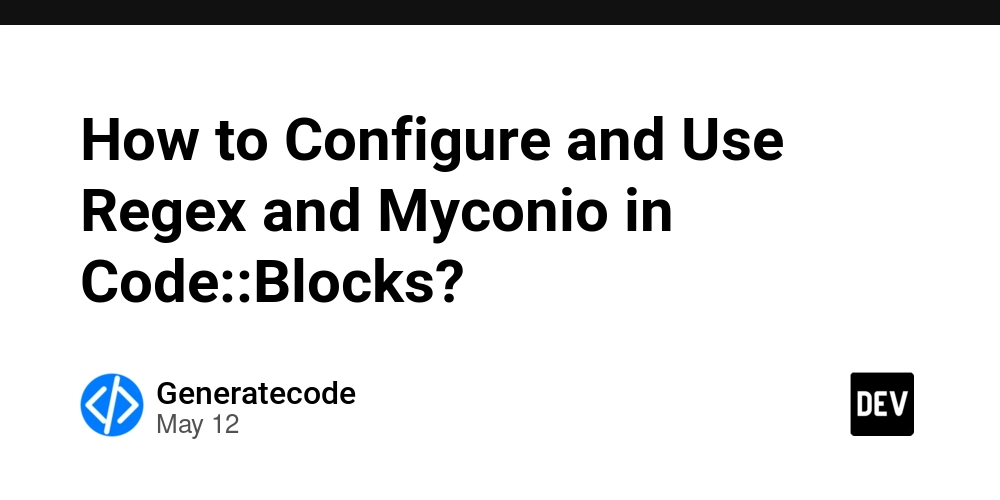
Introduction
Configuring libraries in Code::Blocks can be daunting, especially when it comes to using advanced libraries such as regex.h and third-party libraries like myconio.h. This article aims to guide you through the entire setup process, ensuring that your development environment is perfectly configured to compile C code with these libraries.
Understanding Library Placement
When working with C libraries, it’s crucial to understand how to place files correctly for the compiler and linker:
-
Header Files: Files with a
.hextension, such asregex.handmyconio.h, should be placed in theincludedirectory of your compiler (e.g.,C:\Program Files\CodeBlocks\MinGW\x86_64-w64-mingw32\include). -
Library Files: Archive files with extensions like
.aor.lib, which contain compiled code, should go into thelibdirectory (e.g.,C:\Program Files\CodeBlocks\MinGW\x86_64-w64-mingw32\lib). -
Dynamic Libraries: DLL (Dynamic Link Library) files can be placed in the
bindirectory, as this is typically where Windows looks for runtime library dependencies.
Step-by-Step Configuration Guide
Now that we know where to place the files, let’s configure Code::Blocks to recognize these libraries.
Step 1: Open Code::Blocks
Launch Code::Blocks and create a new project or open an existing one.
Step 2: Add Libraries to Your Project
- Go to the project tree and right-click on your project name, then select Build Options.
- In the Build Options dialog, select the Linker Settings tab.
- Click on the Add button under the Link libraries section.
- Here, add your library files by navigating to the
libfolder where you placed the.aor.libfiles.
Step 3: Configure Search Directories
- Still in the Build Options dialog, navigate to the Search directories tab.
- Under the Compiler tab, add the path to your
includedirectory (e.g.,C:\Program Files\CodeBlocks\MinGW\x86_64-w64-mingw32\include). - Under the Linker tab, add the path to your
libdirectory (e.g.,C:\Program Files\CodeBlocks\MinGW\x86_64-w64-mingw32\lib).
Step 4: Setting Compiler Parameters
You mentioned that you've included the search directories already, which is great! Just double-check to make sure they are listed correctly without typos.
Step 5: Writing Your Code
Now, let’s write a sample C code snippet using both regex.h and myconio.h:
#include
#include
#include
int main() {
// Example regex
regex_t regex;
char *pattern = "^[A-Za-z]+$";
char *test_string = "Hello";
// Compile regex
if (regcomp(®ex, pattern, 0)) {
fprintf(stderr, "Could not compile regex\n");
return 1;
}
// Execute regex
if (regexec(®ex, test_string, 0, NULL, 0) == 0) {
printf("Matched!\n");
} else {
printf("Not Matched!\n");
}
regfree(®ex);
return 0;
}
This program demonstrates how to use regex to match a simple string against a regular expression. The myconio.h functions can also be utilized, depending on your requirements.
Step 6: Compile and Run the Project
Now, you can compile your project. If everything is configured correctly, your program should compile and run without issues. You should see output related to regex matching.
Frequently Asked Questions (FAQ)
Q1: Are there any compatibility issues with myconio.h?
A1: myconio.h is a non-standard library and may need specific checks for compatibility based on your compiler and the version of C you're using. Make sure to test basic functions to ensure compatibility.
Q2: What if I encounter errors during compilation?
A2: Errors usually arise from incorrectly configured paths or missing library files. Check your paths, file placements, and be sure that you called regcomp and regexec properly in your code.
Q3: How do I know which dependencies are missing?
A3: The compiler will usually return error messages indicating which files cannot be found. Pay attention to these messages to troubleshoot your setup.
Conclusion
Setting up libraries like regex.h and myconio.h in Code::Blocks requires careful attention to directory placements and configuration settings. By following the steps outlined above, you should now be able to successfully compile and run your C programs using these libraries, paving the way for more advanced coding tasks. With practice, you'll become adept at configuring your development environment for various libraries, boosting your programming productivity in C.














































































































































































![[The AI Show Episode 156]: AI Answers - Data Privacy, AI Roadmaps, Regulated Industries, Selling AI to the C-Suite & Change Management](https://www.marketingaiinstitute.com/hubfs/ep%20156%20cover.png)
![[The AI Show Episode 155]: The New Jobs AI Will Create, Amazon CEO: AI Will Cut Jobs, Your Brain on ChatGPT, Possible OpenAI-Microsoft Breakup & Veo 3 IP Issues](https://www.marketingaiinstitute.com/hubfs/ep%20155%20cover.png)







































































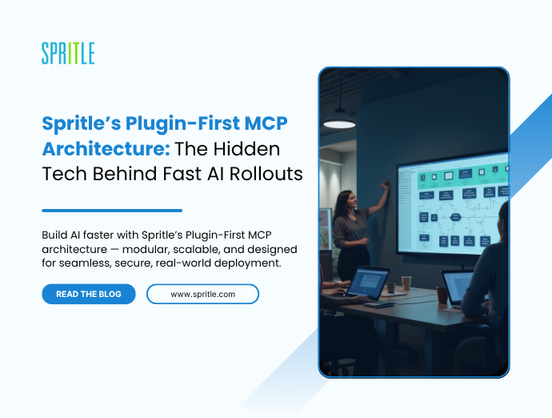
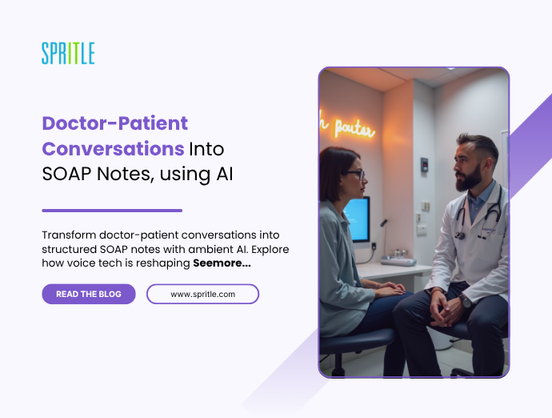
































































































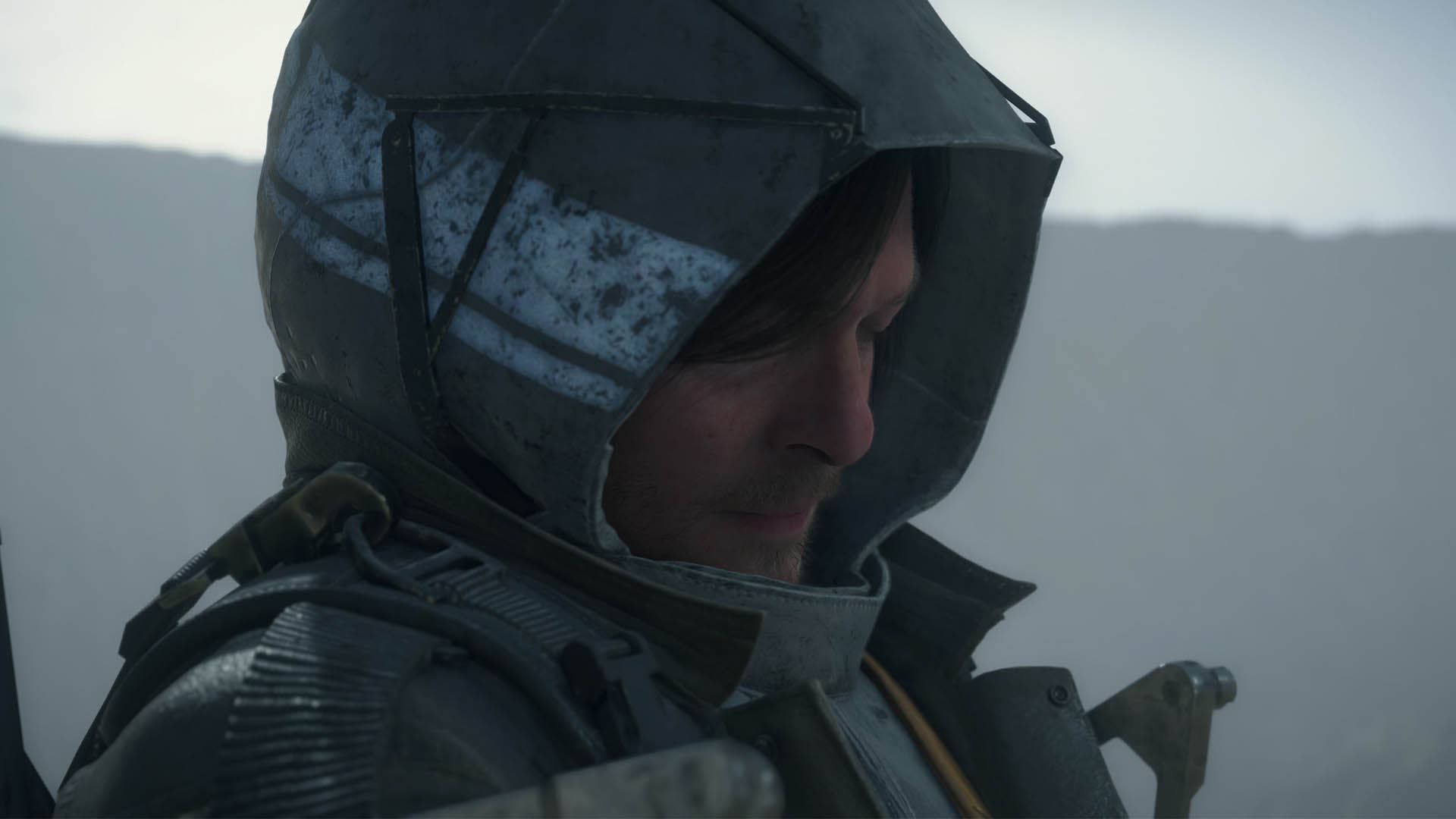

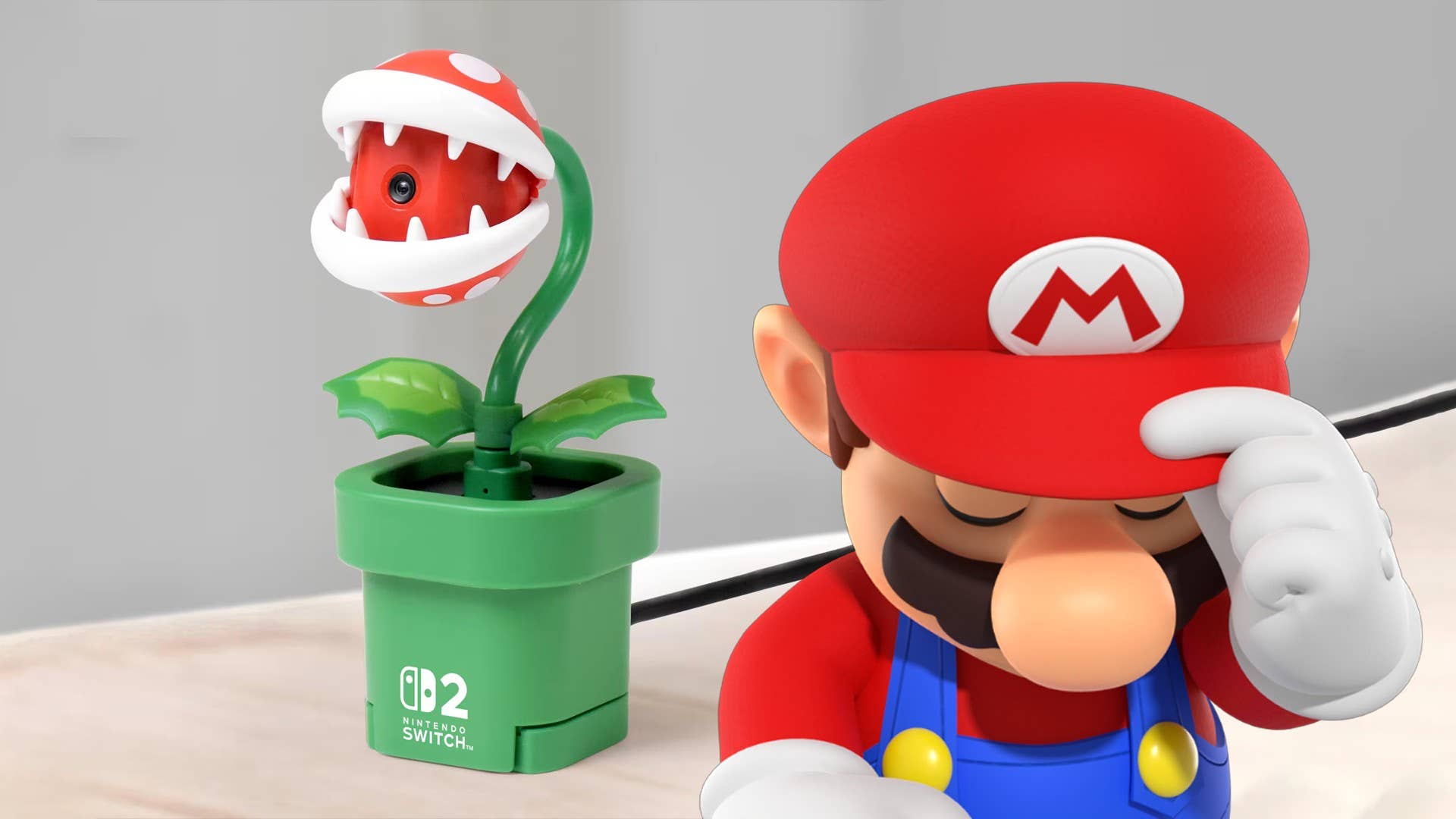












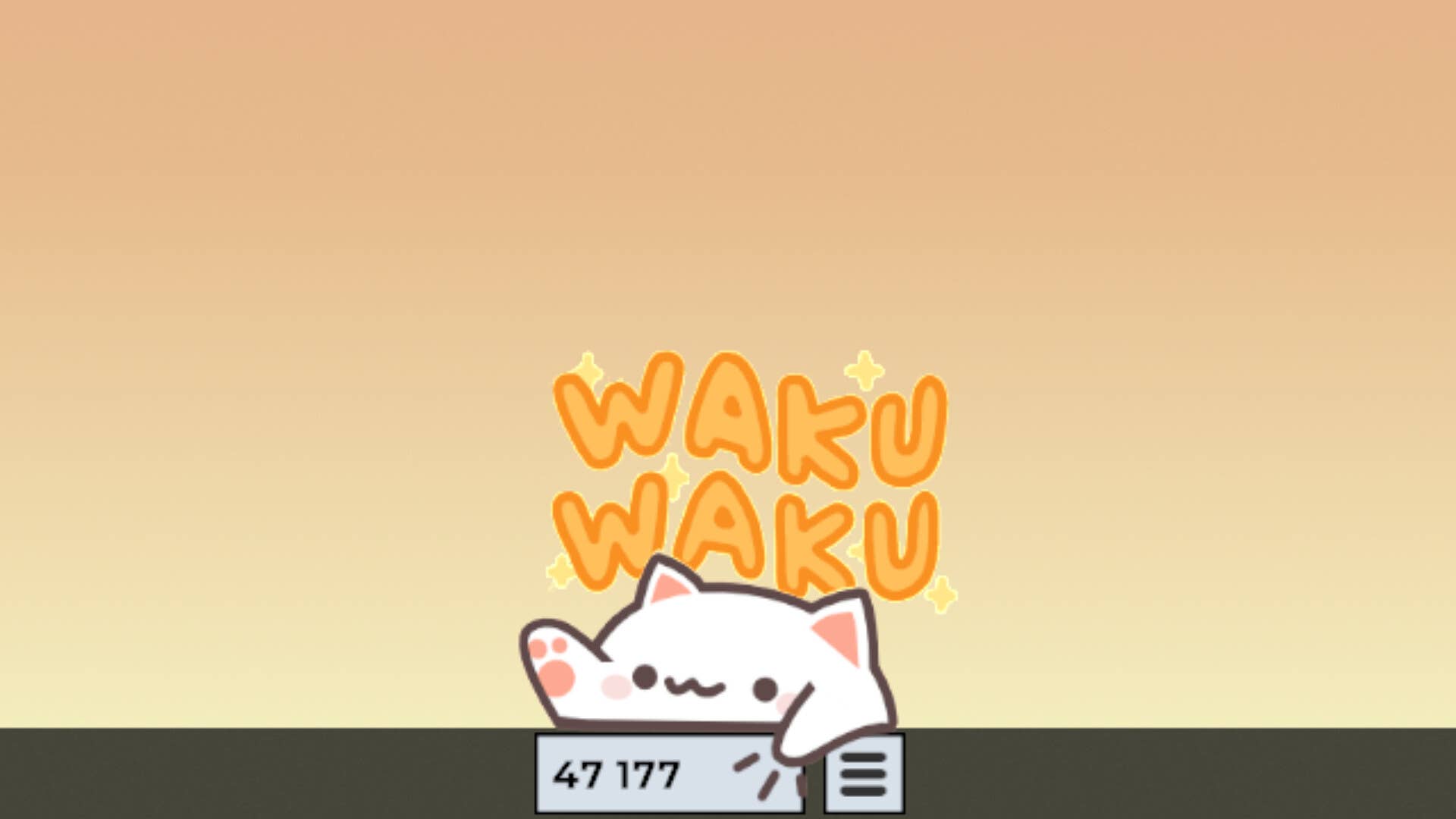
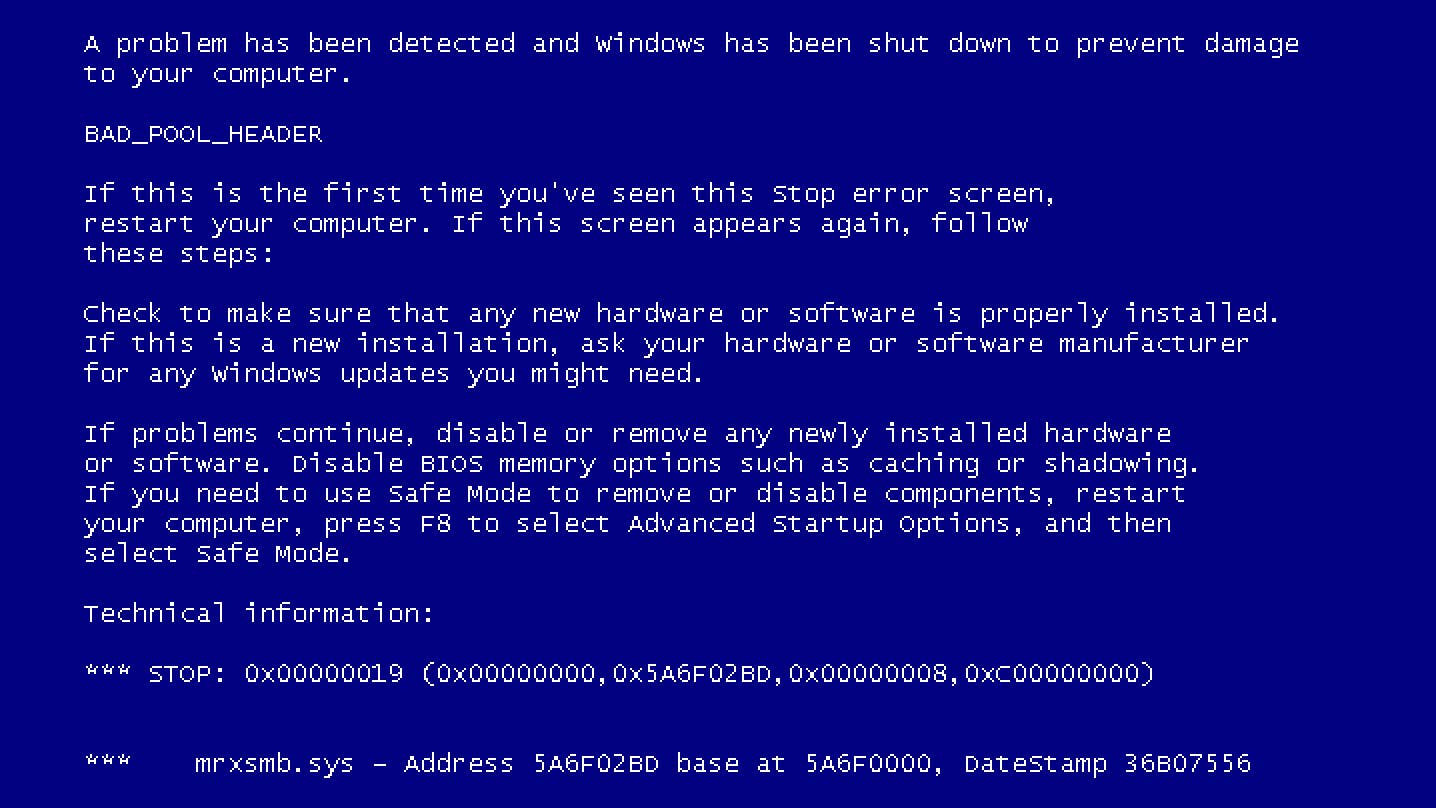














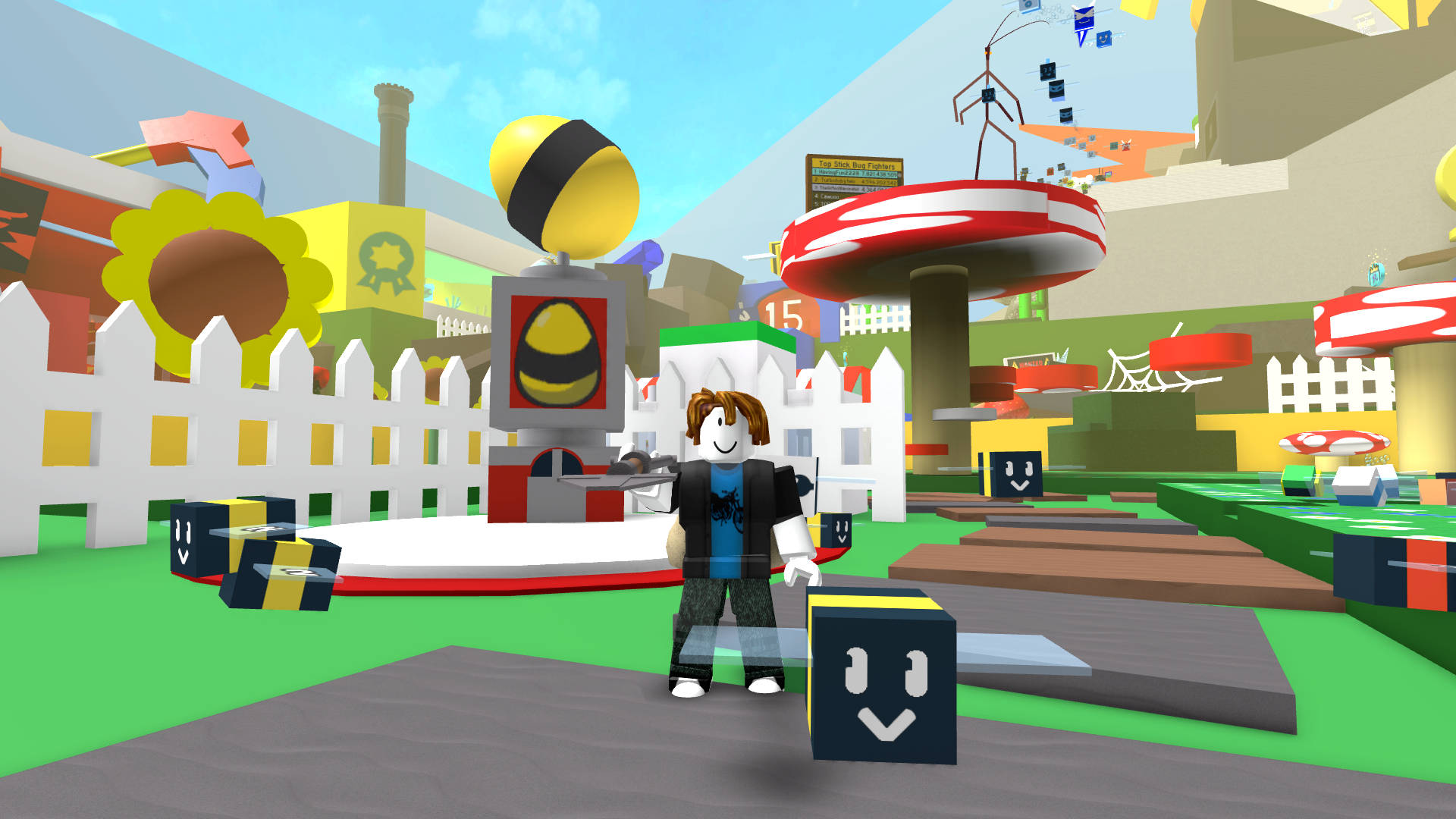



































.jpg?width=1920&height=1920&fit=bounds&quality=70&format=jpg&auto=webp#)

























_Michael_Burrell_Alamy.jpg?width=1280&auto=webp&quality=80&disable=upscale#)