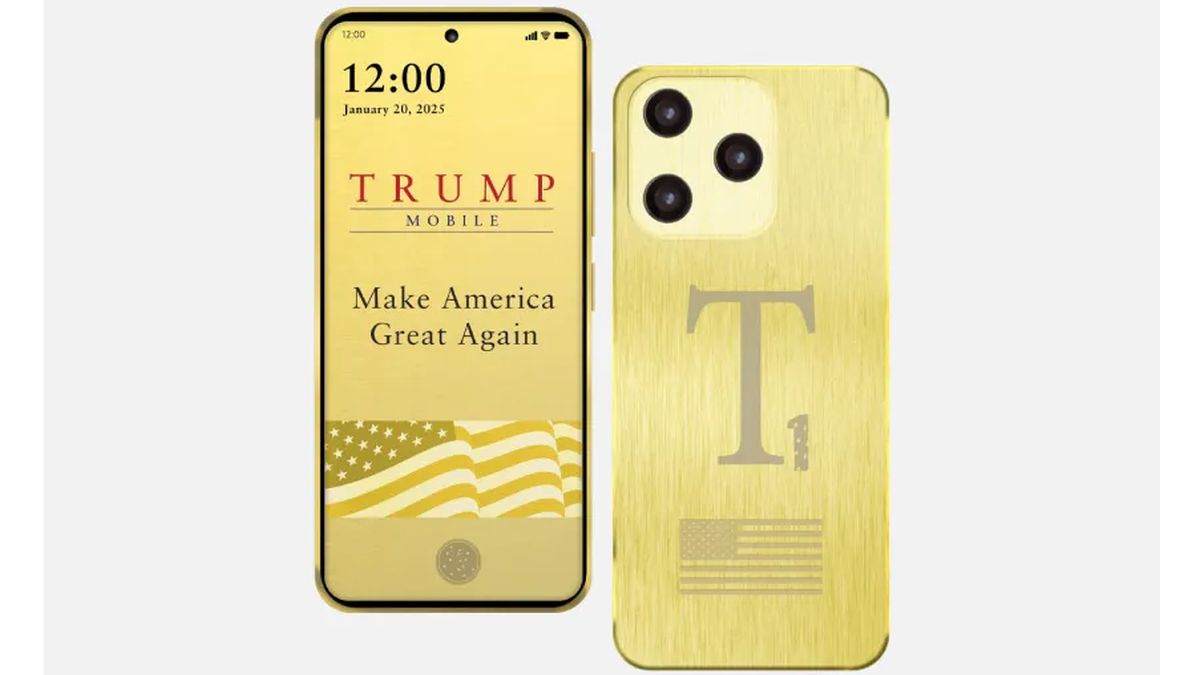How to add helpful prompts to Microsoft Excel cells
Did you know that you can leave notes on specific Excel cells for people to read? It’s a great way to safeguard against data entry mistakes by putting in reminders or instructions. Here’s how to set it up: Click on the cell where you want the note. Go to the Data tab at the top. Click Data Validation in the Data Tools Group. In the window that opens, go to the Input message tab. Check the box that says “Show input message when cell is selected.” Add a title (32 characters). Type your input message (255 characters). Click OK. To help other users fill in the form, you can integrate hints into individual cells that appear automatically when you click on them. IDG

Did you know that you can leave notes on specific Excel cells for people to read? It’s a great way to safeguard against data entry mistakes by putting in reminders or instructions. Here’s how to set it up:
- Click on the cell where you want the note.
- Go to the Data tab at the top.
- Click Data Validation in the Data Tools Group.
- In the window that opens, go to the Input message tab.
- Check the box that says “Show input message when cell is selected.”
- Add a title (32 characters).
- Type your input message (255 characters).
- Click OK.
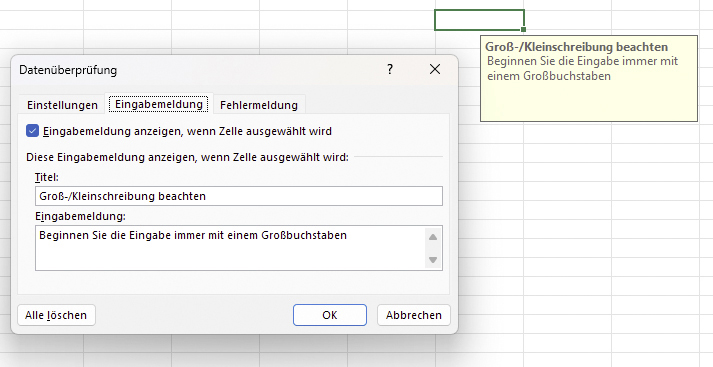
To help other users fill in the form, you can integrate hints into individual cells that appear automatically when you click on them.
IDG






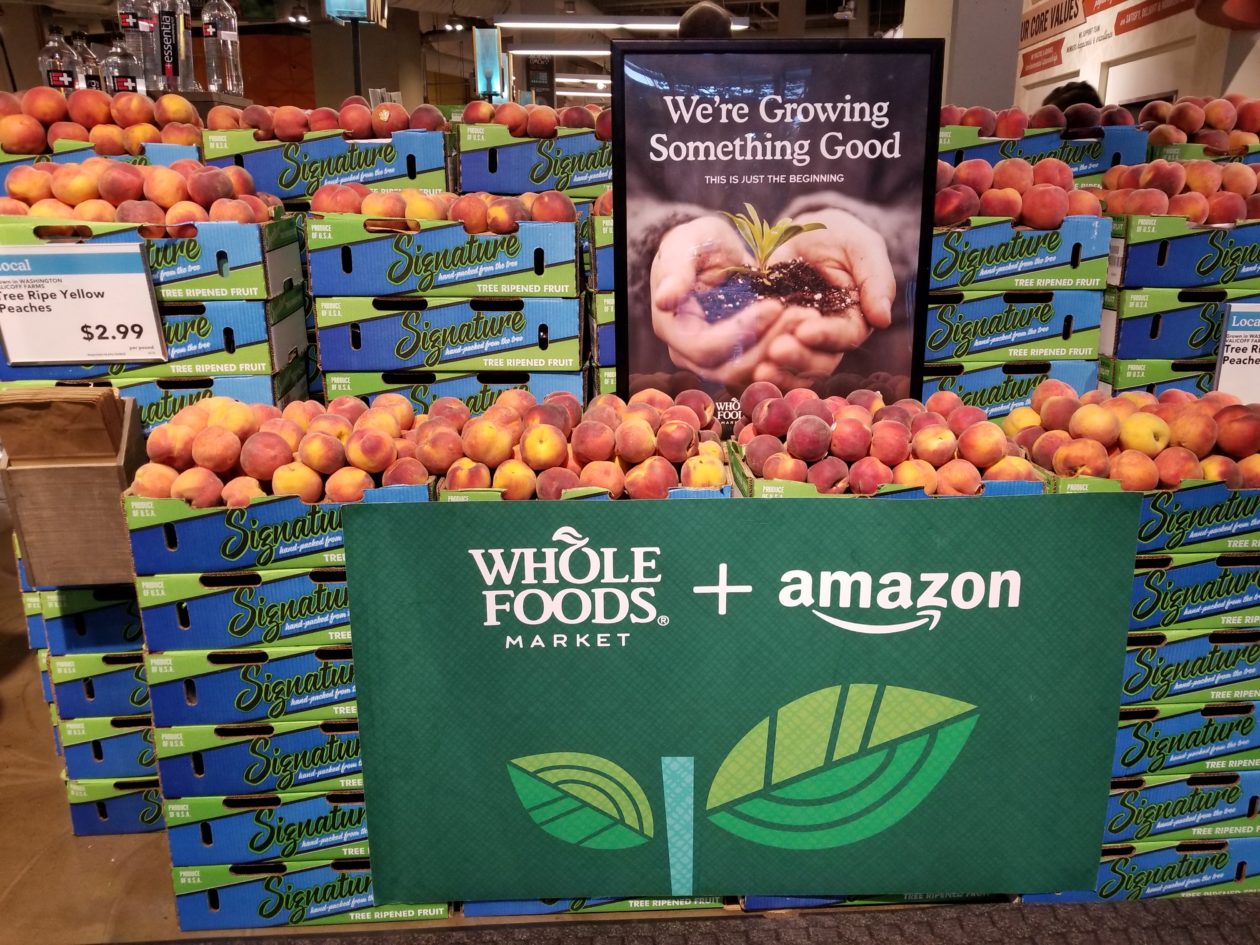










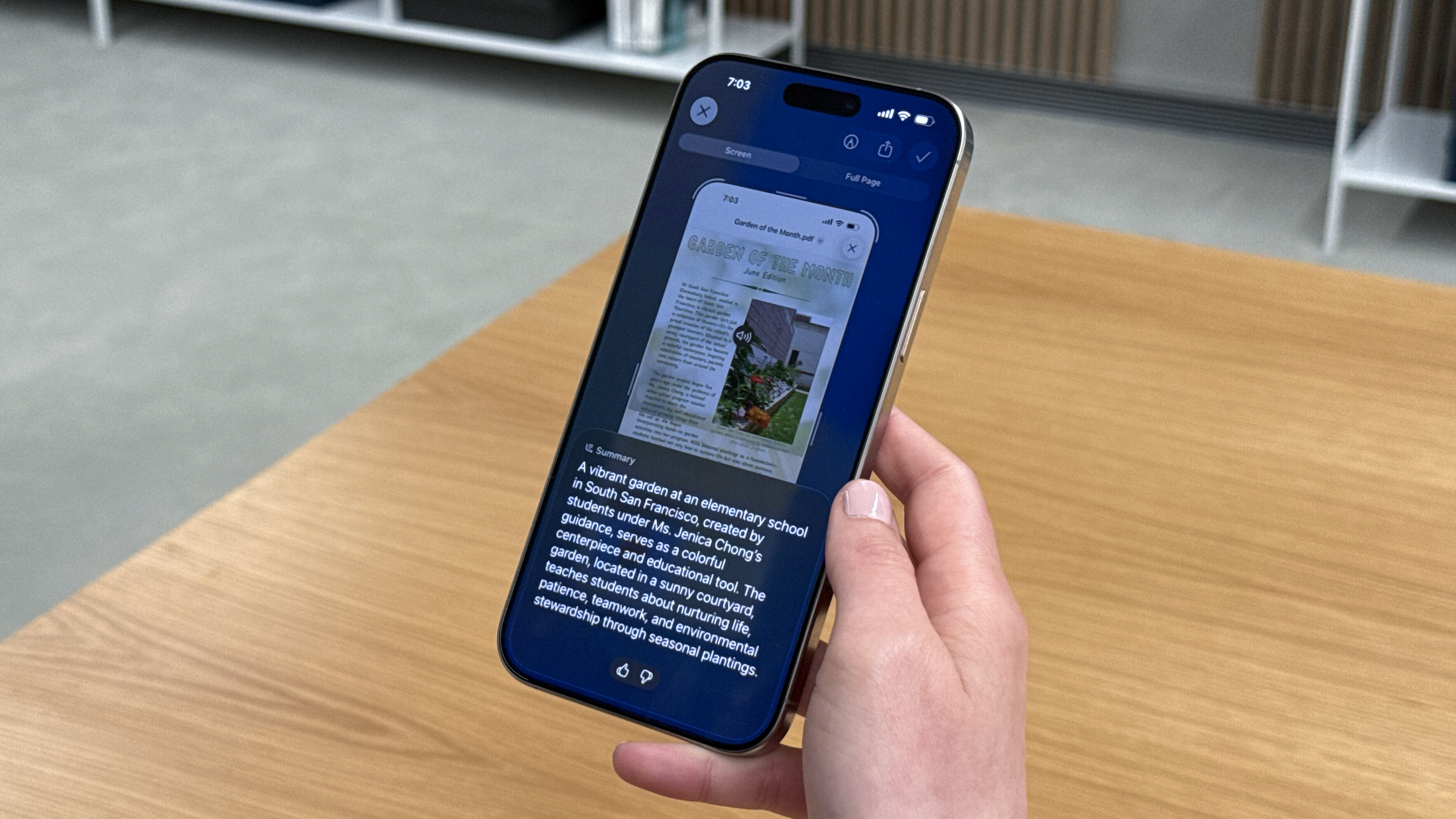









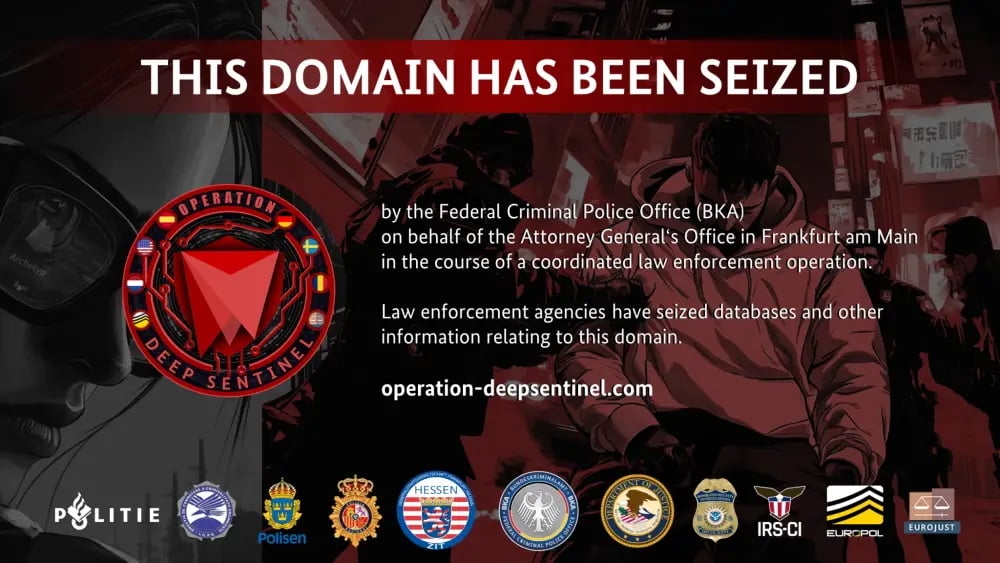








































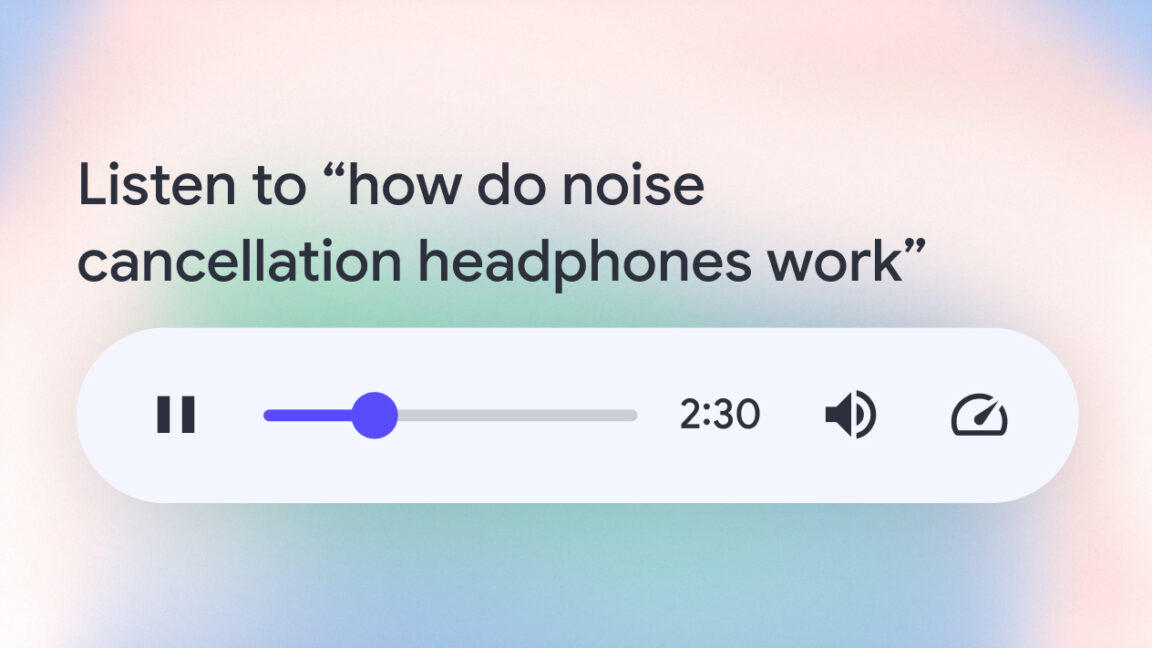
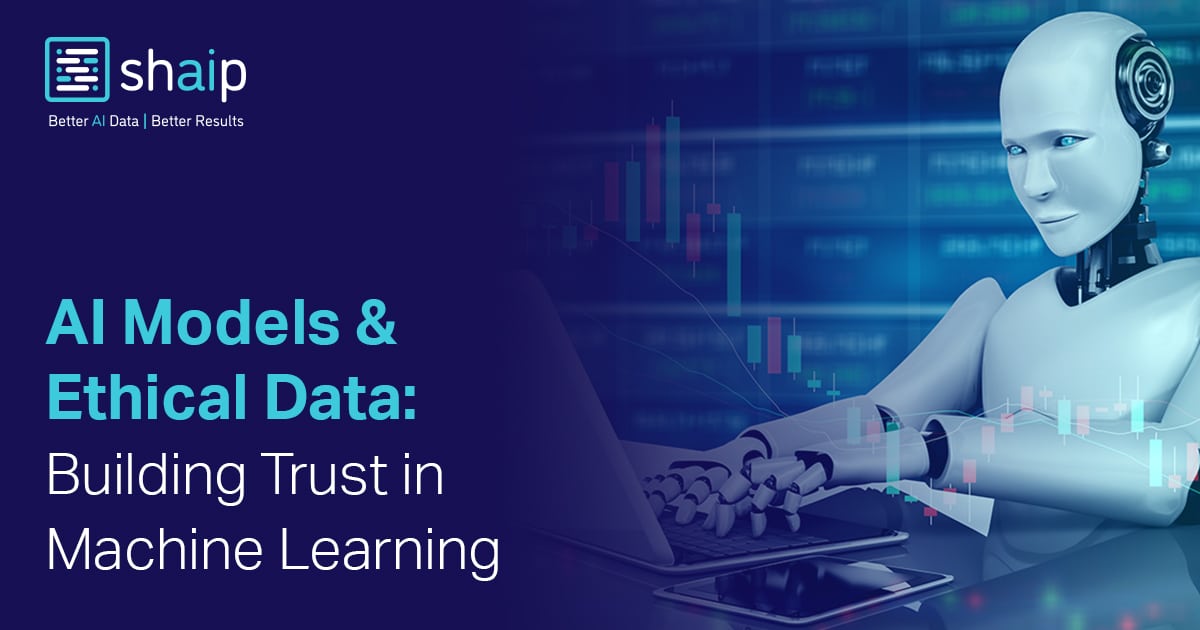
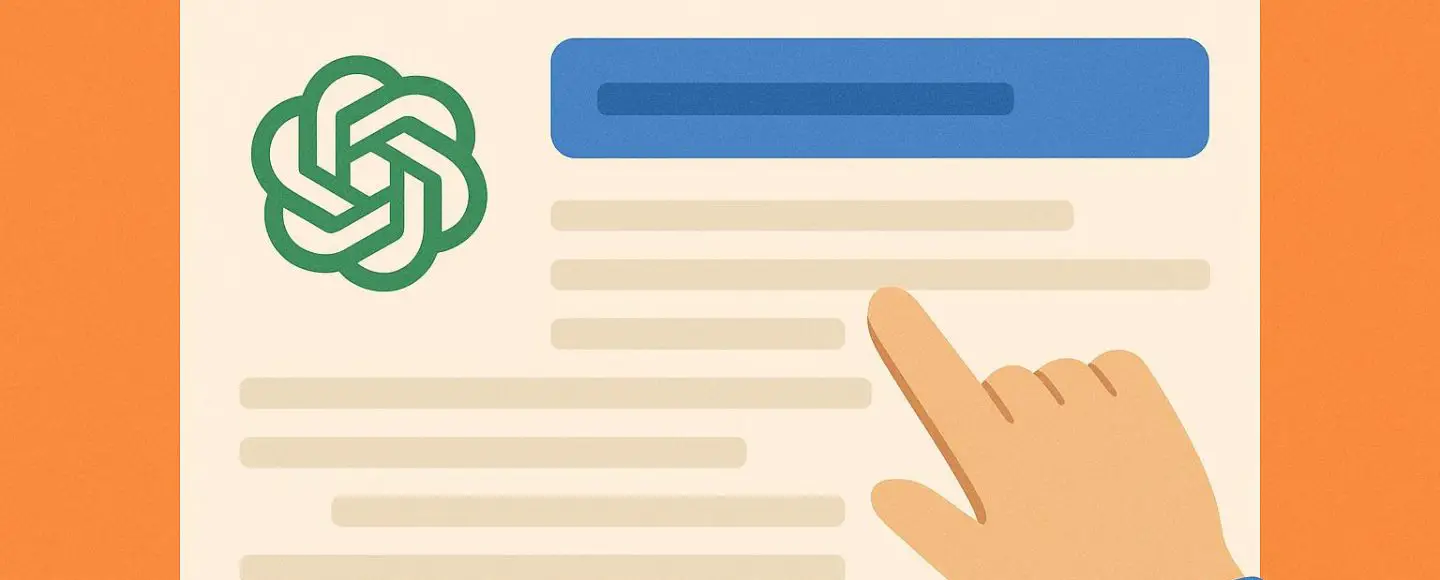
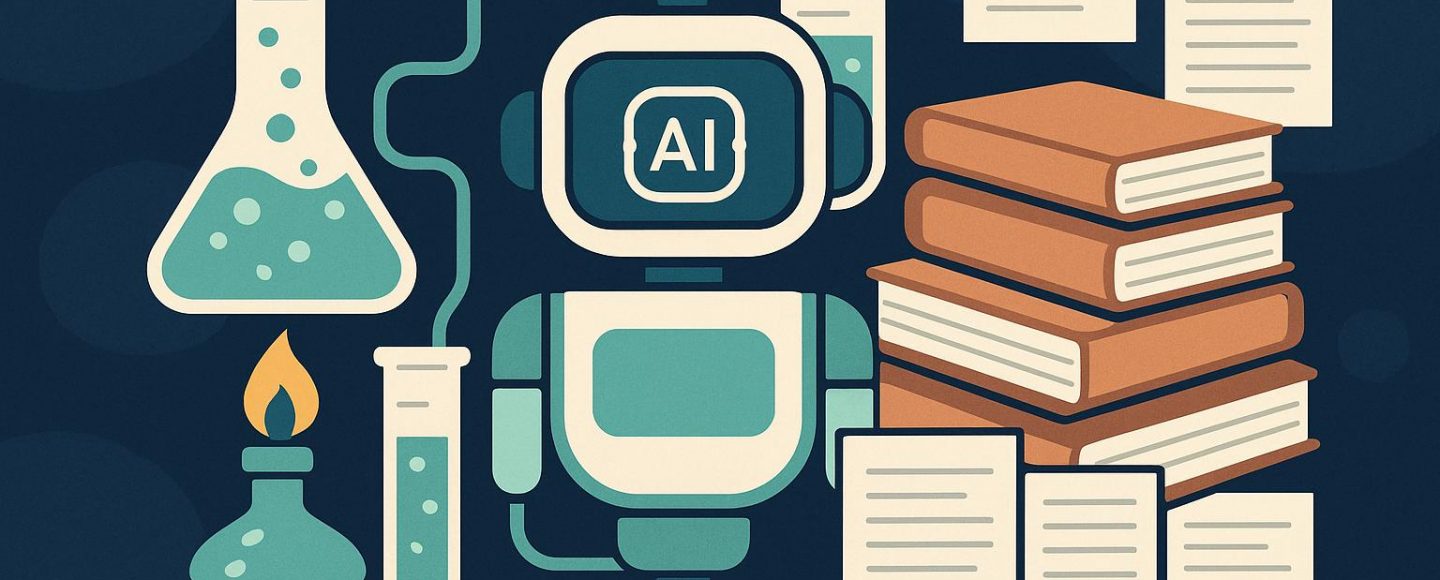










































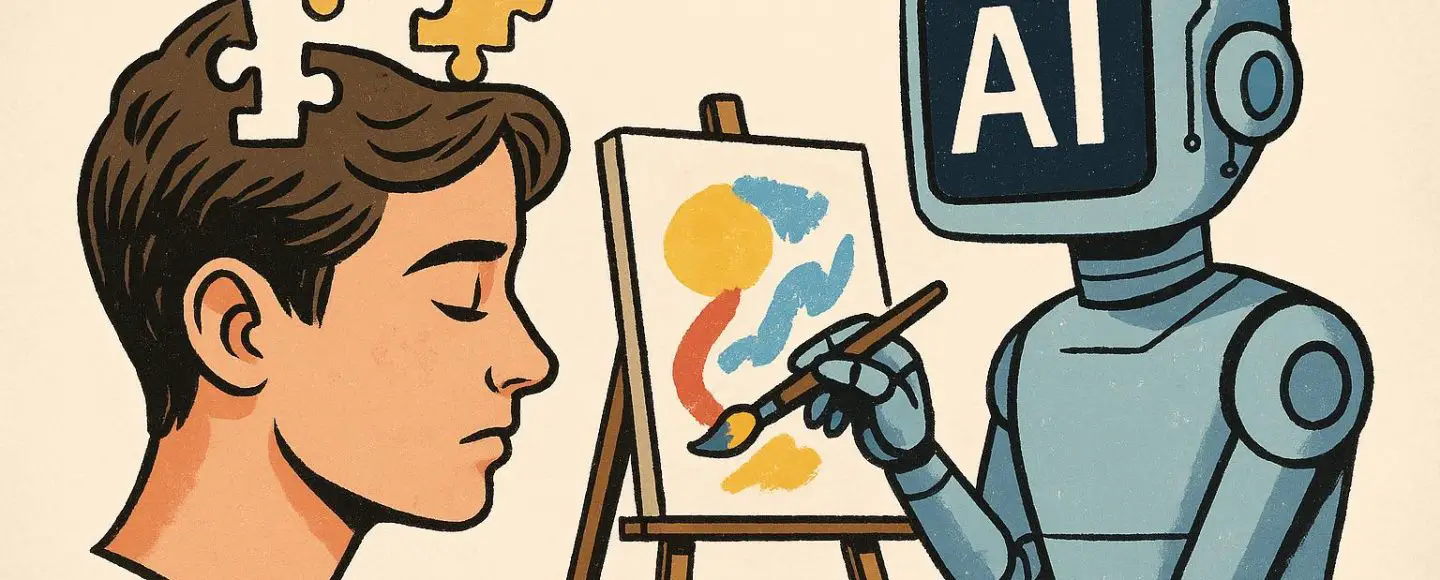
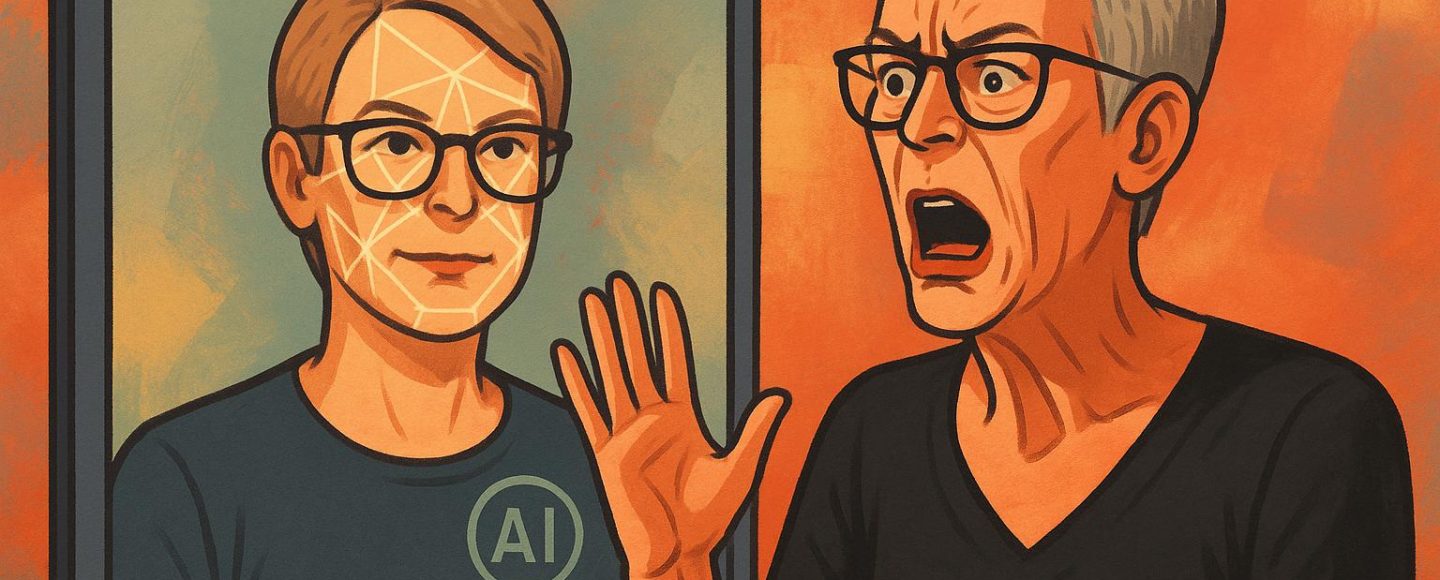










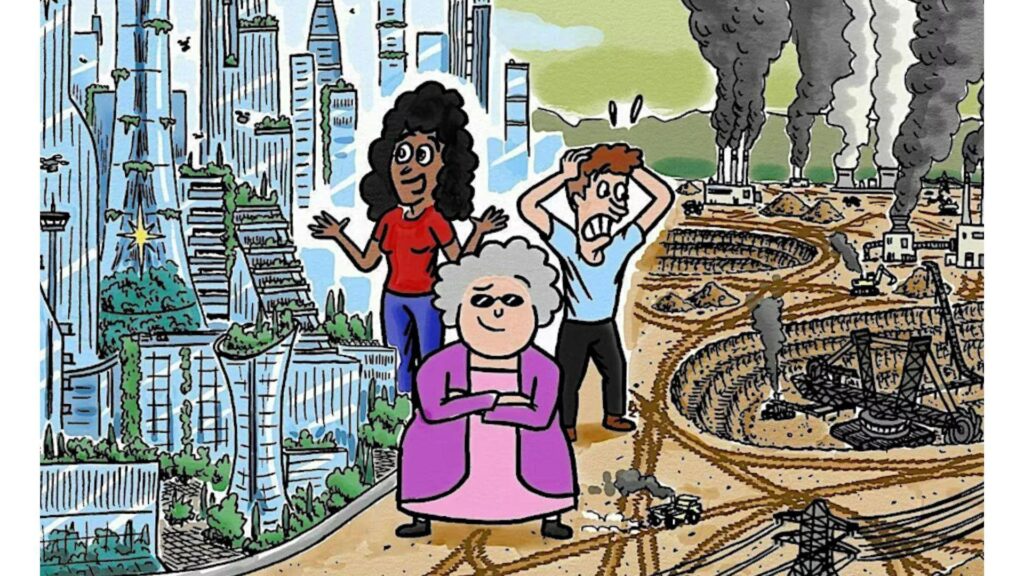





























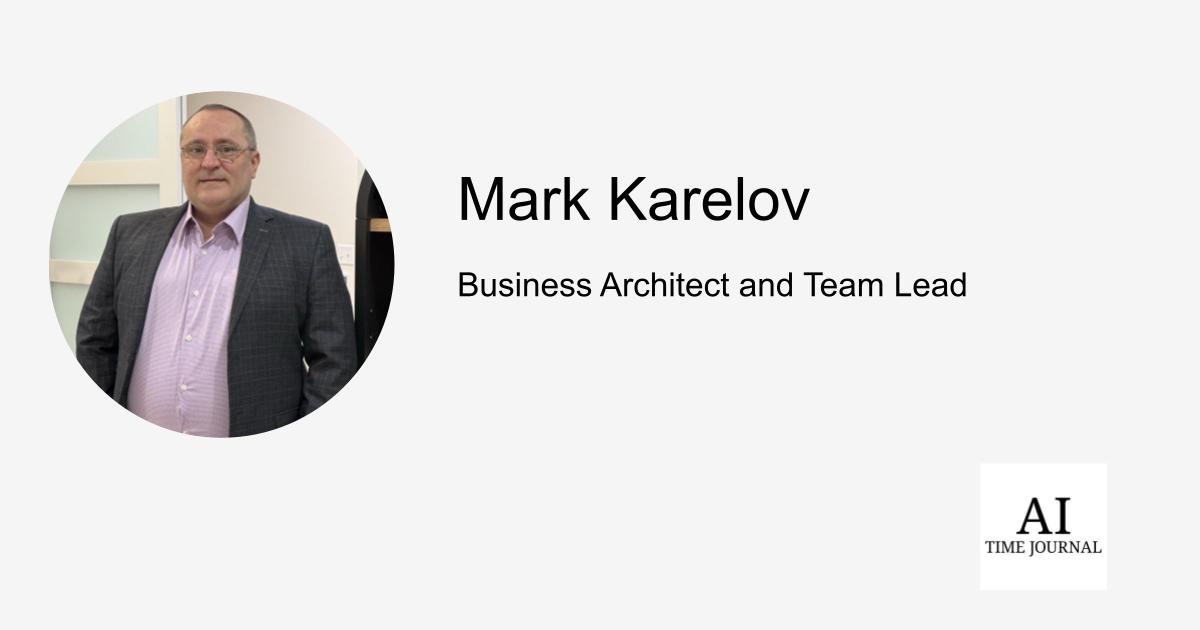
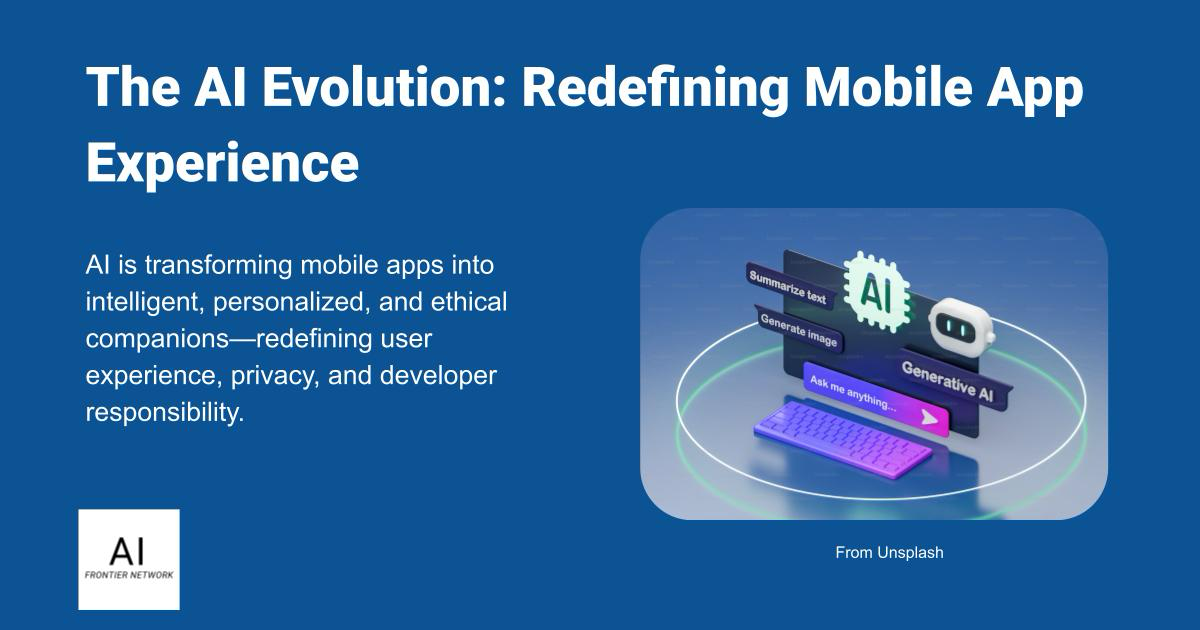













![[The AI Show Episode 152]: ChatGPT Connectors, AI-Human Relationships, New AI Job Data, OpenAI Court-Ordered to Keep ChatGPT Logs & WPP’s Large Marketing Model](https://www.marketingaiinstitute.com/hubfs/ep%20152%20cover.png)

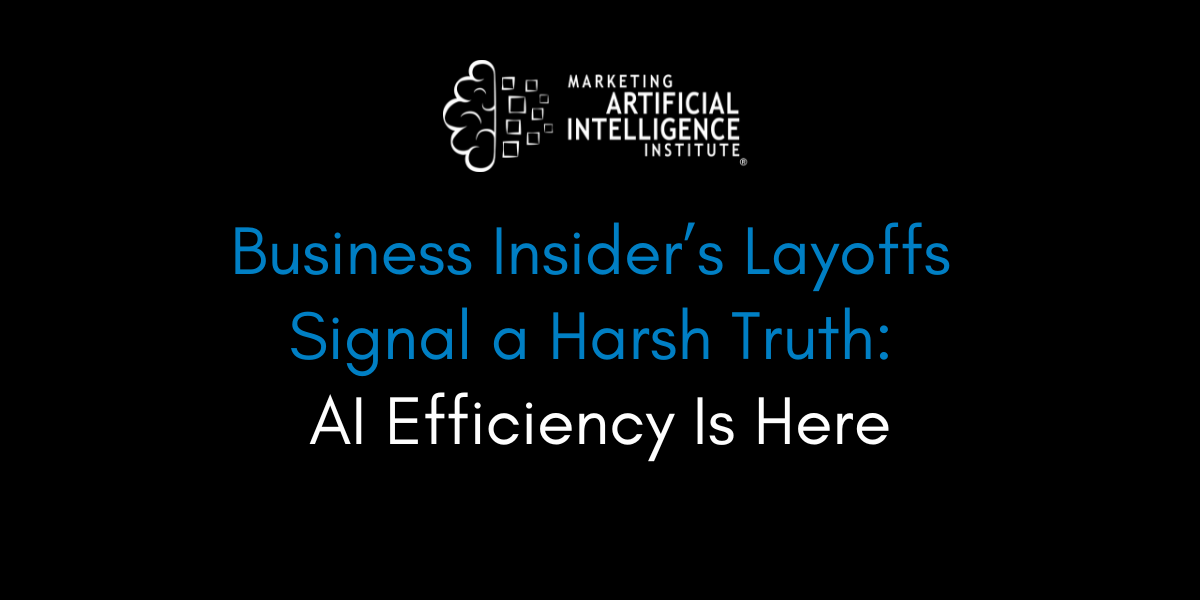






























































































































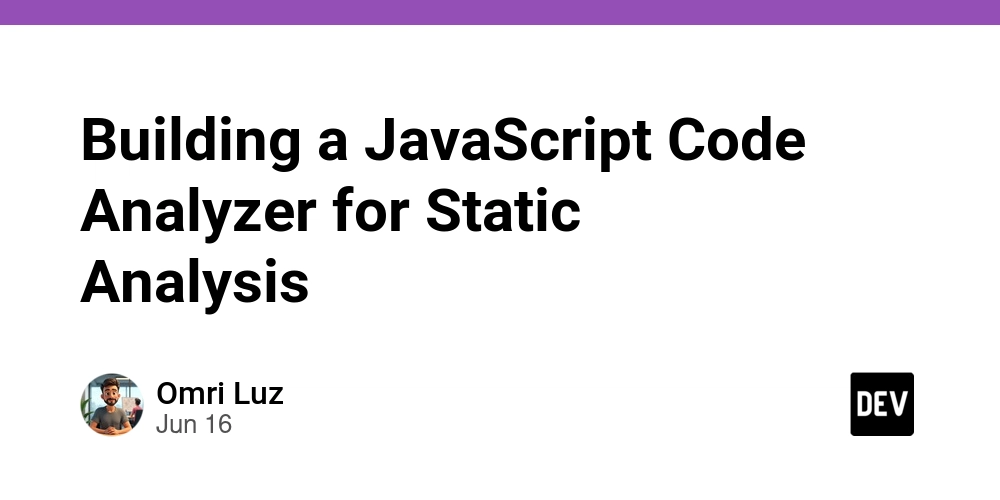
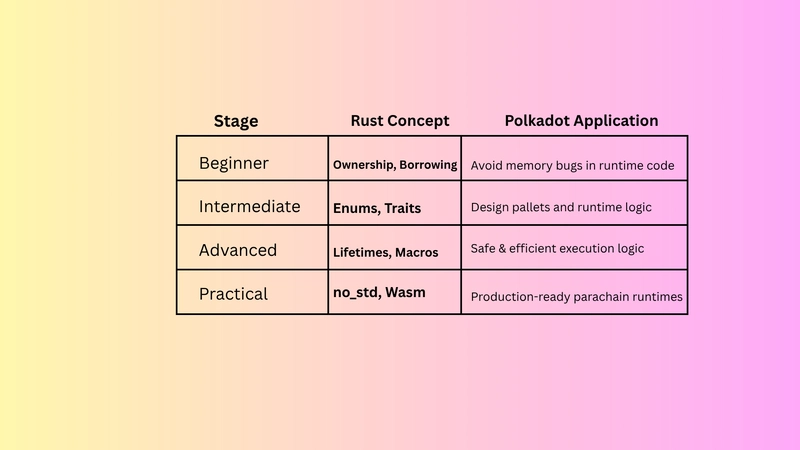

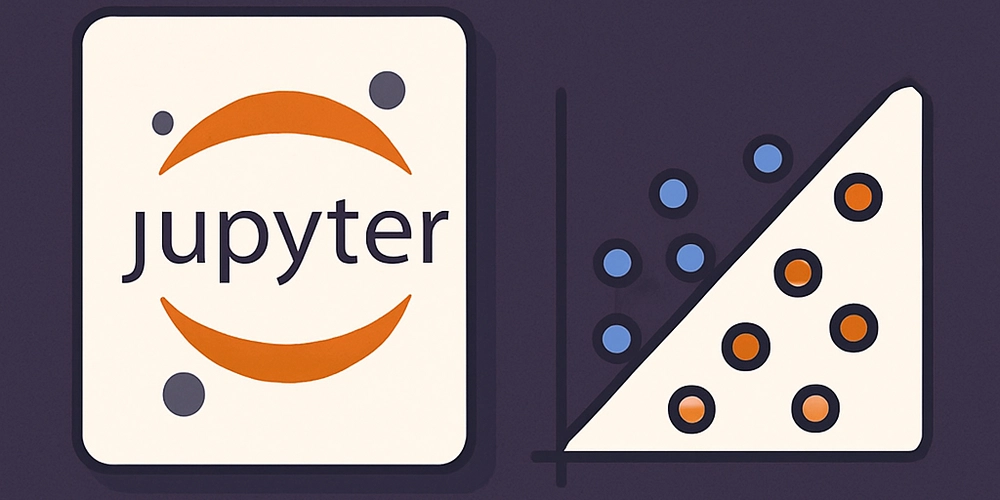


















![Designing a Robust Modular Hardware-Oriented Application in C++ [closed]](https://i.sstatic.net/f2sQd76t.webp)
















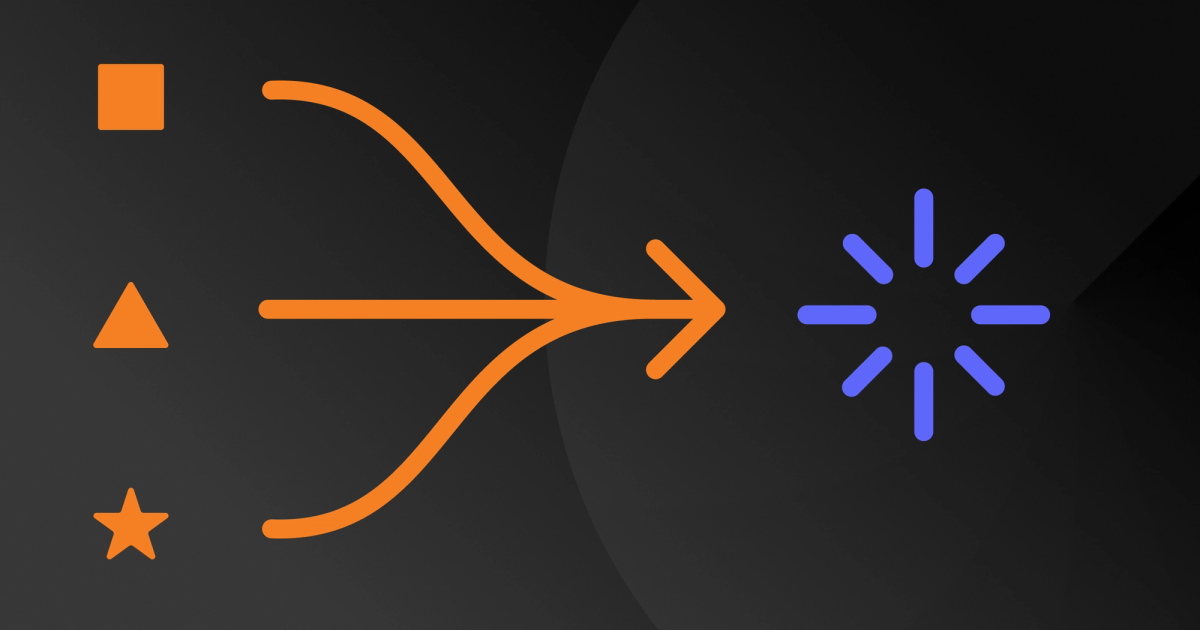
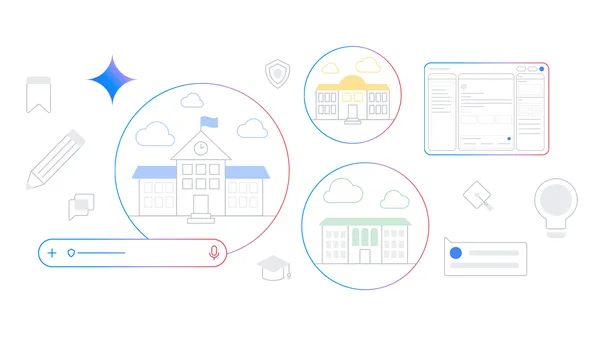
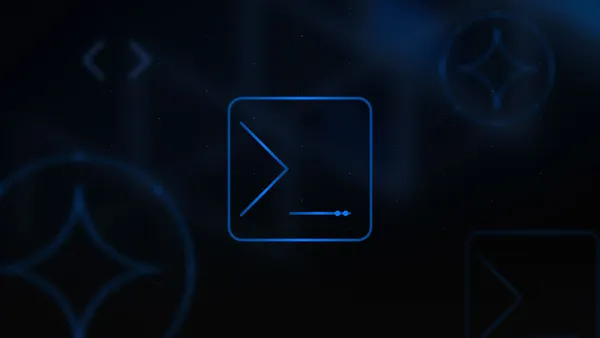
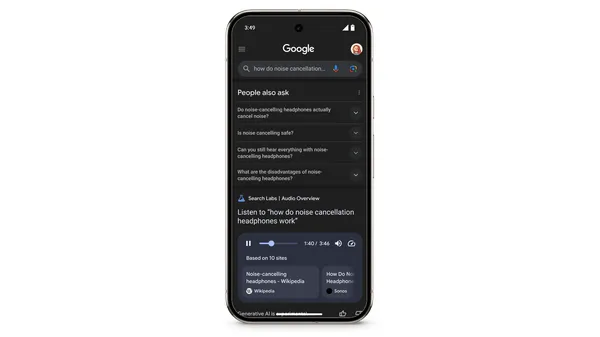
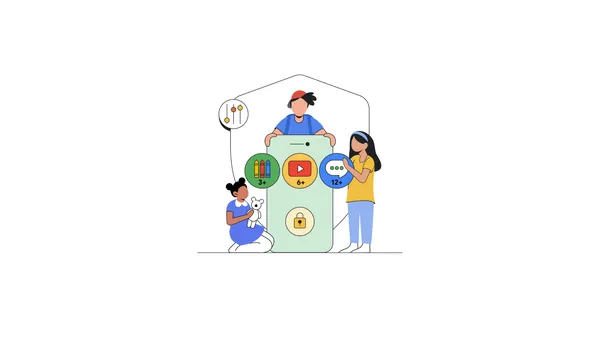


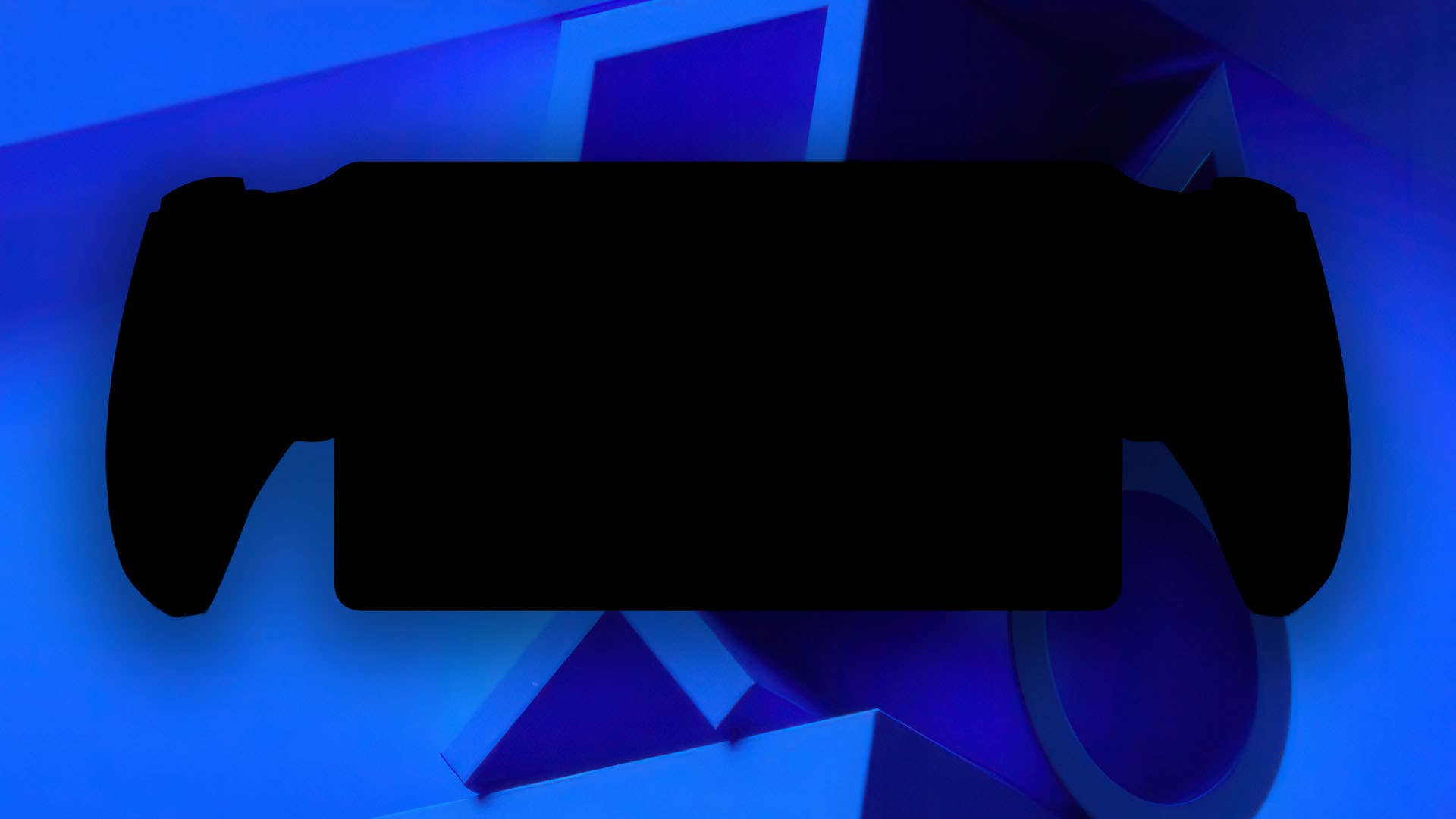


































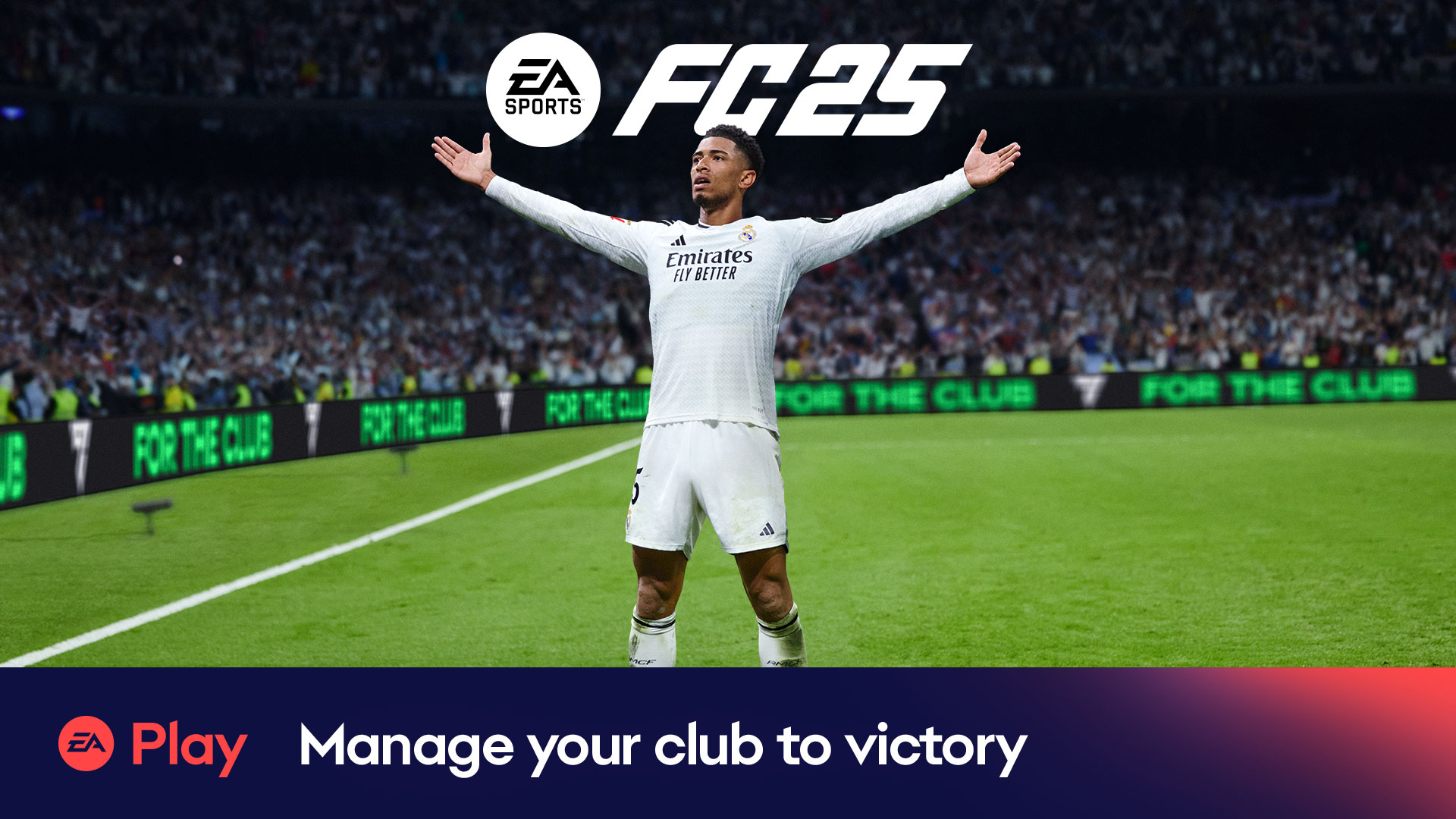






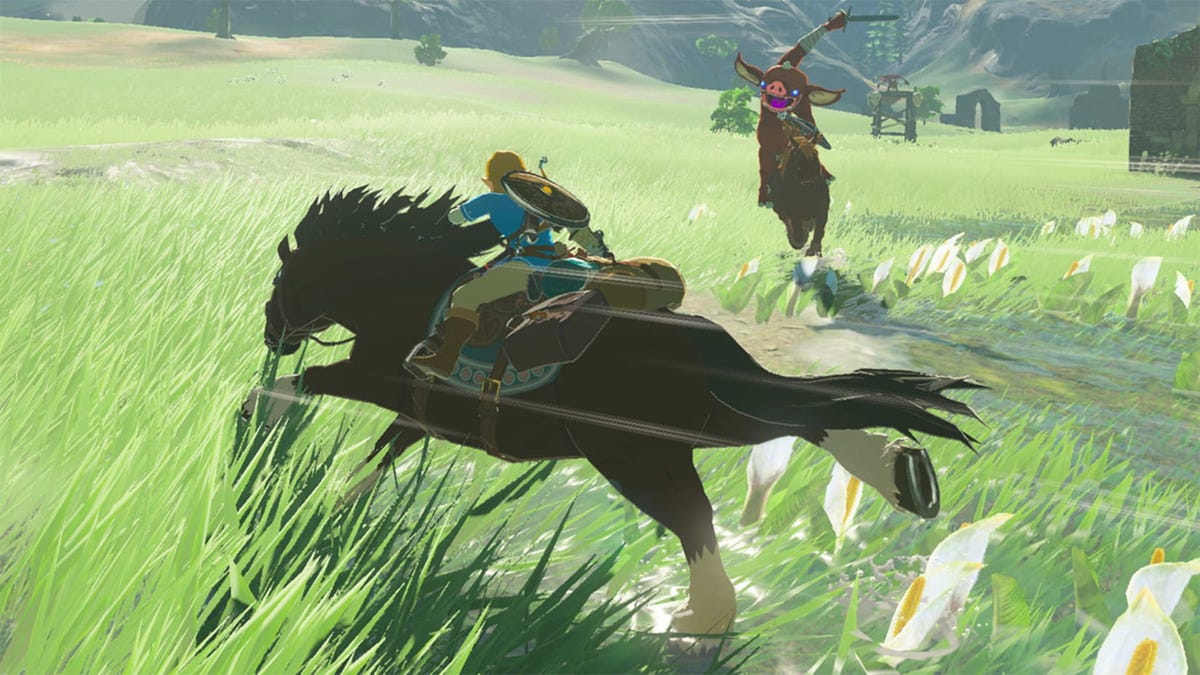






































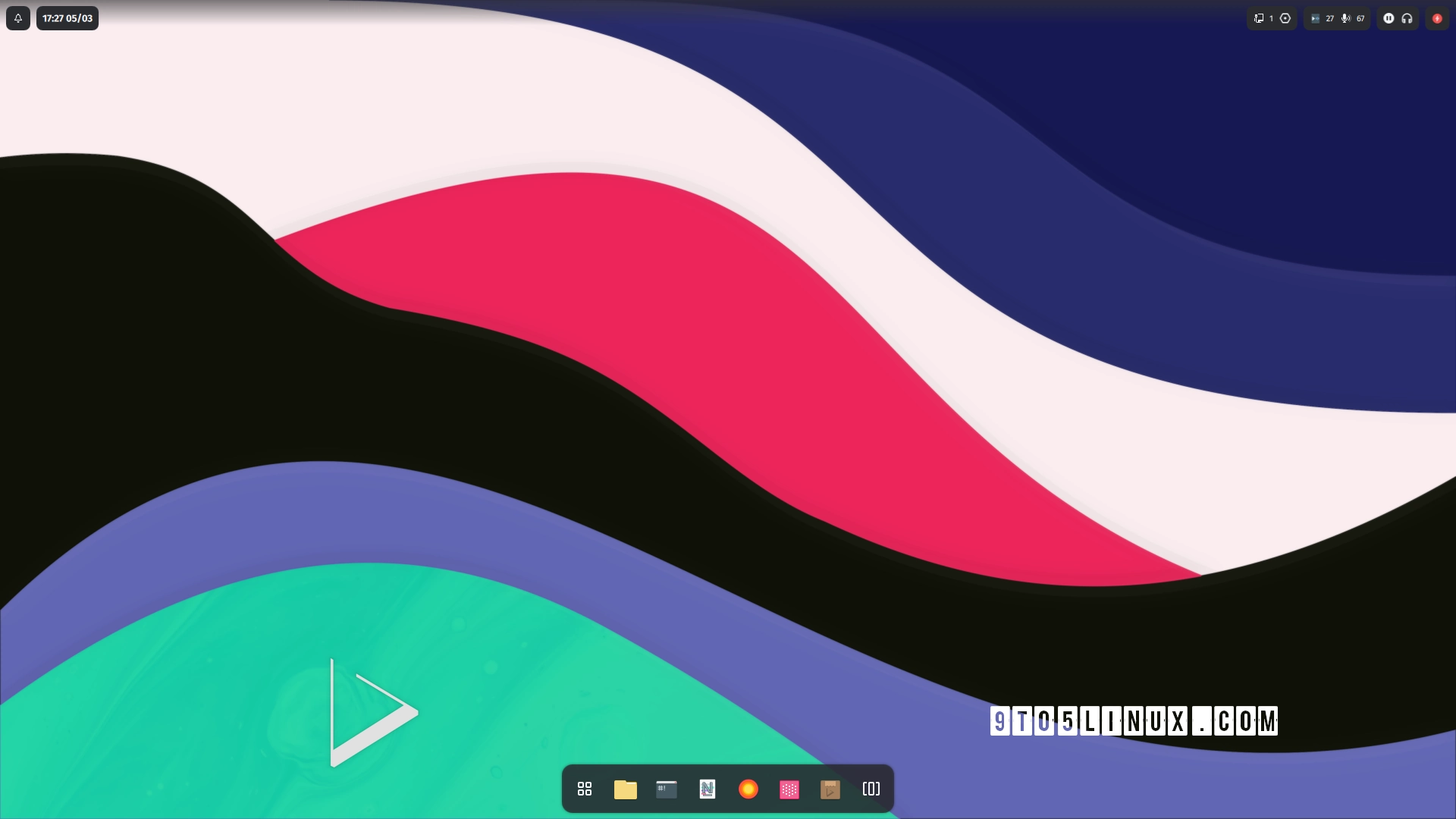





_Alexander-Yakimov_Alamy.jpg?width=1280&auto=webp&quality=80&disable=upscale#)
_Zoonar_GmbH_Alamy.jpg?width=1280&auto=webp&quality=80&disable=upscale#)



























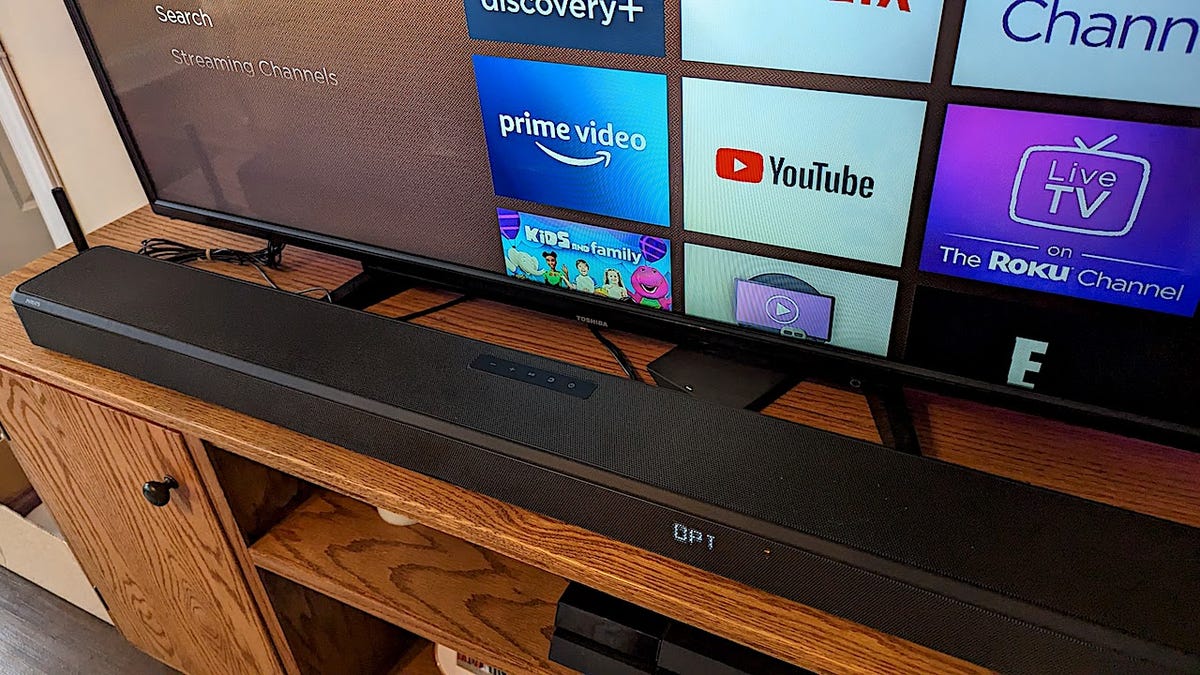




















































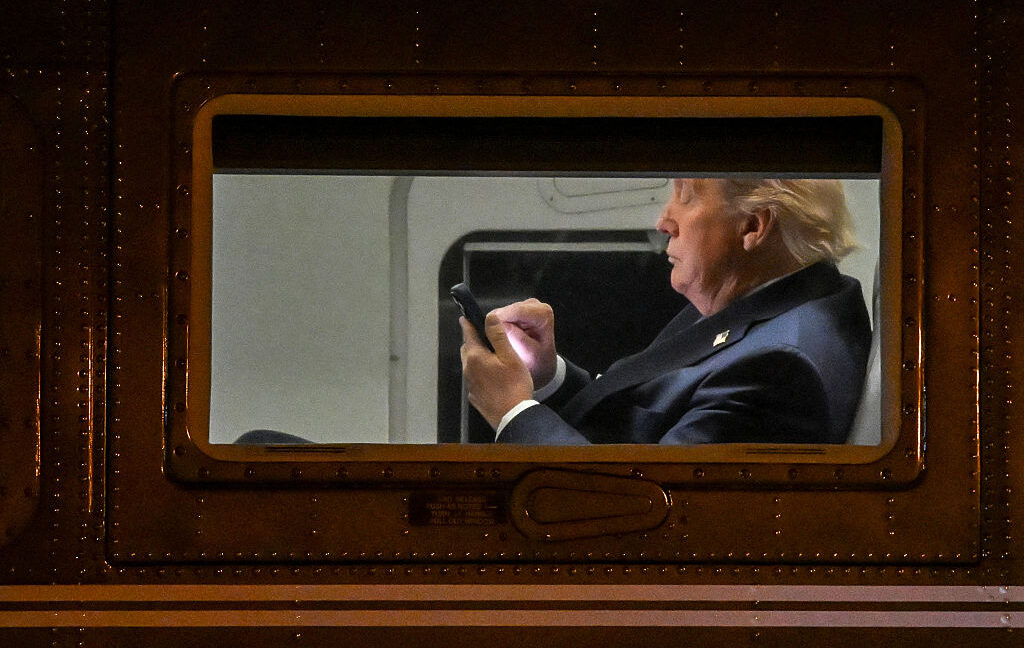
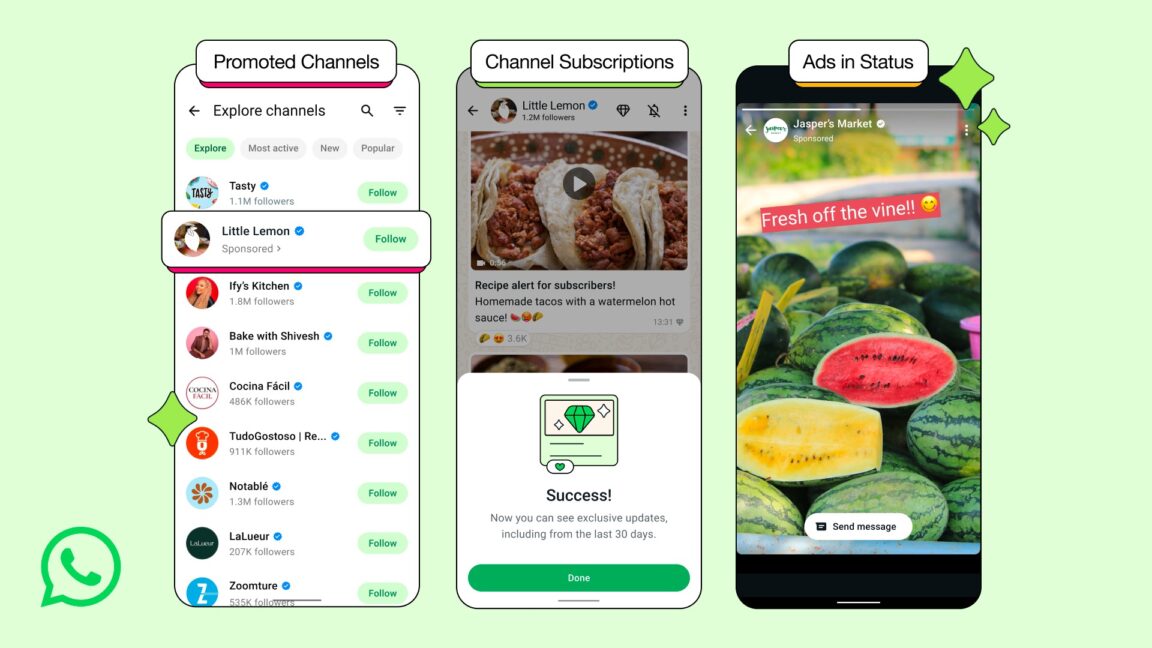


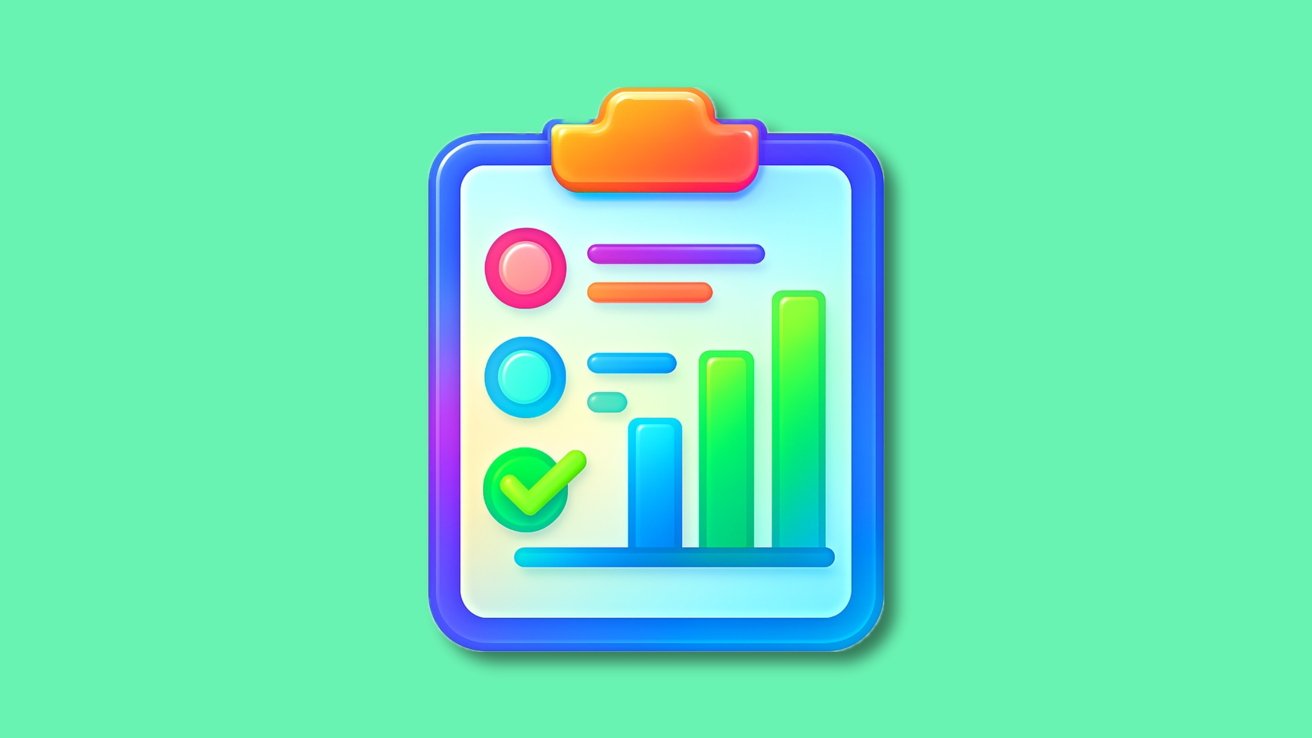
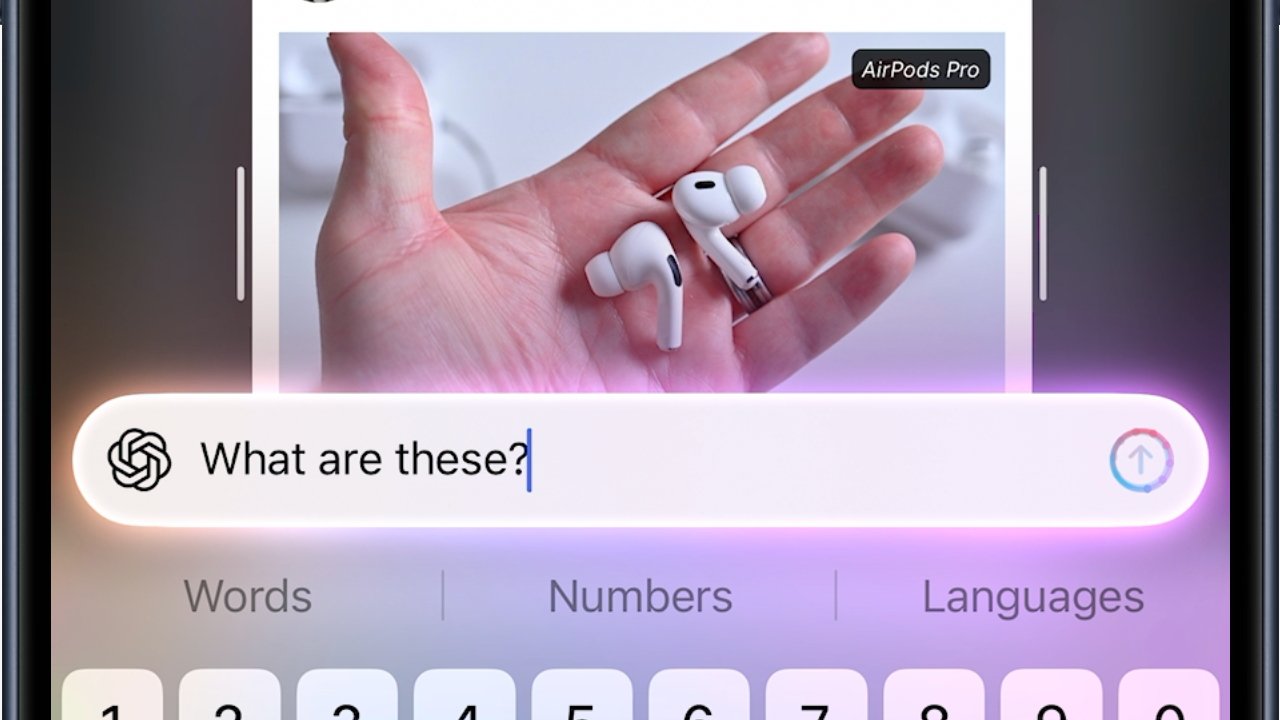

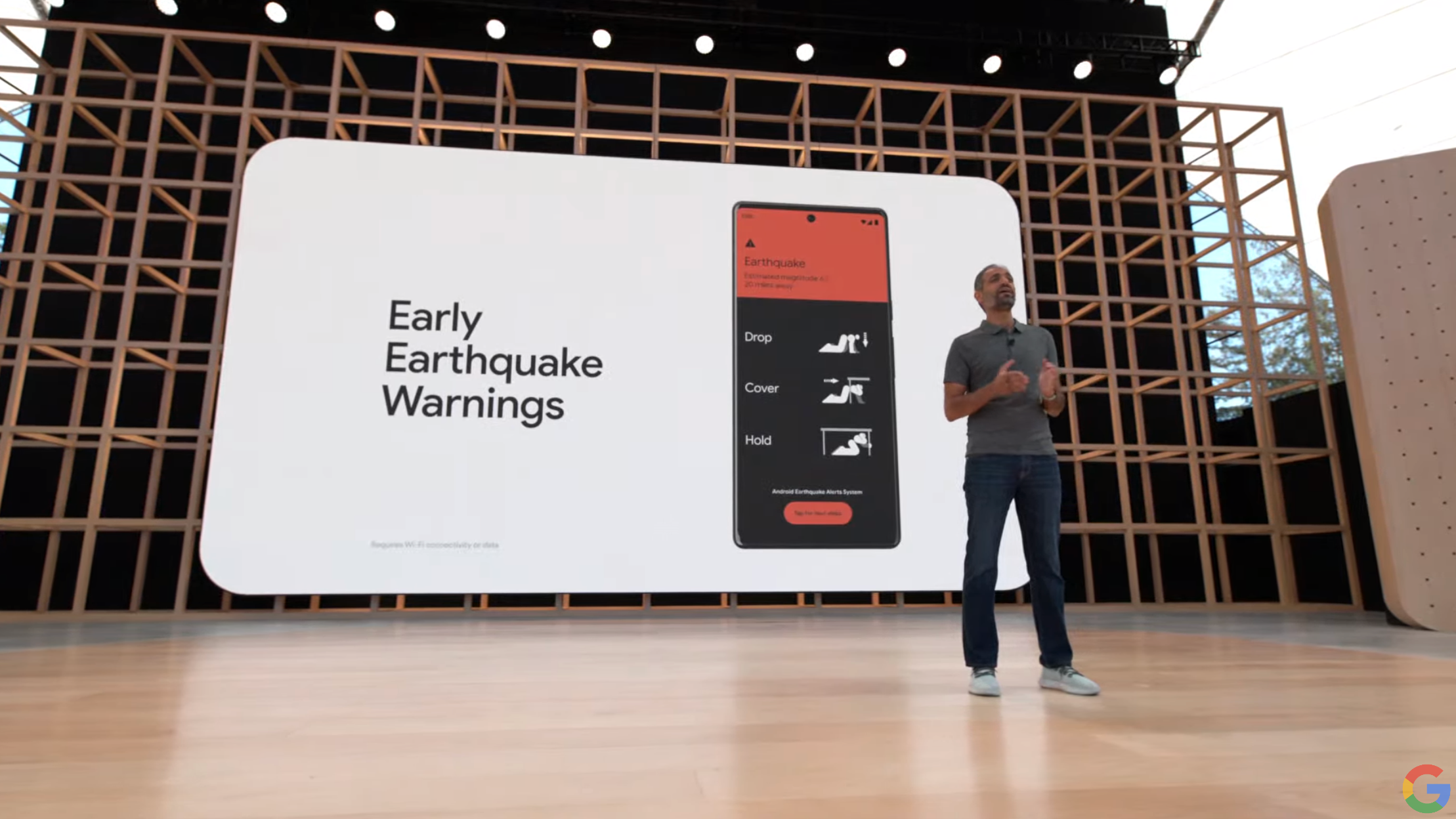
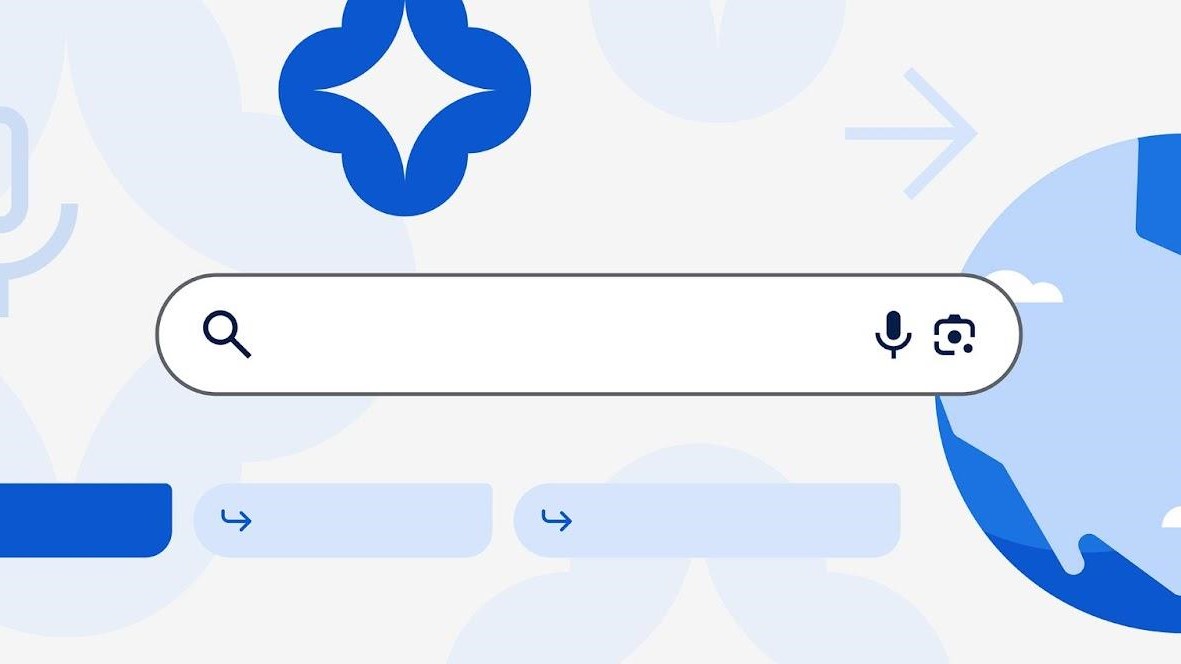
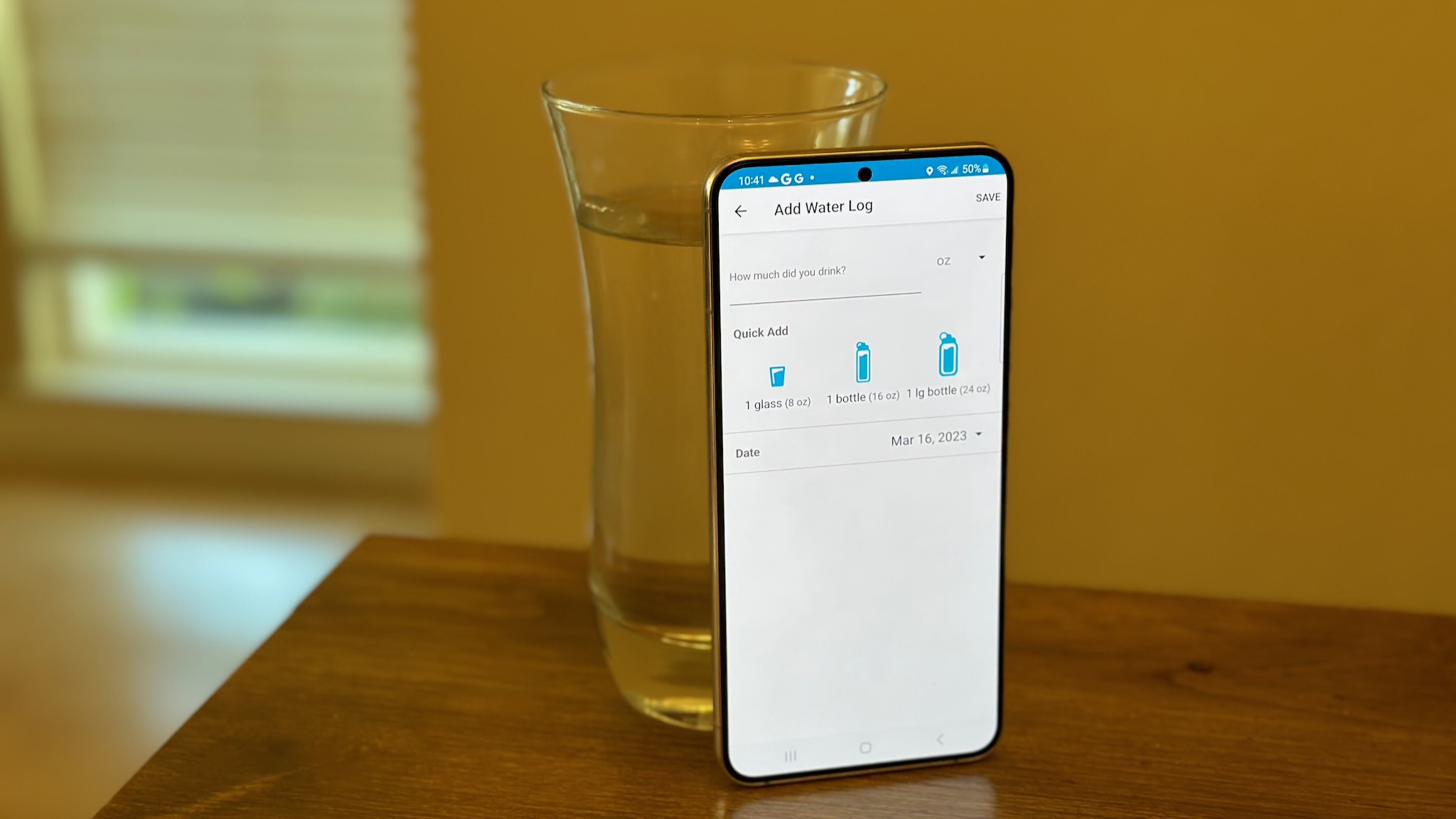





















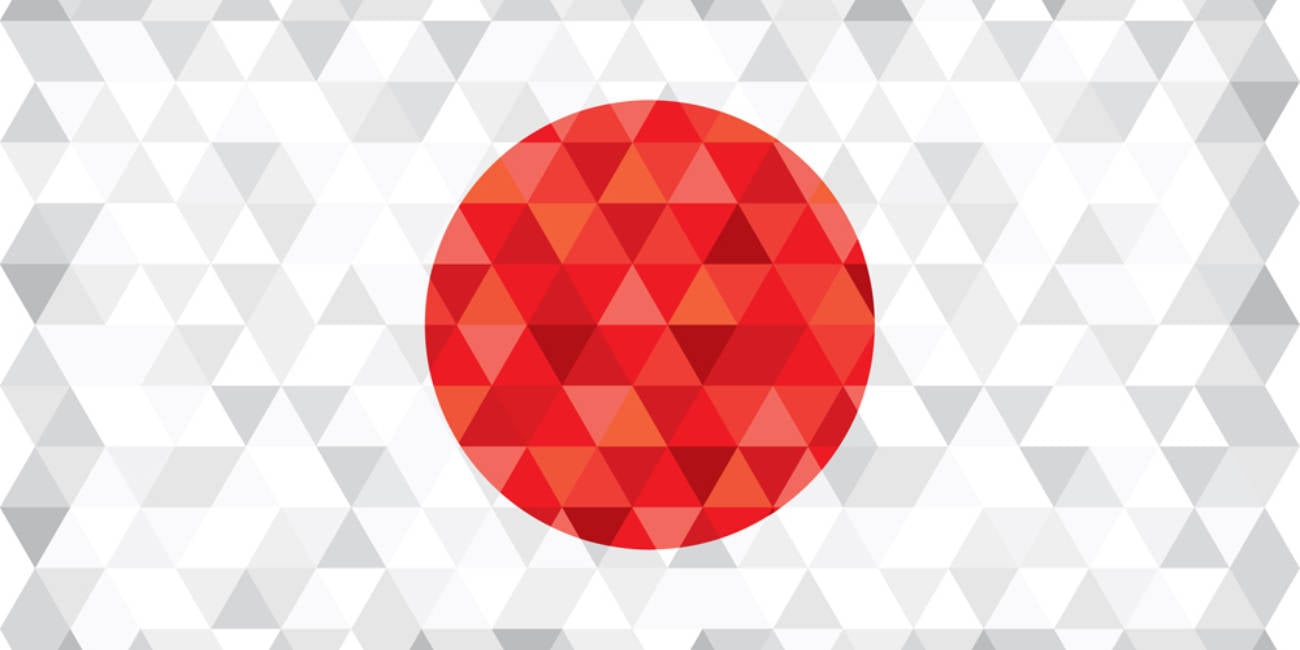

![AirPods Pro 3 Not Launching Until 2026 [Pu]](https://www.iclarified.com/images/news/97620/97620/97620-640.jpg)
![Apple Releases First Beta of iOS 18.6 and iPadOS 18.6 to Developers [Download]](https://www.iclarified.com/images/news/97626/97626/97626-640.jpg)
![Apple Seeds watchOS 11.6 Beta to Developers [Download]](https://www.iclarified.com/images/news/97627/97627/97627-640.jpg)
![Apple Seeds tvOS 18.6 Beta to Developers [Download]](https://www.iclarified.com/images/news/97628/97628/97628-640.jpg)


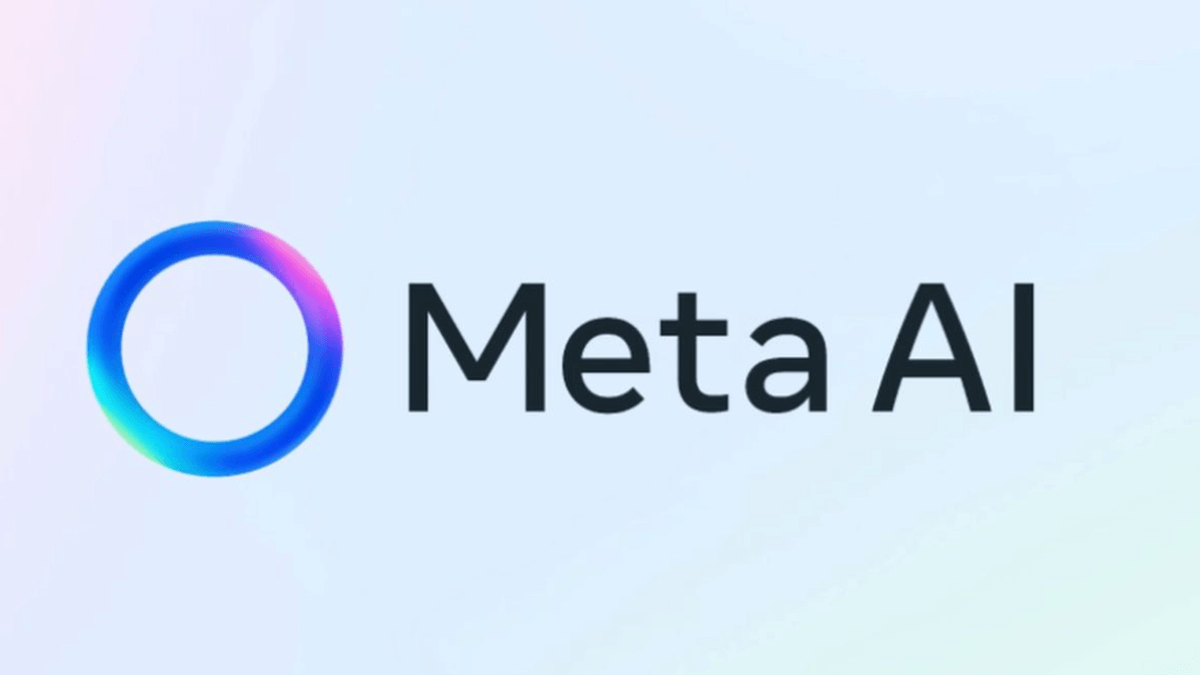















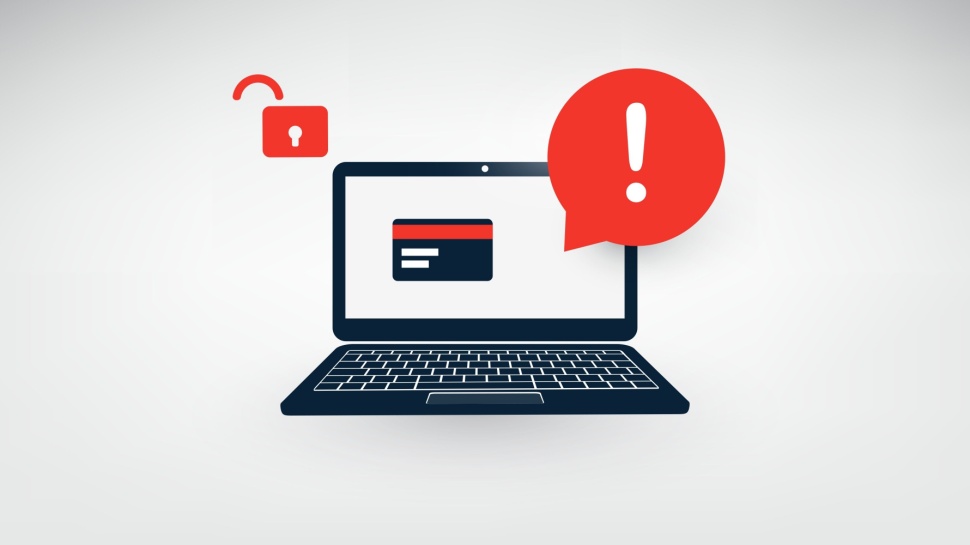

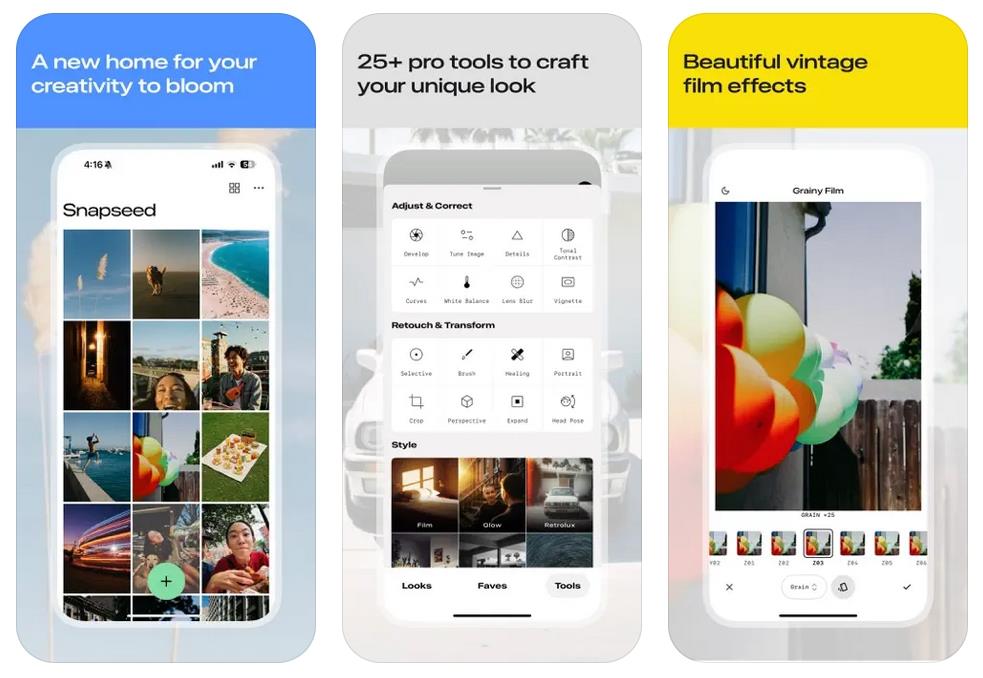

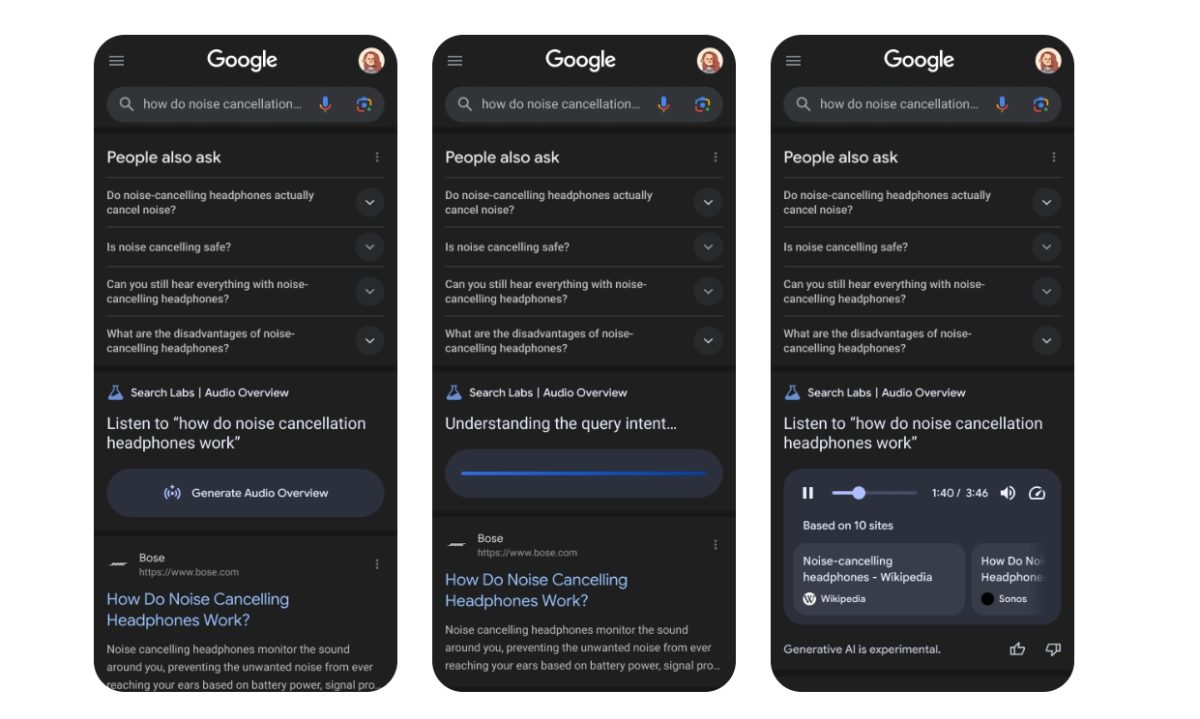

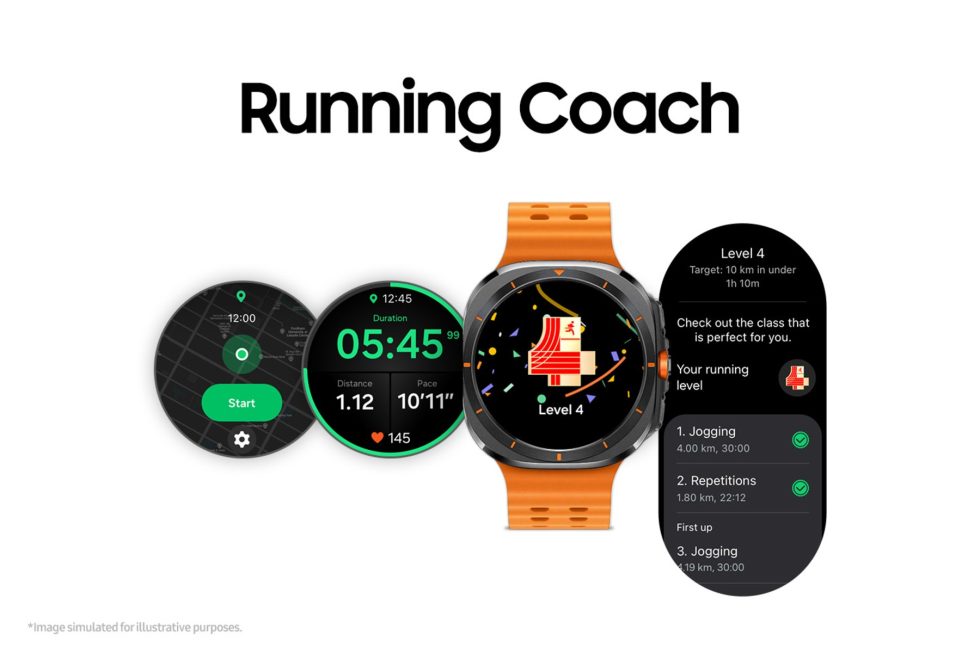
















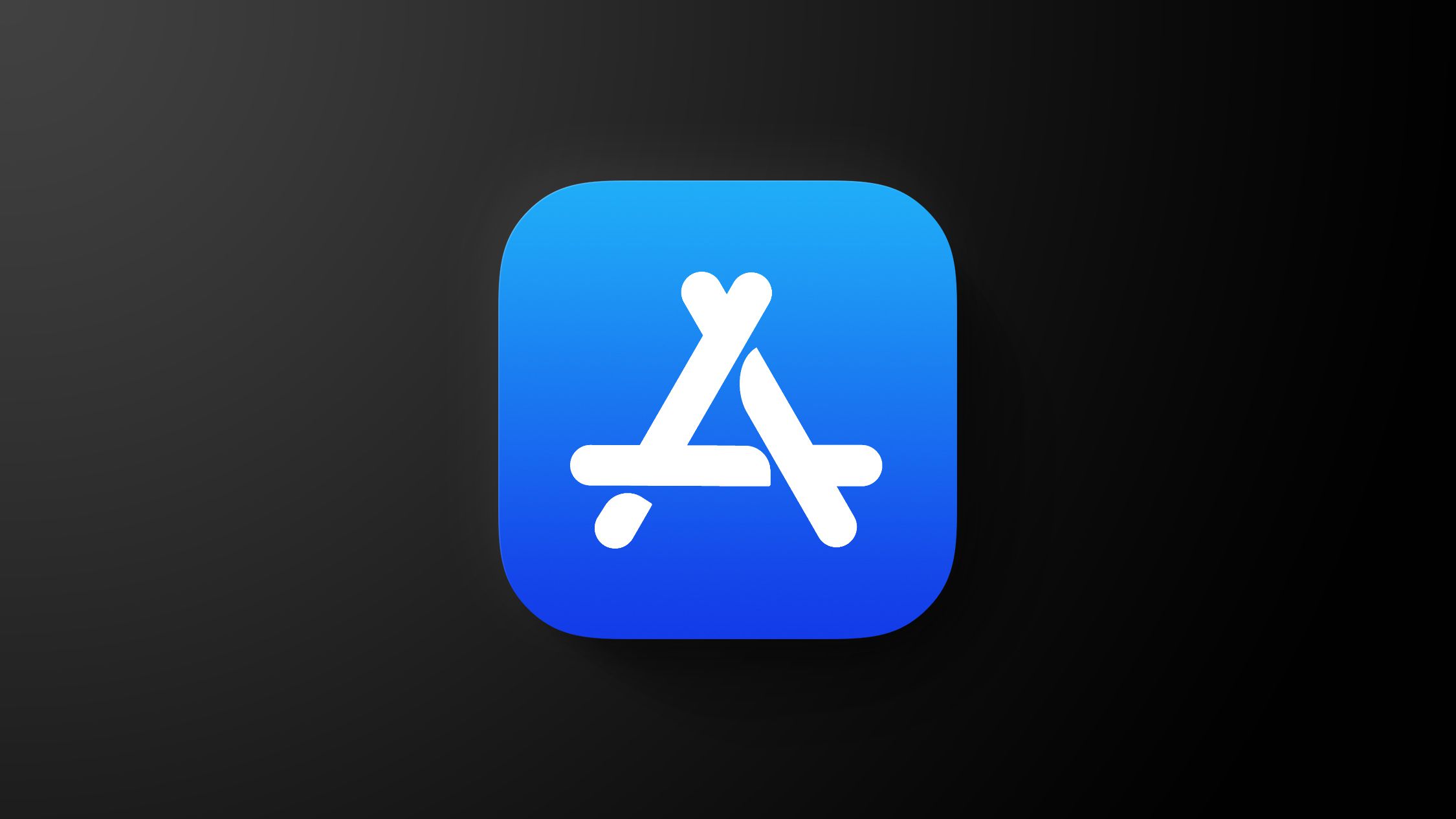






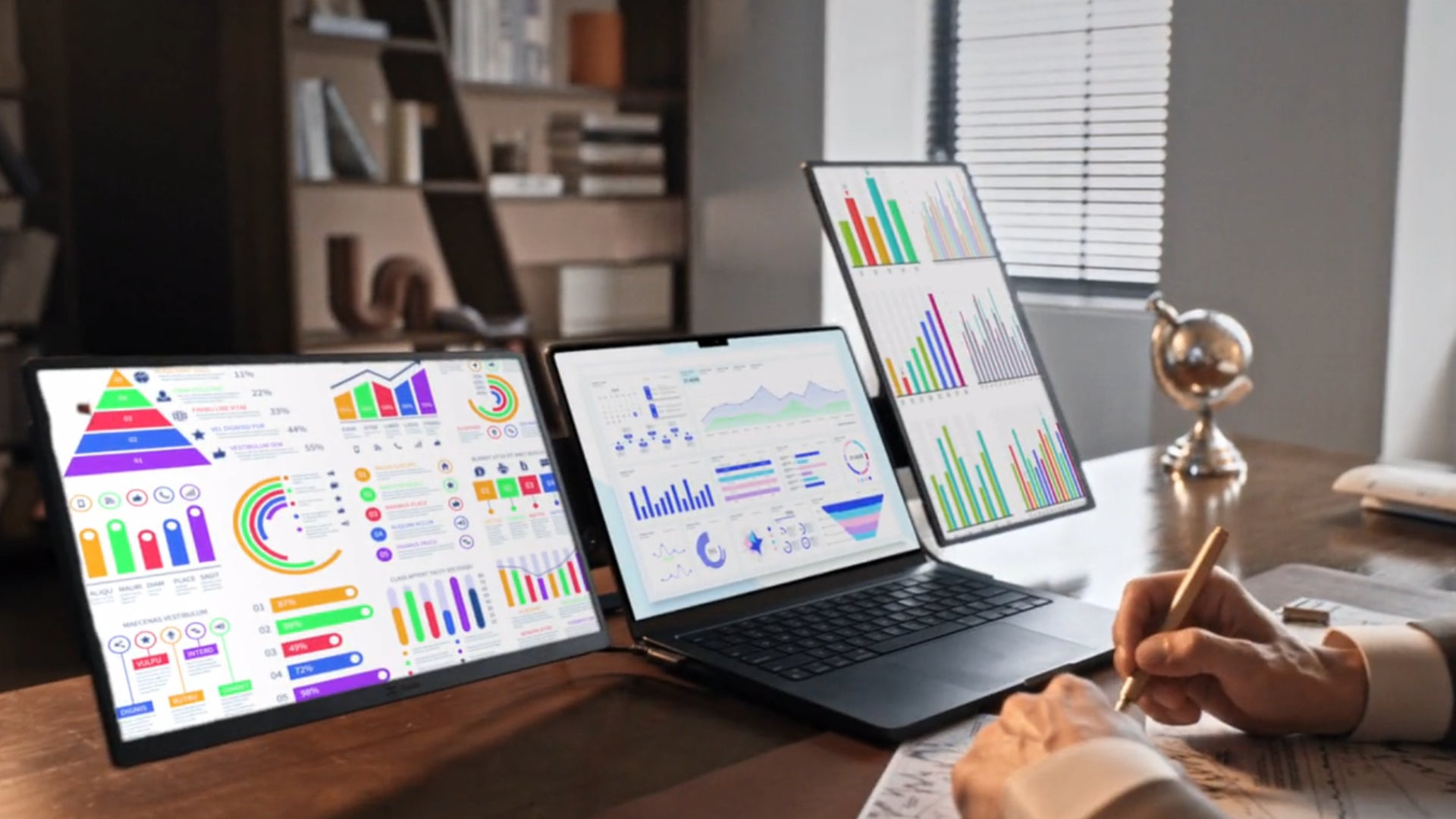
![T-Mobile customers' address, number, and other info allegedly up for sale; company denies claim [UPDATED]](https://m-cdn.phonearena.com/images/article/171306-two/T-Mobile-customers-address-number-and-other-info-allegedly-up-for-sale-company-denies-claim-UPDATED.jpg?#)