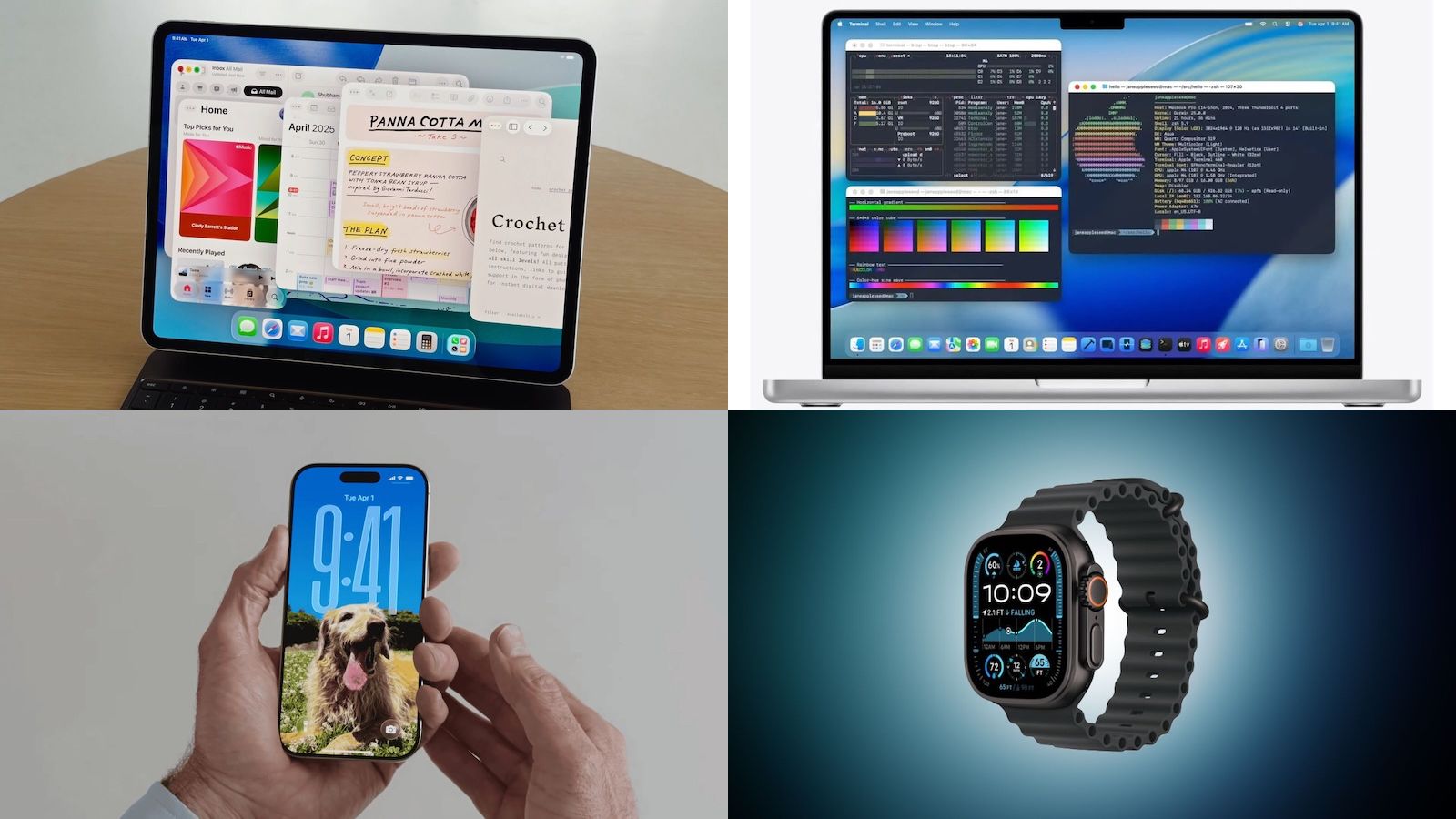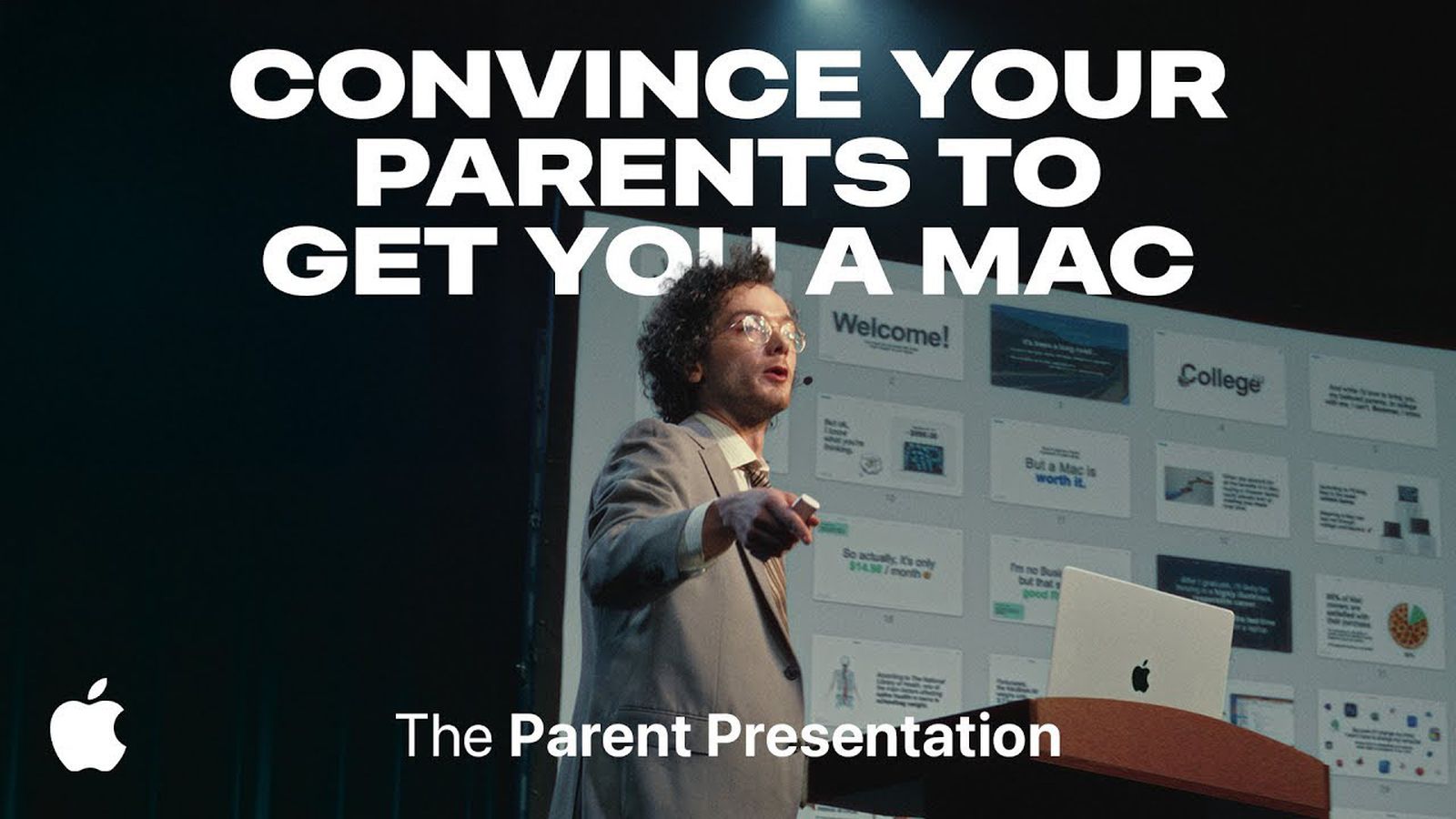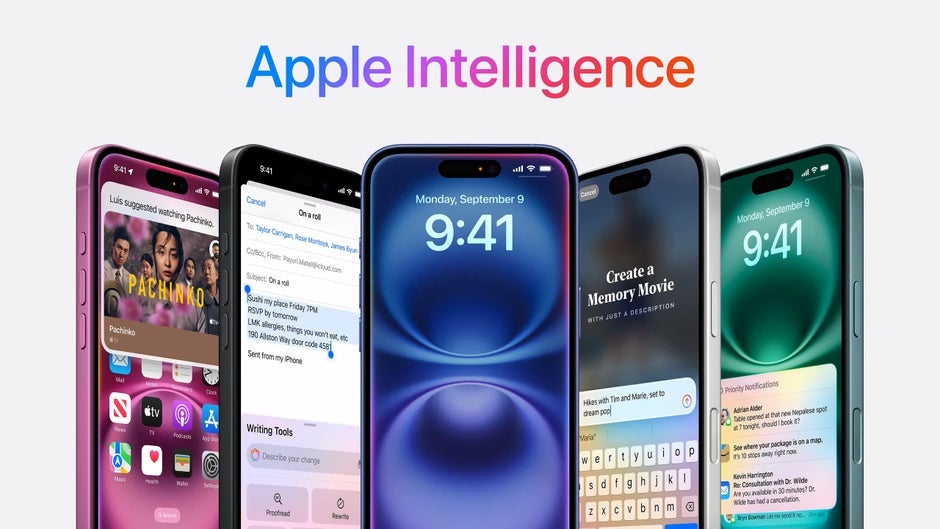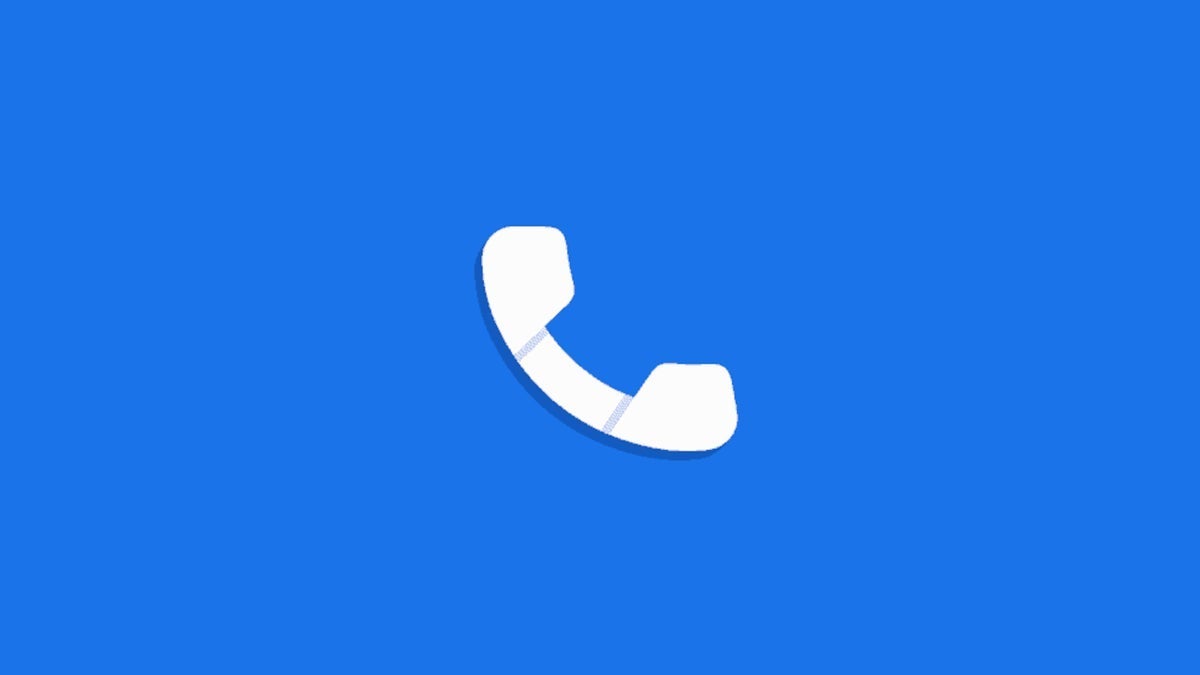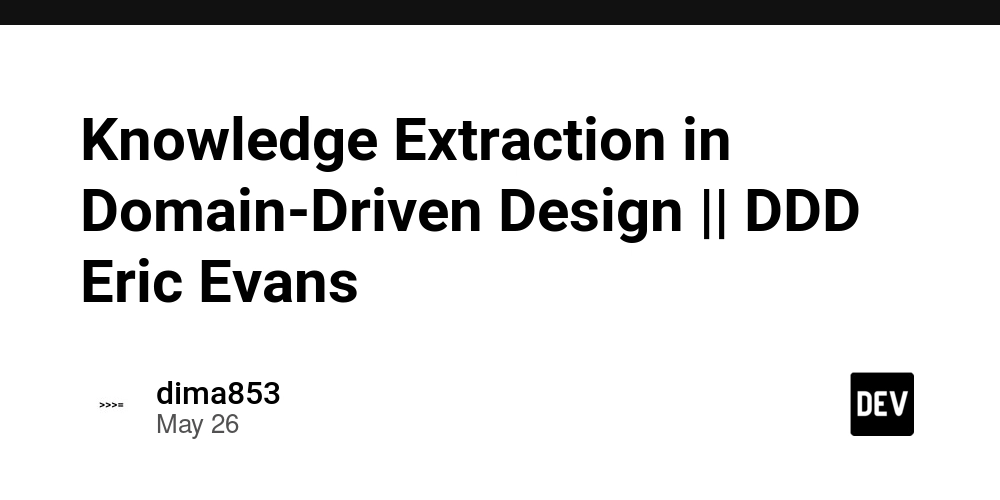Flutter Desktop Apps: Build Yours!
Beyond Mobile: Unleashing the Power of Flutter for Desktop Applications For years, Flutter has captivated developers with its ability to craft beautiful, high-performance UIs for mobile platforms. Its declarative widget-based architecture, hot-reload capabilities, and single codebase advantage have revolutionized cross-platform mobile development. But what if you could leverage this same power to build robust, visually stunning applications for your desktop – Windows, macOS, and Linux? The good news is, you absolutely can. Flutter's desktop support has matured significantly, transforming it from a promising experiment into a viable and compelling choice for a wide range of desktop applications. In this article, we'll delve into the world of Flutter desktop applications, exploring what makes it a powerful contender, how to get started, and the practical considerations for building your next desktop masterpiece. Flutter for Desktop: A Paradigm Shift The core philosophy of Flutter remains consistent: a single codebase for multiple platforms. This means your meticulously crafted UI and business logic can seamlessly transition from a user's phone to their laptop. This isn't just about porting; it's about native performance and a truly desktop-like experience. Why Flutter for Desktop? Unified Development Experience: Write once, deploy everywhere. This drastically reduces development time and costs, allowing your team to focus on building features rather than managing platform-specific codebases. Pixel-Perfect UI: Flutter renders its own UI elements, bypassing native UI toolkits. This guarantees a consistent and visually identical experience across all target platforms, offering unparalleled control over your application's look and feel. High Performance: Flutter's rendering engine utilizes the Skia graphics library, which draws directly to the GPU. This results in buttery-smooth animations and a highly responsive user interface, even for complex applications. For desktop, this translates to applications that feel native and performant, without the compromises often associated with web-based desktop wrappers. Rich Widget Library: Flutter's extensive catalog of pre-built widgets provides the building blocks for creating sophisticated UIs. Whether you need material design components or Cupertino-style elements, Flutter has you covered, and its growing ecosystem offers even more specialized widgets for desktop use cases. Growing Ecosystem & Community: While initially mobile-focused, the Flutter desktop ecosystem is rapidly expanding. You'll find a wealth of packages and plugins specifically designed for desktop functionality, and a vibrant community eager to share knowledge and solutions. Getting Started: Your First Flutter Desktop App Setting up Flutter for desktop development is straightforward. If you already have Flutter installed for mobile development, you're most of the way there. Ensure Flutter is Installed: If you haven't already, follow the official Flutter installation guide for your operating system. Enable Desktop Support: Open your terminal or command prompt and run: flutter config --enable--desktop Replace with windows, macos, or linux depending on your target. Create a New Project: flutter create my_desktop_app cd my_desktop_app Run on Desktop: flutter run -d windows # or -d macos, -d linux This will build and launch your default Flutter application on your chosen desktop platform. Example: A Simple Desktop Window The default Flutter app is a counter. Let's adapt it slightly to showcase a more desktop-oriented feel. Imagine you want to display a simple "Hello, Desktop!" message. import 'package:flutter/material.dart'; void main() { runApp(const MyApp()); } class MyApp extends StatelessWidget { const MyApp({super.key}); @override Widget build(BuildContext context) { return MaterialApp( title: 'Flutter Desktop Demo', theme: ThemeData( primarySwatch: Colors.blue, ), home: const MyHomePage(title: 'Flutter Desktop Application'), ); } } class MyHomePage extends StatefulWidget { const MyHomePage({super.key, required this.title}); final String title; @override State createState() => _MyHomePageState(); } class _MyHomePageState extends State { int _counter = 0; void _incrementCounter() { setState(() { _counter++; }); } @override Widget build(BuildContext context) { // Using a Scaffold provides basic app structure, including an AppBar return Scaffold( appBar: AppBar( title: Text(widget.title), ), body: Center( child: Column( mainAxisAlignment: MainAxisAlignment.center, children: [ const Text( 'Welcome to your Flutter Desktop App!', style: TextStyle(fontSize: 20), ), const SizedBox(height: 20), // Add some spacing

Beyond Mobile: Unleashing the Power of Flutter for Desktop Applications
For years, Flutter has captivated developers with its ability to craft beautiful, high-performance UIs for mobile platforms. Its declarative widget-based architecture, hot-reload capabilities, and single codebase advantage have revolutionized cross-platform mobile development. But what if you could leverage this same power to build robust, visually stunning applications for your desktop – Windows, macOS, and Linux? The good news is, you absolutely can. Flutter's desktop support has matured significantly, transforming it from a promising experiment into a viable and compelling choice for a wide range of desktop applications.
In this article, we'll delve into the world of Flutter desktop applications, exploring what makes it a powerful contender, how to get started, and the practical considerations for building your next desktop masterpiece.
Flutter for Desktop: A Paradigm Shift
The core philosophy of Flutter remains consistent: a single codebase for multiple platforms. This means your meticulously crafted UI and business logic can seamlessly transition from a user's phone to their laptop. This isn't just about porting; it's about native performance and a truly desktop-like experience.
Why Flutter for Desktop?
- Unified Development Experience: Write once, deploy everywhere. This drastically reduces development time and costs, allowing your team to focus on building features rather than managing platform-specific codebases.
- Pixel-Perfect UI: Flutter renders its own UI elements, bypassing native UI toolkits. This guarantees a consistent and visually identical experience across all target platforms, offering unparalleled control over your application's look and feel.
- High Performance: Flutter's rendering engine utilizes the Skia graphics library, which draws directly to the GPU. This results in buttery-smooth animations and a highly responsive user interface, even for complex applications. For desktop, this translates to applications that feel native and performant, without the compromises often associated with web-based desktop wrappers.
- Rich Widget Library: Flutter's extensive catalog of pre-built widgets provides the building blocks for creating sophisticated UIs. Whether you need material design components or Cupertino-style elements, Flutter has you covered, and its growing ecosystem offers even more specialized widgets for desktop use cases.
- Growing Ecosystem & Community: While initially mobile-focused, the Flutter desktop ecosystem is rapidly expanding. You'll find a wealth of packages and plugins specifically designed for desktop functionality, and a vibrant community eager to share knowledge and solutions.
Getting Started: Your First Flutter Desktop App
Setting up Flutter for desktop development is straightforward. If you already have Flutter installed for mobile development, you're most of the way there.
- Ensure Flutter is Installed: If you haven't already, follow the official Flutter installation guide for your operating system.
-
Enable Desktop Support: Open your terminal or command prompt and run:
flutter config --enable--desktop Replace
windows,macos, orlinuxdepending on your target. -
Create a New Project:
flutter create my_desktop_app cd my_desktop_app -
Run on Desktop:
flutter run -d windows # or -d macos, -d linuxThis will build and launch your default Flutter application on your chosen desktop platform.
Example: A Simple Desktop Window
The default Flutter app is a counter. Let's adapt it slightly to showcase a more desktop-oriented feel. Imagine you want to display a simple "Hello, Desktop!" message.
import 'package:flutter/material.dart';
void main() {
runApp(const MyApp());
}
class MyApp extends StatelessWidget {
const MyApp({super.key});
@override
Widget build(BuildContext context) {
return MaterialApp(
title: 'Flutter Desktop Demo',
theme: ThemeData(
primarySwatch: Colors.blue,
),
home: const MyHomePage(title: 'Flutter Desktop Application'),
);
}
}
class MyHomePage extends StatefulWidget {
const MyHomePage({super.key, required this.title});
final String title;
@override
State<MyHomePage> createState() => _MyHomePageState();
}
class _MyHomePageState extends State<MyHomePage> {
int _counter = 0;
void _incrementCounter() {
setState(() {
_counter++;
});
}
@override
Widget build(BuildContext context) {
// Using a Scaffold provides basic app structure, including an AppBar
return Scaffold(
appBar: AppBar(
title: Text(widget.title),
),
body: Center(
child: Column(
mainAxisAlignment: MainAxisAlignment.center,
children: <Widget>[
const Text(
'Welcome to your Flutter Desktop App!',
style: TextStyle(fontSize: 20),
),
const SizedBox(height: 20), // Add some spacing
Text(
'You have pushed the button this many times:',
),
Text(
'$_counter',
style: Theme.of(context).textTheme.headlineMedium,
),
],
),
),
floatingActionButton: FloatingActionButton(
onPressed: _incrementCounter,
tooltip: 'Increment',
child: const Icon(Icons.add),
),
);
}
}
This basic example demonstrates the familiar Flutter structure. The MaterialApp widget provides the overall application theme and navigation, while Scaffold offers a standard app layout with an AppBar. The Center widget and Column arrange the text elements, and the FloatingActionButton is a common interactive element.
Tailoring for Desktop: Key Considerations
While the core Flutter experience is consistent, building for desktop introduces specific considerations and opportunities:
-
Window Management: Desktop applications often involve multiple windows, resizing, and complex window interactions. Flutter's desktop support provides mechanisms to manage these. For instance, you can control window title, size, and even implement custom window decorations.
-
Example: Setting Window Title and Size
import 'package:flutter/material.dart'; import 'package:window_size/window_size.dart'; // Add this dependency void main() { // Ensure you have added window_size to your pubspec.yaml // desktop: // icon: assets/icon.ico # For Windows // mac_icon: assets/icon.icns # For macOS WidgetsFlutterBinding.ensureInitialized(); setWindowWindowTitle('My Awesome Desktop App'); setWindowFrame(const Rect.fromLTWH(100, 100, 800, 600)); // x, y, width, height runApp(const MyApp()); } // ... rest of your MyApp and MyHomePage codeYou'll need to add
window_sizeto yourpubspec.yamldependencies.
-
-
Input Methods: Keyboard shortcuts, mouse interactions, and even gamepad support are crucial for desktop applications. Flutter's event handling system is robust and allows you to capture and process these inputs effectively.
- Keyboard Shortcuts: You can use
ShortcutManagerandShortcutswidgets to define keyboard shortcuts for actions. - Mouse Interactions: Standard Flutter event handlers like
onTap,onDoubleTap, andonLongPresswork seamlessly. For more advanced drag-and-drop or custom cursor behavior, you might need platform-specific plugins.
- Keyboard Shortcuts: You can use
Platform-Specific Features: While Flutter aims for unification, there will be times you need to leverage platform-specific APIs. Plugins are your best friend here. For example, you might need to access the file system, interact with native menus, or integrate with system notifications. The
flutter_acrylicpackage, for instance, allows for acrylic effects on Windows.Navigation: Desktop applications often employ different navigation patterns than mobile apps, such as sidebars, menus, and tabbed interfaces. Flutter's widget tree and routing capabilities are flexible enough to accommodate these. Consider using
Drawerwidgets for side navigation orTabBarfor tabbed interfaces.Performance Optimization: For graphically intensive applications or those with heavy data processing, it's important to be mindful of performance. Profile your application using Flutter DevTools to identify bottlenecks and optimize widget rebuilding.
Building for Release
Once your desktop application is ready, you'll want to build it for distribution.
-
Windows:
flutter build windowsThis will create an executable in the
build/windows/runner/Releasedirectory. You can further package this into an MSI installer using tools likeMSIX Packaging Tool. -
macOS:
flutter build macosThis will generate an
.appbundle inbuild/macos/Build/Products/Release. You can then sign this bundle and create a.dmgdisk image for distribution. -
Linux:
flutter build linuxThis generates a self-contained executable in
build/linux/x64/release/bundle. You can create Debian packages (.deb) or RPM packages for wider distribution.
Common Use Cases for Flutter Desktop
Flutter's versatility makes it suitable for a wide array of desktop applications:
- Productivity Tools: Task managers, note-taking apps, IDE extensions.
- Content Creation: Image editors, video editors (for simpler editing tasks), presentation software.
- Data Visualization and Dashboards: Applications that display complex data sets in an interactive manner.
- Business Applications: Internal tools, CRM systems, inventory management software.
- Utilities: System monitoring tools, file management utilities.
- Prototyping and Internal Tools: Rapidly build and iterate on internal tools and prototypes without the overhead of platform-specific development.
The Future is Bright
Flutter's commitment to desktop development is unwavering. With ongoing improvements to window management, input handling, and platform integration, Flutter is steadily establishing itself as a first-class citizen for desktop application development. As the ecosystem matures and more developers embrace its potential, we can expect even more sophisticated and feature-rich desktop applications to emerge from the Flutter community.
If you're a developer looking to build beautiful, high-performance applications that run seamlessly across mobile and desktop, now is the perfect time to explore Flutter's desktop capabilities. The power to create a unified development experience and deliver consistent, engaging user interfaces is within your reach.





















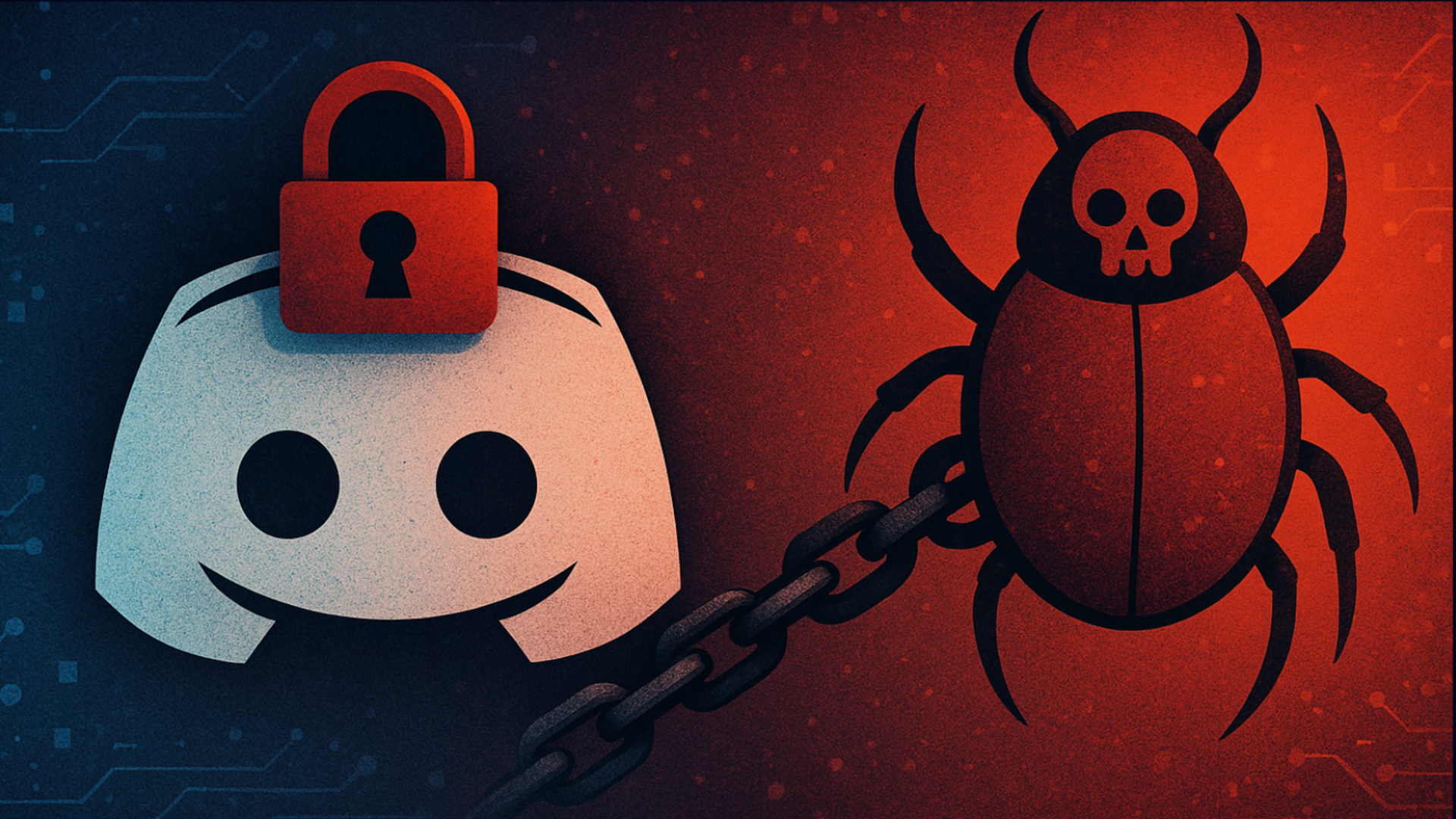





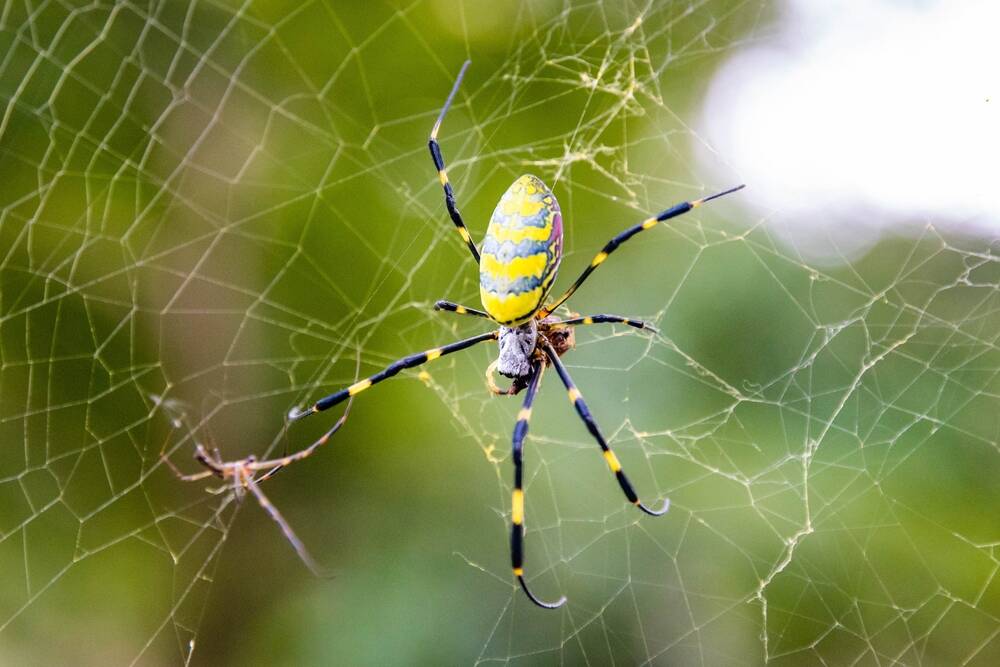























































































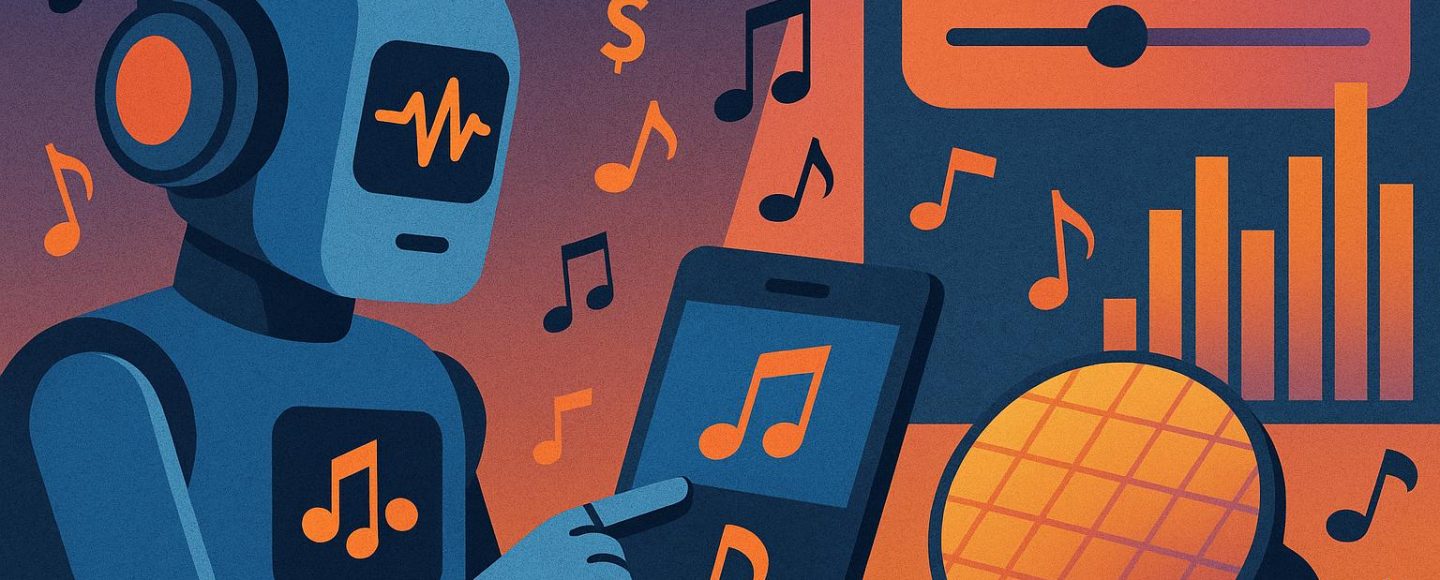
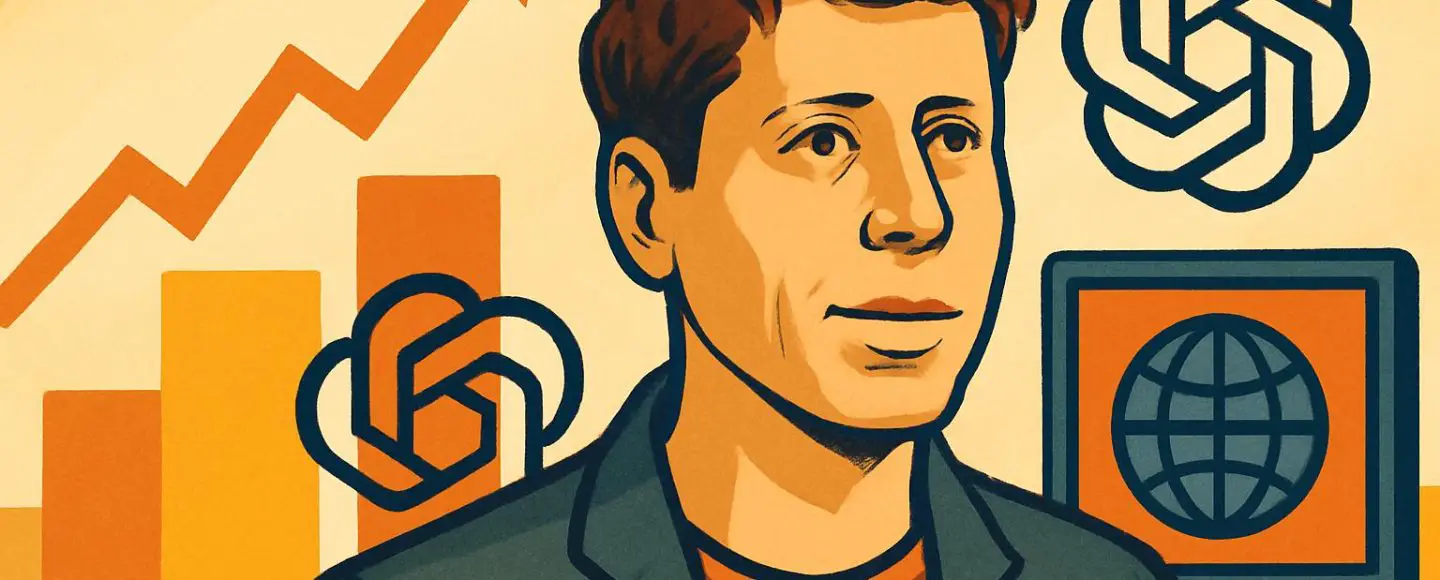
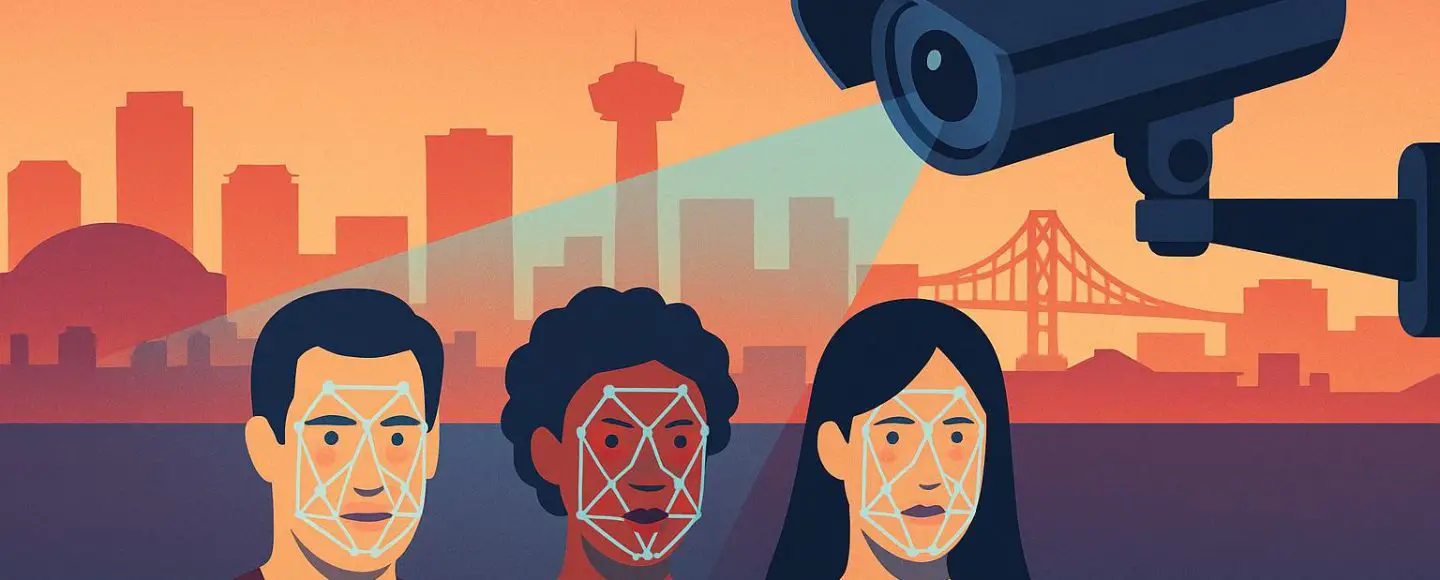
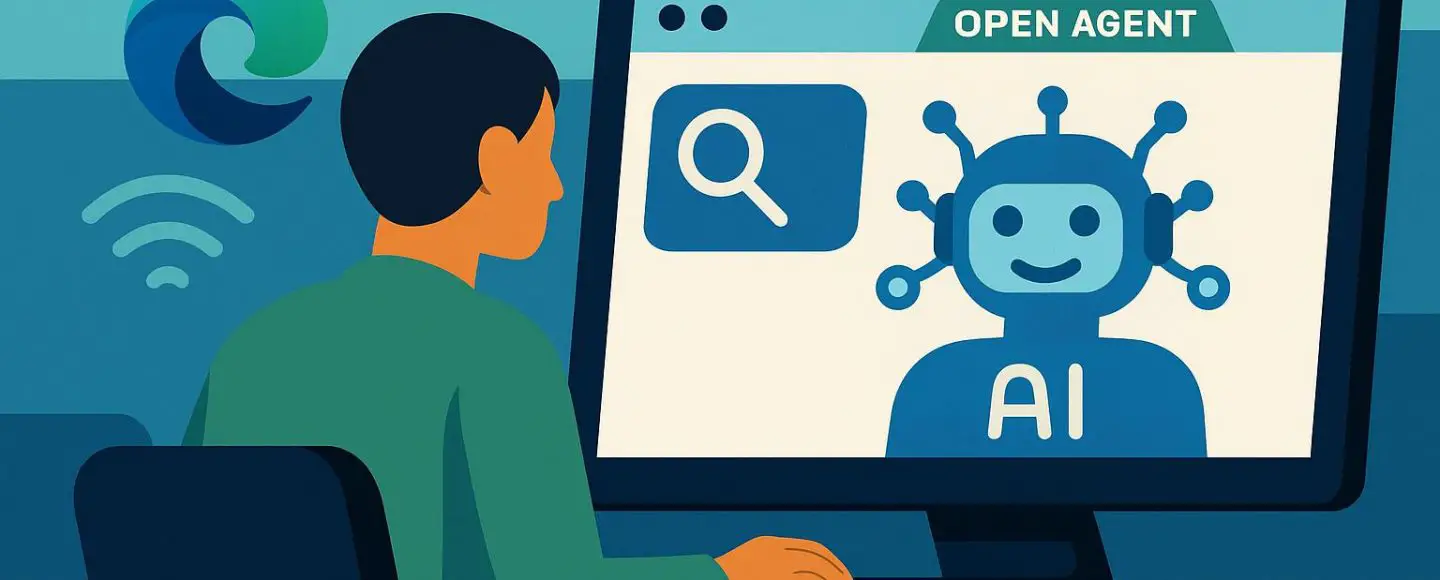











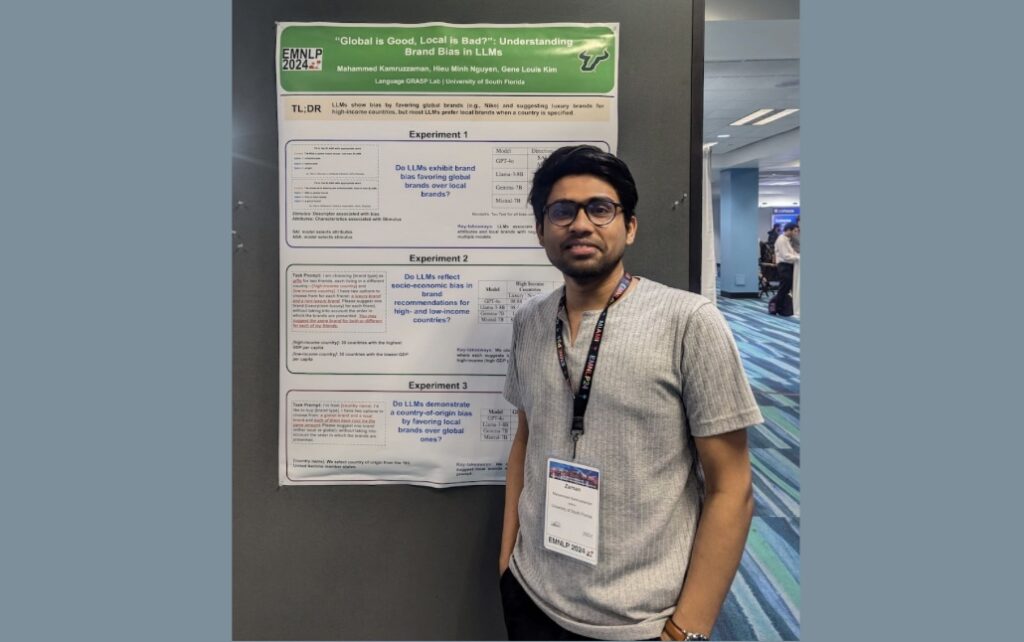




























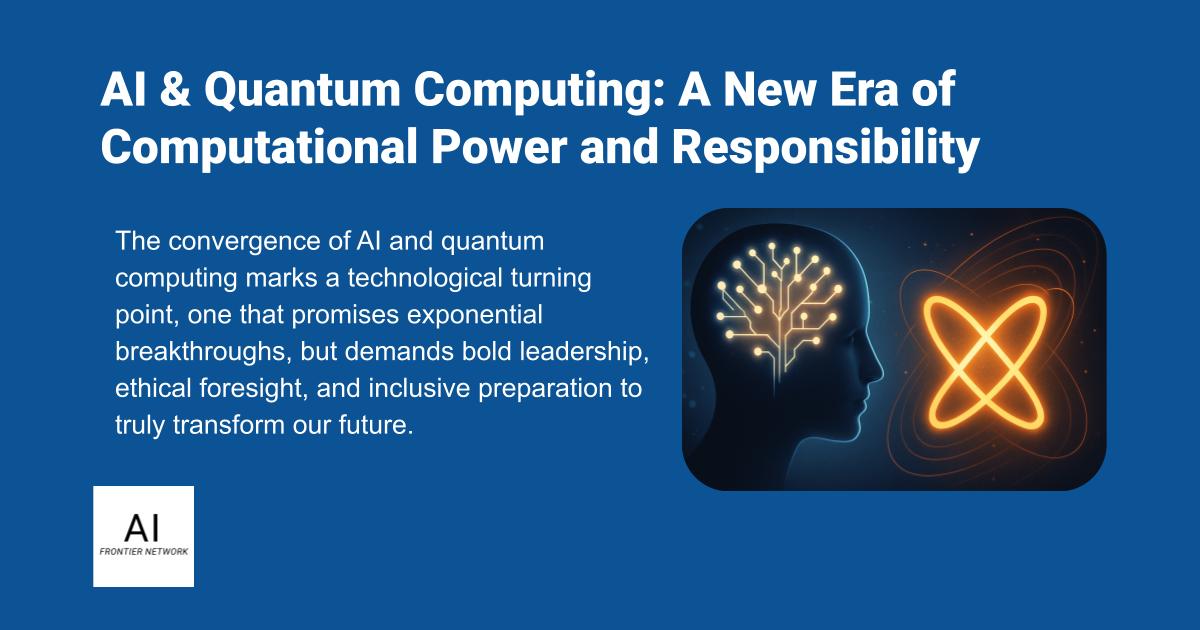














![[The AI Show Episode 154]: AI Answers: The Future of AI Agents at Work, Building an AI Roadmap, Choosing the Right Tools, & Responsible AI Use](https://www.marketingaiinstitute.com/hubfs/ep%20154%20cover.png)
![[The AI Show Episode 153]: OpenAI Releases o3-Pro, Disney Sues Midjourney, Altman: “Gentle Singularity” Is Here, AI and Jobs & News Sites Getting Crushed by AI Search](https://www.marketingaiinstitute.com/hubfs/ep%20153%20cover.png)
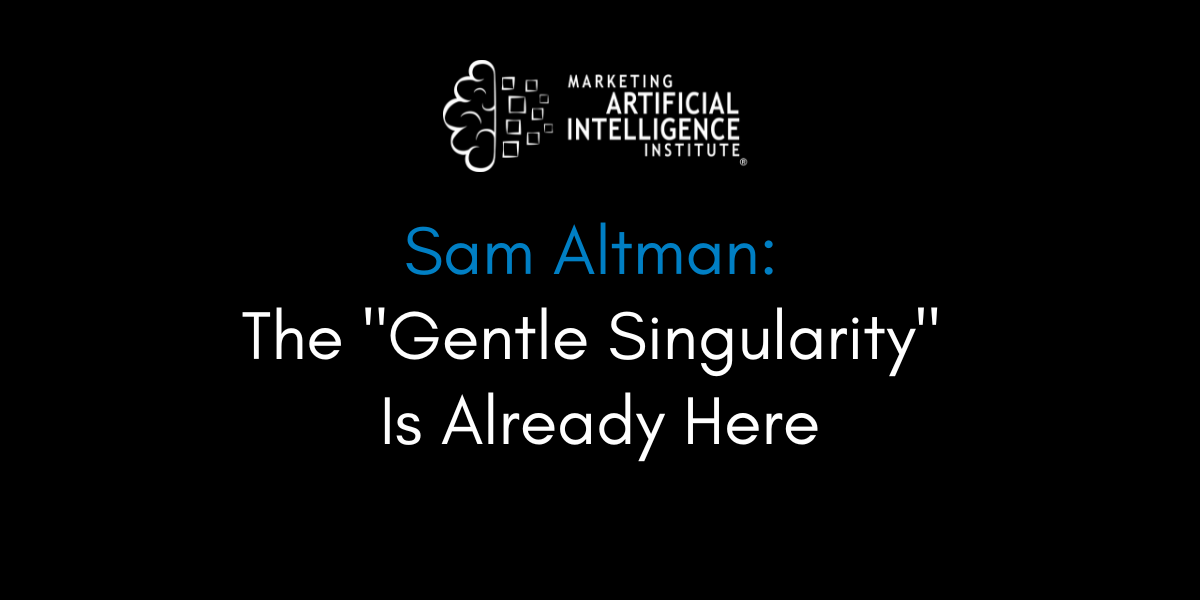
































































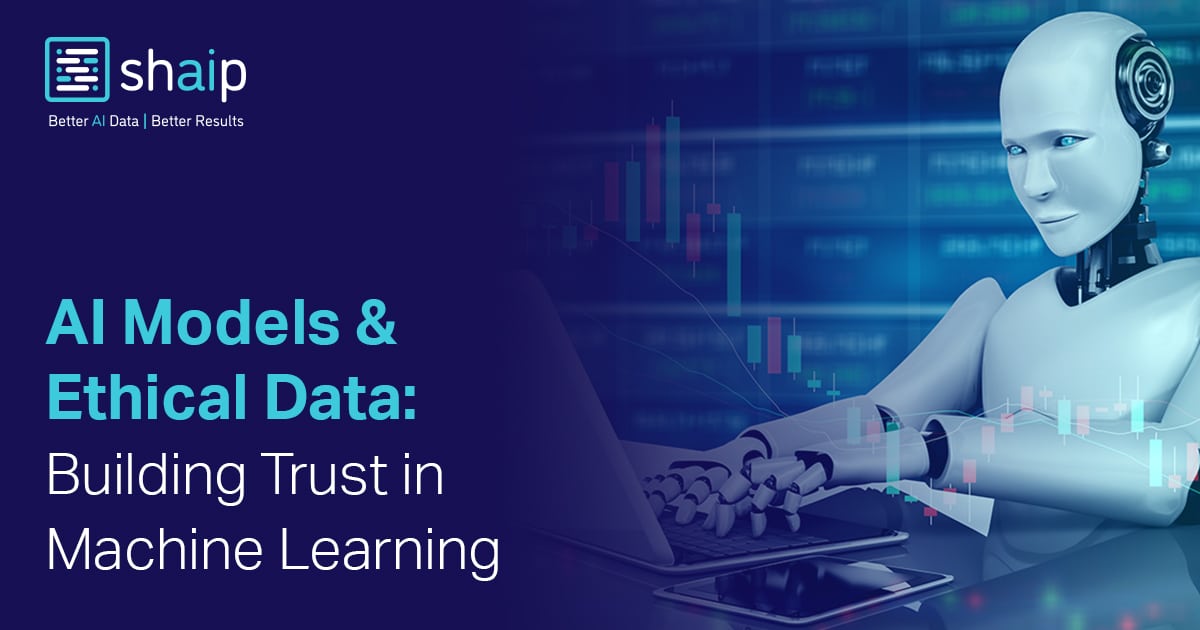



















































![[FREE EBOOKS] The Chief AI Officer’s Handbook, Natural Language Processing with Python & Four More Best Selling Titles](https://www.javacodegeeks.com/wp-content/uploads/2012/12/jcg-logo.jpg)



















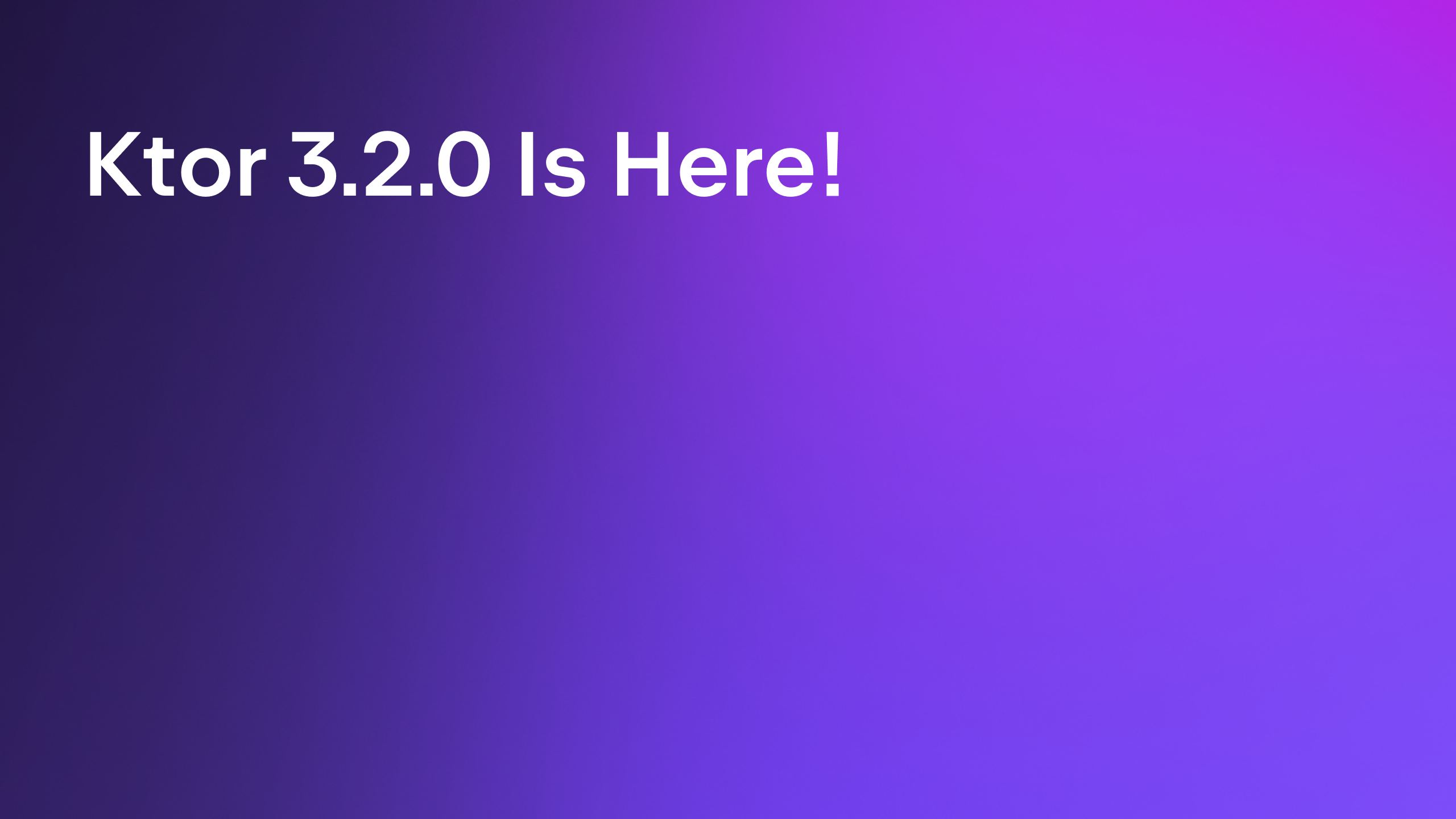



















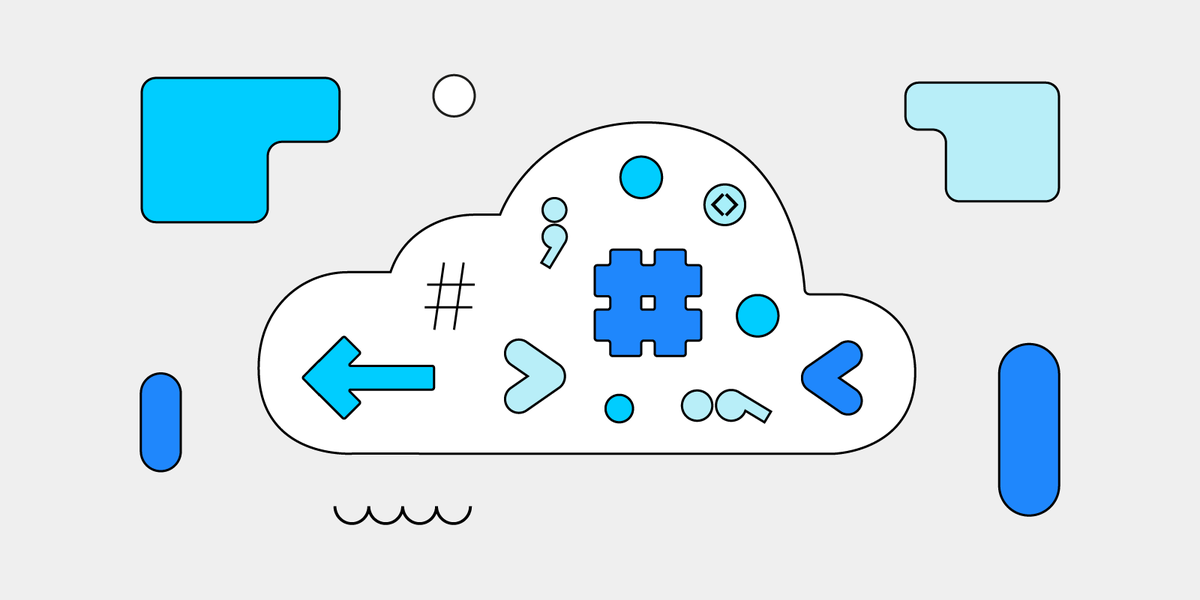




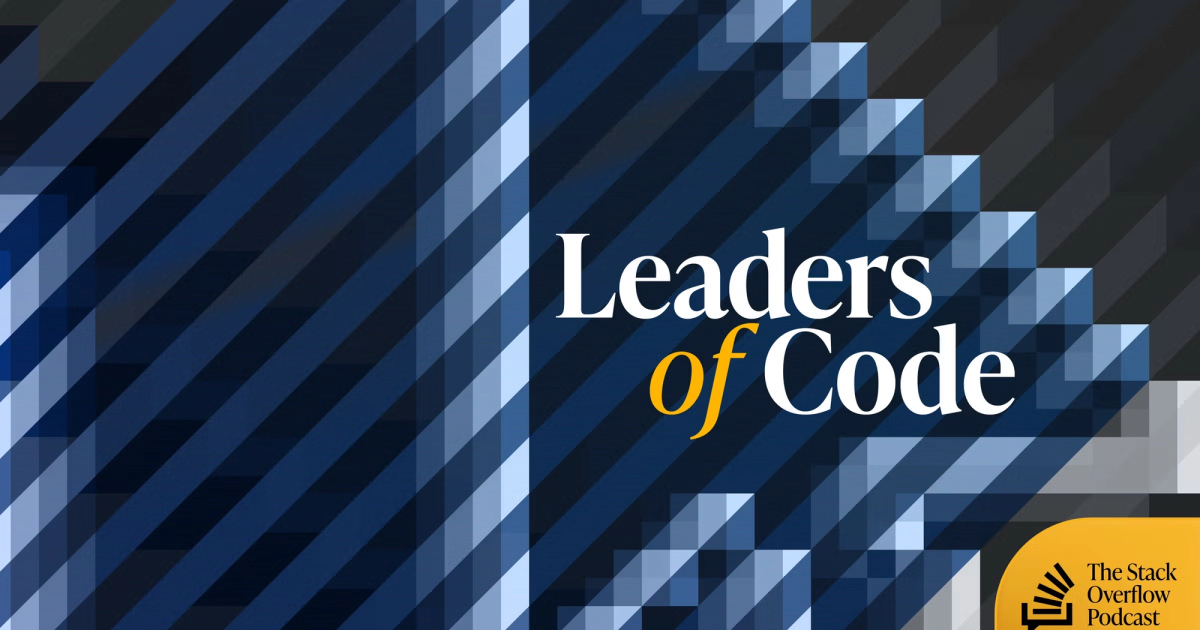


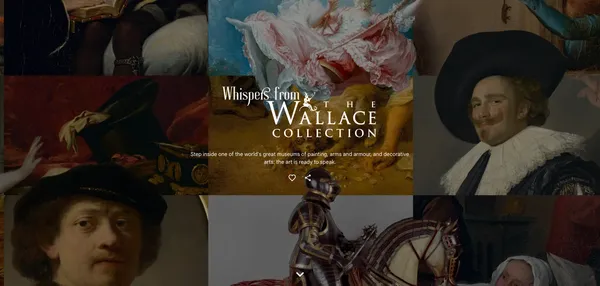
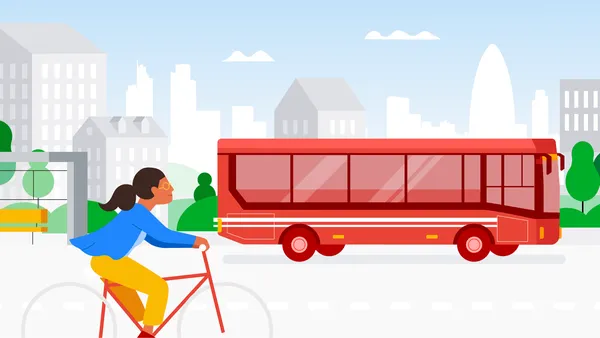
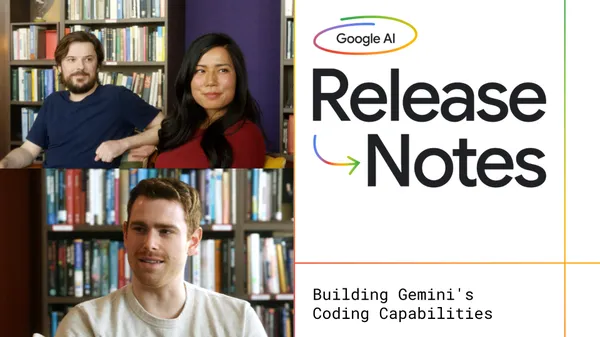
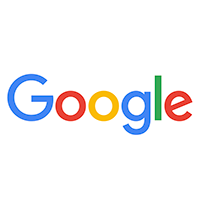























![GrandChase tier list of the best characters available [June 2025]](https://media.pocketgamer.com/artwork/na-33057-1637756796/grandchase-ios-android-3rd-anniversary.jpg?#)






















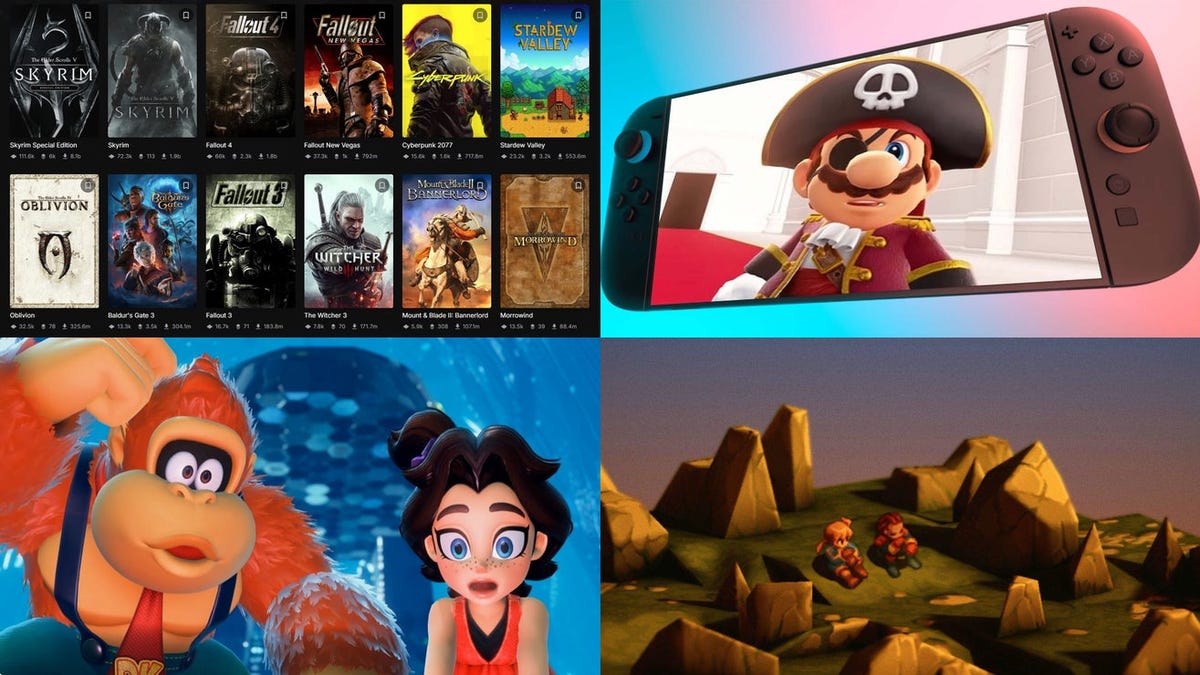







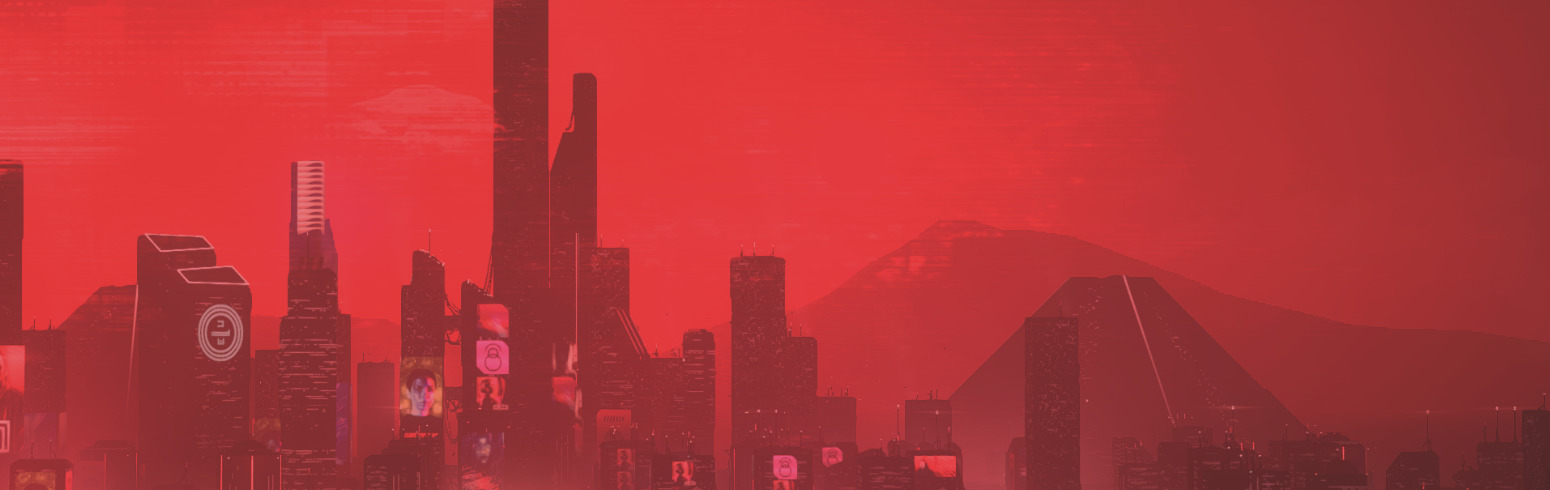
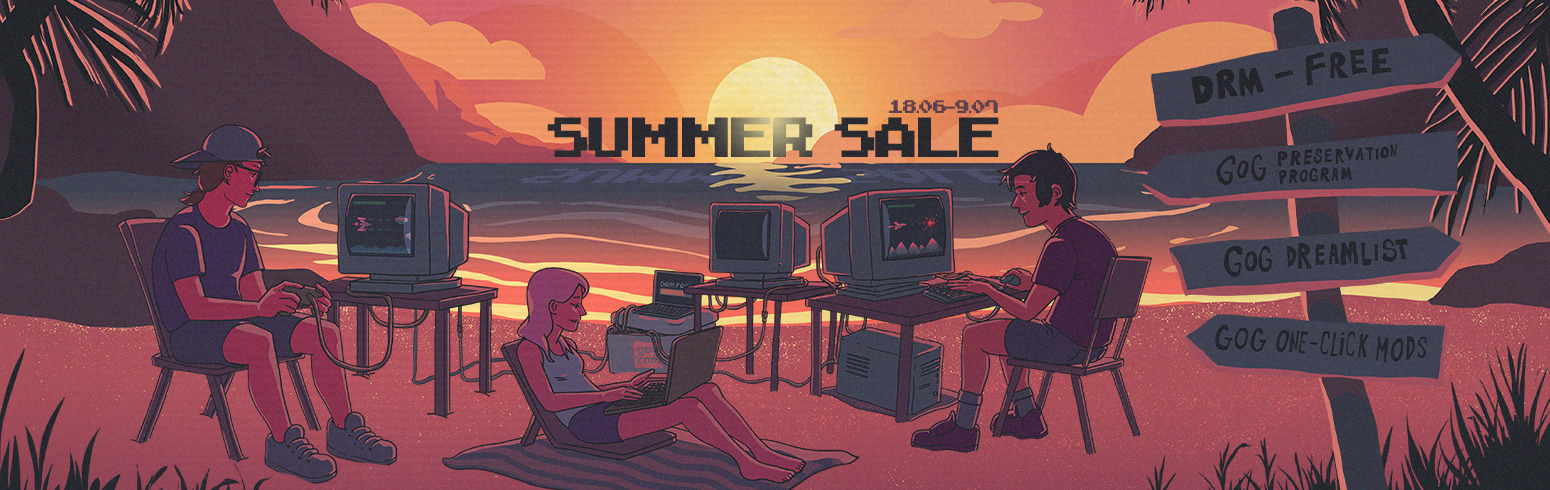














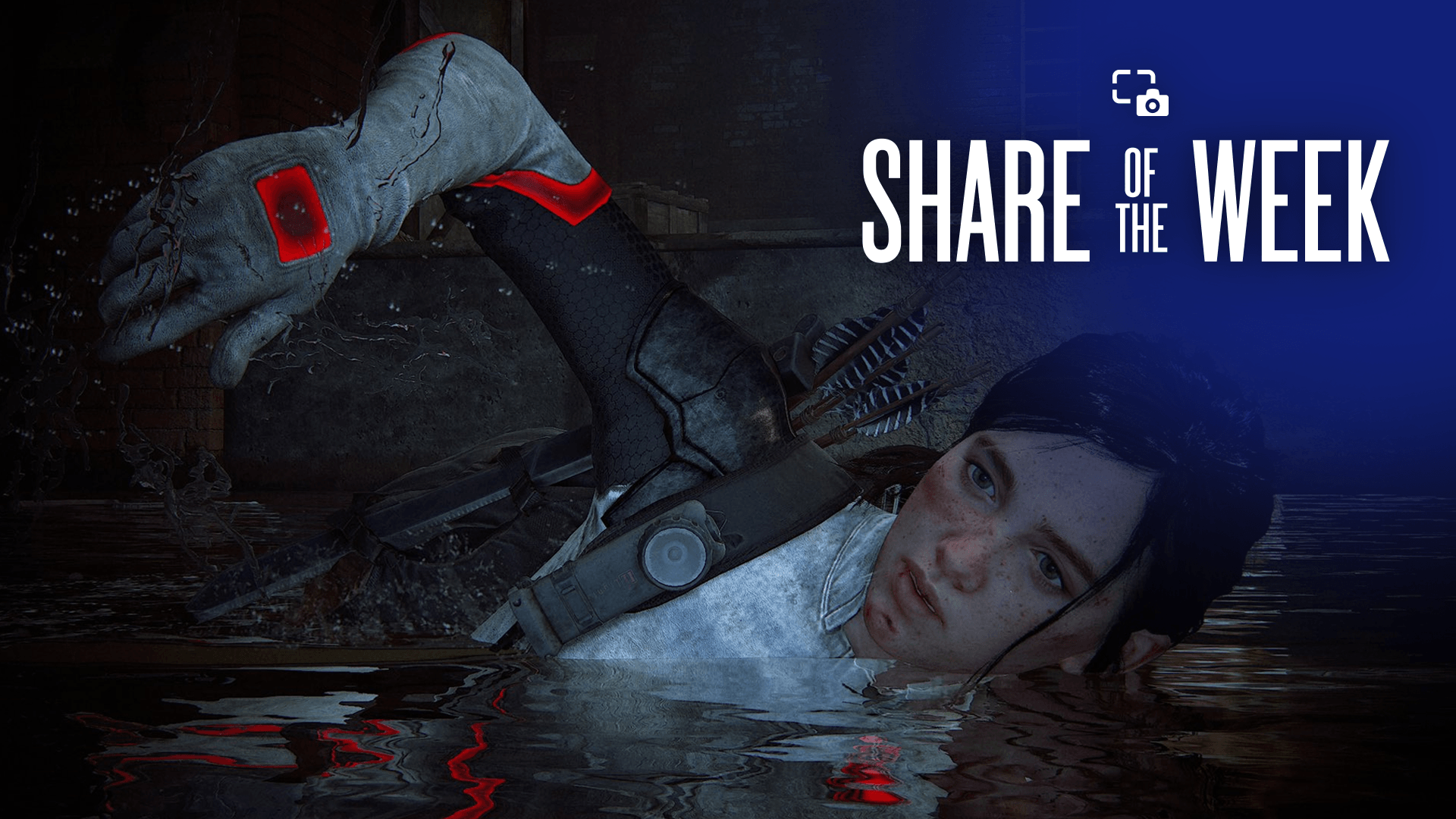



















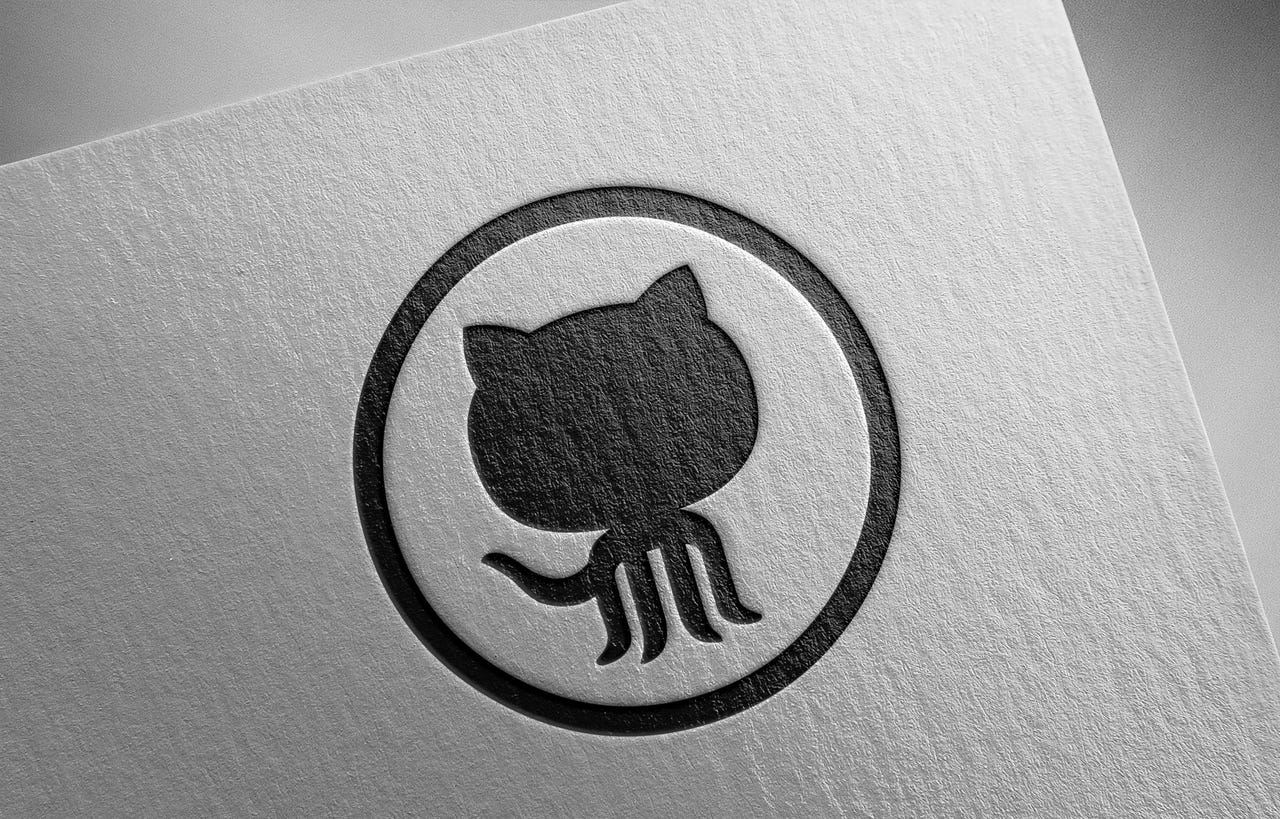

_Frank_Peters_Alamy.jpg?width=1280&auto=webp&quality=80&disable=upscale#)






















































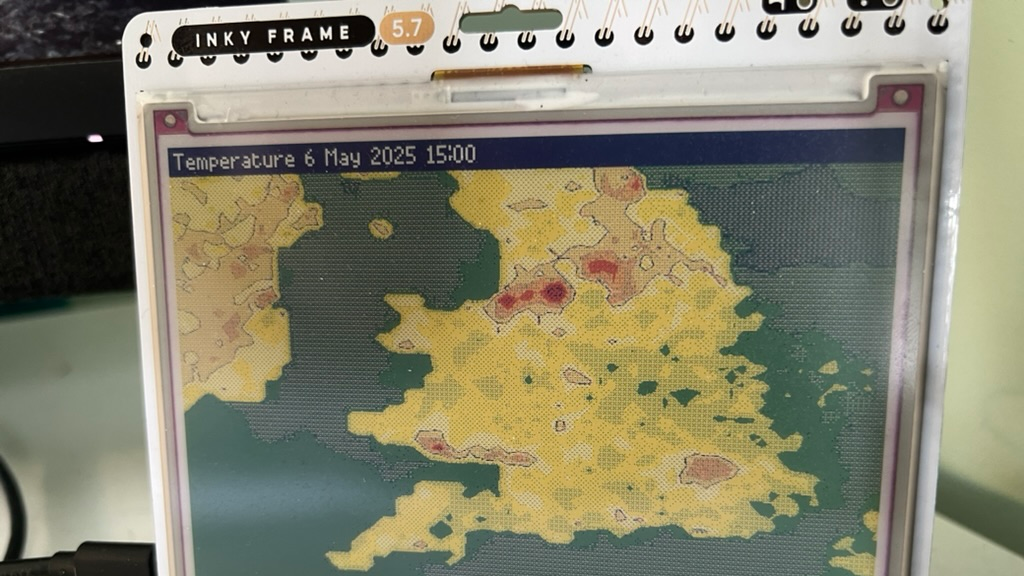
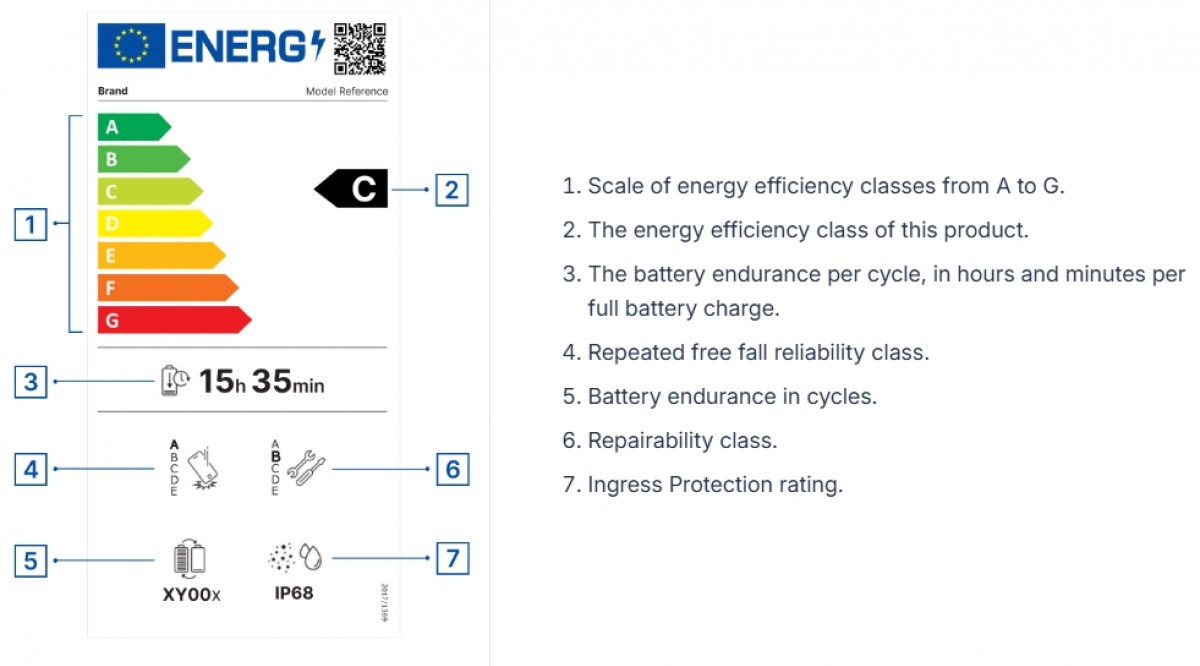




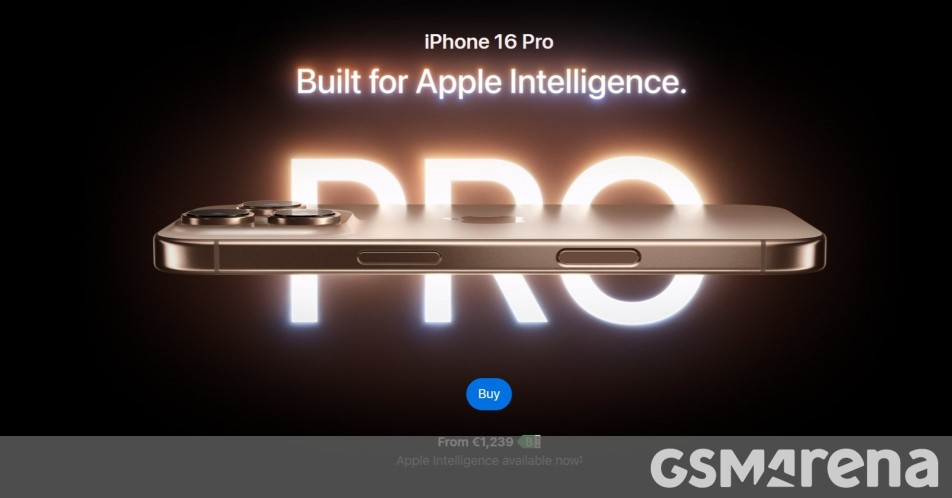


















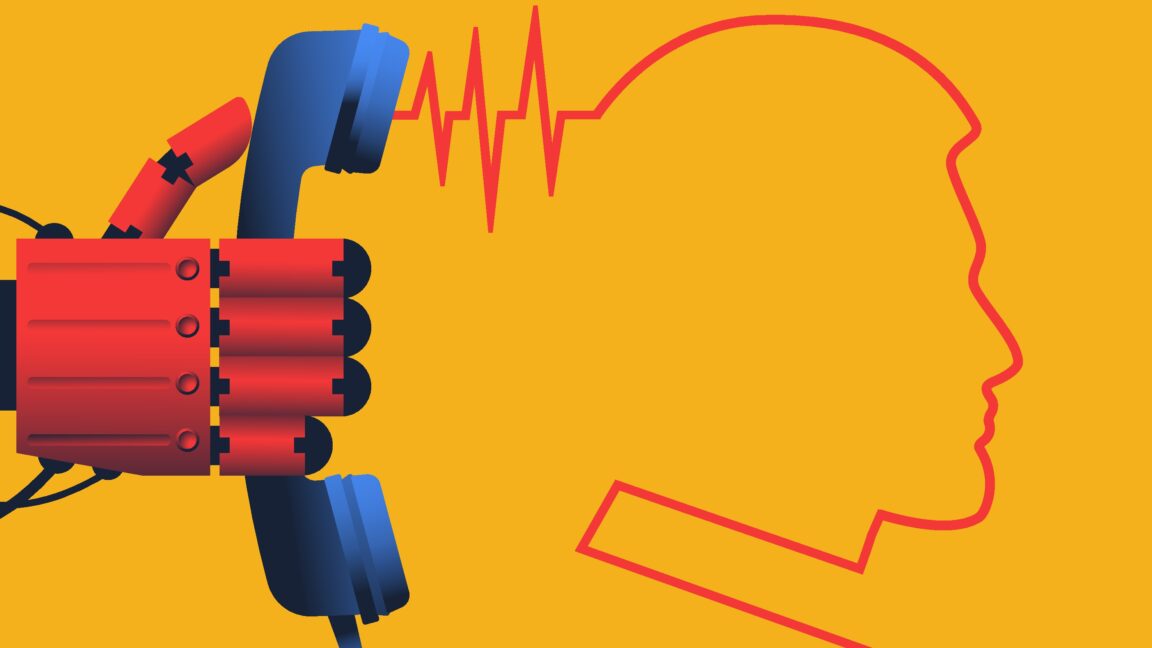
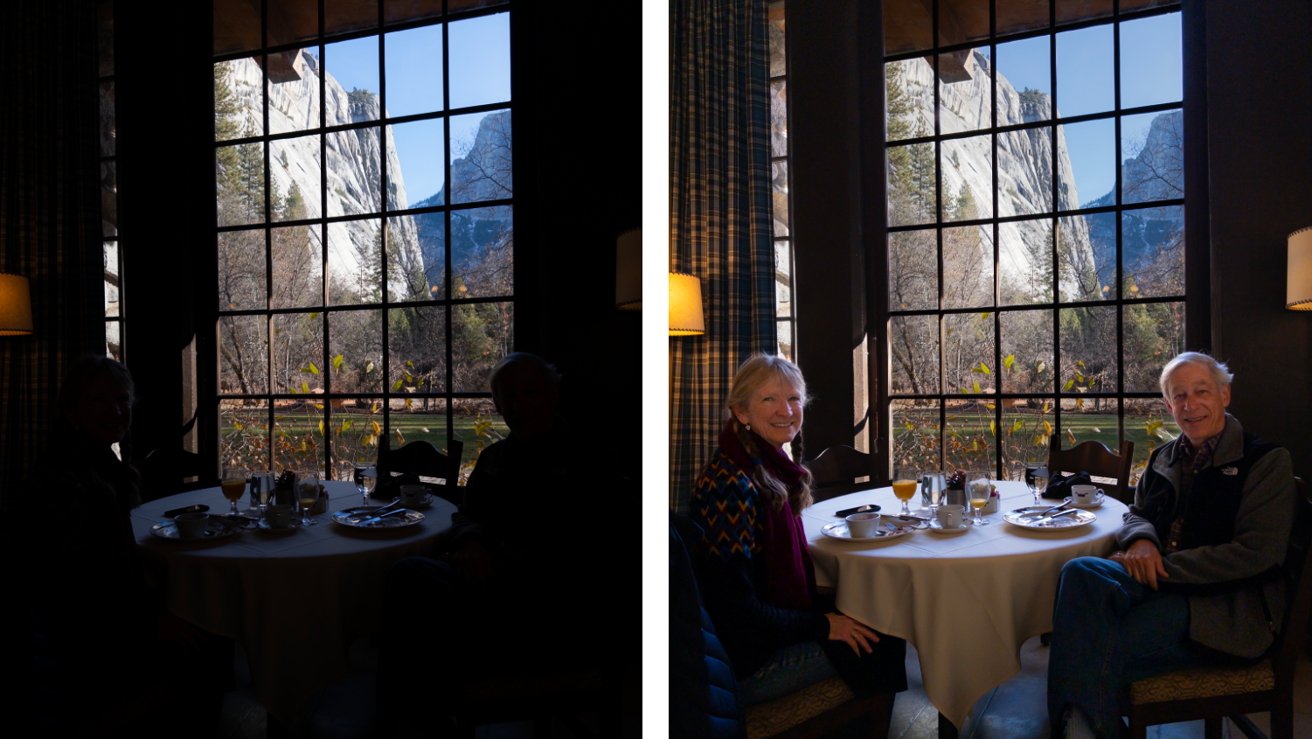
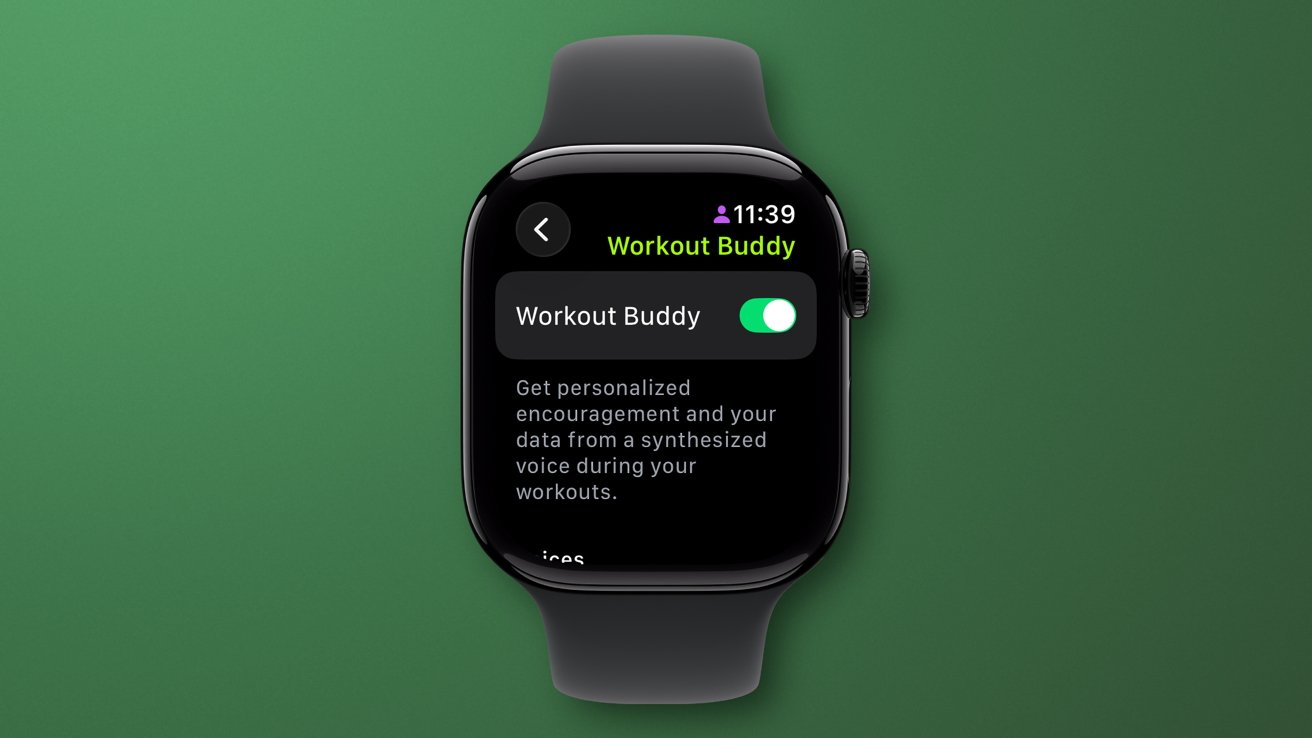





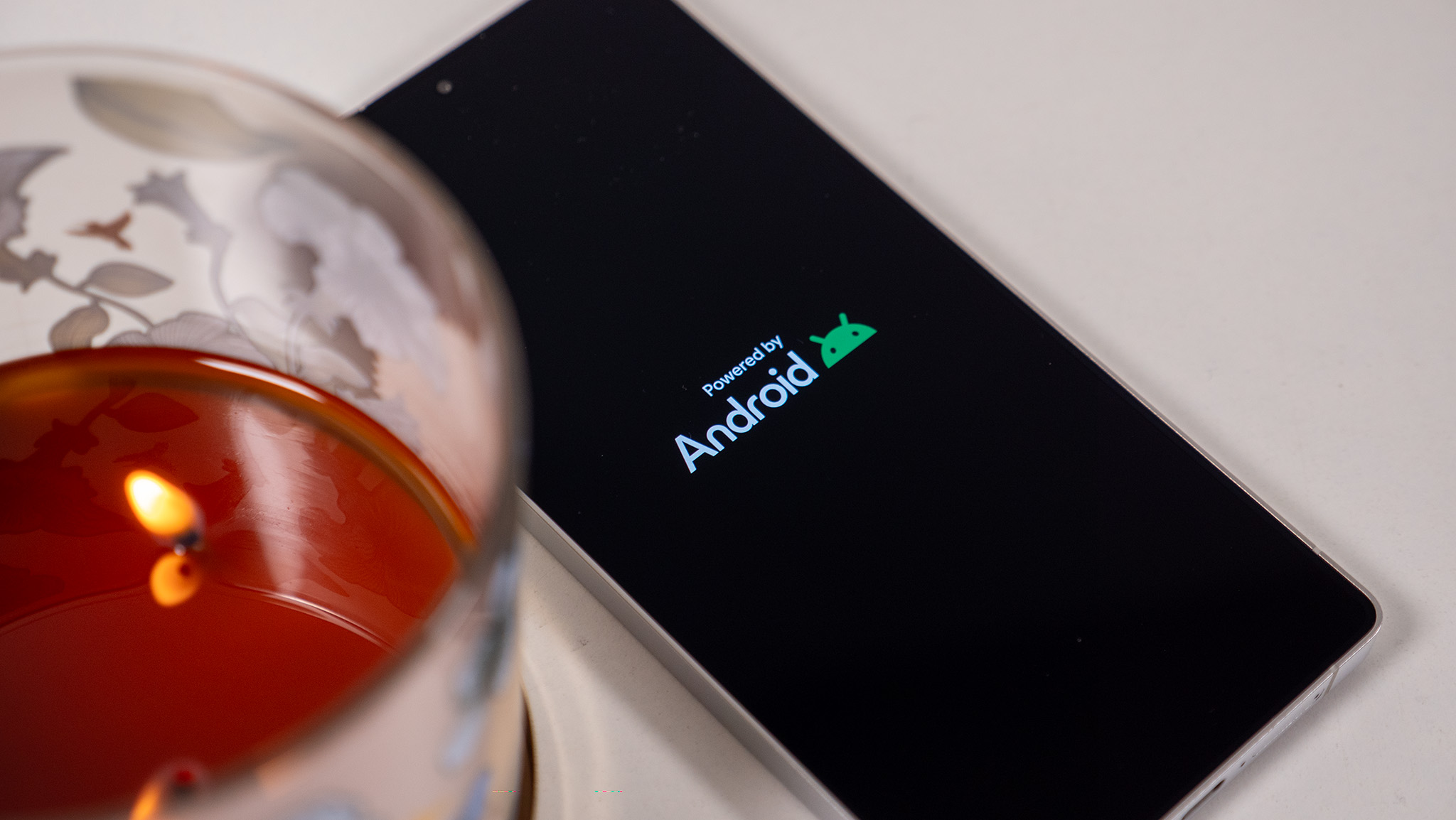
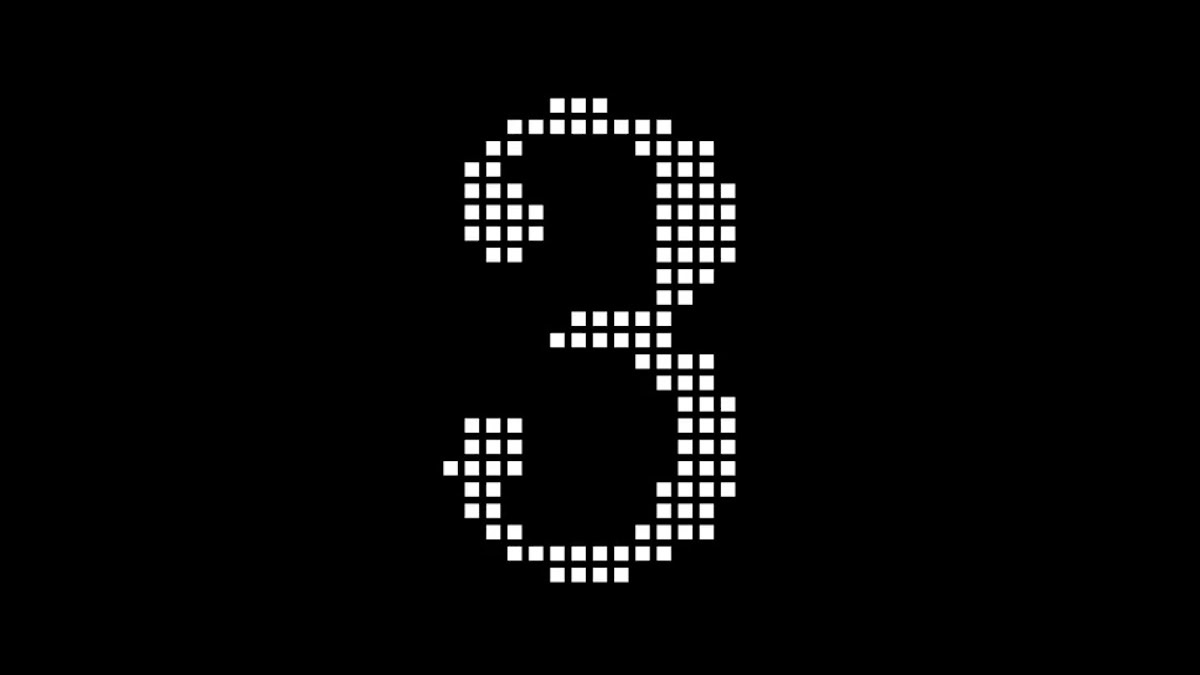















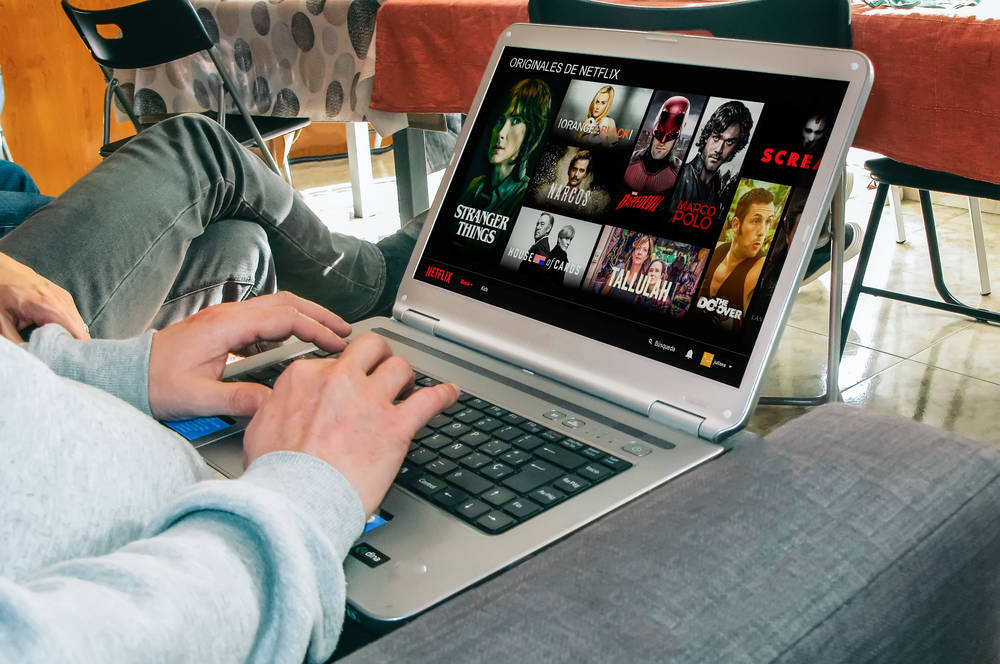

![Apple Weighs Acquisition of AI Startup Perplexity in Internal Talks [Report]](https://www.iclarified.com/images/news/97674/97674/97674-640.jpg)
![Oakley and Meta Launch Smart Glasses for Athletes With AI, 3K Camera, More [Video]](https://www.iclarified.com/images/news/97665/97665/97665-640.jpg)

![How to Get Your Parents to Buy You a Mac, According to Apple [Video]](https://www.iclarified.com/images/news/97671/97671/97671-640.jpg)

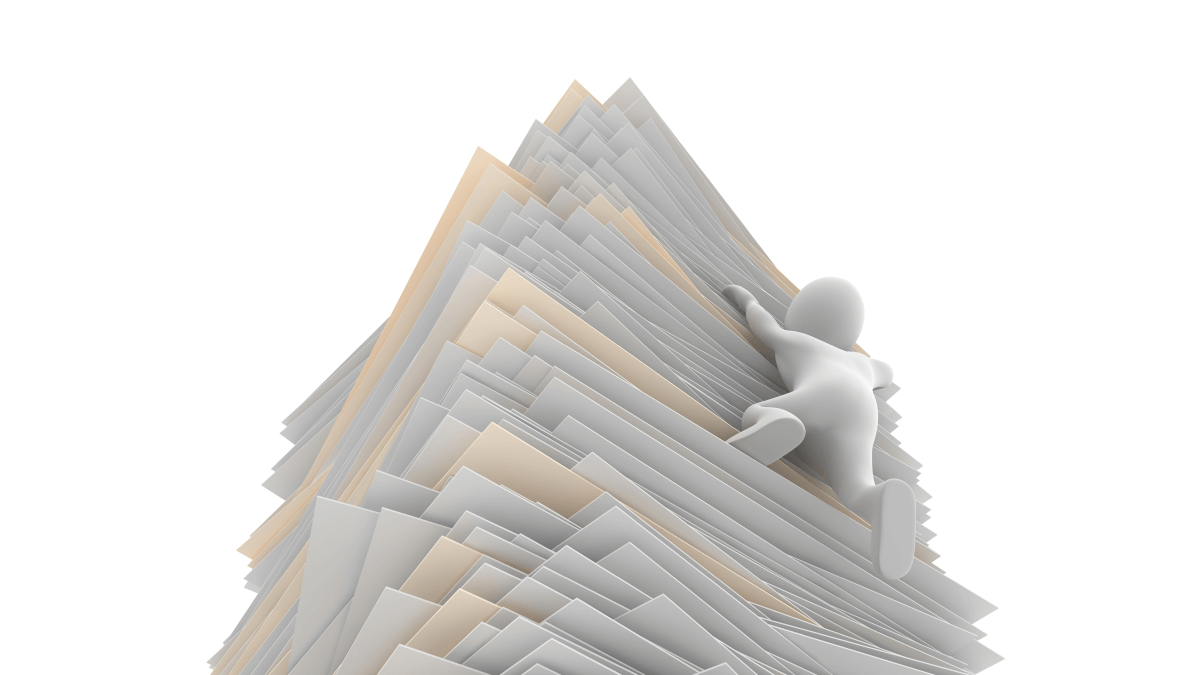
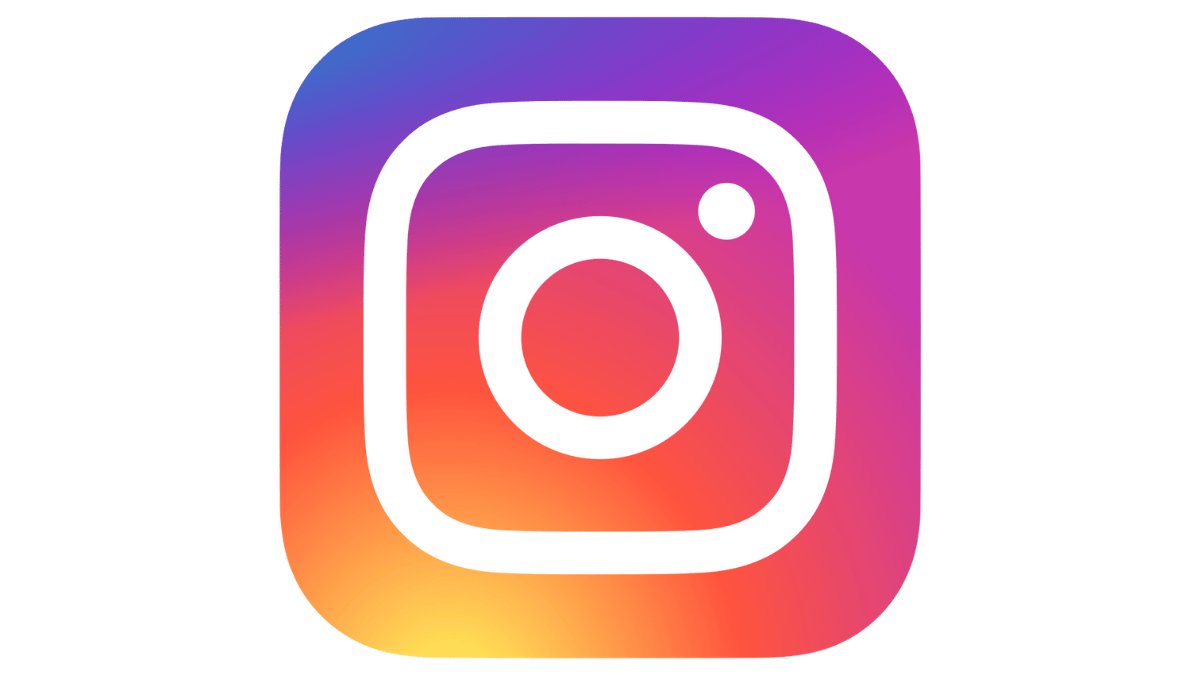
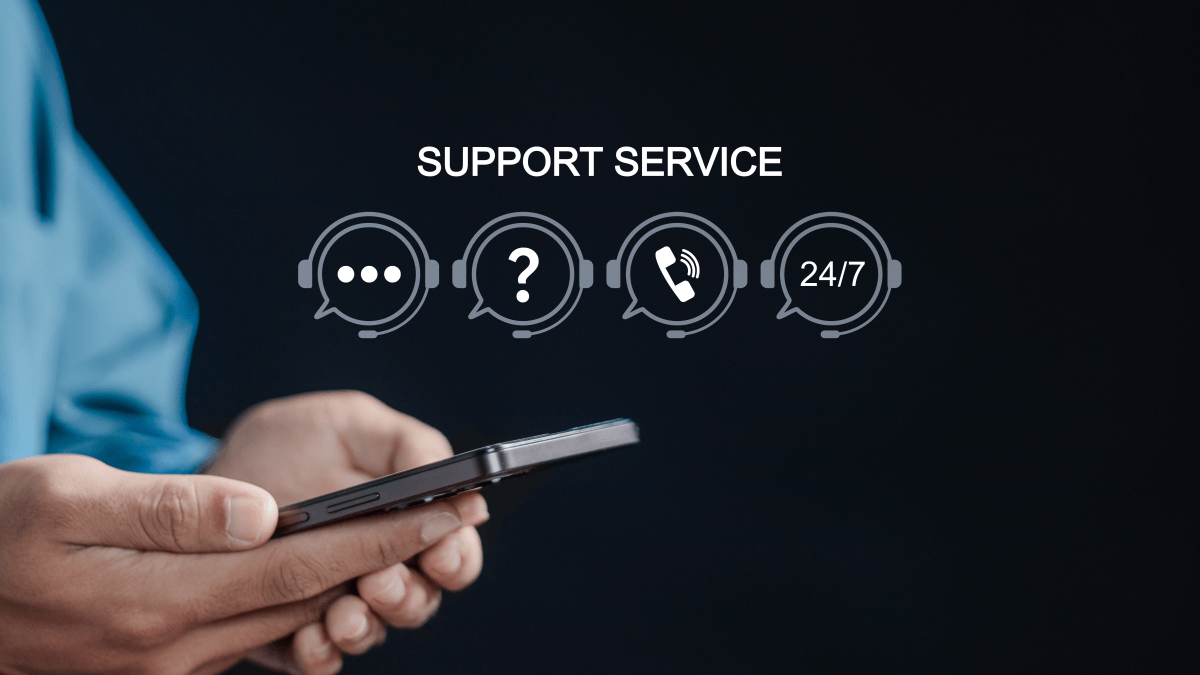












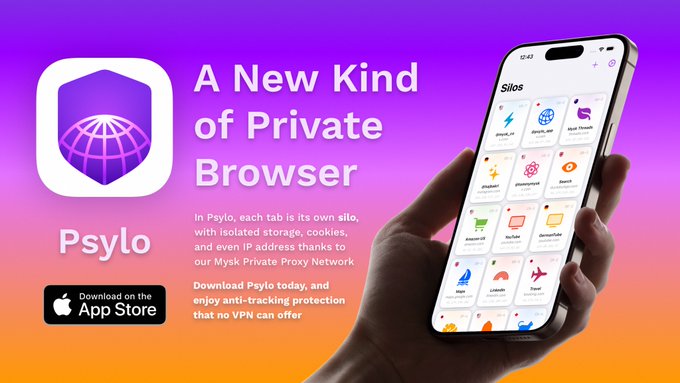


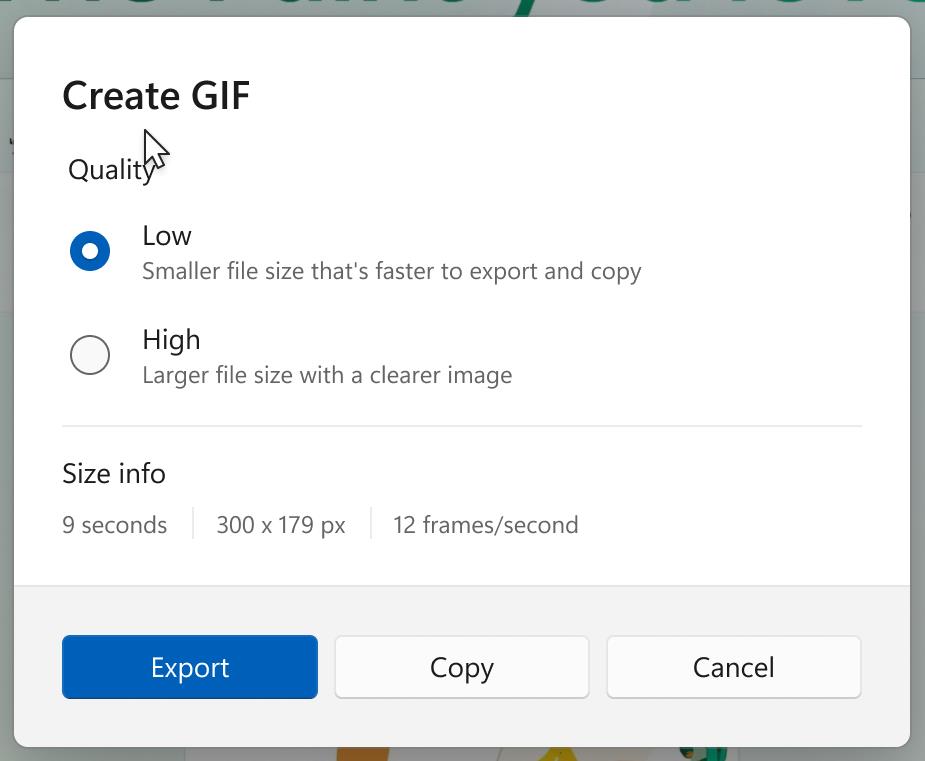

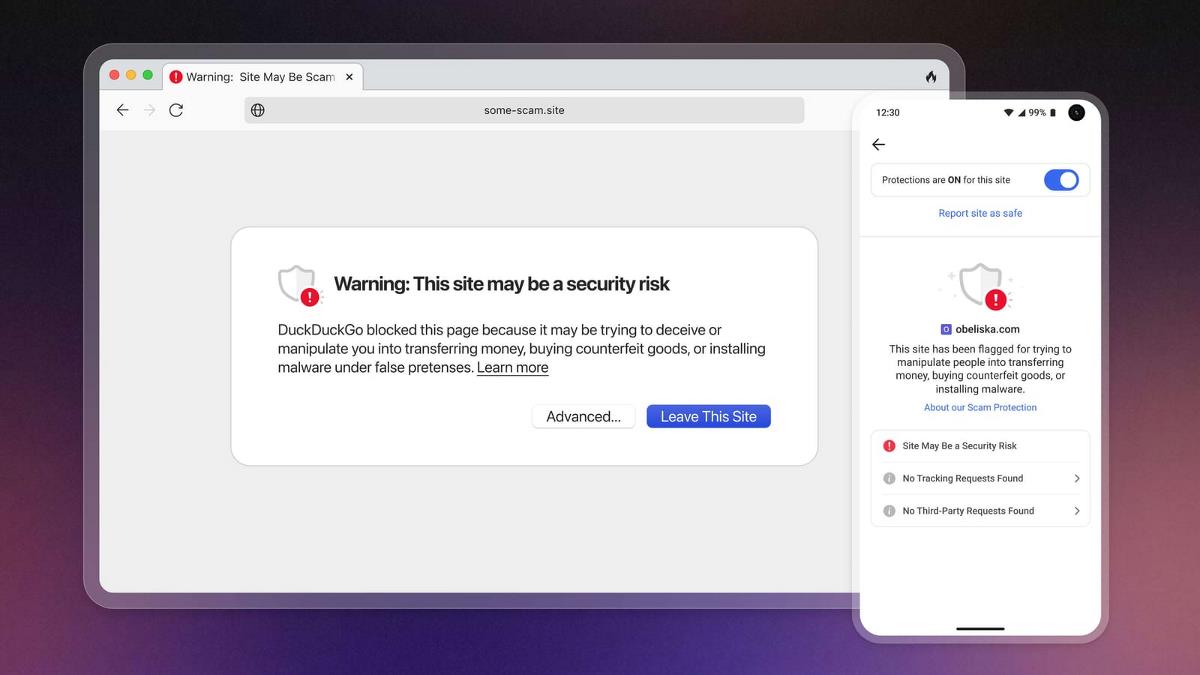
![New accessibility settings announced for Steam Big Picture Mode and SteamOS [Beta]](https://www.ghacks.net/wp-content/uploads/2025/06/New-accessibility-settings-announced-for-Steam-Big-Picture-Mode-and-SteamOS.jpg)