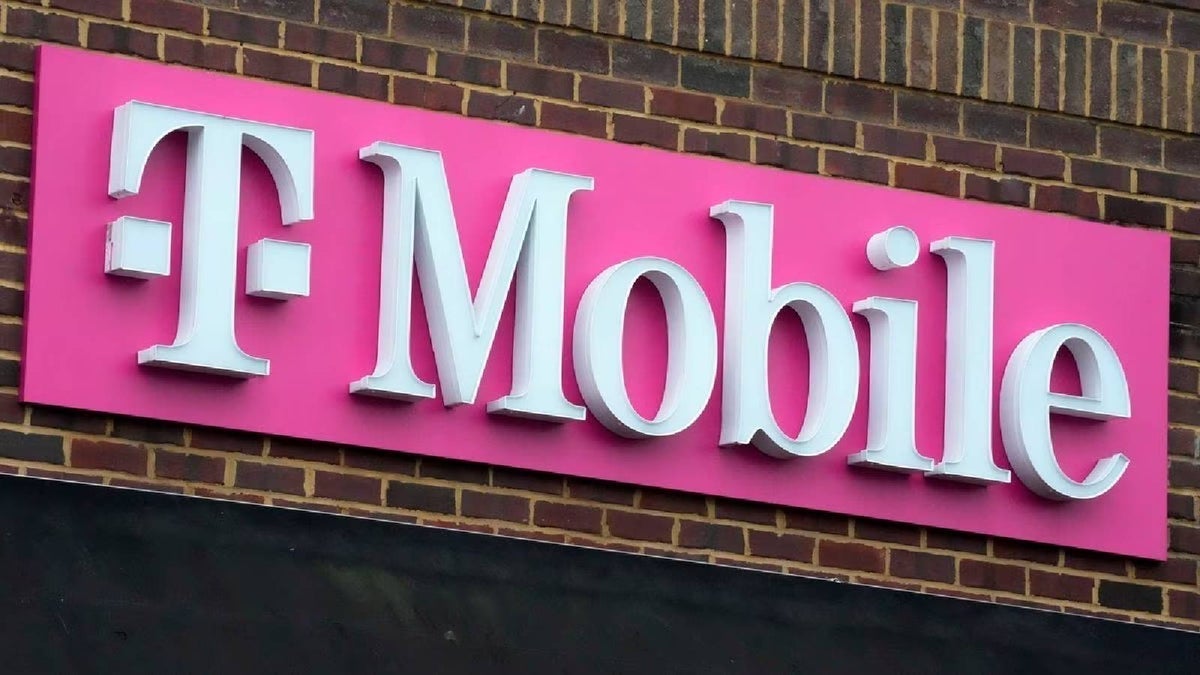How to Build a Realtime Chat Application with Angular 20 and Supabase
Chat applications let you talk in real-time with your friends, family, or coworkers, and help you quickly, effectively, and efficiently transfer of information. When you’re building modern web applications, chat applications are now pretty much a req...

Chat applications let you talk in real-time with your friends, family, or coworkers, and help you quickly, effectively, and efficiently transfer of information. When you’re building modern web applications, chat applications are now pretty much a requirement to enable collaboration and enhanced the user experience.
In this tutorial, we will break down how to build a chat application using modern technologies like Angular and Supabase. Building this chat application will help you learn features such as Google OAuth 2.0 for authentication, Angular router for navigation, the CanActivate route guard for route protection, and how to call Supabase functions to create, fetch and delete chats.
On the backend, you will learn how to create database tables in Supabase. You’ll also learn about Supabase functions and Supabase triggers.
Table of Contents
How to Set Up Google OAuth 2.0 for Authentication and Authorization
How to Create and Setup the Users Table in Supabase using the SQL Editor
How to Create and Setup the Chat Table in Supabase using the User Interface
How to Integrate Functionality to Create a New Chat Message in the Angular Application
How to Implement Logout Functionality in the Angular Application
Prerequisites
HTML
JavaScript
TypeScript
Installations and Account Configuration:
Before we begin, make sure you have the following installed and ready:
Node.js and npm: Angular requires Node. You can check to see if you have it (and what version you have) by running
node -vin your terminal.Angular CLI: This is the command-line tool to scaffold and manage Angular projects. If you don’t have it, install it with
npm install -g @angular/cli. Verify withng version.A Supabase account: Supabase offers a free tier. Sign up on the Supabase website if you haven’t already.
You can also watch the video version of this article below, or on my YouTube channel:
How to Create the User Interface of the Angular Application
To create the user interface of the application, we’ll use Bootstrap 5. In the index.html file of the Angular application, you are going to paste the Bootstrap 5 CDN link as seen below:
html>
<html lang="en">
<head>
<meta charset="utf-8">
<title>NgChattitle>
<base href="/">
<meta name="viewport" content="width=device-width, initial-scale=1">
<link rel="icon" type="image/x-icon" href="favicon.ico">
<link href="https://cdn.jsdelivr.net/npm/bootstrap@5.0.2/dist/css/bootstrap.min.css" rel="stylesheet"
integrity="sha384-EVSTQN3/azprG1Anm3QDgpJLIm9Nao0Yz1ztcQTwFspd3yD65VohhpuuCOmLASjC" crossorigin="anonymous">
head>
<body>
<app-root>app-root>
<script src="https://cdn.jsdelivr.net/npm/bootstrap@5.0.2/dist/js/bootstrap.bundle.min.js"
integrity="sha384-MrcW6ZMFYlzcLA8Nl+NtUVF0sA7MsXsP1UyJoMp4YLEuNSfAP+JcXn/tWtIaxVXM"
crossorigin="anonymous">script>
body>
html>
Above, you have two CDN links from Bootstrap 5. The first is the tag within the head section, while the second is the









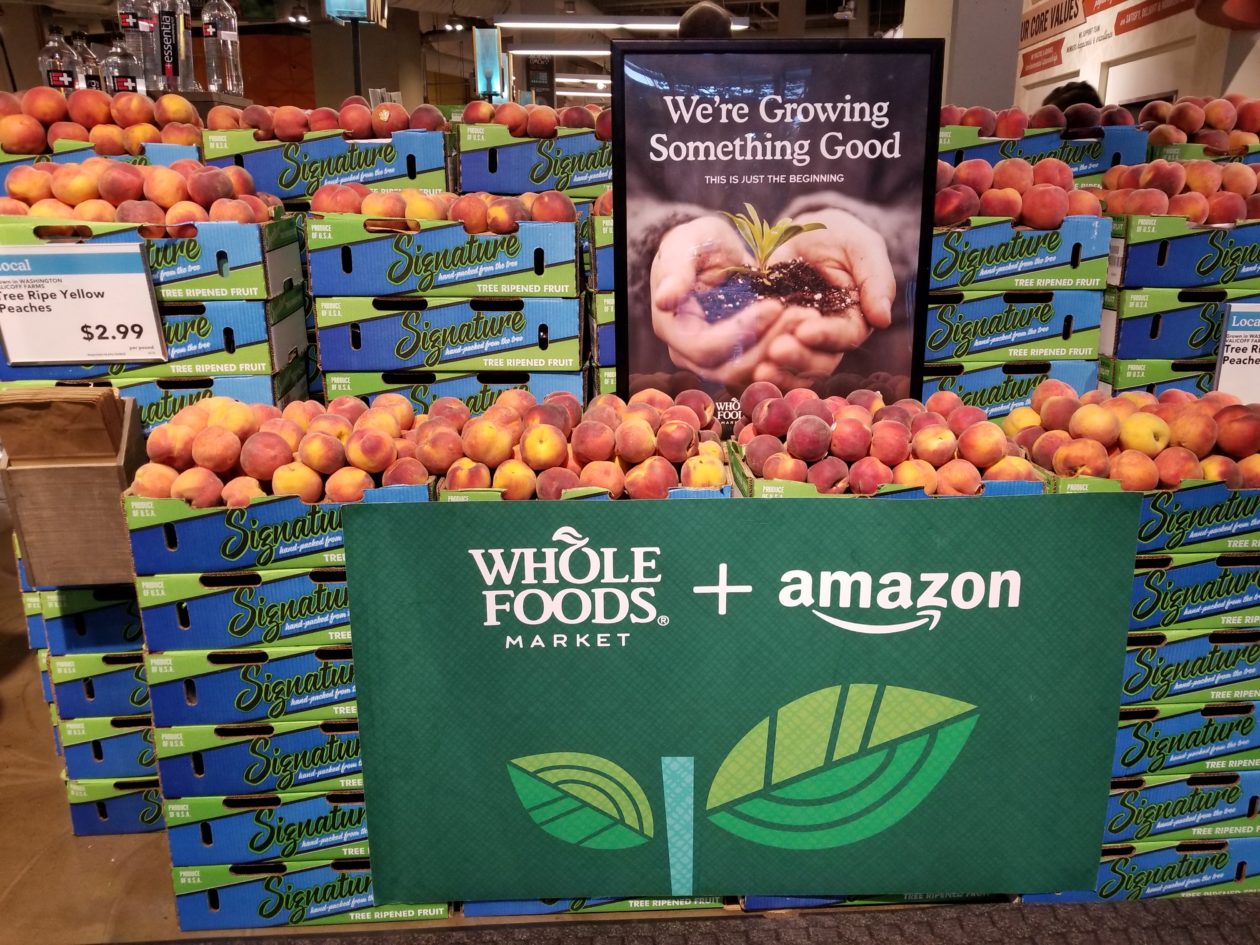










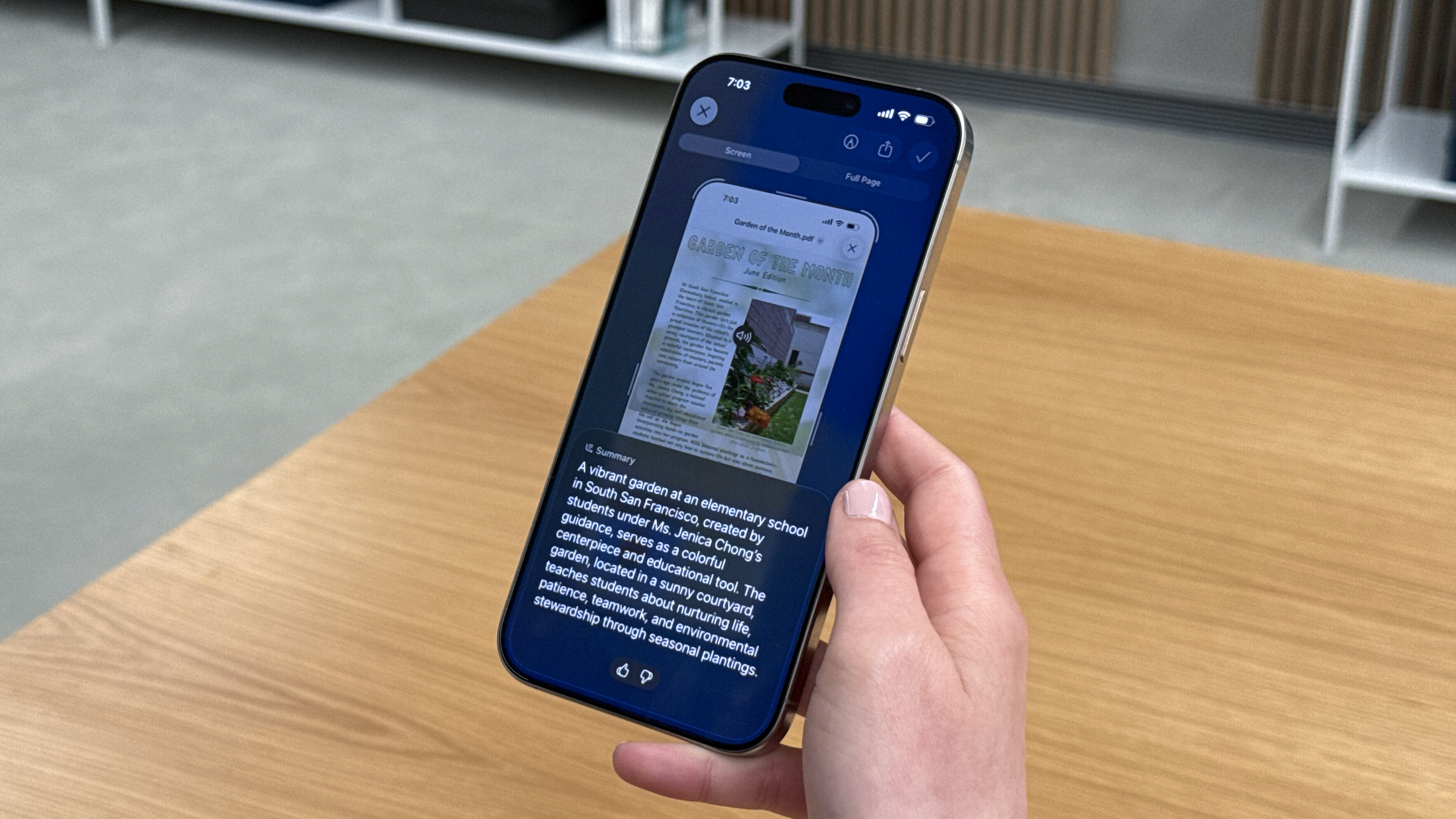









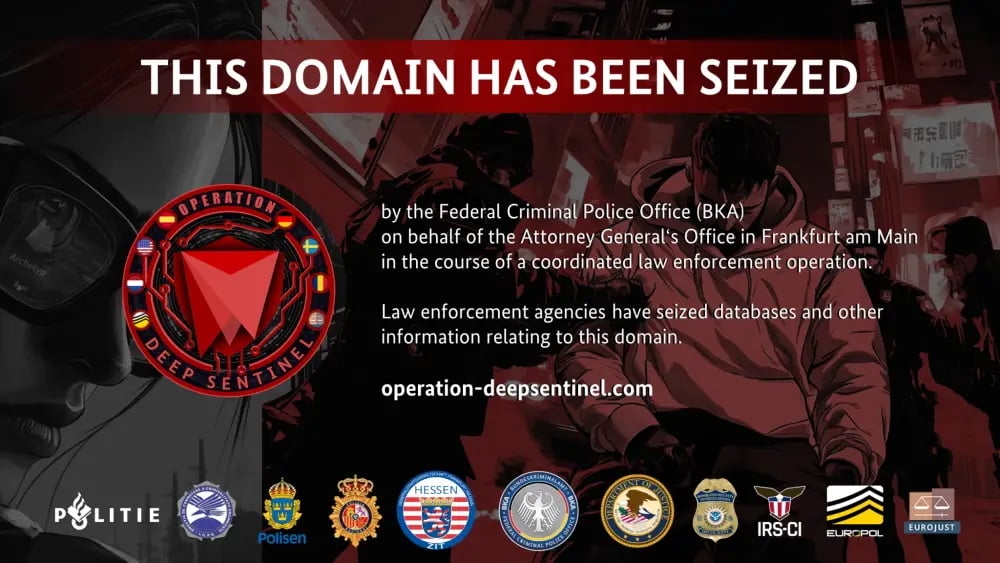








































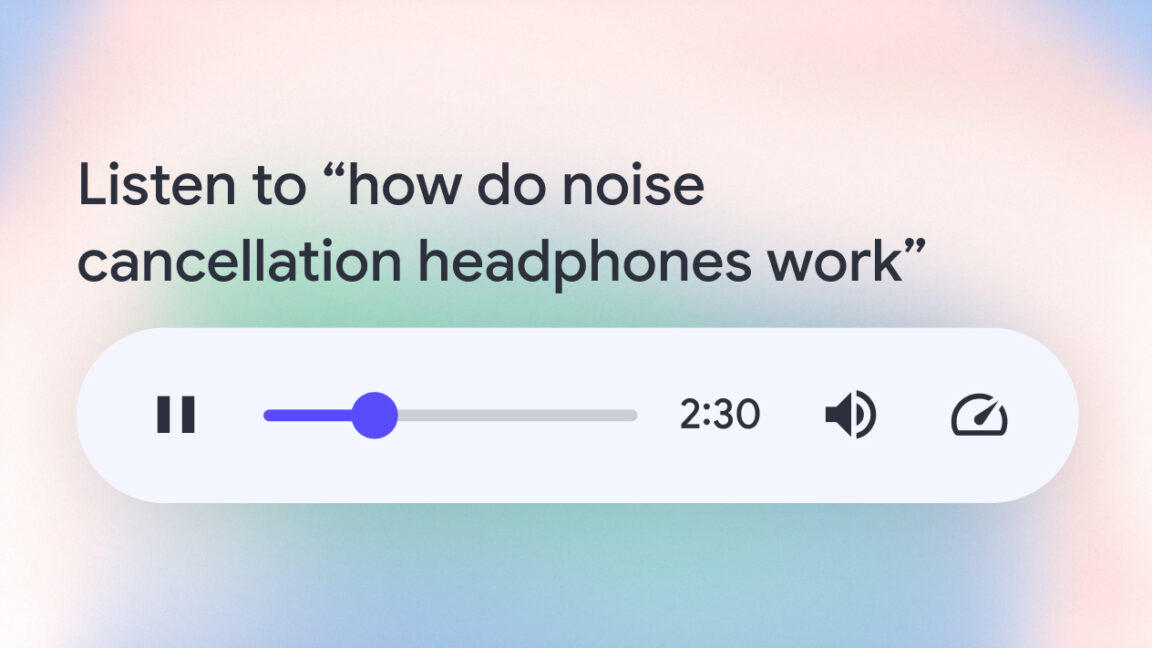


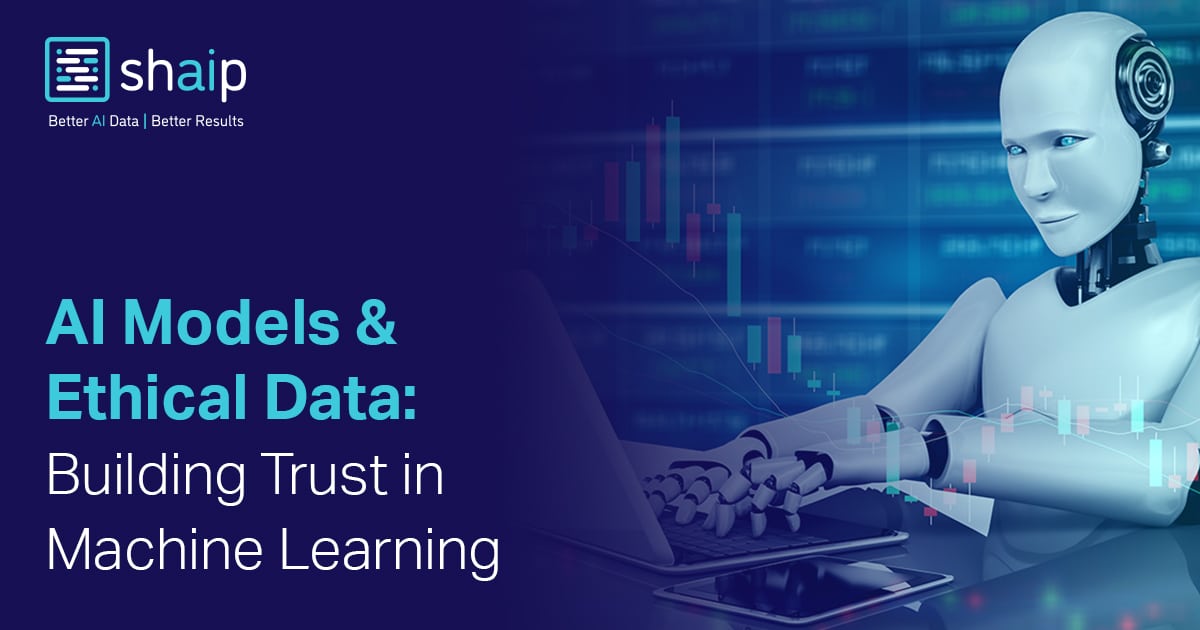
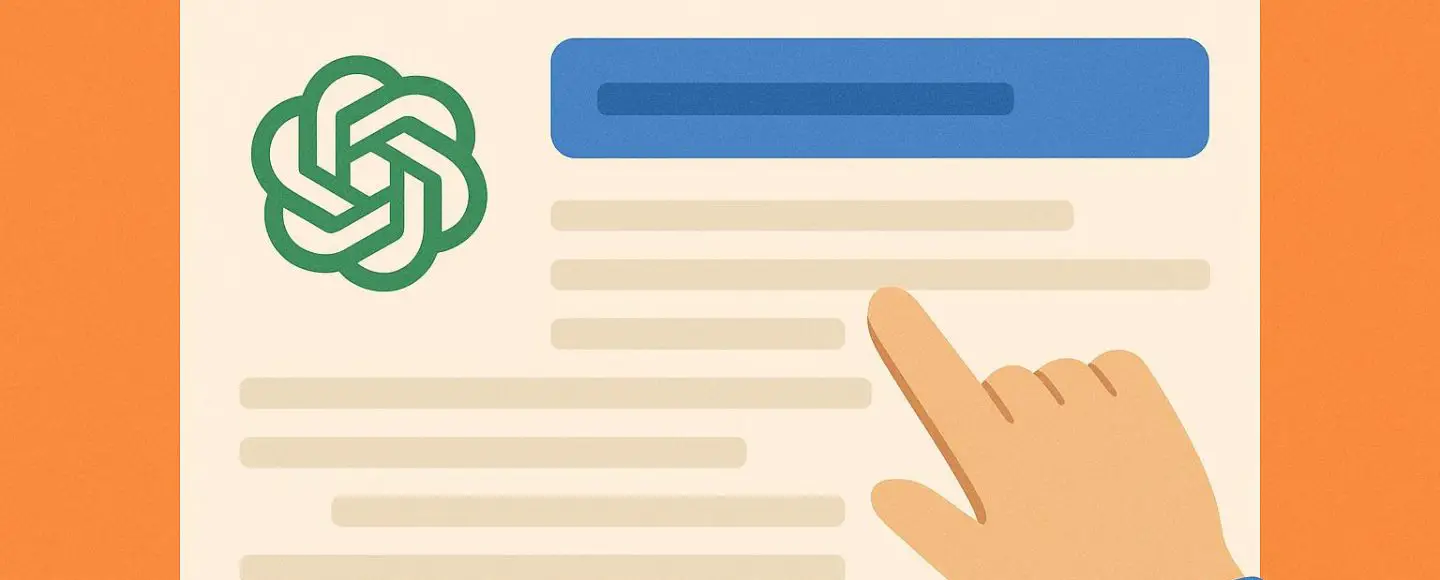









































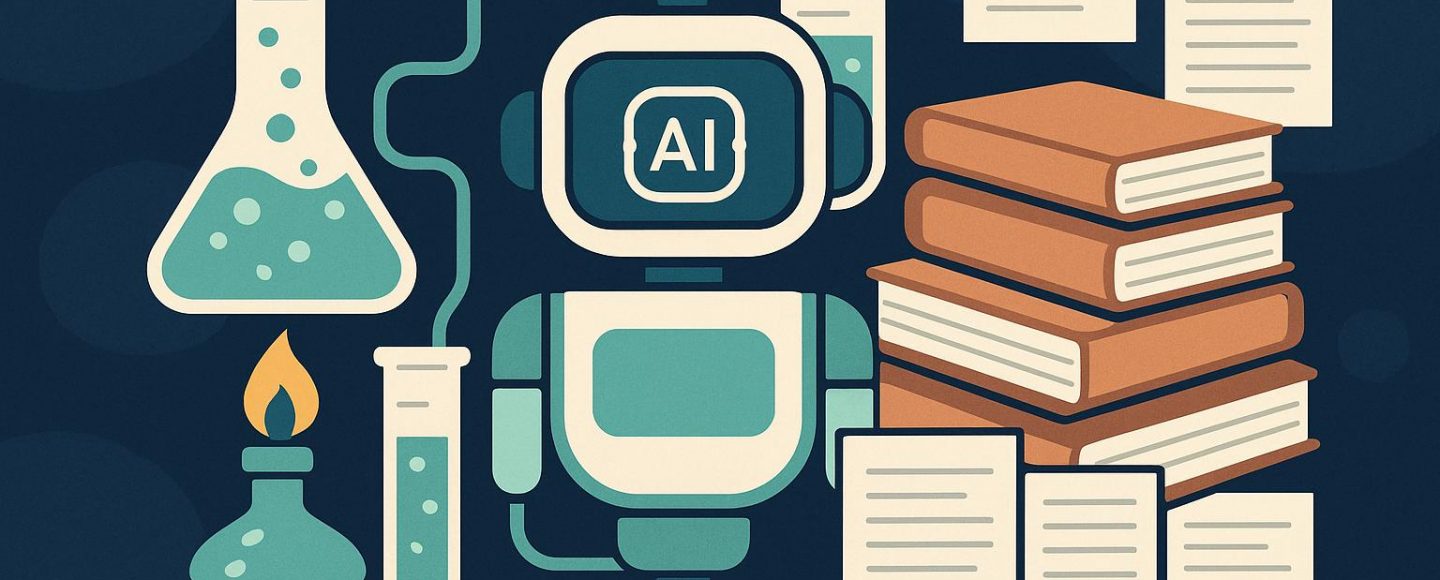
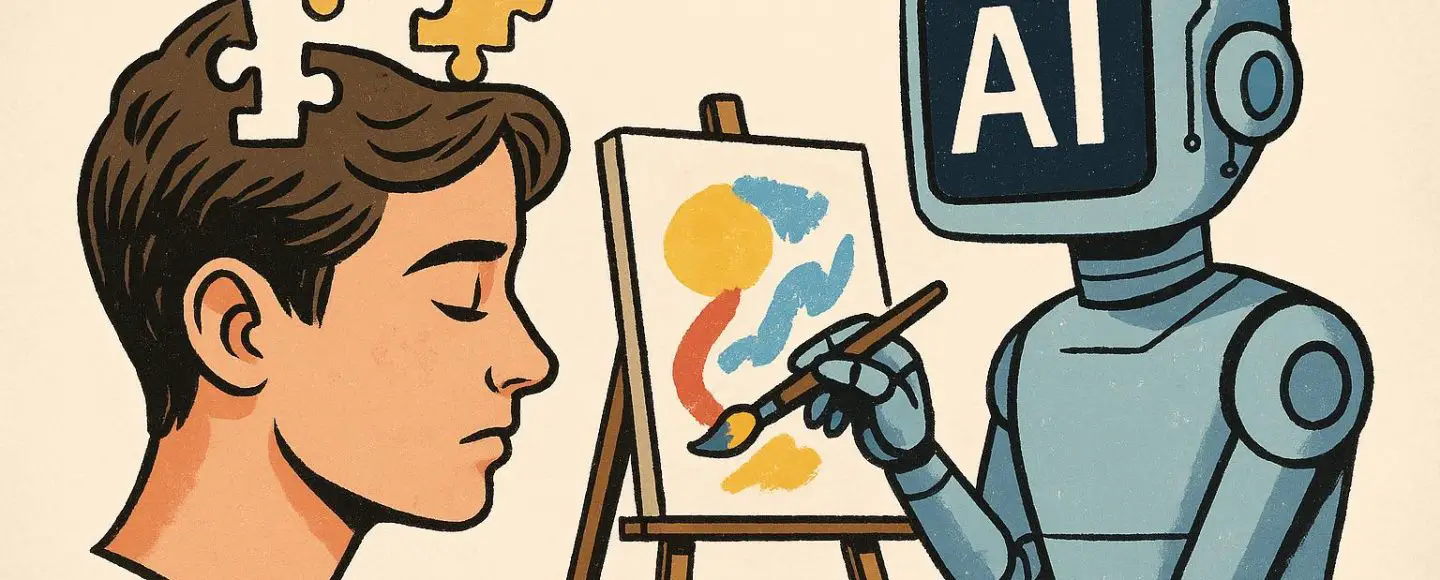
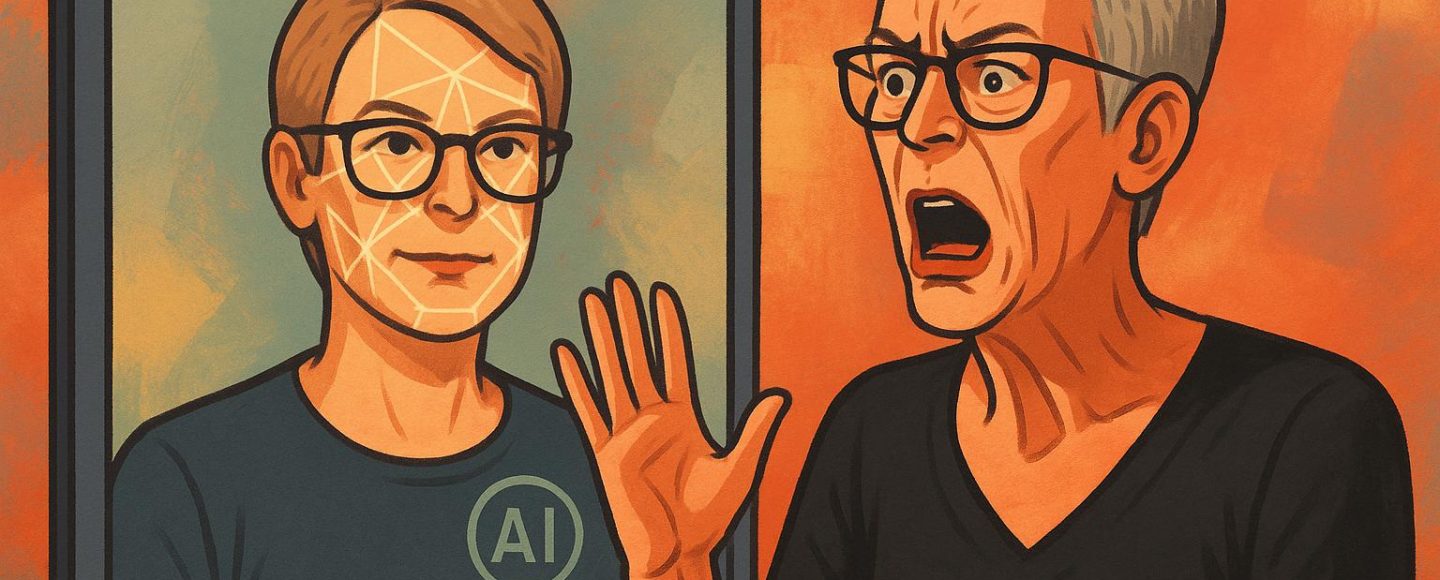










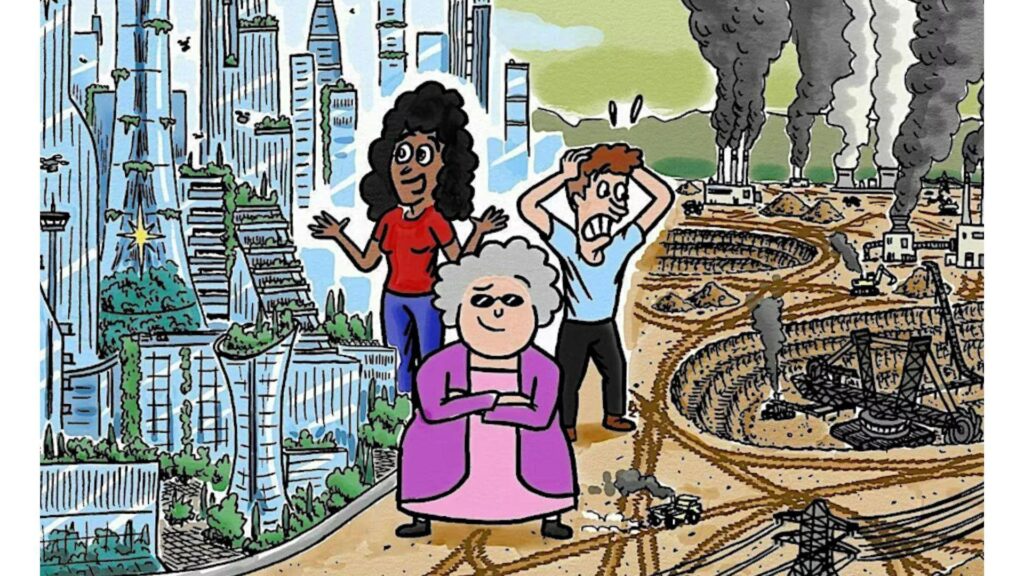





























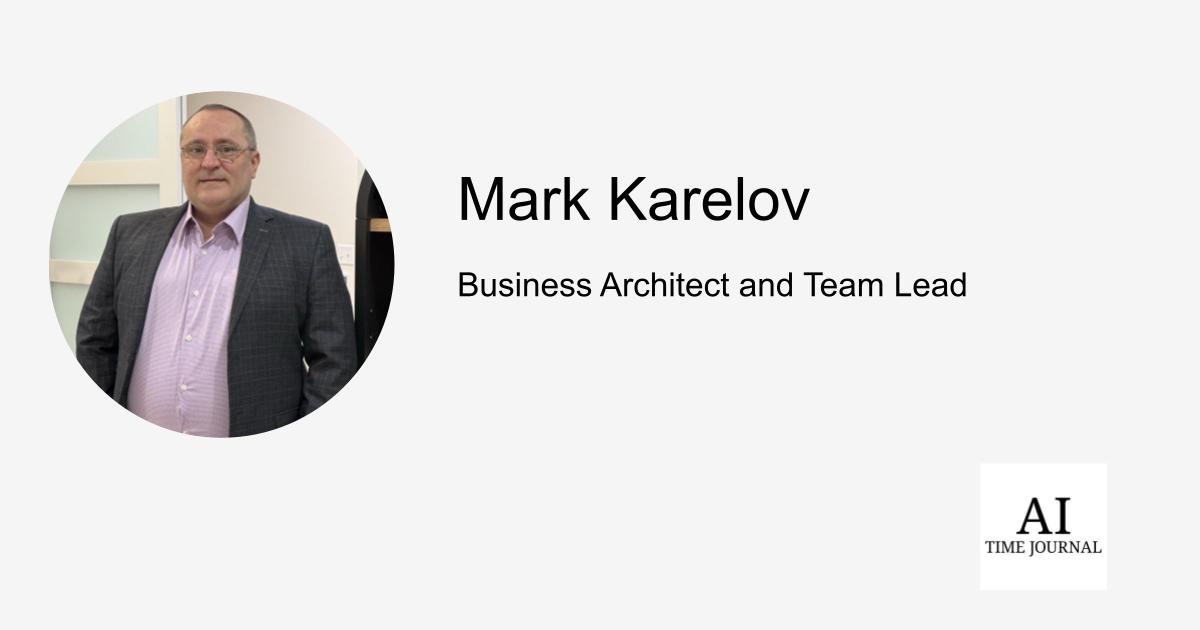
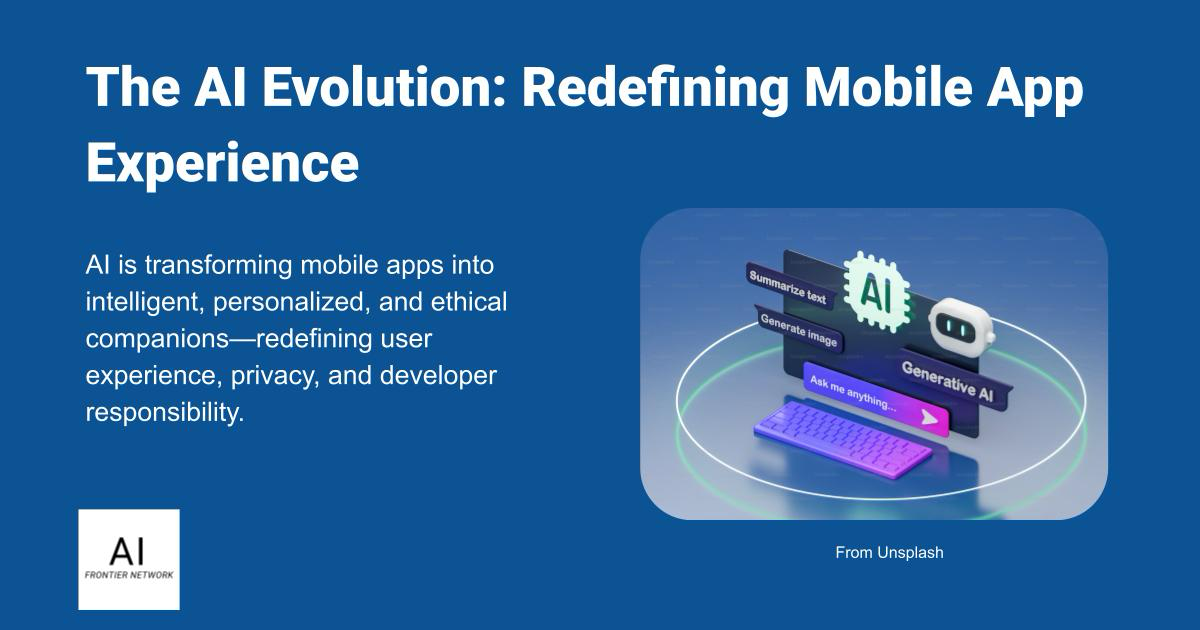













![[The AI Show Episode 152]: ChatGPT Connectors, AI-Human Relationships, New AI Job Data, OpenAI Court-Ordered to Keep ChatGPT Logs & WPP’s Large Marketing Model](https://www.marketingaiinstitute.com/hubfs/ep%20152%20cover.png)

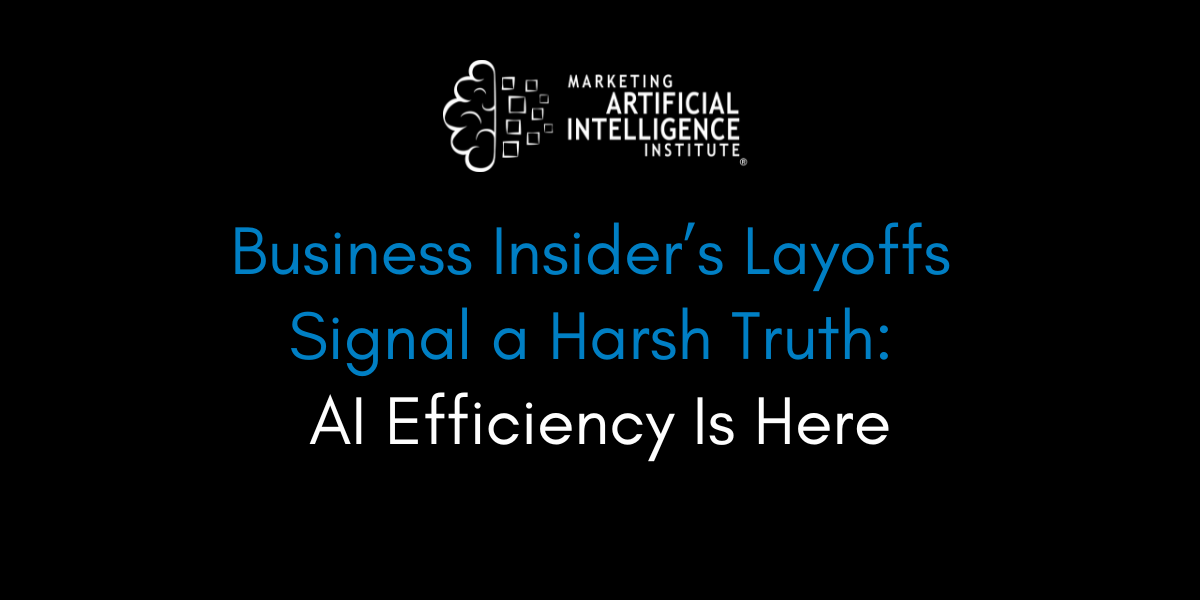

































































































































































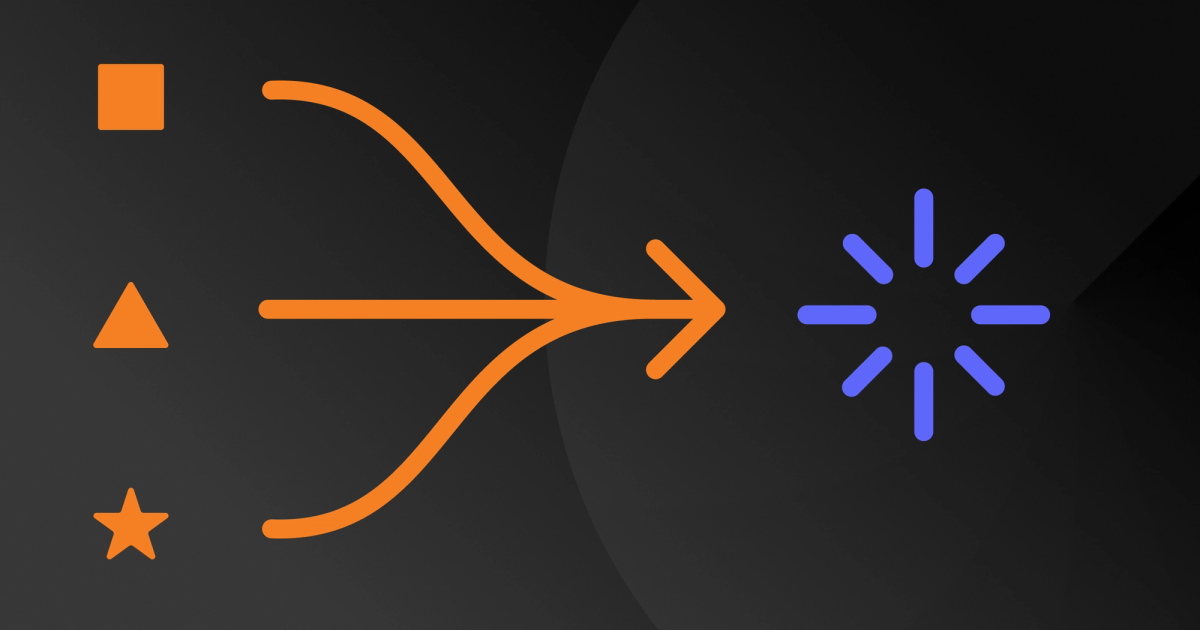
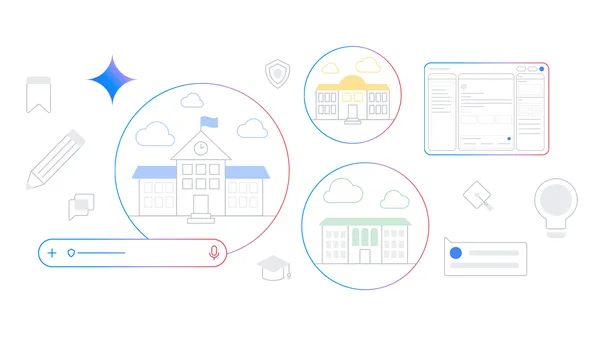
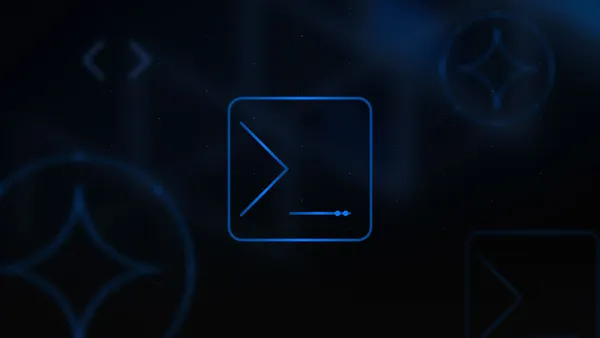
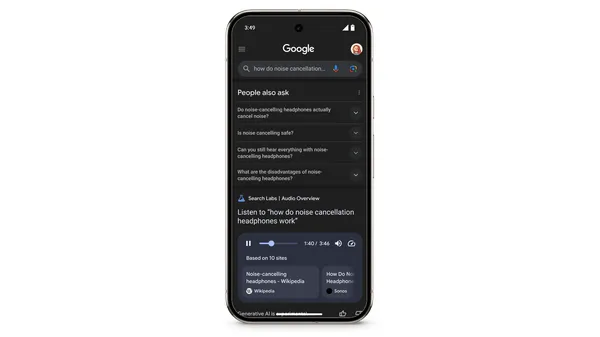
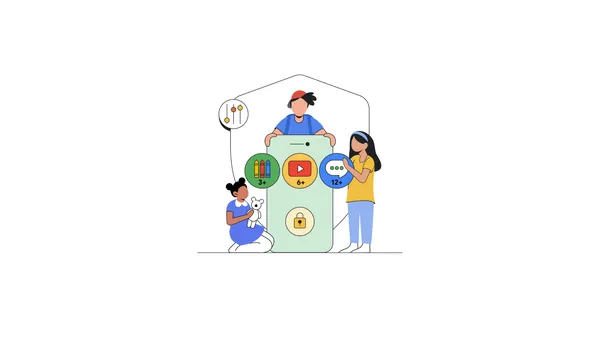














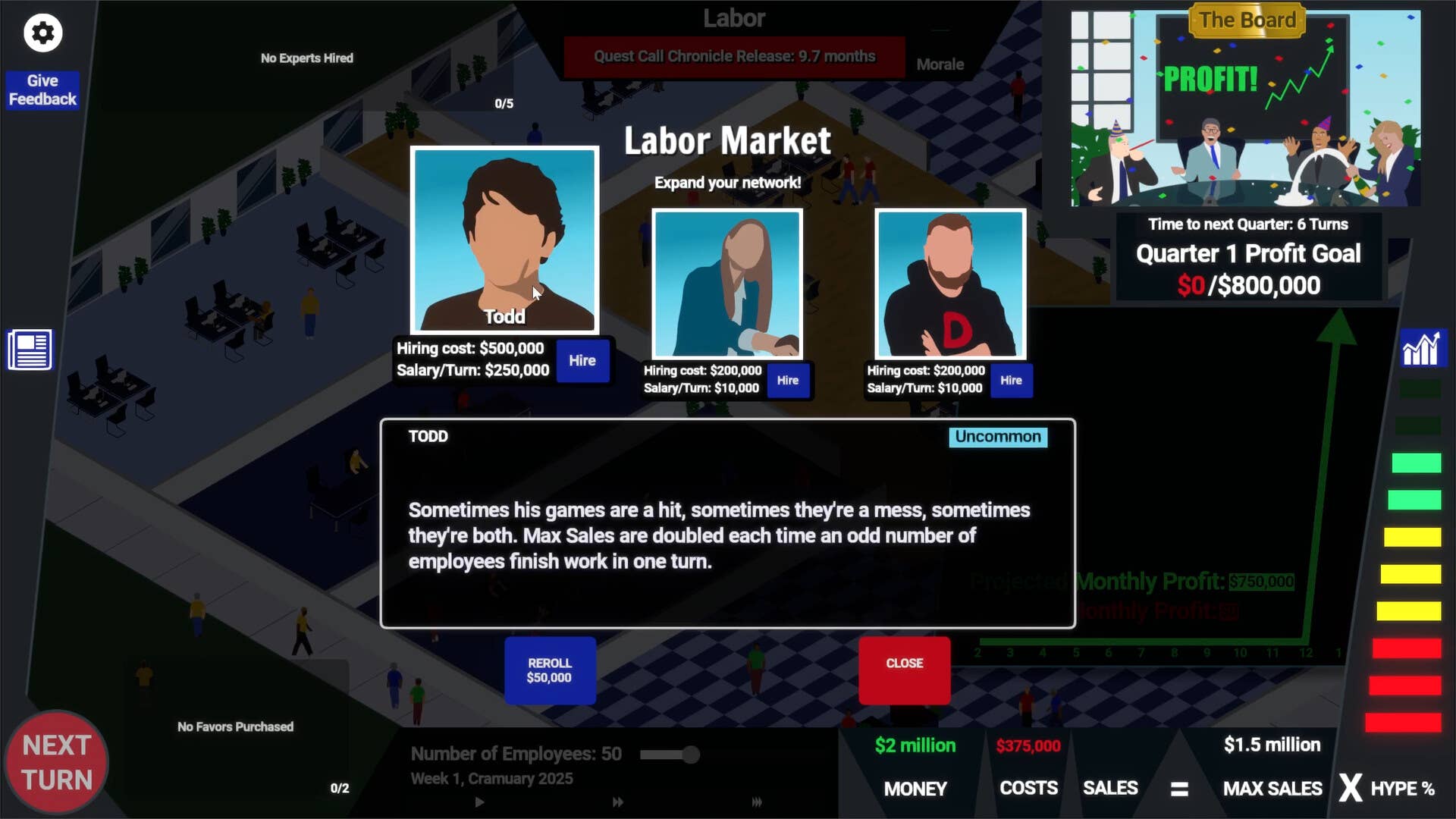
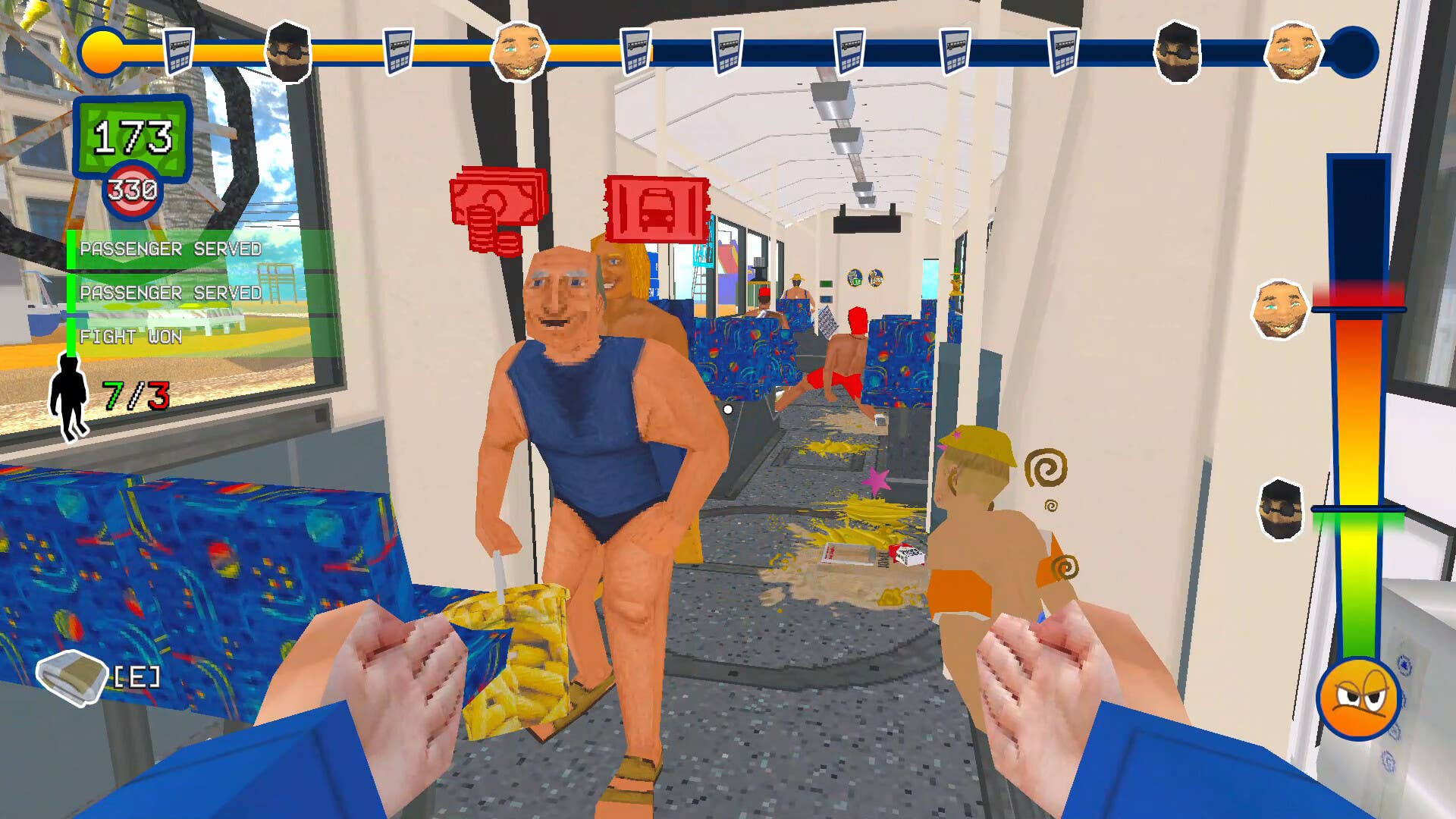






















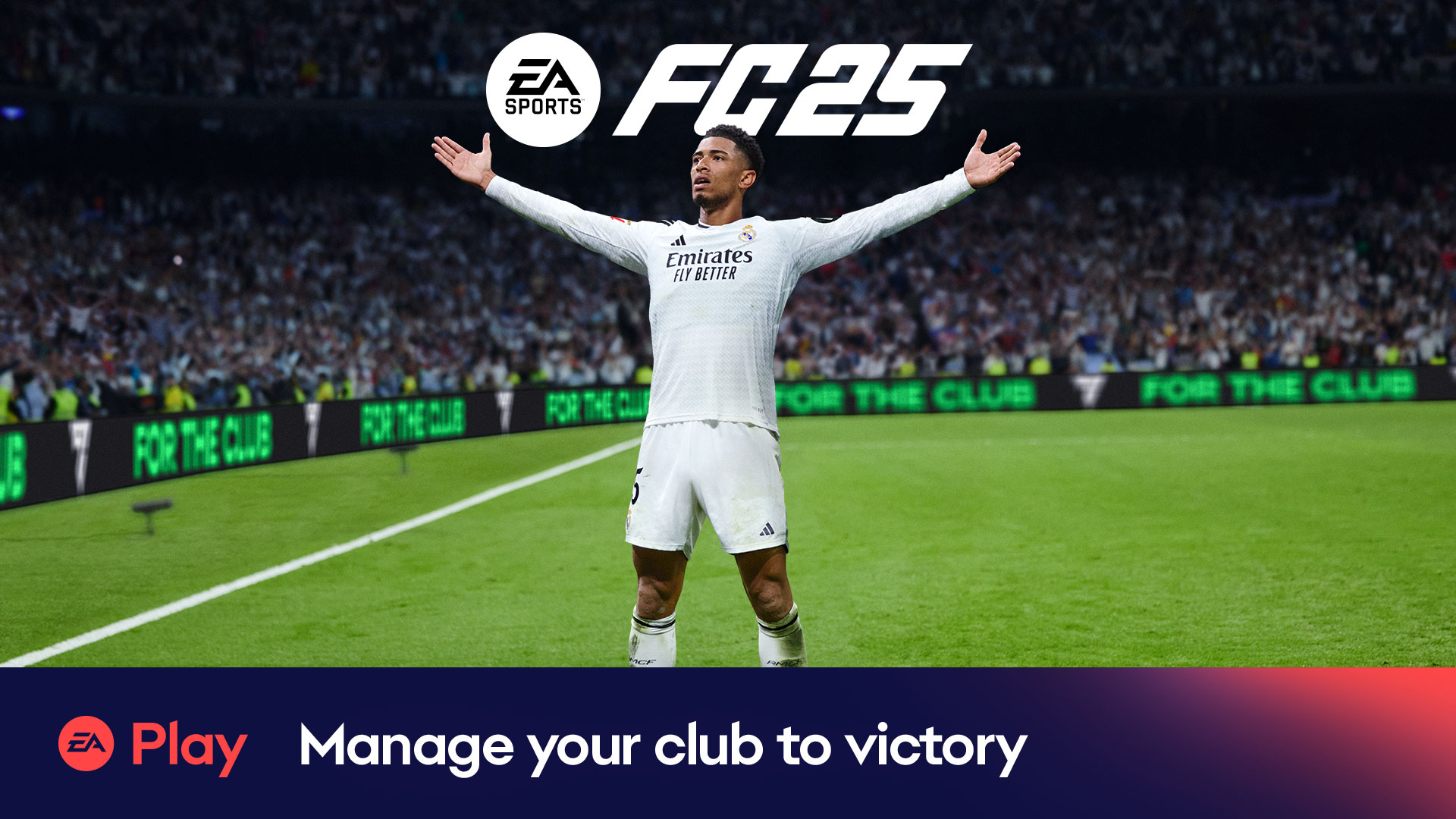






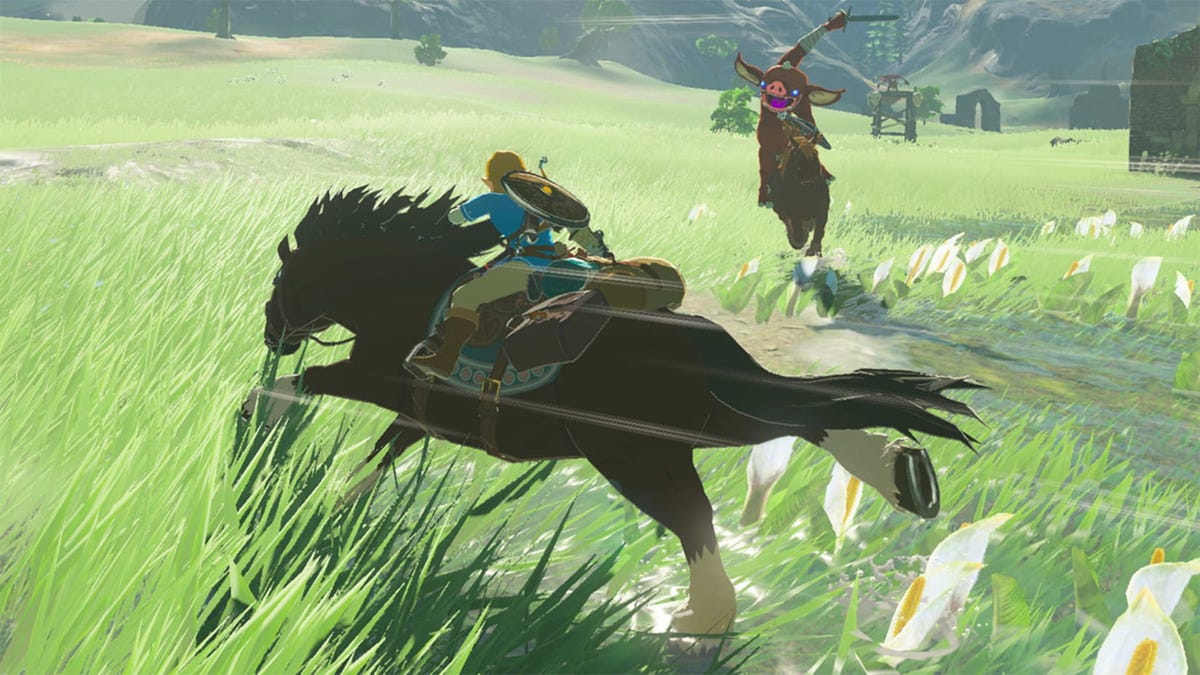





















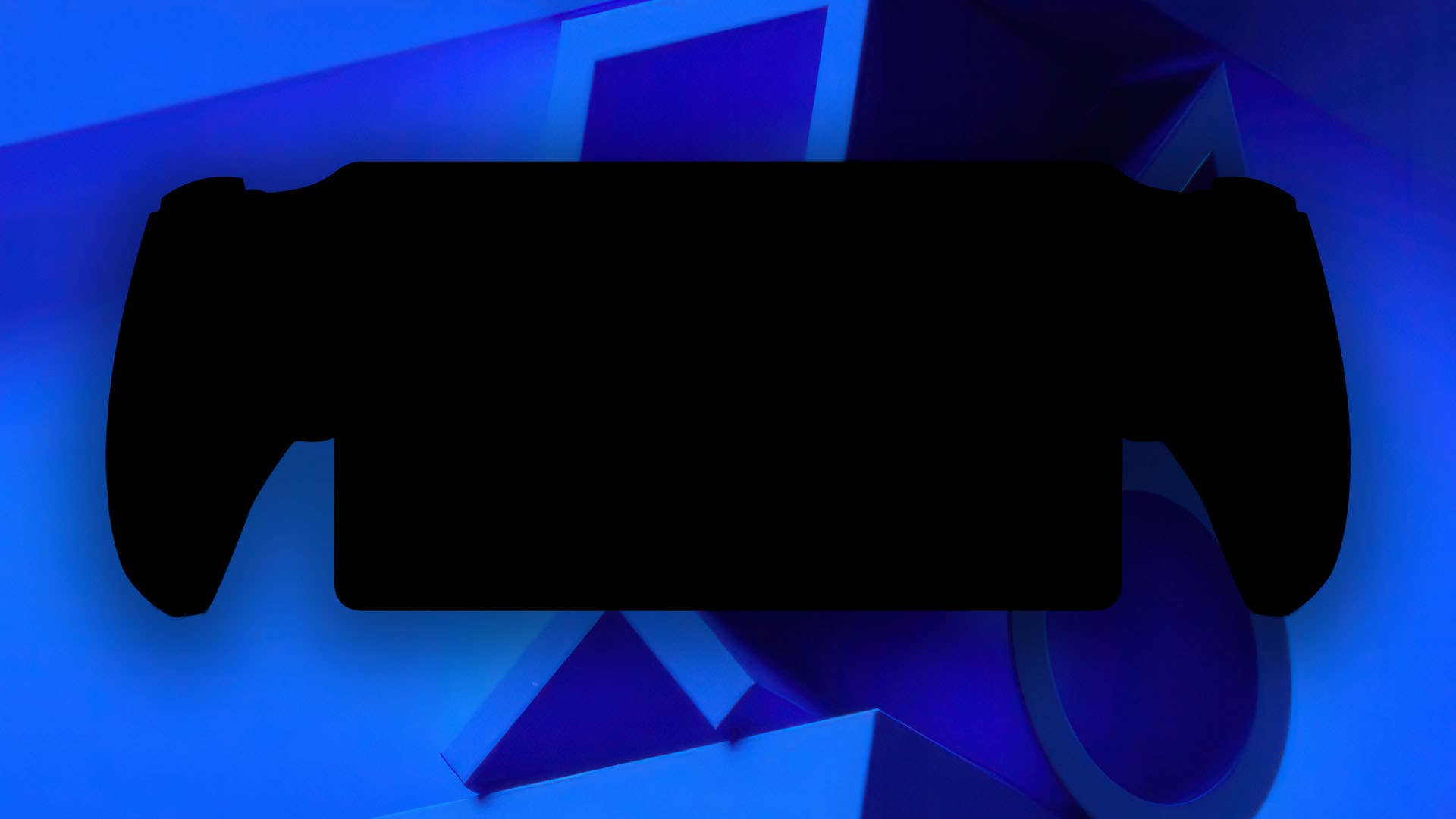















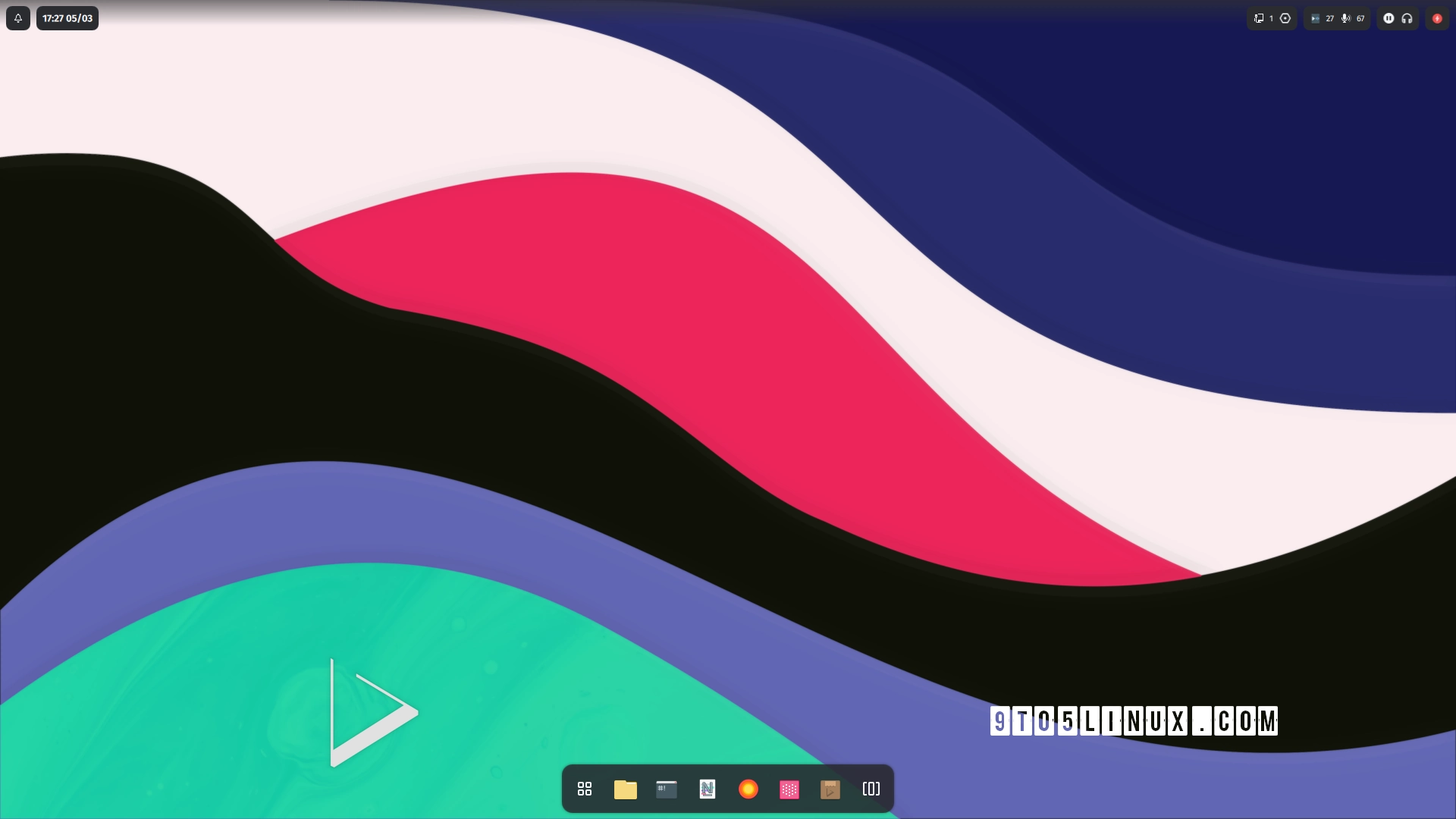






_Alexander-Yakimov_Alamy.jpg?width=1280&auto=webp&quality=80&disable=upscale#)
_Zoonar_GmbH_Alamy.jpg?width=1280&auto=webp&quality=80&disable=upscale#)











































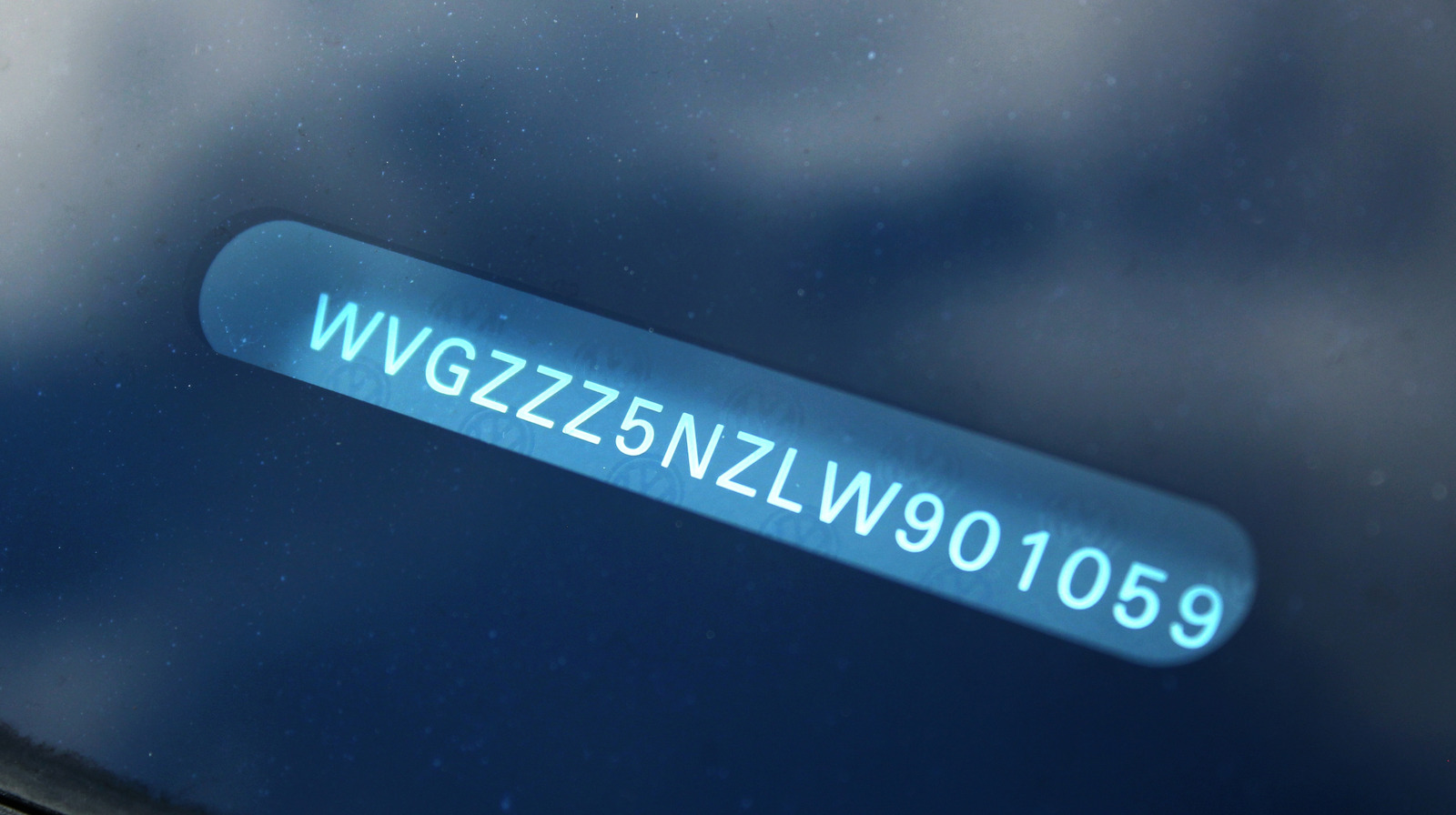
































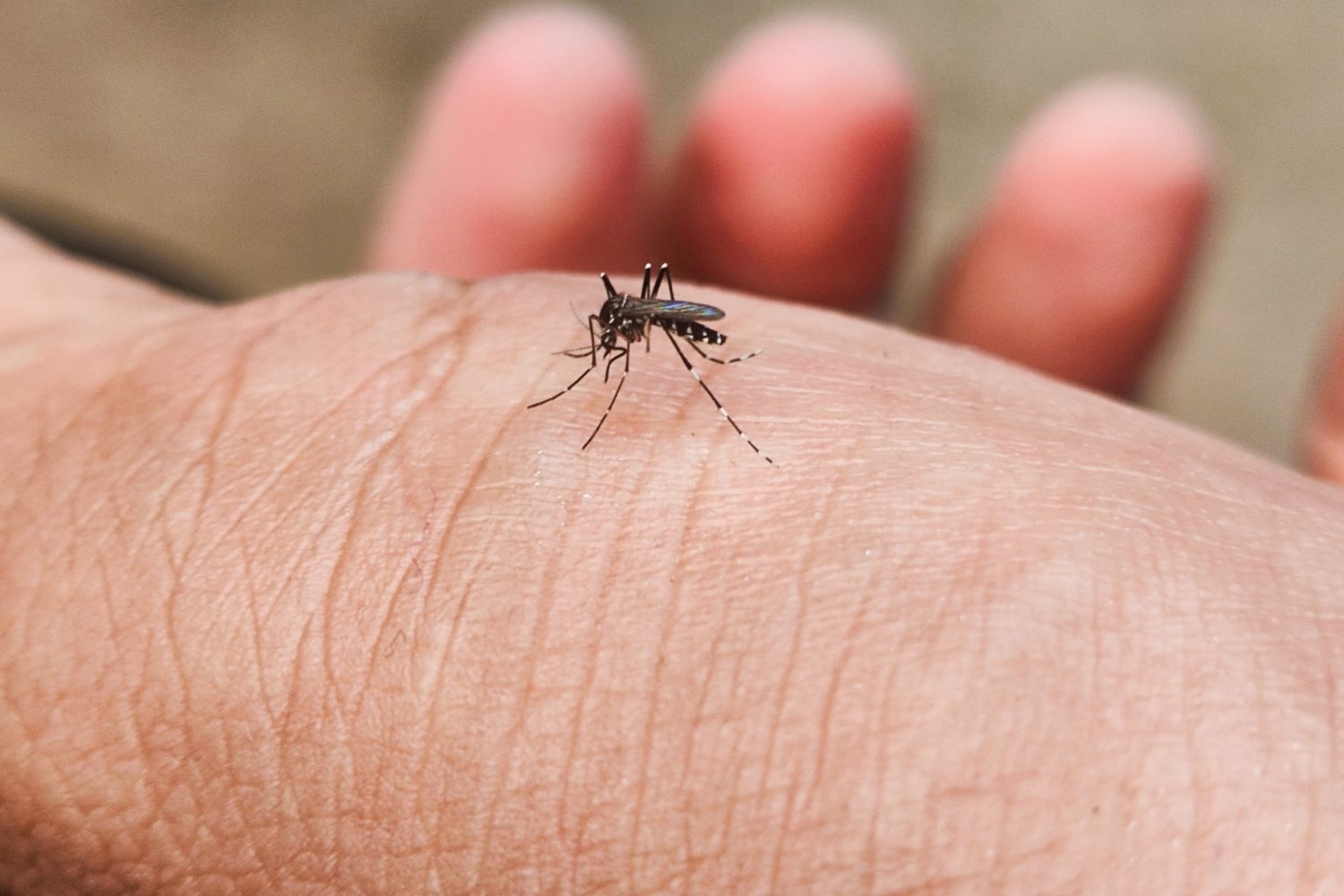




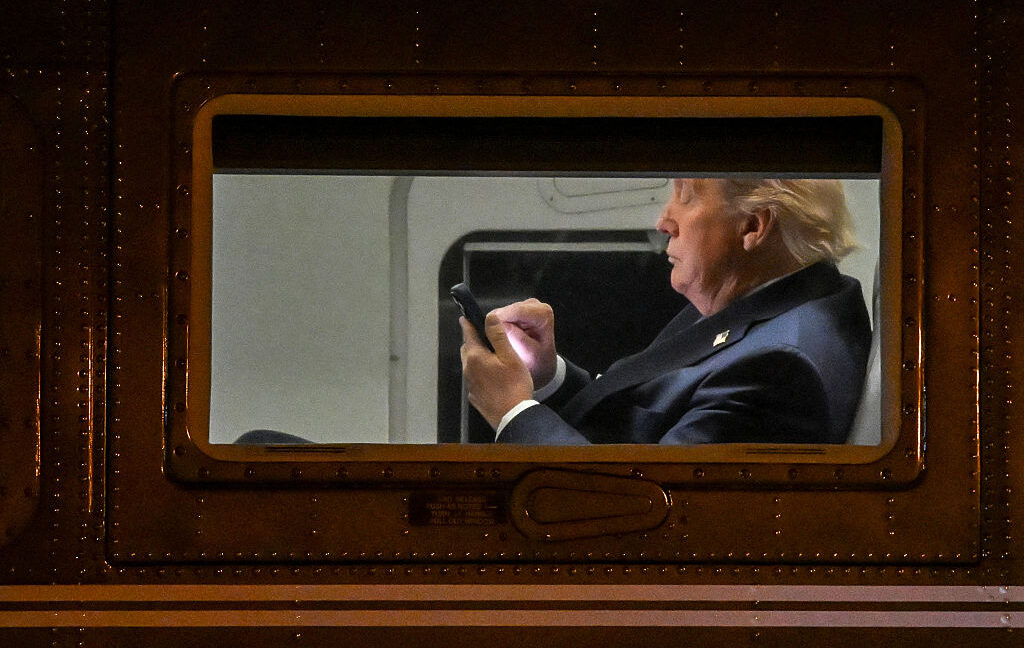
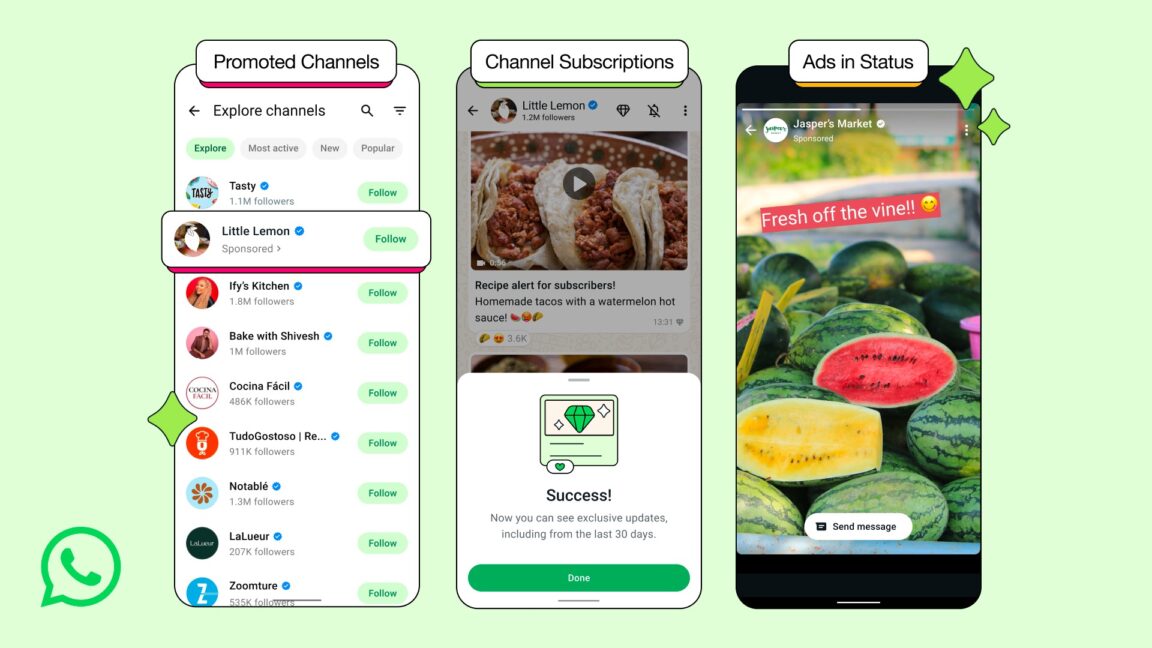


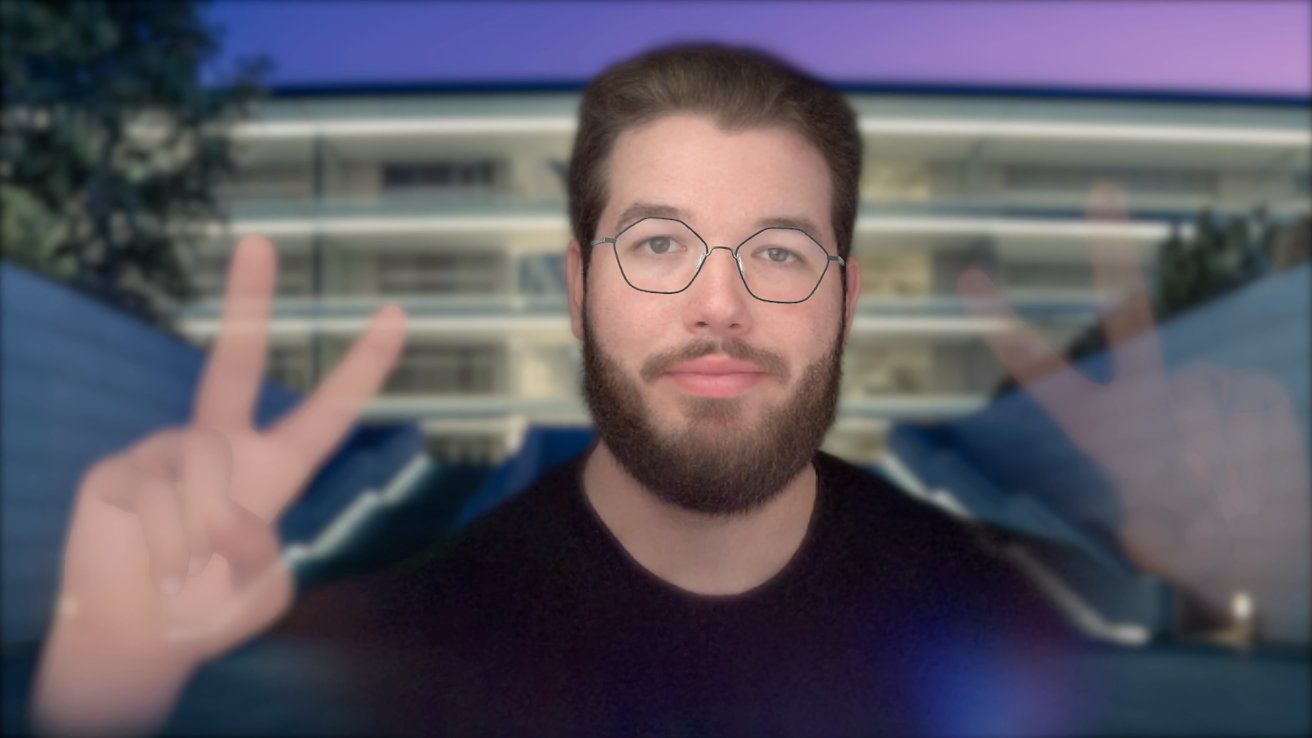

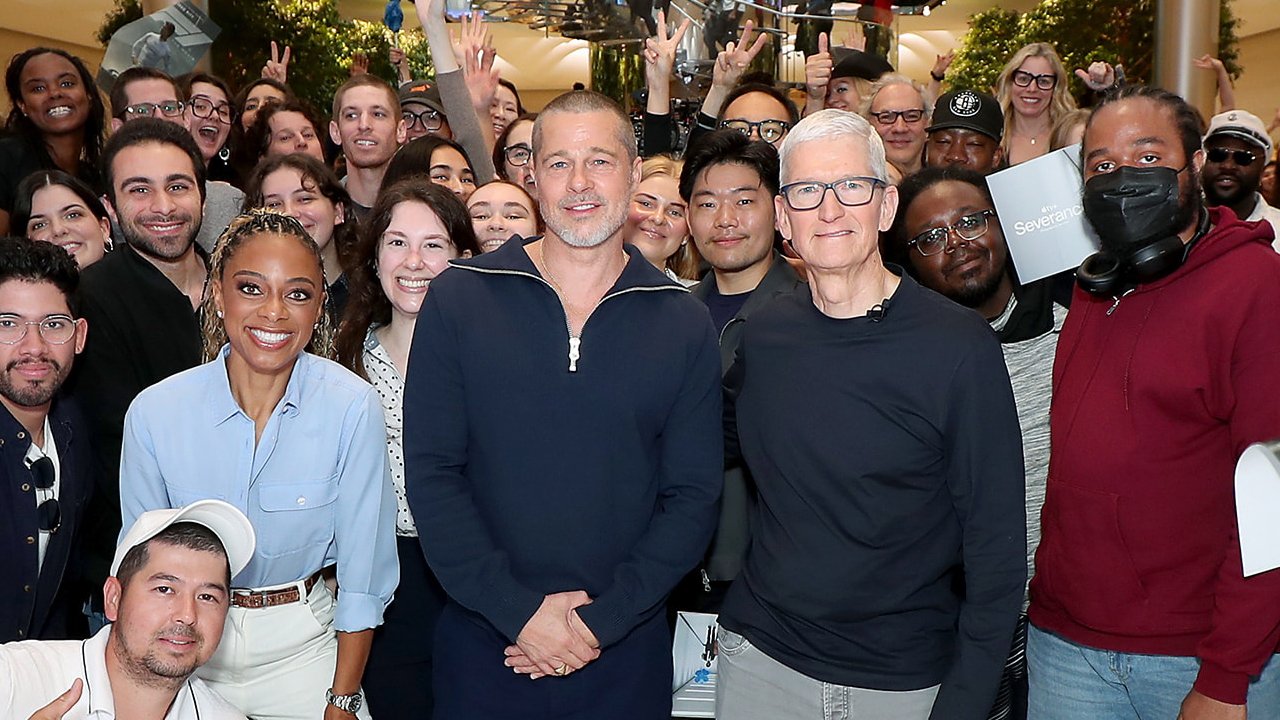

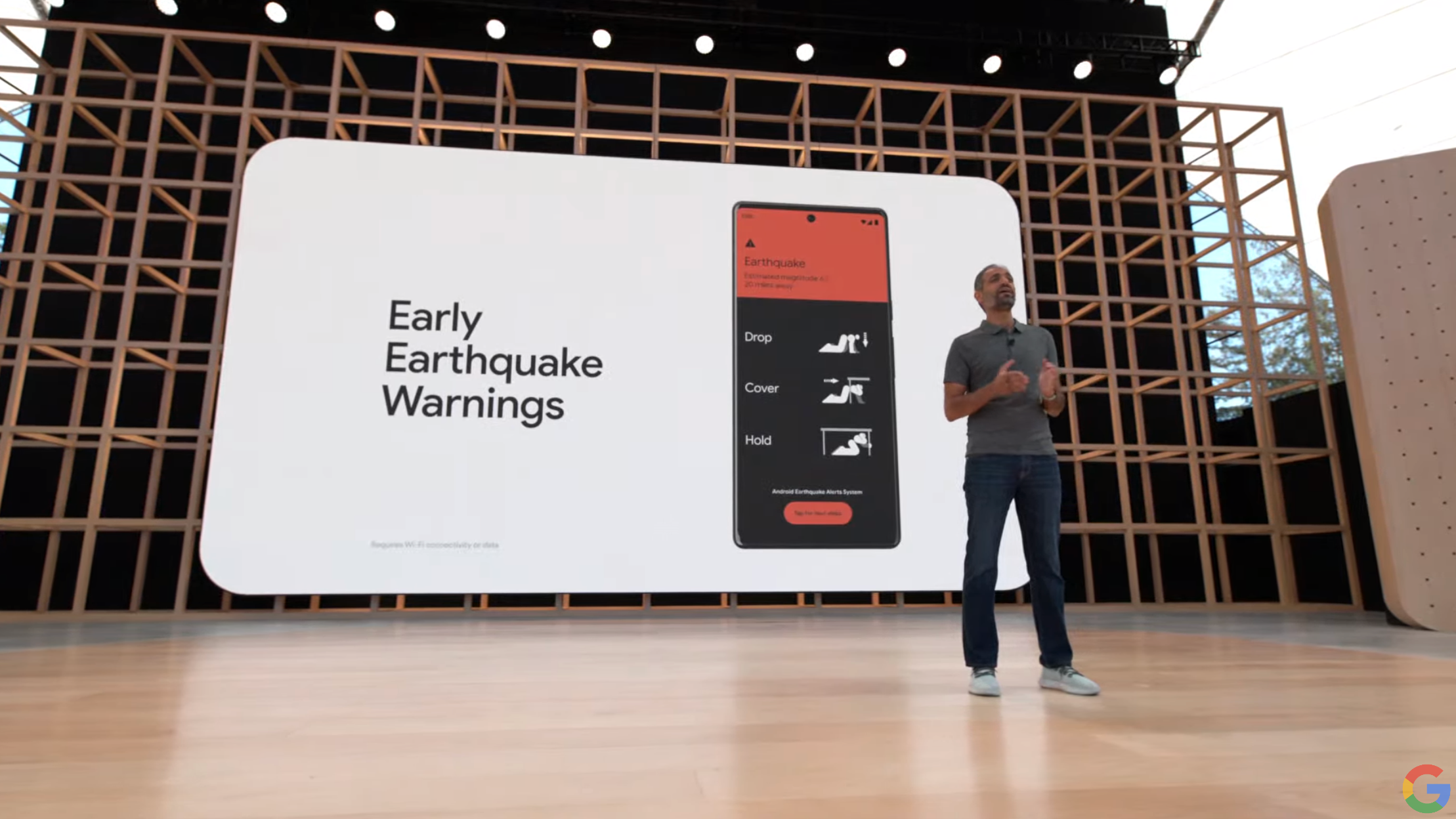
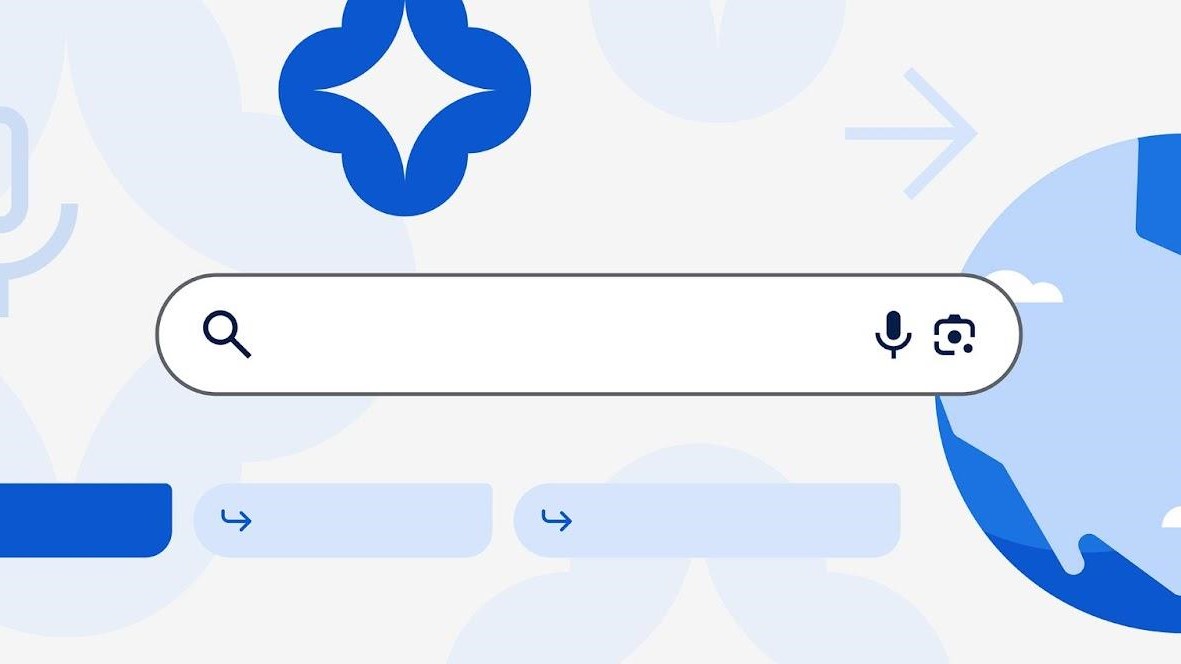
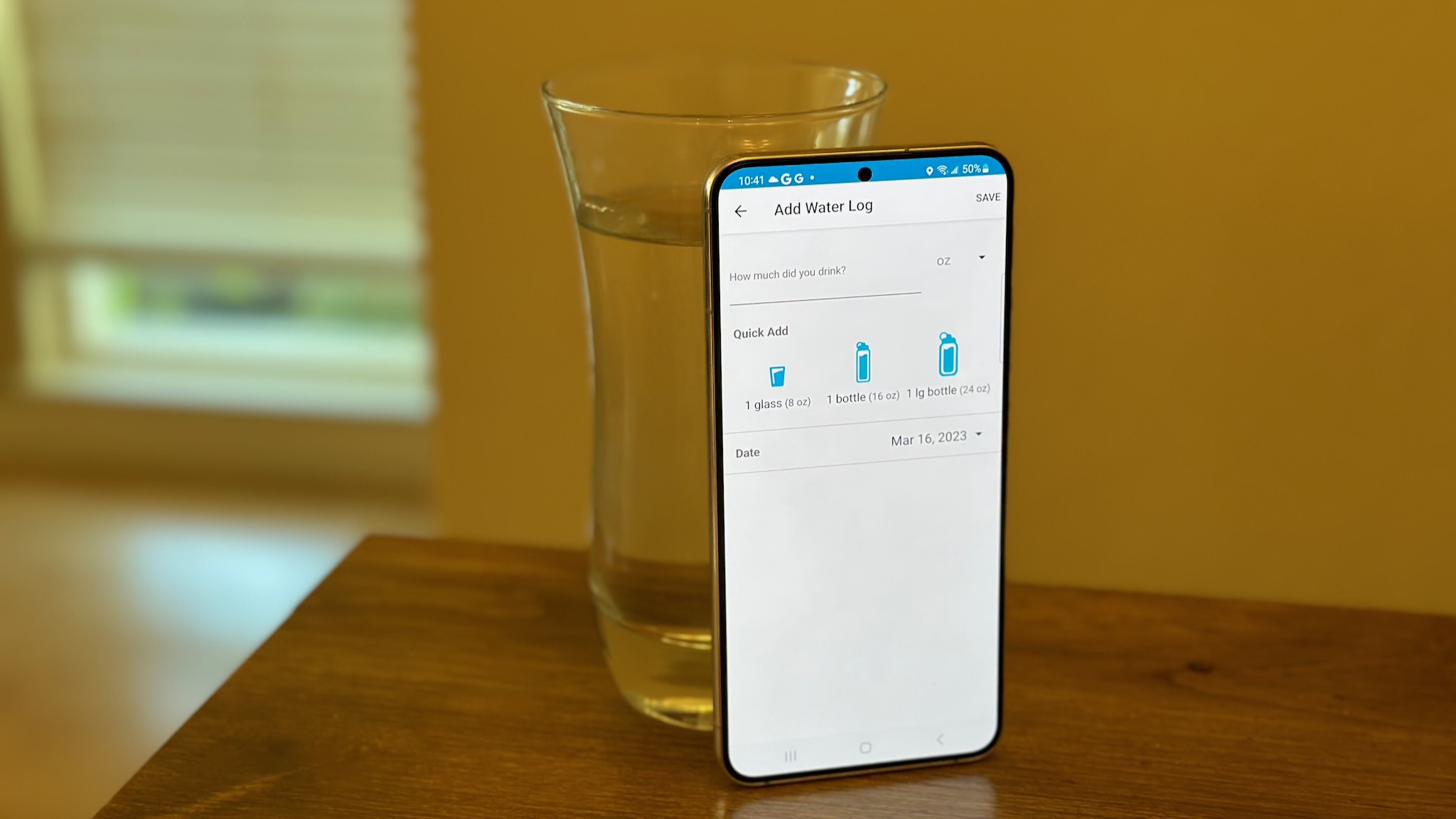


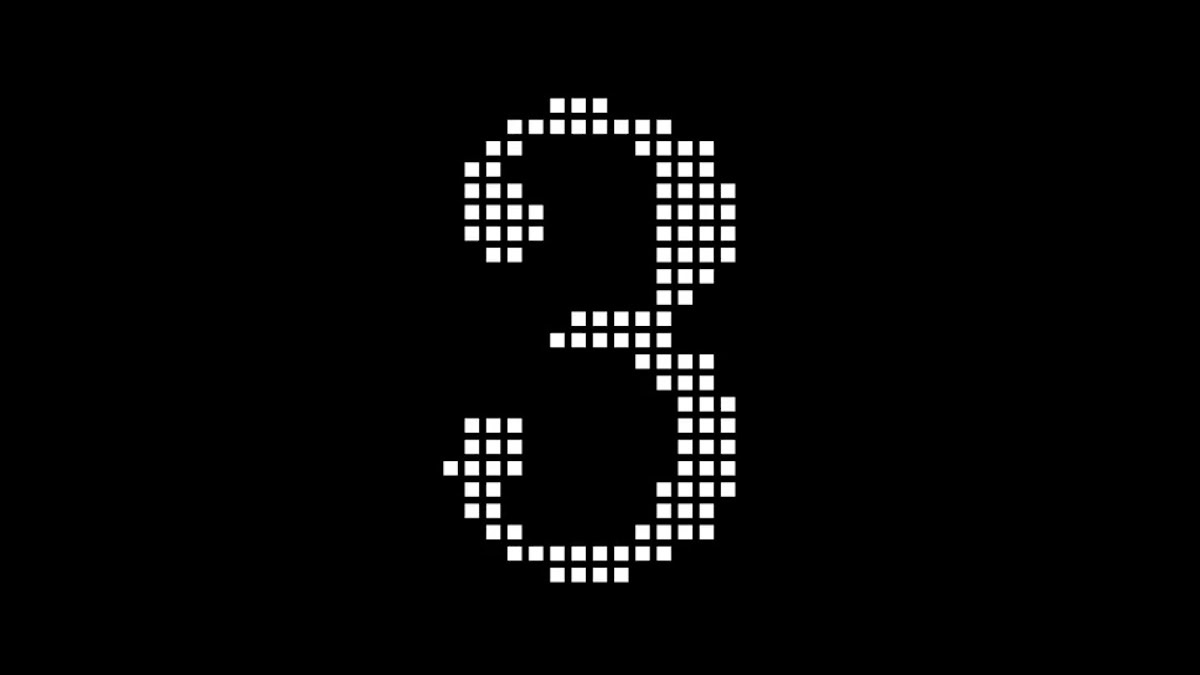


![Meta AI app ‘a privacy disaster’ as chats unknowingly made public [U: Warning added]](https://i0.wp.com/9to5mac.com/wp-content/uploads/sites/6/2025/06/Meta-AI-app-a-privacy-disaster-as-chats-inadvertently-made-public.jpg?resize=1200%2C628&quality=82&strip=all&ssl=1)

![OnePlus Pad Lite officially teased just as its specs leak [Gallery]](https://i0.wp.com/9to5google.com/wp-content/uploads/sites/4/2025/06/oneplus-nord-pad-lite-lineup-1.jpg?resize=1200%2C628&quality=82&strip=all&ssl=1)











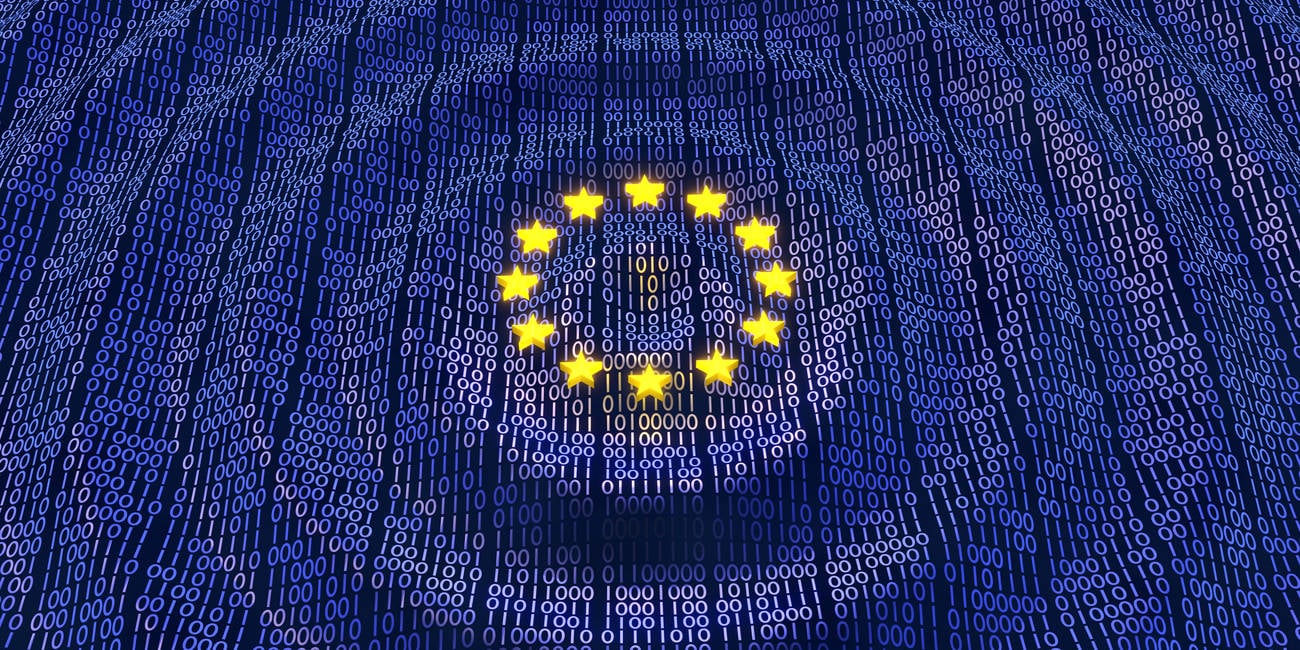


![AirPods Pro 3 Not Launching Until 2026 [Pu]](https://www.iclarified.com/images/news/97620/97620/97620-640.jpg)
![Apple Releases First Beta of iOS 18.6 and iPadOS 18.6 to Developers [Download]](https://www.iclarified.com/images/news/97626/97626/97626-640.jpg)
![Apple Seeds watchOS 11.6 Beta to Developers [Download]](https://www.iclarified.com/images/news/97627/97627/97627-640.jpg)
![Apple Seeds tvOS 18.6 Beta to Developers [Download]](https://www.iclarified.com/images/news/97628/97628/97628-640.jpg)
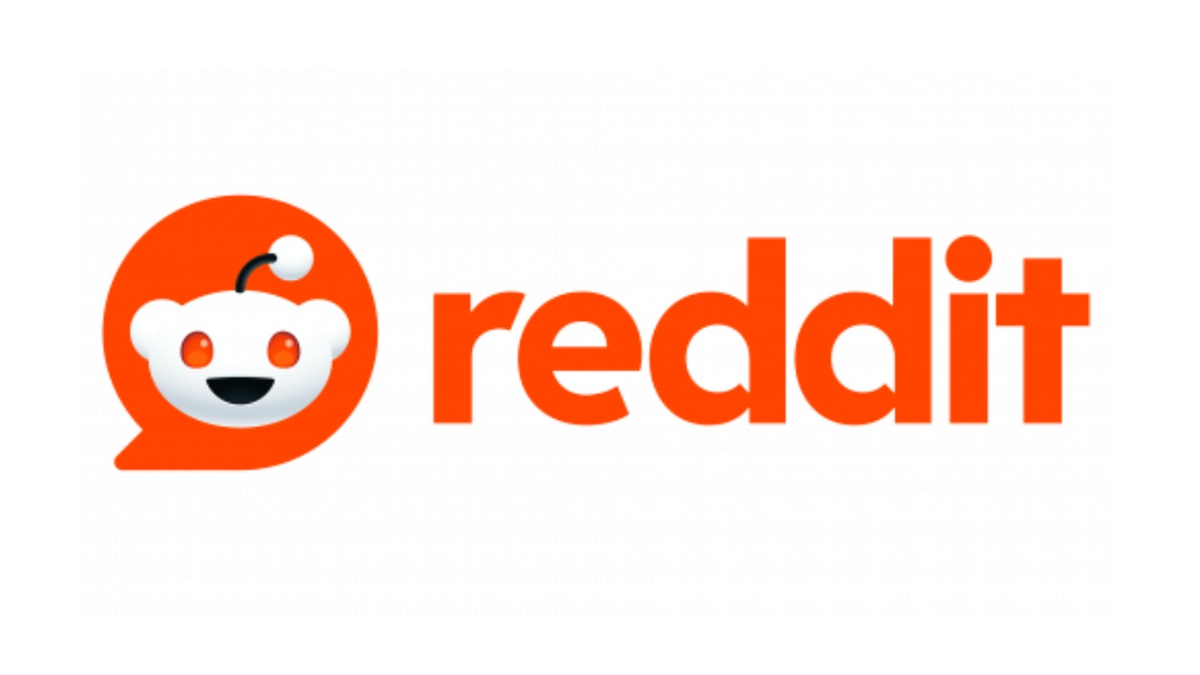


















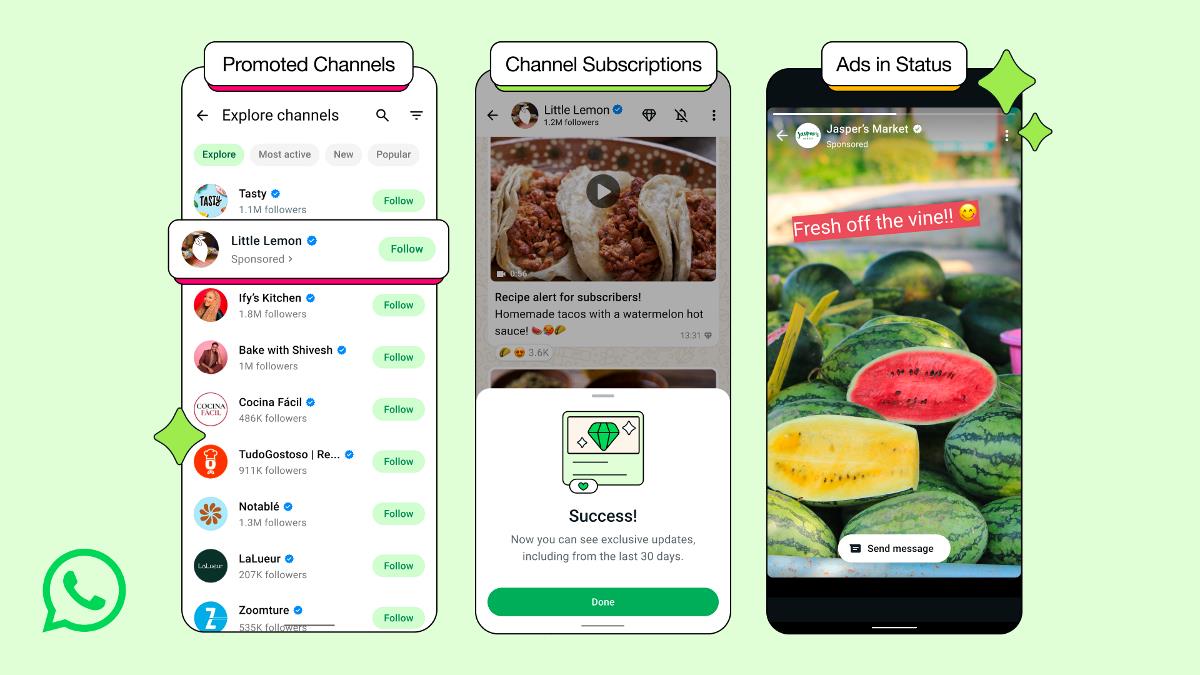
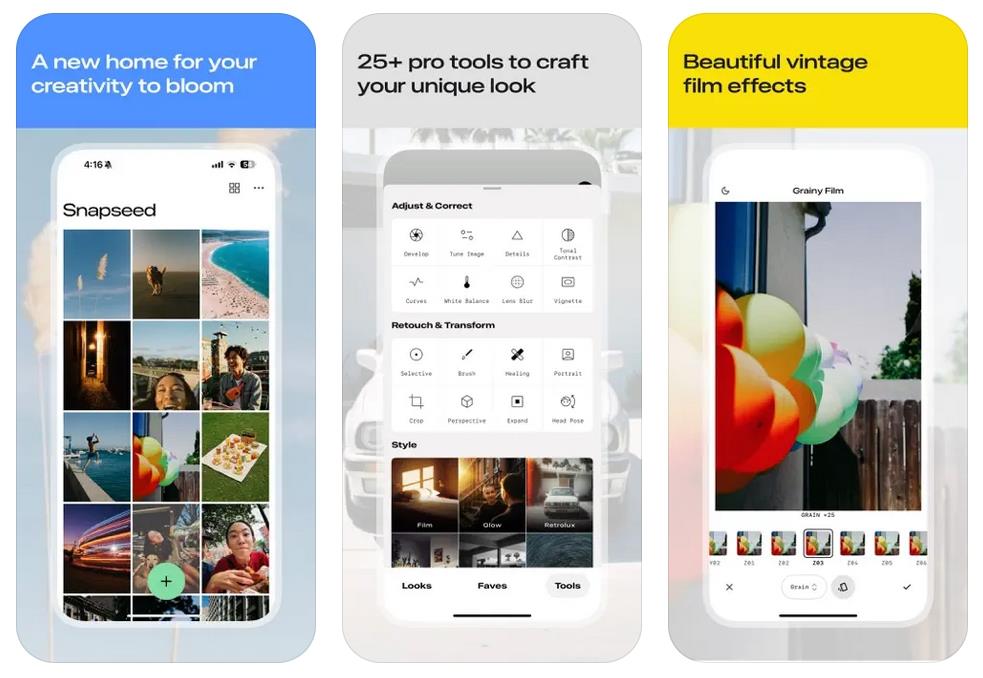

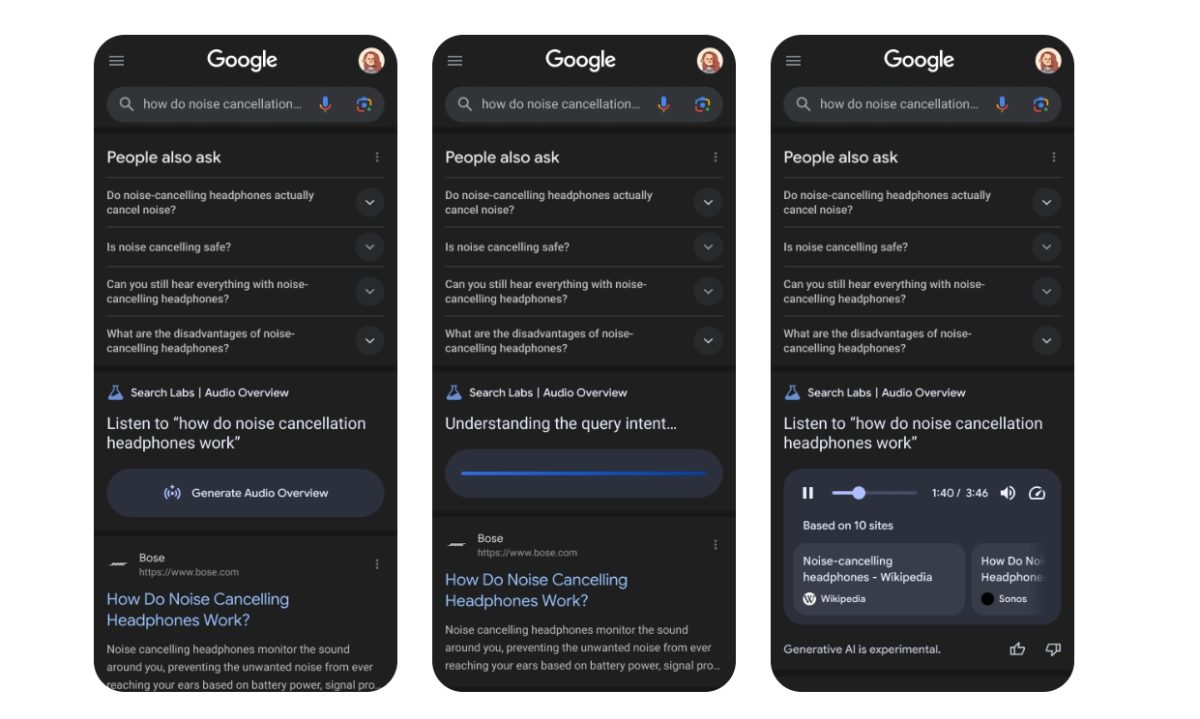
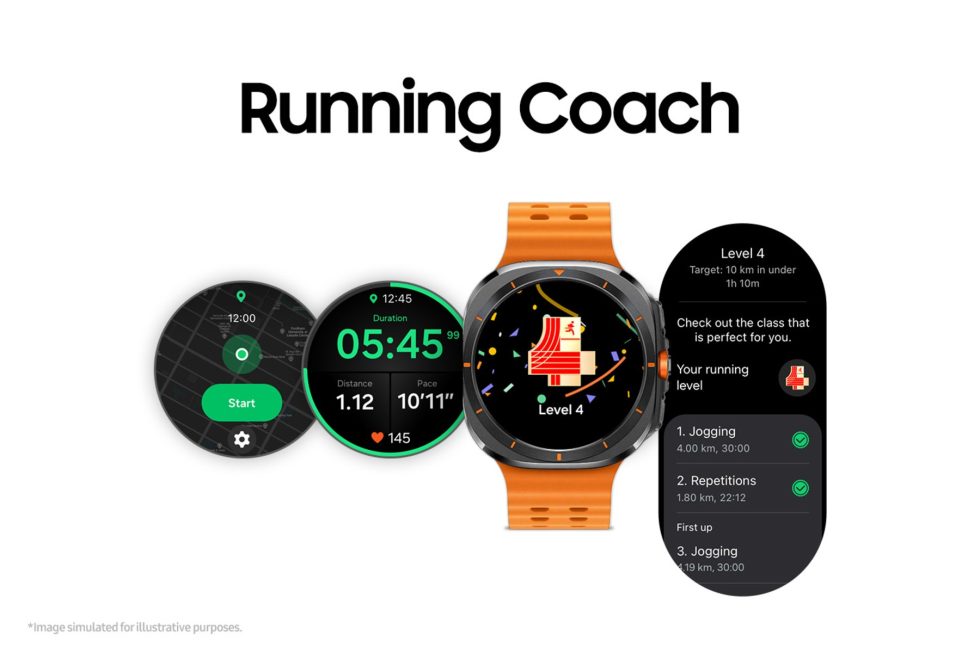























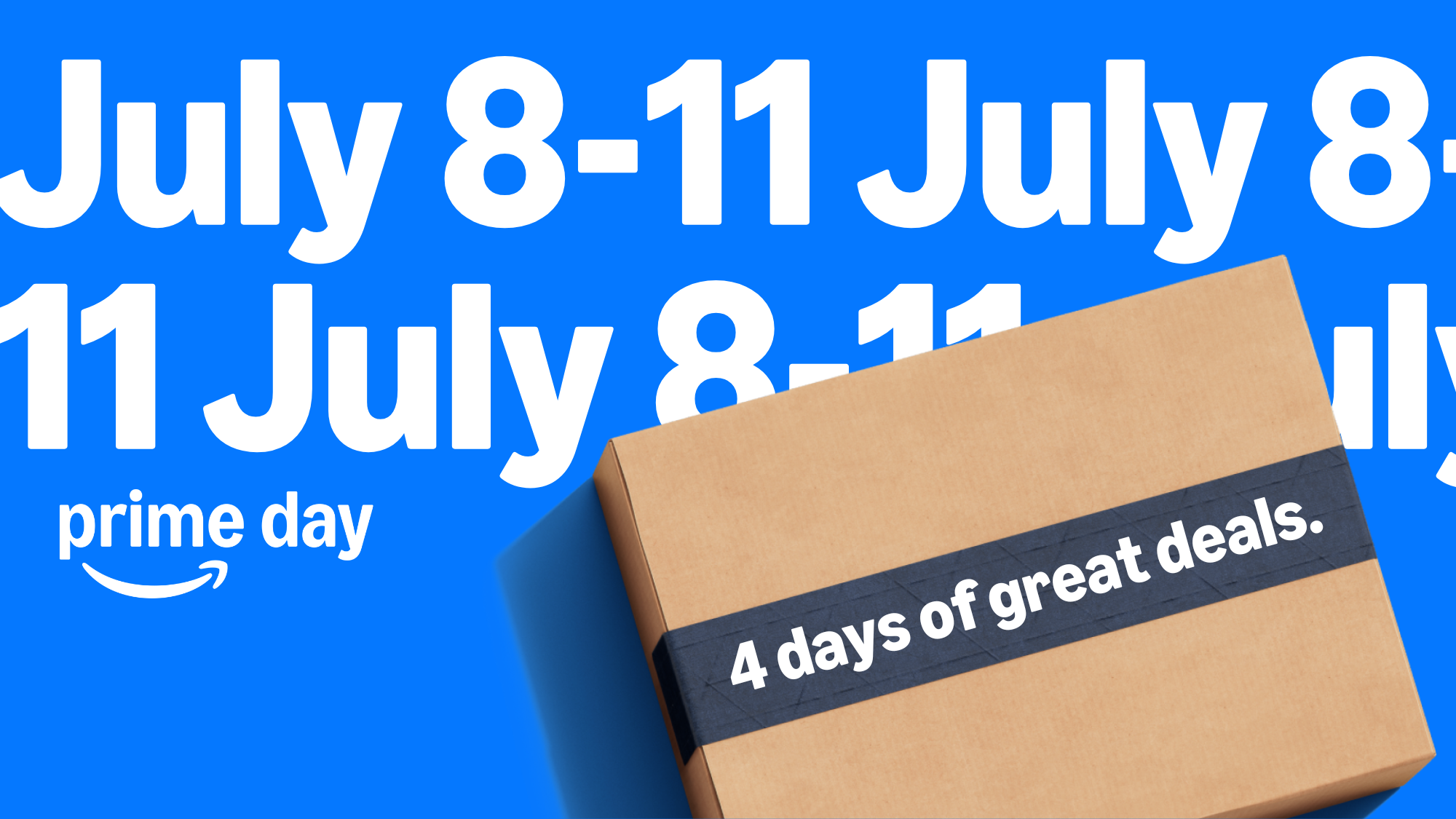

![Nothing Phone (3) may debut with a "flagship" chip – just not the flagship-est one [UPDATED]](https://m-cdn.phonearena.com/images/article/171412-two/Nothing-Phone-3-may-debut-with-a-flagship-chip--just-not-the-flagship-est-one-UPDATED.jpg?#)