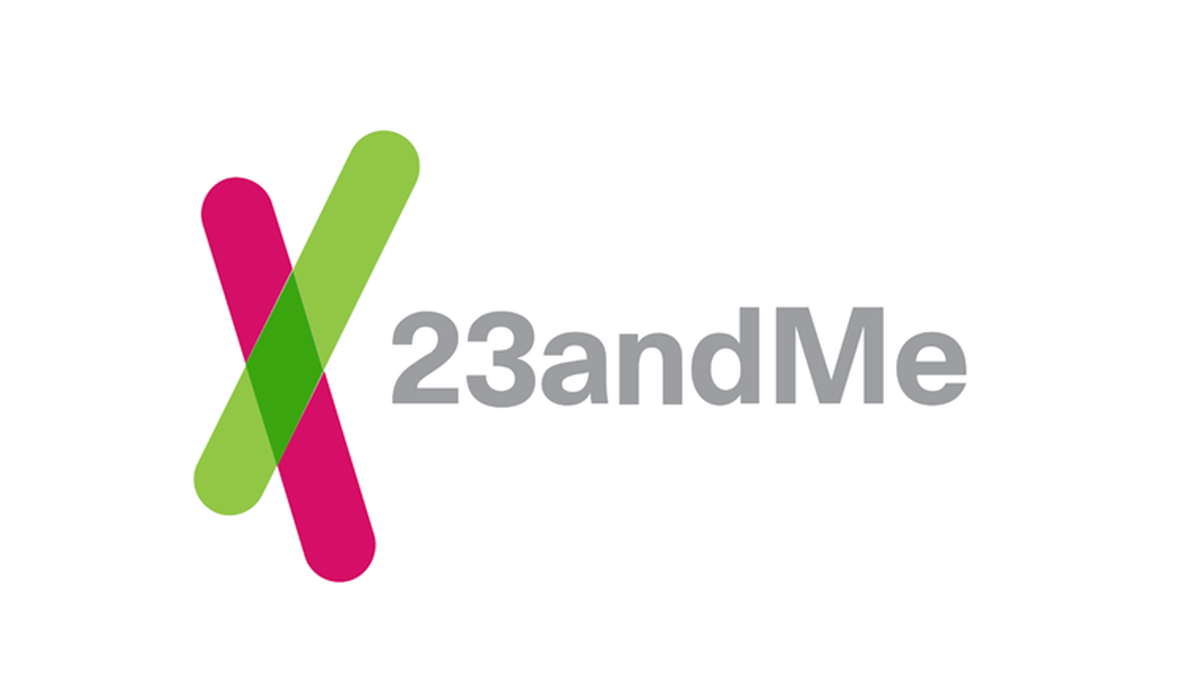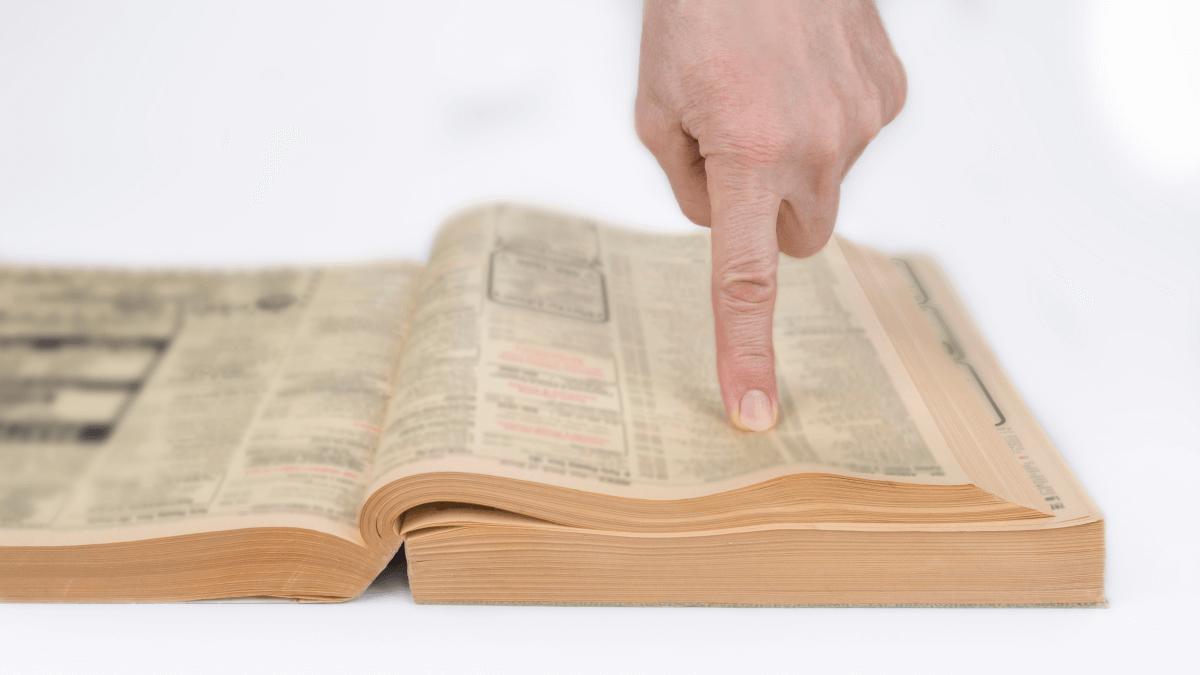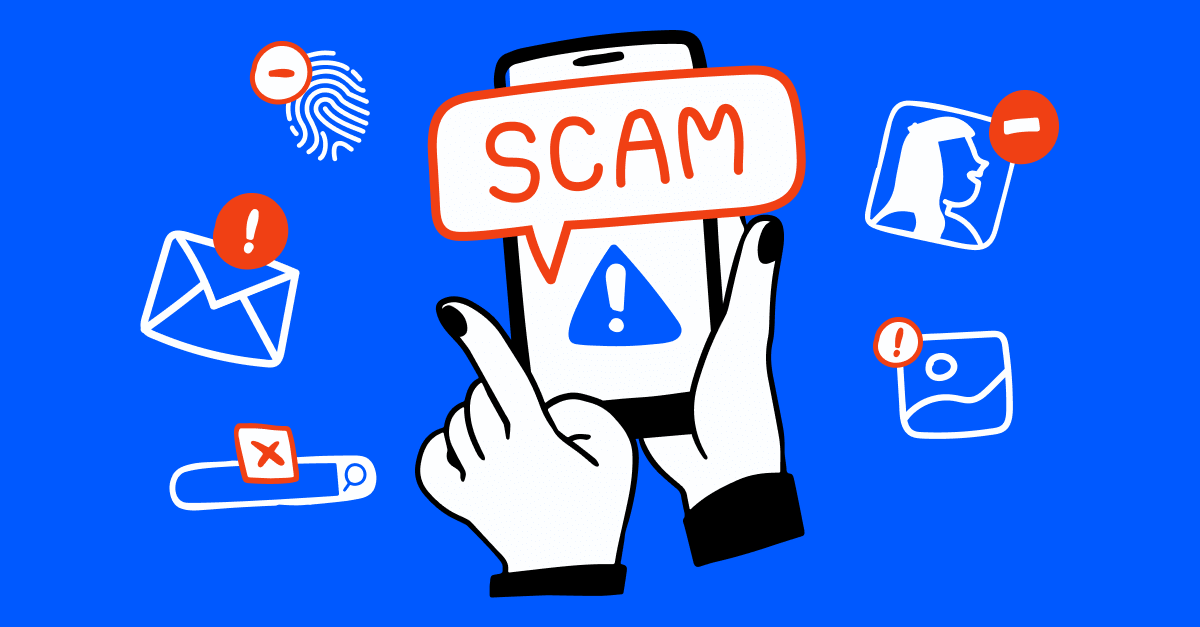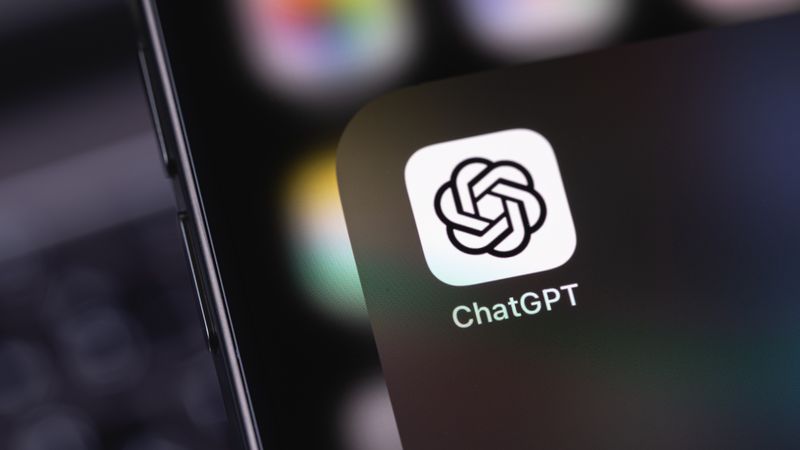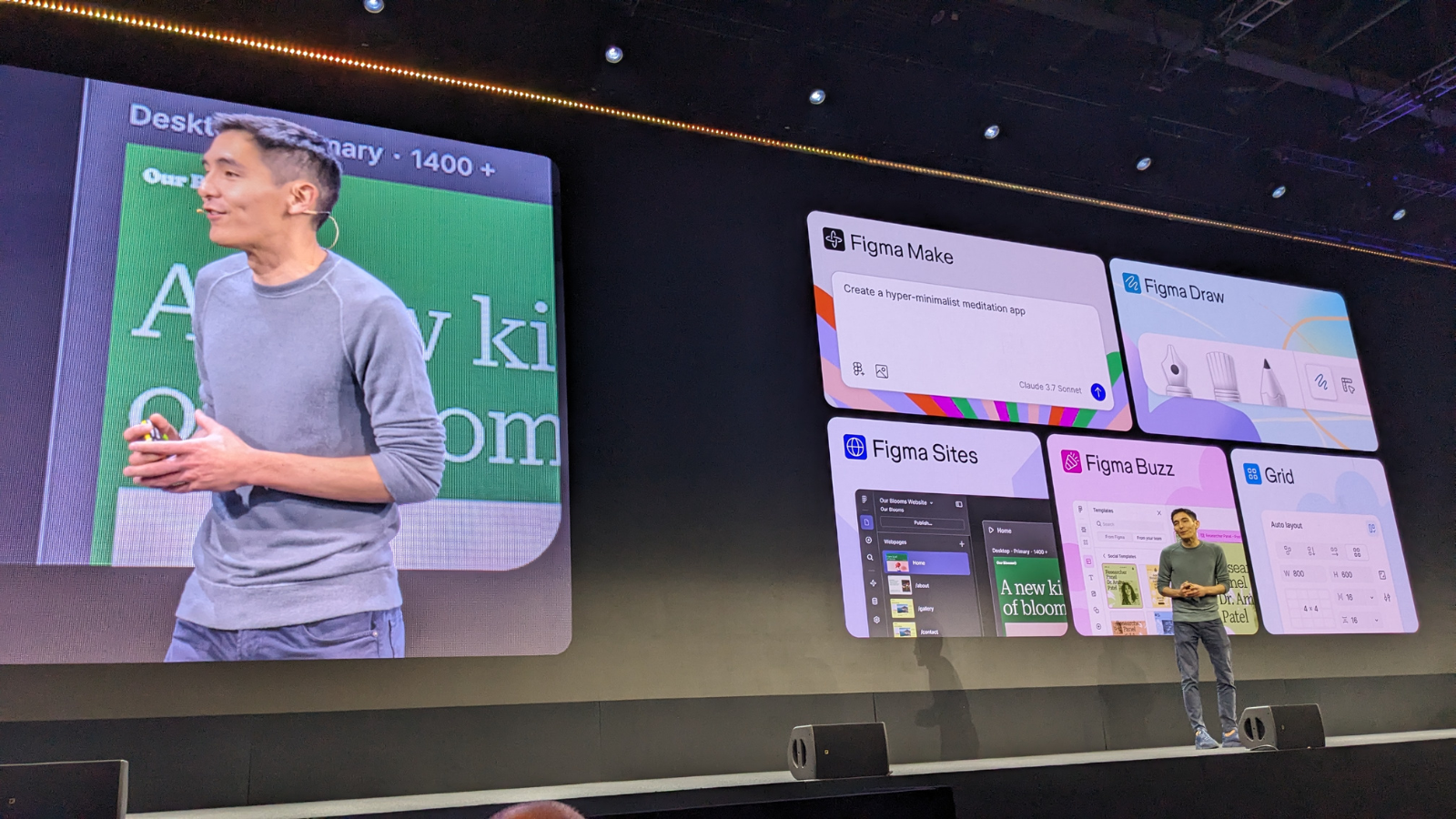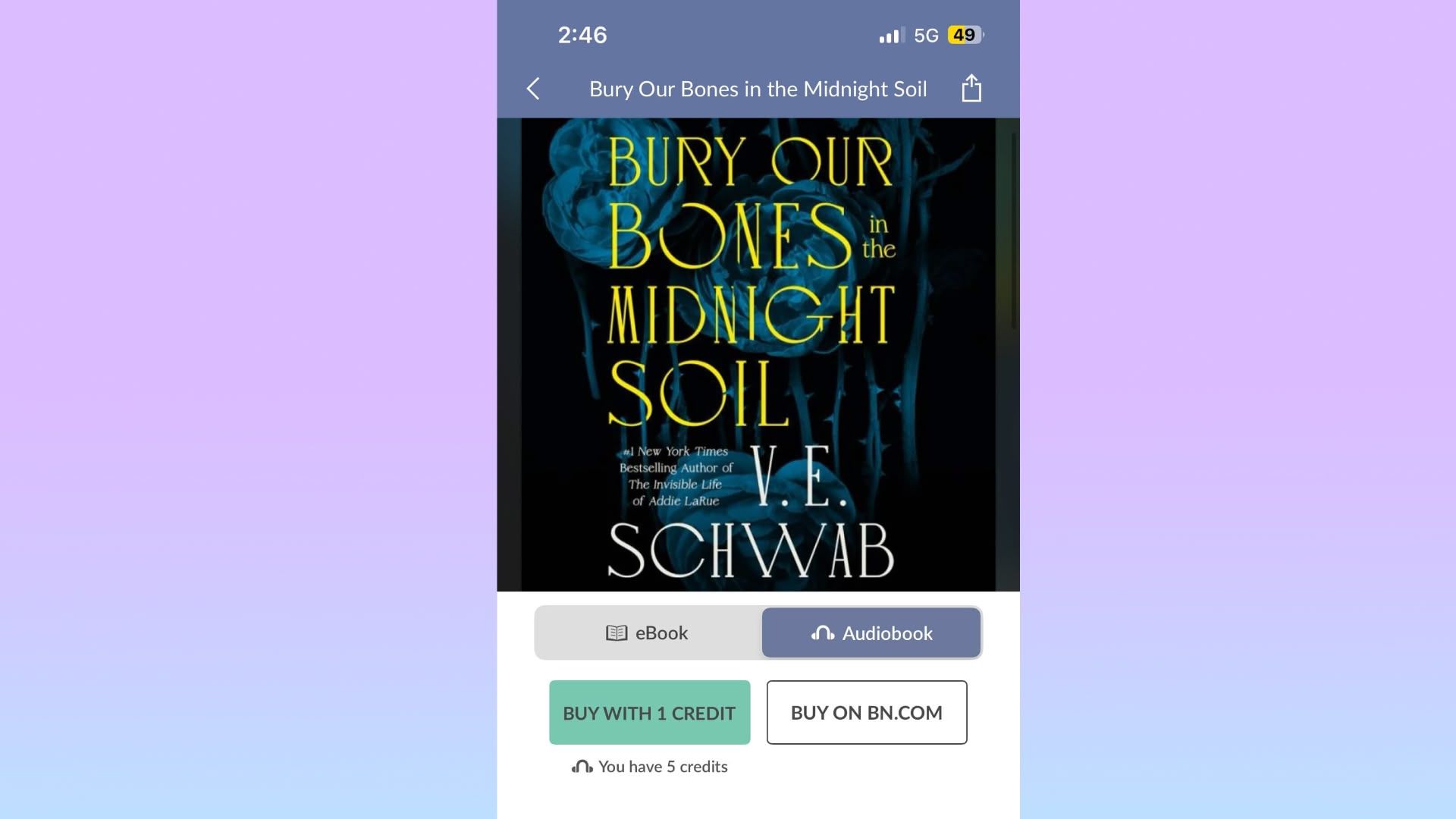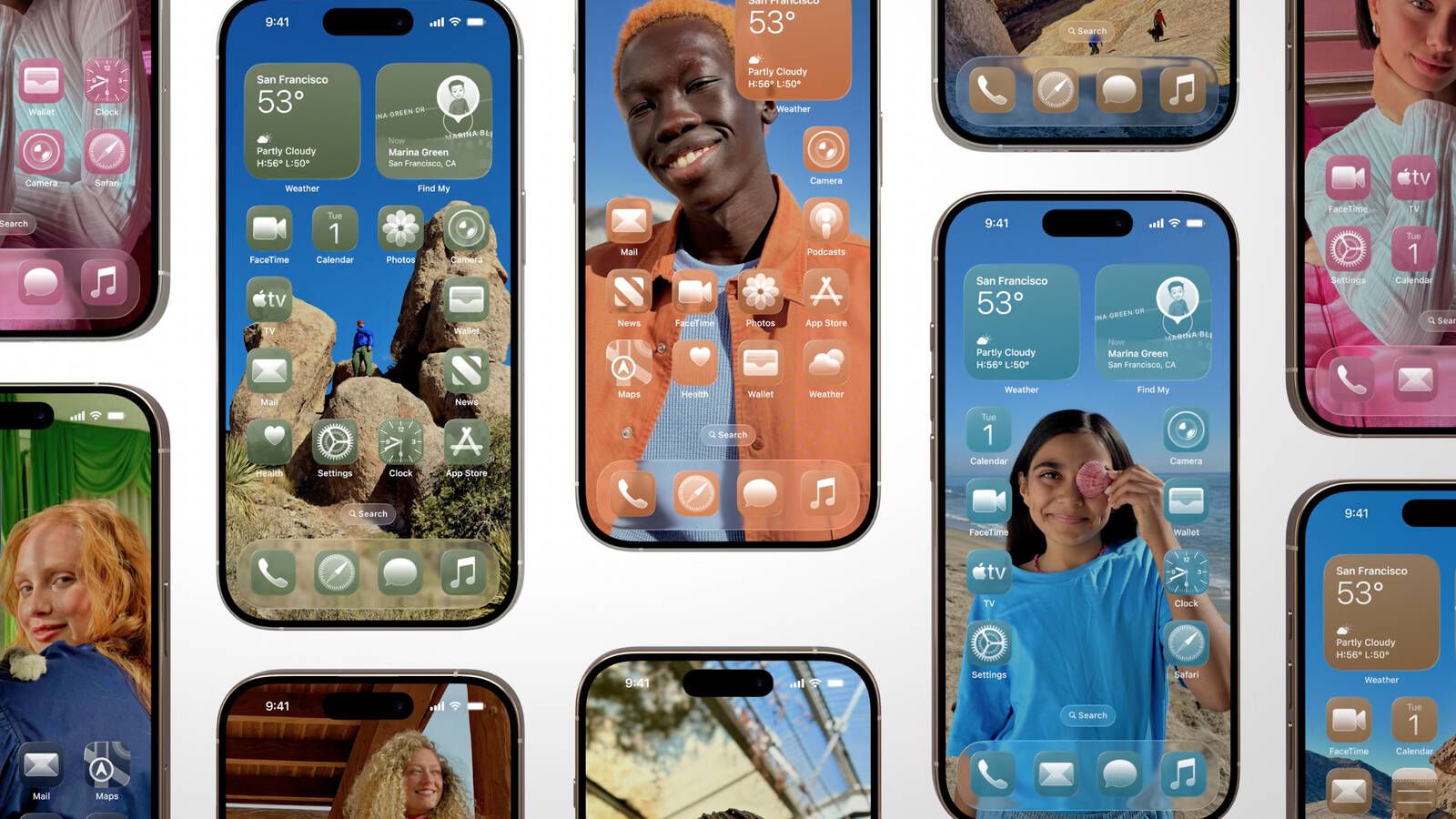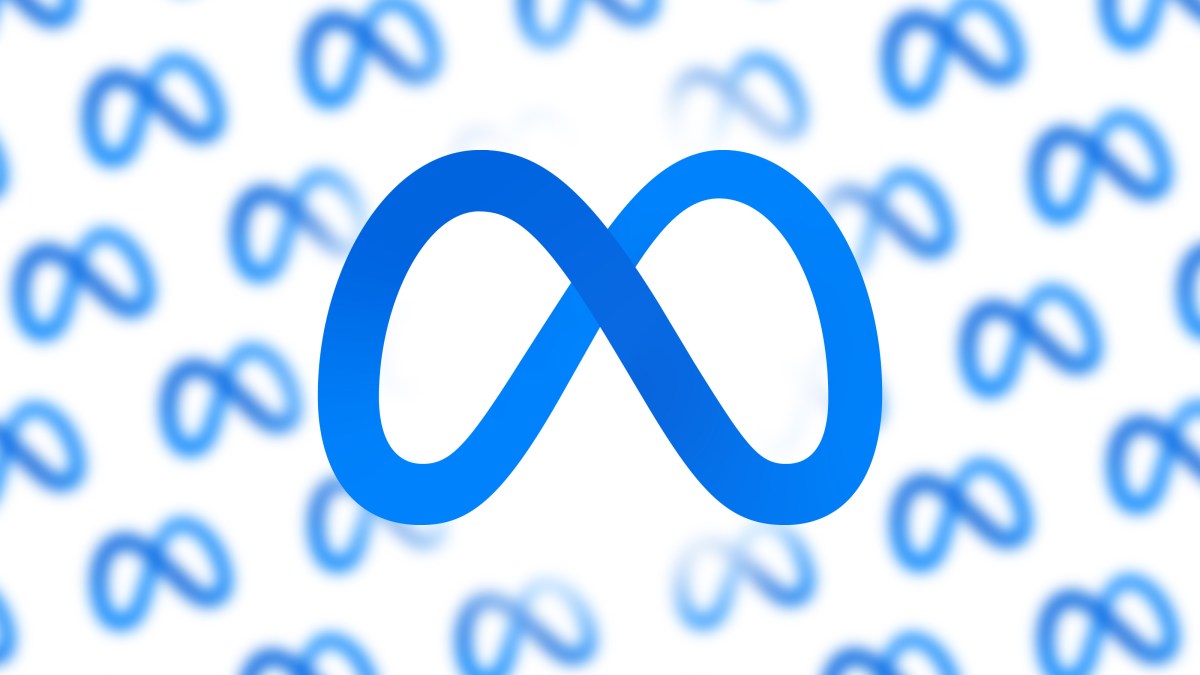Windows Maintenance Tool: one-click access to Windows repairs and optimizations
Windows administrators have a wide variety of built-in tools and third-party apps at their disposal to repair and optimize Windows. From built-in tools such as Dism or SFC to third-party apps like […] Thank you for being a Ghacks reader. The post Windows Maintenance Tool: one-click access to Windows repairs and optimizations appeared first on gHacks Technology News.

Windows administrators have a wide variety of built-in tools and third-party apps at their disposal to repair and optimize Windows. From built-in tools such as Dism or SFC to third-party apps like WinAero Tweaker and specialized tools like Pixel Rea.
Windows Maintenance Tool is an open source batch script that gives Windows administrators quick access to many of the integrated repair and maintenance options.
To use it, download the latest version of the batch file from the GitHub repository. Since it is a batch file, you may open it in any plain text editor to verify what it does before you run it. You may even modify it, if you require changes.
Note that you need to run the script with elevated rights. Just right-click on the file and select run as administrator from the menu, or launch an elevated Terminal window and run it from there.
Here is a screenshot of the tool running on a Windows 10 PC.
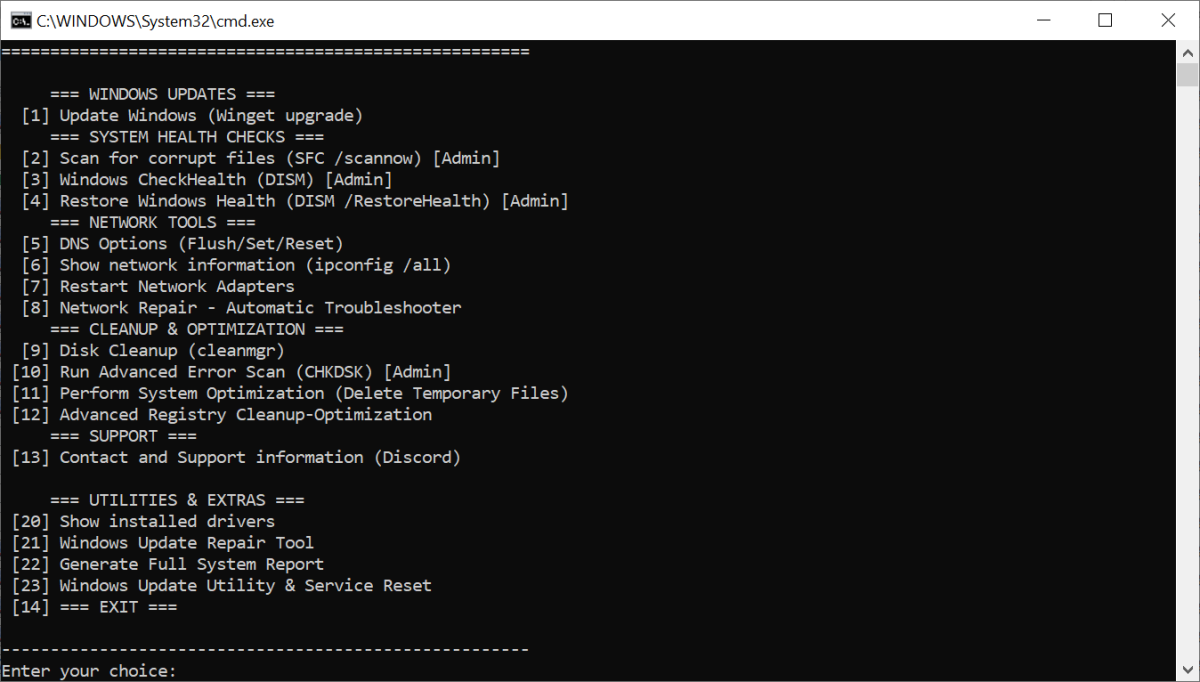
Windows Maintenance Tool displays a menu on run that lists all available options. Here they are:
- (1) Update Windows (Winget upgrade)
- (2) Scan for corrupt files (SFC /scannow)
- (3) Windows CheckHealth (DISM)
- (4) Restore Windows Health (DISM /RestoreHealth)
- (5) DNS Options (Flush / Set / Reset)
- (6) Show network information (ipconfig /All)
- (7) Restart network adapters.
- (8) Network repair - Automatic troubleshooter.
- (9) Disk cleanup (cleanmgr)
- (10) Run advanced error scan (Chkdsk)
- (11) Perform system optimization (Delete temporary files)
- (12) Advanced Registry cleanup-optimization.
- (13) Contact and support information (Discord)
Just type the desired number and hit the Enter-key. Most run automatically. While you may run the commands manually, the batch file is designed to speed up the process. This is extremely useful for administrators who run some of these regularly.
The batch file includes additional options that you may run. You can use (20) to show the installed drivers, execute (21) to launch the Windows Update repair tool, run (22) to generate a full system report, or run (23) for Windows Update Utility & Service reset.
Reports and logs that the script generates are saved to the desktop. The batch file reveals the names and location of the files, making it easy to find and identify them.
Closing Words
Windows Maintenance Tool is a useful batch script for system administrators who want a comfortable method to launch certain Windows tools. While some may prefer to type the commands manually instead, others may keep the tool around instead to run all these commands comfortably.
Interestingly enough, there is also a script for macOS devices that offers similar functionality. The developer of the Windows batch file released a first version today. It remains to be seen if it is maintained regularly. (via Neowin)
Now You: what is your take on the script? Do you use a similar script for Windows maintenance? Feel free to leave a comment down below.
Thank you for being a Ghacks reader. The post Windows Maintenance Tool: one-click access to Windows repairs and optimizations appeared first on gHacks Technology News.
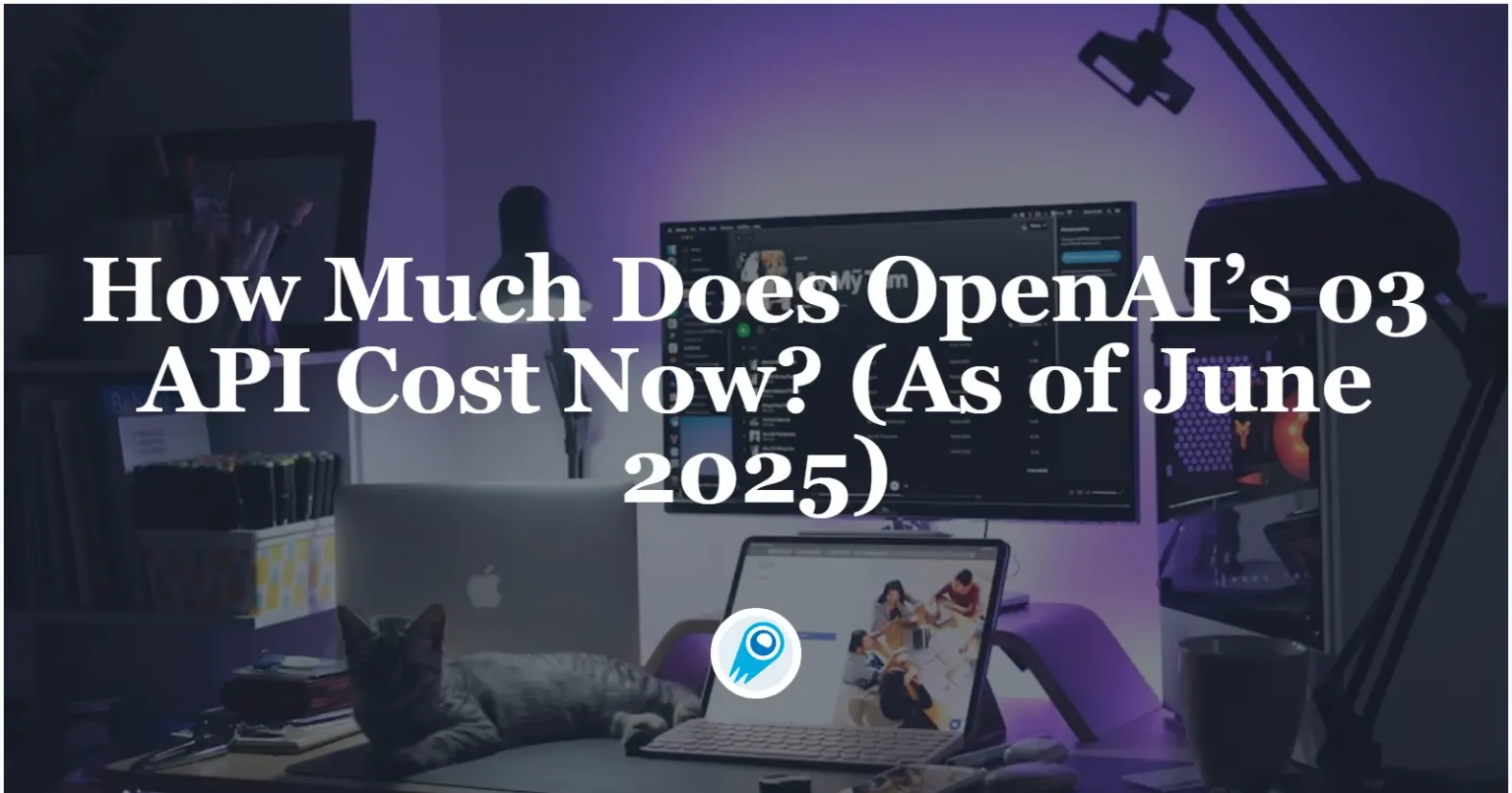



















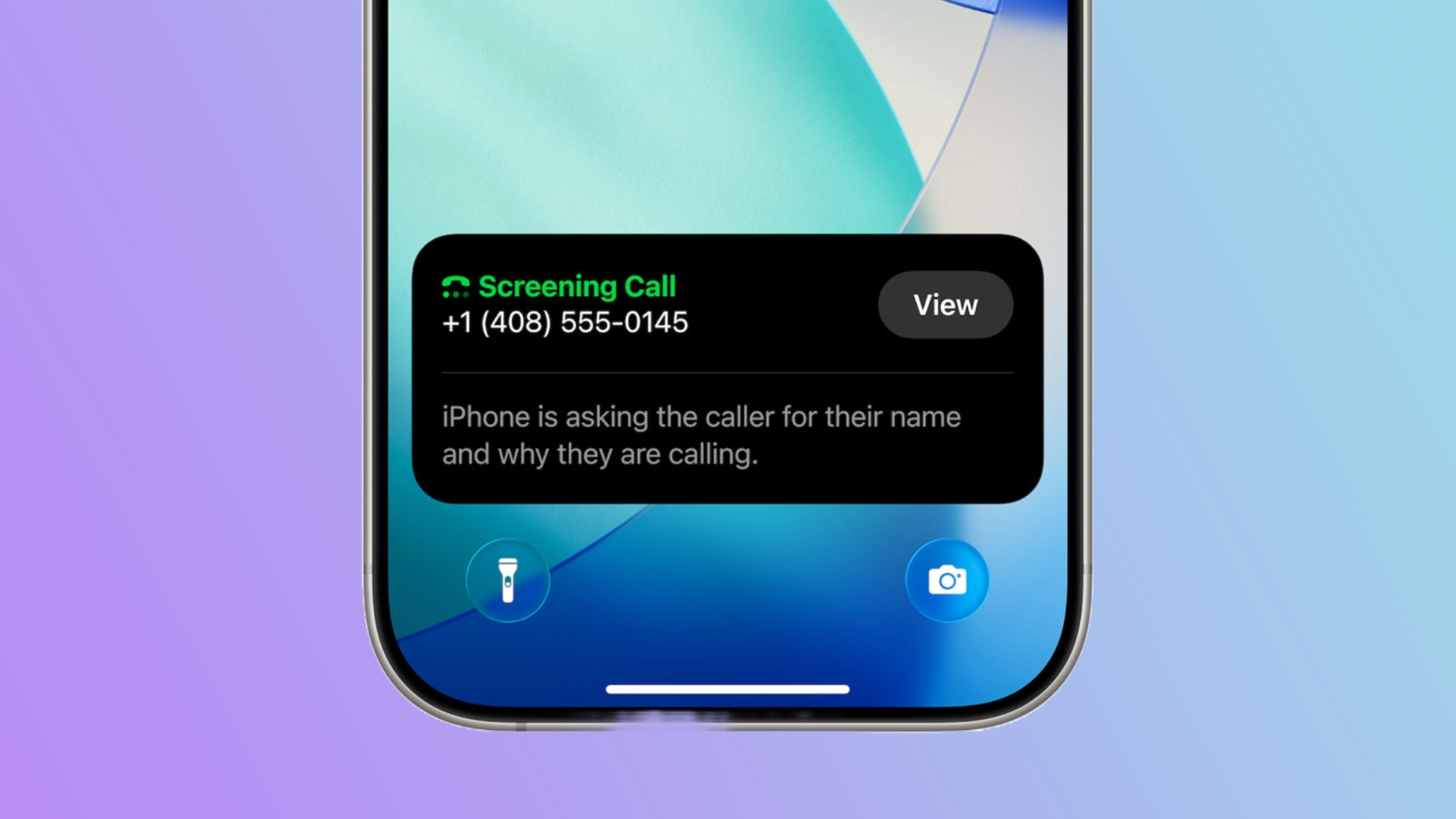















































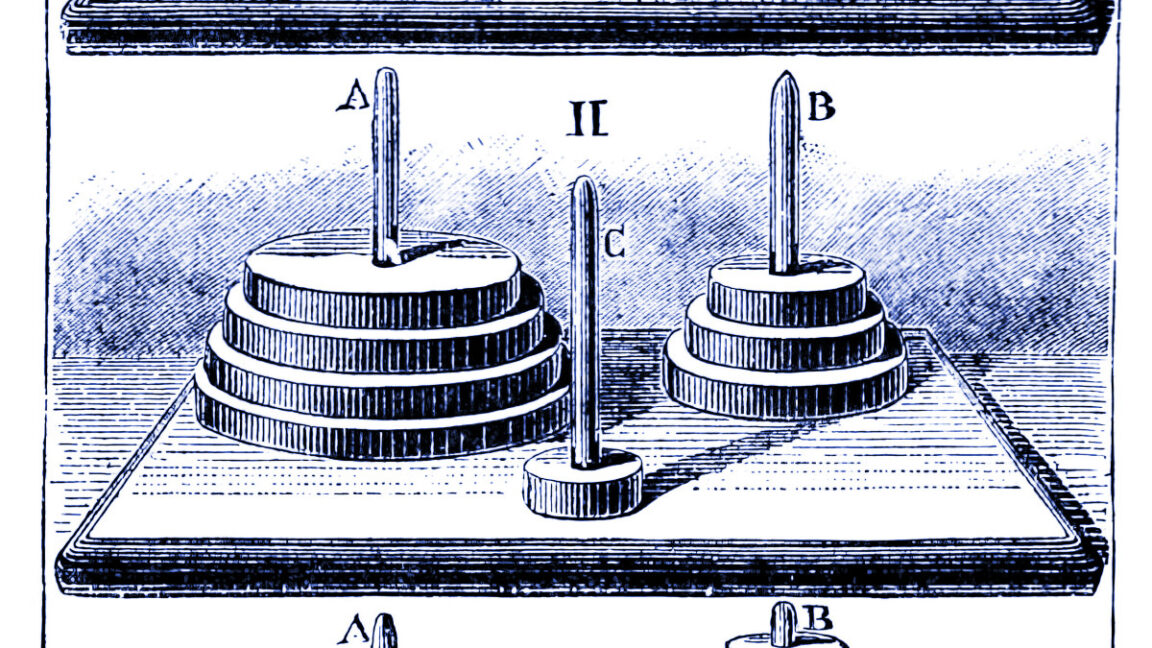
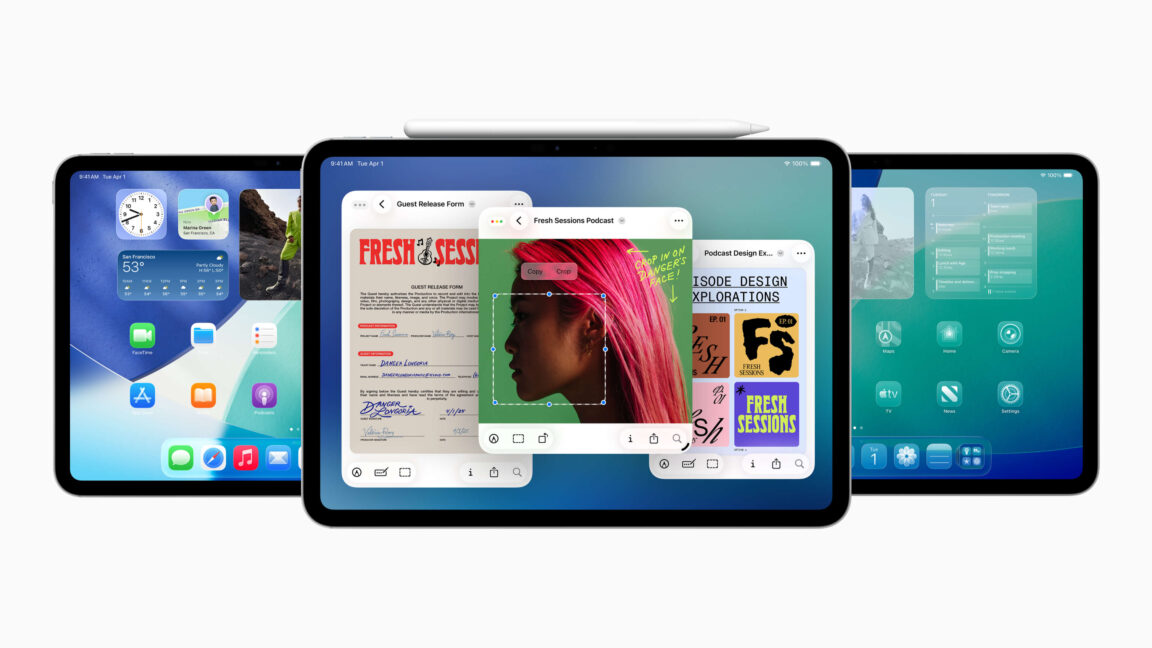














































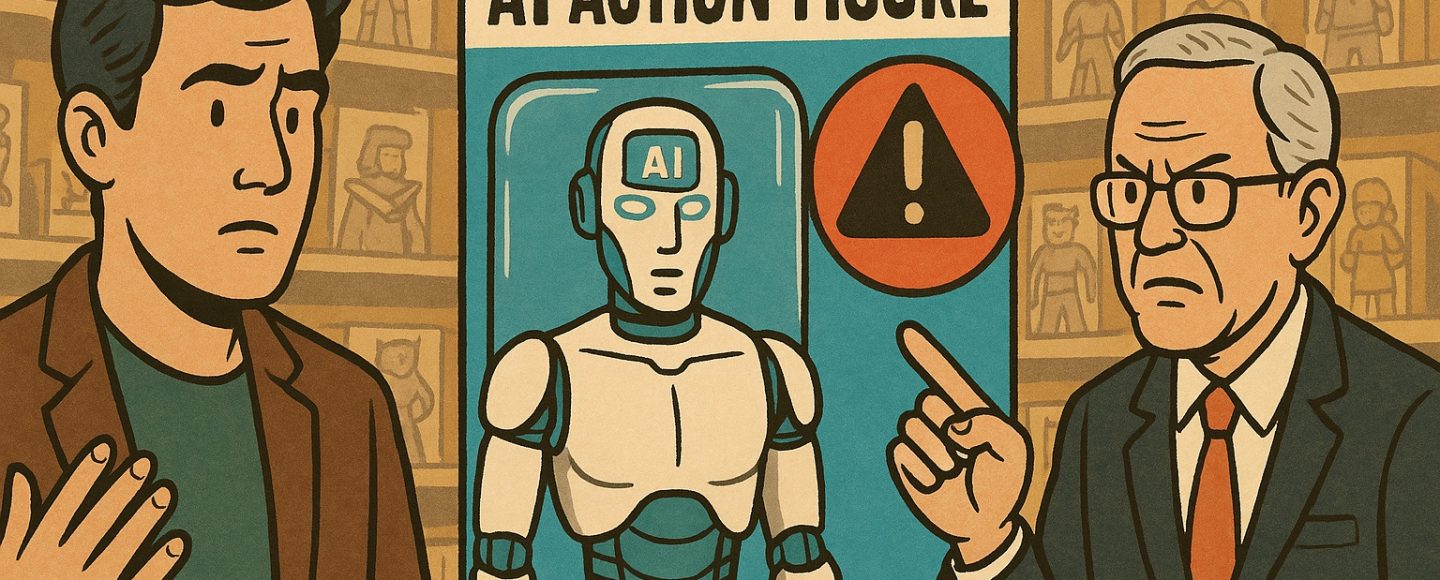

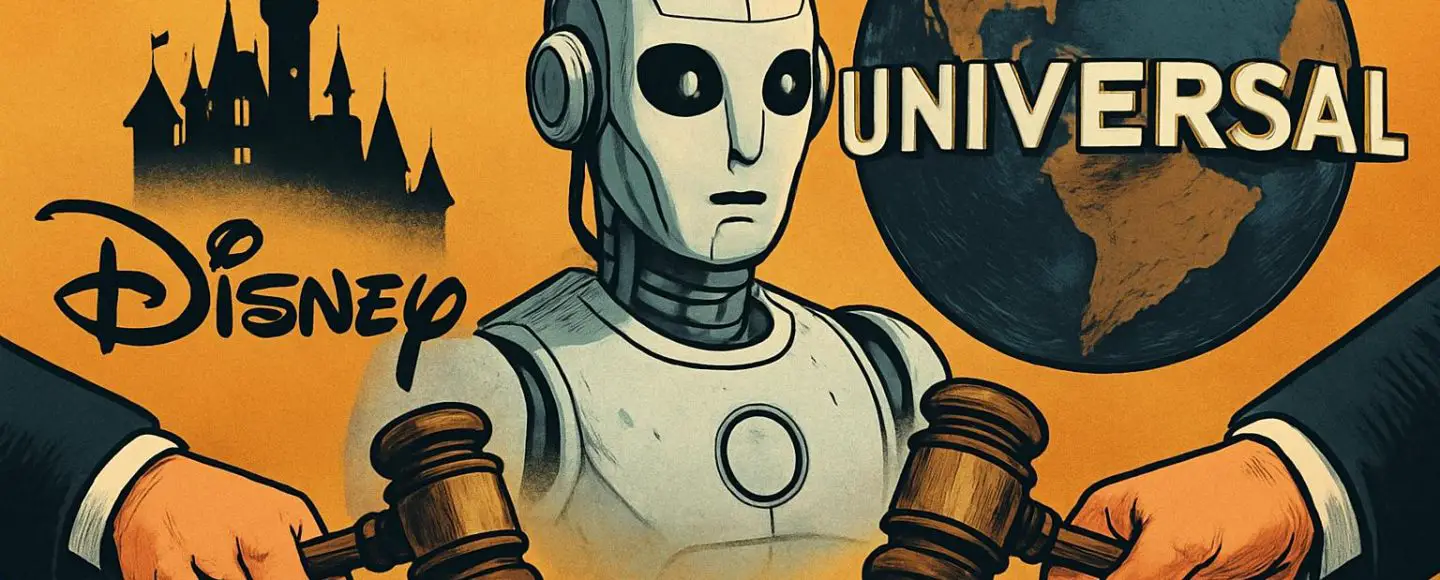










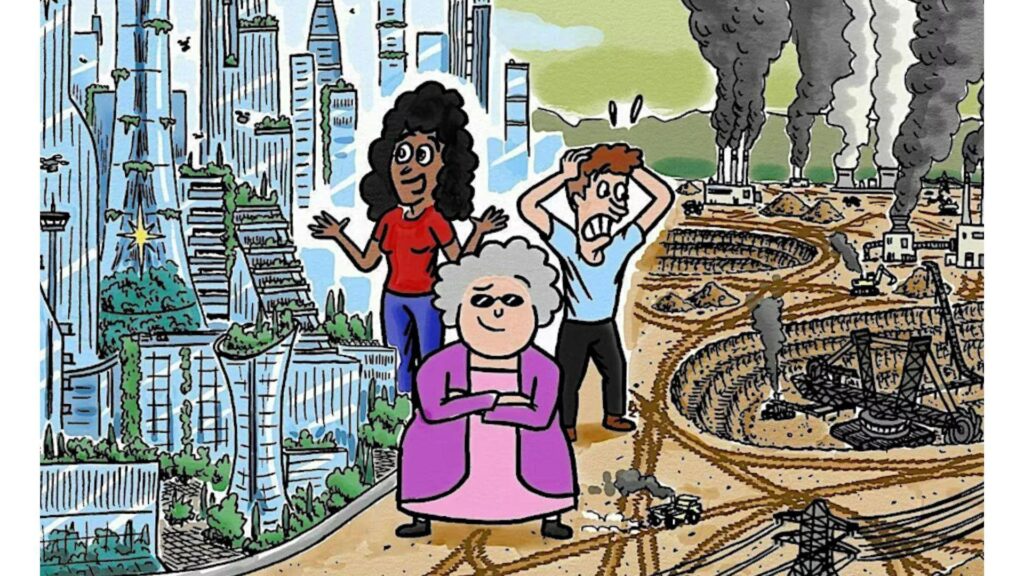
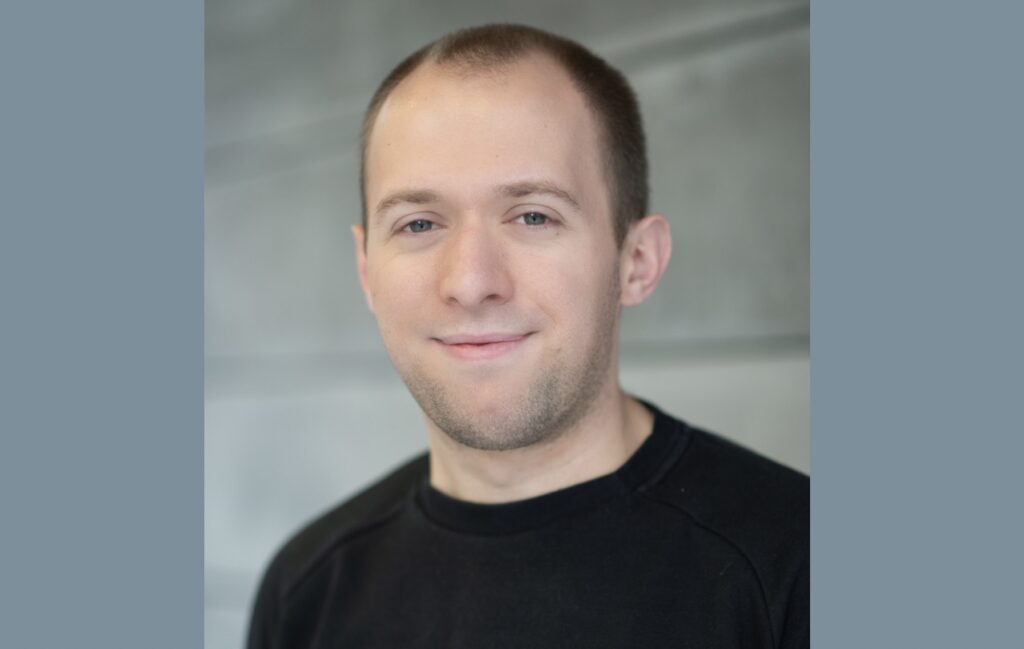












![Top Features of Vision-Based Workplace Safety Tools [2025]](https://static.wixstatic.com/media/379e66_7e75a4bcefe14e4fbc100abdff83bed3~mv2.jpg/v1/fit/w_1000,h_884,al_c,q_80/file.png?#)















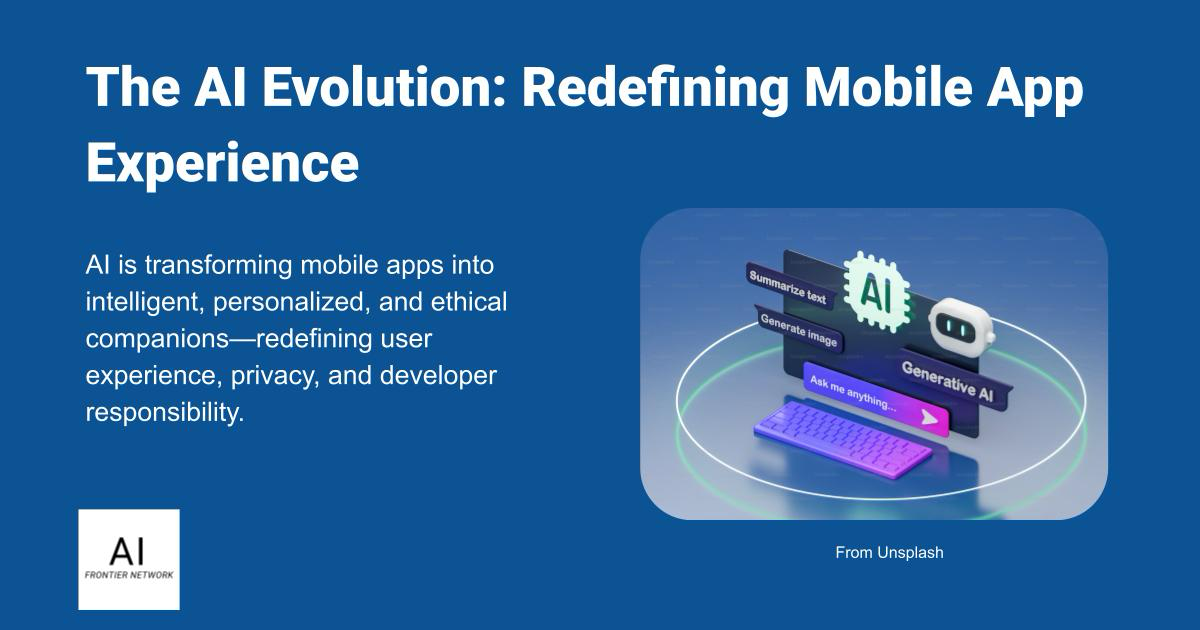















![[The AI Show Episode 152]: ChatGPT Connectors, AI-Human Relationships, New AI Job Data, OpenAI Court-Ordered to Keep ChatGPT Logs & WPP’s Large Marketing Model](https://www.marketingaiinstitute.com/hubfs/ep%20152%20cover.png)

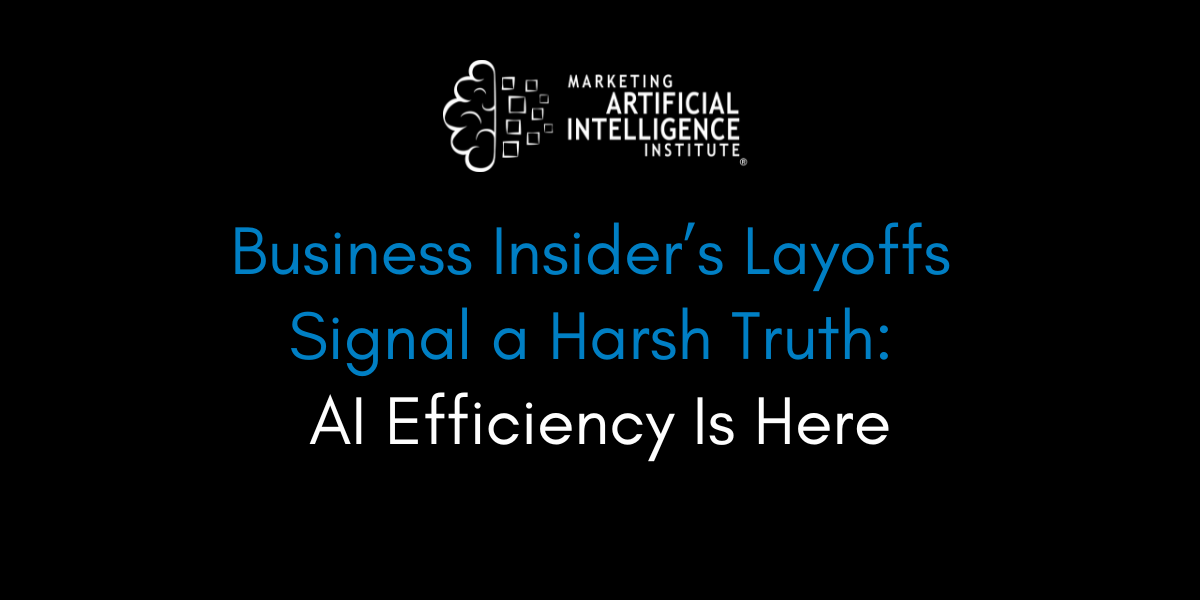



















































































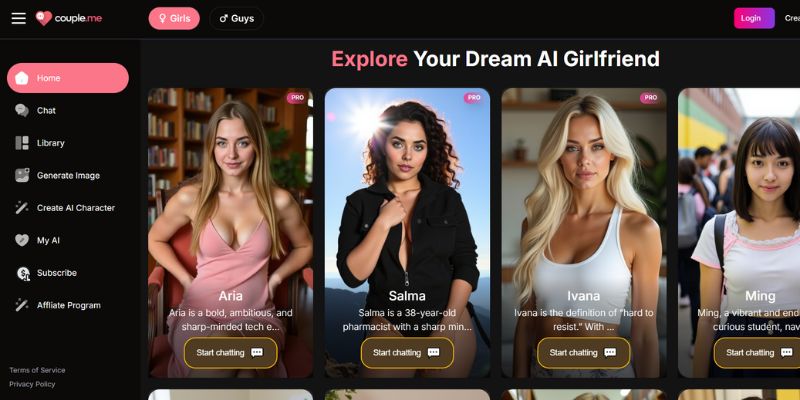
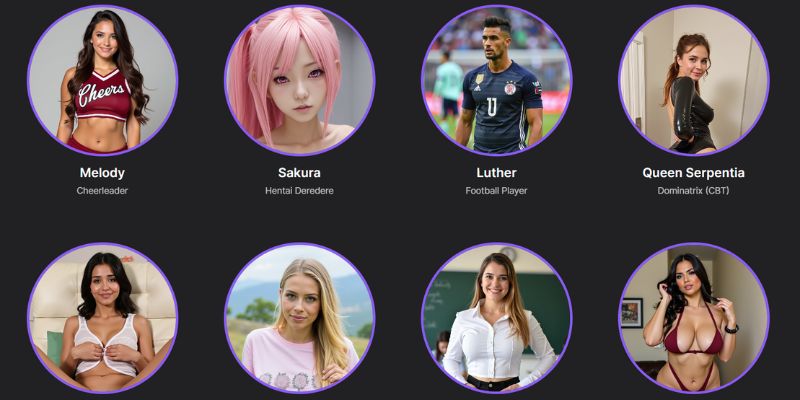
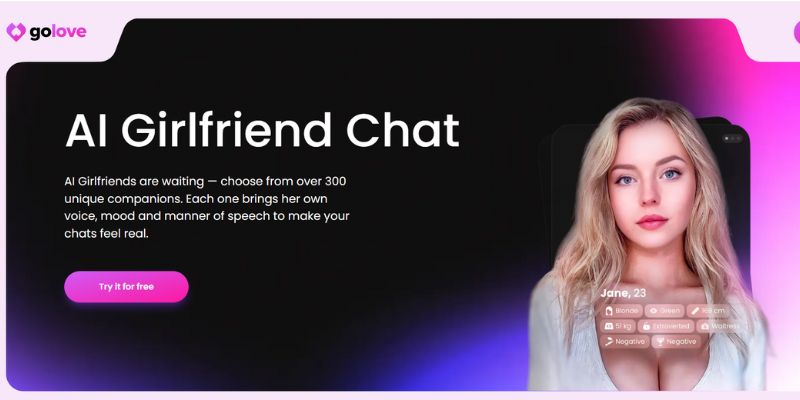














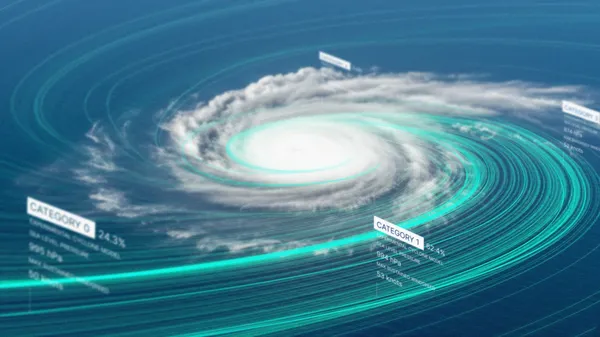
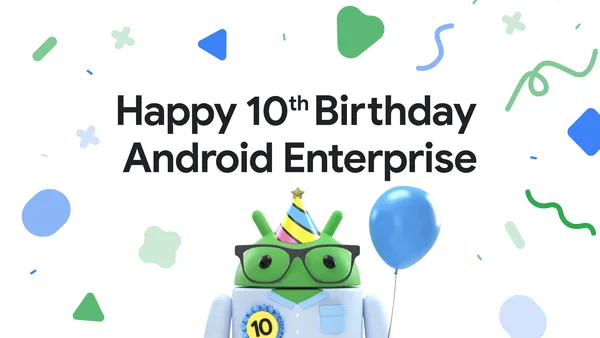
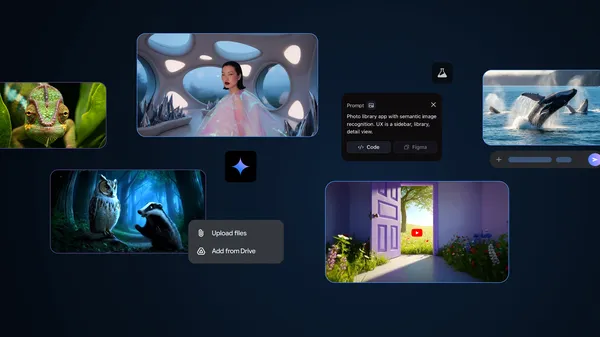













![[DEALS] Microsoft Visual Studio Professional 2022 + The Premium Learn to Code Certification Bundle (97% off) & Other Deals Up To 98% Off](https://www.javacodegeeks.com/wp-content/uploads/2012/12/jcg-logo.jpg)



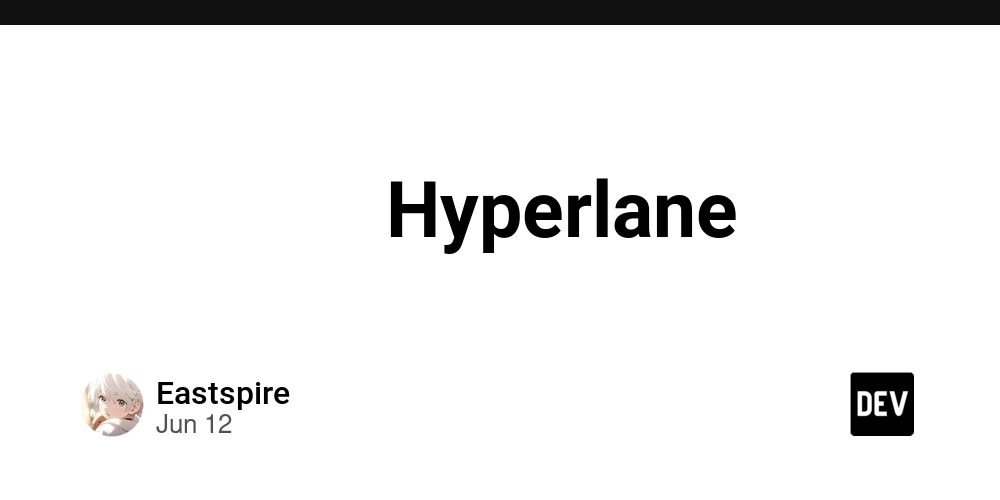

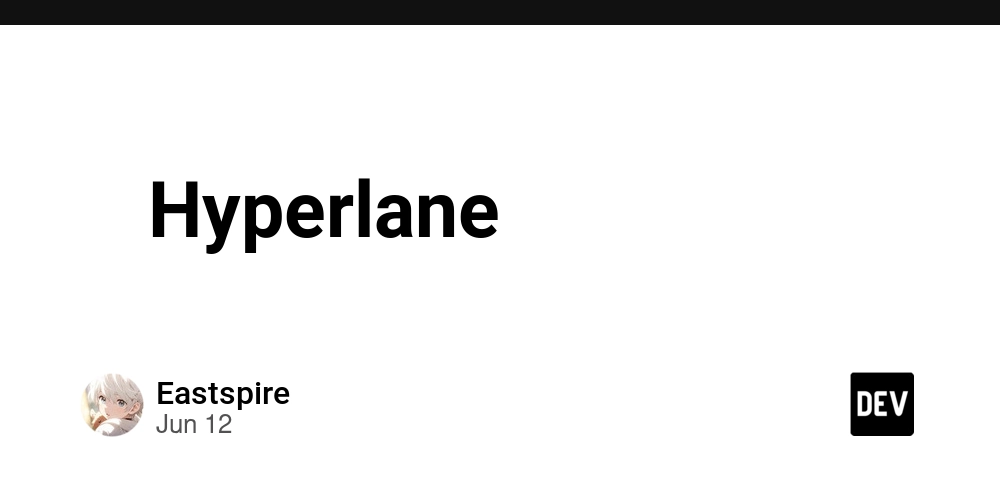





































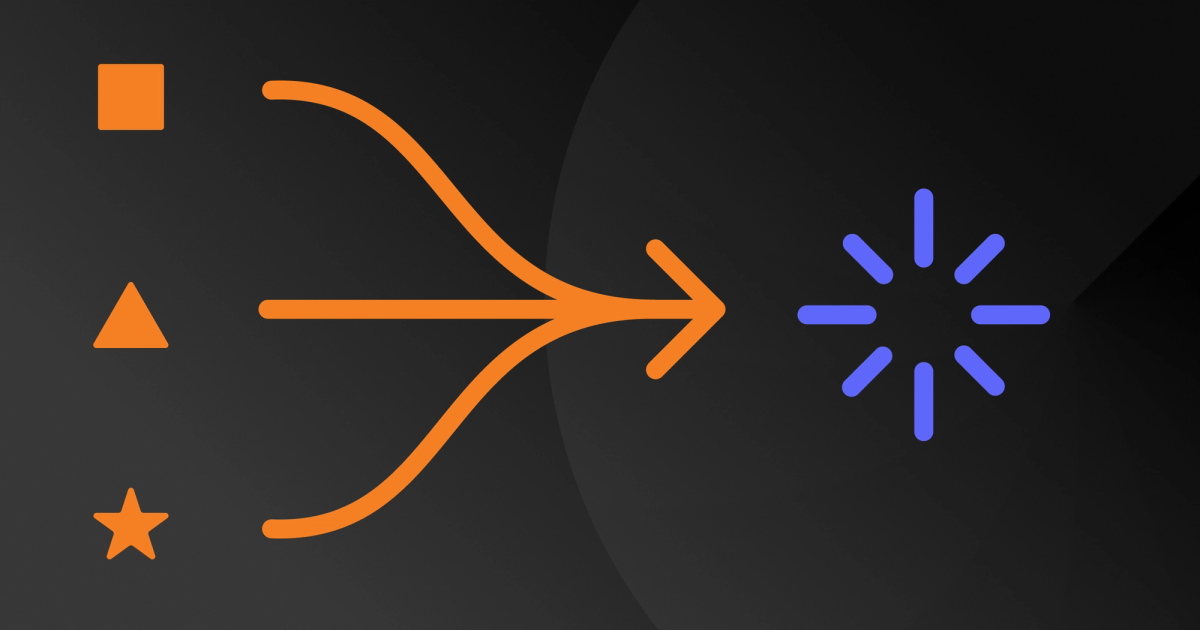

















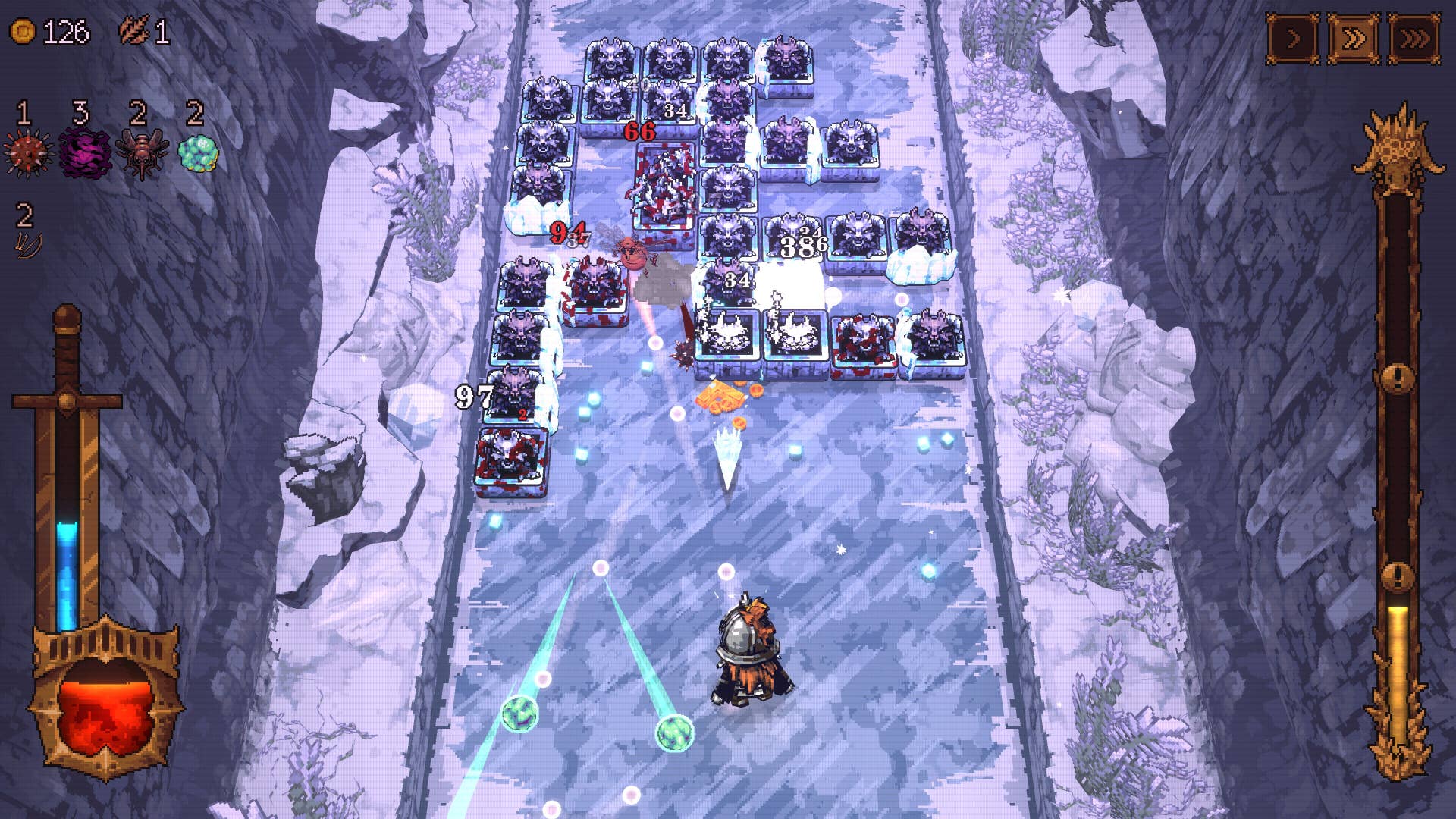






















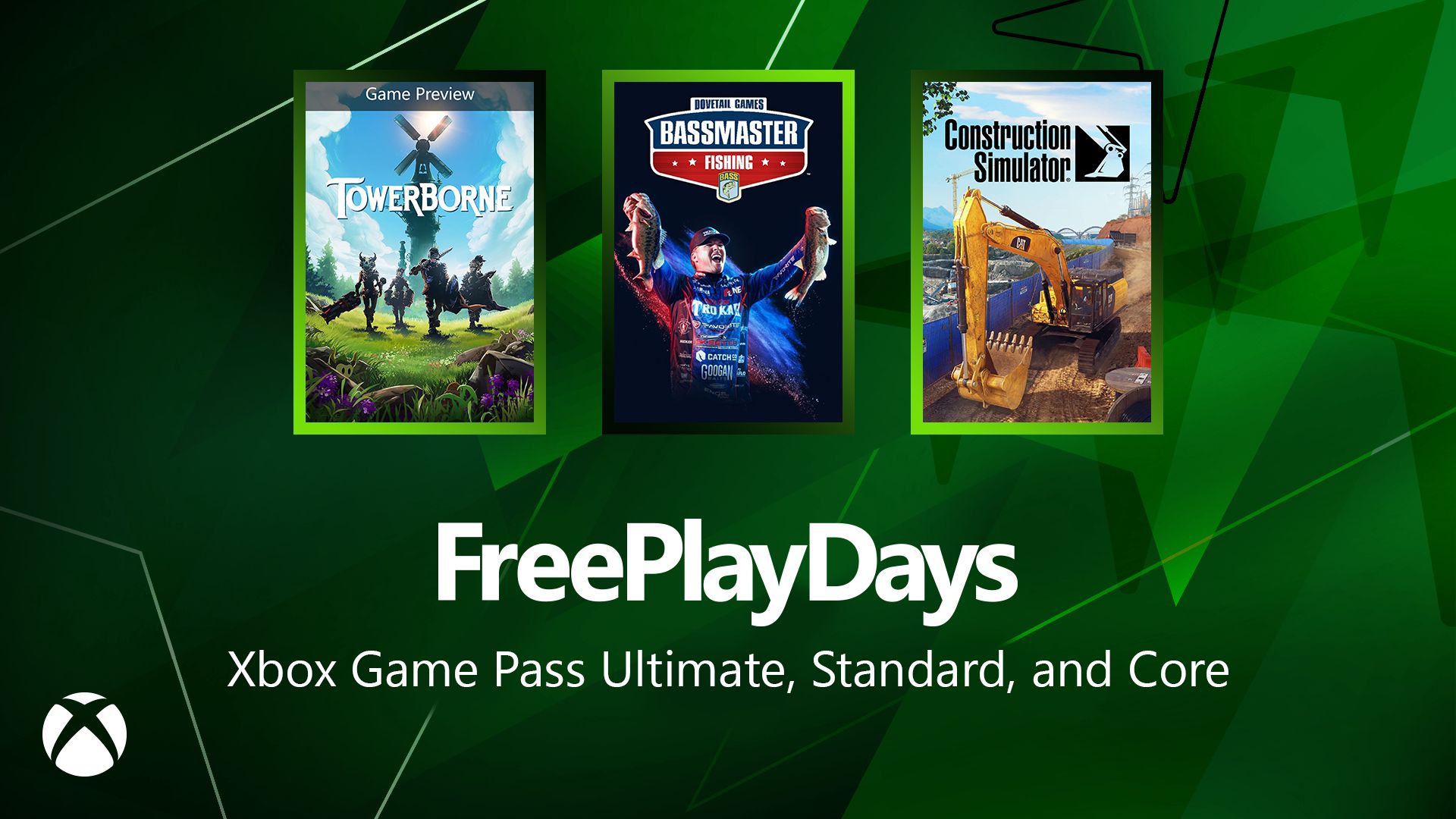






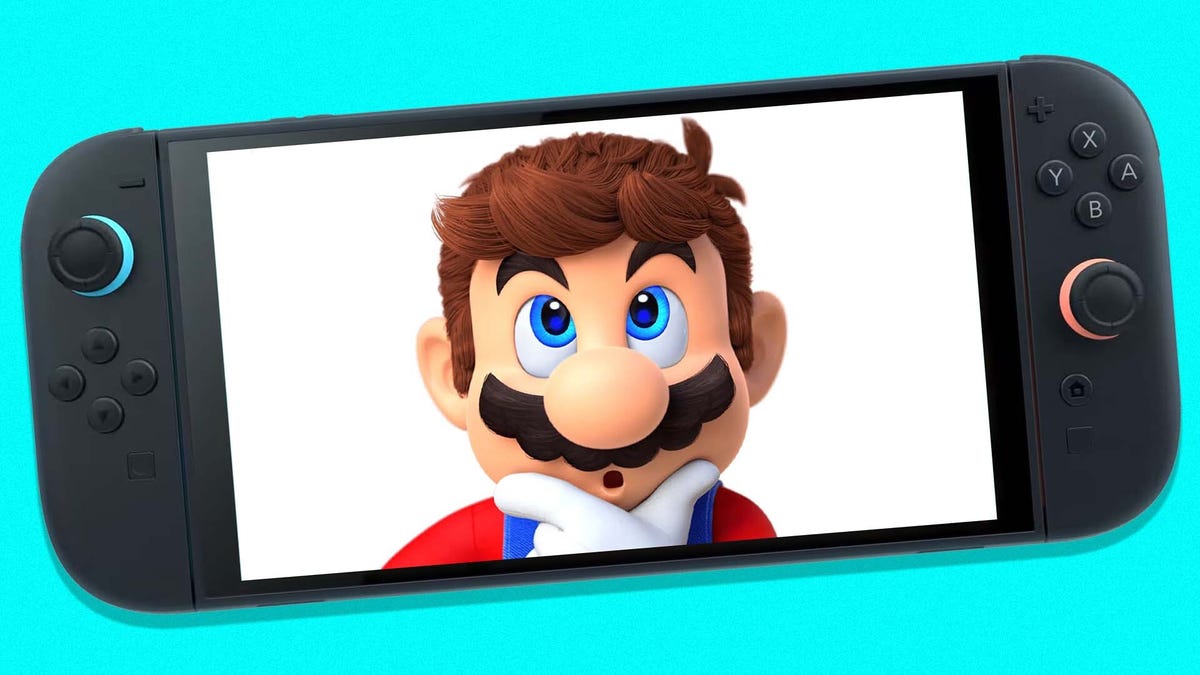








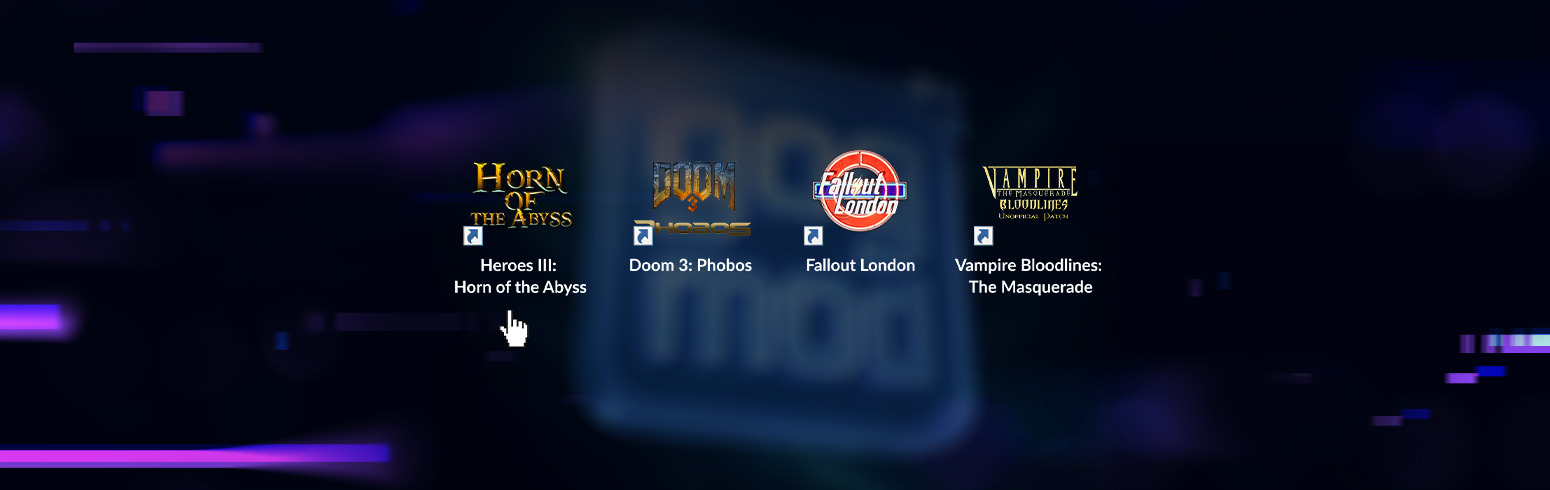










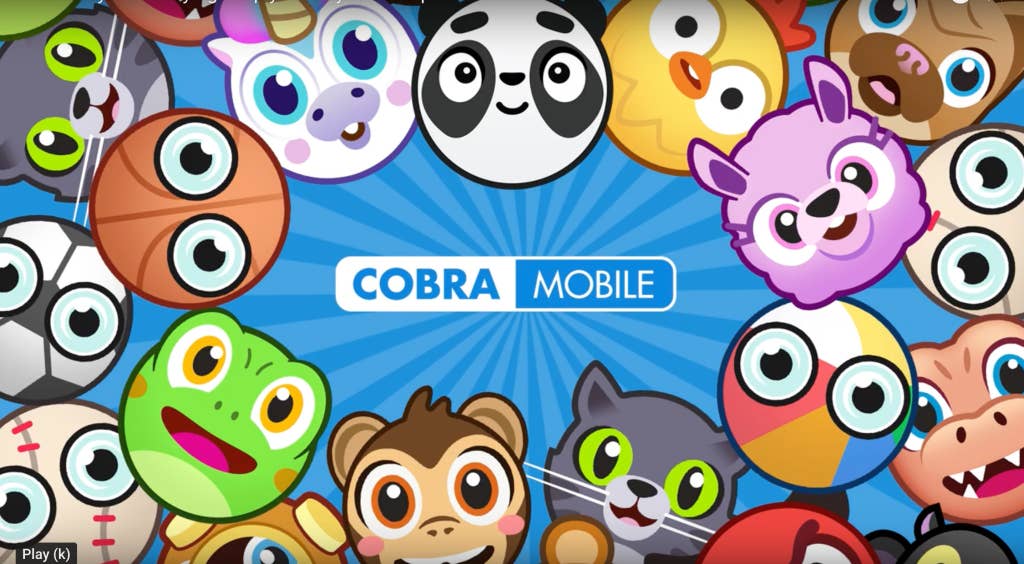
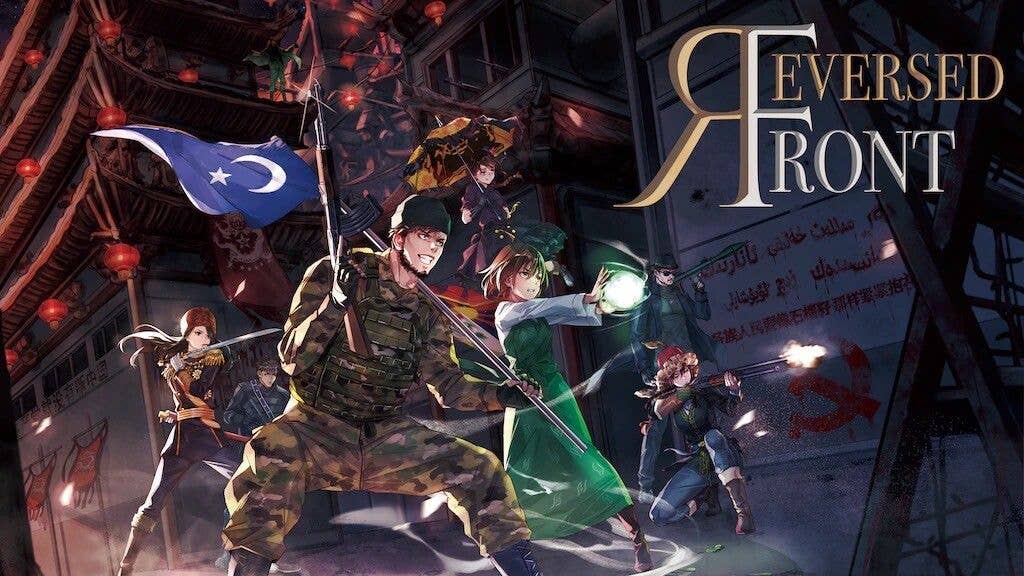
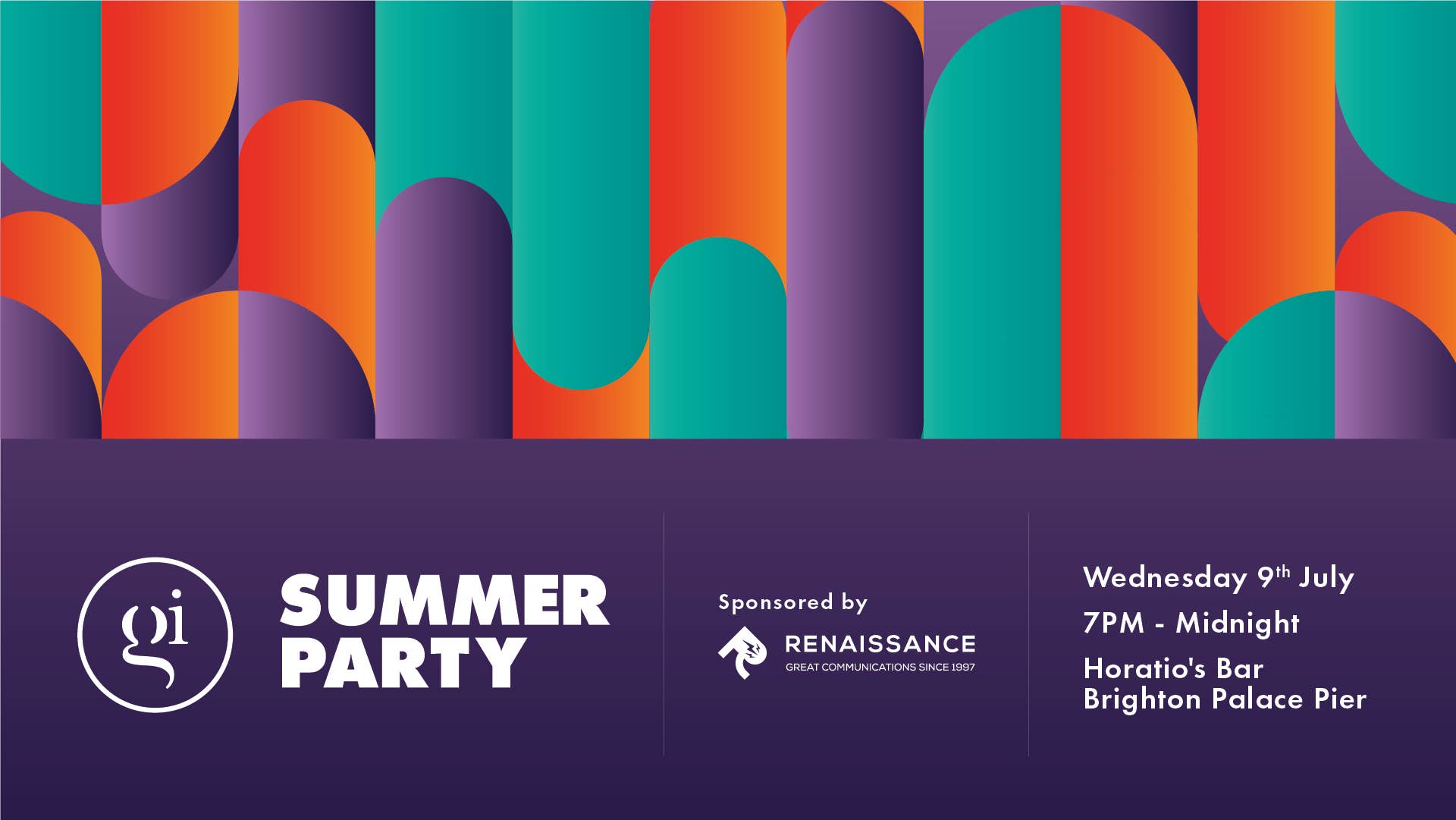

-0-6-screenshot.png?width=1920&height=1920&fit=bounds&quality=70&format=jpg&auto=webp#)







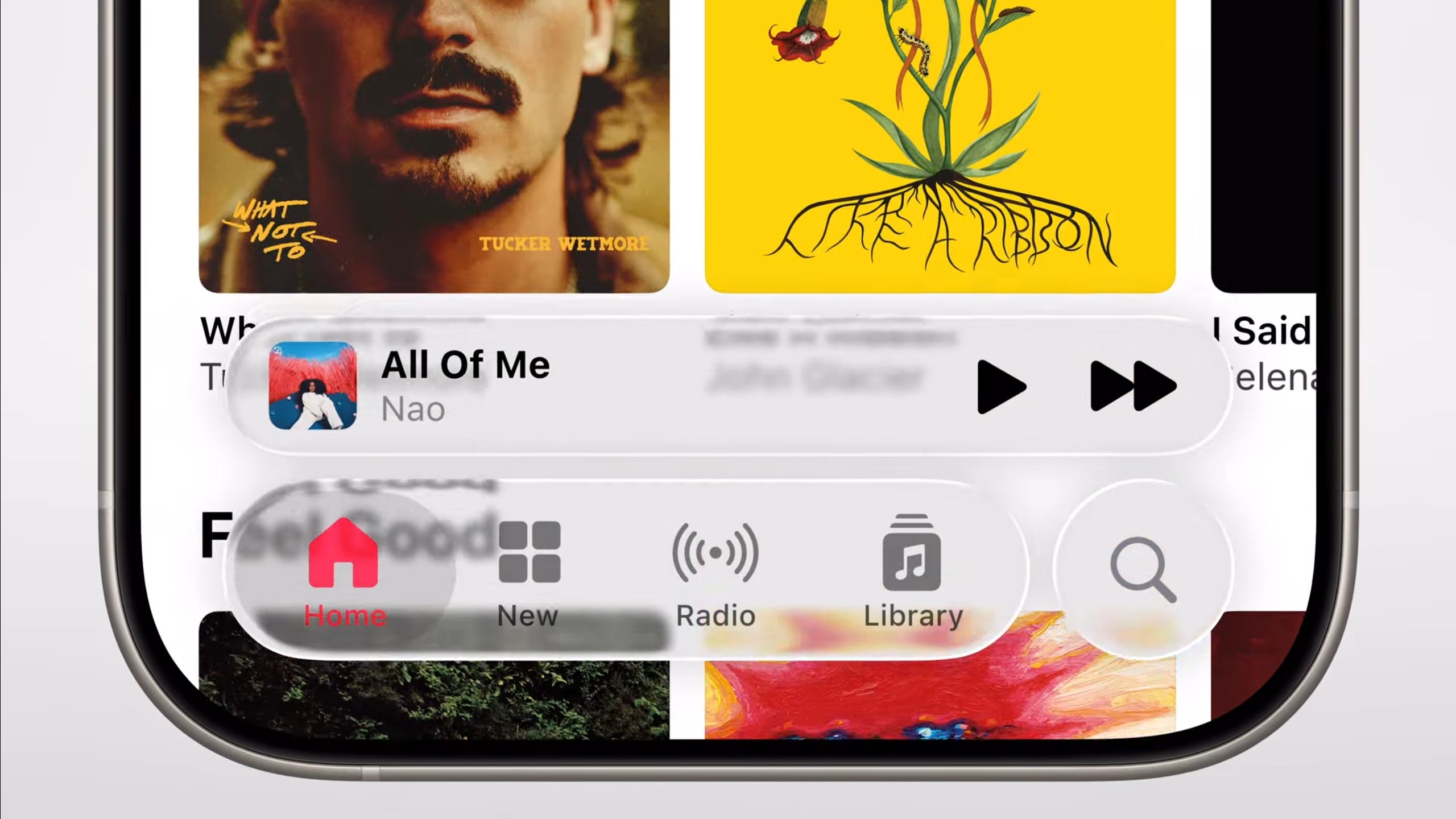












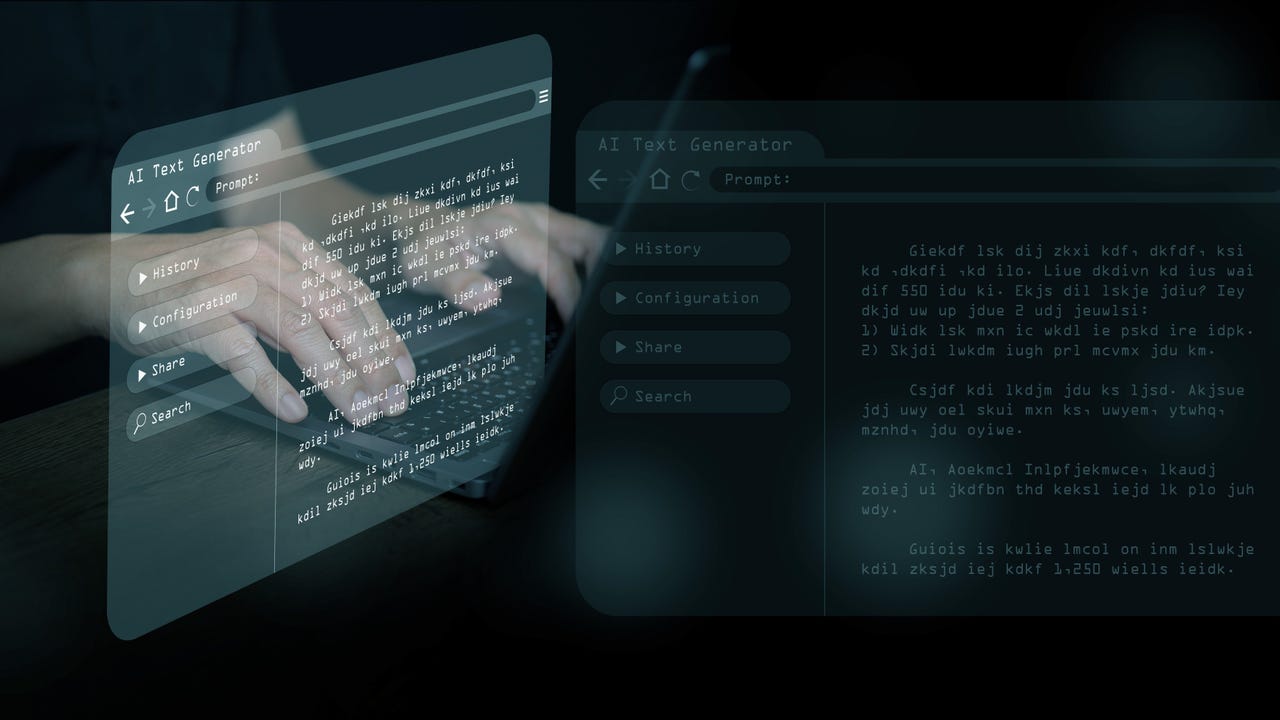


















































































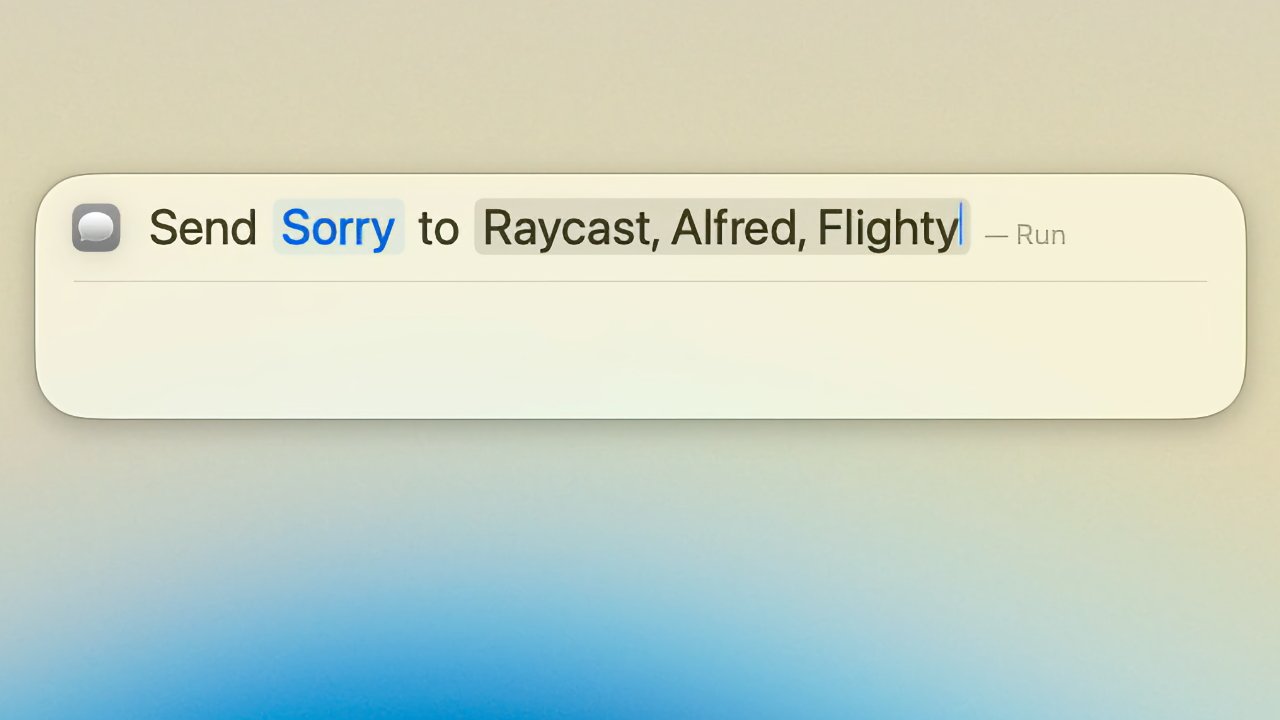

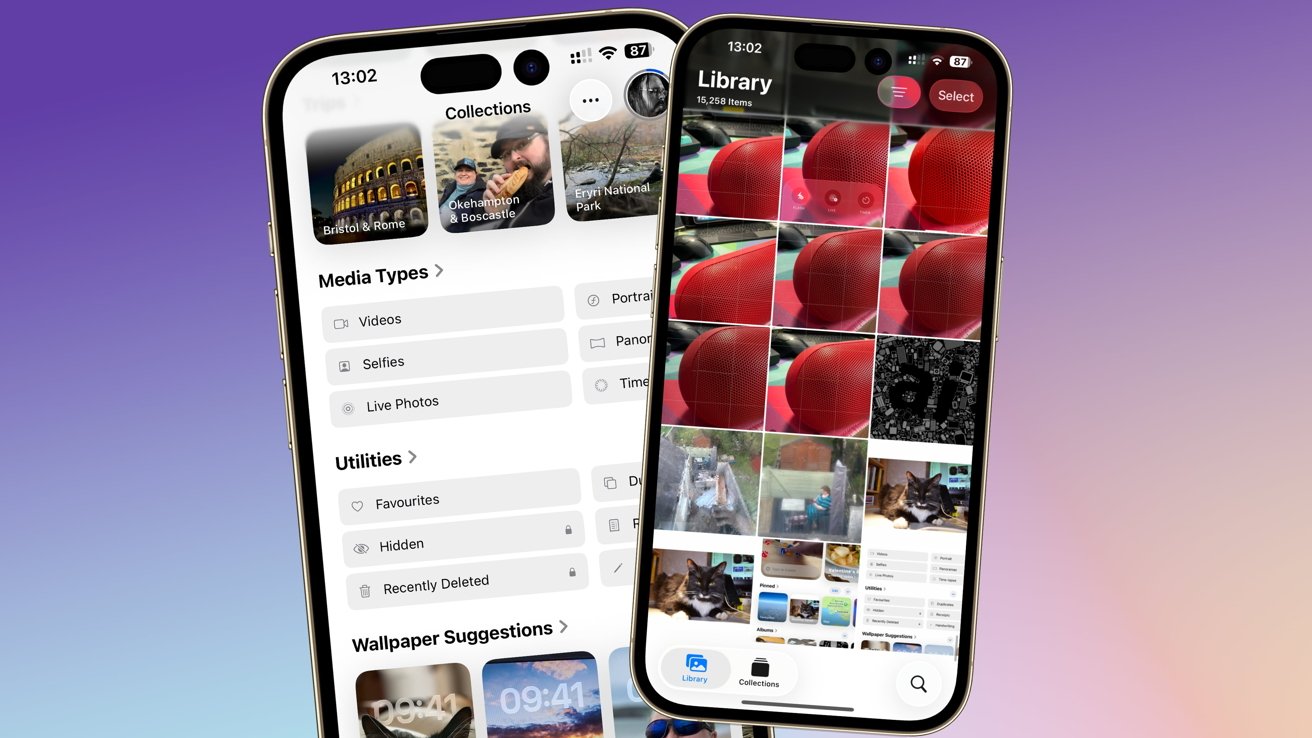
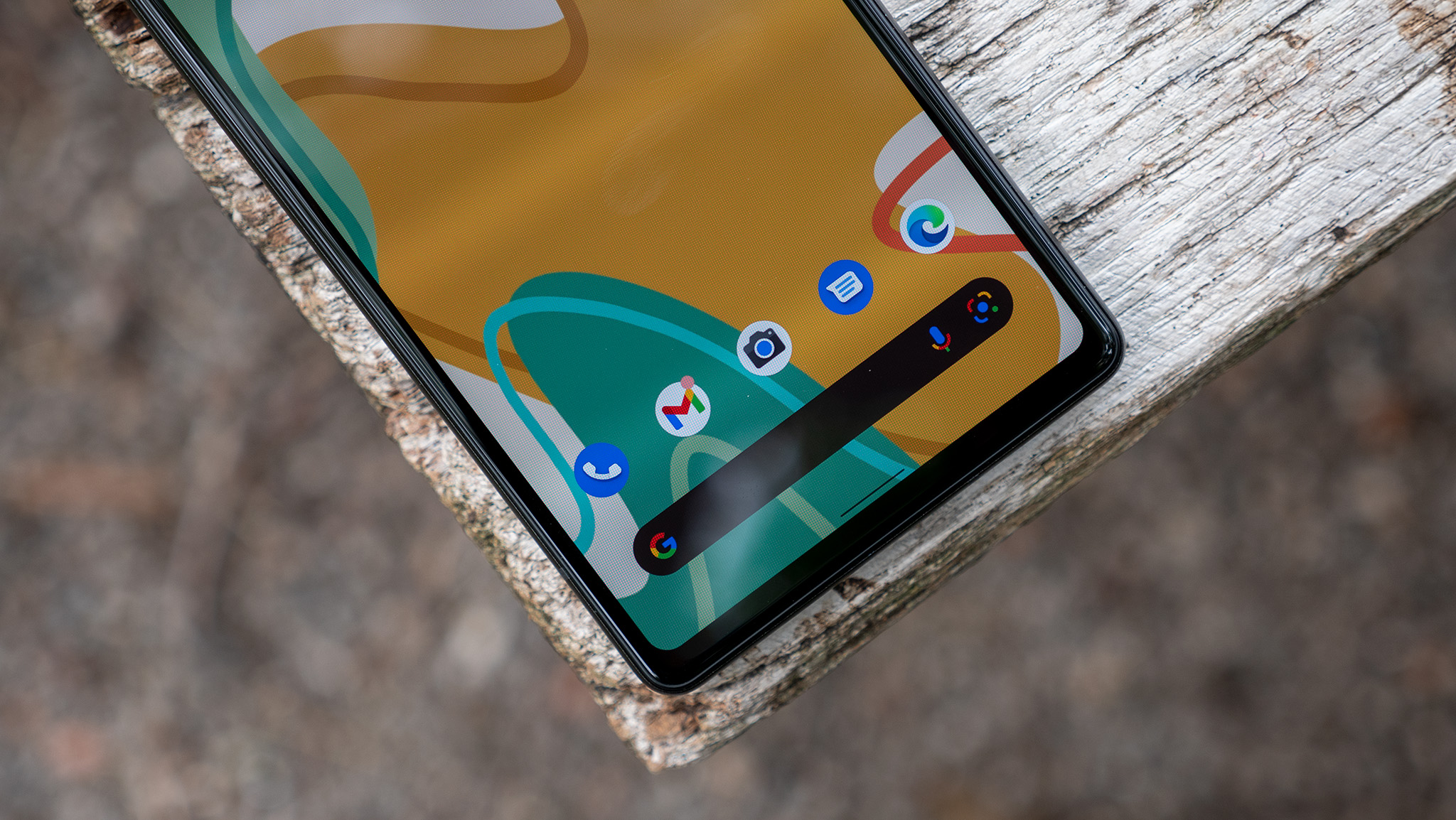


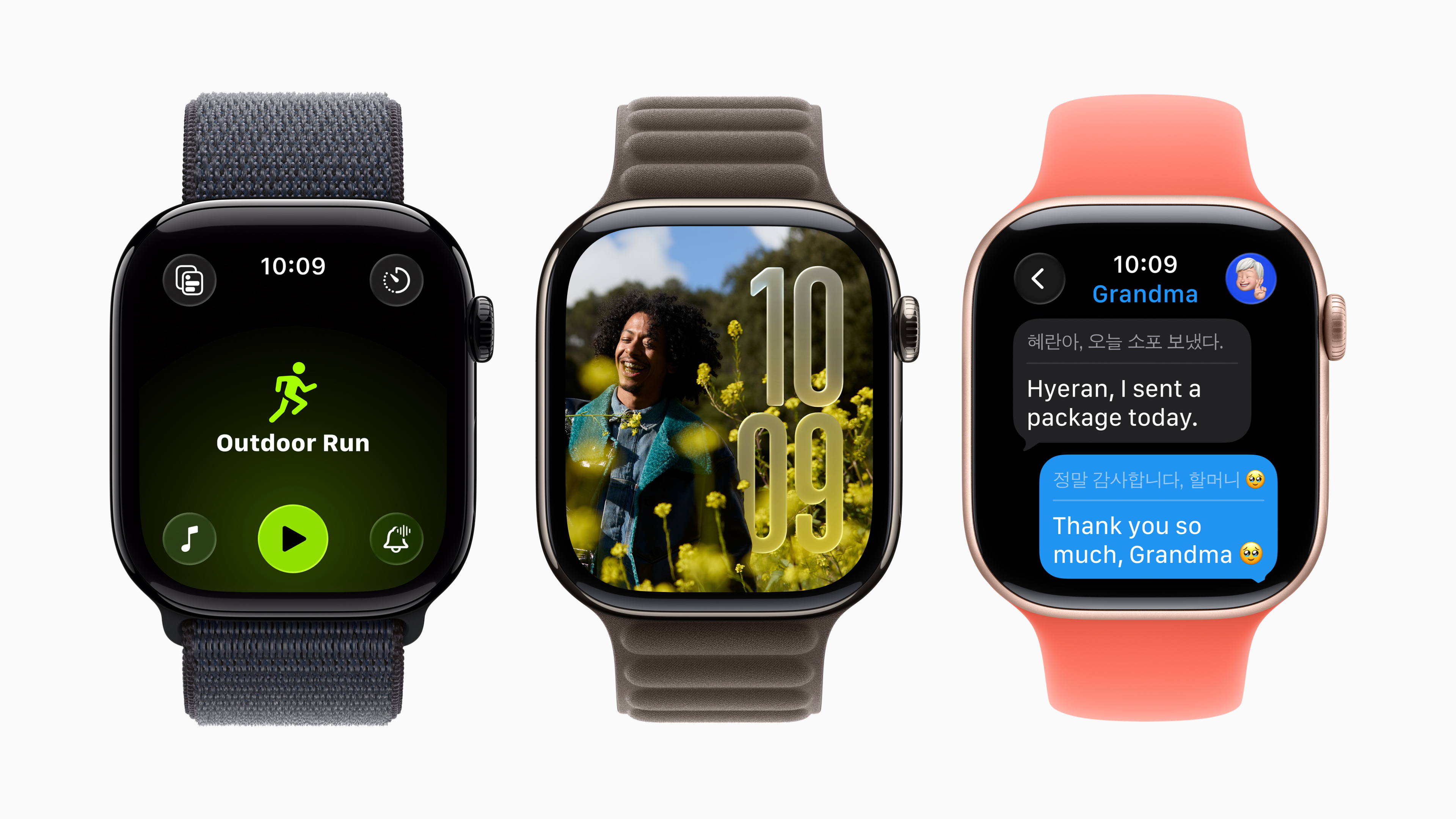


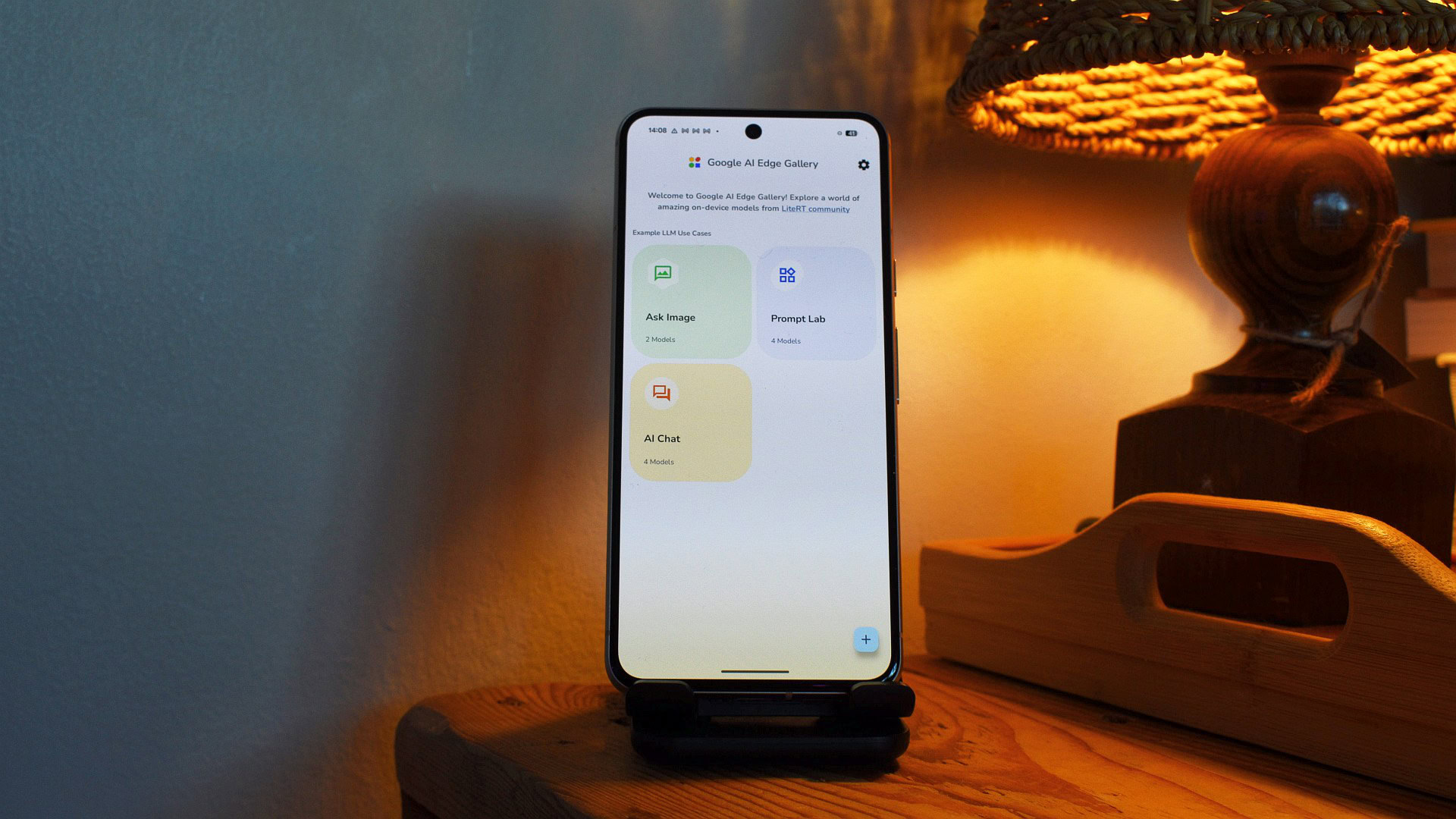






![Someone is selling a bunch of those rare Essential ‘Gem’ phones for $1,200 [Gallery]](https://i0.wp.com/9to5google.com/wp-content/uploads/sites/4/2019/10/next-essential-phone.jpg?resize=1200%2C628&quality=82&strip=all&ssl=1)










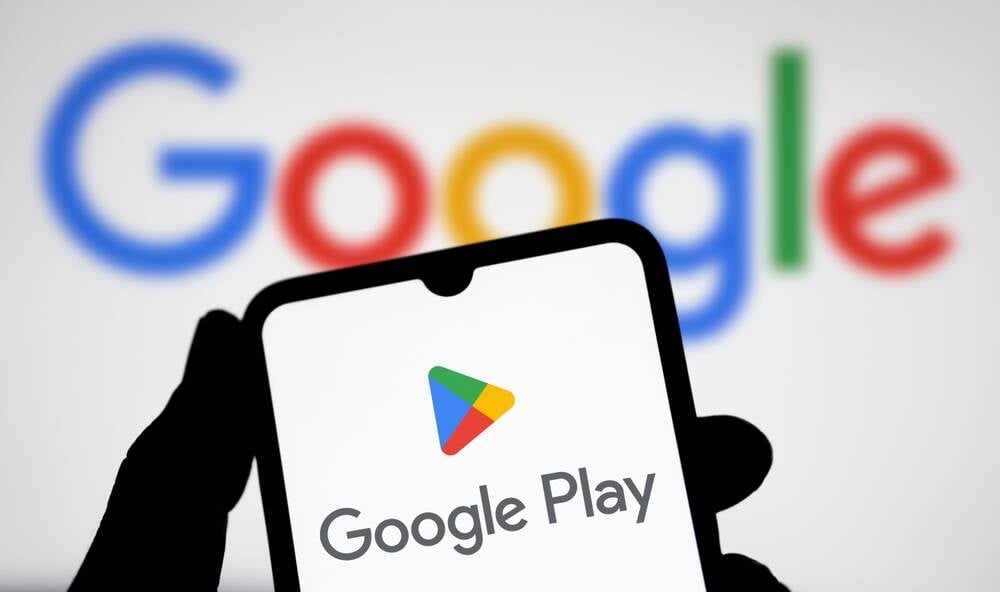



![Apple Shares Teaser Trailer for 'The Lost Bus' Starring Matthew McConaughey [Video]](https://www.iclarified.com/images/news/97582/97582/97582-640.jpg)