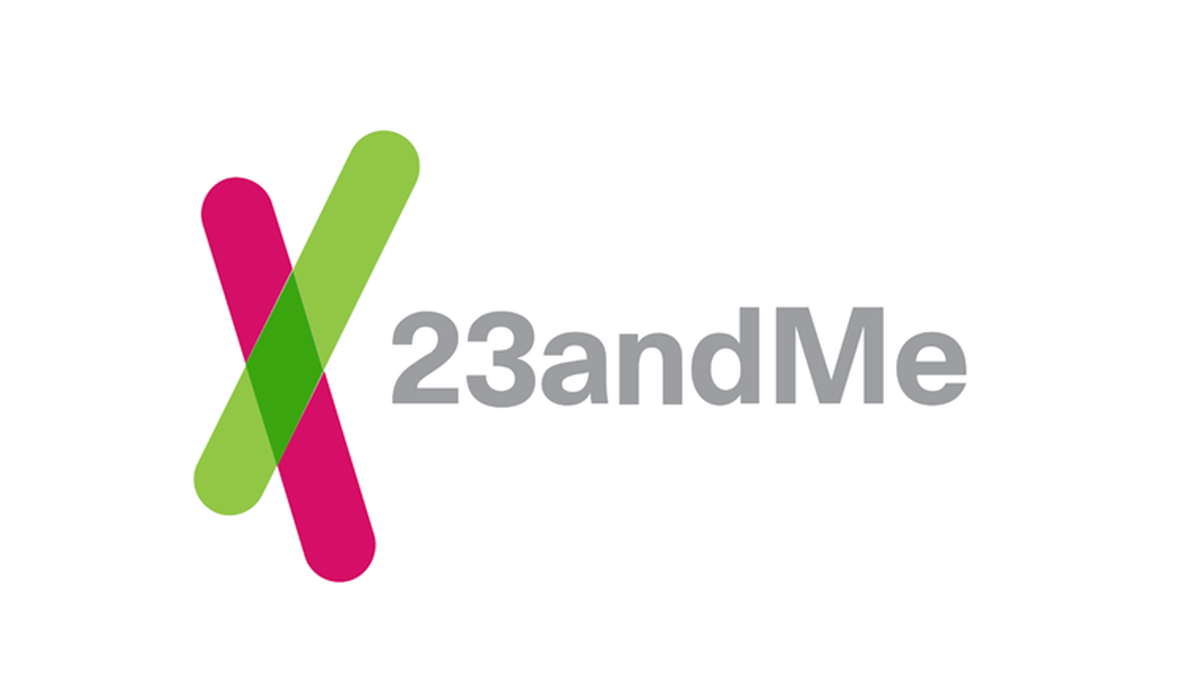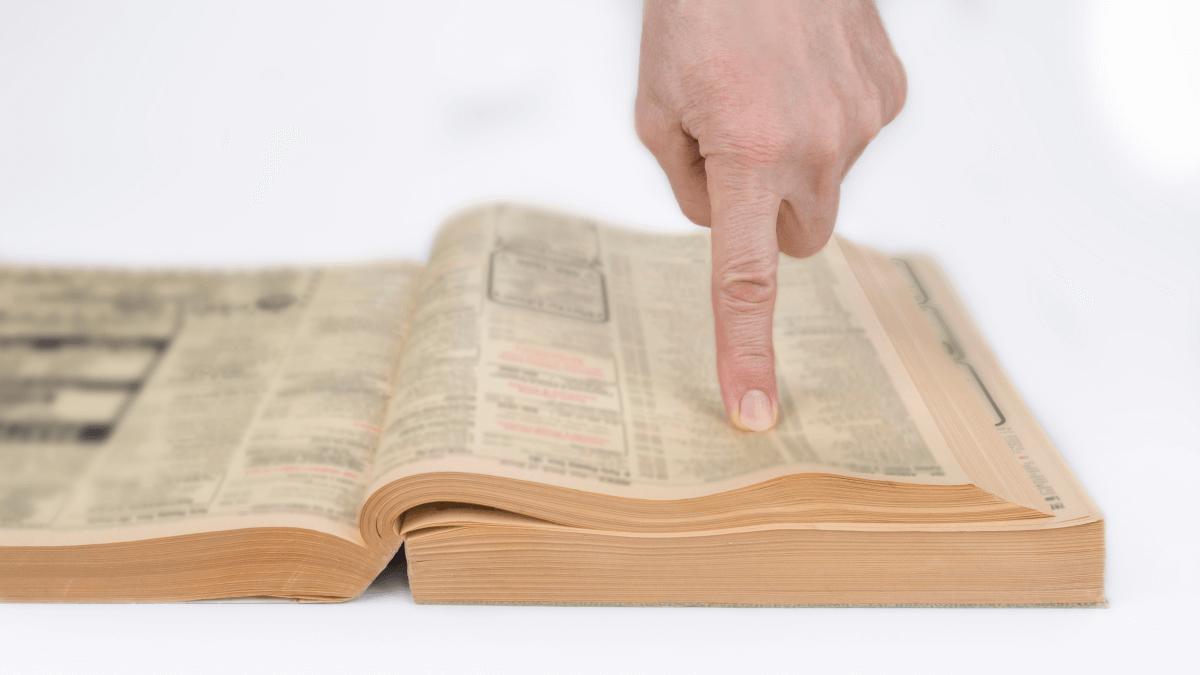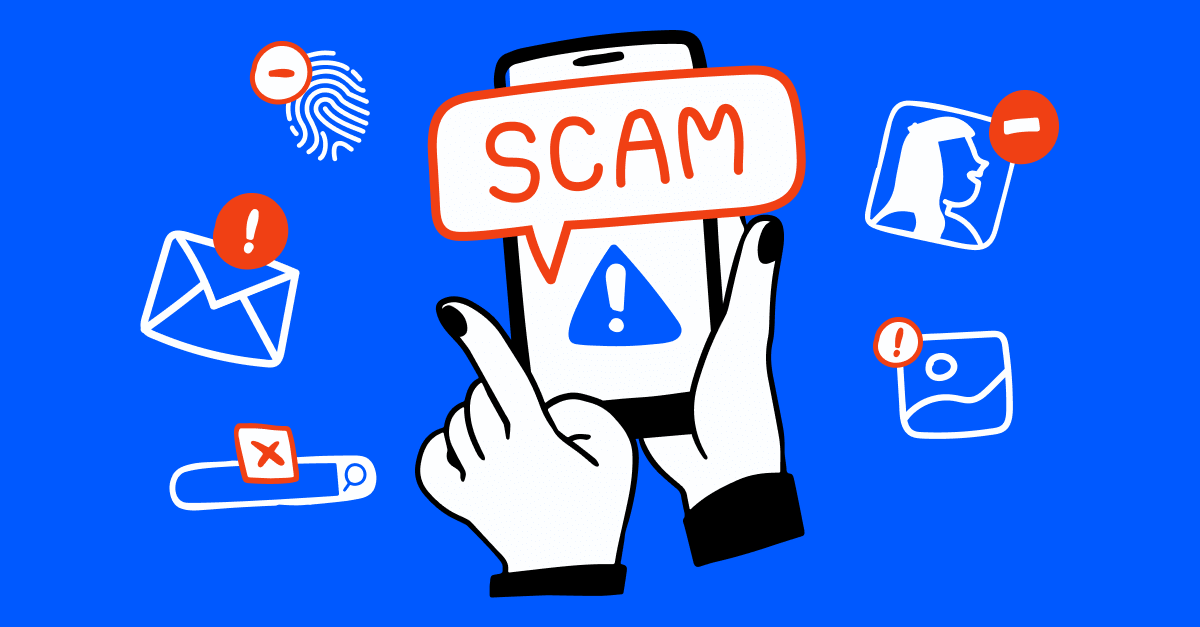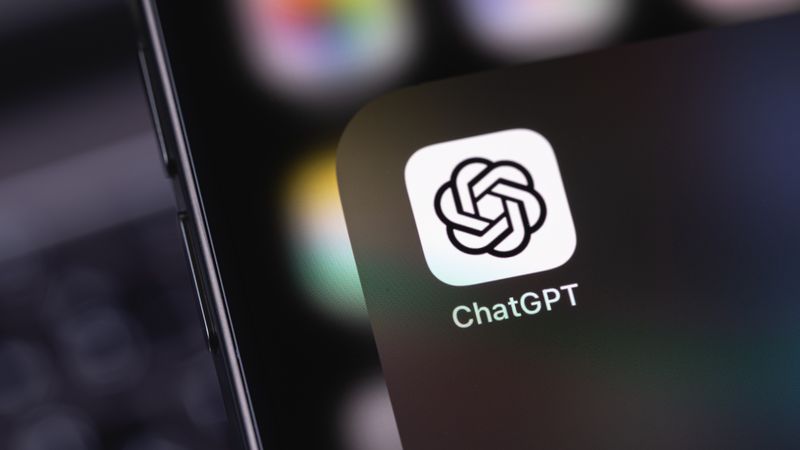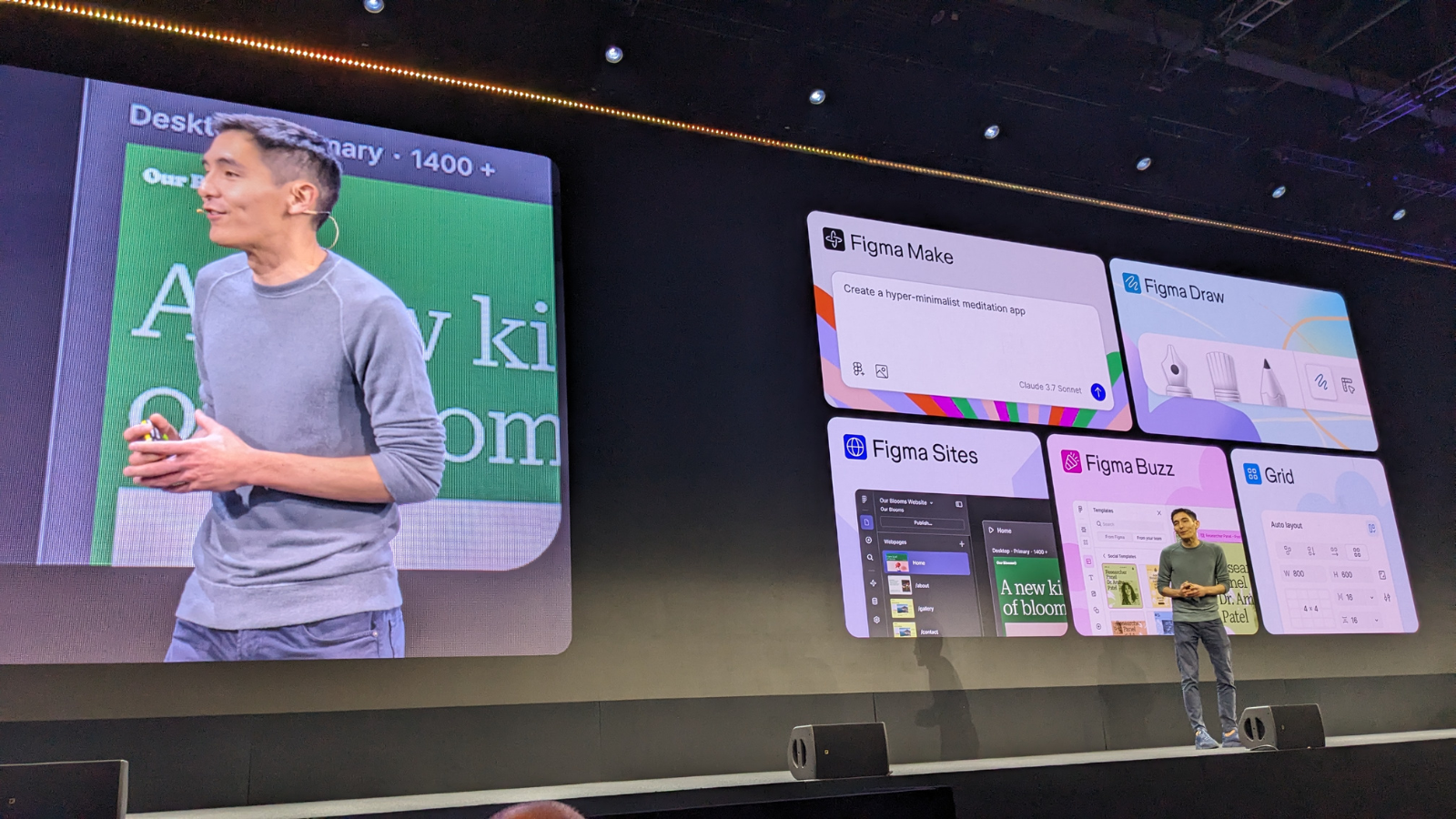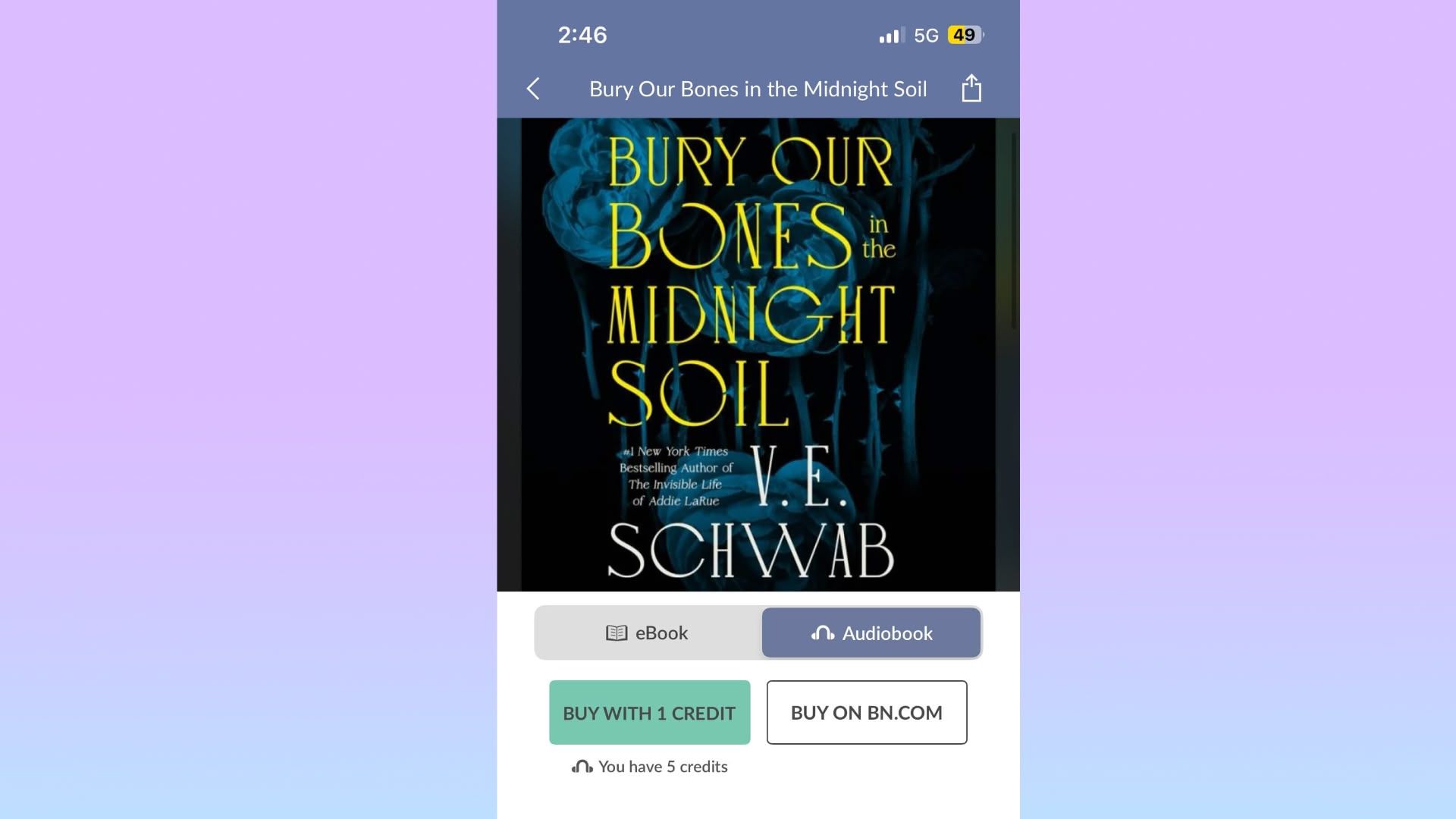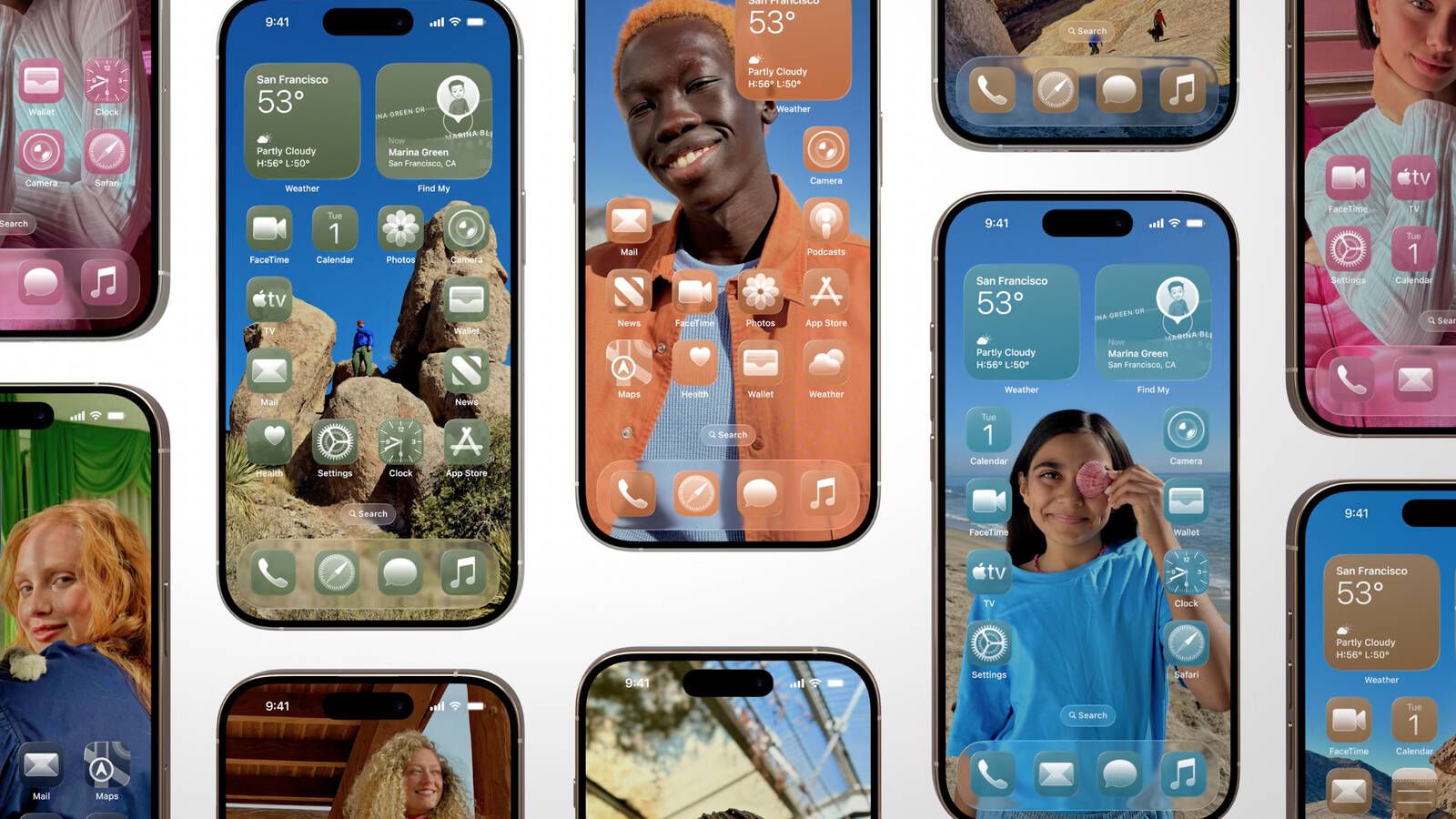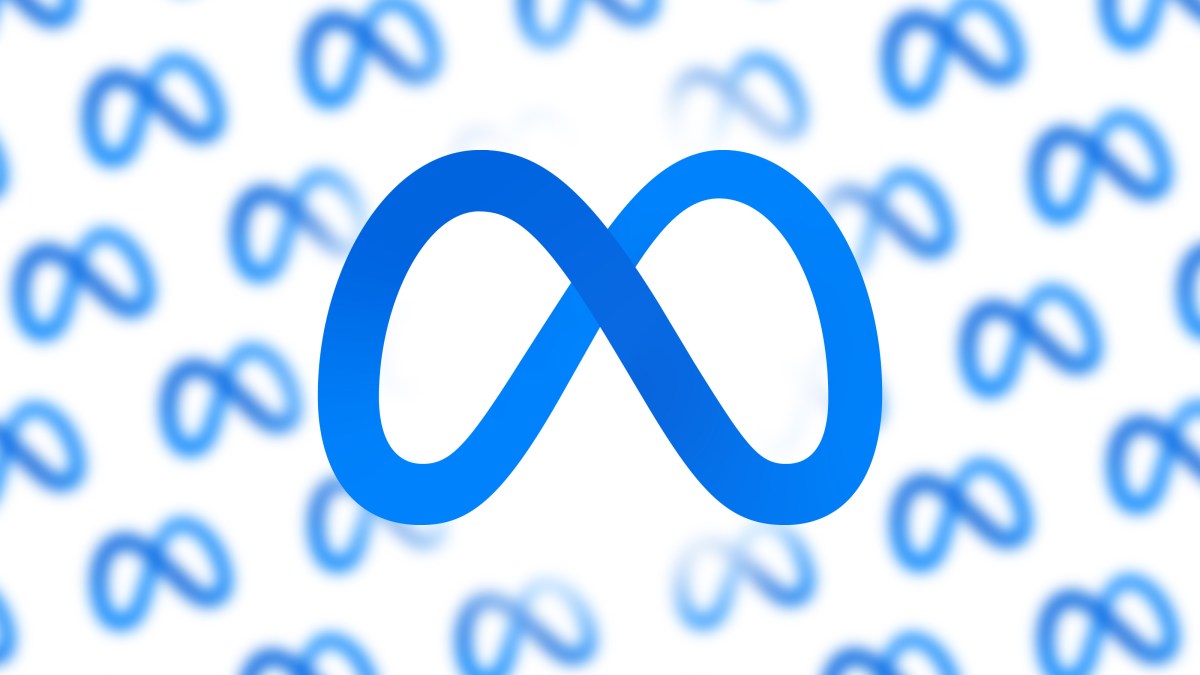macOS Tahoe: All the Little Changes
Now in the hands of developers, macOS Tahoe introduces a long list of new features – some were showcased at Apple's WWDC keynote, while others were quietly added behind the scenes. We've rounded up a selection of smaller but still useful changes you'll find in the update. Volume/brightness overlays – The traditional large overlays that appear when you adjust volume and brightness are gone, and have been replaced with smaller, oblong overlays that appear in the top-right of the screen under the menu bar, notification-style. Background apps – macOS now notifies you via a new popup when apps attempt to run a daemon after they have been closed. You can "Always Allow" the background process to run or you can deny it permission. Unified Safari URL Bar – Safari no longer offers the option to unify the tab bar and the address bar (the Compact tab layout setting), perhaps because it wasn't popular with users. Apple could always reinstate it in a later beta version. Spotlight Clipboard Access – Spotlight can now search clipboard history, including items from Universal Clipboard. Finder icon – Apple has flipped the color of the classic Finder icon in Tahoe. The blue is now on the right side of the face instead of the left, and it has been given a glassy cast in the Liquid Glass style. Clear Look – Apple has added a third "Clear" system appearance to go alongside the existing Dark mode and Light mode options. Clear Look adds a glassy translucent appearance to app icons and widgets. There are also colorful new light and dark tint options for icons and widgets, similar to iOS. Menu bar items – Users now have more granular control over which apps can add menu bar items, with toggles in settings to turn off menu bar items for individual apps. Games App – Apple's new Games app lists all the games installed on your Mac, even if they weren't downloaded from the App Store. PS5 controller options – A new Game Controllers settings menu lets you remap and customize PlayStation controllers, right down to the level of haptic feedback and even the lightbar color. Lock Screen Clock – In Wallpaper settings, you can now change the style of the Lock Screen clock, just like in iOS 18. Control Center – Like iOS, you can now customize the layout of Control Center, with the ability to add third-party app controls, including apps installed on your iPhone (which launch iPhone Mirroring when clicked). These controls can also appear in the menu bar. Safari – Safari now has a transparent address bar, and colors from webpages shine through the browser's main toolbar. Spotlight – Suggested apps listed in Spotlight include iPhone apps, which are opened with iPhone Mirroring. Spotlight can also now search through an active app's menu bar items. Live Activities – macOS Tahoe can display an iPhone's Live Activities directly in the menu bar. Game app – The new Game app comes with a Game Overlay that appears onscreen while you play. The overlay offers social features like friend invites and chat, along with quick access to system settings such as Low Power Mode. Image Playground – Image Playground can now use ChatGPT to create more realistic pictures based on your prompts. Folder icon customization – You can now customize the look of individual folders with the use of emojis and other select glyphs. Quick Keys – You can assign Quick Keys to individual actions, allowing you to add a reminder by typing "ar" into Spotlight, for example. Currently only developers have access to an early version of macOS Tahoe – although anyone can technically install the developer beta. Apple is planning to provide a public beta in July. macOS Tahoe will see a public launch in September. Found something new that we didn't include here? Let us know in the comments below.This article, "macOS Tahoe: All the Little Changes" first appeared on MacRumors.comDiscuss this article in our forums


- Volume/brightness overlays – The traditional large overlays that appear when you adjust volume and brightness are gone, and have been replaced with smaller, oblong overlays that appear in the top-right of the screen under the menu bar, notification-style.
- Background apps – macOS now notifies you via a new popup when apps attempt to run a daemon after they have been closed. You can "Always Allow" the background process to run or you can deny it permission.
- Unified Safari URL Bar – Safari no longer offers the option to unify the tab bar and the address bar (the Compact tab layout setting), perhaps because it wasn't popular with users. Apple could always reinstate it in a later beta version.
- Spotlight Clipboard Access – Spotlight can now search clipboard history, including items from Universal Clipboard.
- Finder icon – Apple has flipped the color of the classic Finder icon in Tahoe. The blue is now on the right side of the face instead of the left, and it has been given a glassy cast in the Liquid Glass style.
- Clear Look – Apple has added a third "Clear" system appearance to go alongside the existing Dark mode and Light mode options. Clear Look adds a glassy translucent appearance to app icons and widgets. There are also colorful new light and dark tint options for icons and widgets, similar to iOS.
- Menu bar items – Users now have more granular control over which apps can add menu bar items, with toggles in settings to turn off menu bar items for individual apps.
- Games App – Apple's new Games app lists all the games installed on your Mac, even if they weren't downloaded from the App Store.
- PS5 controller options – A new Game Controllers settings menu lets you remap and customize PlayStation controllers, right down to the level of haptic feedback and even the lightbar color.
- Lock Screen Clock – In Wallpaper settings, you can now change the style of the Lock Screen clock, just like in iOS 18.
- Control Center – Like iOS, you can now customize the layout of Control Center, with the ability to add third-party app controls, including apps installed on your iPhone (which launch iPhone Mirroring when clicked). These controls can also appear in the menu bar.
- Safari – Safari now has a transparent address bar, and colors from webpages shine through the browser's main toolbar.
- Spotlight – Suggested apps listed in Spotlight include iPhone apps, which are opened with iPhone Mirroring. Spotlight can also now search through an active app's menu bar items.
- Live Activities – macOS Tahoe can display an iPhone's Live Activities directly in the menu bar.
- Game app – The new Game app comes with a Game Overlay that appears onscreen while you play. The overlay offers social features like friend invites and chat, along with quick access to system settings such as Low Power Mode.
- Image Playground – Image Playground can now use ChatGPT to create more realistic pictures based on your prompts.
- Folder icon customization – You can now customize the look of individual folders with the use of emojis and other select glyphs.
- Quick Keys – You can assign Quick Keys to individual actions, allowing you to add a reminder by typing "ar" into Spotlight, for example.
Found something new that we didn't include here? Let us know in the comments below.
This article, "macOS Tahoe: All the Little Changes" first appeared on MacRumors.com
Discuss this article in our forums
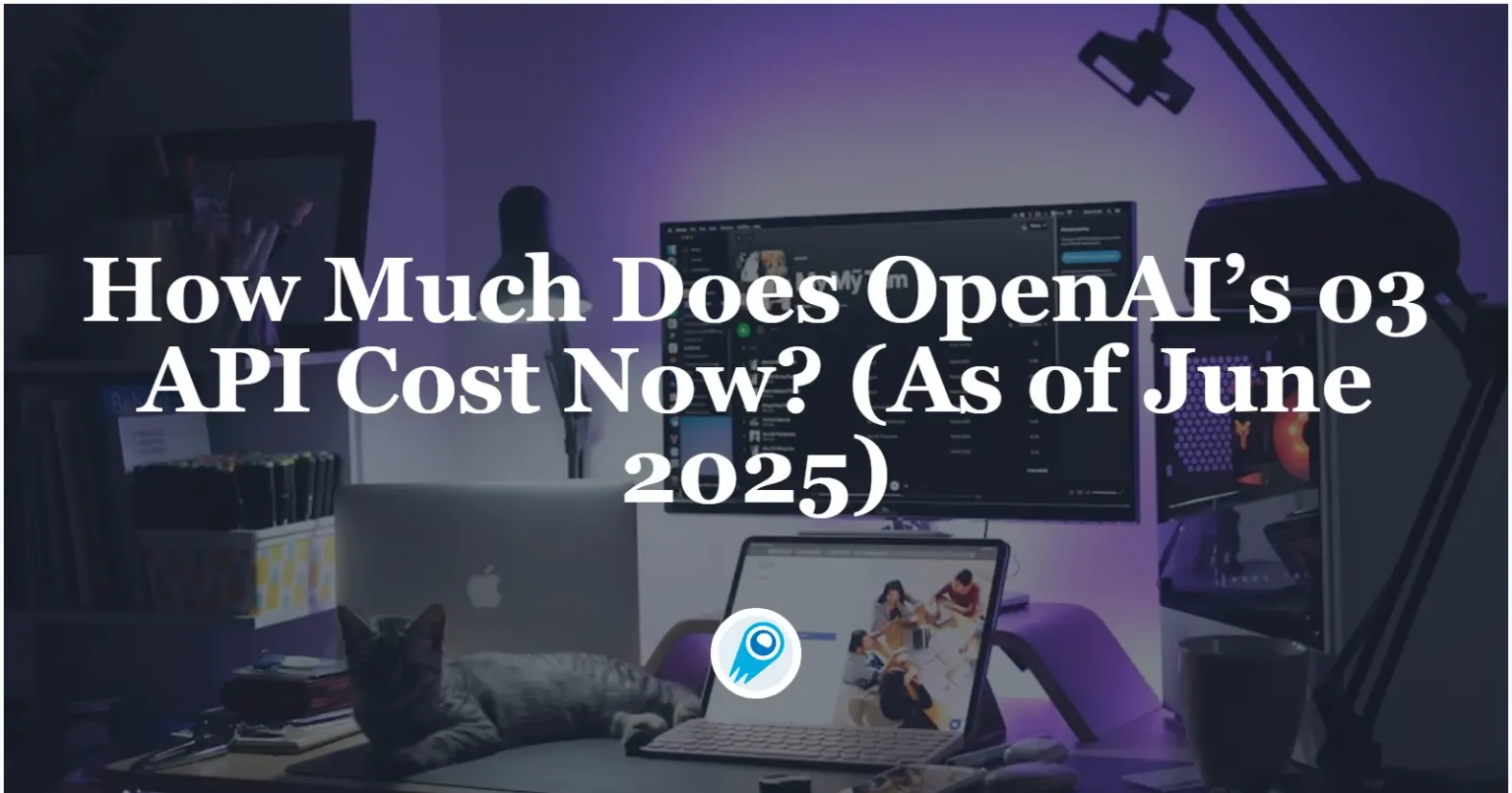



















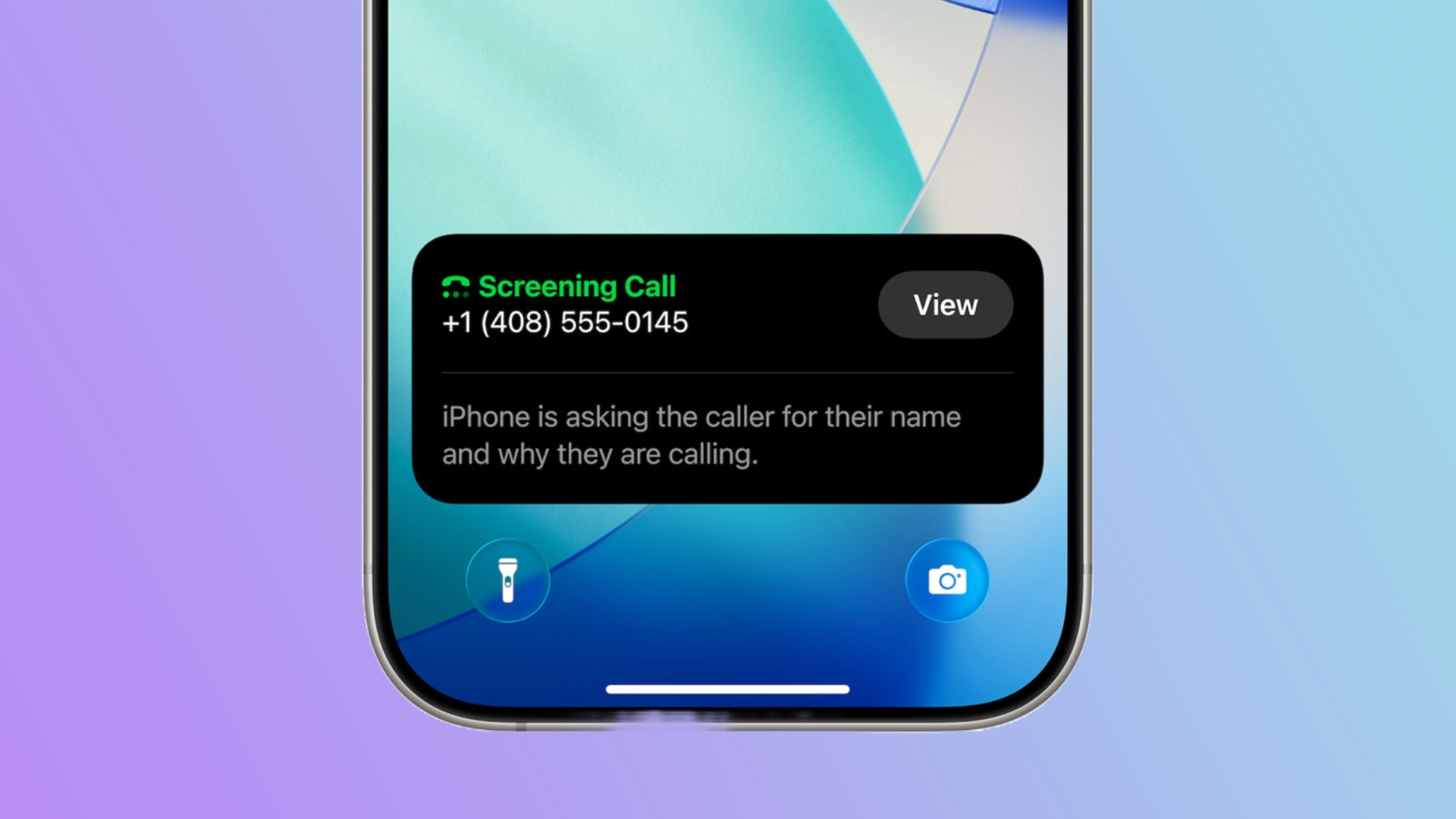















































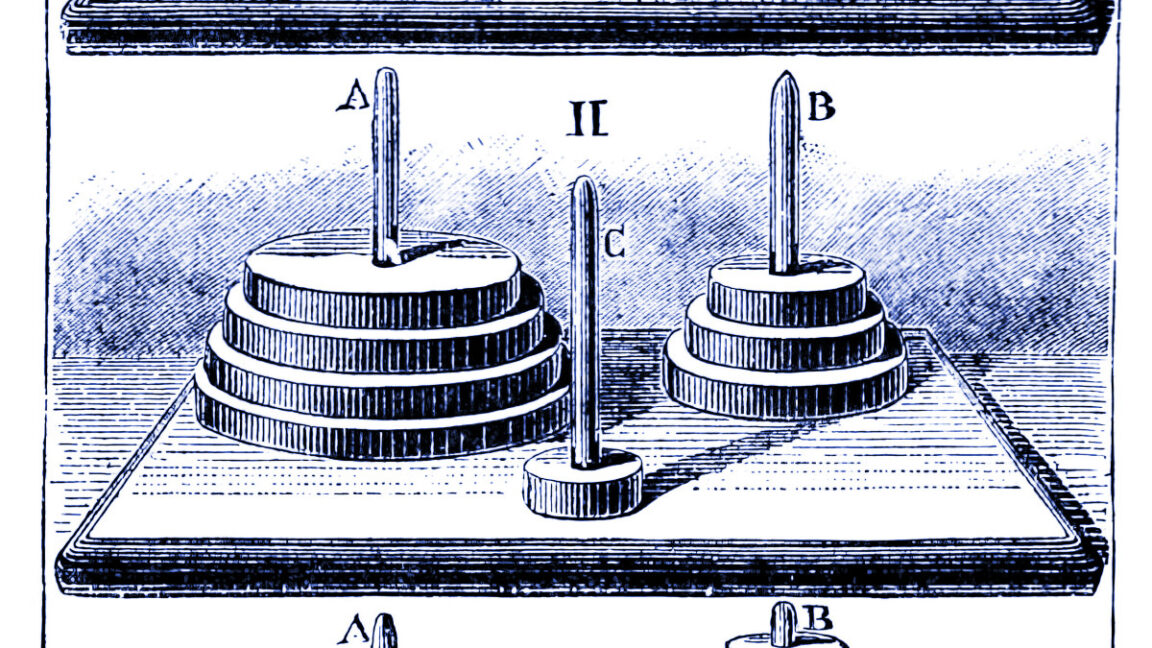
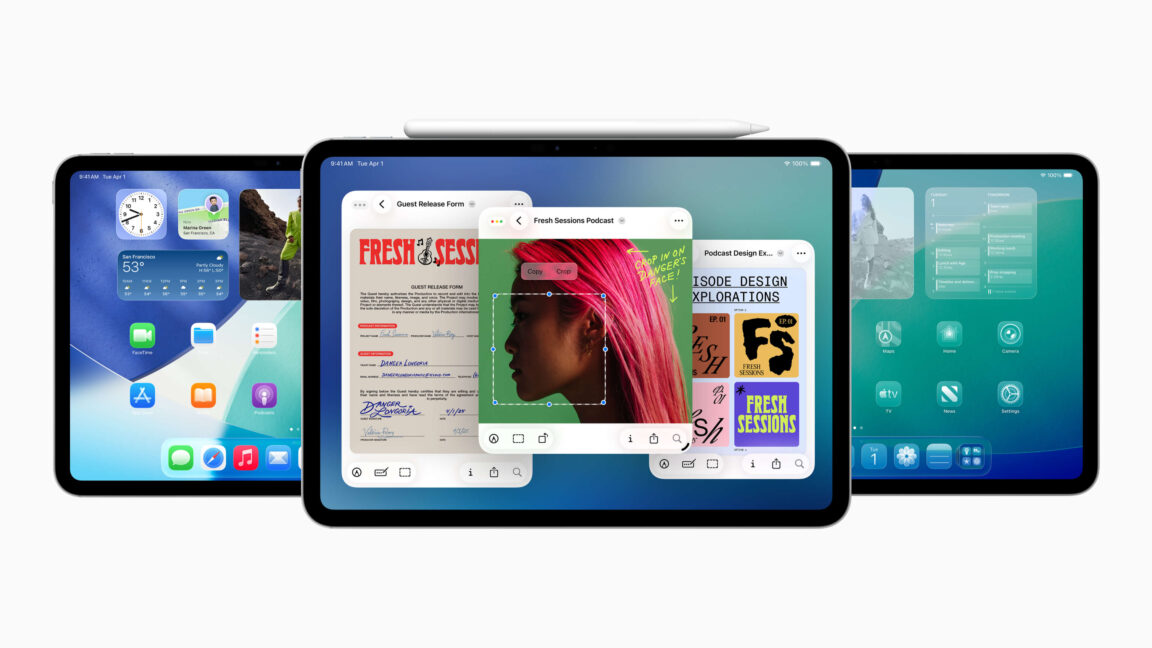














































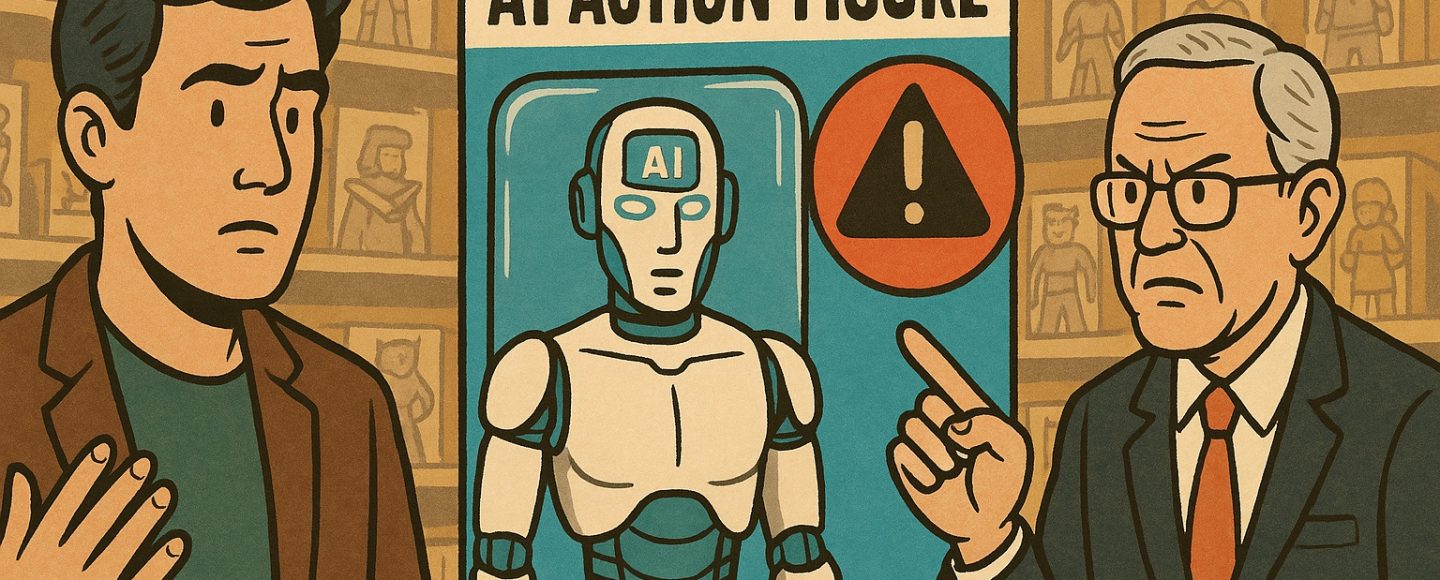

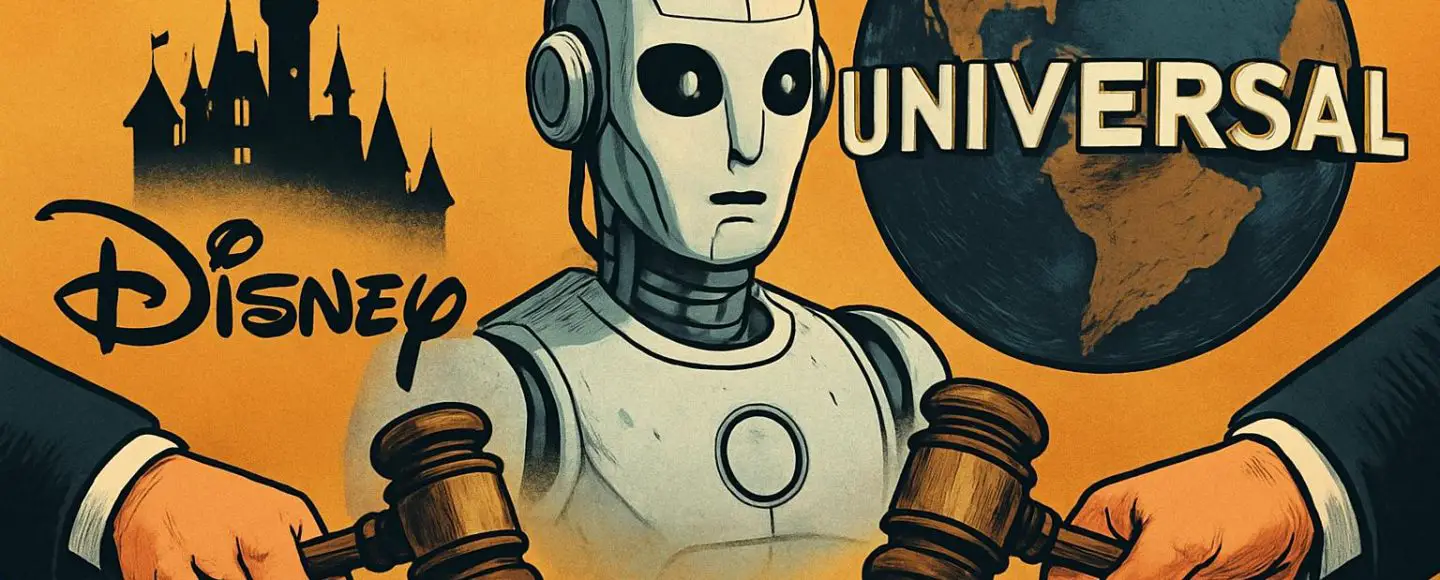










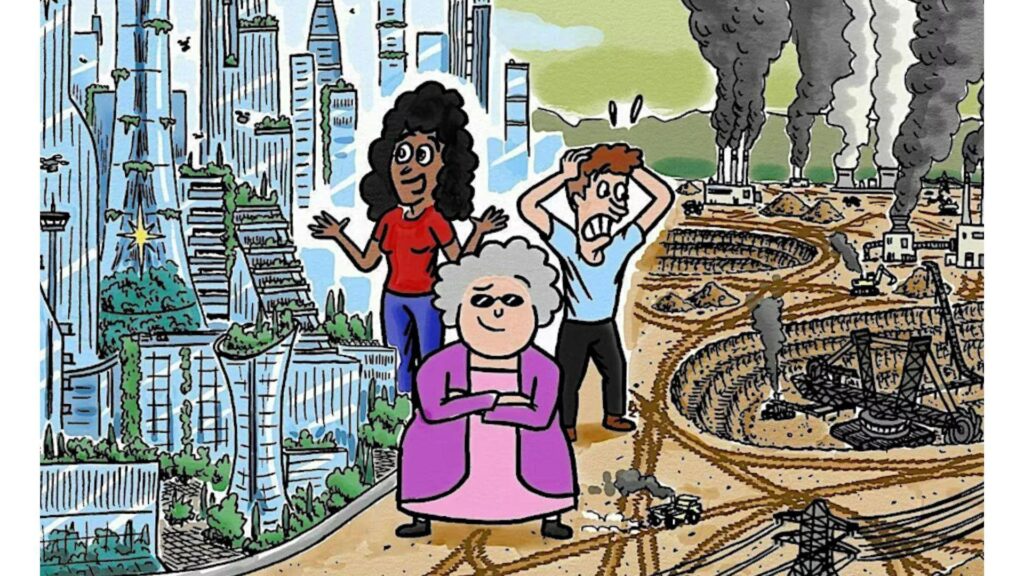
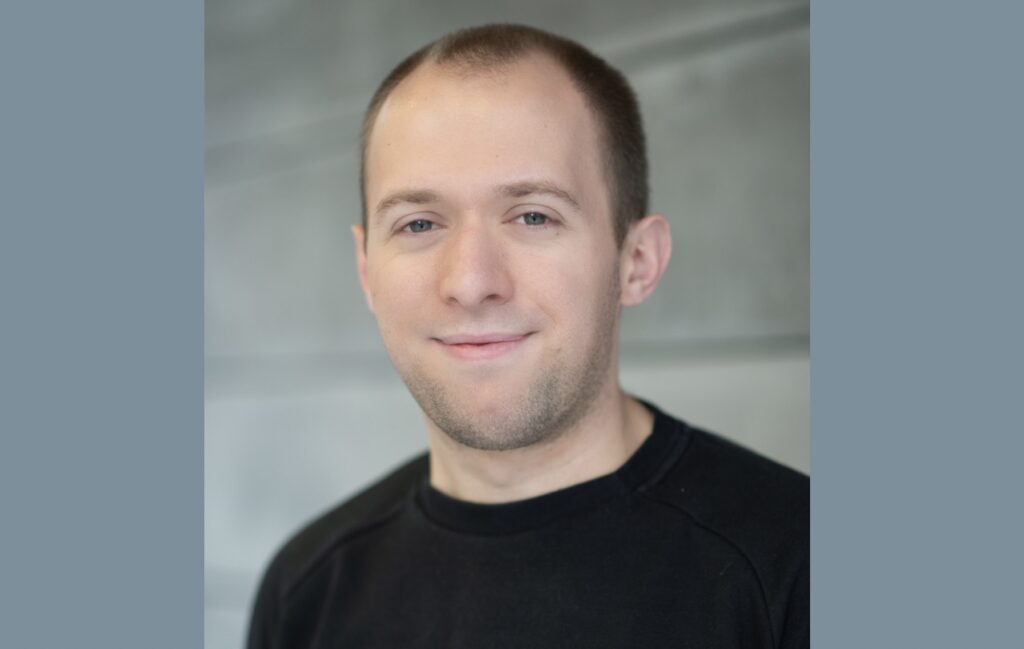












![Top Features of Vision-Based Workplace Safety Tools [2025]](https://static.wixstatic.com/media/379e66_7e75a4bcefe14e4fbc100abdff83bed3~mv2.jpg/v1/fit/w_1000,h_884,al_c,q_80/file.png?#)















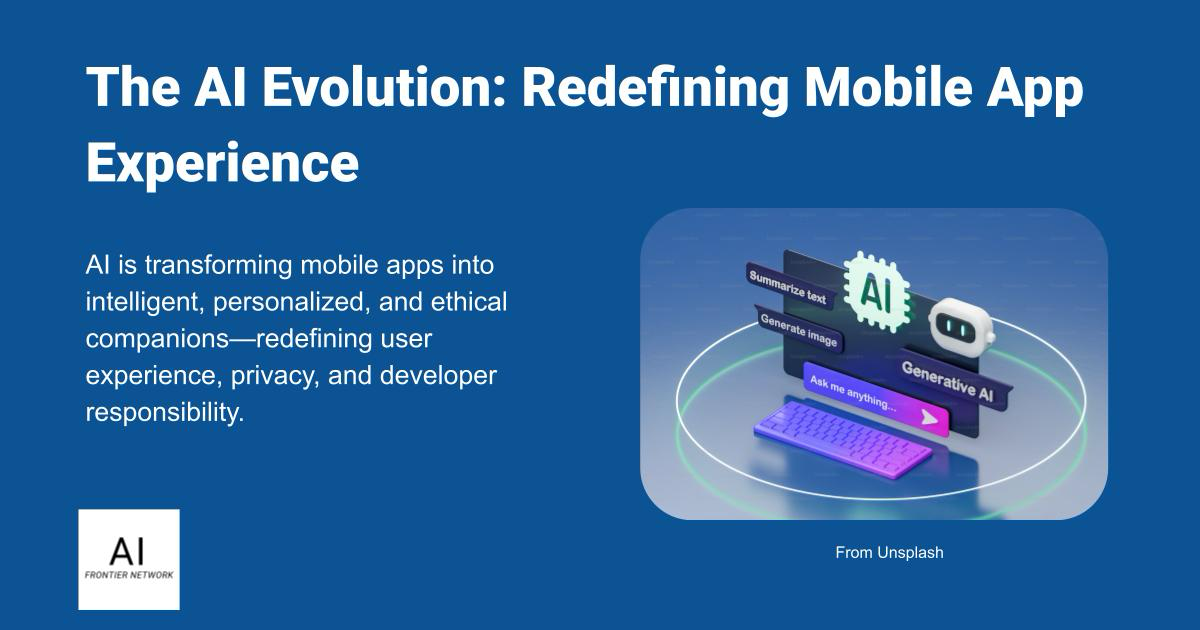















![[The AI Show Episode 152]: ChatGPT Connectors, AI-Human Relationships, New AI Job Data, OpenAI Court-Ordered to Keep ChatGPT Logs & WPP’s Large Marketing Model](https://www.marketingaiinstitute.com/hubfs/ep%20152%20cover.png)

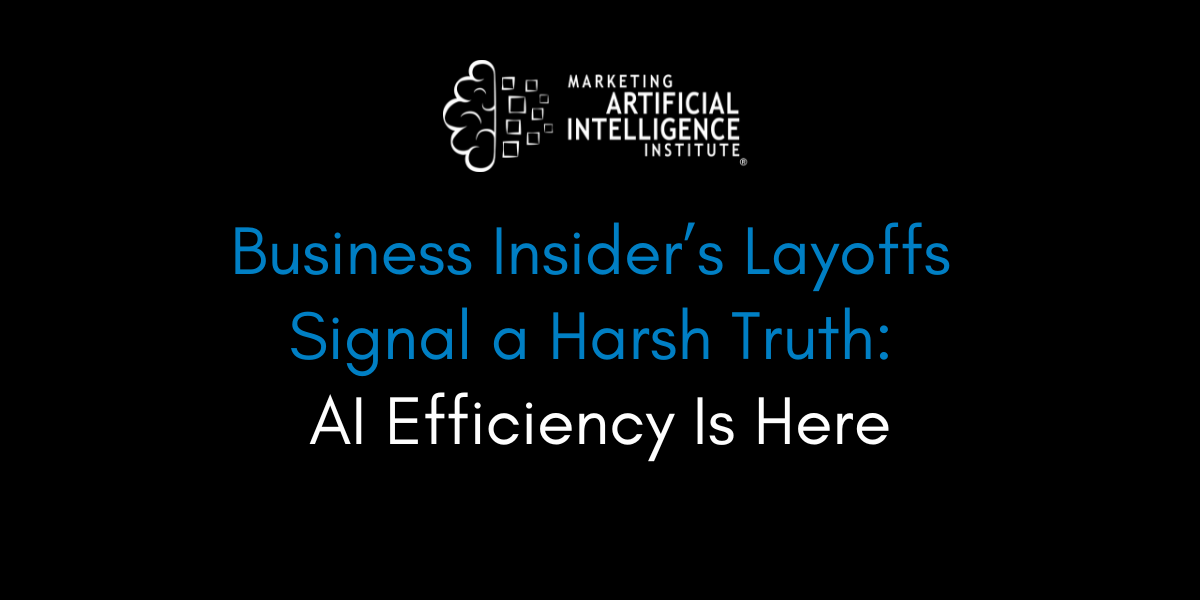



















































































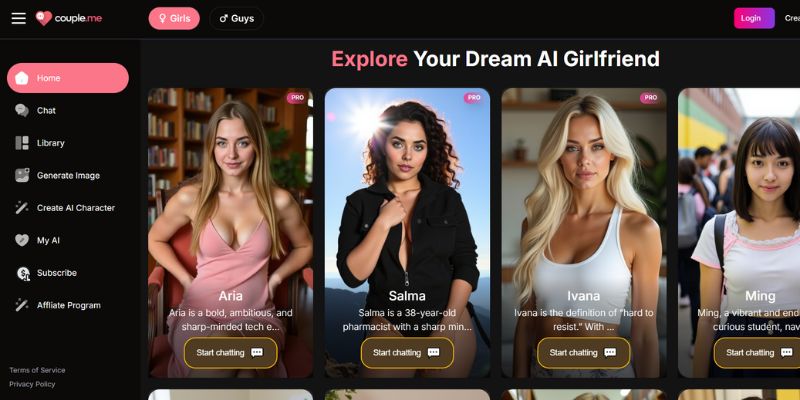
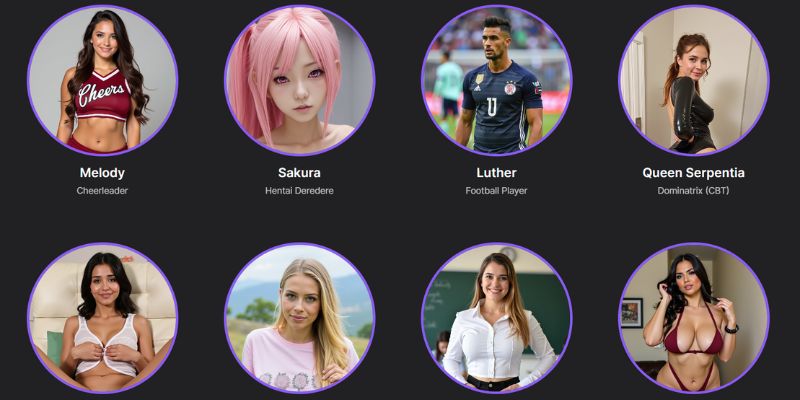
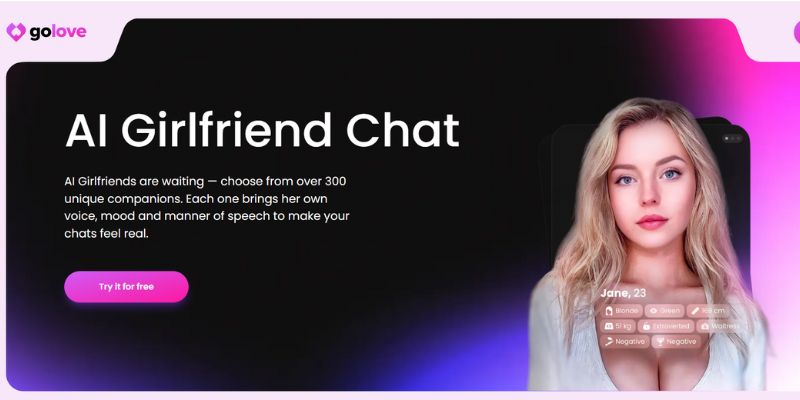














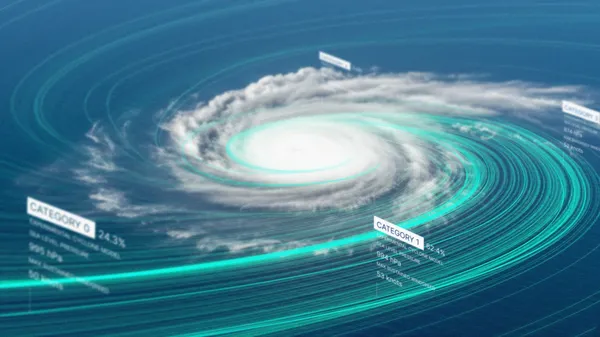
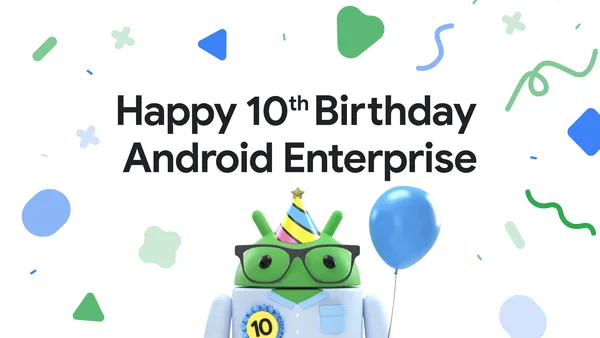
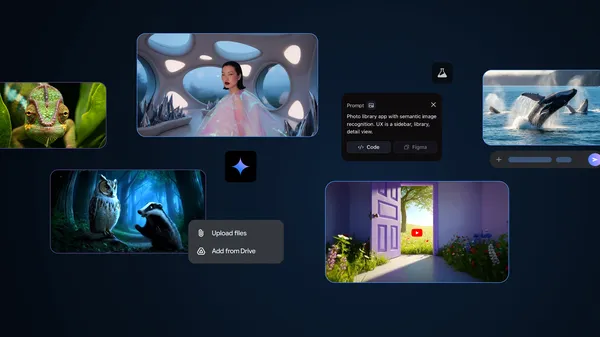













![[DEALS] Microsoft Visual Studio Professional 2022 + The Premium Learn to Code Certification Bundle (97% off) & Other Deals Up To 98% Off](https://www.javacodegeeks.com/wp-content/uploads/2012/12/jcg-logo.jpg)



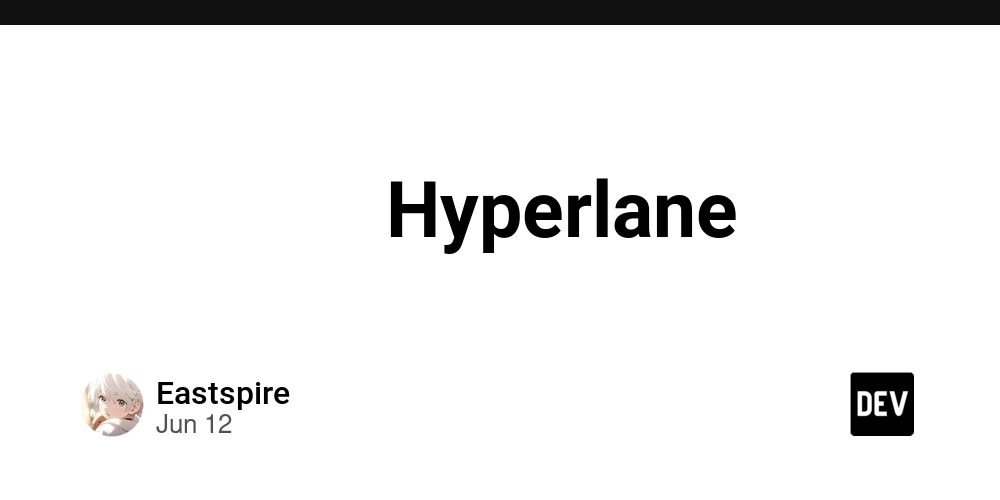

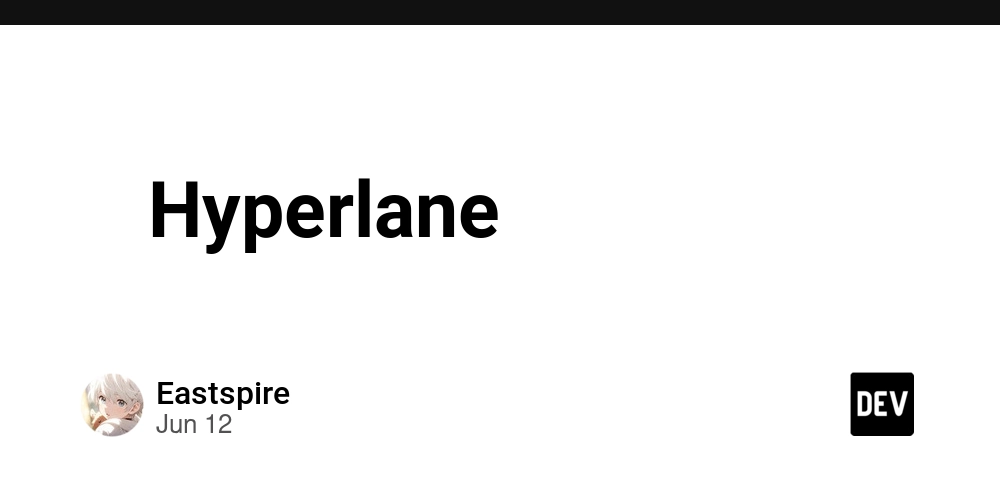





































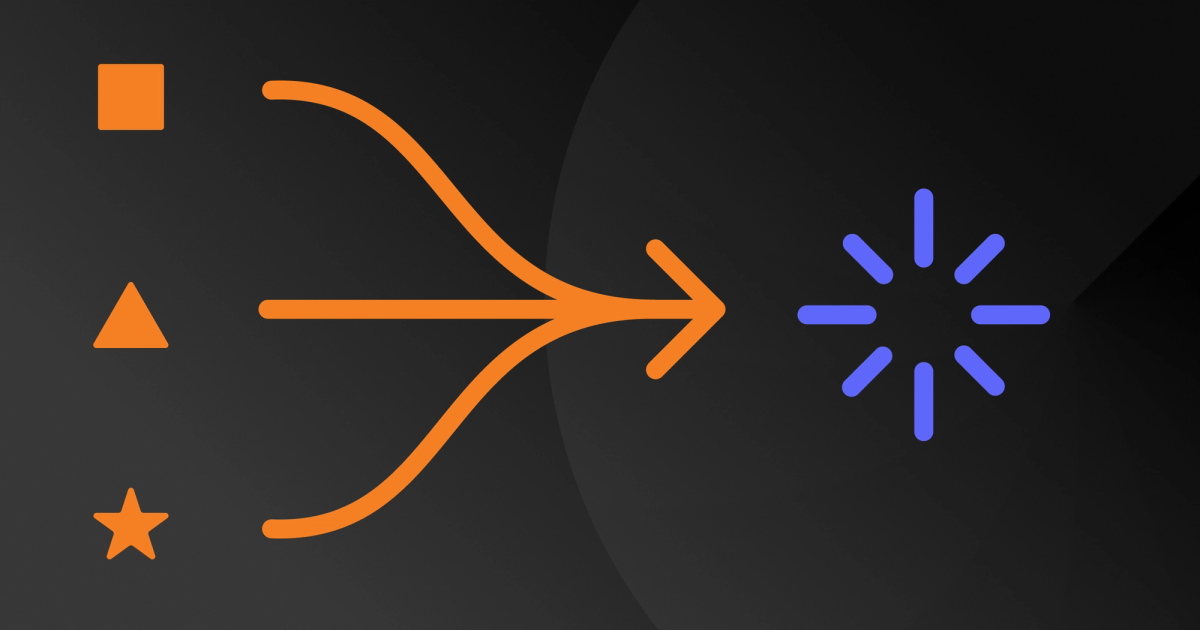

















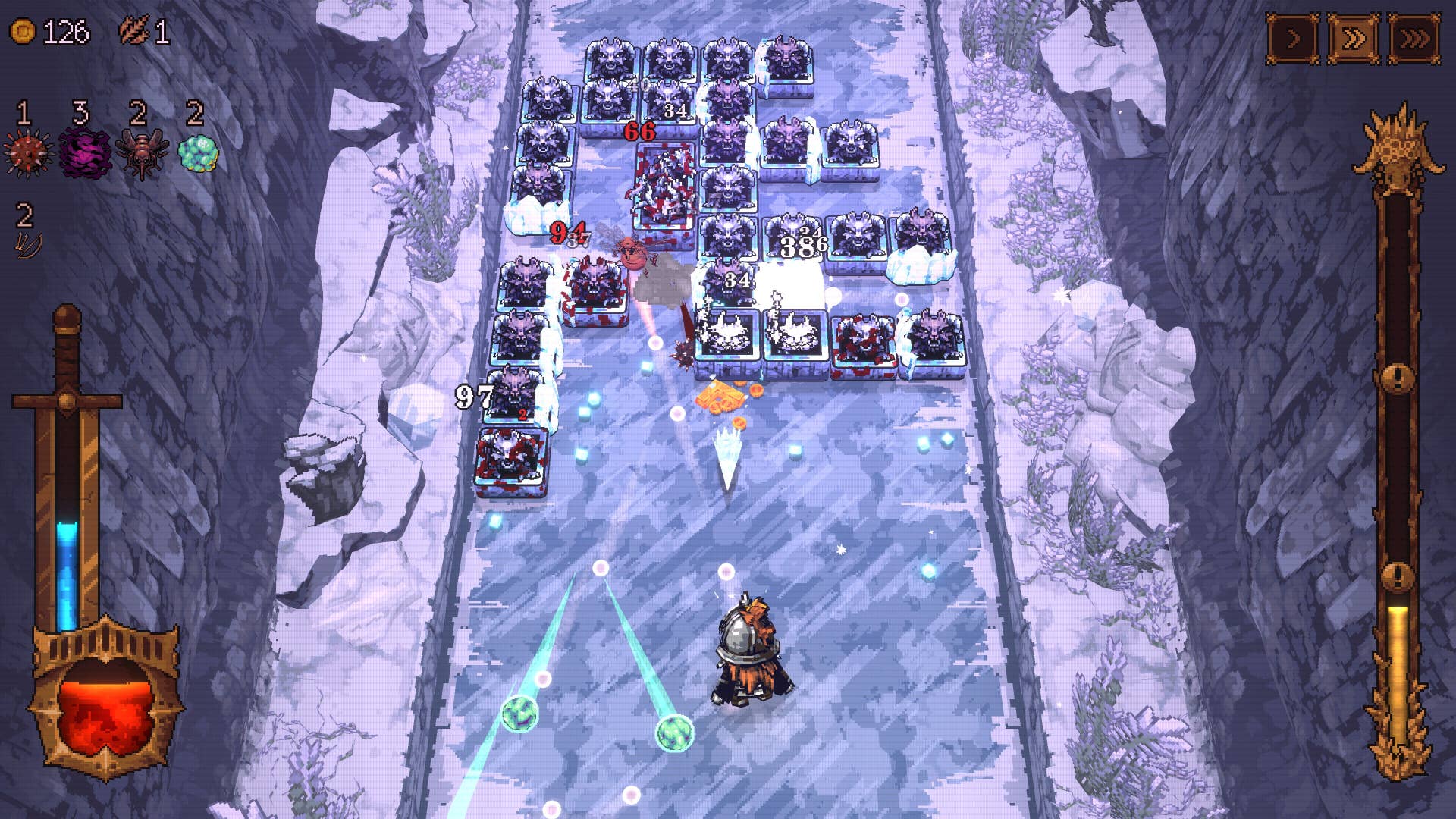






















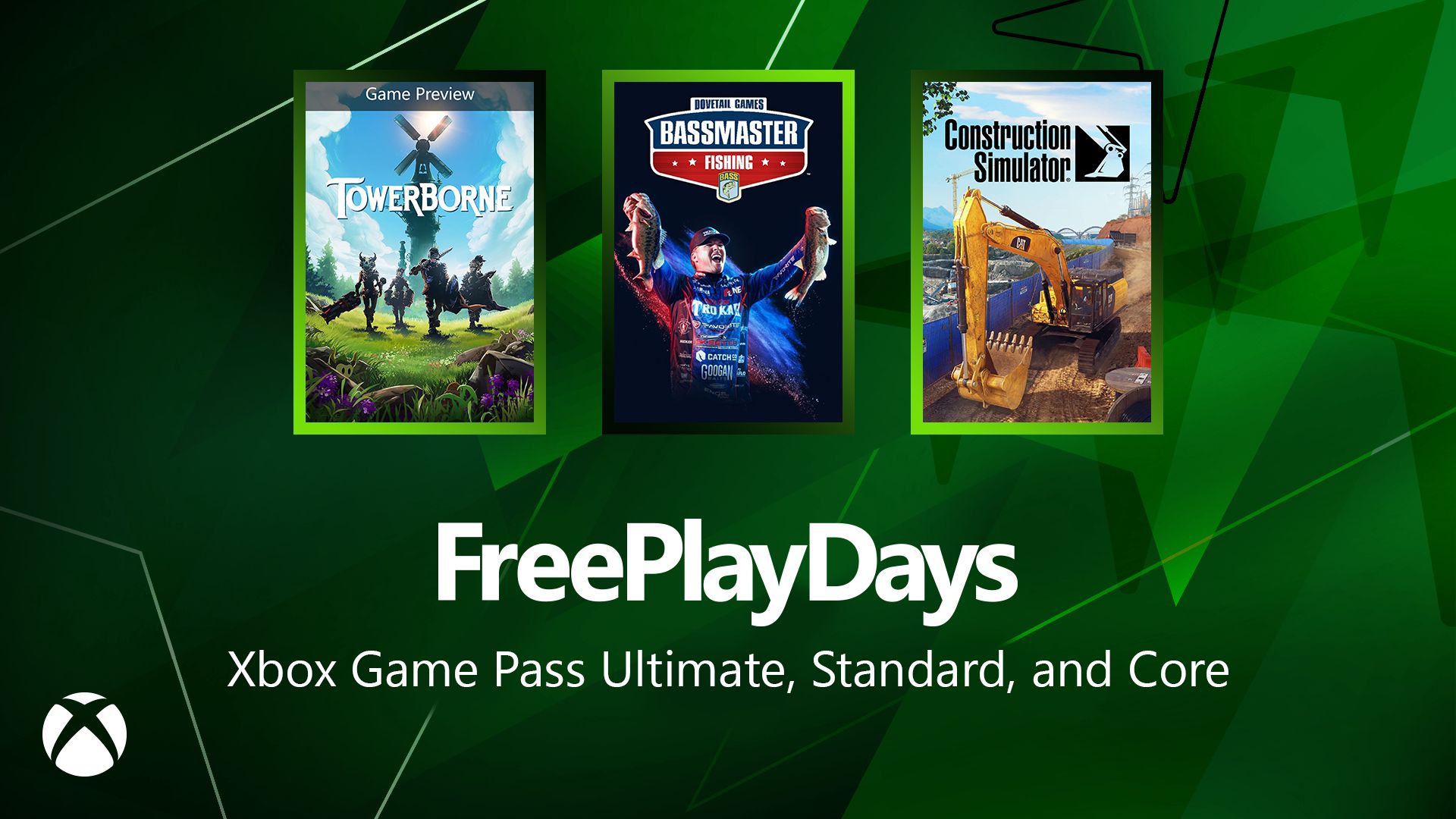






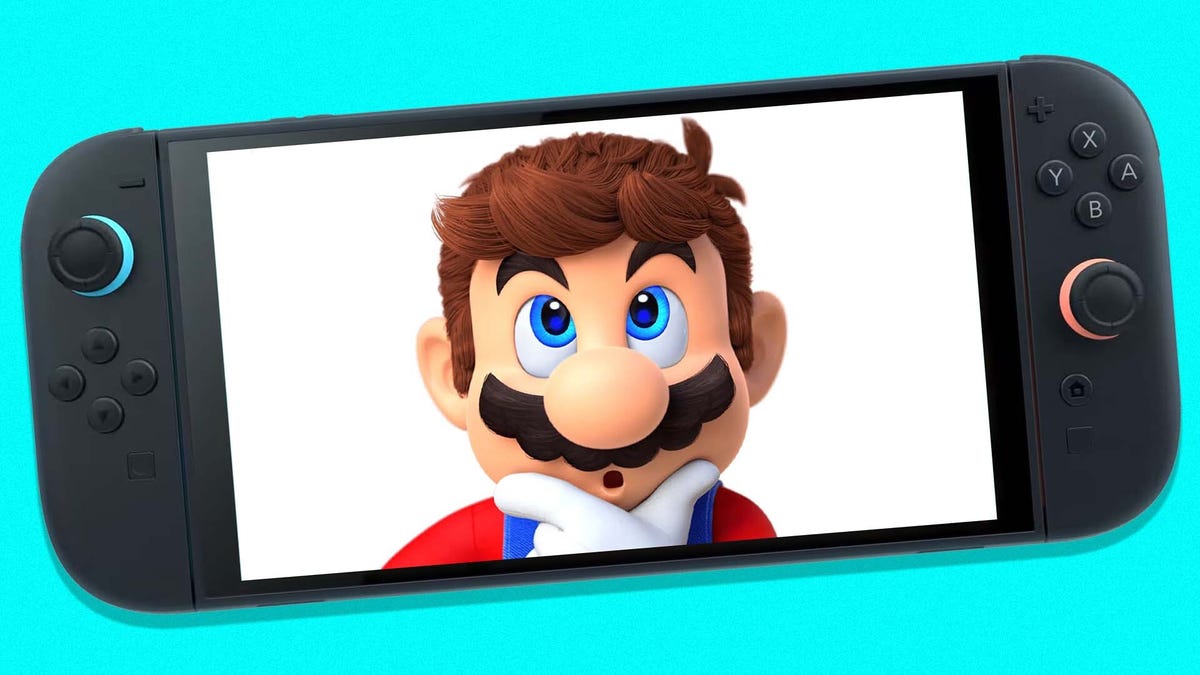








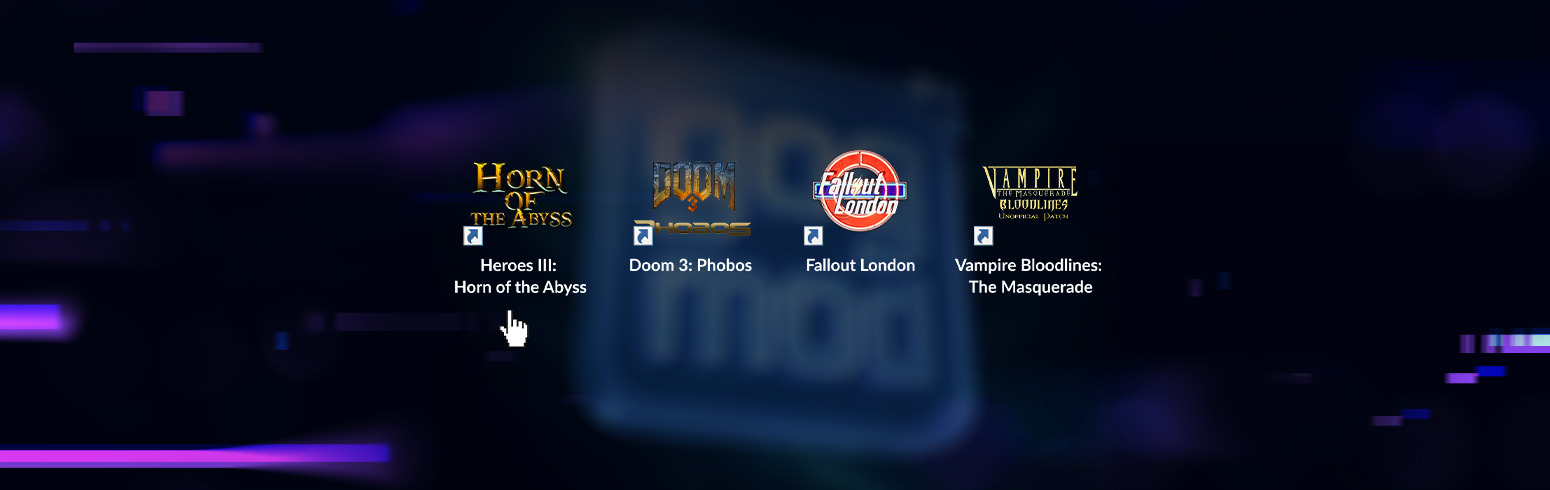










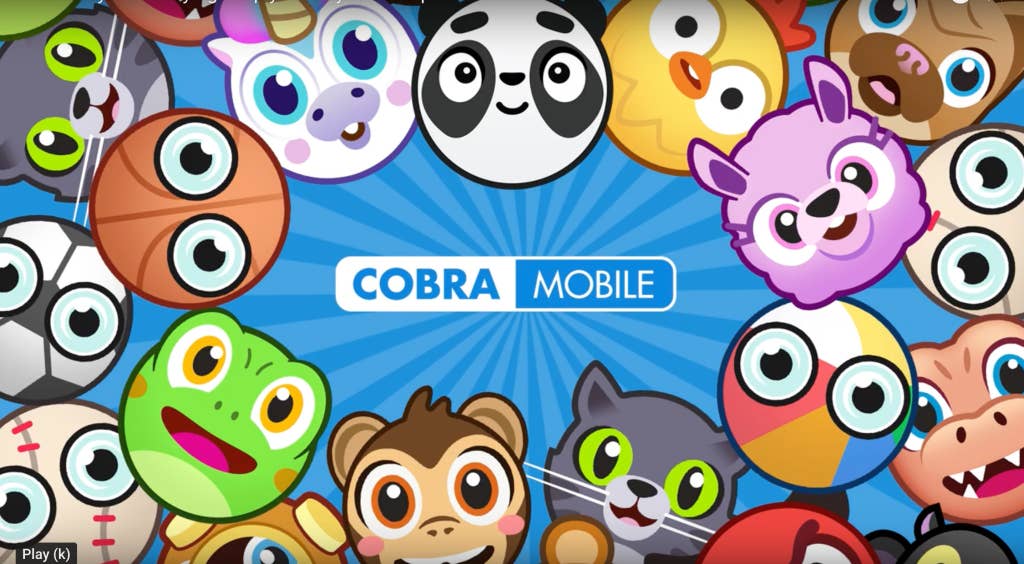
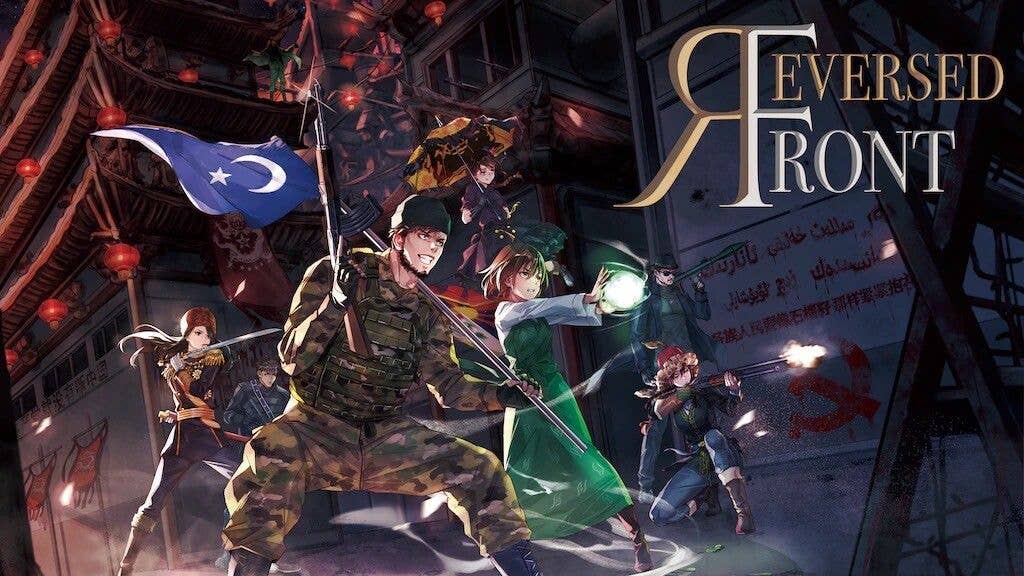
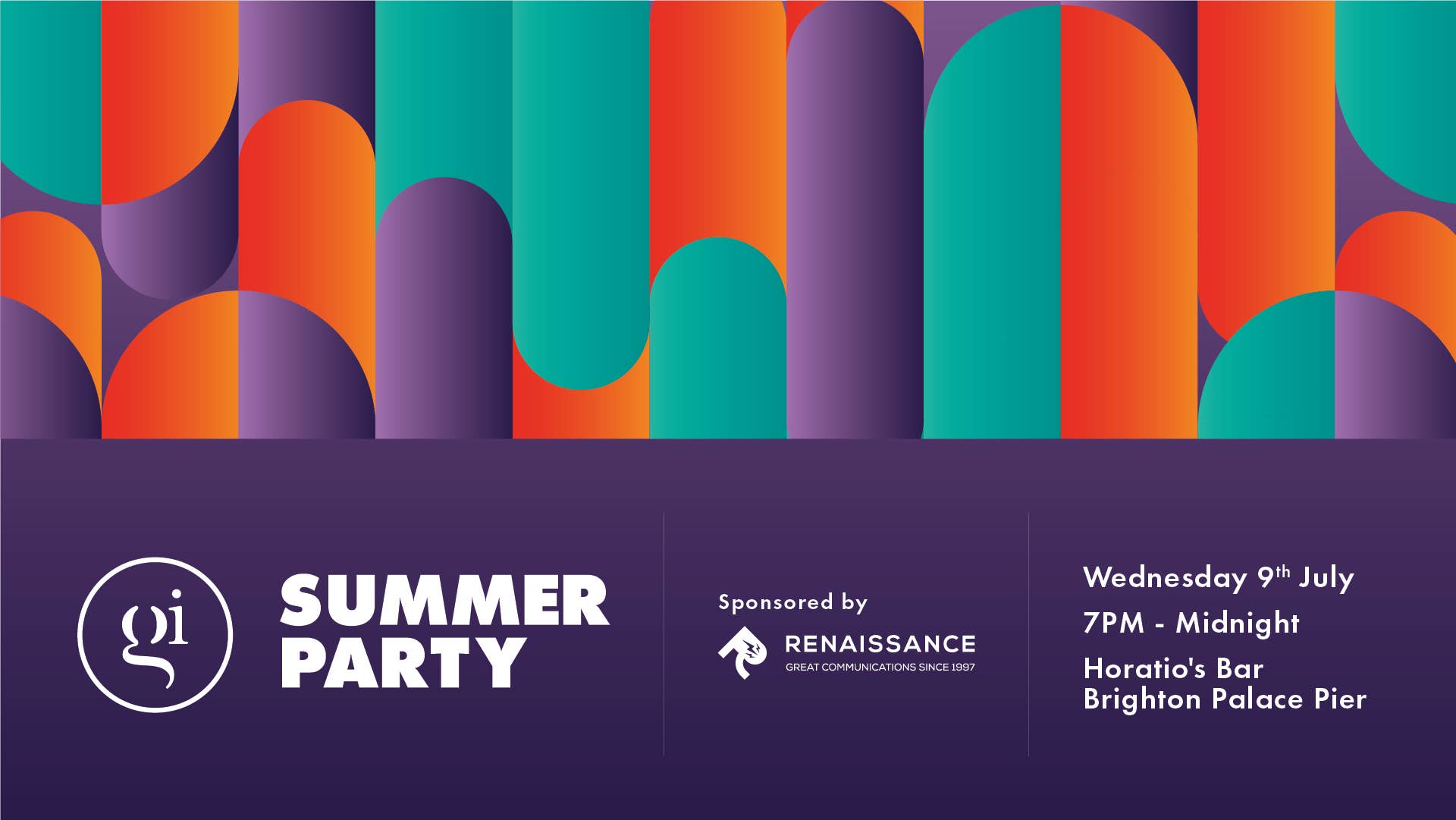

-0-6-screenshot.png?width=1920&height=1920&fit=bounds&quality=70&format=jpg&auto=webp#)







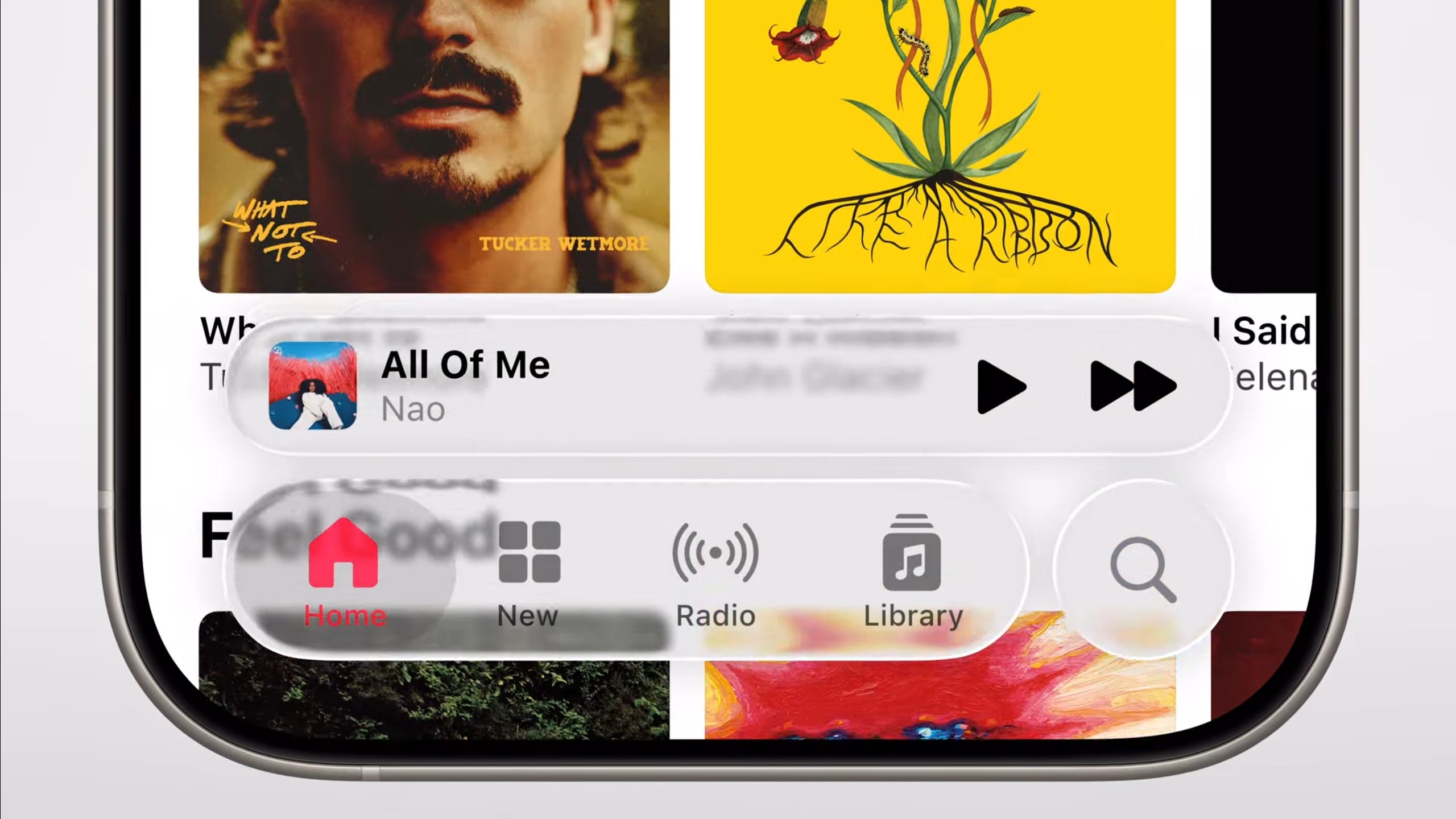












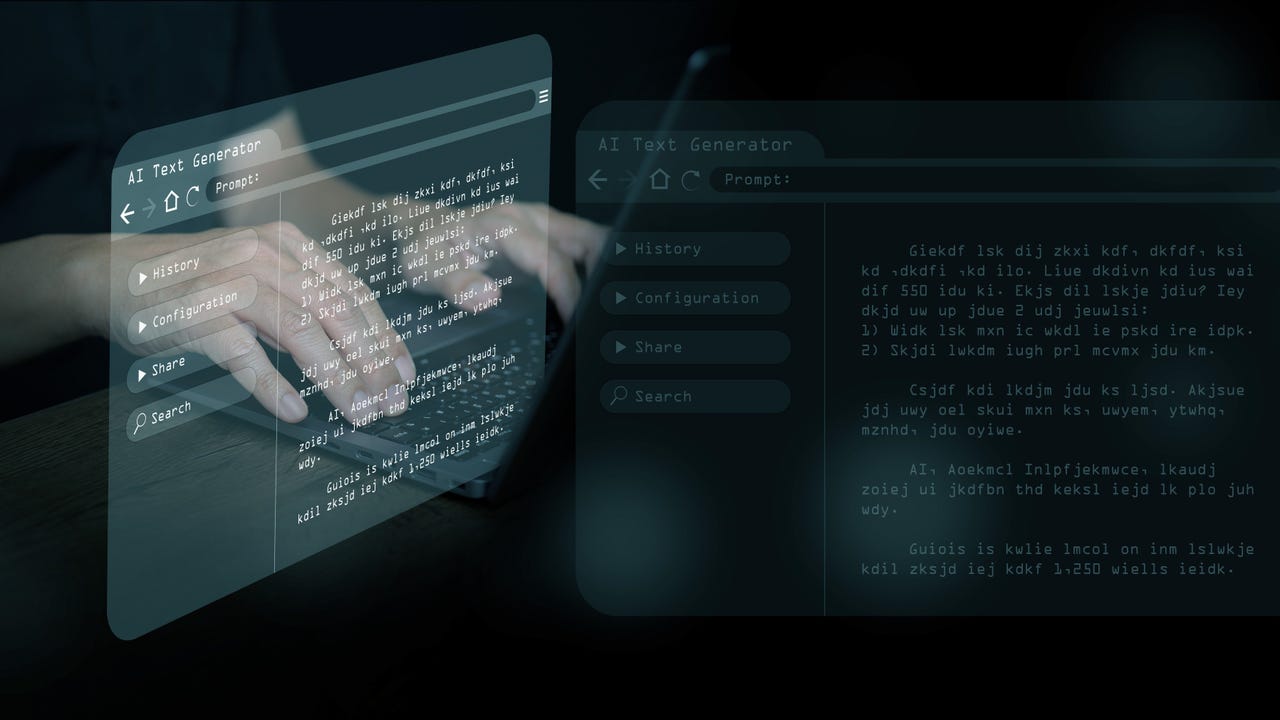


















































































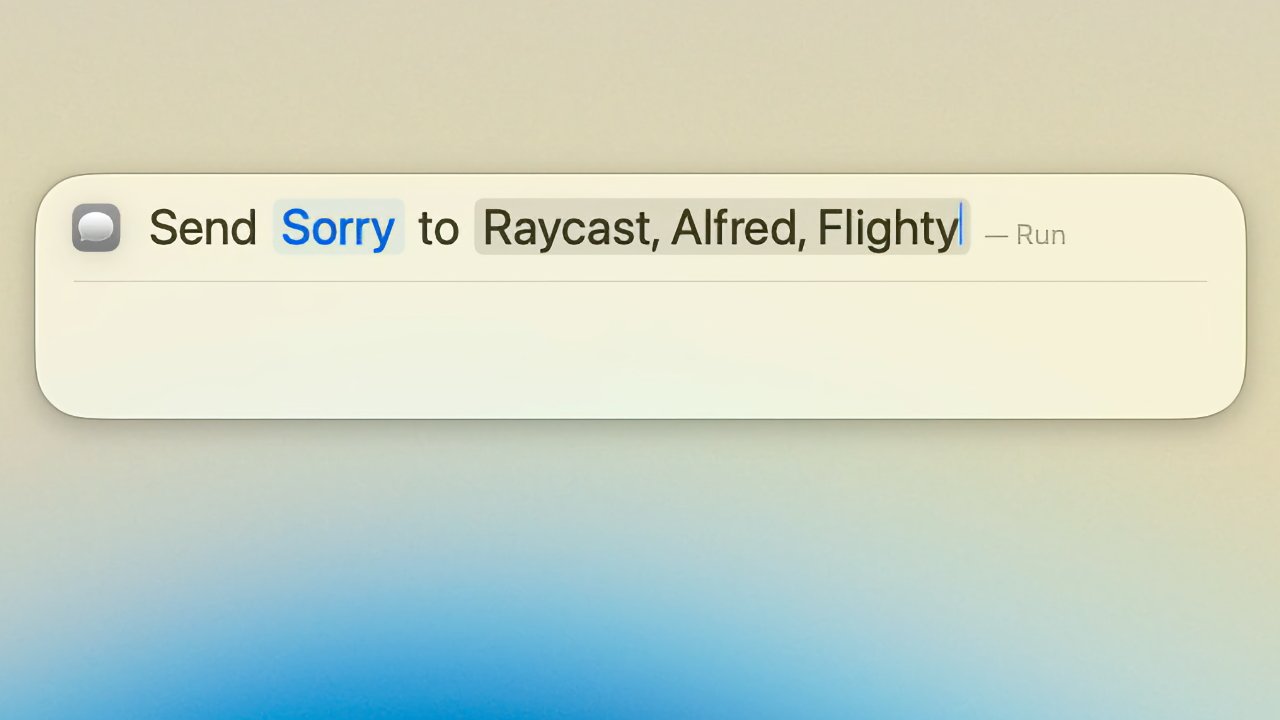

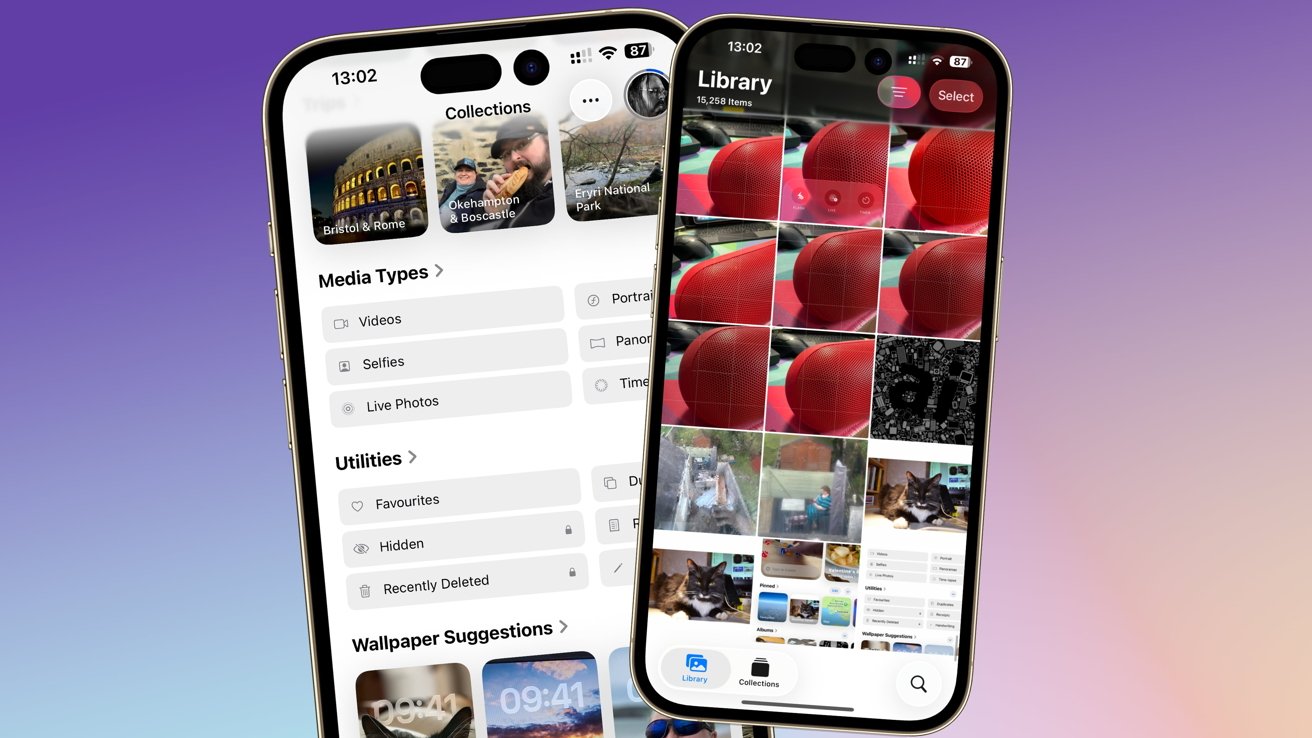
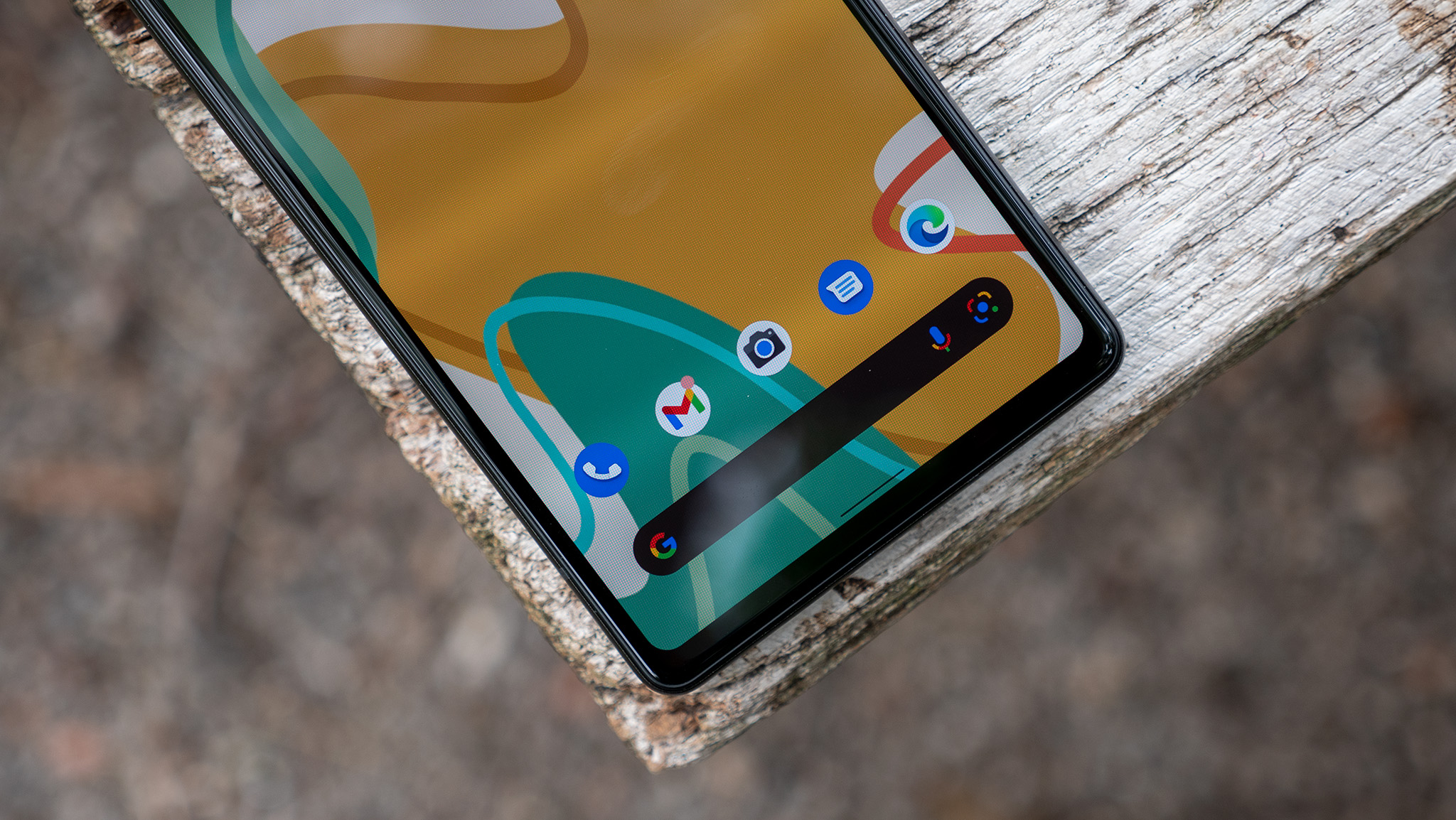


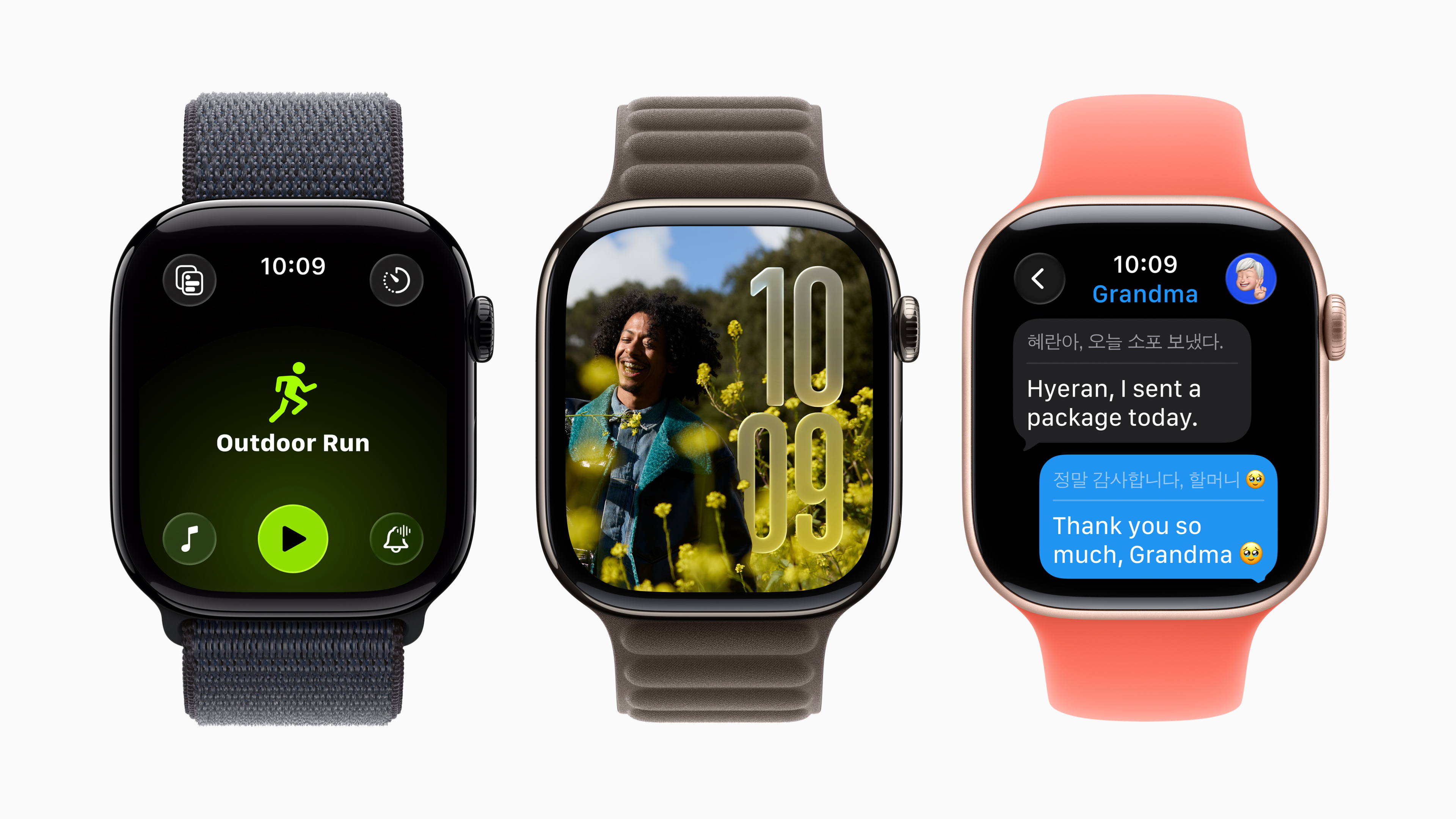


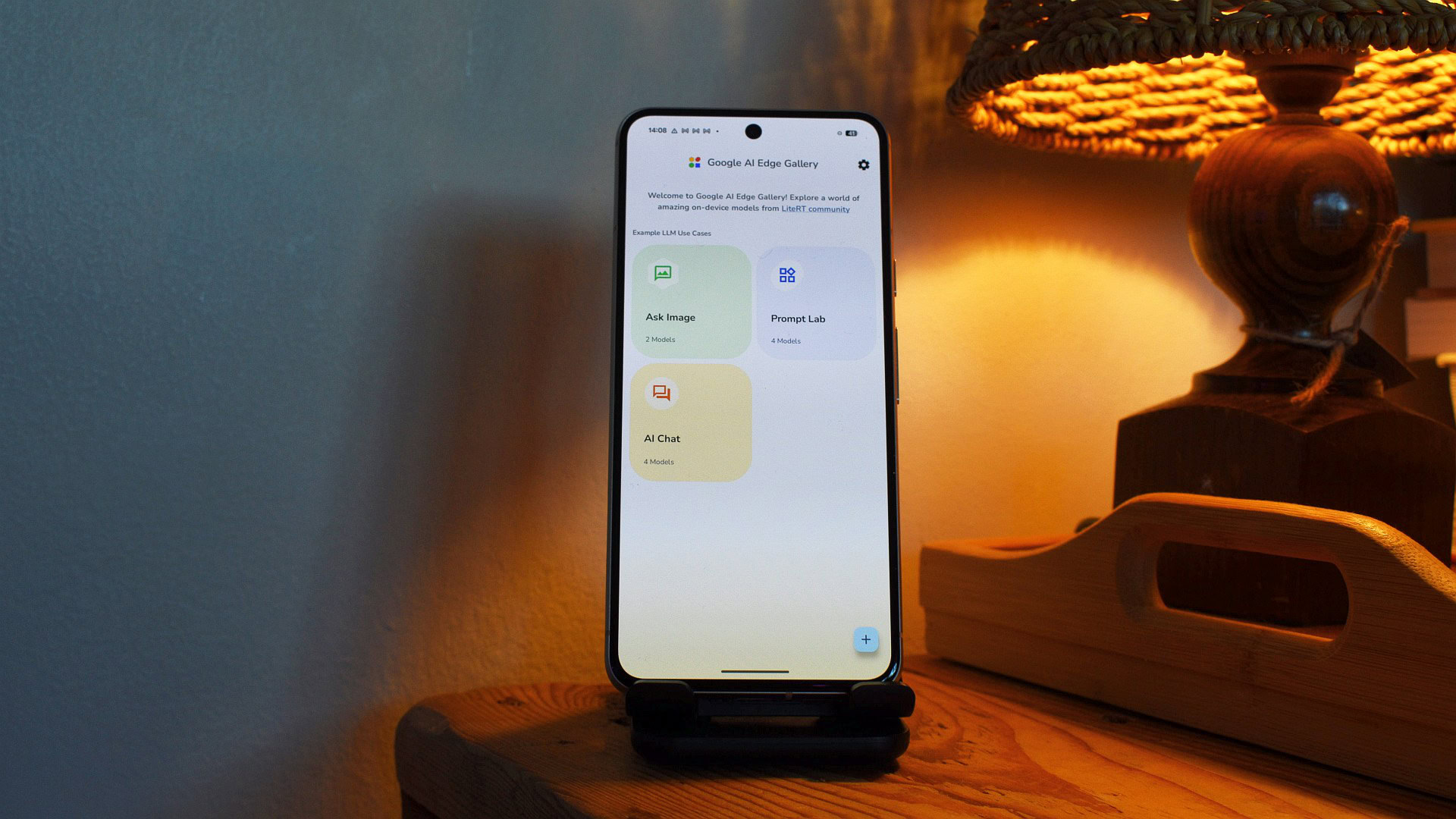






![Someone is selling a bunch of those rare Essential ‘Gem’ phones for $1,200 [Gallery]](https://i0.wp.com/9to5google.com/wp-content/uploads/sites/4/2019/10/next-essential-phone.jpg?resize=1200%2C628&quality=82&strip=all&ssl=1)










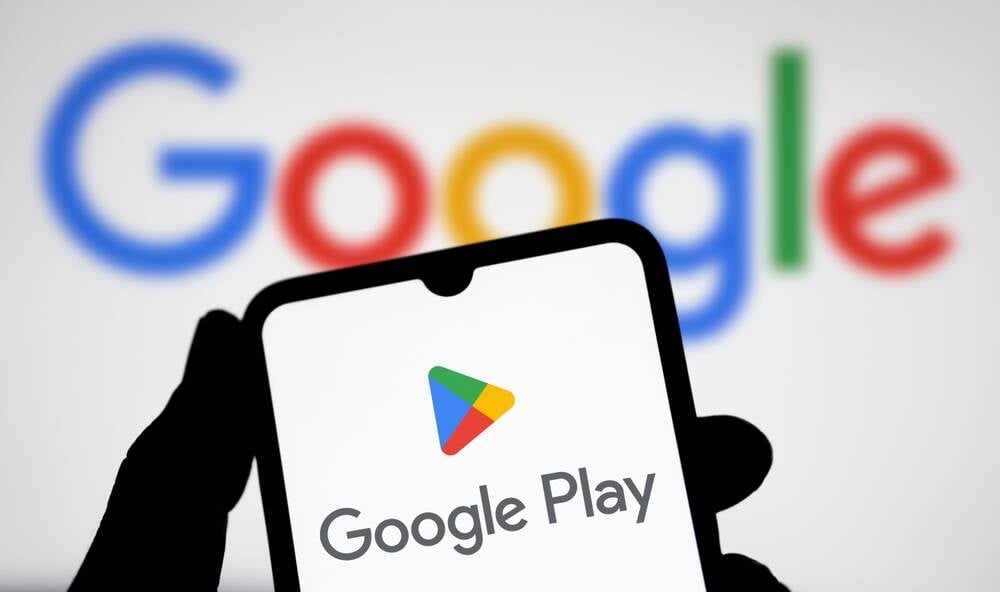



![Apple Shares Teaser Trailer for 'The Lost Bus' Starring Matthew McConaughey [Video]](https://www.iclarified.com/images/news/97582/97582/97582-640.jpg)