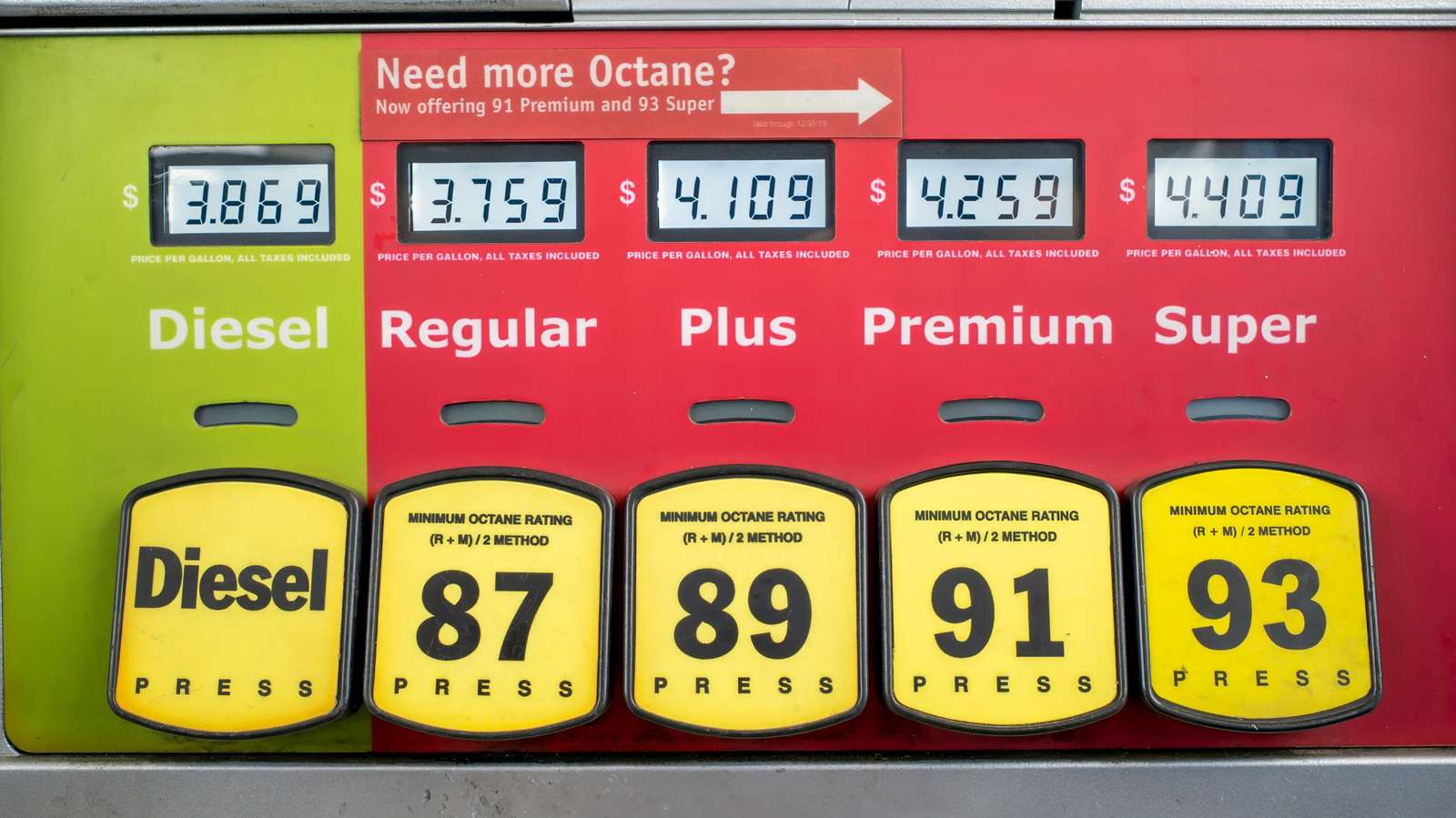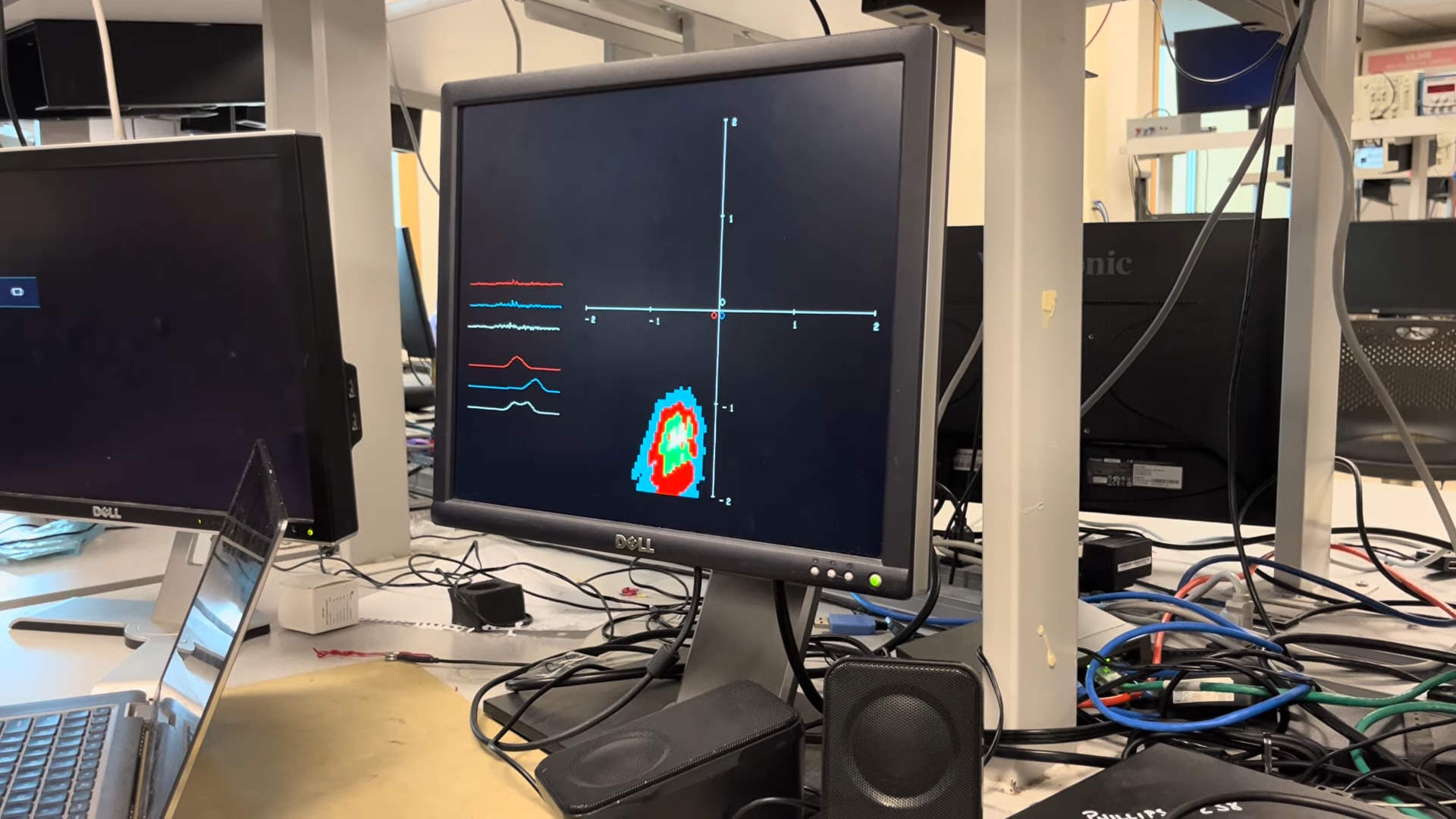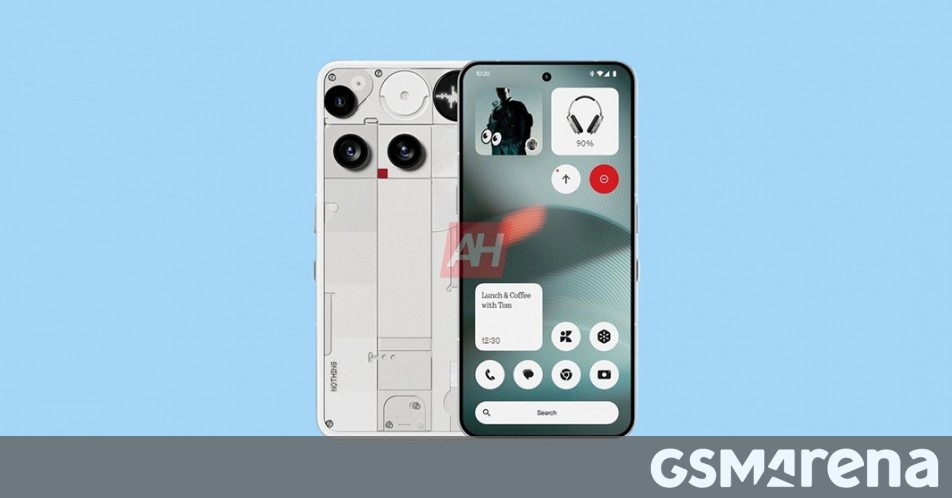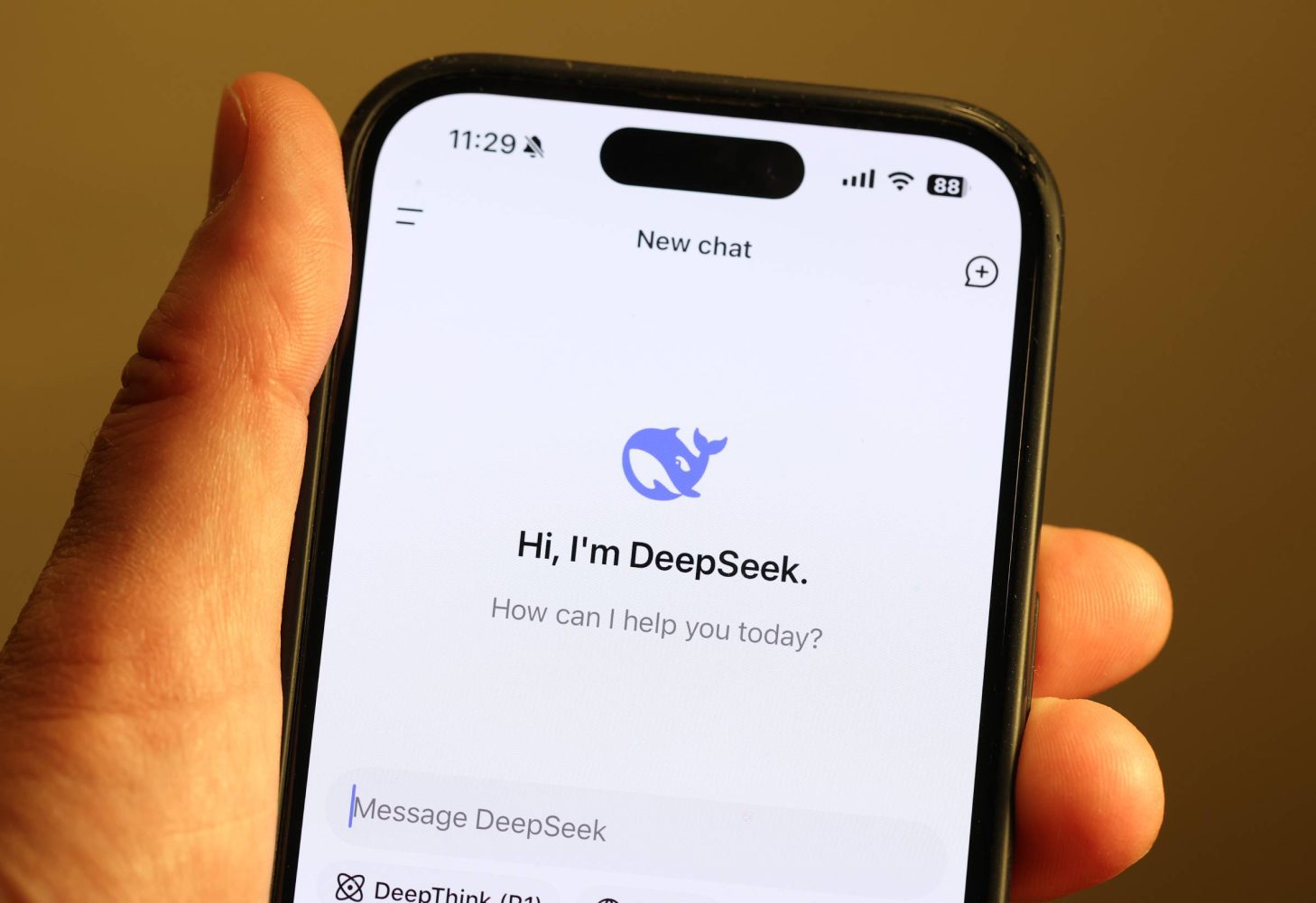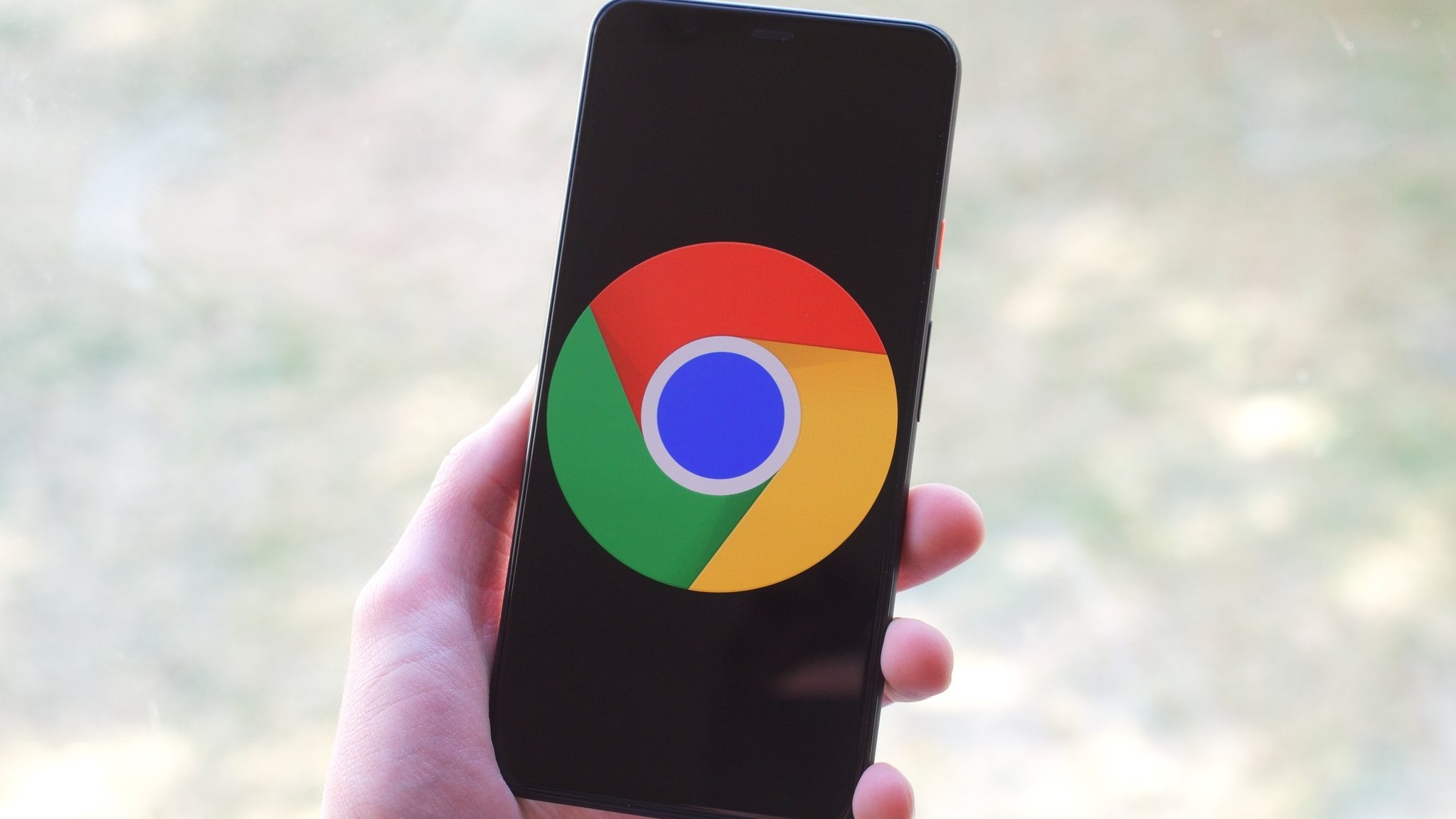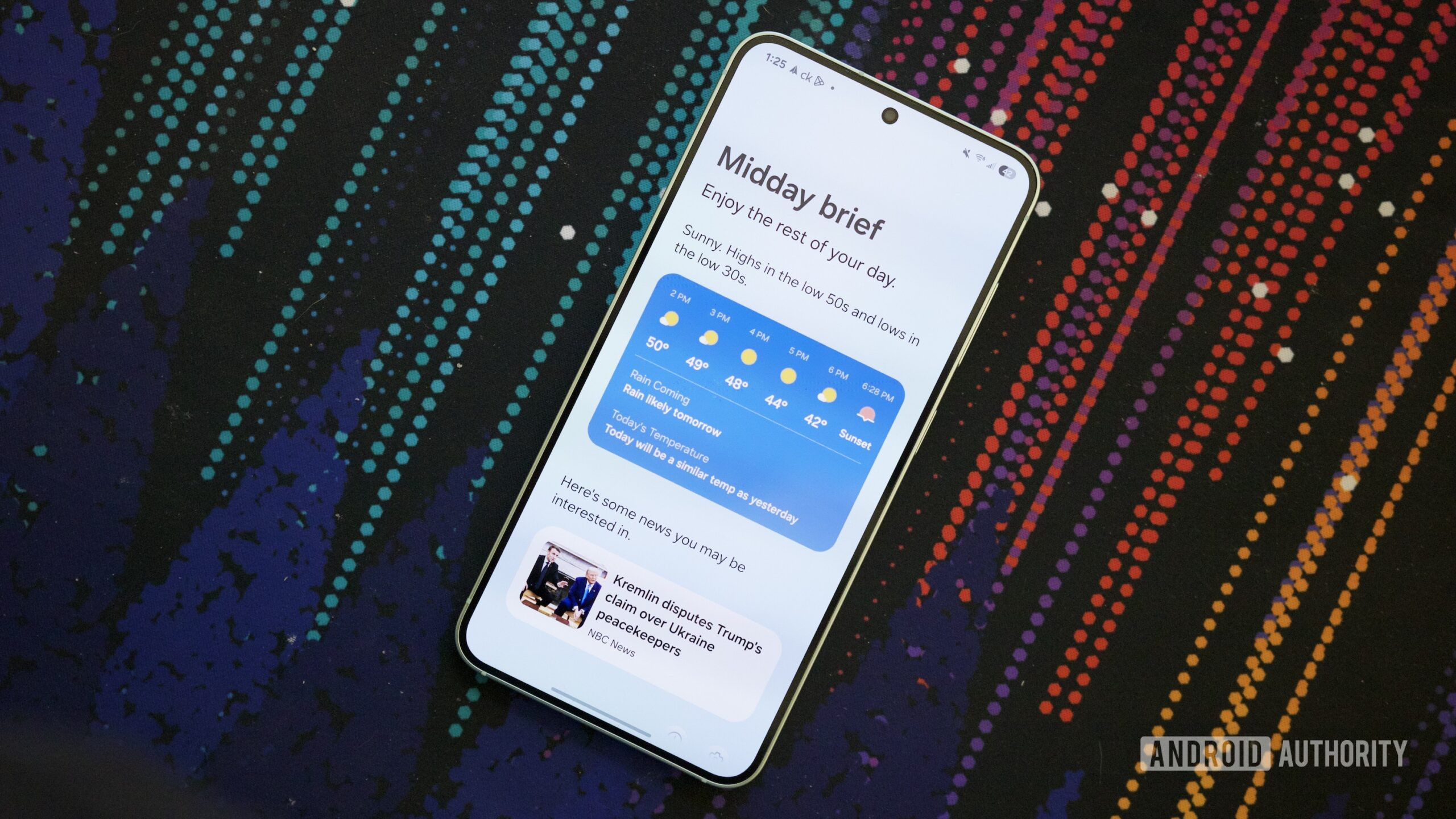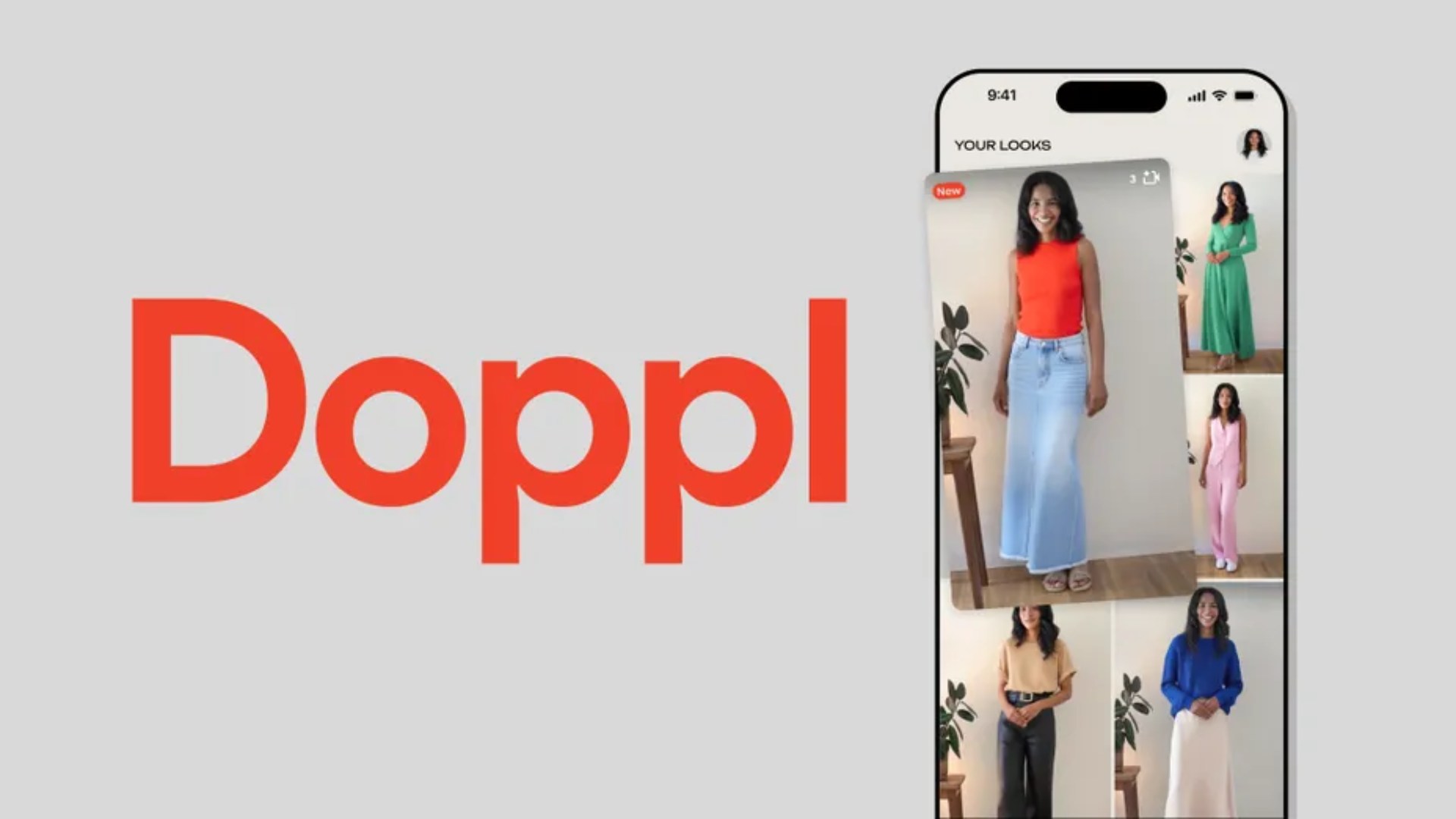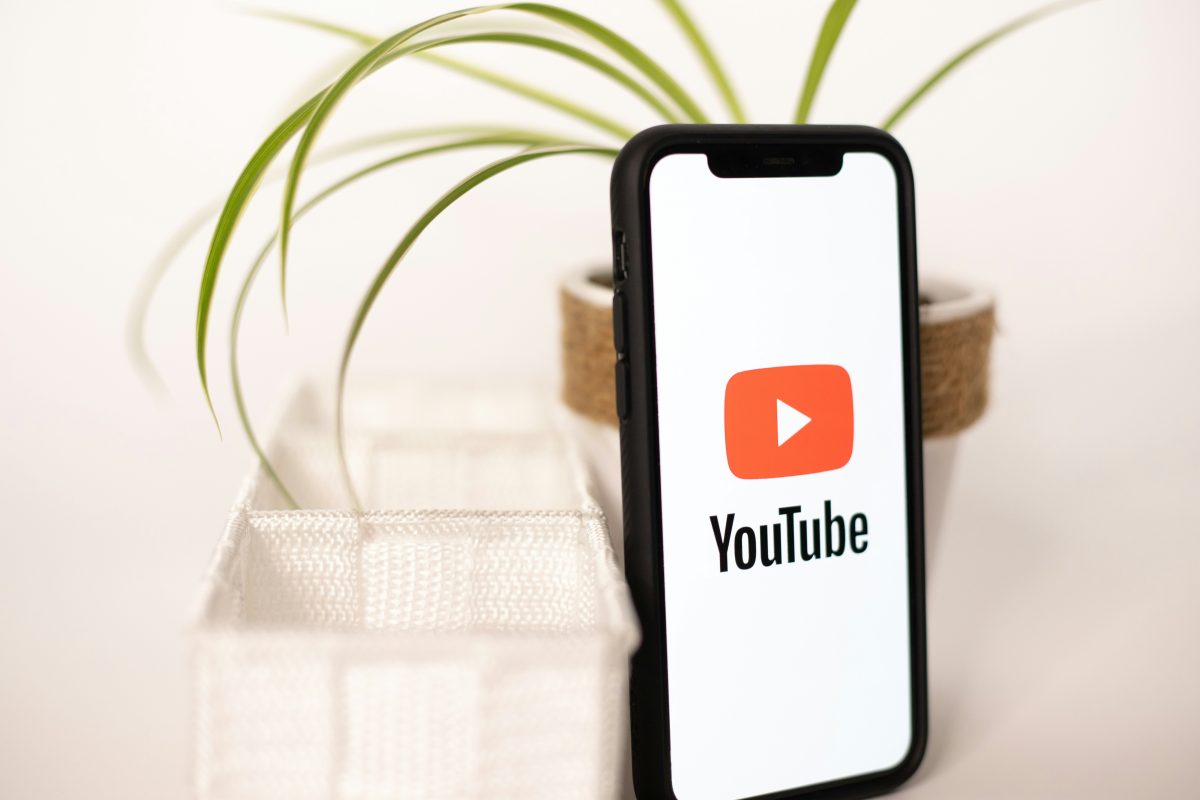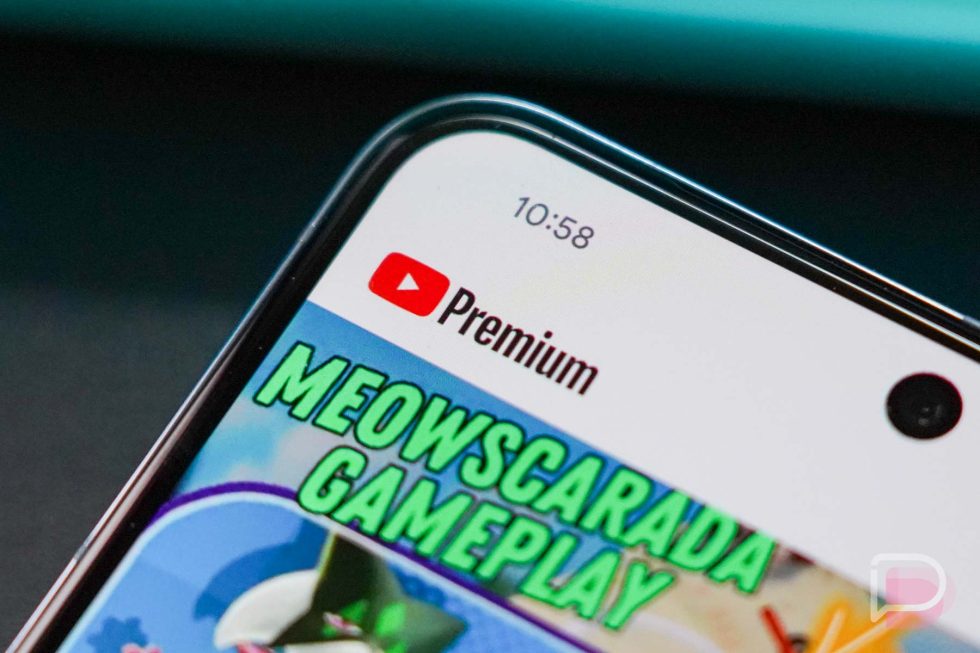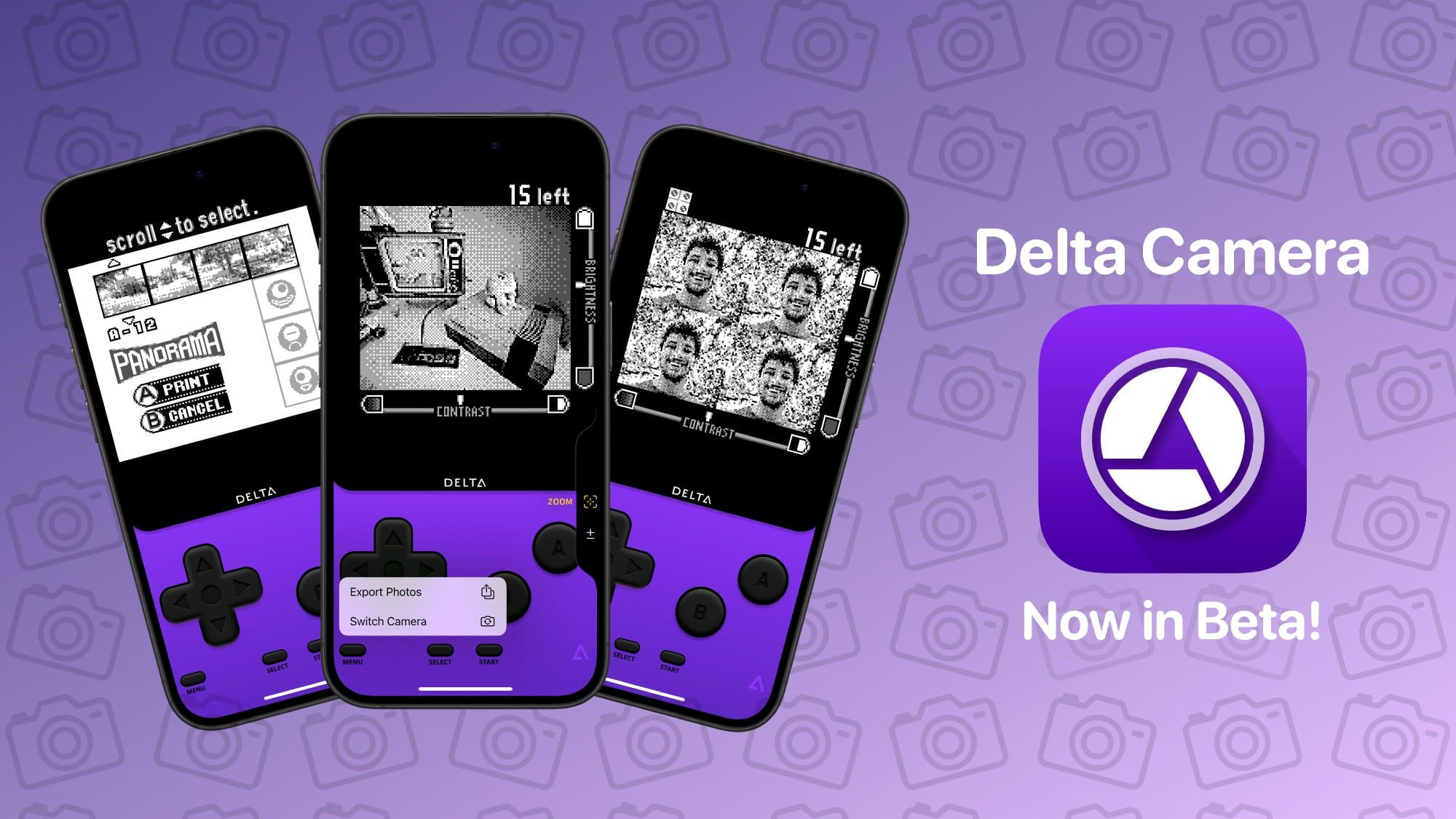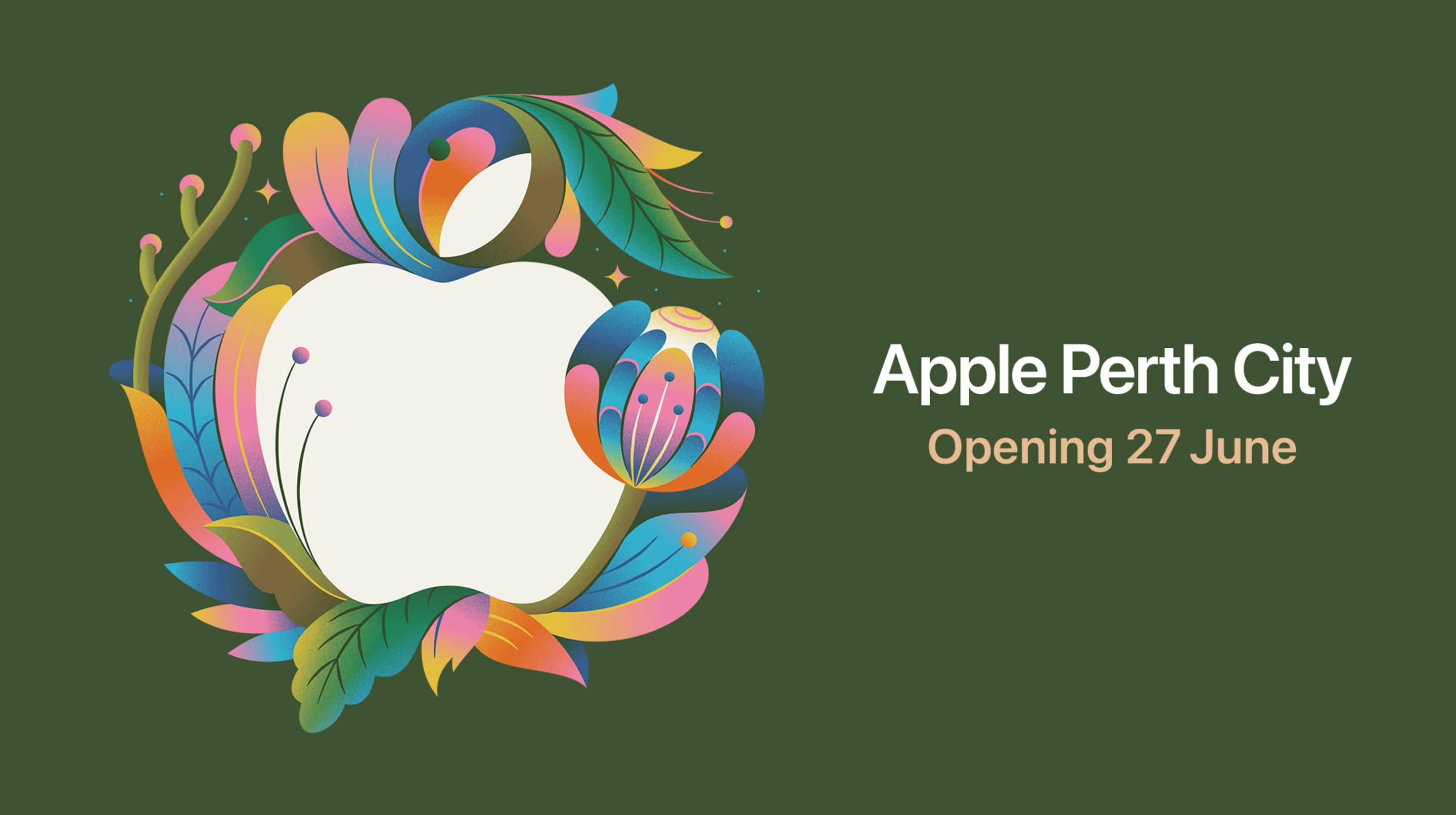How to Become an Analytical Programmer – Solve the "Rock, Paper, Scissors" Game 5 Ways Using JavaScript & Mermaid.js
Over the past year, I’ve explored tools and practices that help developers build an analytical mindset. One recurring theme is how experienced programmers often describe understanding code as forming a mental picture – a conceptual map of the program...

Over the past year, I’ve explored tools and practices that help developers build an analytical mindset. One recurring theme is how experienced programmers often describe understanding code as forming a mental picture – a conceptual map of the program’s flow.
When it comes to software development, finding ways to visualize these mental models is a common thread. Many developers describe sketching workflows or imagining them mentally to reason through code. And in my own experience working with senior developers and software architects, this visualization habit is extremely common.
A 2013 Quora post captures this well:
“A top coder sees a program graphically (…) A data structure as a hierarchy of relationships, a program as a network of data pipes… The first and only time he reduces pictures to words is when he writes code.” —Rober Wagner
So it appears that developing our ability to recognize patterns in code could help us to develop our expertise. But programming is rarely that straightforward – there are often multiple ways to solve the same problem. It also reflects a developer’s personal habits, experiences, and styles. So which patterns matter, then?
Imagine you assign the same task to five developers: build a small game using HTML, CSS, and JavaScript. Each solution should follow the same functional rules. What are the chances their code will look the same?
You’d expect that their implementations might differ, but the underlying mental workflow – the internal logic they follow – might be remarkably similar. If you can reconstruct this mental flow from each codebase, you can create a shared referential point for comparison. Once this conceptual diagram is in place, you can “overlay” it on each codebase to identify where they diverge in structure, logic, or abstraction.
Ever since I started coding, spotting “patterns” while comparing other people’s code has fascinated me. I’ve found the process of comparing code not only educational but also enjoyable.
Up until now, I’ve approached it mostly by intuition – but I’ve always felt the need for a more structured method. This article explores a more systematic approach to code comparison, reflecting on what works well and what can be improved.
How to Read this Article
This article is intentionally extensive. Instead of just showing the end result, I’ll walk you through the methodology so you can recreate or adapt it for your own code comparisons.
That said, there are different ways you might approach this article, depending on your interests:
Just curious about the idea? The core argument is already laid out in the introduction. Maybe read the conclusion too, and that might be enough for your needs.
Looking to improve your portfolio? Skim through the analyses. If you're working on a game project, you’ll find comparisons of five JavaScript implementations of Rock, Paper, Scissors. These may give you practical ideas for your own code.
Interested in code analysis? Read the whole thing. This article goes deeper into why analyzing code is valuable and presents a practical methodology – including tools – you can apply.
Here’s what we’ll cover:
Visual Tools for Code Comparison: In this part, we’ll talk about diagrams and focus on the one we’ll use for this project – the use case-driven system block diagram.
What we are going to do: here, we reveal the focus of our analysis, what we expect to do, what we will consider when making the diagrams, and a short intro to the tool we will use for this, Mermaid.js.
Five Code Examples of Rock, Paper, Scissors: Next, we’ll assess the JavaScript code of five CodePen projects, starting from the simplest one and finishing with the most complex one. At each assessment, we’ll make a comparison against the preceding projects.
“CPC Rock Paper Scissors” by Amit: A project with fireworks animations
“Rock paper scissors game using native drag & drop” by Hmz C: A project using the HTML Drag element
“Rock Paper Scissors” by Brad Traversy: A project with a modal and a reset
“Rock Paper Scissors OOP” by Damian: A project written in OOP
“Recurrent Neural Network - Rock, Paper, Scissors” by Andrew Worcerster: A project implementing AI
Now, let’s dive in!
Visual Tools for Code Comparison
There are many tools and approaches for code analysis, and although there are more and more “automatic” ways of doing it, flow diagrams are still incredibly useful. Unfortunately, while they’re widely used in programming education and analysis, their use for comparing different implementations is rarely discussed or illustrated in tutorials.
Still, the potential is clear. Flow diagrams capture structure and logic in a compact, readable form. They're heavily used in compiler design for analyzing control flow, optimizing logic, and identifying bugs.
When applied to comparative analysis, they can highlight differences in:
Modularity and abstraction
Execution flow
Separation of concerns or unnecessary complexity
But not all diagram types are equally effective for this purpose. Traditional flowcharts often dive too deep into the nitty-gritty, repeating low-level logic like if-else branches already visible in the source. While helpful for understanding a single script, they may obscure broader design patterns when comparing multiple implementations.
When comparing codebases, a better option is to focus on code structure: how functions, modules, and scopes relate and interact. For that, system block diagrams are a better fit.
Why Use System Block Diagrams?
System block diagrams visualize a program at a higher level. They use labeled blocks to represent major components (functions, classes, modules) and arrows to show how data or control flows between them. This lets you focus on architecture: which part does what, and how do they work together?
Used for code comparison, placing two system block diagrams side by side immediately highlights structural and design differences. You can see at a glance how one solution favors modularity, another embeds logic in fewer blocks, or which one better separates concerns.
Still, system block diagrams can be drawn in different ways – some emphasizing structure, others workflow. Is there a format that combines both?
The Use Case-Driven System Block Diagram
A strong candidate is the use case-driven system block diagram. An example of this variant is suggested as part of the resources for a computer science curriculum (“Advanced Object-Oriented Programming and Design” COMP310) of Rice University.
Unlike use case diagrams (which focus only on actors and goals), use case-driven system block diagrams are more implementation-focused. They still show modules and data flow, but through the lens of system functionality and user-driven logic.

Interestingly, the example above effectively exemplifies its usage for evaluating existing architectures. This confirms the suitability of this type of diagram for comparisons between codebases. Simply draw one diagram per implementation, striving to find their same functional goal. Then, compare their workflows and structures side by side. You’ll quickly spot which solution is more modular, more efficient, or easier to maintain.
What We Are Going to Do
To elaborate upon the suitability of this methodology for code analysis, we’ll apply the fundamentals of use case-driven system block diagram methodology to analyze five JavaScript projects’ code – each created by a different developer – implementing the Rock, Paper, Scissors game on CodePen.
The Rock, Paper, Scissors (RPS) game is a simple two-player challenge where each participant simultaneously shows either a “rock”, a “paper”, or “scissors” depicted by one of their hands, usually after a countdown. Then they apply the following rule to decide the “winner”:

Rock beats scissors
Scissors beats paper
Paper beats rock
If both players choose the same option, it’s a tie.
In most programming versions, the player faces off against the computer, which makes random (or pseudo-random) choices. It’s a favorite beginner’s project because it’s easy to understand and fun to build.
The Code Examples
We are going to compare the (vanilla) JavaScript code for the following 5 projects, ordered by complexity:
“CPC Rock Paper Scissors” by Amit (@ghaste in CodePen)
“Rock Paper Scissor game using native drag & drop” by Hmz C (@HmZ2 in CodePen)
“Rock Paper Scissors“ by Brad Traversy (@bradtraversy in CodePen)
“Rock Paper Scissors OOP“ by Damian (@CvtS in CodePen)
“Recurrent Neural Network - Rock, Paper, Scissors“ by Andrew Worscerter (@amwmedia in CodePen)
In order to keep the article shorter, the full code won’t be provided here, except for some exceptional cases. You are encouraged to visit the corresponding projects in CodePen to have a look at the code alongside the analysis. Because the authors can update or even delete the code in CodePen at any time, I’ll also add links to Gists with the code I analyzed at the time I wrote the article.
Follow this link: https://gist.github.com/evaristoc/81dc9f508aa54c355f3f89b08a2450d5 if you want to find the copy of the JavaScript codes used for this article.
How to Choose Your Projects
To find the projects, I searched CodePen for any pen about “Rock Paper Scissors”. Then I checked out the edits of some of them, and chose the ones I found the most interesting. I made a point to choose ones with varying complexities.

The Scope
First of all, our goal here isn’t to judge the quality of the codebases. Instead, it’s to demonstrate how we can use this diagram-based methodology to compare them.
CodePen projects often include quick demos, experiments, or even AI-generated snippets. Some developers might be more interested in the HTML/CSS of the project. But while they don’t always follow best practices, that’s what makes this exercise interesting – the diversity of approaches reveals valuable contrasts worth analyzing.
The Methodology
For the comparison, we’re using a methodology inspired by Rice University’s COMP310 course, which suggests the following high-level steps for constructing use case-driven system block diagrams:
Add all system use cases to a single diagram. These use cases will be similar to “steps in a workflow”.
Group related cases within conceptually – or functionally – related operations.
Encapsulate groups into modules (or blocks) based on roles and responsibilities. Start drawing the relationships (note: what we should understand for encapsulation here shouldn’t be confused with other definitions like the one given in OOP).
Decouple operations as much as possible – refine scope and minimize interconnections.
In order to allow the comparison between code examples, we will try to find cases (or steps), modules, and relations that are consistently similar between each code example, independently of the “architecture”.
Although UML compliance is encouraged in the original course, we’ll take a lighter approach – preserving the intent and structure without strictly following every UML rule.
How We’ll Build the Diagrams
The Rice course focuses more on what the diagram should show, but not so much on how to actually build it. For that, I refer to a previous article where I broke down the diagram creation process. Here’s how the two approaches align:
| Step (from earlier article) | Corresponds to (Rice methodology) |
| Define a scope | Identify the goal and context for your diagram |
| Find the start and end of the workflow | Identify use cases (actually, a general scanning of the workflow) |
| Identify deep-dive vs. generalized sections | Identify groups of cases. Prepare for modular encapsulation |
| Iterative refining and generalization | Applied throughout to improve module clarity and decoupling |
| Enhance and extend | Equivalent to fine-tuning and breaking dependencies |
Feel free to revisit that article if you want a more detailed walkthrough of these steps.
Our Tool: Mermaid.js
To create the diagrams, we’ll use Mermaid.js, a JavaScript library that converts text into diagrams. It’s Markdown-compatible, which makes it especially handy for online projects, blog posts, and documentation.
The main reason I chose Mermaid.js is that diagrams are easily editable, so we can:
Focus on defining relationships instead of worrying about layout
Easily iterate and update as we discover more structure in the code
Allows code reusability
Mermaid.js is also highly configurable, allowing a certain level of customization. It was also made for the web, so it’s compatible with JavaScript, CSS and Markdown. But it’s not a perfect tool, and its use poses challenges both because of the limitations of the tool itself and even because of the limitations of using visual diagrams for code analysis.
If you aren’t familiar with using Mermaid.js, I wrote an extensive tutorial about the tool, along with its pros and cons. Although I will refrain from talking in-depth about Mermaid.js here, I will make use of some other tricks that were not included in previous articles.
Be aware that to keep consistency in sizing and titling all resulting diagrams were subjected to post-treatment, which also included color filtering to improve contrast.
Five Code Examples of Rock, Paper, Scissors
1. “CPC Rock Paper Scissors” by Amit: A project with fireworks animations
Amit is a prolific CodePen user who has been uploading about 2-3 projects per week since as early as 2021. Their most recent projects (year 2025) have increased in complexity and quality while maintaining the high productivity rate.
But in Sept 2024, Amit made a simple (JavaScript) version of the Rock, Paper, Scissors game. This code is a lightweight, user-friendly implementation with fun visual elements like result display, animations, and visual feedback for wins and losses.
Key features of this project are:
It provides a complete Rock, Paper, Scissors game with a visual spinning effect when the computer is selecting its choice.
The game has animated fireworks to celebrate wins and changes the background color to red for losses.
The game keeps the interface interactive and fun through the use of emoji, quick animations, and visual feedback for the player’s performance.
Analysis of the Project
Quickly discovering of the start and end of the workflow
The code of this pen runs immediately once it’s called. Several variables are initialized (the animationContainer, the choices, the emojiMap, and so on).
Amit also made three separate functions for each item (that is, “rock”, “paper” and “scissors”). Each of them will be added as a click event to the interface (the HTML) and they all run the same function after clicking (playGame) each with a different argument based on what the user clicked.
After the interface is cleared, some variables are initialized, and the click event is added to the different emoji. The interface will wait for click interactions from the user, which will trigger the playGame function.
Let’s make a quick diagram showing this high level of generalization:
---
title: “CPC Rock Paper Scissors” by Amit - Simple SB-Diagram
config:
theme: dark
layout: "elk"
flowchart:
nodeSpacing: 50
rankSpacing: 50
---
flowchart TD
subgraph _
subgraph main
init
subgraph clickEventListener[Click Event]
eventHandler@{shape: fr-rect, label: "event handler\n(*playGame*)"}
end
end
init --> |"(1) initialize values
clean interface
add event listeners (event handler:**playGame**)"|interface
clickEventListener --> stop@{shape: framed-circle}
start@{shape: start} --> init@{shape: hex, label: "Initial Settings"}
choices --> |"(2) user choice: either paper, rock or scissors"| clickEventListener
clickEventListener --> |"(3) animations, results"| interface
end
style start fill:black
style stop fill:black, fill-stroke:white

The playGame Event Handler
Let’s take a closer look at the playGame function:
function playGame(playerChoice) {
const computerChoice = choices[Math.floor(Math.random() * choices.length)];
const animationDiv = document.getElementById("animation");
const resultDiv = document.getElementById("result");
clearInterval(animationInterval);
let currentIndex = 0;
animationInterval = setInterval(() => {
animationDiv.textContent = emojiMap[choices[currentIndex]];
currentIndex = (currentIndex + 1) % choices.length;
}, 100);
setTimeout(() => {
clearInterval(animationInterval);
animationDiv.textContent = emojiMap[computerChoice];
displayResult(playerChoice, computerChoice);
}, 1500);
}
It seems that there is a lot going on only in this function that could be assumed as separated functionalities. Although not explicit, there are different sections in it:
one dedicated to calculating the computer’s choice
then a
setIntervalto handle an animationthen a
setTimeoutto clear the previous animation and run thedisplayResultfunction
Refinement
The first functionality operation that’s easy to identify within the whole code, and that could be set apart, is the one in charge of displaying the results: the displayResult func.
But we need to clarify the relationships in our diagram. The displayResult function is not coming after the event handler but is called from the event handler itself. We could argue that the event handler uses the displayResult function. Let’s clarify these definitions on the diagram, and also add a legend:
---
title: “CPC Rock Paper Scissors” by Amit - SB Diagram Refinement 01
config:
theme: dark
layout: "elk"
flowchart:
nodeSpacing: 50
rankSpacing: 50
---
flowchart TD
subgraph _
subgraph main
init
subgraph clickEventListener[Click Event]
eventHandler@{shape: fr-rect, label: "event handler\n(*playGame*)"}
end
displayFunc@{shape: fr-rect, label: "display func\n(*displayResult*)"} -.-o eventHandler
end
init -.-o |"(1) initialize values
clean interface
add event listeners (event handler:**playGame**)"|interface@{shape: curv-trap, label: "interface display"}
clickEventListener --> stop@{shape: framed-circle}
start@{shape: start} --> init@{shape: hex, label: "Initial Settings"}
choices@{shape: rounded} --> |"(2) user choice: either paper, rock or scissors"| clickEventListener
clickEventListener --> |"(3) animations, results"| interface
subgraph legend
direction LR
start1[ ] -->|"next step"| stop1[ ]
style start1 height:0px;
style stop1 height:0px;
start2[ ] -.-o|"assignation"| stop2[ ]
style start2 height:0px;
style stop2 height:0px;
end
end
interface ~~~ legend
style start fill:black
style stop fill:black, fill-stroke:white

Similarly, the displayResult function uses two functions dedicated to the animations: triggerFireworks and triggerLossBackground. All the functions are declared on the main scope.
---
title: “CPC Rock Paper Scissors” by Amit - SB Diagram Refinement 02
config:
theme: dark
layout: "elk"
flowchart:
nodeSpacing: 50
rankSpacing: 50
---
flowchart TD
subgraph _
subgraph main
data@{shape: lean-r, label: "constants"} --> eventHandler
init
subgraph clickEventListener[Click Event]
eventHandler@{shape: fr-rect, label: "playGame
event handler"}
end
displayFunc@{shape: fr-rect, label: "displayResult
display func"} -.-o |"(3) the event handler calls the display function"| eventHandler
display01@{shape: fr-rect, label: "triggerFireworks
animation"} -.-o displayFunc
display02@{shape: fr-rect, label: "triggerLossBackground
animation"} -.-o displayFunc
end
init -.-o |"(1) initialize values
clean interface
add event listeners (event handler:playGame)"|interface@{shape: curv-trap, label: "interface display"}
clickEventListener --> stop@{shape: framed-circle}
start@{shape: start} --> init@{shape: hex, label: "Initial Settings"}
choices@{shape: rounded} --> |"(2) user choice: either paper, rock or scissors"| clickEventListener
eventHandler --> |"(4) animations, results"| interface
subgraph legend
direction LR
subgraph flowlines
start1[ ] -->|"next step"| stop1[ ]
style start1 height:0px;
style stop1 height:0px;
start2[ ] -.-o|"assignation"| stop2[ ]
style start2 height:0px;
style stop2 height:0px;
end
subgraph shapes
variable["variable"]
style variable width:135px, fill:none, stroke:none, color:#f1ce32
subprocess[subprocess]
end
end
end
interface ~~~ legend
style start fill:black
style stop fill:black, fill-stroke:white

Imperative Programming
This code is very much imperative. Here’s a definition of imperative programming from Wikipedia:
Imperative programming focuses on describing how a program operates step by step (generally order of the steps being determined in source code by the placement of statements one below the other), rather than on high-level descriptions of its expected results
Finding that the project follows an imperative paradigm is helpful as it provides some general idea of what we can expect in terms of how the code is organized and the type of logic we might use. We can expect that the computation logic will follow a certain workflow.
Finalizing the diagram
Now that we have uncovered the most explicit modules and their relationships, we can work on identifying sections of the code that might be considered separated functional/operational units. These separate units can be defined as “use cases” and will become the steps of the workflow.
As a way of enhancing the diagram, I have differentiated between steps and process blocks to prevent confusion between “modules” and “cases”.
---
title: “CPC Rock Paper Scissors” by Amit - Final SB Diagram
config:
theme: dark
layout: "elk"
flowchart:
nodeSpacing: 50
rankSpacing: 50
---
flowchart TD
subgraph _
choices ~~~ stop
subgraph main
init
data@{shape: lean-r, label: "constants"} --> eventHandler
subgraph clickEventListener[Click Event]
subgraph eventHandler["playGame
event handler"]
subgraph step03[step03 - result handling and presentation]
delay01
delay02
delay01 ~~~ nonode01[ ]
style nonode01 fill:none,stroke:none;
end
step01@{label: "step01 - compute computer choice"} --> step02@{label: "step02 - prepare display"}
step02 --> delay01@{shape: delay, label: setInterval}
delay01 --> delay02@{shape: delay, label: setTimeout}
end
end
subgraph displayFunc["displayResult
display func"]
step04@{label: "step01 - compute winner"} --> step05@{label: "step02 - show results"}
end
displayFunc -.-o |"(3) the event handler calls the display function"| delay02
display01@{shape: fr-rect, label: "triggerFireworks
animation"} -.-o step05
display02@{shape: fr-rect, label: "triggerLossBackground
animation"} -.-o step05
end
init -.-o |"(1) initialize values
clean interface
add event listeners (event handler:playGame)"|interface@{shape: curv-trap, label: "interface display"}
clickEventListener --> stop@{shape: framed-circle}
start@{shape: start} --> init@{shape: hex, label: "Initial Settings"}
choices@{shape: rounded} --> |"(2) user choice: either paper, rock or scissors"| clickEventListener
step05 --> |"(4) animations, results"| interface
subgraph legend
direction LR
subgraph flowlines
start1[ ] -->|"next step"| stop1[ ]
style start1 height:0px;
style stop1 height:0px;
start2[ ] -.-o|"assignation"| stop2[ ]
style start2 height:0px;
style stop2 height:0px;
end
subgraph shapes
variable["variable"]
style variable width:135px, fill:none, stroke:none, color:#f1ce32
subprocess[subprocess]
stepLegend["----step----"]
style stepLegend fill:#474949, stroke: #CCC, color:#CCC
end
end
end
interface ~~~ legend
style start fill:black
style stop fill:black, fill-stroke:white
classDef subProc fill:#1f2020, stroke: #CCC, color:#CCC
class eventHandler,displayFunc subProc
classDef step fill:#474949, stroke: #CCC, color:#CCC
class step01,step02,step03,step04,step05,step06 step

Let’s summarize what’s happening here:
In this project, a function acting as an event handler contains most of the project logic and it assumes full execution responsibility over some of the steps of the workflow.
Once the event handler is triggered, the choice of the user is passed to it and the same function calculates the choice of the computer.
That calculation is followed by part of the preparation of the interface, then an animation managed by an
Interval– followed by a nestedTimeoutJavaScript method.The Timeout method has the
displayResultfunction as a callback function. This function will take the responsibility of the remaining steps.It is inside the
displayResultwhere the calculation of the winner takes place. The same function controls the rest of the display of results with different displays delegated to two other functions based on who wins the game.
2. “Rock paper scissors game using native drag & drop” by Hmz C: A project using the HTML Drag element
Hmz C has not been so active as Amit, with just 7 projects in CodePen across 10 years since 2014. The pen we are going to analyze is his very first contribution to CodePen. The project appears to be a demo of the HTML Drag and Drop API that came with HTML5 by the time of its release. The game provides a clean and interactive experience of "Rock, Paper, Scissors" using intuitive drag-and-drop gestures, visual effects, and live score updates. It focuses on user experience and interactivity.
Key features of this project are:
The drag and drop interaction, with simple but clean animations.
The scoring is central to this application. Both user and computer scores are updated and displayed in real-time.
The game provides a very clean, easy-to-understand interface without looking static.
Analysis of the Project
Quickly discovering of the start and end of the workflow
By inspecting the code, you will be able to realize that this code follows a similar general pattern as the code we previously examined:
Variables and states are initialized immediately when the project is accessed.
Similarly, an event handler is added to elements in the interface, but this time they won’t respond to click events but to drag and drop events.
That event handler is the one that starts and coordinates the workflow.
The workflow ends by showing results on the interface.
Given the similarities between this project and the previous at this level of analysis, I reused the script I created for the previous chart and modified it accordingly.
---
title: “Rock paper scissors game using native drag & drop” by Hmz C - Simple SB-Diagram
config:
theme: dark
layout: "elk"
flowchart:
nodeSpacing: 50
rankSpacing: 50
---
flowchart TD
subgraph _
subgraph main
init
subgraph dropEventListener[Drop Event Listener]
eventHandler@{shape: fr-rect, label: "anonymous func
event handler"}
end
end
init -.-o |"(1) initialize values and functions
clean interface
add event listeners (event handlers for: dragstart dragenter dragleave dragover drop)"|interface
dropEventListener --> stop@{shape: framed-circle}
start@{shape: start} --> init@{shape: hex, label: "Initial Settings"}
choices@{shape: rounded, label: dragged choice} --> |"(2) user drag a choice to an area: either paper, rock or scissors"| dropEventListener
dropEventListener --> |"(3) animations, results"| interface@{shape: curv-trap, label: "interface display"}
subgraph legend
direction LR
subgraph flowlines
start1[ ] -->|"next step"| stop1[ ]
style start1 height:0px;
style stop1 height:0px;
start2[ ] -.-o|"assignation"| stop2[ ]
style start2 height:0px;
style stop2 height:0px;
end
subgraph shapes
variable["variable"]
style variable width:135px, fill:none, stroke:none, color:#f1ce32
subprocess[subprocess]
end
end
end
interface ~~~ legend
style start fill:black
style stop fill:black, fill-stroke:white

IIFE
This project is the only one that uses an IIFE (Immediately Invoked Function Expression) pattern to register the drag and drop listeners. It is inside that IIFE (user) where the drop listener is also declared.
(function user() {
for (var i = 0; i < hand.length; i++) {
hand[i].ondragstart = dragStart;
}
function dragStart() {
userChoice = this.getAttribute("data-hand");
}
userArea.addEventListener('dragenter', function(e) {
e.preventDefault();
this.style.borderColor = "red";
user_icon.style.visibility = "hidden";
});
userArea.addEventListener('dragleave', function(e) {
e.preventDefault();
this.style.borderColor = "#dedede";
user_icon.style.visibility = "initial";
});
userArea.addEventListener('dragover', function(e) {
e.preventDefault();
});
userArea.addEventListener('drop', function(e) {
e.preventDefault();
computerChoice = cpu();
user_icon.classList.remove("fa-spin");
user_icon.className = "fa fa-hand-" + userChoice + "-o fa-2x fa-fw";
computer_icon.className = "fa fa-hand-" + computerChoice + "-o fa-2x fa-fw";
this.style.borderColor = "#dedede";
user_icon.style.visibility = "initial";
whowins(computerChoice, userChoice);
});
})();
This project was completed before the release of ES6 in 2015. One of the uses of the pattern is to keep the variables and functions within the IIFE isolated from the global scope. Although the IIFE is still a valid syntax, in modern JavaScript most of the functional operations where the IIFE pattern is applicable can now be implemented with the use of special keywords, special operations, and standards.
Refinement
Apart of the event handler, there are two other functions – the cpu function and the whowins function – that will take care of other aspects of the functionality. Those functions are declared in the global scope.
---
title: “Rock paper scissors game using native drag & drop” by Hmz C - SB-Diagram Refinement
config:
theme: dark
layout: "elk"
flowchart:
nodeSpacing: 50
rankSpacing: 50
---
flowchart TD
subgraph _
subgraph main
init
subgraph dropEventListener[Drop Event Listener]
eventHandler@{shape: fr-rect, label: "anonymous func
event handler"}
end
cpu@{shape: fr-rect, label: "cpu
computer choice calc"} -.-o eventHandler
whowins@{shape: fr-rect, label: "whowins
winner calc / update / display func"} -.-o eventHandler
changeColor@{shape: fr-rect, label: "changeColor
animation func"} -.-o whowins
end
init -.-o |"(1) initialize values and functions
clean interface
add event listeners (event handlers for: dragstart dragenter dragleave dragover drop)"|interface
dropEventListener --> stop@{shape: framed-circle}
start@{shape: start} --> init@{shape: hex, label: "Initial Settings"}
choices@{shape: rounded, label: dragged choice} --> |"(2) user drag a choice to an area: either paper, rock or scissors"| dropEventListener
dropEventListener --> |"(3) animations, results"| interface@{shape: curv-trap, label: "interface display"}
subgraph legend
direction LR
subgraph flowlines
start1[ ] -->|"next step"| stop1[ ]
style start1 height:0px;
style stop1 height:0px;
start2[ ] -.-o|"assignation"| stop2[ ]
style start2 height:0px;
style stop2 height:0px;
end
subgraph shapes
variable["variable"]
style variable width:135px, fill:none, stroke:none, color:#f1ce32
subprocess[subprocess]
end
end
end
interface ~~~ legend
style start fill:black
style stop fill:black, fill-stroke:white

Now that we have an overview of how the declared functions are related, let’s identify the functional operations they are taking care of and have a better idea of the full workflow.
Finalizing the diagram and comparison to previous project
After inspecting the code and making several iterations over the previous diagram, I came up with the following final result. Reusing parts of the script I made for the previous project helped me reduce the number of iterations.
---
title: “Rock paper scissors game using native drag & drop” by Hmz C - Final SB-Diagram
config:
theme: dark
layout: "elk"
flowchart:
nodeSpacing: 50
rankSpacing: 50
---
flowchart TD
subgraph __
subgraph main
init
data@{shape: lean-r, label: "userScore computerScore variables"} -.-o whowins
step05 --> data
subgraph dropEventListener[Drop Event Listener]
subgraph eventHandler["anonymous func
event handler"]
step01@{label: "step01 - compute\ncomputer choice"} --> step02@{label: "step02 - prepare\ndisplay"}
step02 --> step03@{label: "step03 - result handling\nand presentation"}
end
end
cpu@{shape: fr-rect, label: "cpu
computer choice calc"} -.-o step01
subgraph whowins["whowins
winner calc / update / display func"]
step04@{label: "step01 - calculate winner"} -->
step05@{label: "step02 - update stored data"} -->
step06@{label: "step03 - update interface"}
end
whowins -.-o step03
changeColor@{shape: fr-rect, label: "changeColor
animation func"} -.-o step06
end
init -.-o |"(1) initialize values and functions
clean interface
add event listeners (event handlers for: dragstart dragenter dragleave dragover drop)"|interface
dropEventListener --> stop@{shape: framed-circle}
start@{shape: start} --> init@{shape: hex, label: "Initial Settings"}
choices@{shape: rounded, label: dragged choice} --> |"(2) user drag a choice to an area: either paper, rock or scissors"| dropEventListener
step06 --> |"(3) animations, results"| interface@{shape: curv-trap, label: "interface display"}
subgraph legend
direction LR
subgraph flowlines
start1[ ] -->|"next step"| stop1[ ]
style start1 height:0px;
style stop1 height:0px;
start2[ ] -.-o|"assignation"| stop2[ ]
style start2 height:0px;
style stop2 height:0px;
end
subgraph shapes
variable["variable"]
style variable width:135px, fill:none, stroke:none, color:#f1ce32
subprocess[subprocess]
stepLegend["----step----"]
style stepLegend fill:#474949, stroke: #CCC, color:#CCC
end
end
interface ~~~ legend
end
style start fill:black
style stop fill:black, fill-stroke:white
classDef clTopr fill:#1f2020, stroke: #CCC, color:#CCC
class eventHandler,whowins clTopr
classDef step fill:#474949, stroke: #CCC, color:#CCC
class step01,step02,step03,step04,step05,step06 step

Notice the strong similarities between this project and the previous one:
The order of the steps
The imperative code structure
The event handler delegates the final steps to another function
That function (
whowins) executes the calculation of the winnerThat same function delegates the display of the results to a different function (
changeColor)There is a preference for using functions and variables declared in the global scope
What is different in this project is:
The event handler is declared as an anonymous callback function directly in the listener
This event handler delegates the execution of the calculation of choice of the computer to a different function, the
cpufunction.There are no async functionalities in this project
Different from the previous project, this one has a slightly more advanced data handling. Data were stored in global variables (
userScore,computerScore) that are updated just after the calculation of the winner.
3. “Rock Paper Scissors” by Brad Traversy: A project with a modal and a reset
If you started self-learning JavaScript at some point between 2015 and today (2025), you might have heard of this guy. Brad Traversy is a legend among those learning to code and has also made his own learning program.
The number of resources produced by Brad is immense. His first contribution to CodePen dates back to 2017. His activity in CodePen has declined with the time, but he has been posting valuable resources nonetheless.
In 2019 he made this Rock Paper Scissors game. This code delivers a straightforward but engaging implementation with a dynamic user interface. The integration of a randomized computer choice, score tracking, and modal result display creates an interactive and visually appealing experience for users.
Key features of this project are:
Randomized opponent choice: The computer's move is randomized each round to simulate an unpredictable opponent.
Dynamic modal display: A modal window shows round results for a polished, user-friendly experience.
Re-starting the game.
Score persistence across rounds: The scoreboard tracks scores until the game is manually reset, allowing for continuous gameplay.
Analysis of the Project
Quickly discovering of the start and end of the workflow
Inspecting this other code reveals a definitive pattern in the way the game is set. Similarly to the previous projects, in this one:
it initializes variables and states immediately after the project is accessed
it has event handlers added to the corresponding HTML elements in the interface
a function is usually associated to the event handler which is the one that coordinates the workflow – in this case the
playfunction.the workflow ends by showing results on the interface
Also, this project in particular involves a second event handler with a function to close a modal used to show the results. A third event handler is added to restart the game.
Again, given the similarities between this project and the previous ones at this level of analysis, I reused the script I created and modified it accordingly.
---
title: “Rock Paper Scissors” by B. Traversy - Simple SB-Diagram
config:
theme: dark
layout: "elk"
flowchart:
nodeSpacing: 50
rankSpacing: 50
---
flowchart TD
subgraph _
subgraph main
init
subgraph clickEventListener[Click Event]
eventHandler@{shape: fr-rect, label: "play
event handler"}
end
end
init --> |"(1) initialize values and functions
clean interface
add event listeners (event handlers:playGame clearModal restartGame)"|interface
clickEventListener --> stop@{shape: framed-circle}
start@{shape: start} --> init@{shape: hex, label: "Initial Settings"}
choices --> |"(2) user choice: either paper, rock or scissors"| clickEventListener
clickEventListener --> |"(3) animations, results"| interface
end
style start fill:black
style stop fill:black, fill-stroke:white

Refinement
This project takes a step forward in designing an event handler, the play function. Its sole responsibility would be to delegate operations to other functions.
Three functions are called from this event handler:
getComputerChoicegetWinnershowWinner
Notice that again, all those functions are declared in the global scope – but this time, the play function is also in the same scope.
---
title: “Rock Paper Scissors” by B. Traversy - SB-Diagram Refinement
config:
theme: dark
layout: "elk"
flowchart:
nodeSpacing: 50
rankSpacing: 50
---
flowchart TD
subgraph _
subgraph main
getComp@{shape: fr-rect, label: "getComputerChoice
computer choice func"} -.-o eventHandler
getWinner@{shape: fr-rect, label: "getWinner
winner calc func"} -.-o eventHandler
displayFunc@{shape: fr-rect, label: "showWinner
display func"} -.-o eventHandler
init
subgraph clickEventListener[Click Event]
eventHandler@{shape: fr-rect, label: "play
event handler"}
end
end
init -.-o |"(1) initialize values and functions
clean interface
add event listeners (event handlers:playGame clearModal restartGame)"|interface@{shape: curv-trap, label: "interface display"}
clickEventListener --> stop@{shape: framed-circle}
start@{shape: start} --> init@{shape: hex, label: "Initial Settings"}
choicess@{shape: rounded} --> |"(2) user choice: either paper, rock or scissors"| clickEventListener
clickEventListener --> |"(3) animations, results"| interface
subgraph legend
direction LR
subgraph flowlines
start1[ ] -->|"next step"| stop1[ ]
style start1 height:0px;
style stop1 height:0px;
start2[ ] -.-o|"assignation"| stop2[ ]
style start2 height:0px;
style stop2 height:0px;
end
subgraph shapes
subprocess[subprocess]
end
end
end
interface ~~~ legend
style start fill:black
style stop fill:black, fill-stroke:white

The play event handler as a Controller
In this project, the play function resembles more the idea of a controller. The tasks of this event handler are reduced to act as a delegator, something that we have not seen fully implemented in the previous projects.
// Play game
function play(e) {
restart.style.display = 'inline-block';
const playerChoice = e.target.id;
const computerChoice = getComputerChoice();
const winner = getWinner(playerChoice, computerChoice);
showWinner(winner, computerChoice);
}
The Controller Pattern is a common architectural pattern used in interactive applications to manage user input by directing it to other components for processing and coordination. The play controller will be the one coordinating the actions once the user calls the function from the interface.
Modularity and Separatation of Concerns (SoC)
However, this one is very modular, following a structured procedural flow.
That modularity could be associated to achieving a better Separation of Concerns, or SoC. SoC involves designing code so each section of the code is handled by a different operational unit. Despite its size, this code shows attention to that principle in the form of functions.
Procedural Programming
Procedural programming is a form of imperative programming where procedures are delegated to functions. The way the project is designed is more in accordance to those practices.
Finalizing the diagram and comparison to previous projects
The functional operations of the functions called by the controller are more evident from the final diagram for this project:
---
title: “Rock Paper Scissors” by B. Traversy - Final SB-Diagram
config:
theme: dark
layout: "elk"
flowchart:
nodeSpacing: 50
rankSpacing: 50
---
flowchart TD
subgraph _
subgraph main
init
data@{shape: lean-r, label: "scoreboard object"} -.-o displayFunc
step05 --> data
subgraph clickEventListener[Click Event]
subgraph eventHandler["play
event handler"]
step01@{label: "step01 - prepare display"} --> step02@{label: "step02 - compute\ncomputer choice"}
step02 --> step03@{label: "step03 - compute winner"} --> step04@{label: "step04 - result handling and presentation"}
end
end
getComp@{shape: fr-rect, label: "getComputerChoice
computer choice func"} -.-o step02
getWinner@{shape: fr-rect, label: "getWinner
winner calc func"} -.-o step03
subgraph displayFunc["showWinner
display func"]
step05@{label: "stpp01 - update stored data"} --> step06@{label: "step02 - show results\nin a modal"}
end
displayFunc -.-o step04
end
init -.-o |"(1) initialize values and functions
clean interface
add event listeners (event handlers:playGame clearModal restartGame)"|interface@{shape: curv-trap, label: "interface display"}
clickEventListener --> stop@{shape: framed-circle}
start@{shape: start} --> init@{shape: hex, label: "Initial Settings"}
choices@{shape: rounded} --> |"(2) user choice: either paper, rock or scissors"| clickEventListener
step06 --> |"(3) animations, results"| interface
restartGame@{shape: rounded} --> |"(4a) restart data"| data
restartGame --> |"(4b) clean interface"| interface
subgraph legend
direction LR
subgraph flowlines
start1[ ] -->|"next step"| stop1[ ]
style start1 height:0px;
style stop1 height:0px;
start2[ ] -.-o|"assignation"| stop2[ ]
style start2 height:0px;
style stop2 height:0px;
end
subgraph shapes
variable["variable"]
style variable width:135px, fill:none, stroke:none, color:#f1ce32
subprocess[subprocess]
stepLegend["----step----"]
style stepLegend fill:#474949, stroke: #CCC, color:#CCC
end
end
end
interface ~~~ legend
style start fill:black
style stop fill:black, fill-stroke:white
classDef subProc fill:#1f2020, stroke: #CCC, color:#CCC
class eventHandler,displayFunc subProc
classDef step fill:#474949, stroke: #CCC, color:#CCC
class step01,step02,step03,step04,step05,step06 step

Let’s point out the different steps carried out by the delegated functions:
The
getComputerChoiceis in charge of calculating the computer’s choice.Results are collected by the controller and passed to another function,
getWinner, which is in charge of calculating the winner.Then the results of the
getWinnerfunction are collected by the controller and passed to the next function,showWinner.The
showWinnerfunction has a similar design as the one made by Hmz C for his project. It will have just one less responsibility, and will take only responsibilities for data handling of a slightly more complex data type for the capture and maintance of the current score (thescoreboardobject), as well as displaying results.
Despite of the differences in the way the code was designed, the order of the steps is very similar to the projects we have discussed before.
Other features different from the previous code examples are the existence of a modal for result presentation and a reset functionality. We are not discussing them as they fall outside of the scope of the analyses, which is the design of the Rock, Paper, Scissors game.
4. “Rock Paper Scissors OOP” by Damian: A project written in OOP
Damian has 3 projects on CodePen, all of them made in 2020. One of them is this game. The JavaScript code implements another variation of the "Rock, Paper, Scissors" game but with a more object-oriented approach using classes to manage the game logic, player choices, and statistics.
This is a well-organized, object-oriented version of the "Rock, Paper, Scissors" game with a clean separation of concerns (result calculation, player/computer choice, and game statistics). The use of animations and UI interactions enhances the user experience.
Key features of this project are:
Object-oriented design: The code is structured into classes, making it modular, reusable, and easier to maintain.
Interactive UI: It dynamically updates the player’s and computer’s choices using visual cues (CSS classes) and shows animations for draws.
Statistics: The game tracks and updates the number of wins, draws, and losses, which are displayed in real-time.
Analysis of the Project
Quickly discovering the start and end of the workflow
This code seems more complex than what we’ve previously examined. But a closer look suggests certain resemblance to the previous ones, at least at a high level of generalization:
Again, variables and states are initialized once the project is accessed.
One of the variables that’s initialized when the project is accessed is an instance of a class, the
Gameclass. The instance is callednewGame.
---
title: “Rock Paper Scissors OOP” by Damian - Simple SB-Diagram 01
config:
theme: dark
layout: "elk"
flowchart:
nodeSpacing: 50
rankSpacing: 50
---
flowchart TD
subgraph _
subgraph main
gameInst@{shape: fr-rect, label: "Game instance"}
end
gameInst -.-o |"(1) instantiate classes, values, and functions
clean interface
add event listeners (events: startGame method bound to this)"|interface
gameInst --> stop@{shape: framed-circle}
start@{shape: start} --> gameInst
choices@{shape: rounded} --> |"(2) user choice: either paper, rock or scissors"| gameInst
gameInst --> |"(3) animations, results"| interface@{shape: curv-trap, label: "interface display"}
subgraph legend
direction LR
subgraph flowlines
start1[ ] -->|"next step"| stop1[ ]
style start1 height:0px;
style stop1 height:0px;
start2[ ] -.-o|"assignation"| stop2[ ]
style start2 height:0px;
style stop2 height:0px;
end
subgraph shapes
instance[-instance-]
style instance stroke:violet, stroke-width: 3px;
end
end
end
interface ~~~ legend
style start fill:black
style stop fill:black, fill-stroke:white
classDef inst fill:#1f2020, color:#87f134, stroke:violet, stroke-width: 3px
class gameInst inst

Again, we can see aspects of this workflow that coincide with what we found in the previous projects – but this time those similarities are more difficult to capture. As in the previous code, the controller pattern is prevalent in this code, but instead of being associated with an anonymous function or a global one, it is now a class’s module.
The instantiation of the class runs the constructor which includes the immediate assignment of click event handlers into the interface (just as with the other projects). They use a module of the class, the startGame module, as a callback function.
The (syntactic) approach that Damian chose adds additional complexities to the code in terms of scope definition. You can spot some of the complexities by realizing the need to use the JavaScript bind method in order to keep the this context of the module function the same as the one of the instance when assigned to the event.
class Game {
constructor() {
this.optionsImg = document.querySelectorAll('.img');
this.optionsBtns = document.querySelectorAll('button');
this.optionsBtns.forEach(option => option.addEventListener('click',
this.startGame.bind(this) //see the bind here
)
)
this.youWins = document.querySelector('.results > .you-win');
this.draw = document.querySelector('.results > .draw');
this.PcWins = document.querySelector('.results > .pc-win');
this.stats = new Stats(0, 0, 0);
this.render.call(this, this.stats.getStats());
}
In order to represent that, I used a colored link, indicating that the game instance (through the constructor) is set to be the this context of the module.
---
title: “Rock Paper Scissors OOP” by Damian - Simple SB-Diagram 02
config:
theme: dark
layout: "elk"
flowchart:
nodeSpacing: 50
rankSpacing: 50
---
flowchart TD
subgraph _
subgraph main
subgraph gameInst[Game instance]
gameConstrt@{shape: fr-rect, label: "Game constructor"}
startGame@{shape: fr-rect, label: "startGame
method / event handler"}
gameConstrt -.-o startGame
end
end
gameConstrt -.-o |"(1) instantiate classes, values, and functions
clean interface
add event listeners (events: startGame method bound to this)"|interface
startGame --> stop@{shape: framed-circle}
start@{shape: start} --> gameInst
choices@{shape: rounded} --> |"(2) user choice: either paper, rock or scissors"| startGame
gameInst --> |"(3) animations, results"| interface@{shape: curv-trap, label: "interface display"}
subgraph legend
direction LR
subgraph flowlines
start1[ ] -->|"next step"| stop1[ ]
style start1 height:0px;
style stop1 height:0px;
start2[ ] -.-o|"assignation"| stop2[ ]
style start2 height:0px;
style stop2 height:0px;
start3[ ] -.-o|"context of"| stop3[ ]
linkStyle 8 stroke:yellow, stroke-width:5px
style start3 height:0px;
style stop3 height:0px;
end
subgraph shapes
subprocess[subprocess]
instance[-instance-]
style instance stroke:violet, stroke-width: 3px;
end
end
end
interface ~~~ legend
style start fill:black
style stop fill:black, fill-stroke:white
classDef subProc fill:#1f2020, stroke: #CCC, color:#CCC
class eventHandler,gameConstrt subProc
classDef inst fill:#1f2020, color:#87f134, stroke:violet, stroke-width: 3px
class gameInst inst
linkStyle 0 stroke:yellow, stroke-width: 5px

Refinement
By adding the evaluation of the classes, the flow diagram gets more detailed but also more complicated.
Damian defined 4 classes for this project: Result, which was just a static method, Choice, Stats and Game:
class Result {
static whoWin(yourChoice, PCchoice) {
...
}
}
class Choice {
constructor(yourChoice) {
...
}
getYourChoice = () => this.yourChoice;
getPcChoice = () => this.PCchoice;
drawPcChoice() {
...
}
}
class Stats {
constructor(wins, draws, loses) {
...
}
getStats = () => this.status;
refreshStats(result) {
...
}
}
class Game {
constructor() {
...
}
startGame(e) {
...
}
render(stats) {
...
}
}
const newGame = new Game();
The best way to keep the diagram simpler is not to detail all the steps of the functionalities. But since I’m mentioning instances, I also felt the urgency to relate those to the corresponding class. I did it using a different line type and color.
---
title: “Rock Paper Scissors OOP” by Damian - SB-Diagram Refinement
config:
theme: dark
layout: "elk"
flowchart:
nodeSpacing: 50
rankSpacing: 50
---
flowchart TD
subgraph _
subgraph main
subgraph gameInst[Game instance]
gameConstrt@{shape: fr-rect, label: "Game constructor"}
startGame@{shape: fr-rect, label: "startGame
method / event handler"}
render@{shape: fr-rect, label: "render\ndisplay method"}
gameConstrt -.-o startGame
end
classGame@{shape: rounded, label: "Game class"} -.- gameInst
classStat@{shape: rounded, label: "Stat class"} -.-o gameConstrt
classResult@{shape: rounded, label: "Result class"} -.-o startGame
classChoice@{shape: rounded, label: "Choice class"} -.-o startGame
classStat -.-o render
end
gameConstrt -.-o |"(1) instantiate classes, values, and functions
clean interface
add event listeners (events: startGame method bound to this)"|interface
gameInst --> stop@{shape: framed-circle}
start@{shape: start} --> gameInst
choices@{shape: rounded} --> |"(2) user choice: either paper, rock or scissors"| startGame
gameInst --> |"(3) animations, results"| interface@{shape: curv-trap, label: "interface display"}
subgraph legend
direction LR
subgraph flowlines
start1[ ] -->|"next step"| stop1[ ]
style start1 height:0px;
style stop1 height:0px;
start2[ ] -.-o|"assignation"| stop2[ ]
style start2 height:0px;
style stop2 height:0px;
start3[ ] -.-o|"context of"| stop3[ ]
linkStyle 13 stroke:yellow, stroke-width:5px
style start3 height:0px;
style stop3 height:0px;
start4[ ] -.-|"instance of"| stop4[ ]
linkStyle 14 stroke:skyblue, stroke-width:4px
style start4 height:0px;
style stop4 height:0px;
end
subgraph shapes
subprocess[subprocess]
instance[-instance-]
style instance stroke:violet, stroke-width: 3px;
stepLegend["----step----"]
style stepLegend fill:#474949, stroke: #CCC, color:#CCC
end
end
end
interface ~~~ legend
style start fill:black
style stop fill:black, fill-stroke:white
classDef isaclass fill:grey
class classGame,classChoice,classResult,classStat isaclass
classDef subProc fill:#1f2020, stroke: #CCC, color:#CCC
class eventHandler,gameConstrt subProc
classDef inst fill:#1f2020, color:#87f134, stroke:violet, stroke-width: 3px
class gameInst inst
linkStyle 0,5 stroke:yellow, stroke-width: 5px
linkStyle 1 stroke:skyblue, stroke-width:4px

With the diagram above, I tried to highlight some exceptional aspects of the architecture of this code. At some point, a Stats class’s instance will be context for the render method of the Game class’s instance. I added connections between classes and the workflow to indicate that the classes were used on those steps of the workflow.
OOP Encapsulation
One way to improve the SoC of your project is through encapsulation. Encapsulation is a concept usually related to OOP and it’s about keeping data and the methods that work with that data bundled in the same class.
This project shows efforts to achieve encapsulation:
The
Statsinstance it is the one that will store the data, and the methods are in accordance to its task:class Stats { constructor(wins, draws, loses) { this.status = { wins: wins, draws: draws, loses: loses, } } getStats = () => this.status; refreshStats(result) { switch (result) { case "win": this.status.wins++; break; case "draw": this.status.draws++; break; case "lose": this.status.loses++; break; } } }The
Choiceinstance will be dedicated to the calculation of the choices, and so it contains methods that respond to that task:class Choice { constructor(yourChoice) { this.yourChoice = yourChoice; this.PCchoice = this.drawPcChoice(); } getYourChoice = () => this.yourChoice; getPcChoice = () => this.PCchoice; drawPcChoice() { const options = ["rock", "paper", "scissors"]; return options[Math.floor(Math.random() * options.length)]; } }
Finalizing the diagram and comparison to previous projects
For the final diagram of the project, I wanted to:
Emphasize the importance of the methods in the classes by mentioning them in their corresponding class, and
Indicate the apparent importance of the
Statsinstance in the workflow.
Here the final diagram of this project:
---
title: “Rock Paper Scissors OOP” by Damian - Final SB-Diagram
config:
theme: dark
layout: "elk"
flowchart:
nodeSpacing: 50
rankSpacing: 50
---
flowchart TD
subgraph _
subgraph main
subgraph gameInst[Game instance]
subgraph gameConstrt["Game constructor"]
init@{shape: hex, label: "Initial Settings"} --> statInst@{shape: fr-rect, label: "Stat instance"}
end
subgraph eventHandler["startGame
method / event handler"]
step01[step01 - animation] --> step02[step02 - calculate computer choice]
step02 --> step03[step03 - prepare display]
step03 --> step04[step04 - calculate winner and update data]
step04 --> step05[step05 - show result]
end
gameConstrt -.-o eventHandler
statInst -.-o |"use calc'd winner to update status running refreshStats"| step04
render@{shape: fr-rect, label: "render\ndisplay method"}
end
classGame@{shape: rounded, label: "Game class
---------------"} -.- gameInst
classStat@{shape: rounded, label: "Stat class
-----------------------
+status (obj / data)
-----------------------
+refreshStats()
+getStats(result)"} -.- statInst
classResult@{shape: rounded, label: "Result class
--------------------------
+whoWin(yourCh, pcCh)"} -.-o |"use Result static method to calculate winner"| step04
classChoice@{shape: rounded, label: "Choice class
--------------------
+yourCh, pcCh
--------------------
+getYourChoice()
+getPcChoice()
+drawChoice()"} -.-o |use Choice instance to draw PC choice| step02
statInst -.-o render
render -.-o |"take Stat's status and show yourCh / pcCh
last score"| step05
end
gameConstrt -.-o |"(1) instantiate classes, values, and functions
clean interface
add event listeners (events: startGame method bound to this)"|interface
eventHandler --> stop@{shape: framed-circle}
start@{shape: start} --> init
choices@{shape: rounded} --> |"(2) user choice: either paper, rock or scissors"| eventHandler
eventHandler --> |"(3) animations, results"| interface@{shape: curv-trap, label: "interface display"}
subgraph legend
direction LR
subgraph flowlines
start1[ ] -->|"next step"| stop1[ ]
style start1 height:0px;
style stop1 height:0px;
start2[ ] -.-o|"assignation"| stop2[ ]
style start2 height:0px;
style stop2 height:0px;
start3[ ] --o|"context of"| stop3[ ]
linkStyle 20 stroke:yellow, stroke-width:5px
style start3 height:0px;
style stop3 height:0px;
start4[ ] -.-|"instance of"| stop4[ ]
linkStyle 21 stroke:skyblue, stroke-width:4px
style start4 height:0px;
style stop4 height:0px;
end
subgraph shapes
variable["variable"]
style variable width:135px, fill:none, stroke:none, color:#f1ce32
subprocess[subprocess]
instance[-instance-]
style instance stroke:violet, stroke-width: 3px;
stepLegend["----step----"]
style stepLegend fill:#474949, stroke: #CCC, color:#CCC
end
end
end
interface ~~~ legend
style start fill:black
style stop fill:black, fill-stroke:white
classDef isaclass fill:grey
class classGame,classChoice,classResult,classStat isaclass
classDef subProc fill:#1f2020, stroke: #CCC, color:#CCC
class eventHandler,gameConstrt subProc
classDef step fill:#474949, stroke: #CCC, color:#CCC
class init,step01,step02,step03,step04,step05 step
classDef inst fill:#1f2020, color:#87f134, stroke:violet, stroke-width: 3px
class statInst,gameInst inst
linkStyle 5,11 stroke:yellow, stroke-width: 5px
linkStyle 7,8 stroke:skyblue, stroke-width:4px

What makes this code similar to the previous ones is the following:
The order of the steps is very similar
A initial step is taken to set variables to initial stages and register an event handler function to the corresponding click events
This project is also imperative in its design
This project shares more similarities to the project by Brad Traversy.
The design of the event handler is closer to a controller pattern
Therefore, modularity and SoC seem to be concepts that guided the design.
The processing of the operations are organized according to procedural programming.
That’s where the similarities stop.
The initialization of the game is through the instantiation of a class:
const newGame = new Game();Different to all the previous projects, the event handler / controller is now a method of the instantiated class. The method is then registered as event handler of the click events right from the constructor when the class is instantiated.
Modularity occurs through calling methods of instantiated classes, instead of (globally declared) functions.
By using the OOP paradigm, this project shows a higher level of SoC by adding encapsulation.
There are special cases in this code where it was required to bind to the appropriate this context. Examples are the binding of the
Gameclass methods.
5. “Recurrent Neural Network – Rock, Paper, Scissors” by Andrew Worcerster: A Project Implementing AI
Andrew Worcester hasn’t been a regular contributor to CodePen but has created about 50 projects since 2013. The project we are going to analyze was created in 2019, one year after the first release of brain.js.
This code implements a more advanced version of the "Rock, Paper, Scissors" game, which uses neural networks (via the brain.js library) to predict the player’s next move and even simulate emotions for the computer opponent based on its win/loss patterns.
This code creates an engaging, AI-driven version of "Rock, Paper, Scissors" with advanced features like move prediction and emotional simulation using neural networks.
Key features of this project are:
Neural Network for prediction: a model to predict the player’s next move based on their move history creates an adaptive gameplay experience, where the CPU adjusts its strategy.
Emotion simulation: another model simulating emotions based on the game results (win/loss history), and it displays appropriate emojis like














































































































































































![[The AI Show Episode 156]: AI Answers - Data Privacy, AI Roadmaps, Regulated Industries, Selling AI to the C-Suite & Change Management](https://www.marketingaiinstitute.com/hubfs/ep%20156%20cover.png)
![[The AI Show Episode 155]: The New Jobs AI Will Create, Amazon CEO: AI Will Cut Jobs, Your Brain on ChatGPT, Possible OpenAI-Microsoft Breakup & Veo 3 IP Issues](https://www.marketingaiinstitute.com/hubfs/ep%20155%20cover.png)







































































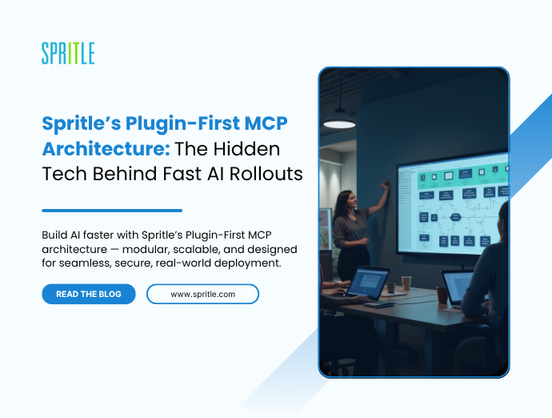
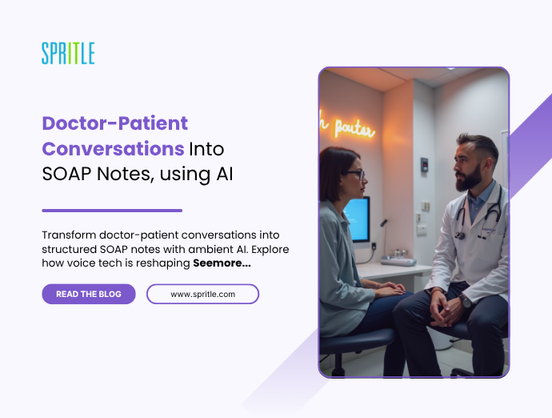
































































































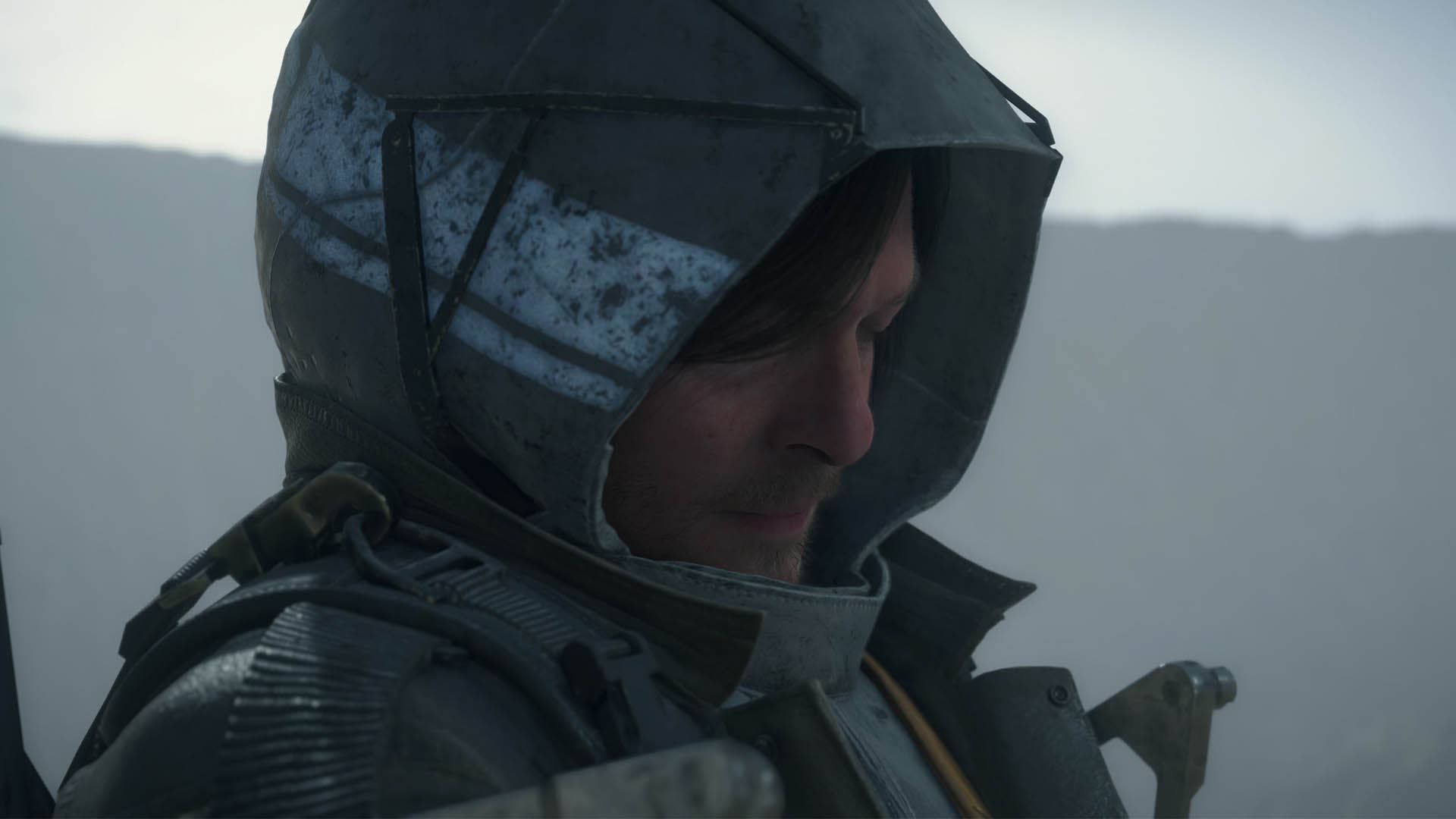

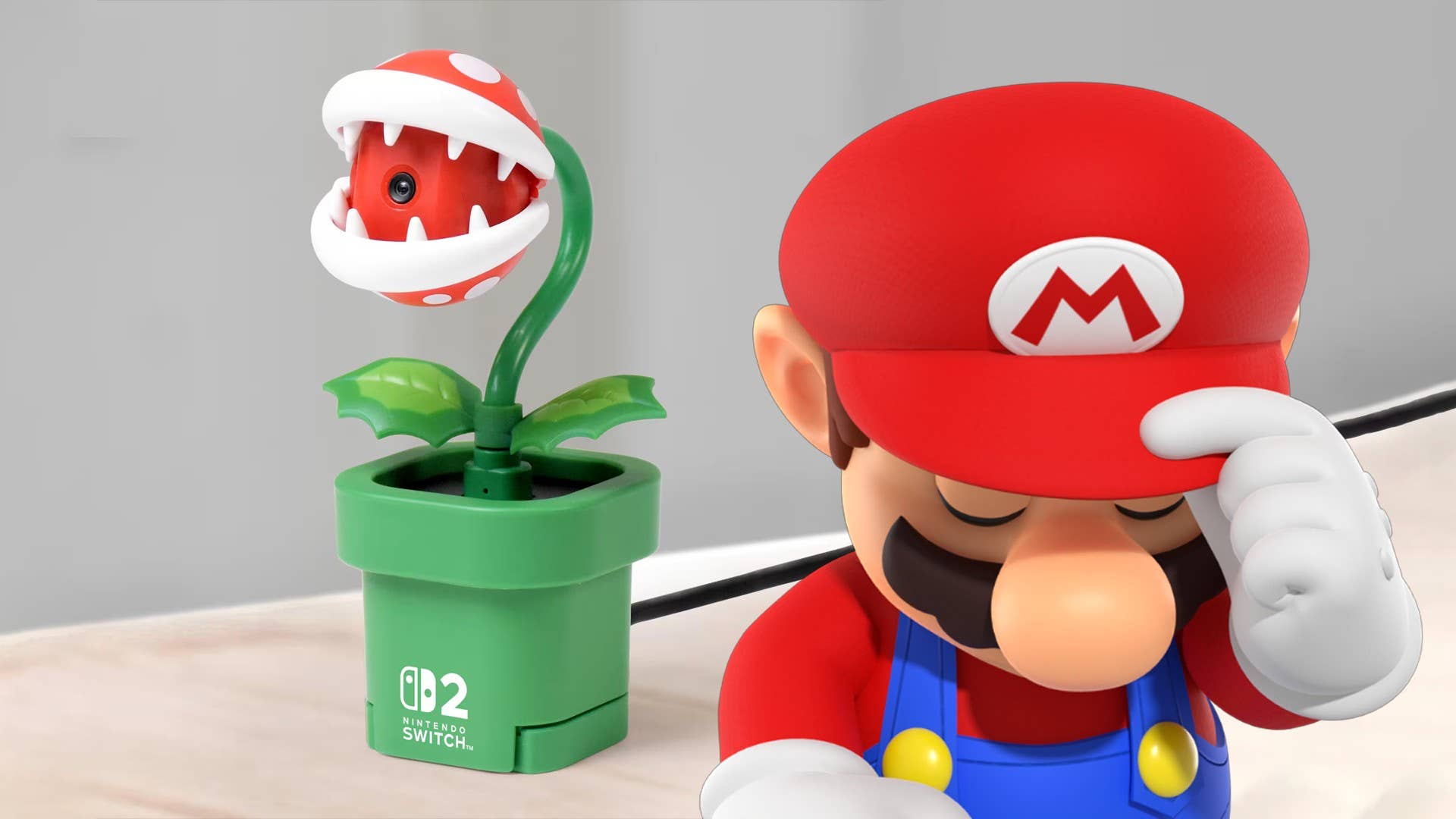












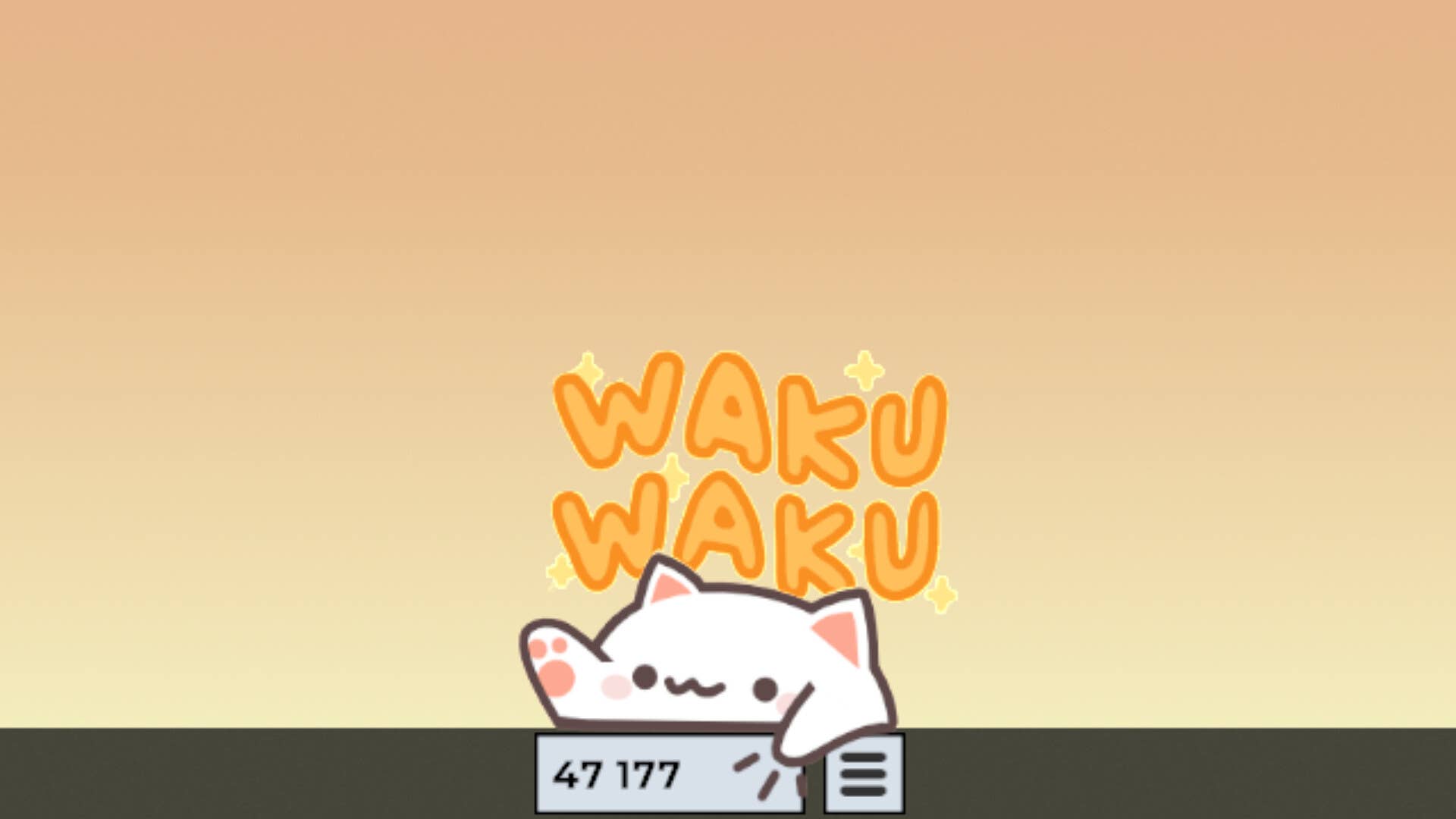
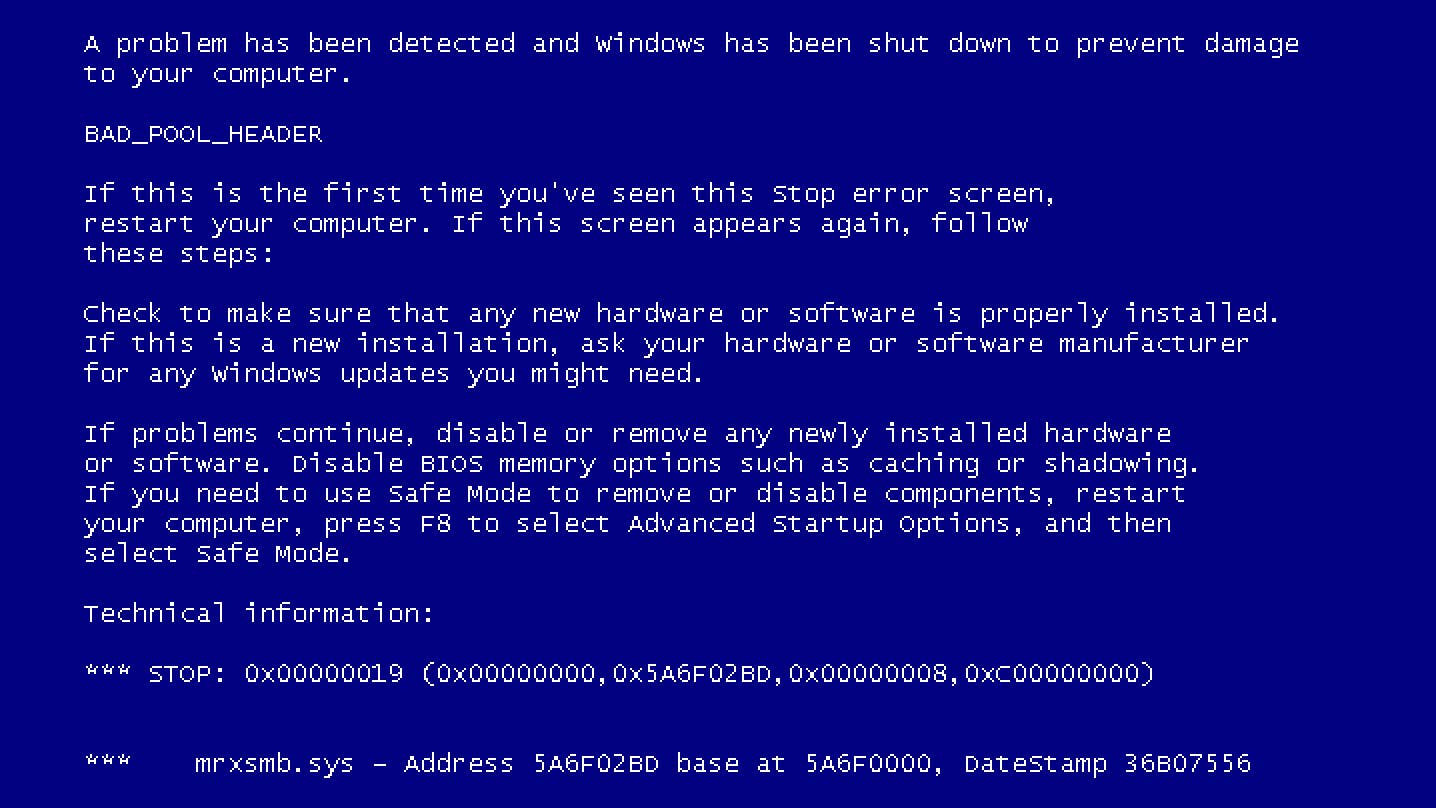














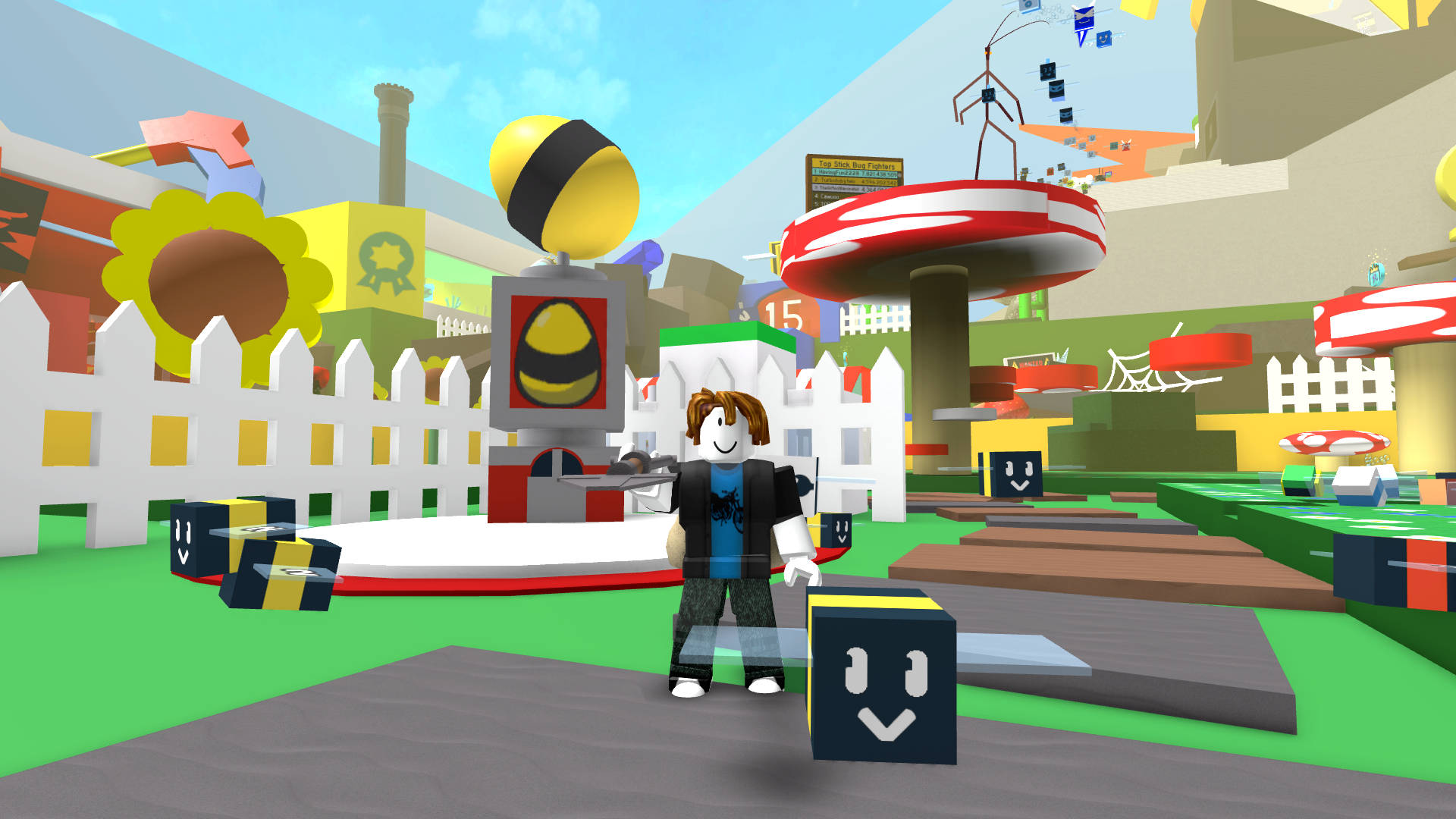



































.jpg?width=1920&height=1920&fit=bounds&quality=70&format=jpg&auto=webp#)

























_Michael_Burrell_Alamy.jpg?width=1280&auto=webp&quality=80&disable=upscale#)