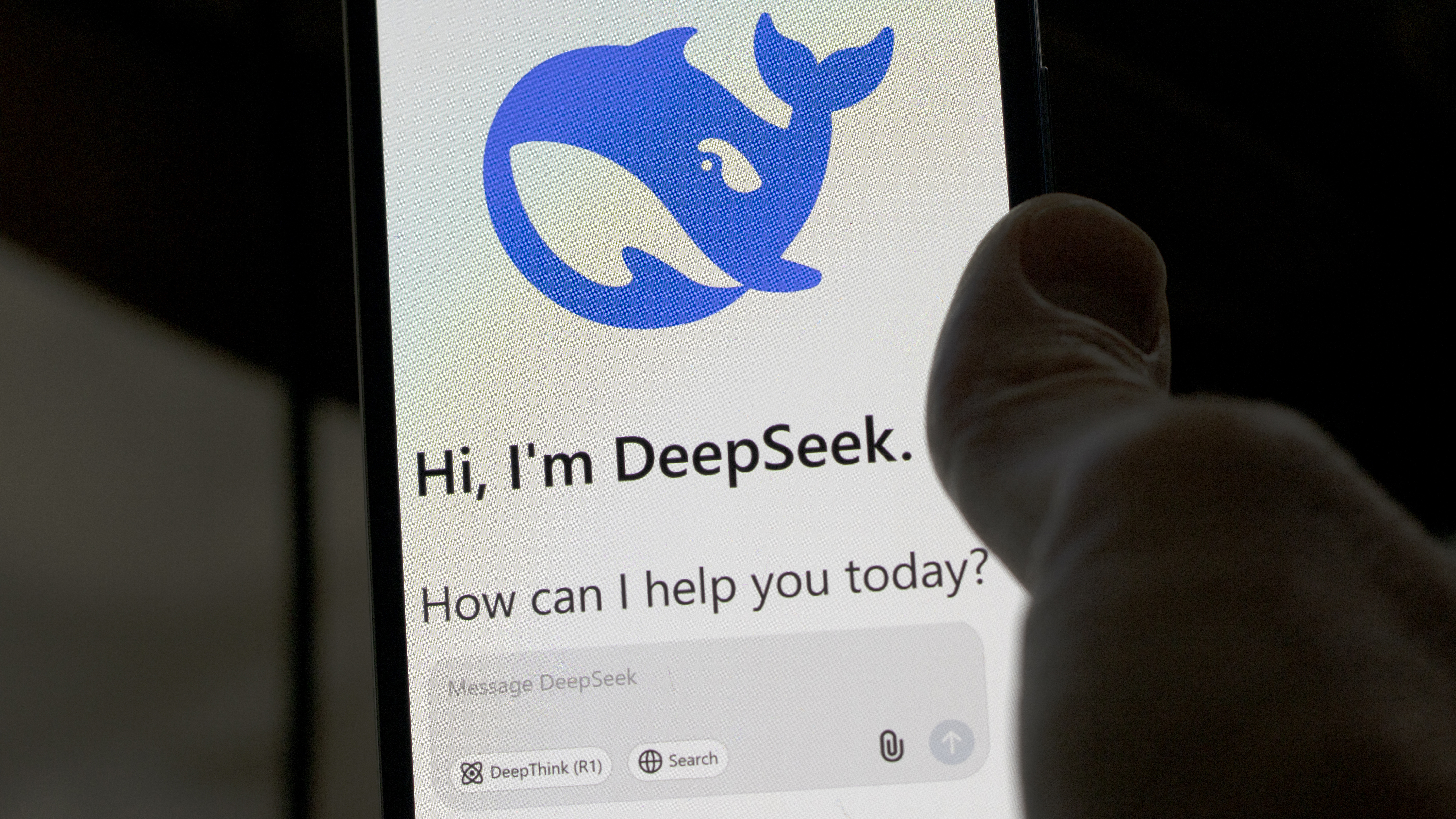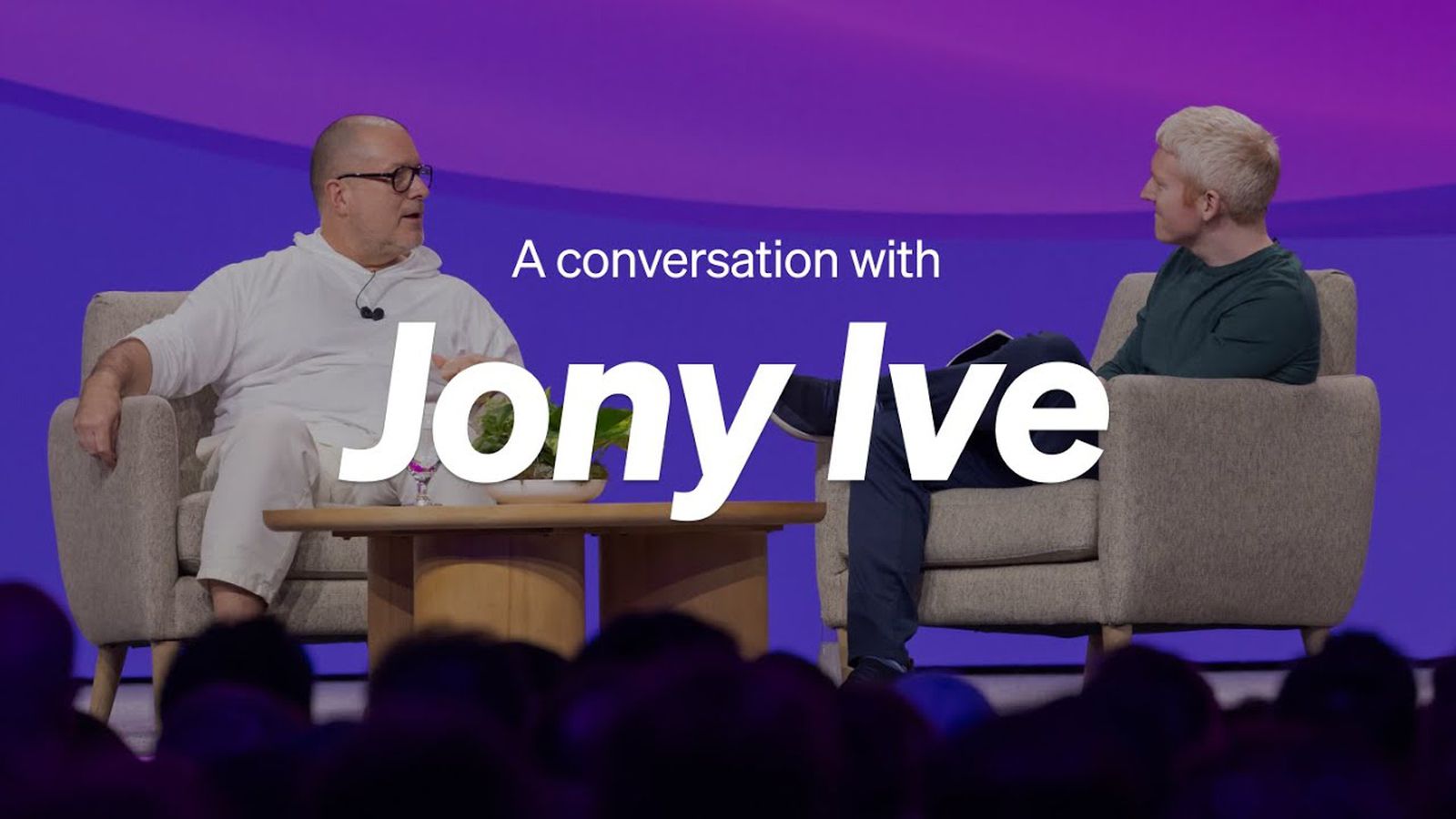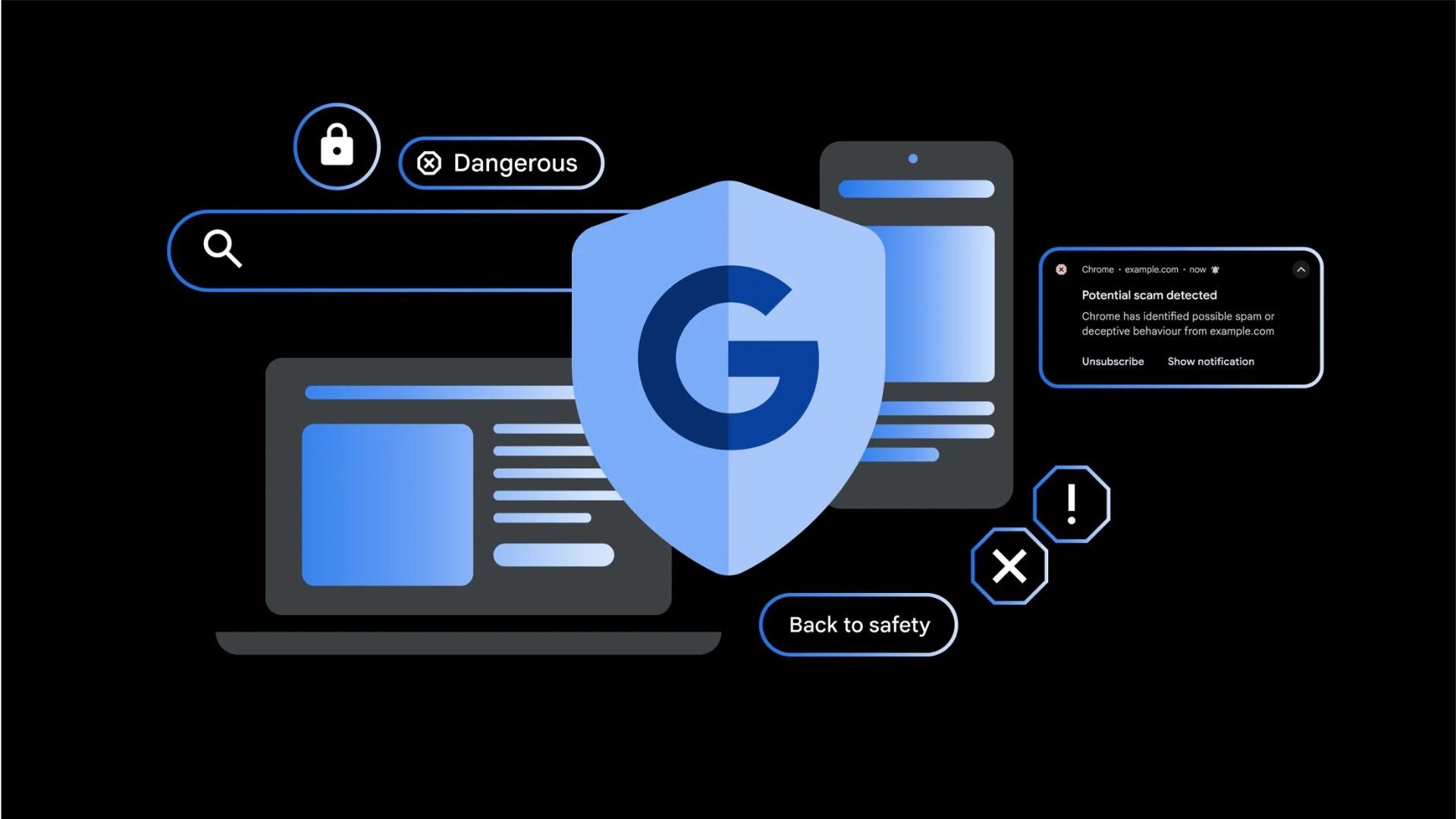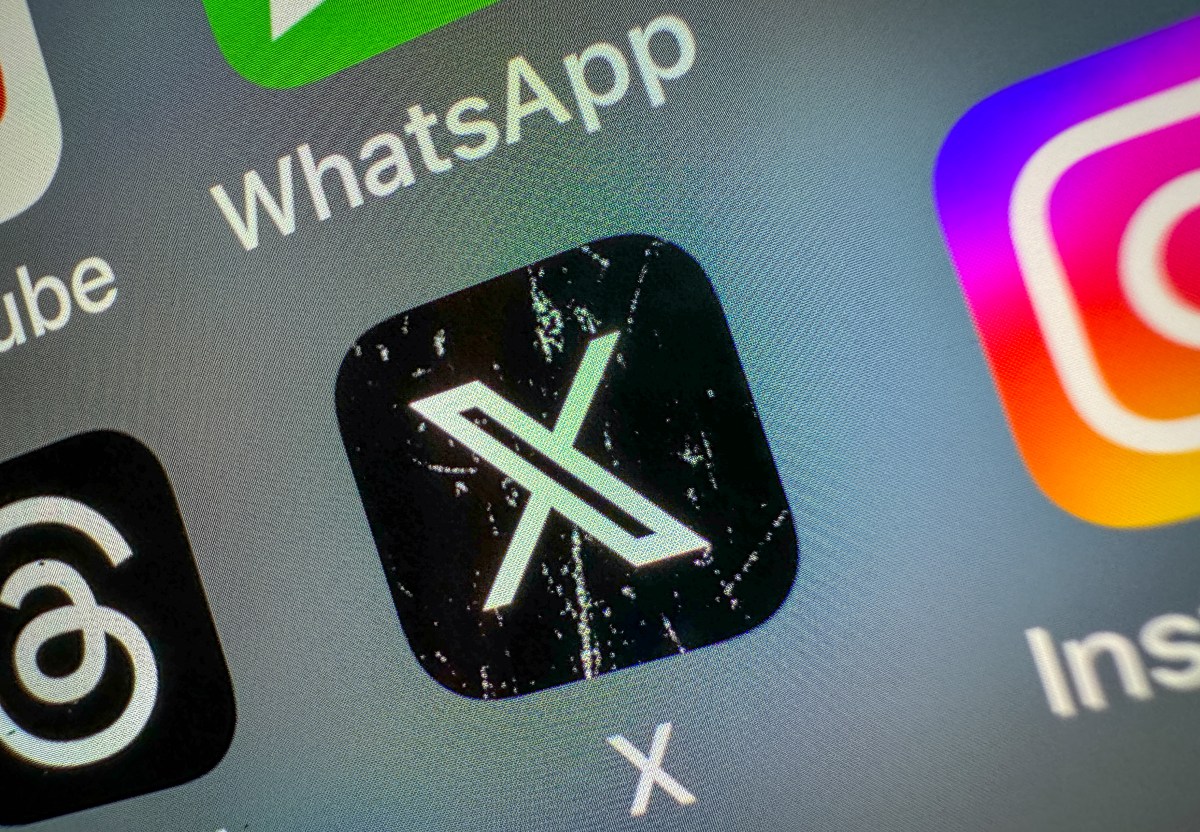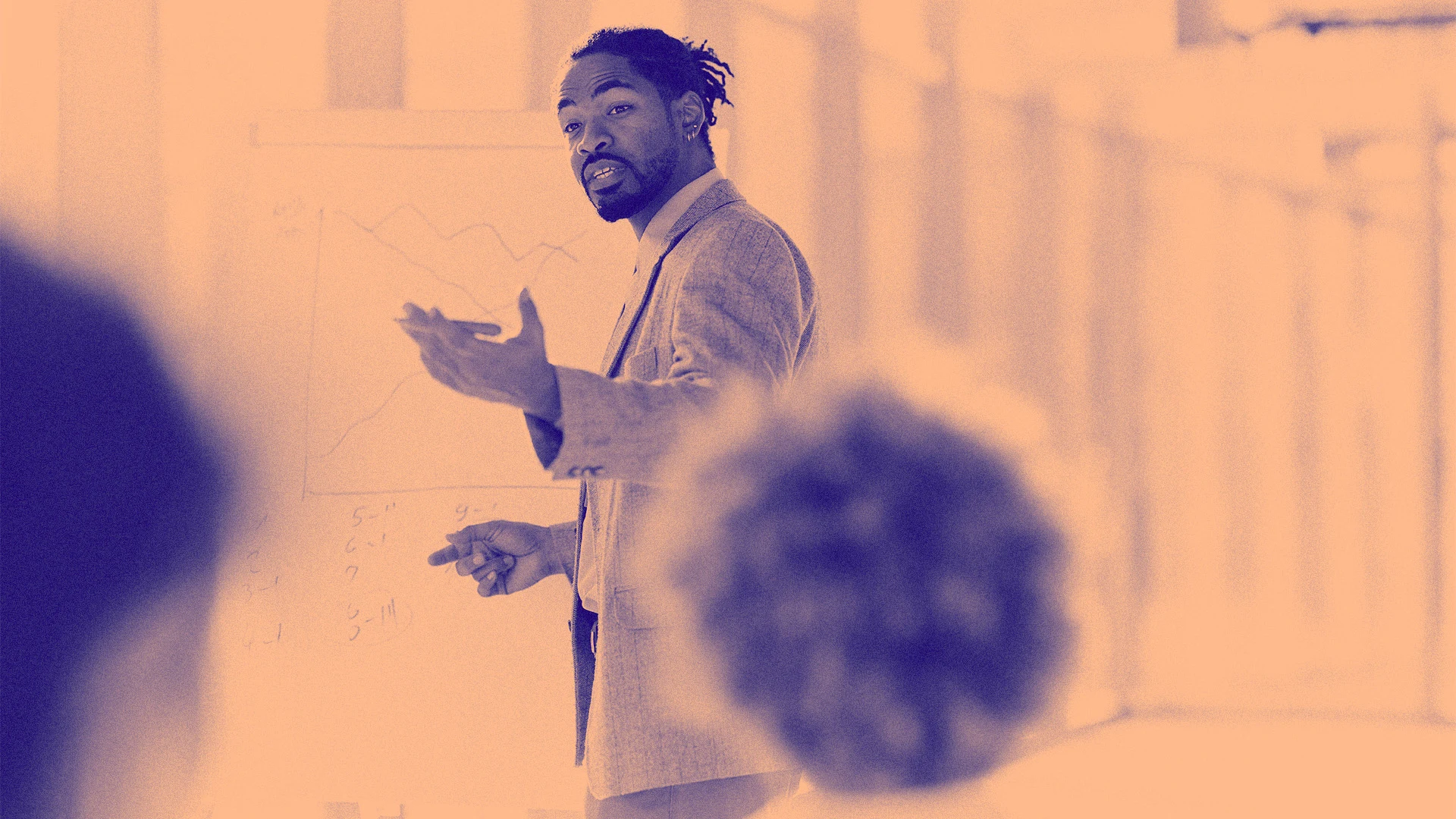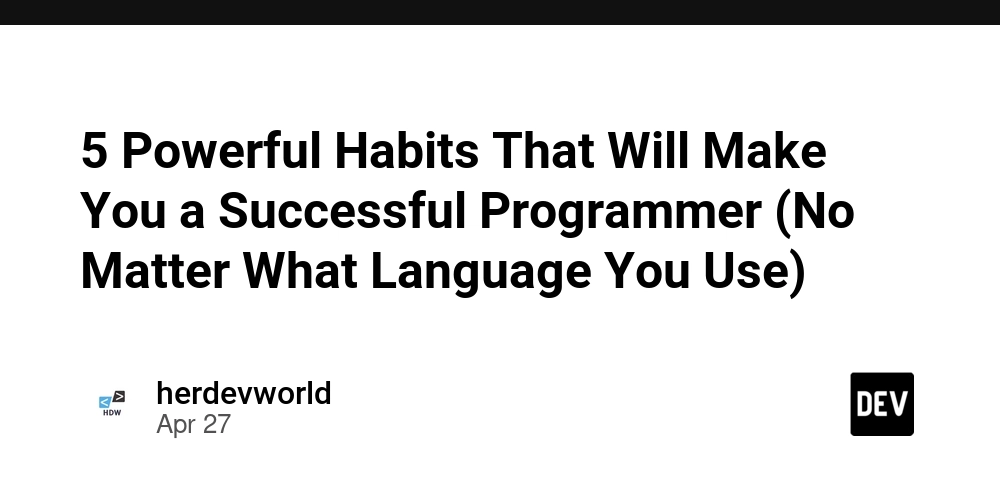Optimizing SQL Server Index Rebuilds with MAXDOP
Optimizing SQL Server Index Rebuilds with MAXDOP: A Practical Guide Keeping your SQL Server databases running at peak performance requires regular index maintenance. One critical but often overlooked aspect is how parallelism, controlled through the MAXDOP setting, can significantly impact the speed and efficiency of index rebuilds. In this guide, we'll walk through how you can optimize your SQL Server index maintenance by properly configuring MAXDOP. Why Index Maintenance Matters Index fragmentation is an inevitable side effect of everyday database operations like inserts, updates, and deletes. Over time, fragmented indexes can lead to slower queries and increased I/O, affecting the overall performance of your applications. Performing regular index maintenance — through rebuilds or reorganizations — is essential to: Reduce query response times Improve system throughput Maintain efficient storage usage Learn more about index maintenance best practices from SQL Server Docs. Harnessing the Power of Parallelism with MAXDOP SQL Server can utilize multiple processors when performing index operations. The Maximum Degree of Parallelism (MAXDOP) setting controls how many CPU cores SQL Server can use for these operations. Setting MAXDOP During Index Rebuilds By default, index operations follow the instance-level MAXDOP setting. However, you can explicitly override this for specific rebuilds: ALTER INDEX [IX_Sales_OrderDate] ON [Sales].[Orders] REBUILD WITH (MAXDOP = 4); This command instructs SQL Server to use 4 processor cores for rebuilding the index, regardless of the server’s default MAXDOP setting. Reference: Reduce Time for SQL Server Index Rebuilds and Update Statistics Benchmark Results: How MAXDOP Affects Rebuild Times To illustrate the real-world impact, I ran tests on a large table containing 15 million rows (~60GB) using different MAXDOP values. Test Setup: SQL Server: 2022 Enterprise Edition Cores: 16 logical processors Memory: 128GB RAM Storage: NVMe SSD Table: SalesTransactions (60GB) Index: IX_SalesTransactions_TransactionDate (Non-clustered) Performance Results: MAXDOP Setting Rebuild Duration (seconds) CPU Utilization (%) Memory Usage (GB) 1 420 12 2.5 2 240 25 4.2 4 135 48 7.6 8 74 92 12.3 12 73 95 12.6 16 72 96 12.8 Key Takeaway: Significant performance improvements were observed up to MAXDOP = 8. Beyond 8, performance gains were marginal. This aligns with Microsoft's guidance to limit MAXDOP to 8 or fewer for most workloads. Practical MAXDOP Configuration Scenarios Scenario 1: 24x7 Production System In environments with continuous user activity, balance is crucial. ALTER INDEX [IX_CustomerTransactions_TransactionDate] ON [Sales].[CustomerTransactions] REBUILD WITH (MAXDOP = 4, ONLINE = ON); Moderate parallelism ensures faster rebuilds without heavily impacting user workloads. ONLINE = ON allows queries to continue during the rebuild. Scenario 2: Dedicated Maintenance Window If you have a maintenance window with minimal load: ALTER INDEX ALL ON [Sales].[OrderDetails] REBUILD WITH (MAXDOP = 8); Higher parallelism maximizes rebuild speed. Ideal when users are offline or during planned downtimes. Scenario 3: Resource-Constrained Systems On systems with limited CPU or concurrent heavy usage: ALTER INDEX [IX_Inventory_ProductID] ON [Inventory].[Products] REORGANIZE; ALTER INDEX [PK_Inventory_Products] ON [Inventory].[Products] REBUILD WITH (MAXDOP = 2); Prefer reorganization over rebuild when possible. Limit MAXDOP for minimal disruption. Note: Reorganize operations are single-threaded by design. Best Practices for Setting MAXDOP When fine-tuning MAXDOP for index operations: Start with MAXDOP = 0.5 × (physical cores) (up to 8). Monitor system waits and resource usage during rebuilds. For OLTP systems, restrict MAXDOP to 4 or fewer during peak hours. Evaluate your storage subsystem — parallelism increases I/O! Example configuration for a 16-core server: ALTER INDEX [IX_FactInternetSales_OrderDate] ON [dbo].[FactInternetSales] REBUILD WITH (MAXDOP = 8, SORT_IN_TEMPDB = ON); SORT_IN_TEMPDB = ON offloads sorting operations, reducing contention in user databases. Important Considerations Enterprise Edition is required for parallel index rebuilds. Standard Edition operations remain single-threaded. Reorganize operations do not use multiple threads. Online rebuilds with ALLOW_PAGE_LOCKS = OFF and MAXDOP > 1 can lead to increased fragmentation. If MAXDOP exceeds available CPUs, SQL Server uses the maximum available automatically. How to Validate MAXDOP Settings You can confirm your MAXDOP usage by capturing execution plans: CREATE EVENT SESSION [CapturePlans] ON SERVER ADD EVENT sqlserver.query_post_execution_showplan(

Optimizing SQL Server Index Rebuilds with MAXDOP: A Practical Guide
Keeping your SQL Server databases running at peak performance requires regular index maintenance. One critical but often overlooked aspect is how parallelism, controlled through the MAXDOP setting, can significantly impact the speed and efficiency of index rebuilds. In this guide, we'll walk through how you can optimize your SQL Server index maintenance by properly configuring MAXDOP.
Why Index Maintenance Matters
Index fragmentation is an inevitable side effect of everyday database operations like inserts, updates, and deletes. Over time, fragmented indexes can lead to slower queries and increased I/O, affecting the overall performance of your applications.
Performing regular index maintenance — through rebuilds or reorganizations — is essential to:
- Reduce query response times
- Improve system throughput
- Maintain efficient storage usage
Learn more about index maintenance best practices from SQL Server Docs.
Harnessing the Power of Parallelism with MAXDOP
SQL Server can utilize multiple processors when performing index operations. The Maximum Degree of Parallelism (MAXDOP) setting controls how many CPU cores SQL Server can use for these operations.
Setting MAXDOP During Index Rebuilds
By default, index operations follow the instance-level MAXDOP setting. However, you can explicitly override this for specific rebuilds:
ALTER INDEX [IX_Sales_OrderDate] ON [Sales].[Orders]
REBUILD WITH (MAXDOP = 4);
This command instructs SQL Server to use 4 processor cores for rebuilding the index, regardless of the server’s default MAXDOP setting.
Reference: Reduce Time for SQL Server Index Rebuilds and Update Statistics
Benchmark Results: How MAXDOP Affects Rebuild Times
To illustrate the real-world impact, I ran tests on a large table containing 15 million rows (~60GB) using different MAXDOP values.
Test Setup:
- SQL Server: 2022 Enterprise Edition
- Cores: 16 logical processors
- Memory: 128GB RAM
- Storage: NVMe SSD
- Table: SalesTransactions (60GB)
- Index: IX_SalesTransactions_TransactionDate (Non-clustered)
Performance Results:
| MAXDOP Setting | Rebuild Duration (seconds) | CPU Utilization (%) | Memory Usage (GB) |
|---|---|---|---|
| 1 | 420 | 12 | 2.5 |
| 2 | 240 | 25 | 4.2 |
| 4 | 135 | 48 | 7.6 |
| 8 | 74 | 92 | 12.3 |
| 12 | 73 | 95 | 12.6 |
| 16 | 72 | 96 | 12.8 |
Key Takeaway:
- Significant performance improvements were observed up to
MAXDOP = 8. - Beyond 8, performance gains were marginal.
This aligns with Microsoft's guidance to limit MAXDOP to 8 or fewer for most workloads.
Practical MAXDOP Configuration Scenarios
Scenario 1: 24x7 Production System
In environments with continuous user activity, balance is crucial.
ALTER INDEX [IX_CustomerTransactions_TransactionDate] ON [Sales].[CustomerTransactions]
REBUILD WITH (MAXDOP = 4, ONLINE = ON);
- Moderate parallelism ensures faster rebuilds without heavily impacting user workloads.
-
ONLINE = ONallows queries to continue during the rebuild.
Scenario 2: Dedicated Maintenance Window
If you have a maintenance window with minimal load:
ALTER INDEX ALL ON [Sales].[OrderDetails]
REBUILD WITH (MAXDOP = 8);
- Higher parallelism maximizes rebuild speed.
- Ideal when users are offline or during planned downtimes.
Scenario 3: Resource-Constrained Systems
On systems with limited CPU or concurrent heavy usage:
ALTER INDEX [IX_Inventory_ProductID] ON [Inventory].[Products]
REORGANIZE;
ALTER INDEX [PK_Inventory_Products] ON [Inventory].[Products]
REBUILD WITH (MAXDOP = 2);
- Prefer reorganization over rebuild when possible.
- Limit
MAXDOPfor minimal disruption.
Note: Reorganize operations are single-threaded by design.
Best Practices for Setting MAXDOP
When fine-tuning MAXDOP for index operations:
- Start with
MAXDOP = 0.5 × (physical cores)(up to 8). - Monitor system waits and resource usage during rebuilds.
- For OLTP systems, restrict
MAXDOPto 4 or fewer during peak hours. - Evaluate your storage subsystem — parallelism increases I/O!
Example configuration for a 16-core server:
ALTER INDEX [IX_FactInternetSales_OrderDate] ON [dbo].[FactInternetSales]
REBUILD WITH (MAXDOP = 8, SORT_IN_TEMPDB = ON);
-
SORT_IN_TEMPDB = ONoffloads sorting operations, reducing contention in user databases.
Important Considerations
- Enterprise Edition is required for parallel index rebuilds. Standard Edition operations remain single-threaded.
- Reorganize operations do not use multiple threads.
- Online rebuilds with
ALLOW_PAGE_LOCKS = OFFandMAXDOP > 1can lead to increased fragmentation. - If
MAXDOPexceeds available CPUs, SQL Server uses the maximum available automatically.
How to Validate MAXDOP Settings
You can confirm your MAXDOP usage by capturing execution plans:
CREATE EVENT SESSION [CapturePlans] ON SERVER
ADD EVENT sqlserver.query_post_execution_showplan(
ACTION(sqlserver.sql_text))
ADD TARGET package0.event_file(SET filename=N'C:\temp\CapturePlans.xel')
WITH (MAX_MEMORY=4096 KB, EVENT_RETENTION_MODE=ALLOW_SINGLE_EVENT_LOSS,
MAX_DISPATCH_LATENCY=30 SECONDS, STARTUP_STATE=OFF);
ALTER EVENT SESSION [CapturePlans] ON SERVER STATE=START;
-- Execute your index rebuild
ALTER INDEX [IX_Sales_CustomerID] ON [Sales].[Orders]
REBUILD WITH (MAXDOP = 4);
ALTER EVENT SESSION [CapturePlans] ON SERVER STATE=STOP;
Analyze the captured event file to review the degree of parallelism utilized.
Final Thoughts
Tuning MAXDOP for index rebuilds is a powerful way to optimize SQL Server maintenance without sacrificing user experience. With careful configuration based on your environment's needs, you can dramatically reduce maintenance windows and keep your databases performing at their best.














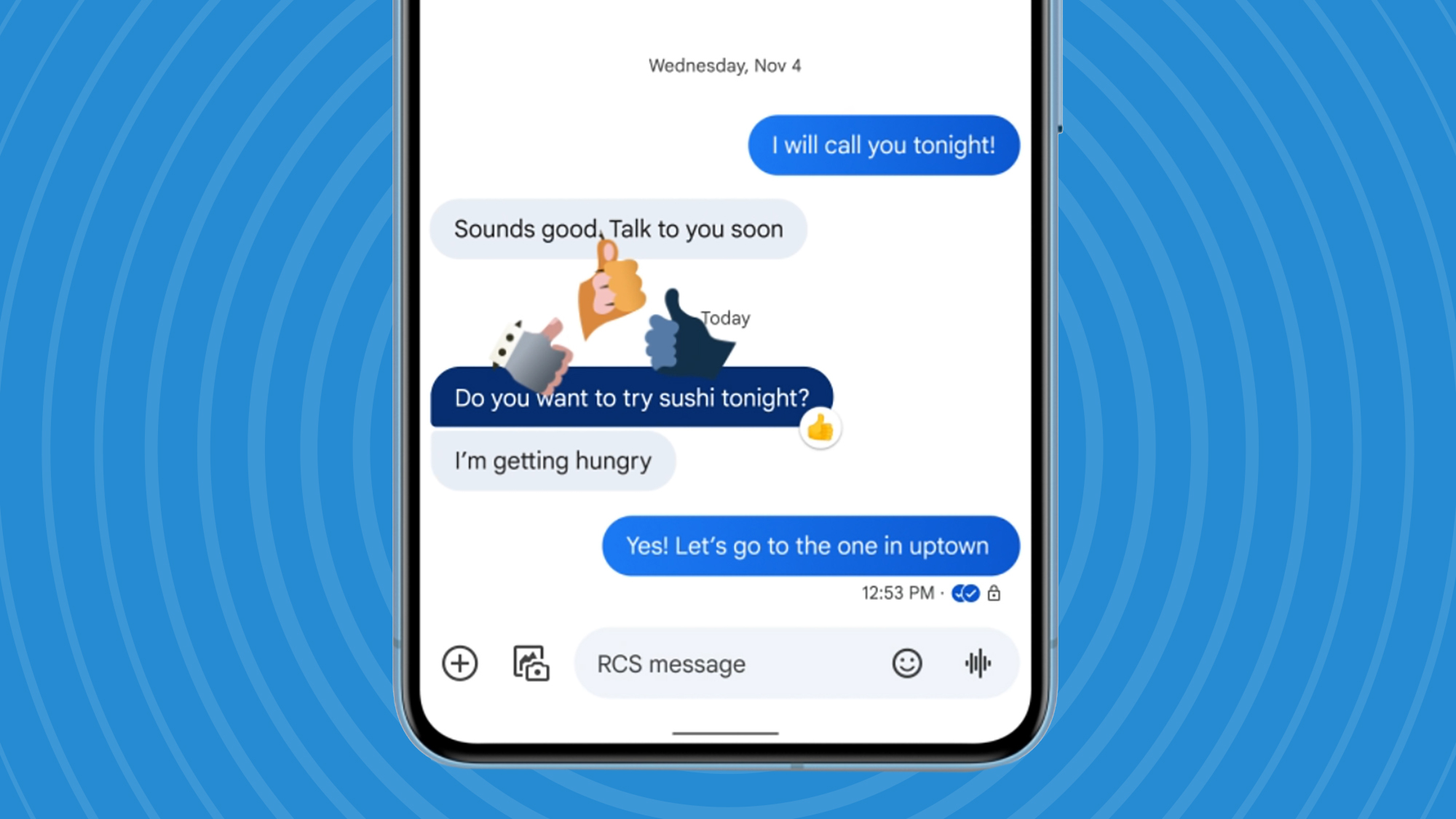
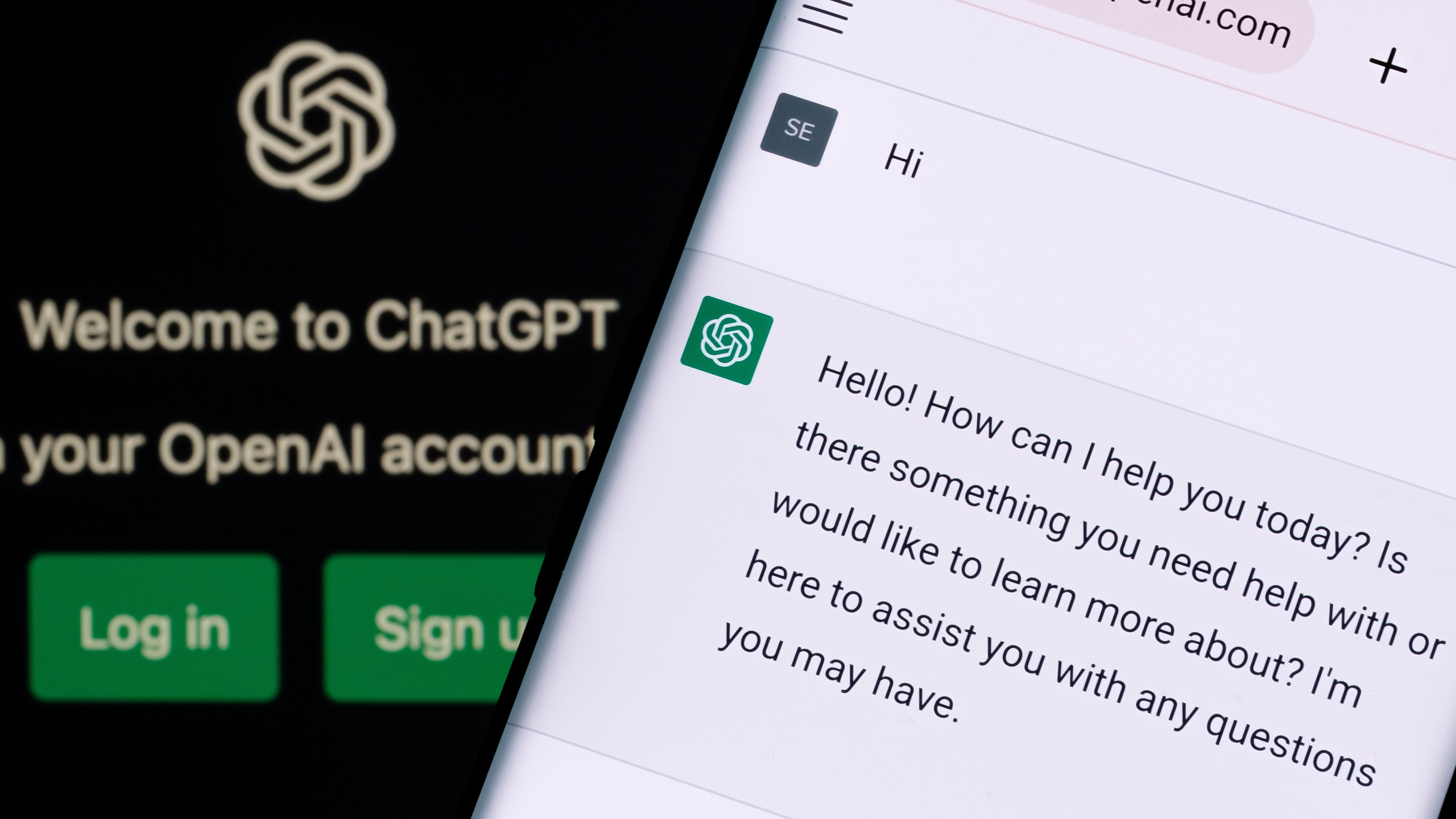































































































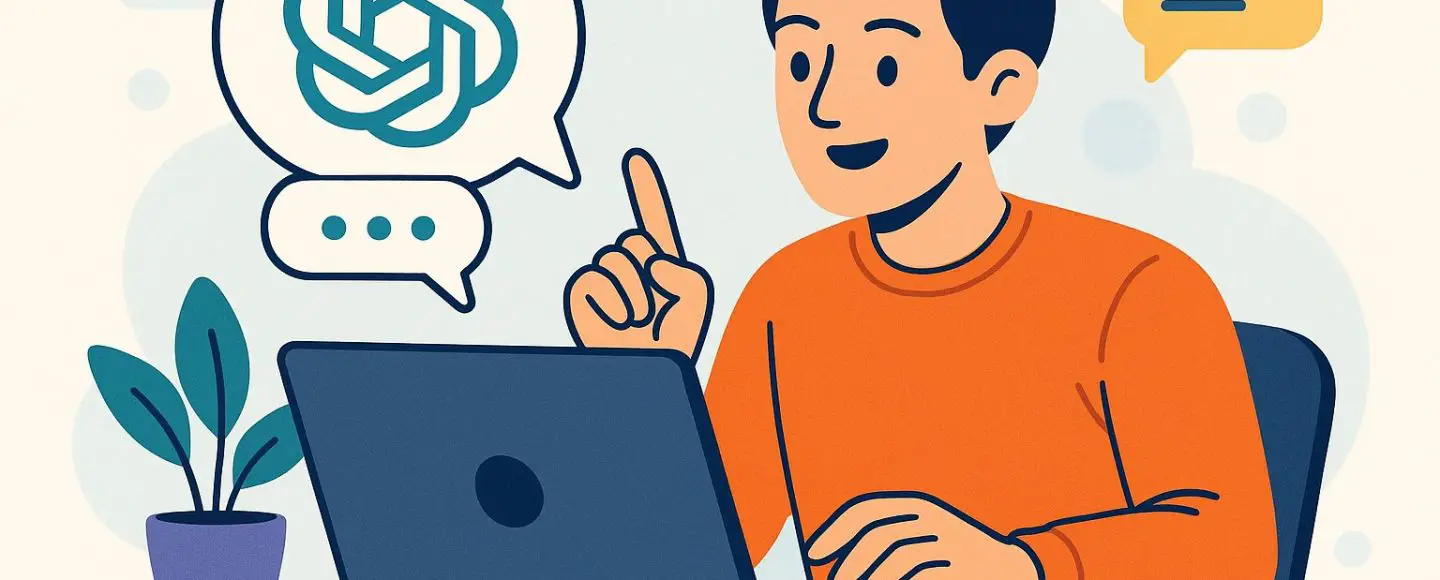


























































![[The AI Show Episode 146]: Rise of “AI-First” Companies, AI Job Disruption, GPT-4o Update Gets Rolled Back, How Big Consulting Firms Use AI, and Meta AI App](https://www.marketingaiinstitute.com/hubfs/ep%20146%20cover.png)












































































































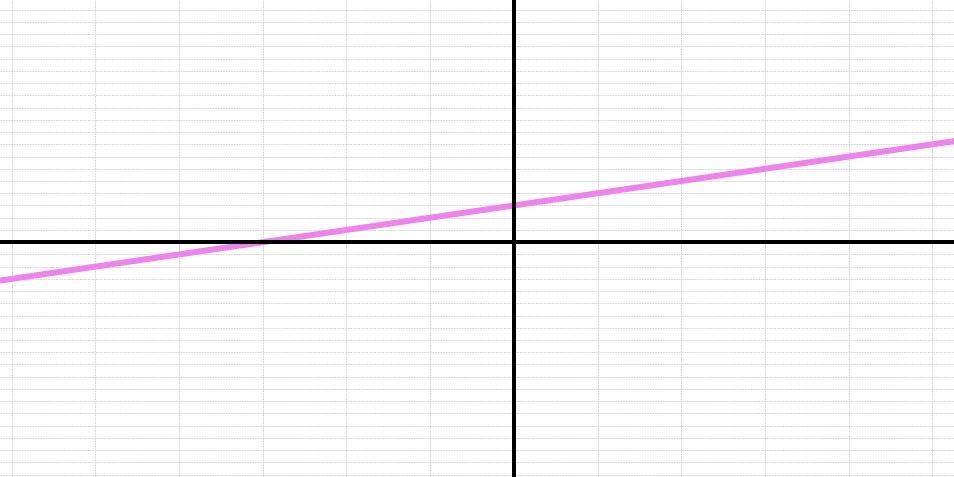
















![Life in Startup Pivot Hell with Ex-Microsoft Lonewolf Engineer Sam Crombie [Podcast #171]](https://cdn.hashnode.com/res/hashnode/image/upload/v1746753508177/0cd57f66-fdb0-4972-b285-1443a7db39fc.png?#)




























































.jpg?width=1920&height=1920&fit=bounds&quality=70&format=jpg&auto=webp#)


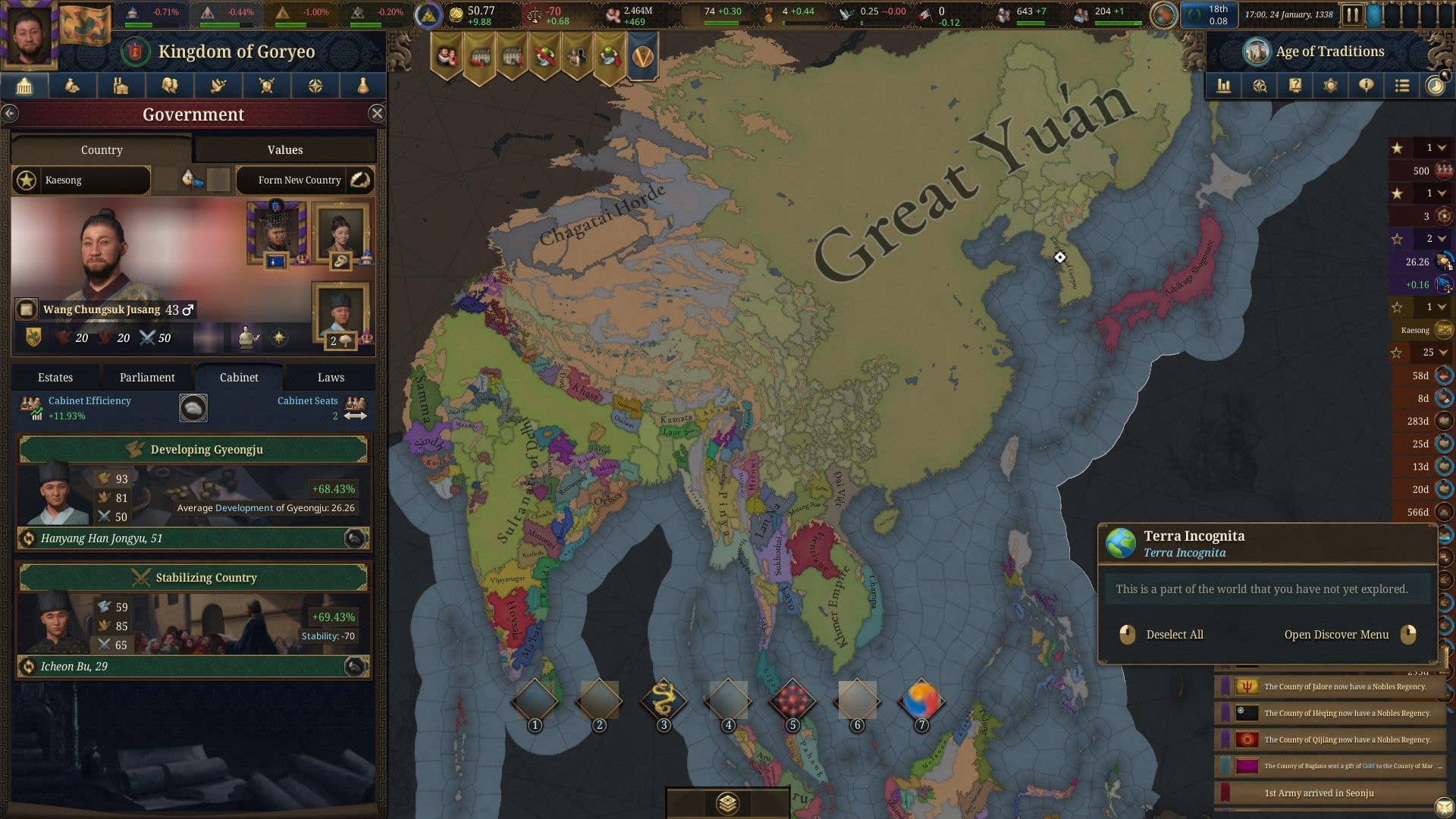

















































.png?width=1920&height=1920&fit=bounds&quality=70&format=jpg&auto=webp#)
.png?width=1920&height=1920&fit=bounds&quality=70&format=jpg&auto=webp#)













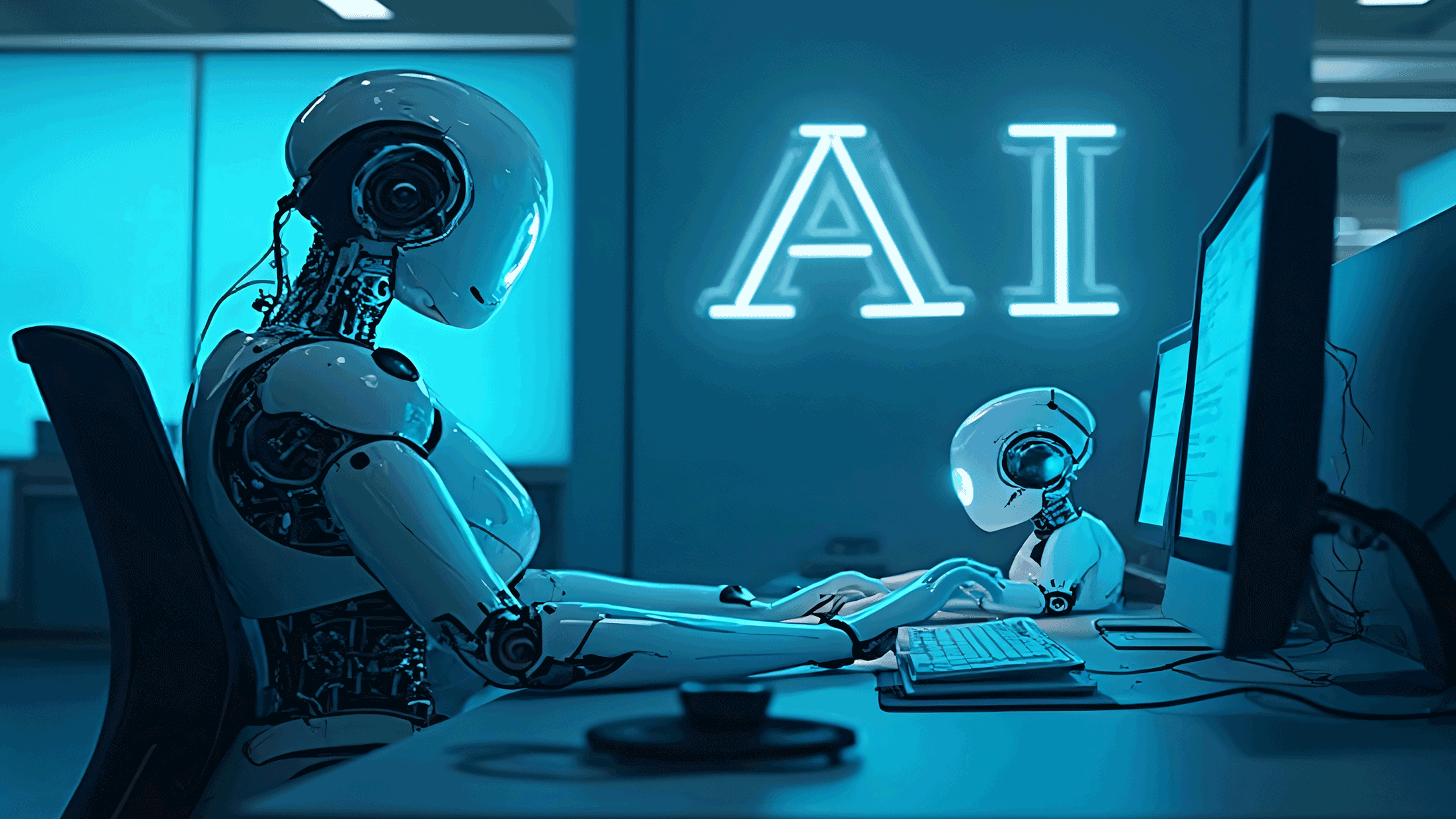









_Andrey_Khokhlov_Alamy.jpg?width=1280&auto=webp&quality=80&disable=upscale#)


_Aleksey_Funtap_Alamy.jpg?width=1280&auto=webp&quality=80&disable=upscale#)








































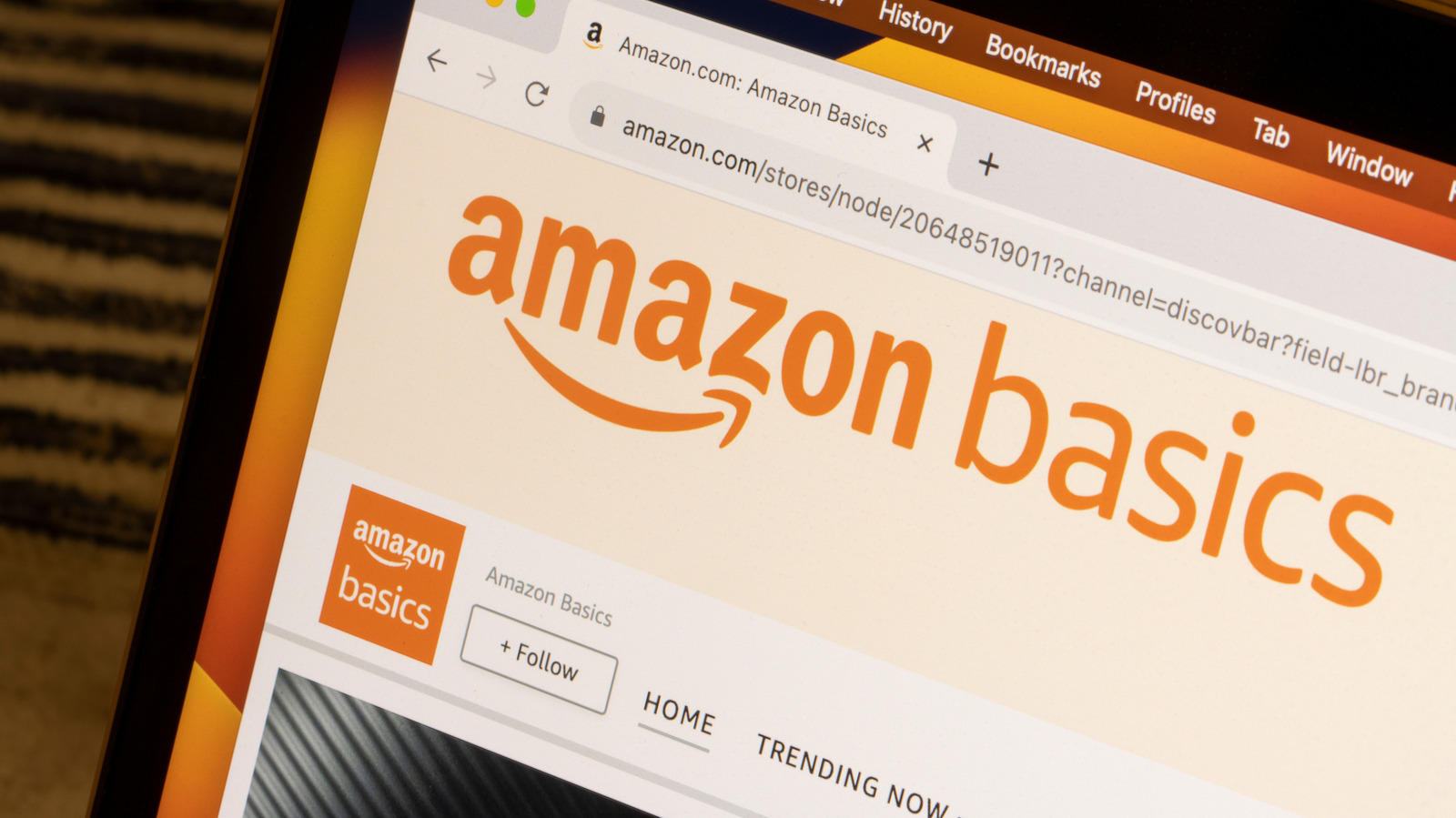














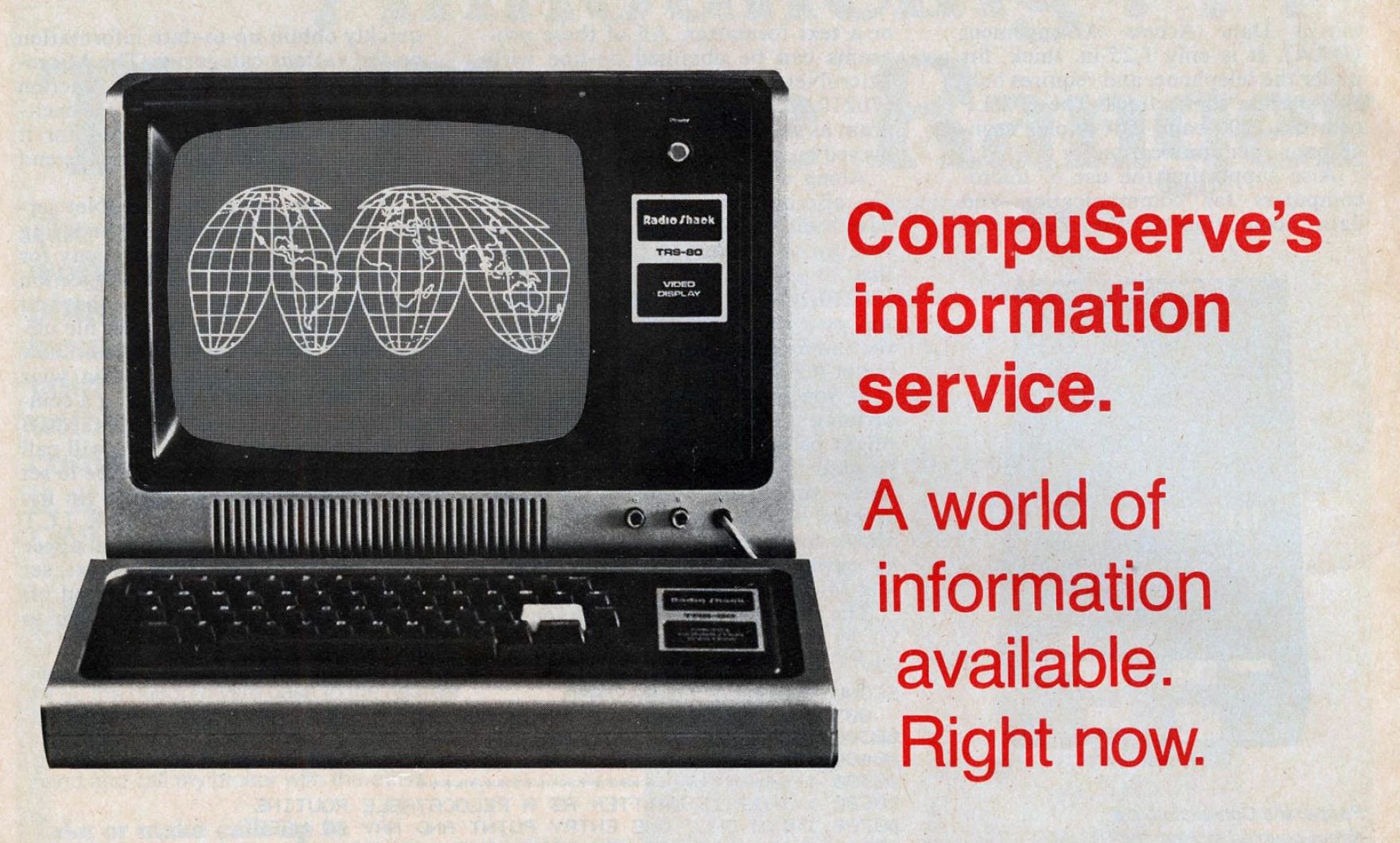
















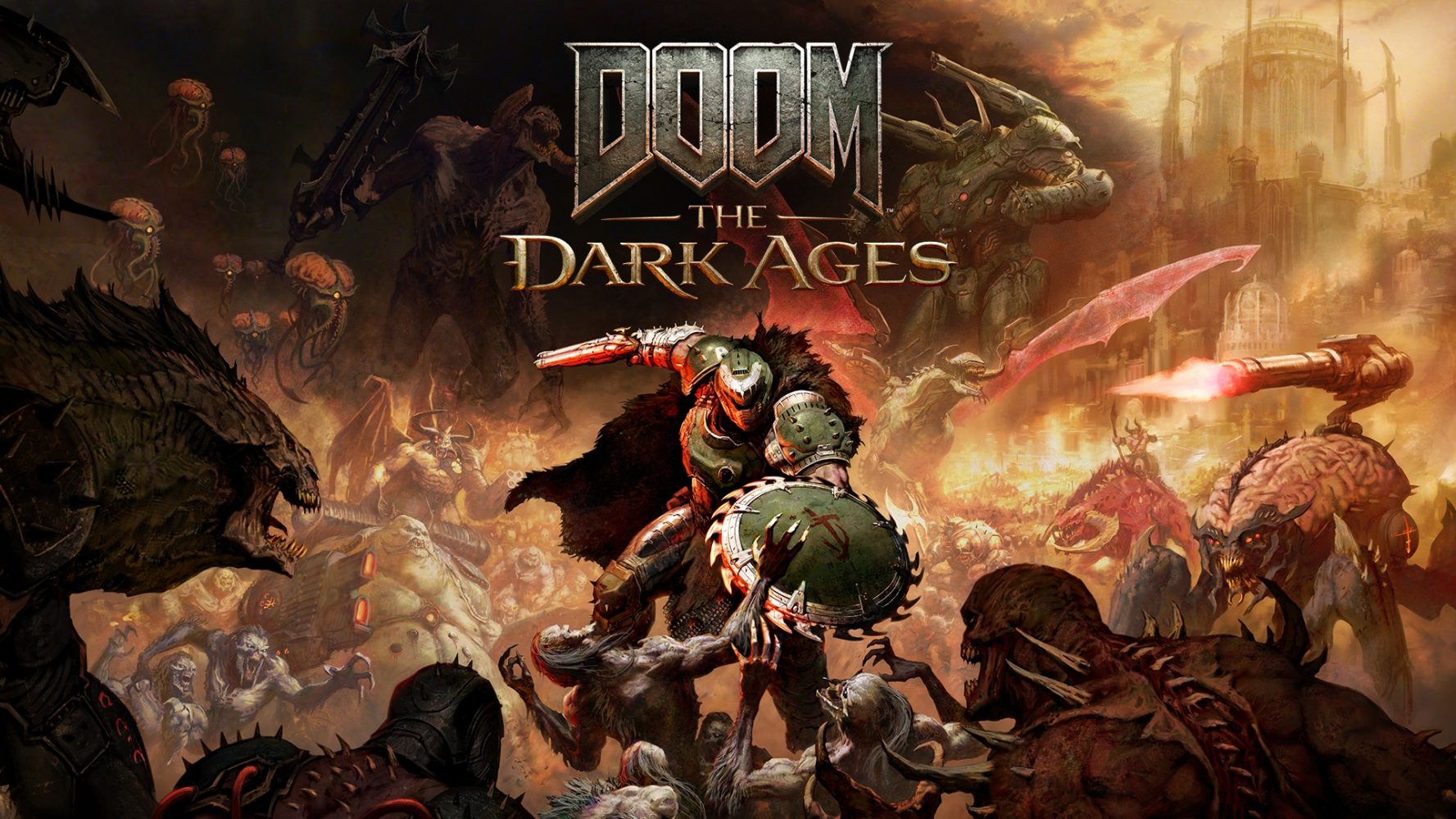

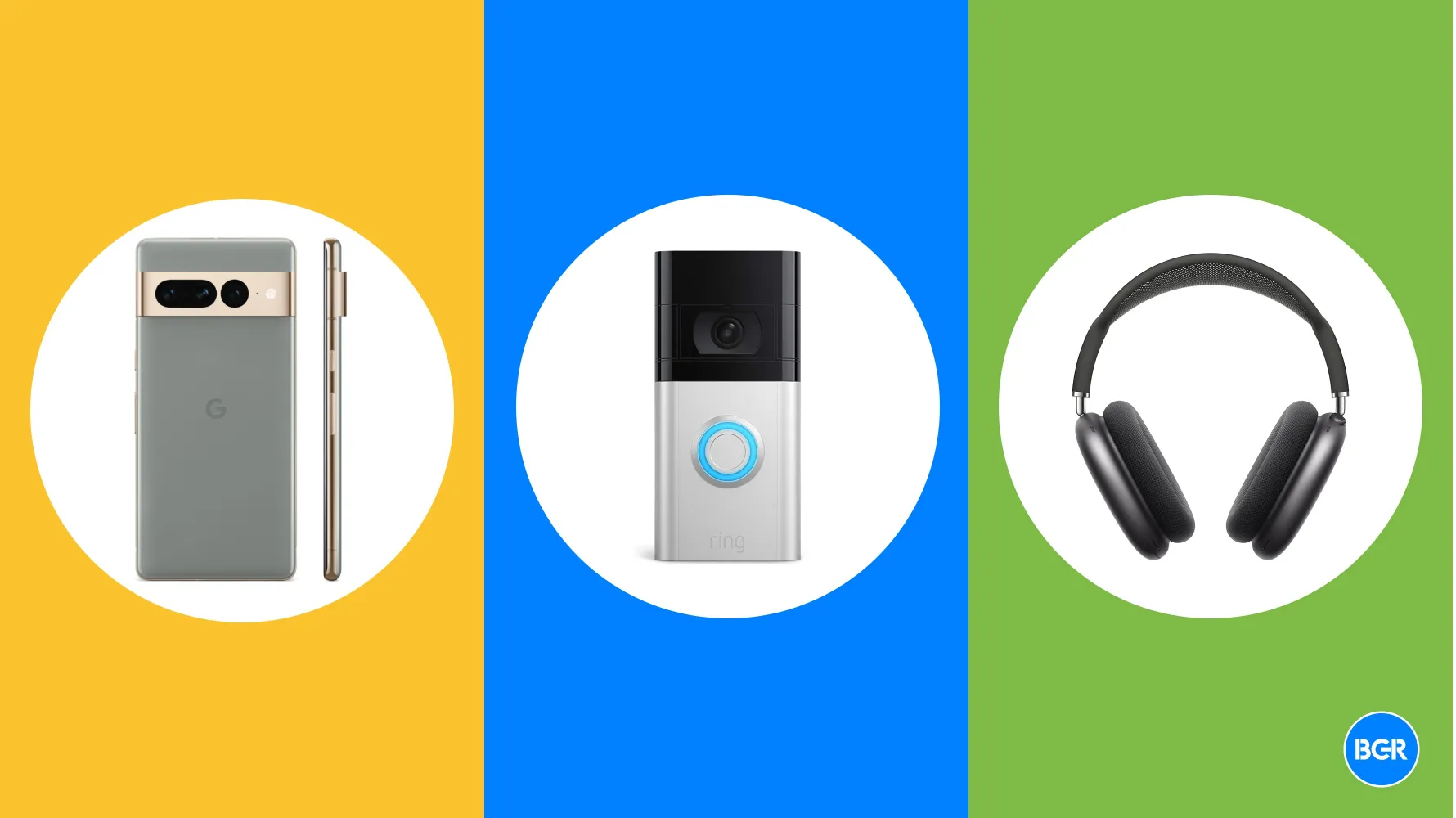




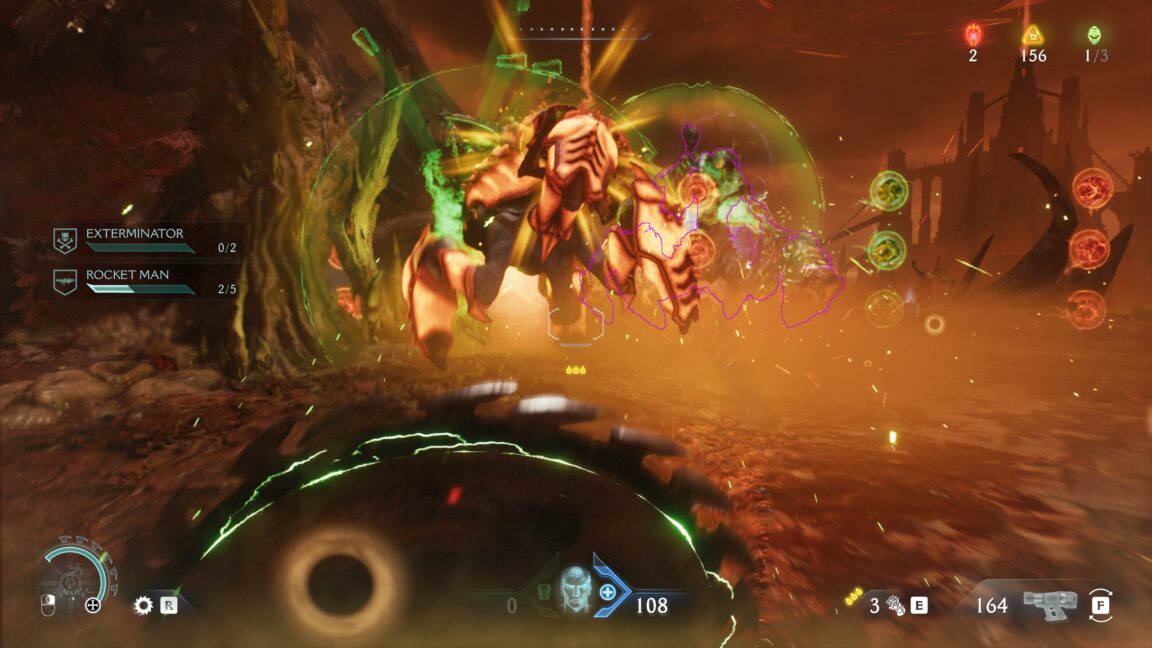

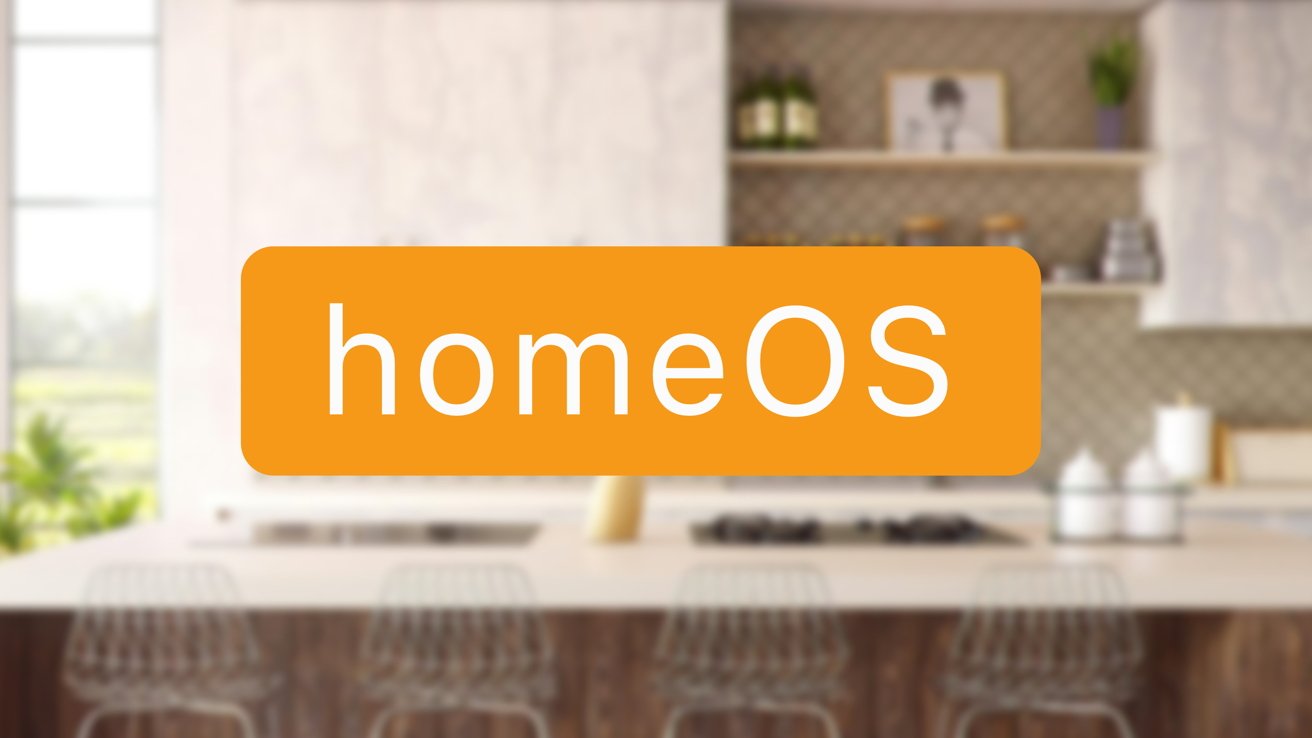


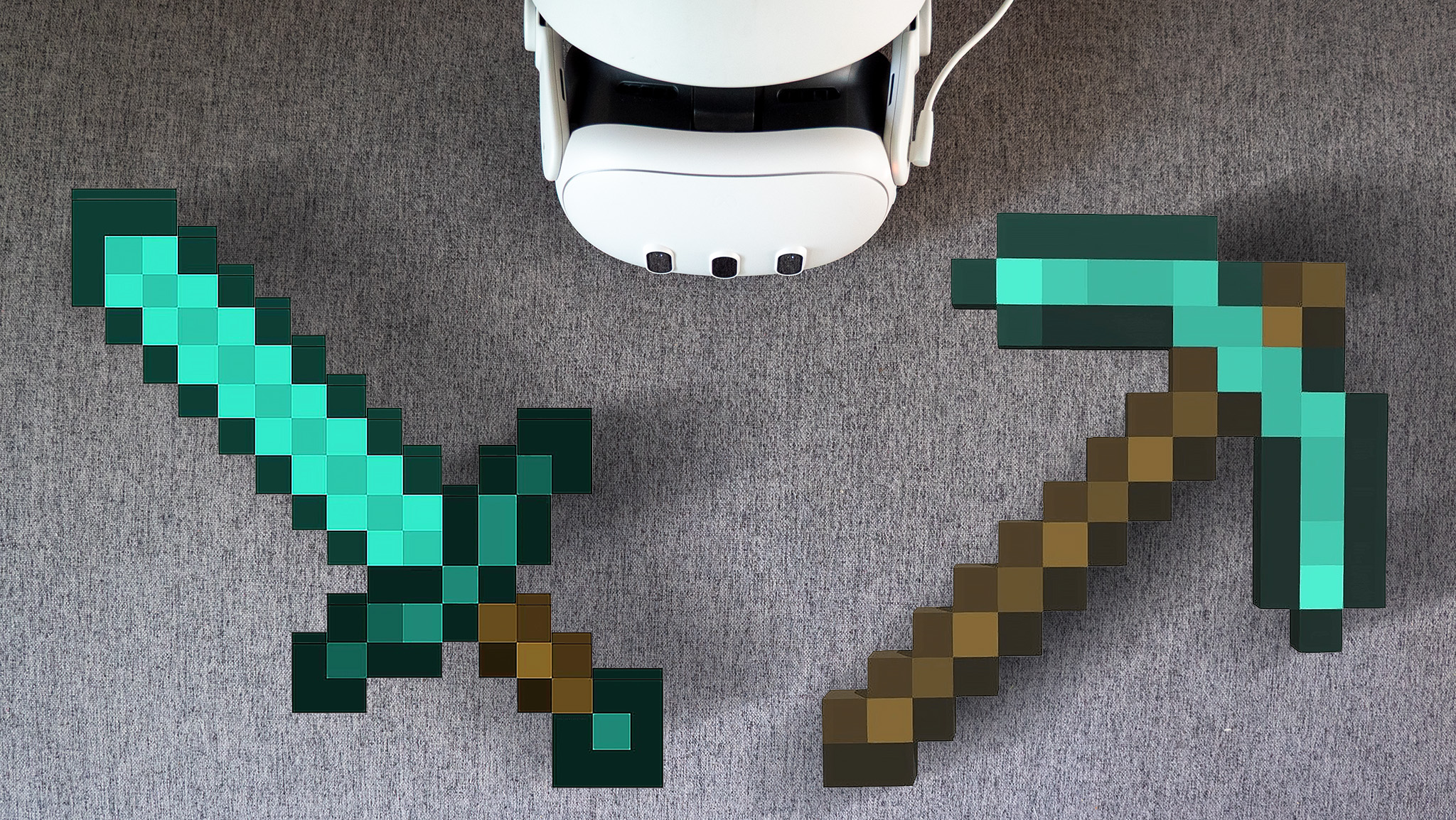



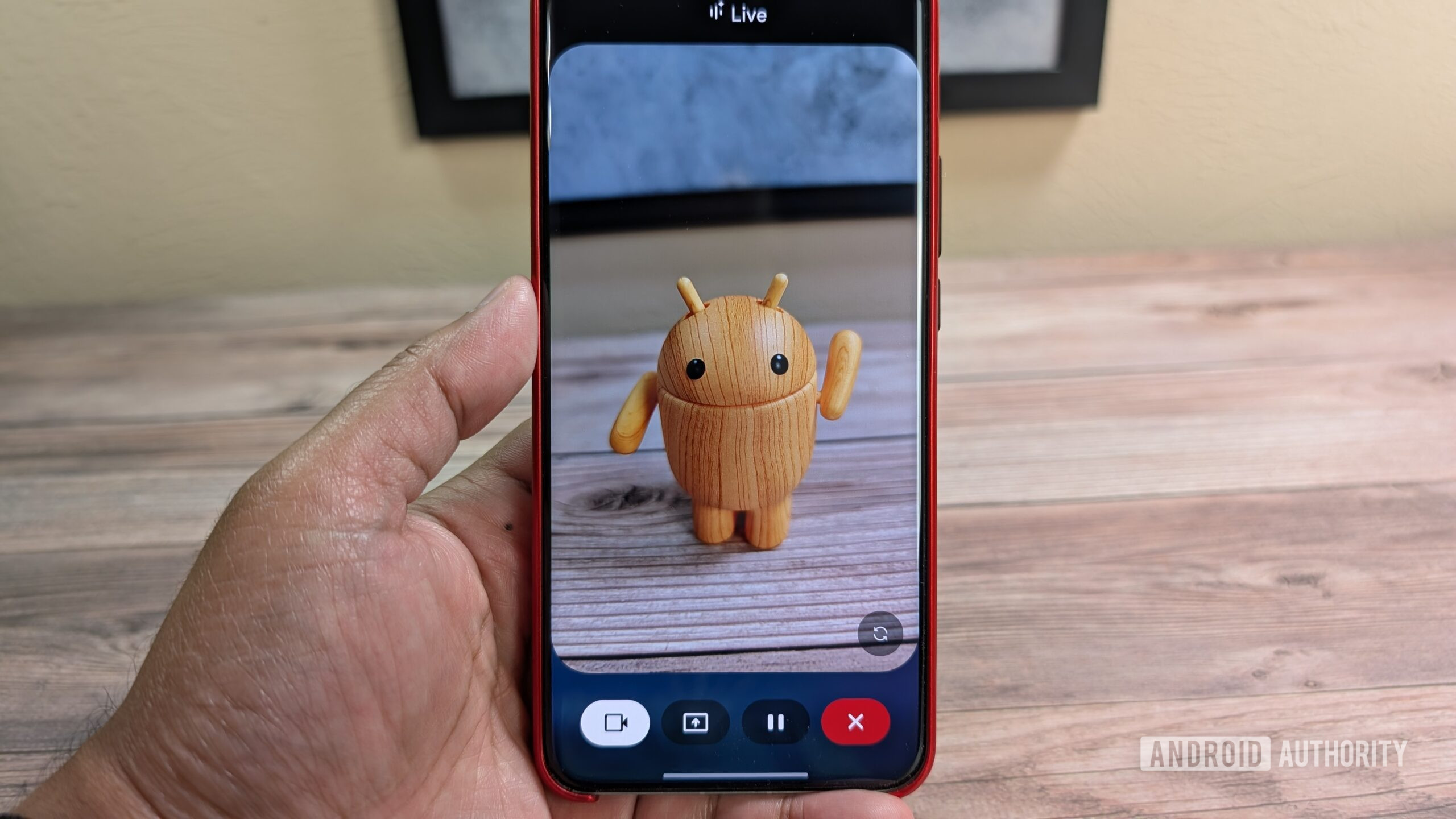
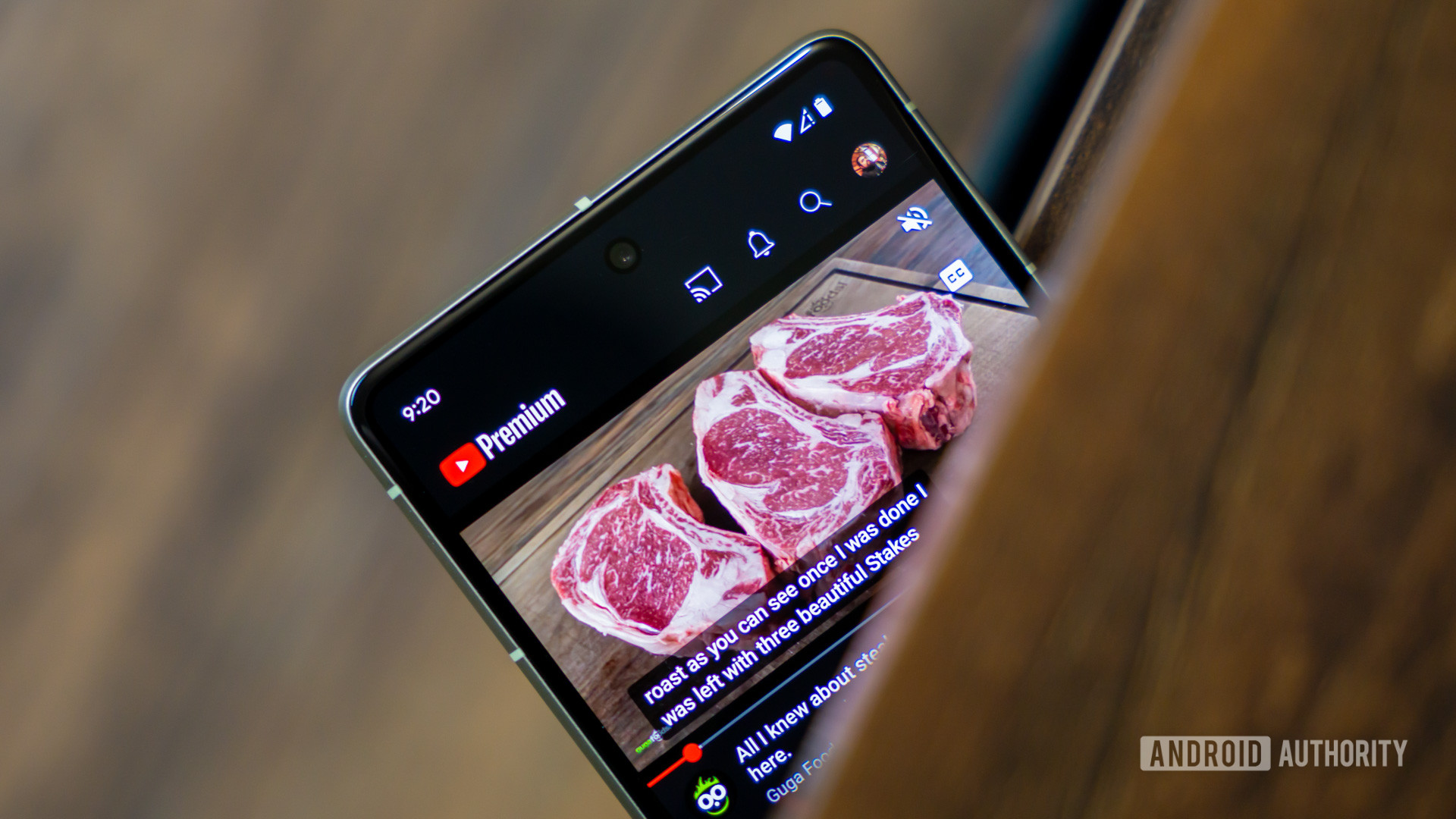






![Some of the best accessories to pair with your Pixel 9 [Video]](https://i0.wp.com/9to5google.com/wp-content/uploads/sites/4/2024/10/Accessories-Header.jpg?resize=1200%2C628&quality=82&strip=all&ssl=1)












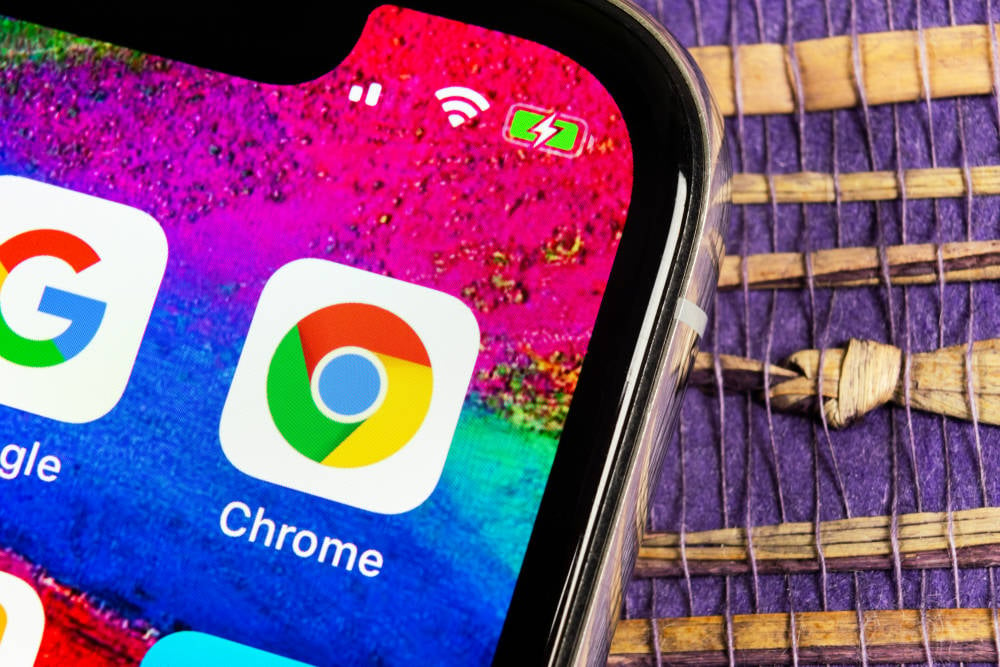
![Apple Foldable iPhone to Feature New Display Tech, 19% Thinner Panel [Rumor]](https://www.iclarified.com/images/news/97271/97271/97271-640.jpg)
![Apple Developing New Chips for Smart Glasses, Macs, AI Servers [Report]](https://www.iclarified.com/images/news/97269/97269/97269-640.jpg)
![Apple Shares New Mother's Day Ad: 'A Gift for Mom' [Video]](https://www.iclarified.com/images/news/97267/97267/97267-640.jpg)
![Apple Shares Official Trailer for 'Stick' Starring Owen Wilson [Video]](https://www.iclarified.com/images/news/97264/97264/97264-640.jpg)