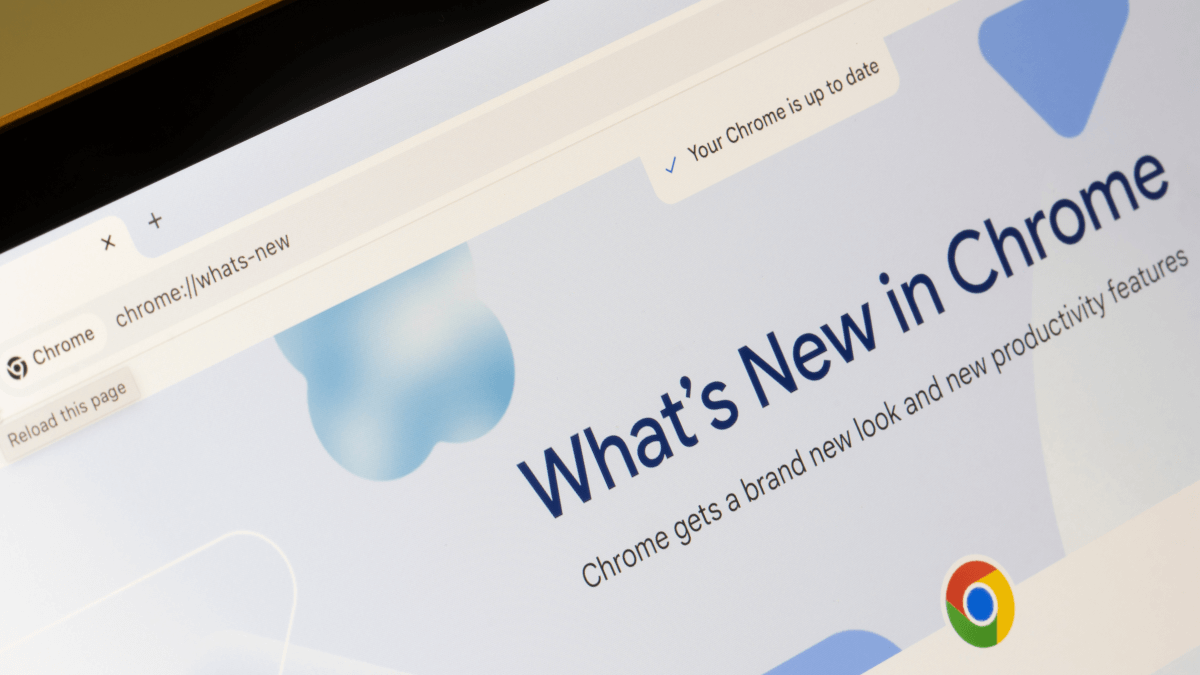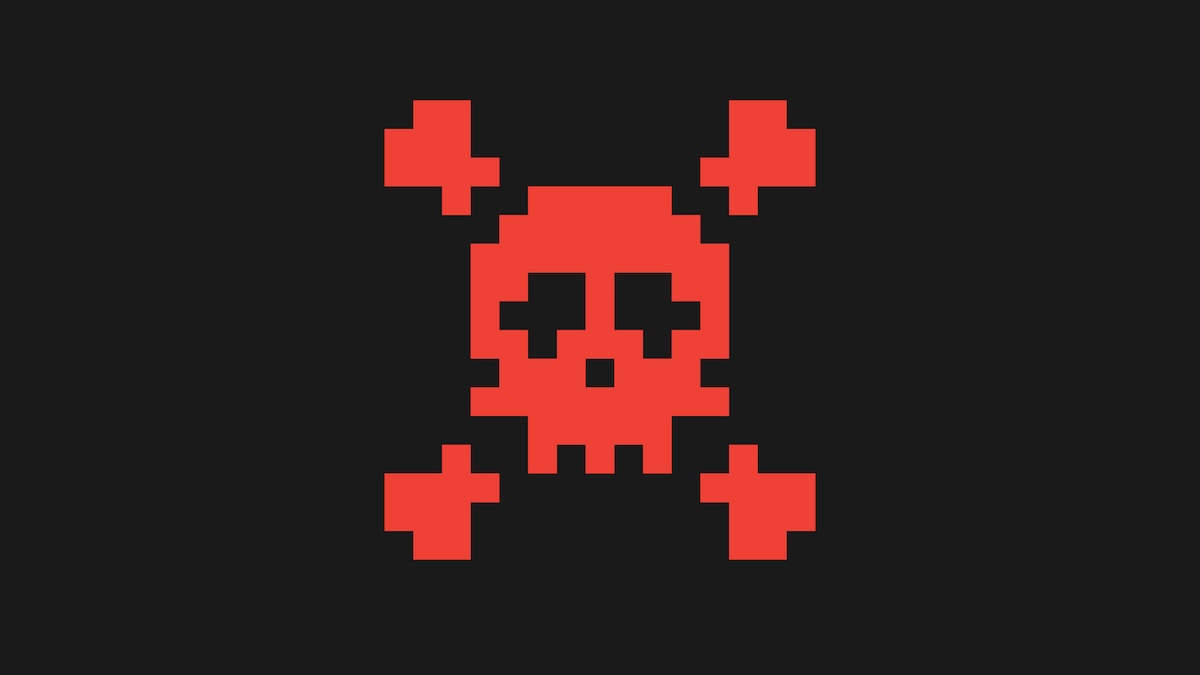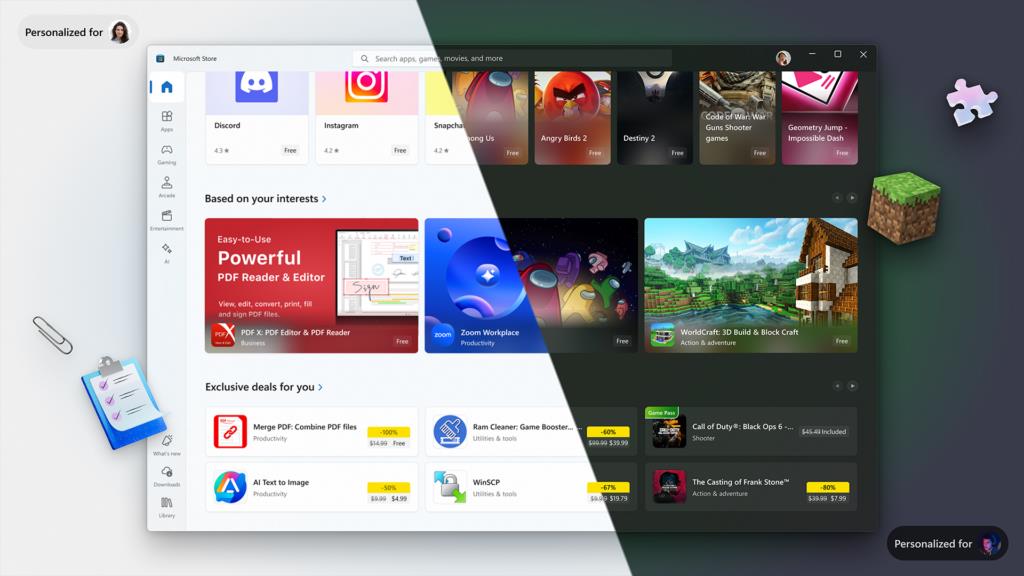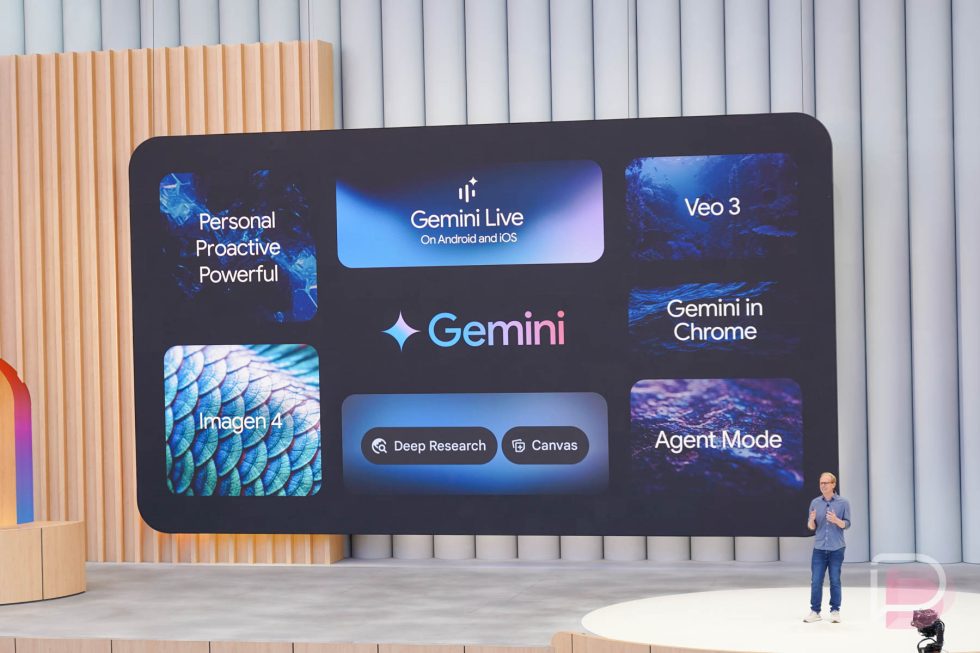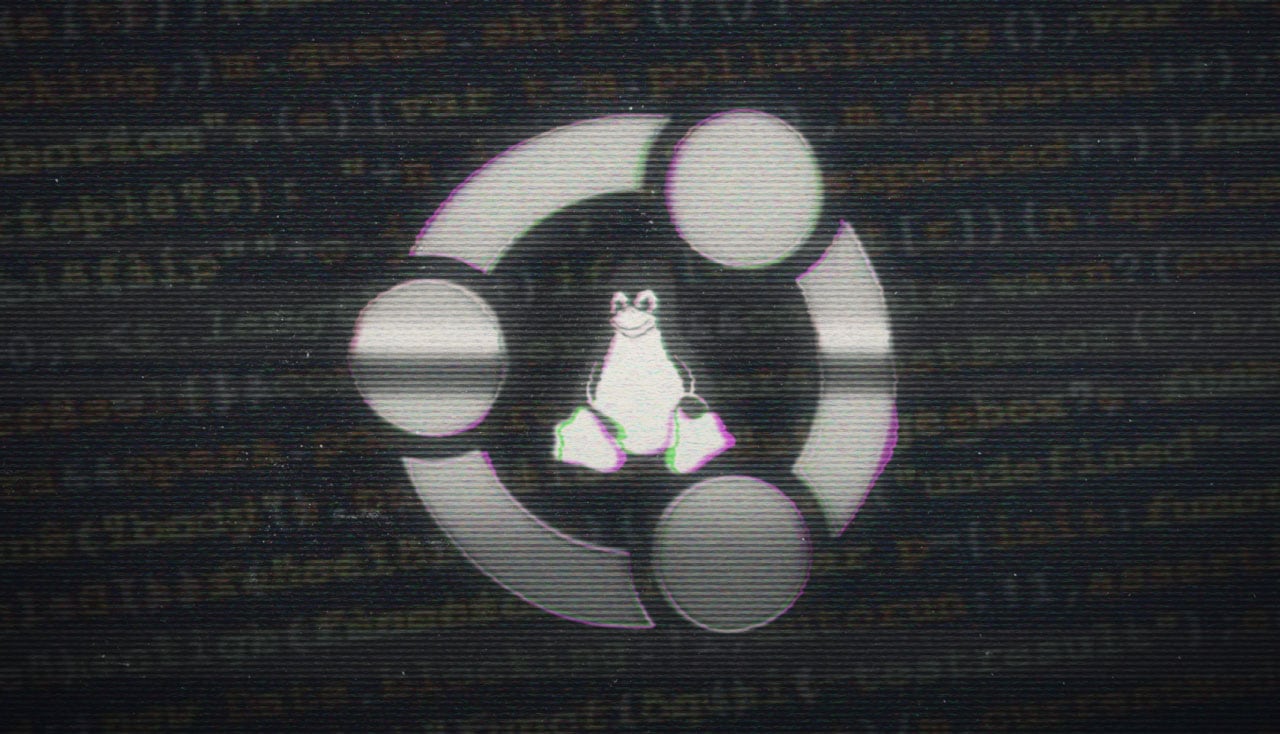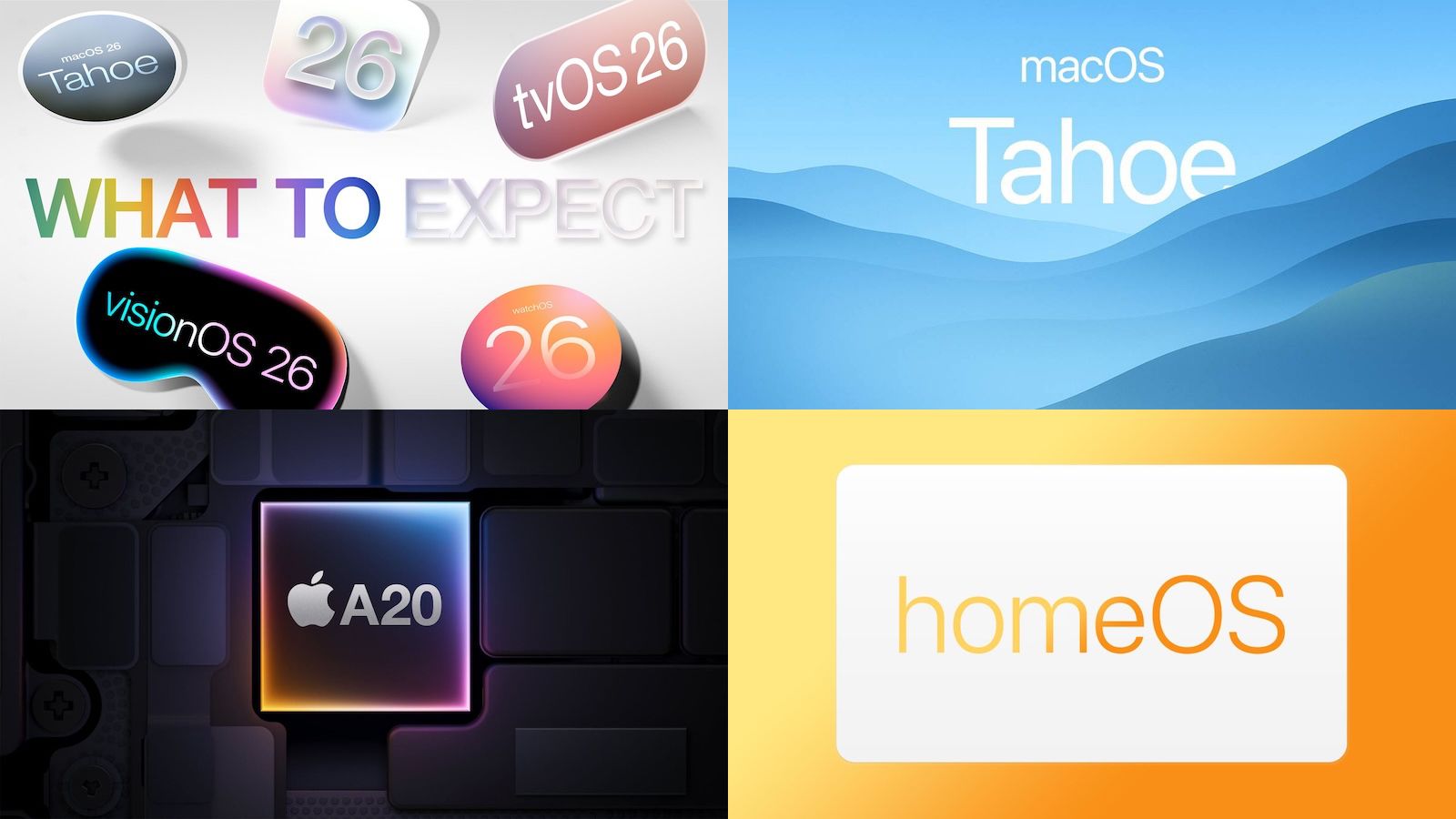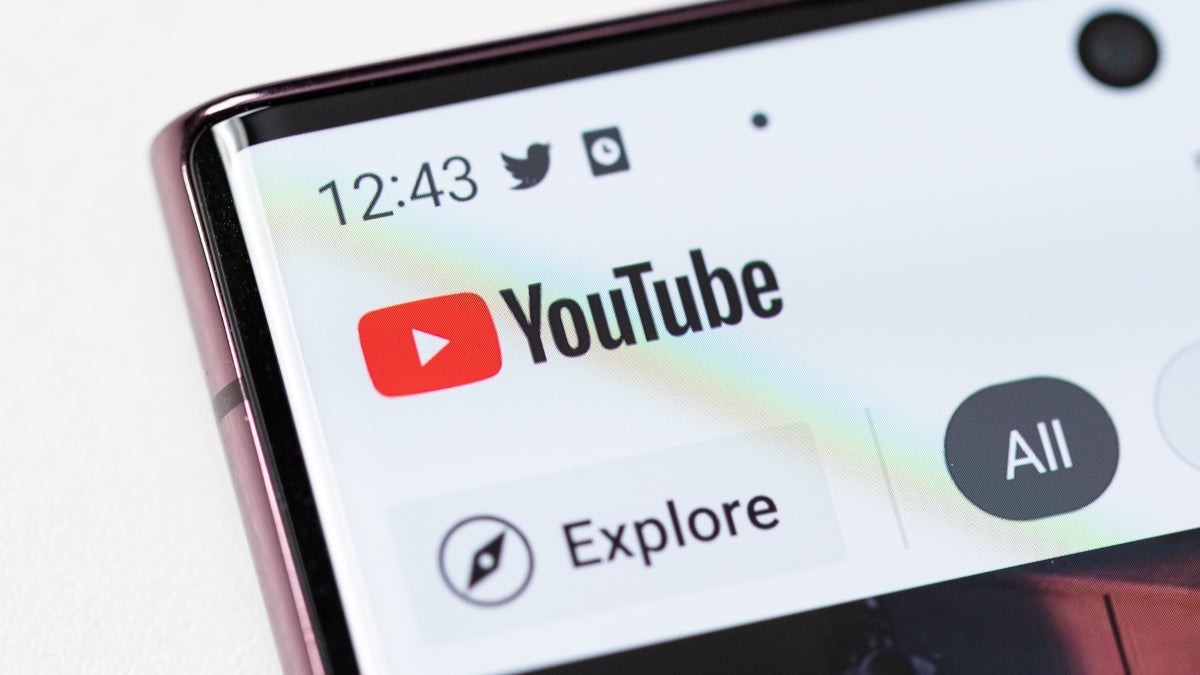7 Samsung Galaxy S25 settings to change right away (and 1 you definitely shouldnt)
We're big fans of the Samsung Galaxy S25 line, but to get the most out of your smartphone, change these settings the moment you get one.


So, you’ve just picked yourself up a Samsung Galaxy S25. Congratulations! The series is dominating lists of the best Android phones of 2025 (so far), and that includes the just-released Galaxy S25 Edge, which is surprisingly decent. In any case, you read the headline, and we all know why you’re here, and that’s to get some tips and tricks on setting up your new phone.
In general, phone setup is personal. You have your apps and potentially even games, along with your favorite wallpaper and likely some Bluetooth devices to set up. However, phones are set up to throw everything they can in your face as quickly as possible to show off all their cool features. Many of those are unnecessary for day-to-day use, and you probably don’t need them.
So, below are the most crucial things I did when I set up my Galaxy S25 Ultra. Hopefully, they help you as much as they helped me. For the most part, taking these steps won’t do much for battery life or performance. What they will do is free up some storage space, get rid of stuff you don’t want clogging up your screens, and keep things clean.
Customize or disable Now Brief

Now Brief is a neat idea, but its execution isn’t quite there yet. It’s an AI feature that takes things like your media, sports likes, Google Maps directions, Samsung Health, and other information and creates briefs that give you an overview of the day. The feature is polarizing since it can either be super useful or simply in the way.
Every possible piece of information that Now Brief can show is enabled by default, so you’ll likely want to at least customize it, or you may want to turn it off entirely. The good news is that doing either one takes you to the same spot. Here’s how to find Now Brief on your Galaxy S25.
Open the Settings menu
Find the Lock screen and AOD section and click it
Tap Now bar
To disable Now Brief, toggle the Now Brief setting off
This setting also controls the live notifications, which is something I left on because I get big, beautiful notifications when there is a Cleveland Guardians game about to start. If you want to customize those — and I recommend you do — you should do so while you’re here.
Uninstall your bloatware

This process has been fairly simple for a while now, but people are still a little skittish about trying it. The good news is that you can’t uninstall anything that’ll break your phone, and if you make a mistake, you can always re-download the app either on the Google Play Store or on Samsung’s Galaxy Store. Feel better? Great, let’s get to it.
To find a list of all your apps, do the following:
Open the Settings menu
Scroll down to the Apps section and tap it
You’ll be met with a list of all the apps installed on your phone. Browse the list, and when you find an app you don’t want, tap on it. When the next screen pops up, click the Uninstall button with the trash can icon and confirm. The app will disappear from your phone. Some apps may have a Disable button instead that performs mostly the same function. It’ll still disappear from your app drawer.
Alternatively, you can always pop open your app drawer, long-press any app you don’t want, and click the Uninstall or Disable button there as well. This is easier to get to than the Settings menu version, but ergonomically, the Settings menu method is nicer.
Create custom wallpapers with AI

Here's a neat feature made possible by Galaxy AI. You can create custom wallpapers for your new smartphone background. Here's how to do it:
Long press a blank space on the home screen and select Wallpaper and style
From there, select Change wallpapers and then Create with AI
Finally, select the Generative option
Once there, you can select a template and then change some of the keywords to generate different images based on your preferences. It’s not as cool as full-blown AI image generators, but you can get some pretty cool wallpapers this way for free.
Customize your app drawer

Speaking of your app drawer, a lot of folks don’t know how to use Samsung’s app drawer, so we’ll give you a quick primer on that. There are a few neat little options hidden here that can make your experience better, or at least more predictable. Let’s start with sorting. You can have the app drawer set to a custom order or have it sorted alphabetically. Here’s how to see or change that.
From the home screen, open the app drawer
Click the 3-dot menu button in the bottom right corner
Tap Sort
Select Custom order or Alphabetical order.
Now that’s done, let’s look at some other settings. One thing I’ve noticed that annoys a lot of people, including me, is when I install a new app and it's automatically added to my home screen. So, let’s fix that.
From the home screen, open the app drawer
Click the 3-dot menu button again
This time, click Settings
Find the Add new apps to the Home screen selection and toggle it off
Note, new apps still appear in the app drawer, but they will no longer be automatically added to the home screen
While you’re in there, you can customize the app drawer even further by changing the icon sizes, grid sizes, and more. You can even change it to where you have no app drawer and all the apps appear on your home screens à la the iPhone. Take a peek around there and set things to your specifications.
Try Light Performance mode

The Galaxy S25 is a powerhouse, and for gamers, that’s great. However, it may be a bit much if all you do is jam to music or scroll social media. This isn’t something I personally do, but if you don’t play mobile games or do anything intense like video editing, you can squeeze some extra battery life out of your phone with one setting.
Here’s how to enable it:
Open the Settings menu
Find the Device care option and tap it
Find the Performance profile and change it to Light
While you’re in that part of the Settings, you should note the Maintenance mode option. Should you ever need to get your Galaxy S25 repaired, you can put it in maintenance mode. This will hide your photos, messages, accounts, and apps from the tech so they can’t sift through your data.
Enable or disable Galaxy AI features

Yes, a lot of people refer to Galaxy AI as a gimmick. However, it is a part of the phone you paid for, so you might as well try it out.
You can find nearly all of the Galaxy AI features in the Settings menu under the Galaxy AI section. Not only can you tick the features off at your leisure, but each section shows you how each Galaxy AI setting works in case you want to try it. We do recommend keeping the Live Translate feature enabled, though, since it’s genuinely awesome.
Customize your power button

This is an awesome feature and one of the first things I did on my Samsung Galaxy S25 Ultra. Go to the Settings, then Advanced features > Side button. You can tune the double-press and long-press functionality. Personally, I go with a flashlight for a double press. If you use a digital assistant like Google or Bixby, you can leave long-press as is. If you don’t, you can change it to bring up the power menu if you want.
Do NOT disable RAM Plus
You may see a bunch of folks on Reddit suggest this. Don’t do it. For starters, RAM Plus (or functionality like it) has been in Android for years. Secondly, even if you turn it off, the OS still uses it anyway. For best results, the general consensus is to set RAM Plus to half of your RAM total. For most Galaxy S25 owners, that’s 6GB.
You can find the RAM Plus settings under Settings > Device Care > Memory.

There are tons of other ways to customize your phone, but most of them include choosing things like keyboards, wallpapers, apps, and other such things, where there is no easy answer for any one person. Some people like Samsung’s keyboard, while others prefer Gboard, and yet others prefer SwiftKey. However, the tips and tricks above should help most people get the best experience out of their new Galaxy S25 phones.



























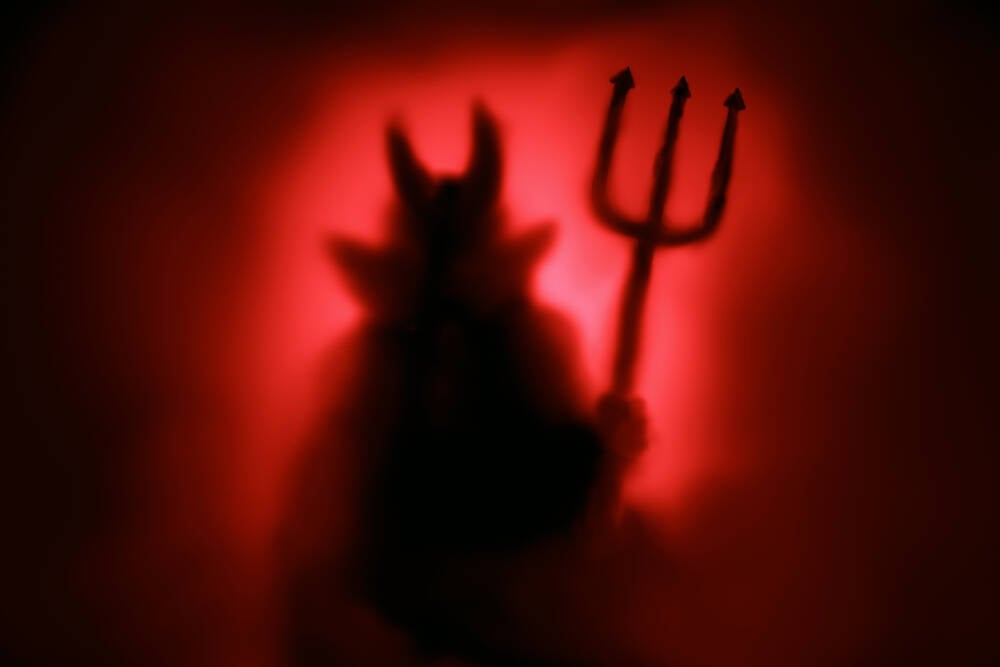





































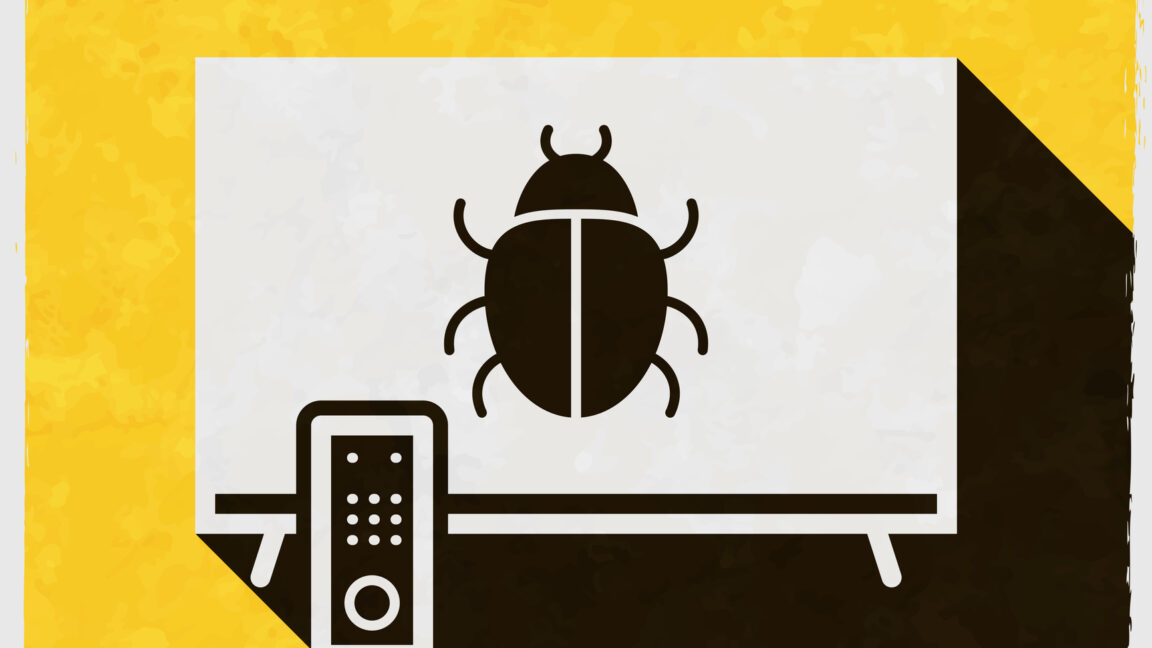






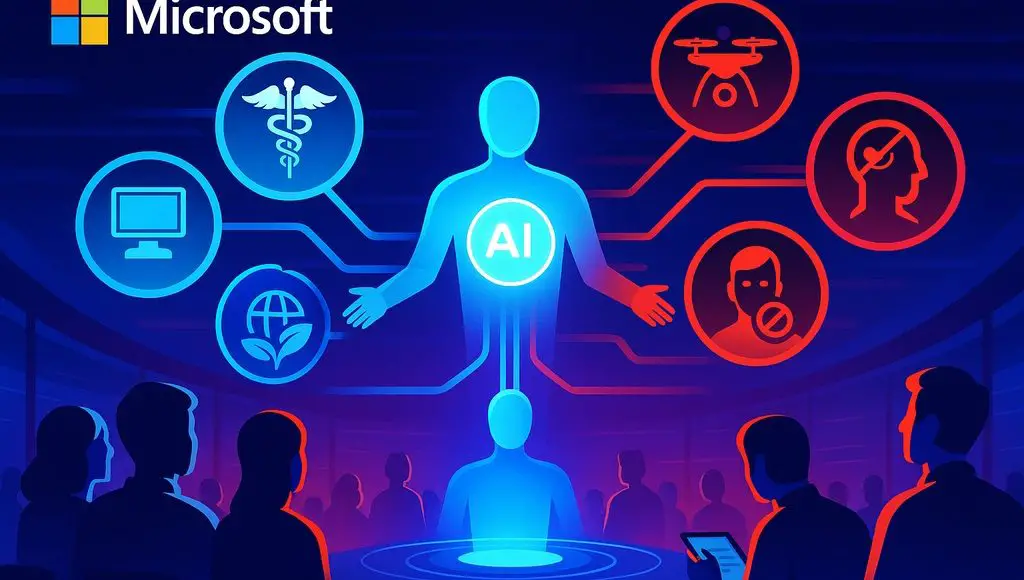









































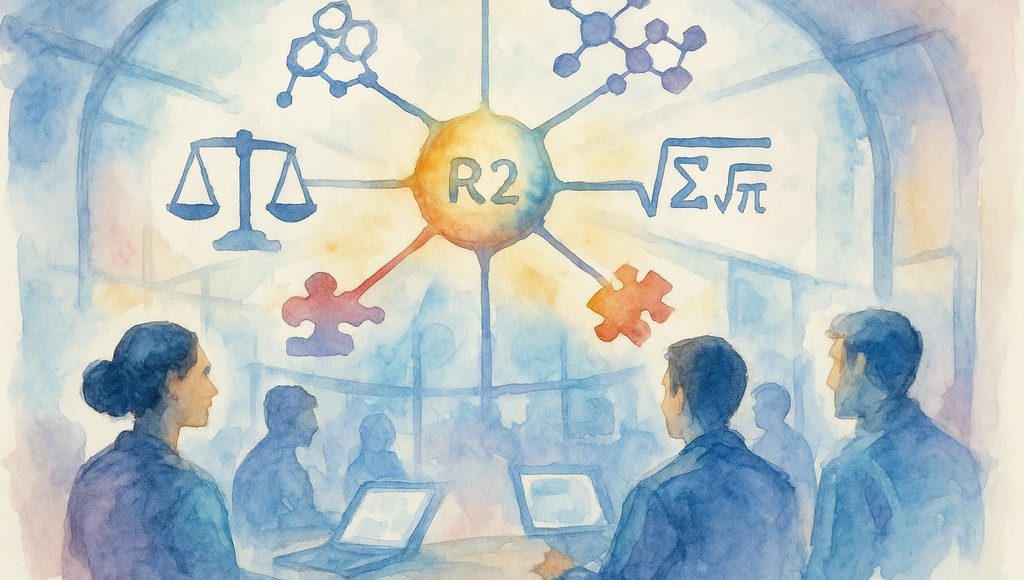









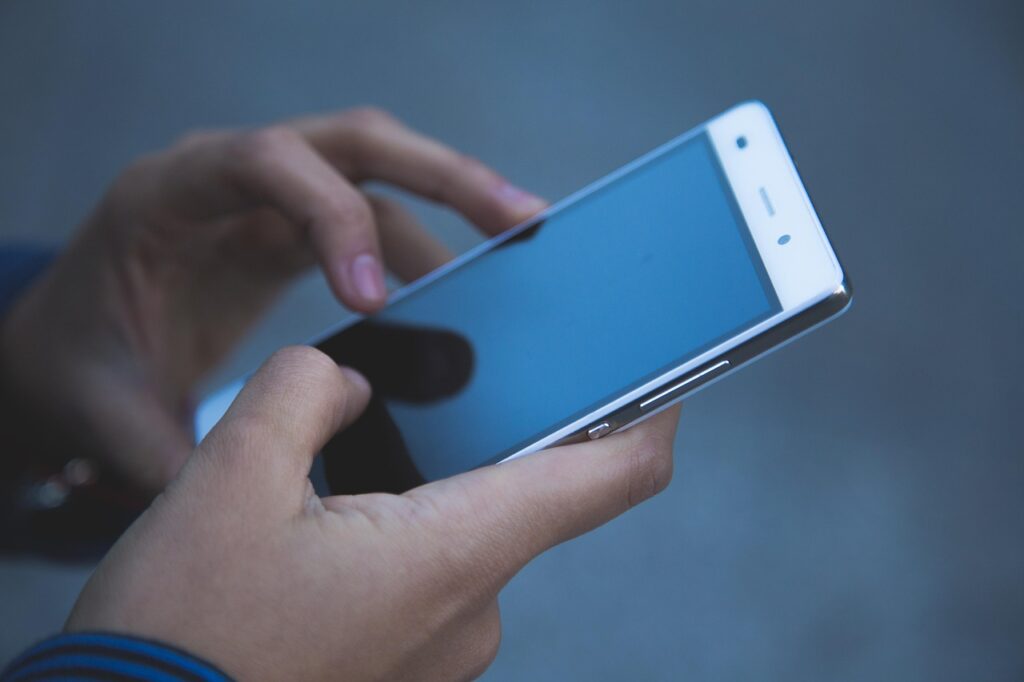




























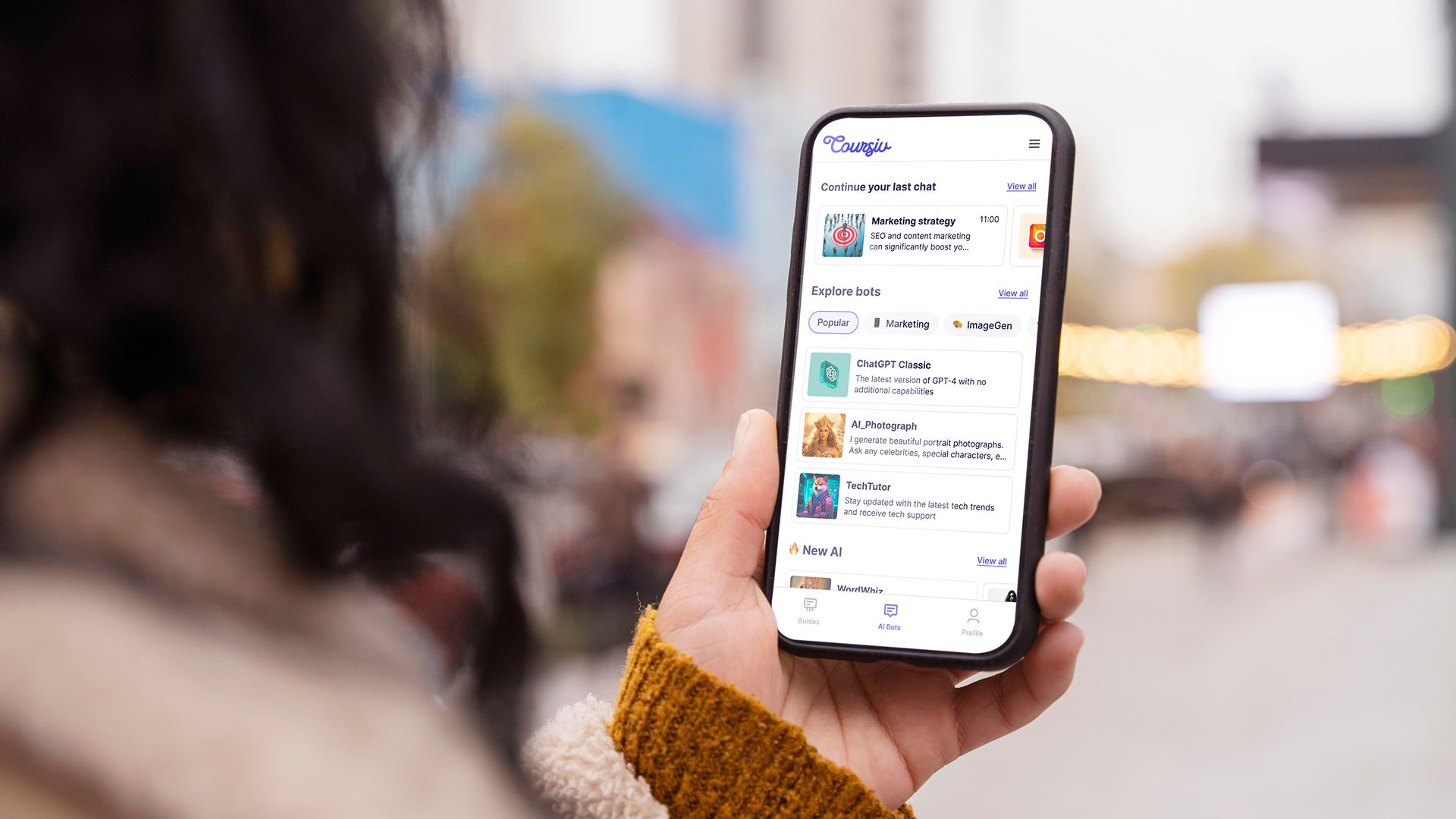
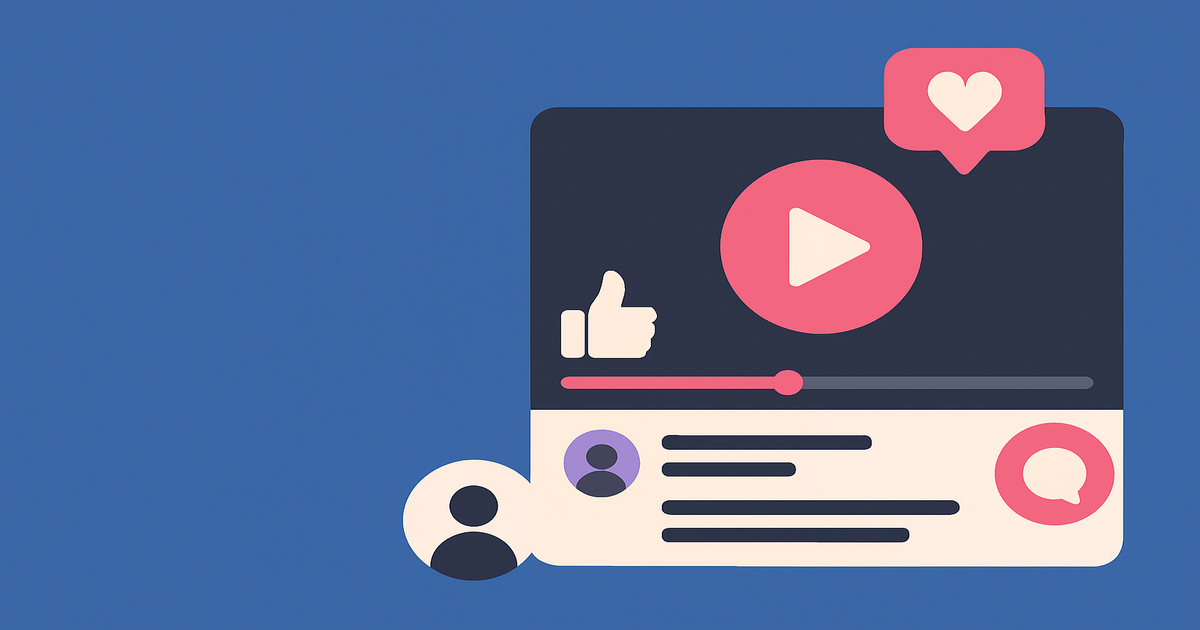
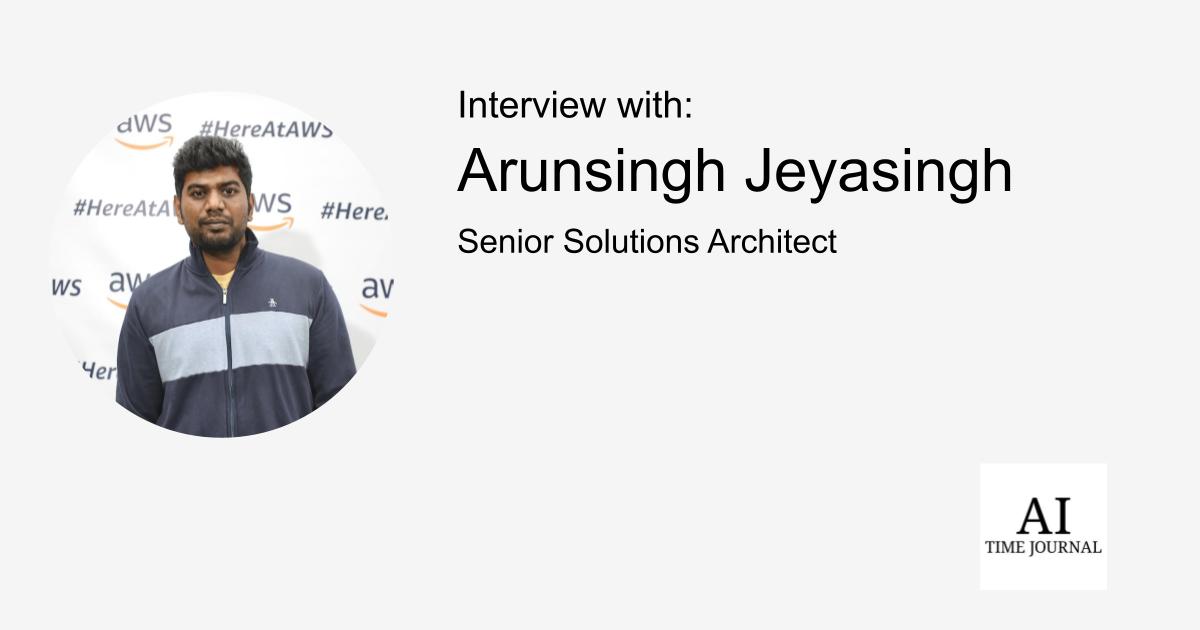












![[The AI Show Episode 151]: Anthropic CEO: AI Will Destroy 50% of Entry-Level Jobs, Veo 3’s Scary Lifelike Videos, Meta Aims to Fully Automate Ads & Perplexity’s Burning Cash](https://www.marketingaiinstitute.com/hubfs/ep%20151%20cover.png)
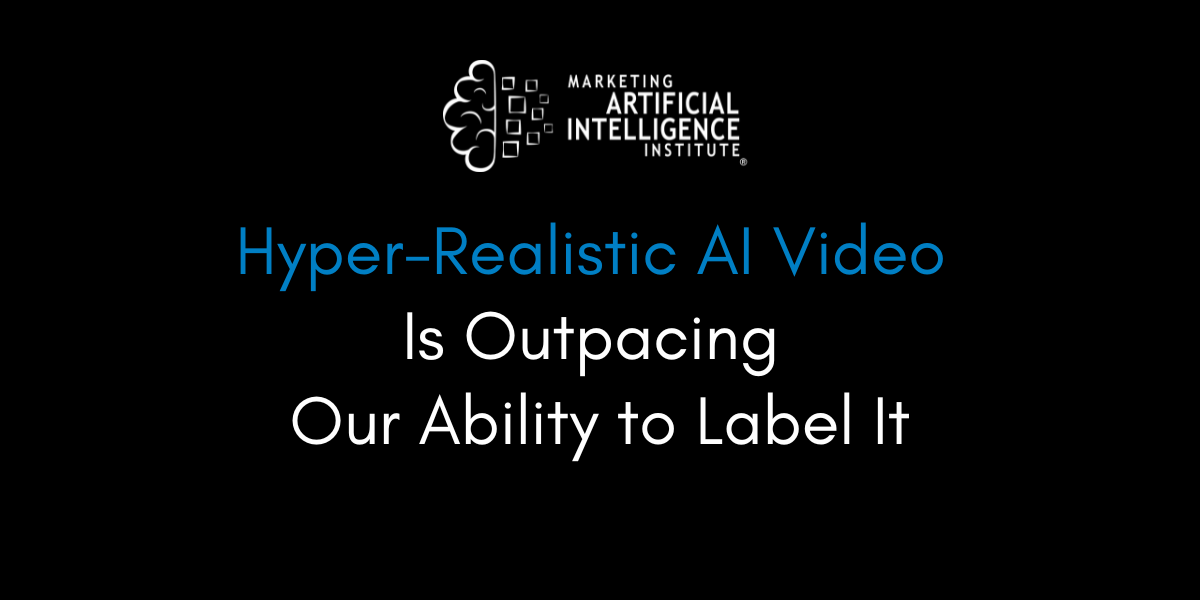
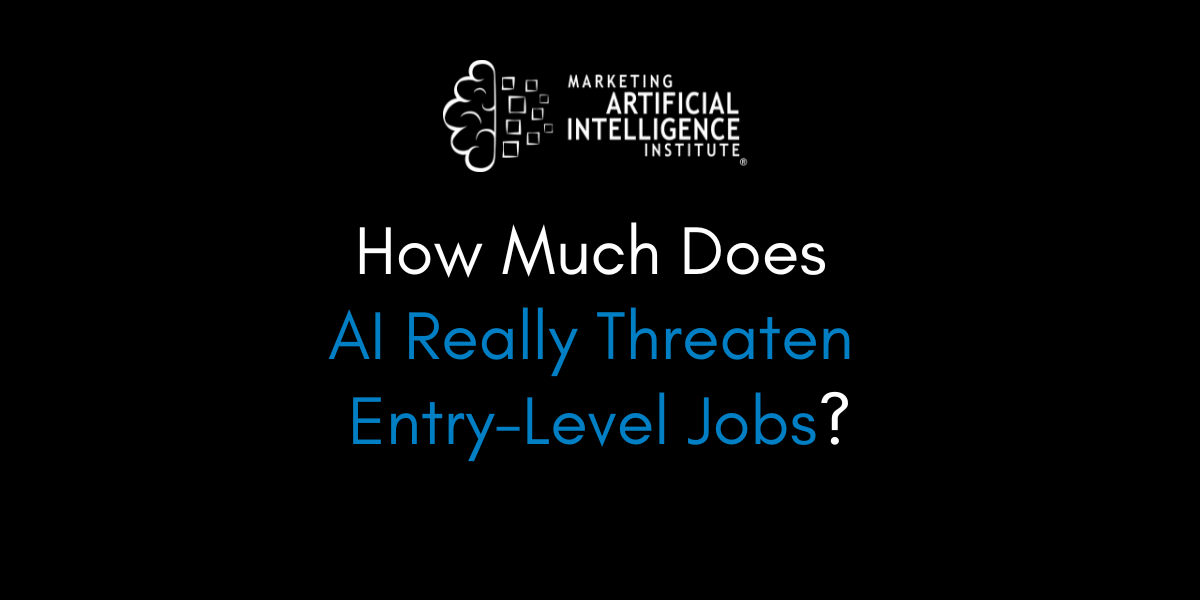
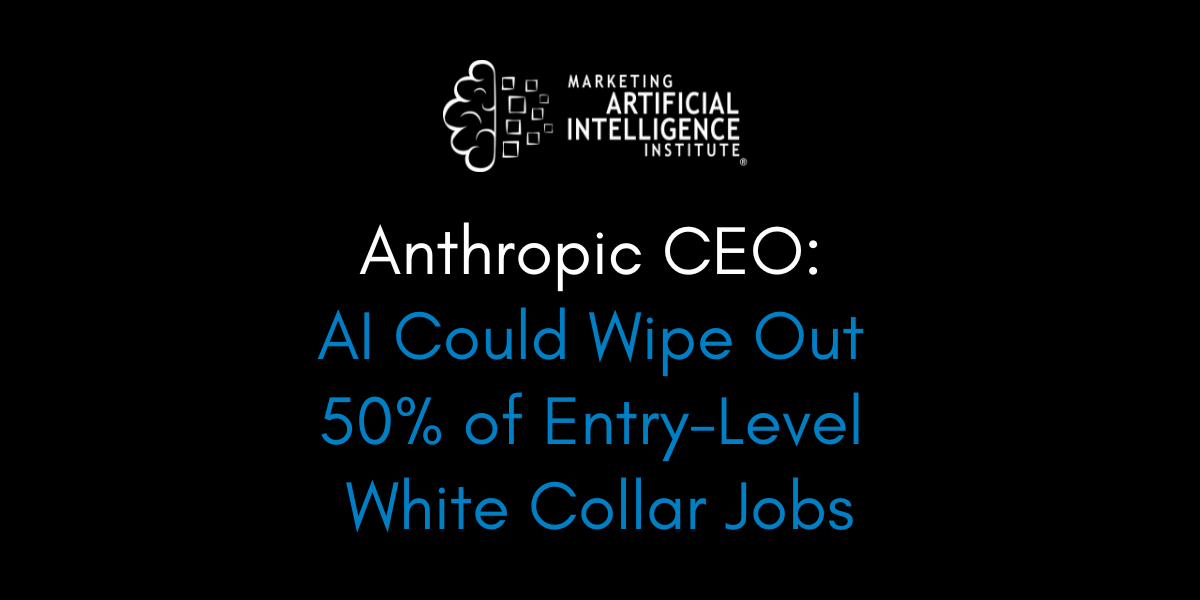































































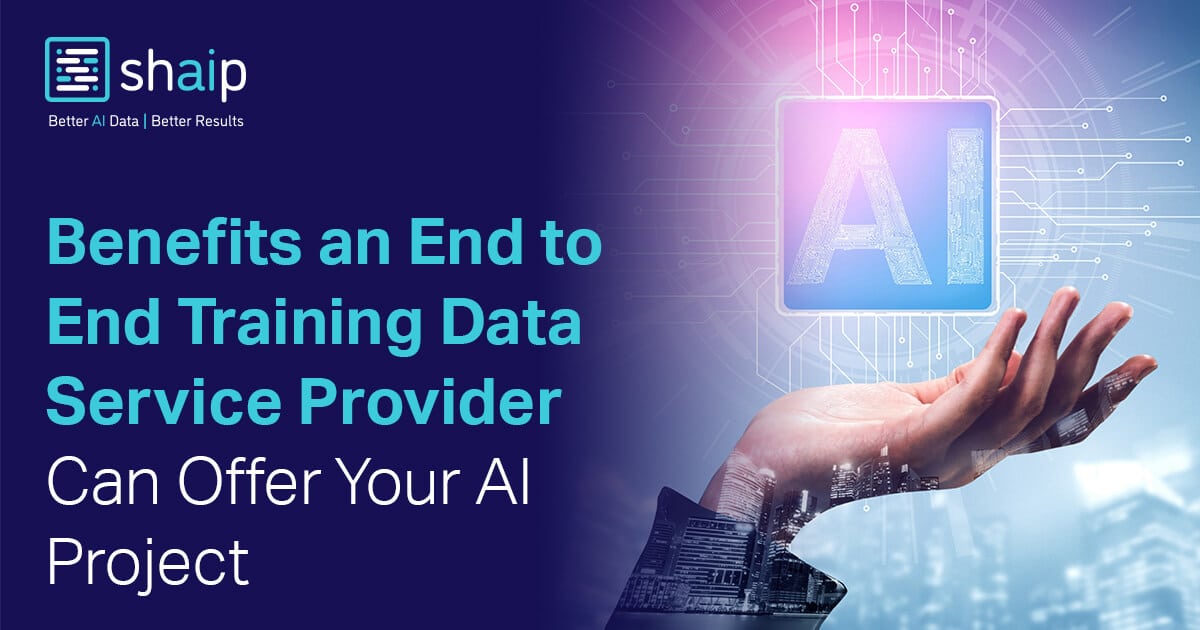























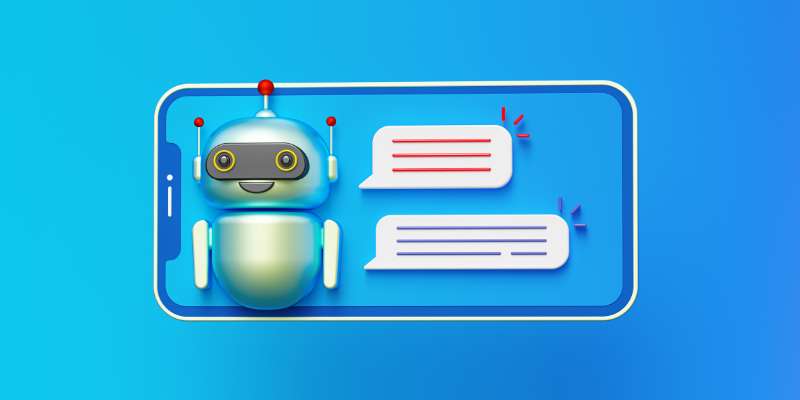







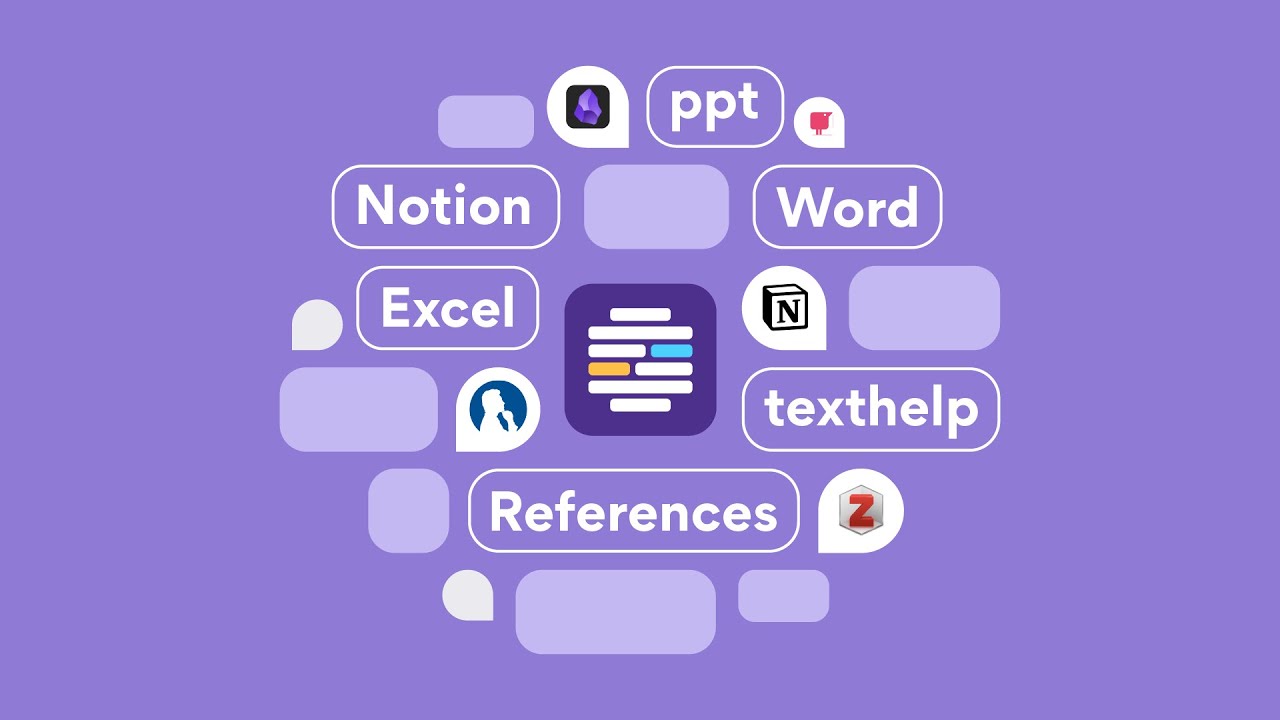












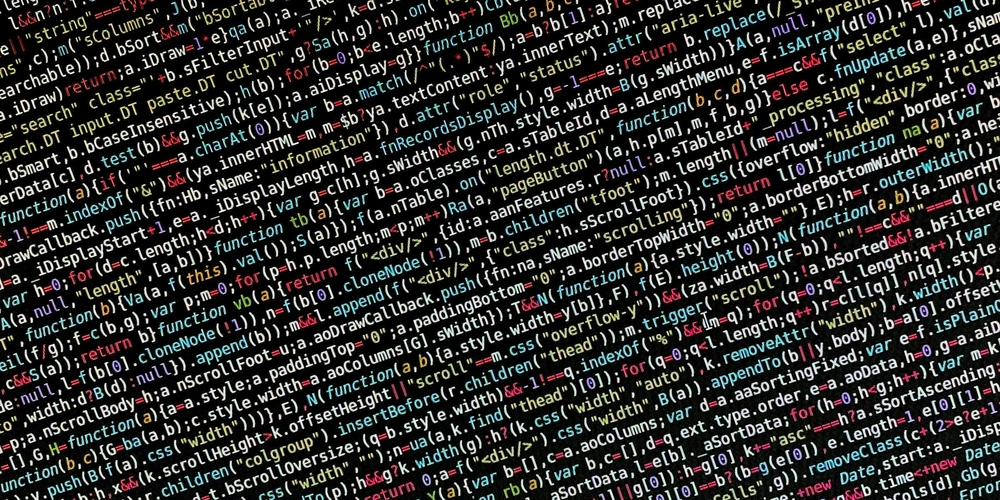
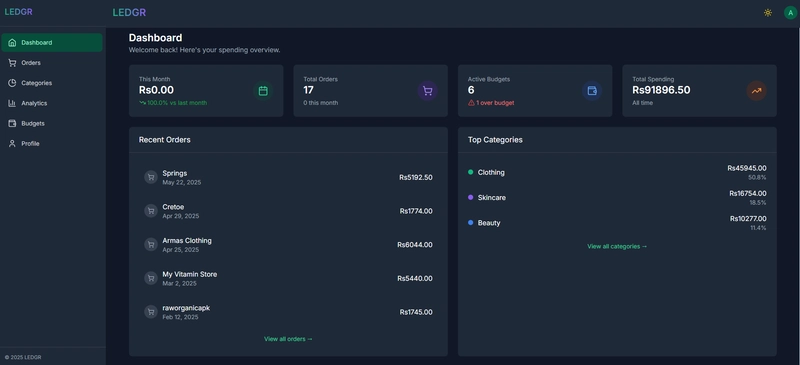
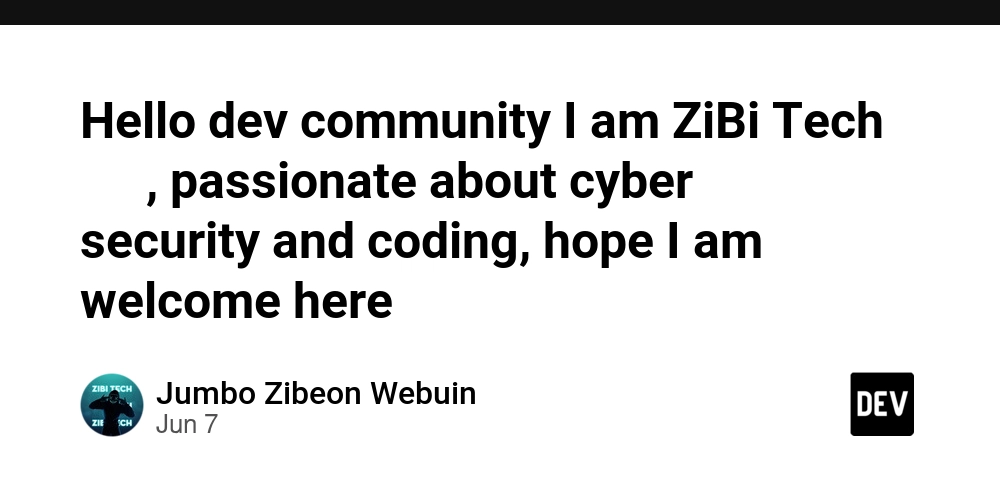










![[FREE EBOOKS] Solutions Architect’s Handbook, Continuous Testing, Quality, Security, and Feedback & Four More Best Selling Titles](https://www.javacodegeeks.com/wp-content/uploads/2012/12/jcg-logo.jpg)





![From electrical engineering student to CTO with Hitesh Choudhary [Podcast #175]](https://cdn.hashnode.com/res/hashnode/image/upload/v1749158756824/3996a2ad-53e5-4a8f-ab97-2c77a6f66ba3.png?#)
















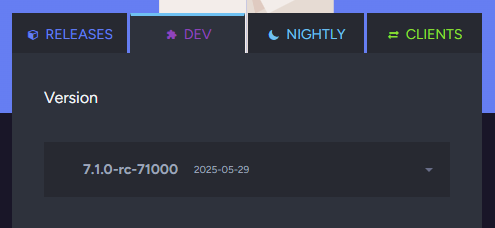






















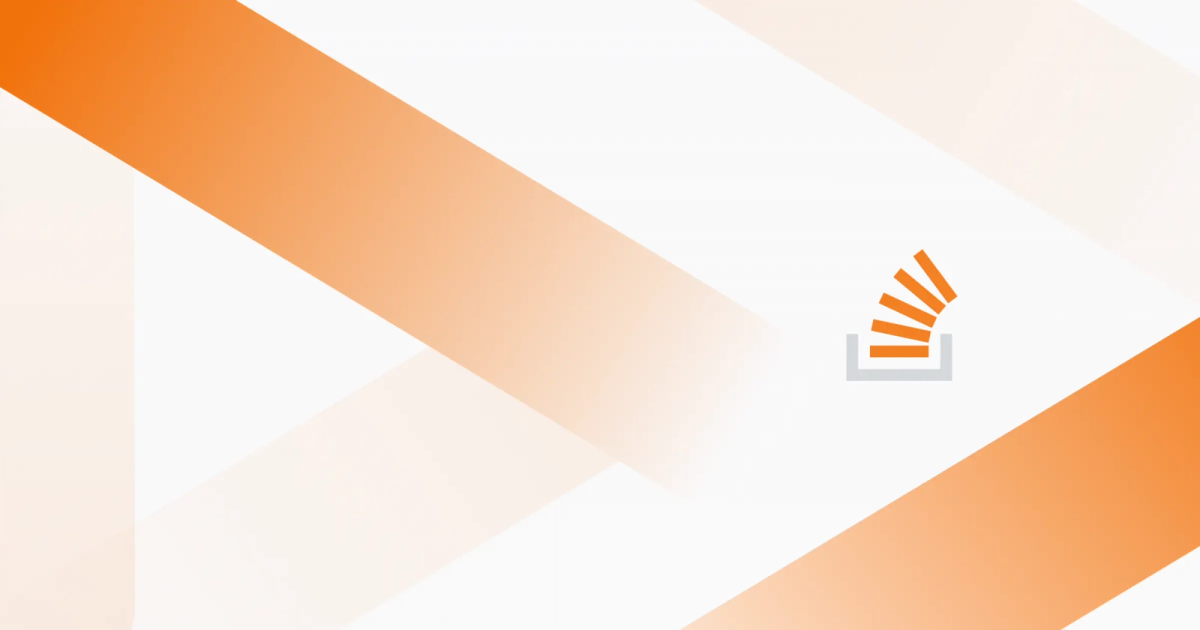
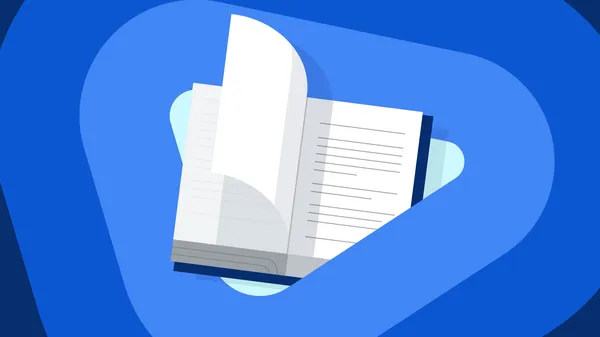
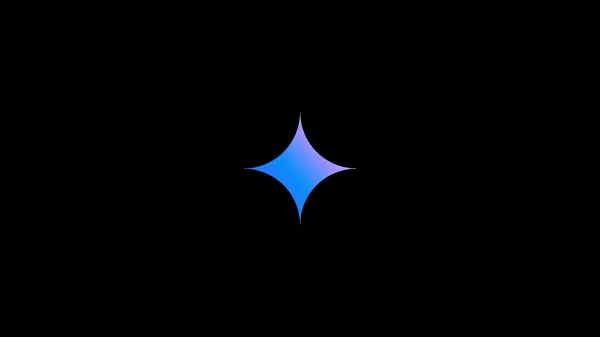
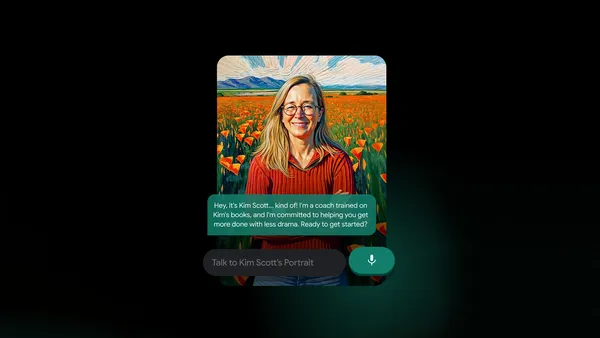
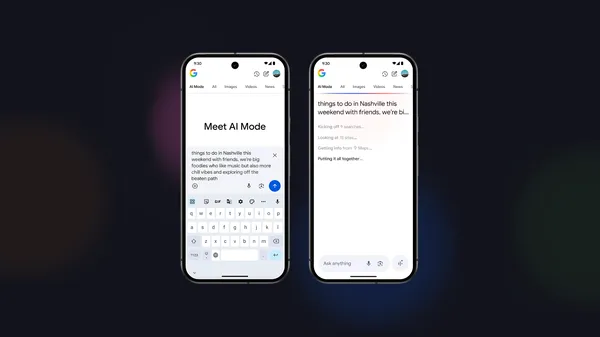

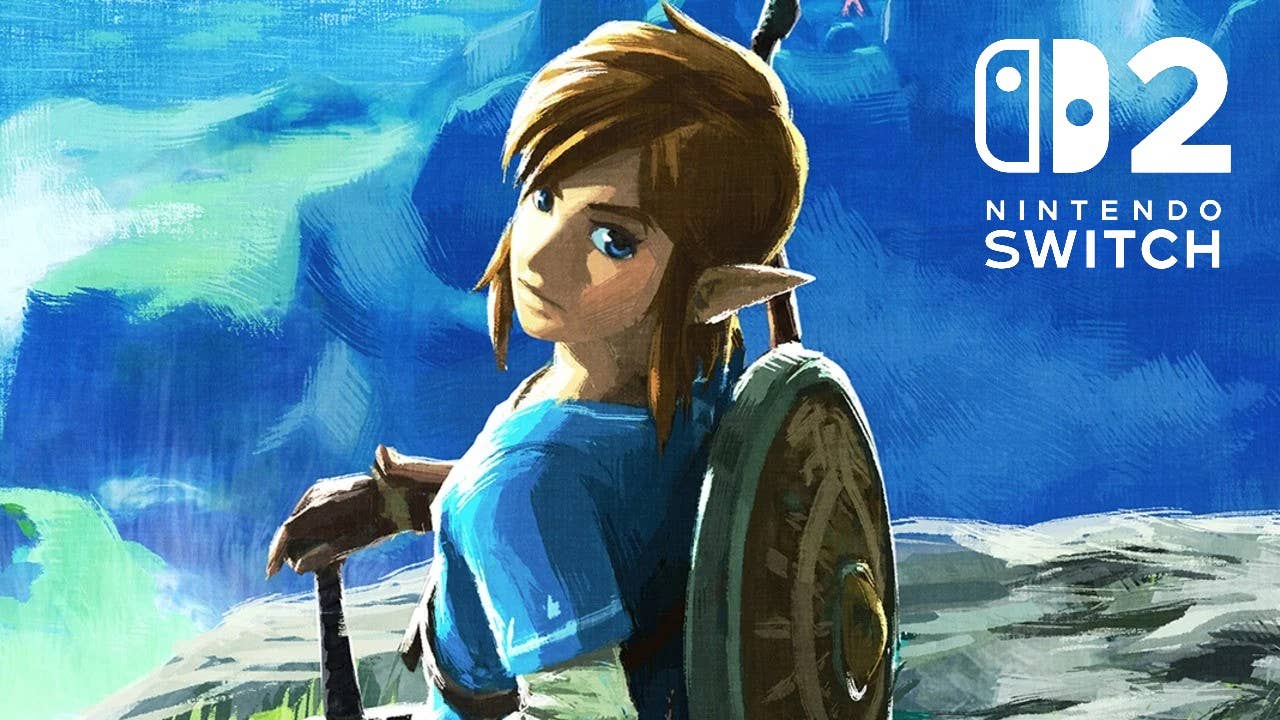
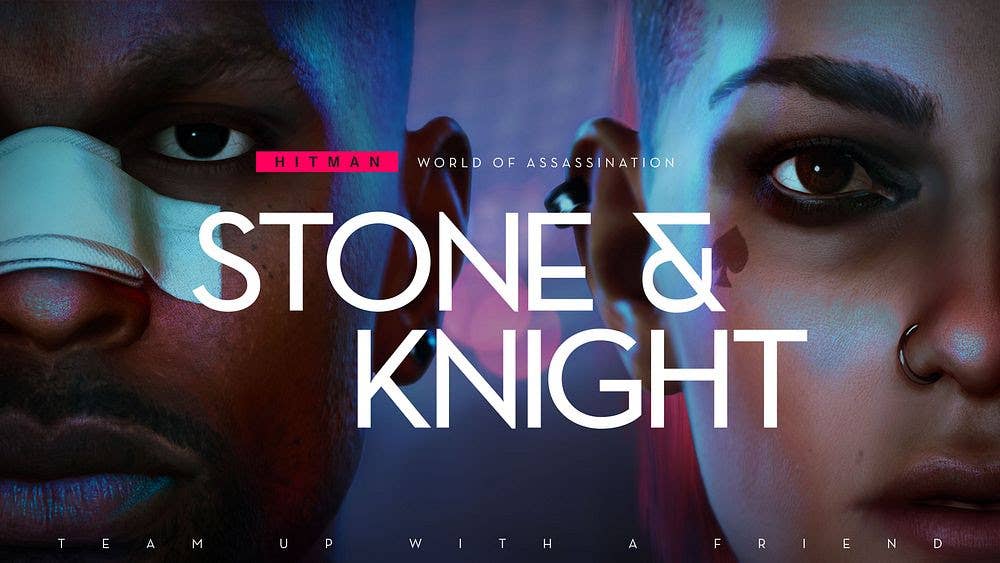




















































































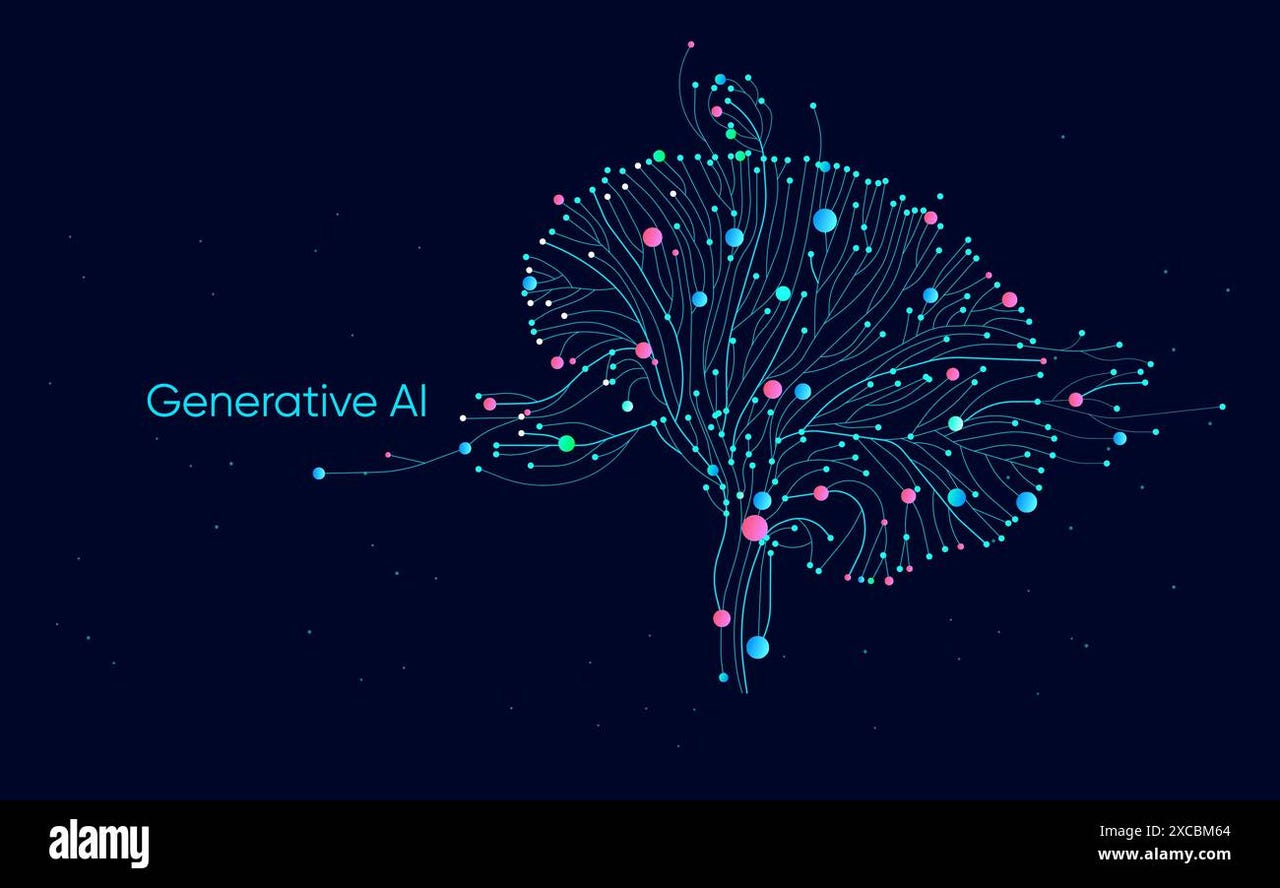


_Michael_Vi_Alamy.jpg?width=1280&auto=webp&quality=80&disable=upscale#)





































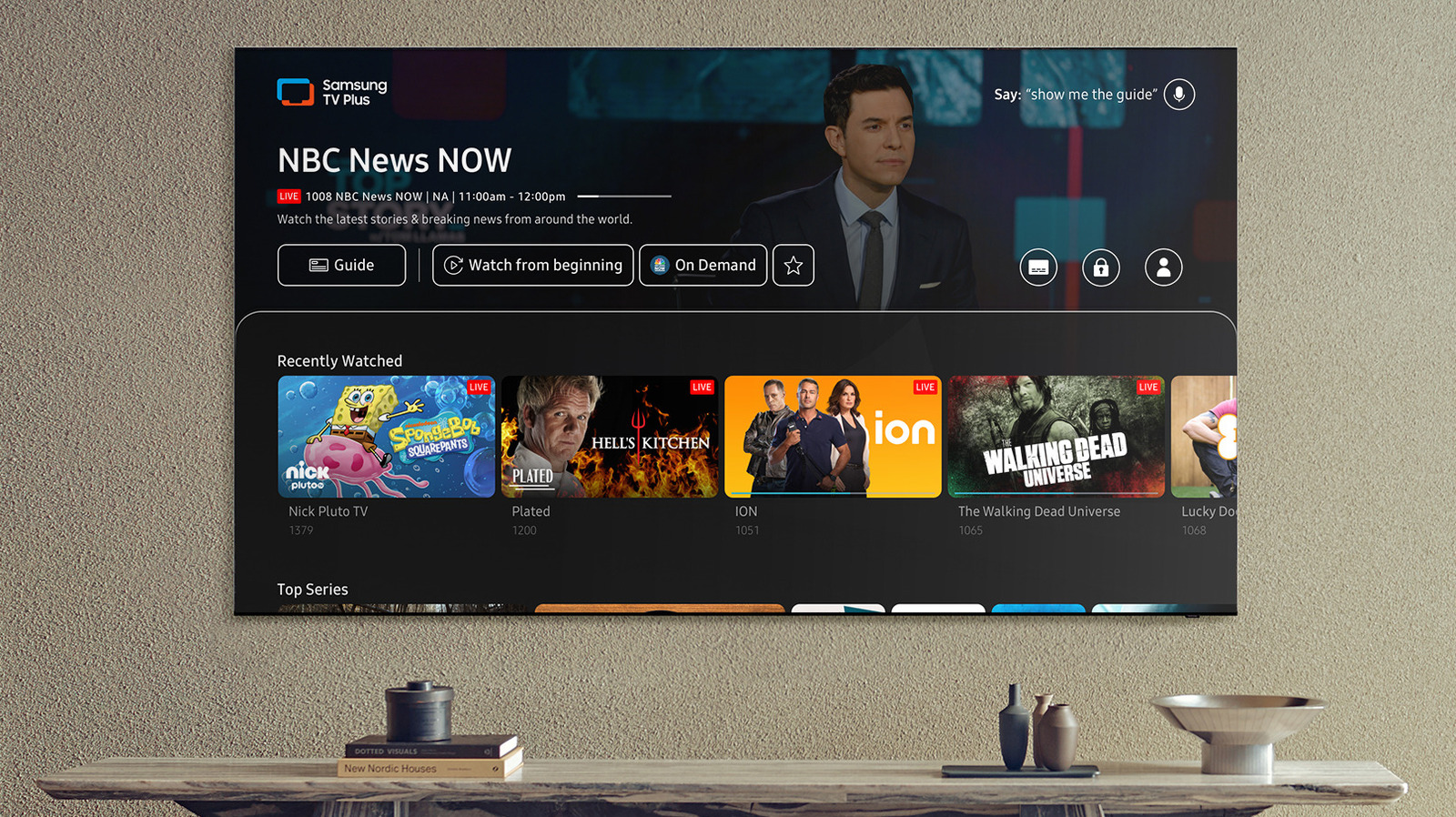














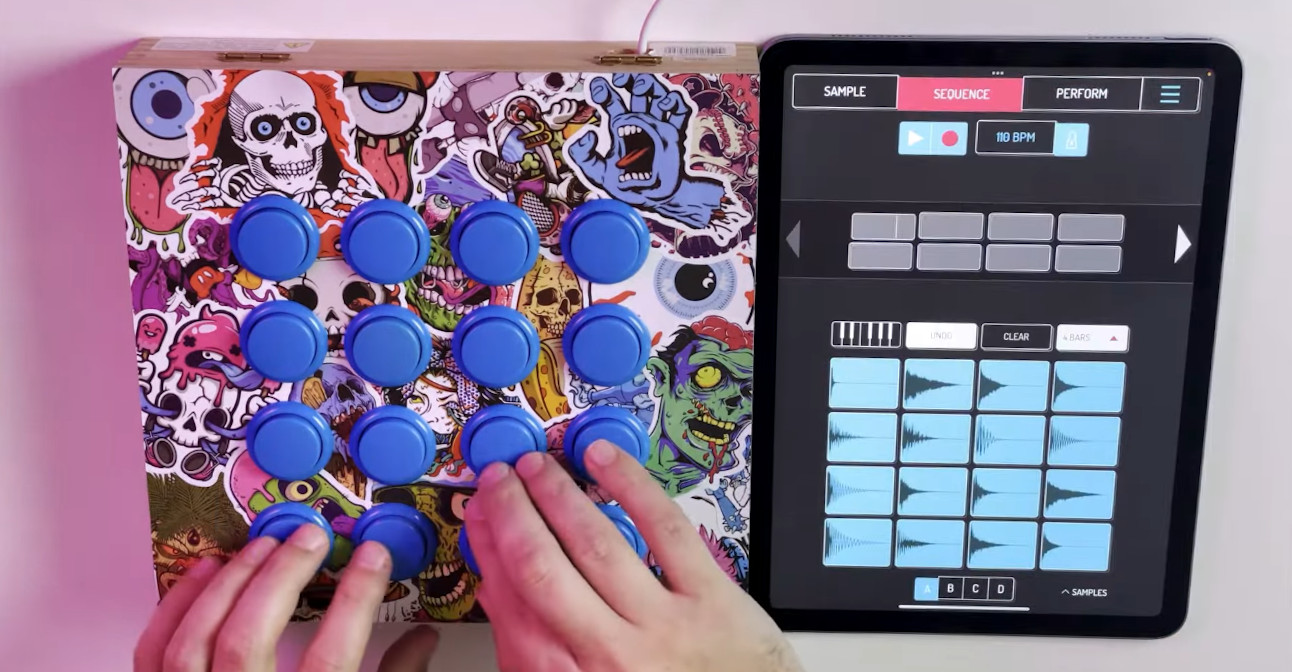
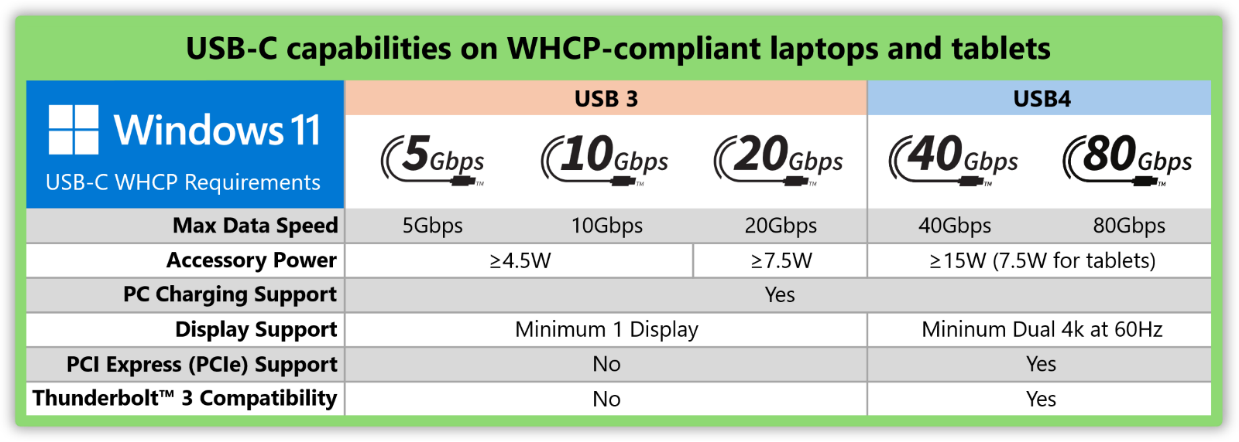

























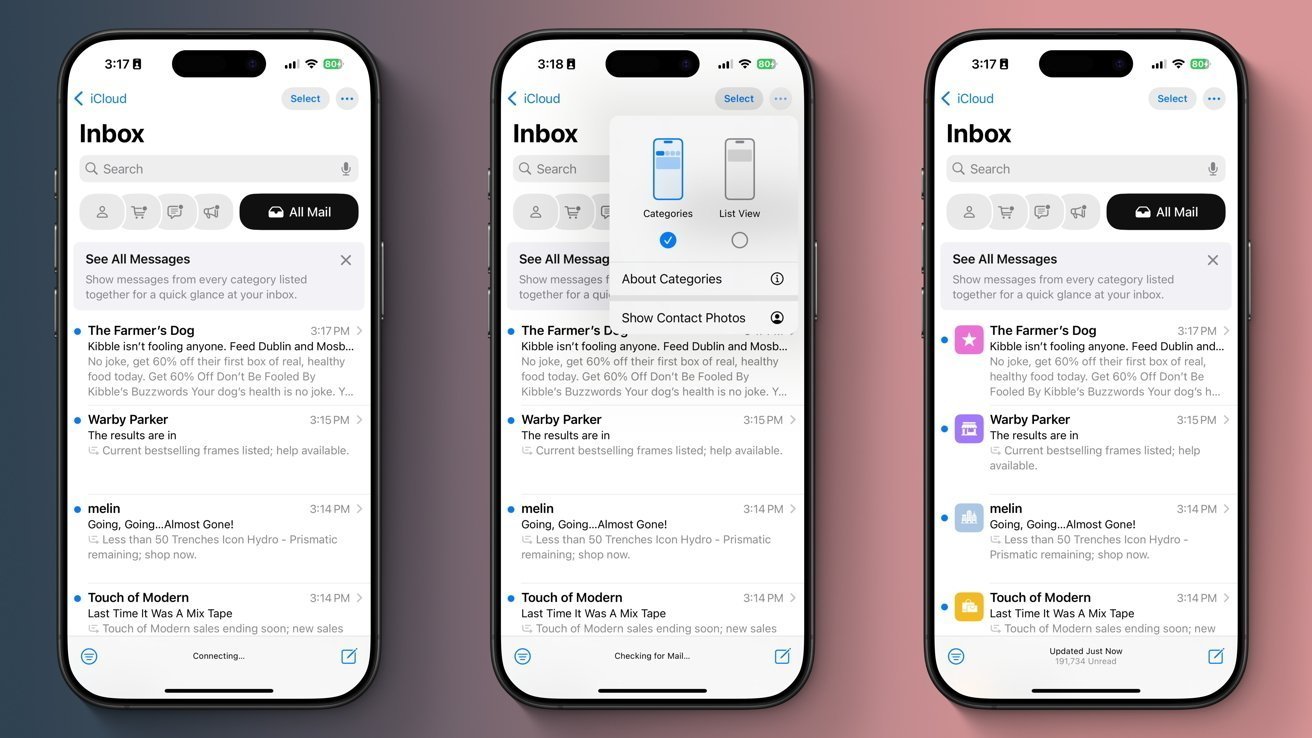

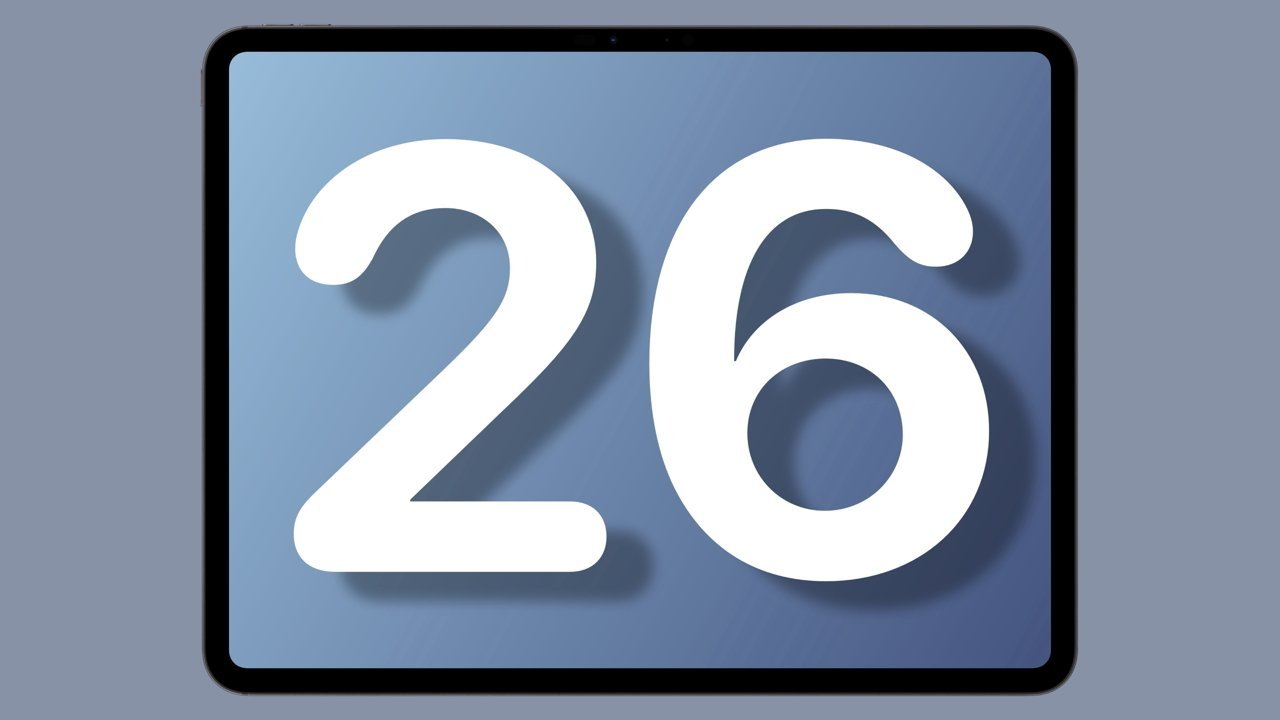

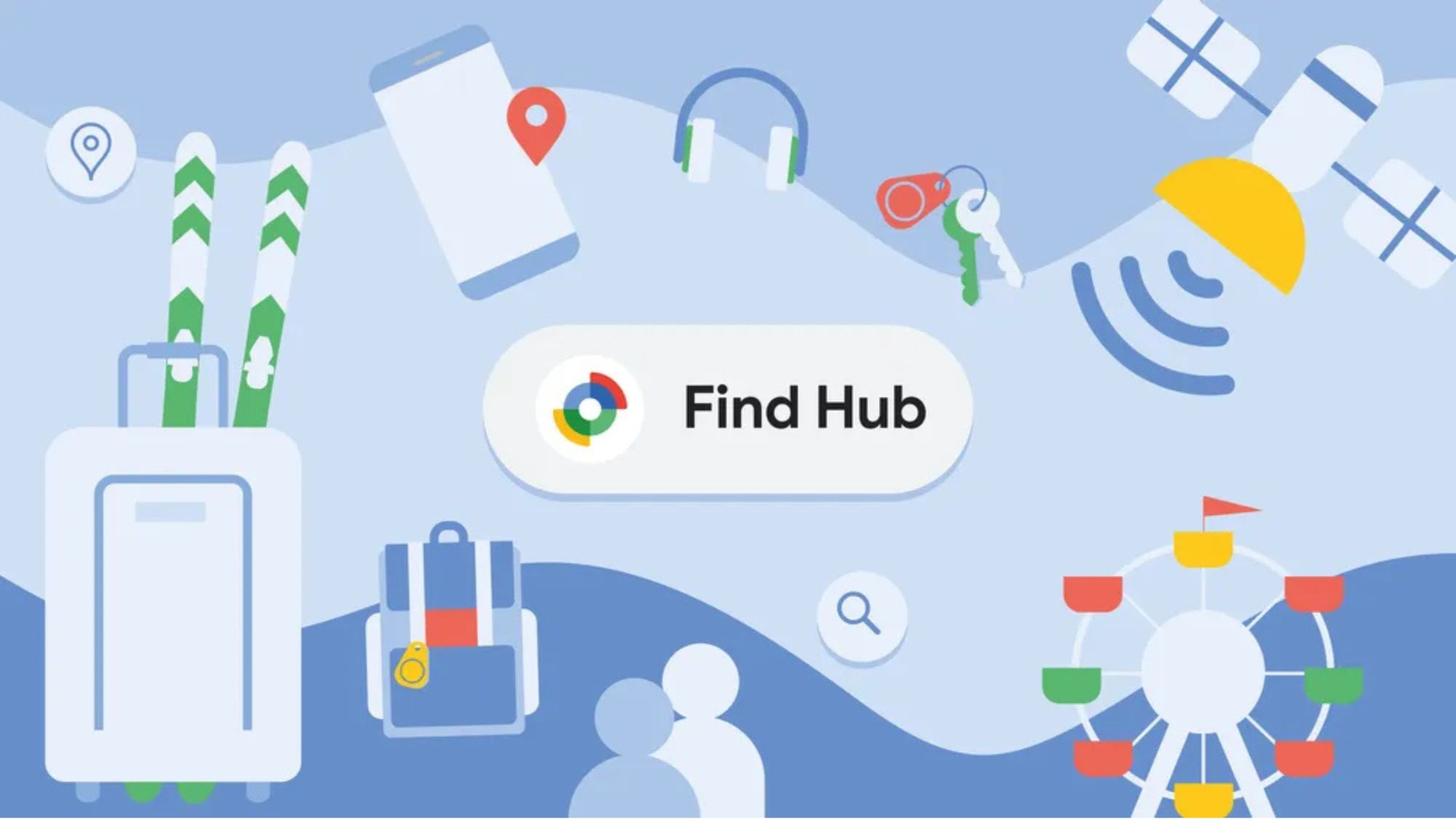
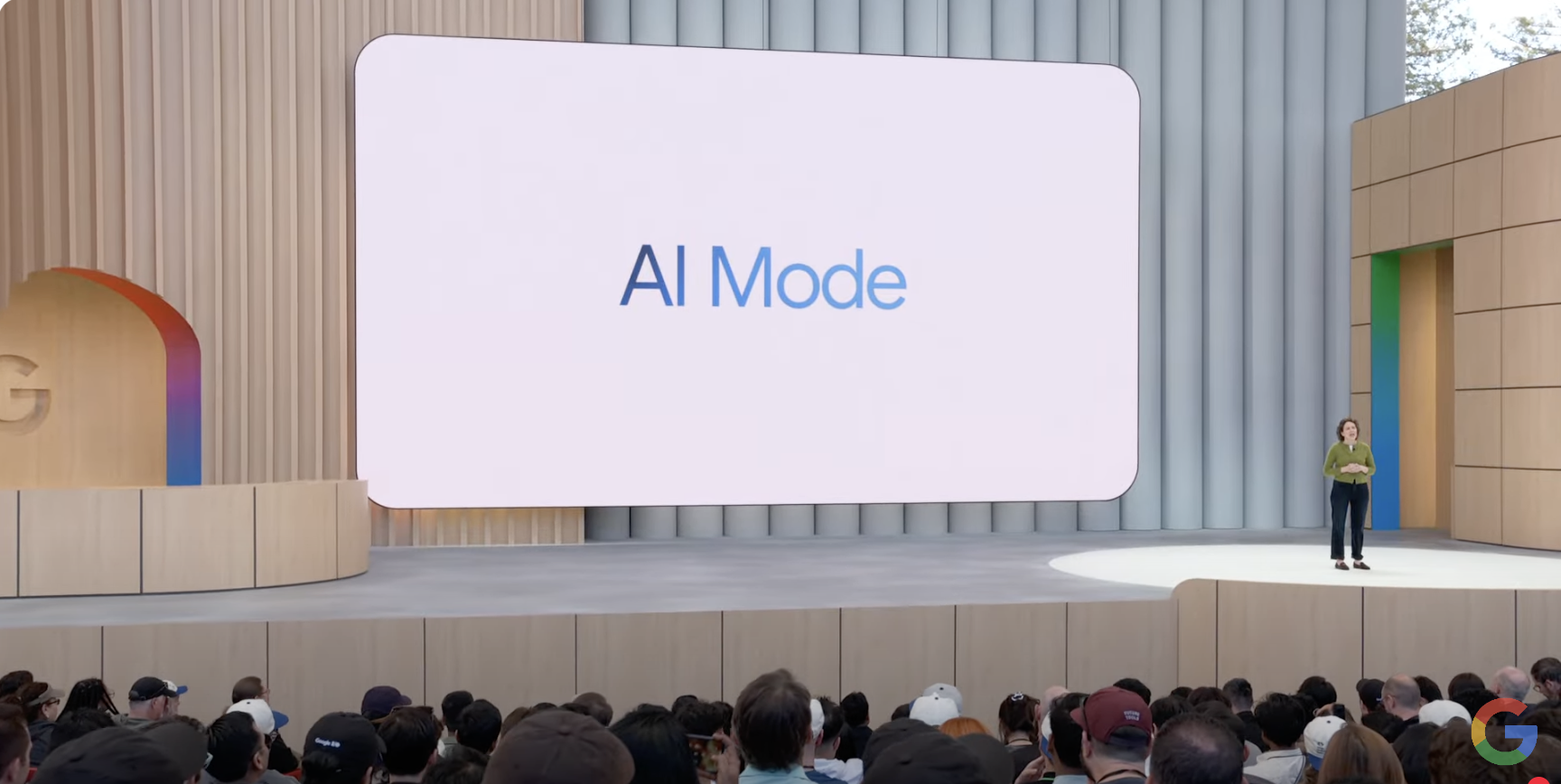
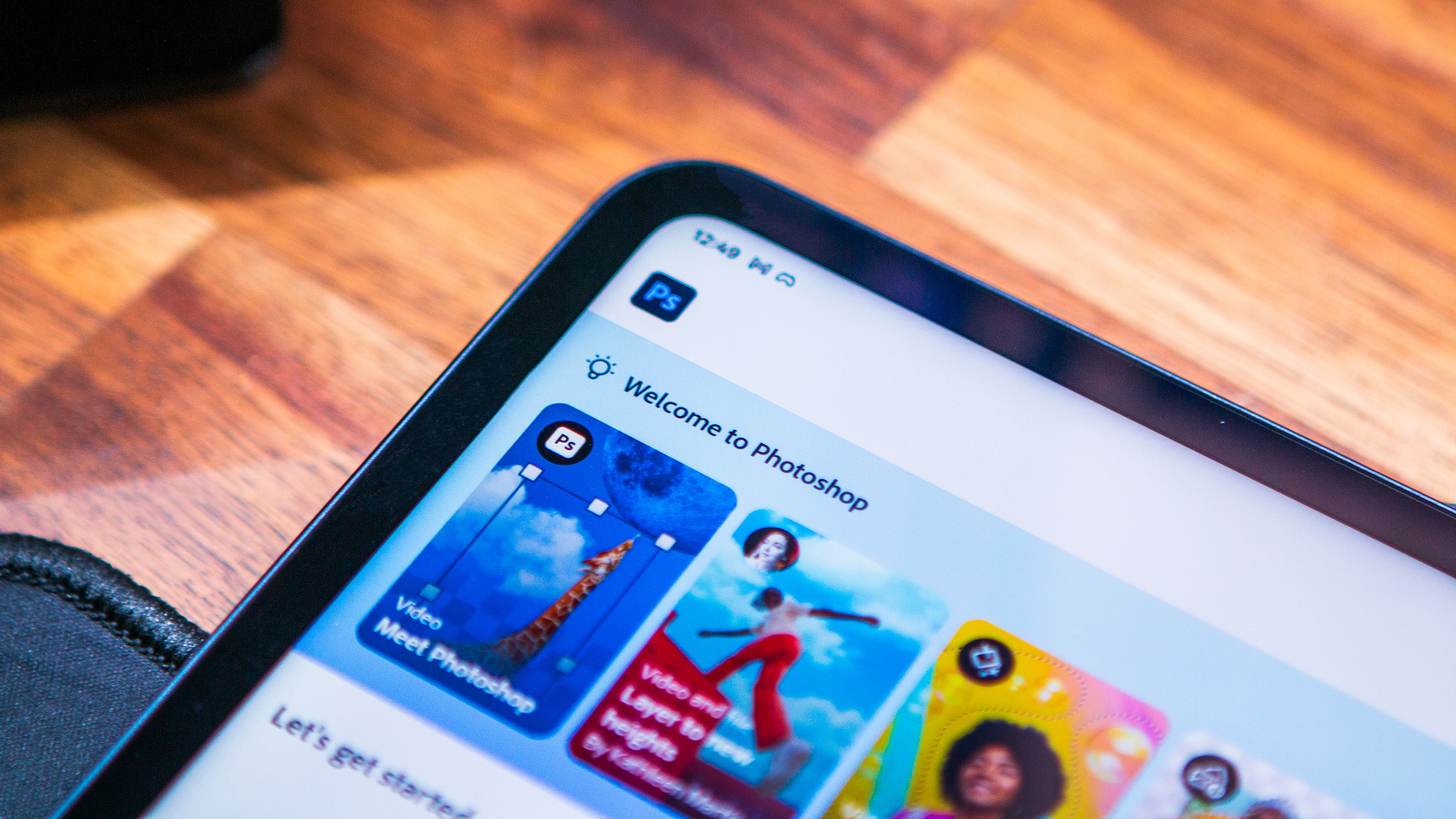
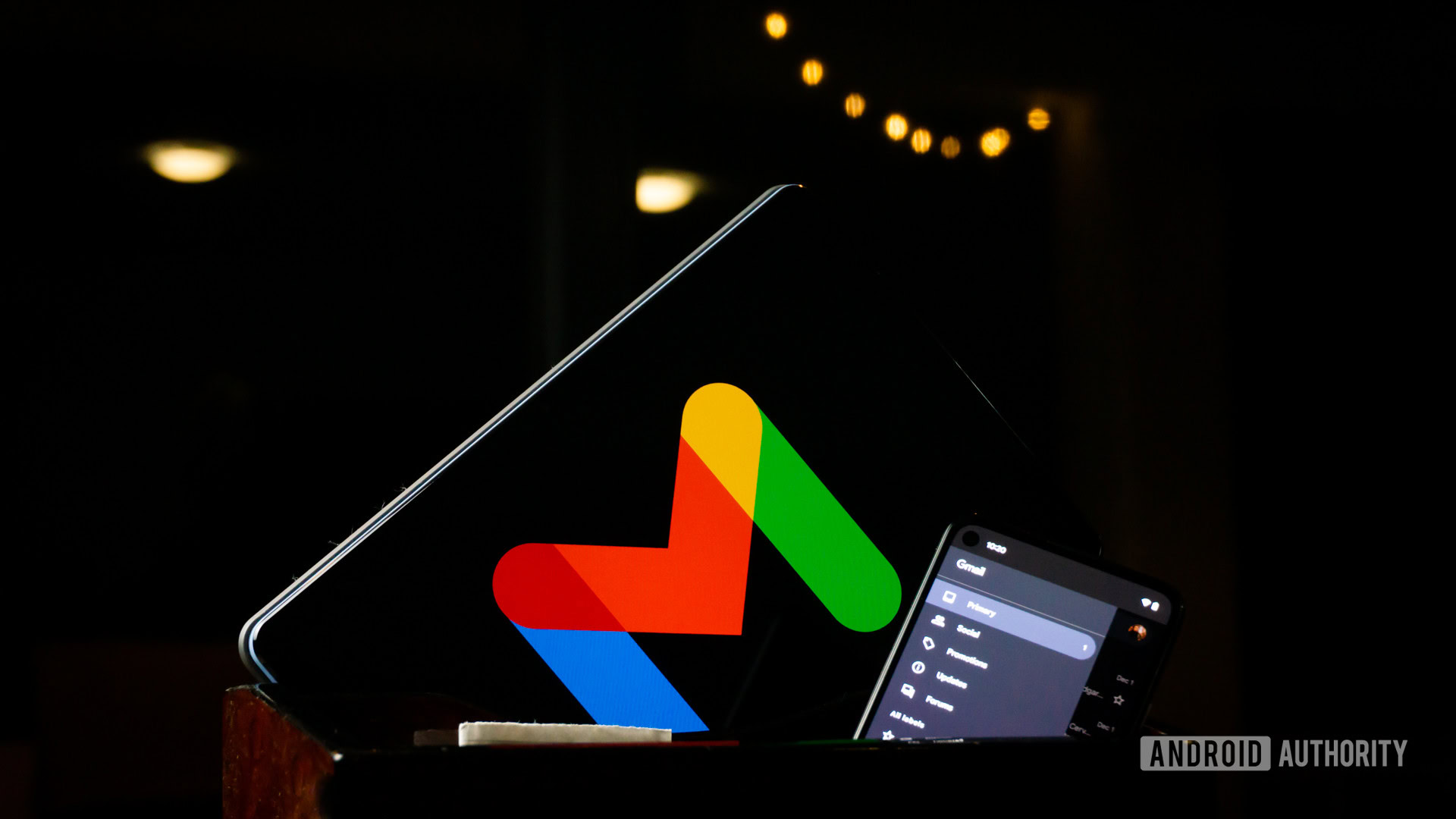
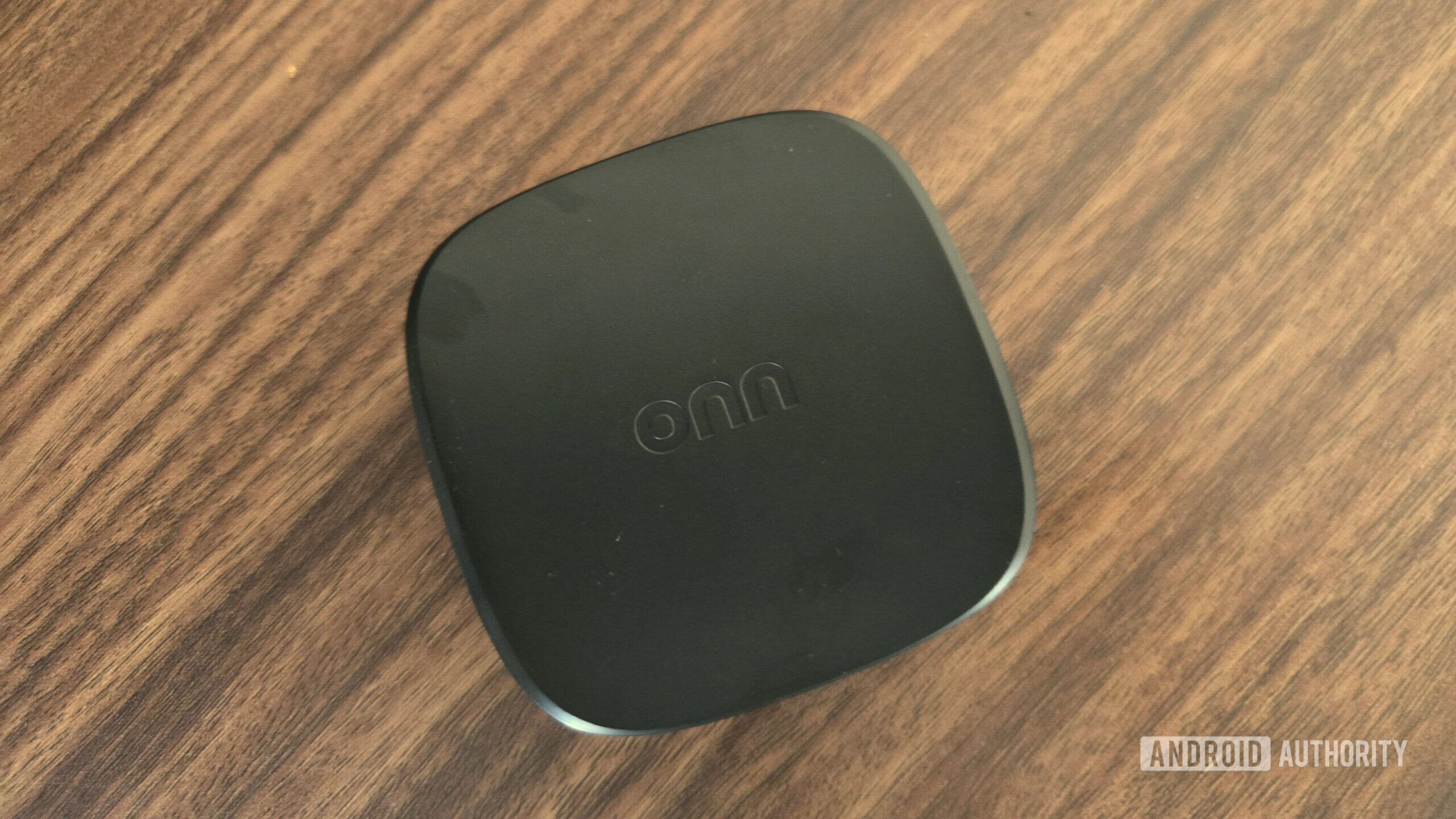
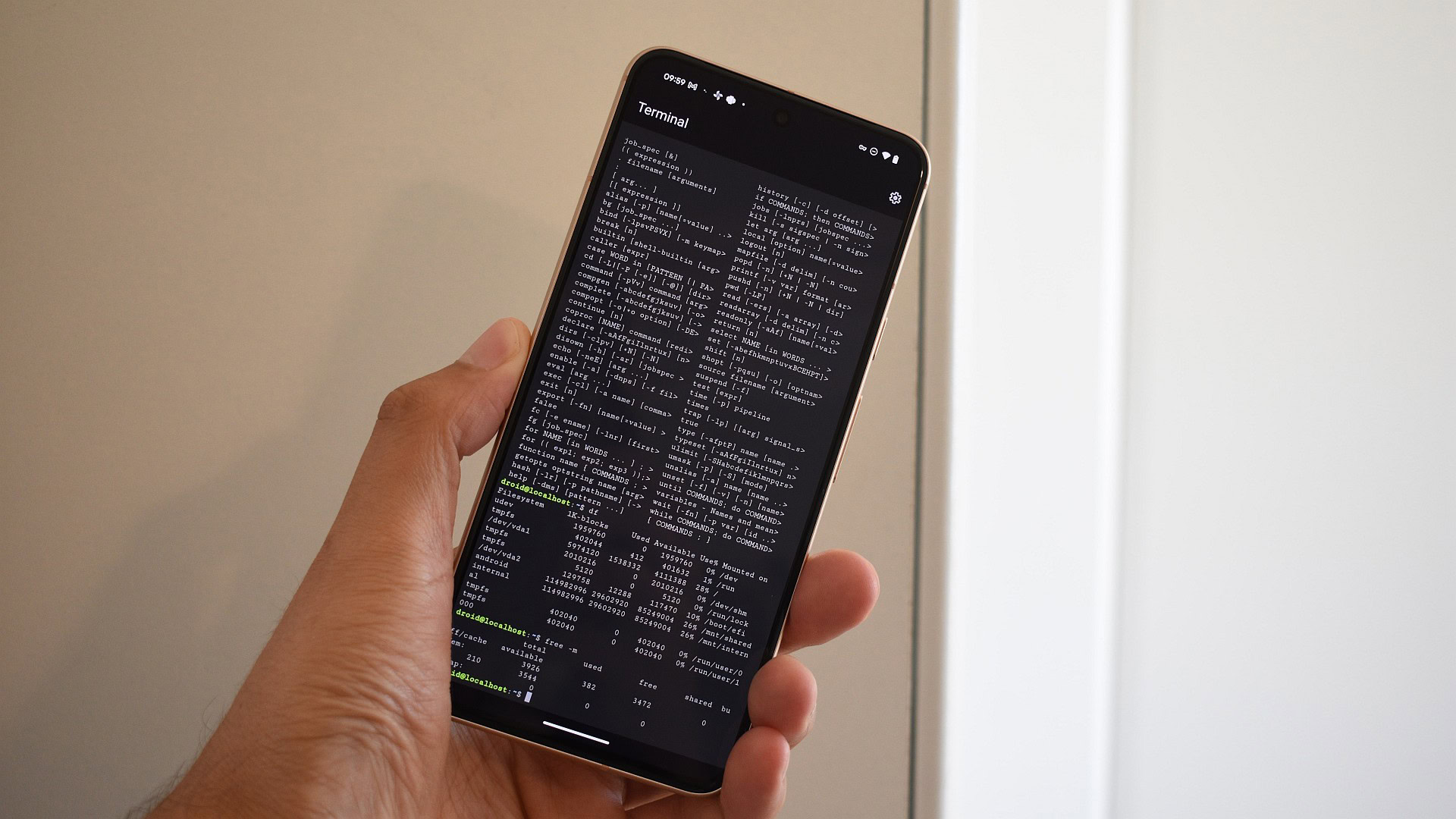



















![UGREEN FineTrack Smart Tracker With Apple Find My Support Drops to $9.99 [50% Off]](https://www.iclarified.com/images/news/97529/97529/97529-640.jpg)

![watchOS 26 May Bring Third-Party Widgets to Control Center [Report]](https://www.iclarified.com/images/news/97520/97520/97520-640.jpg)