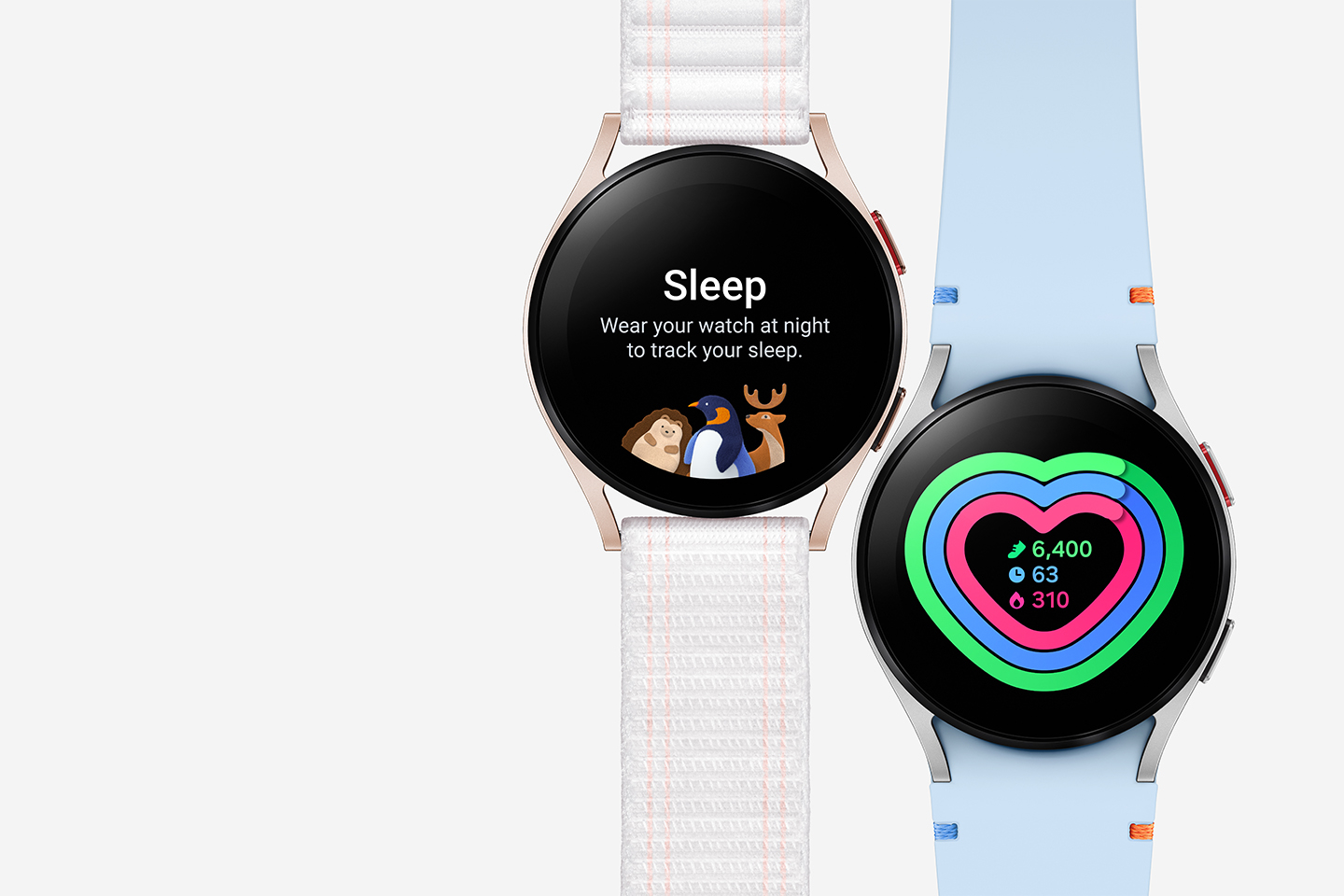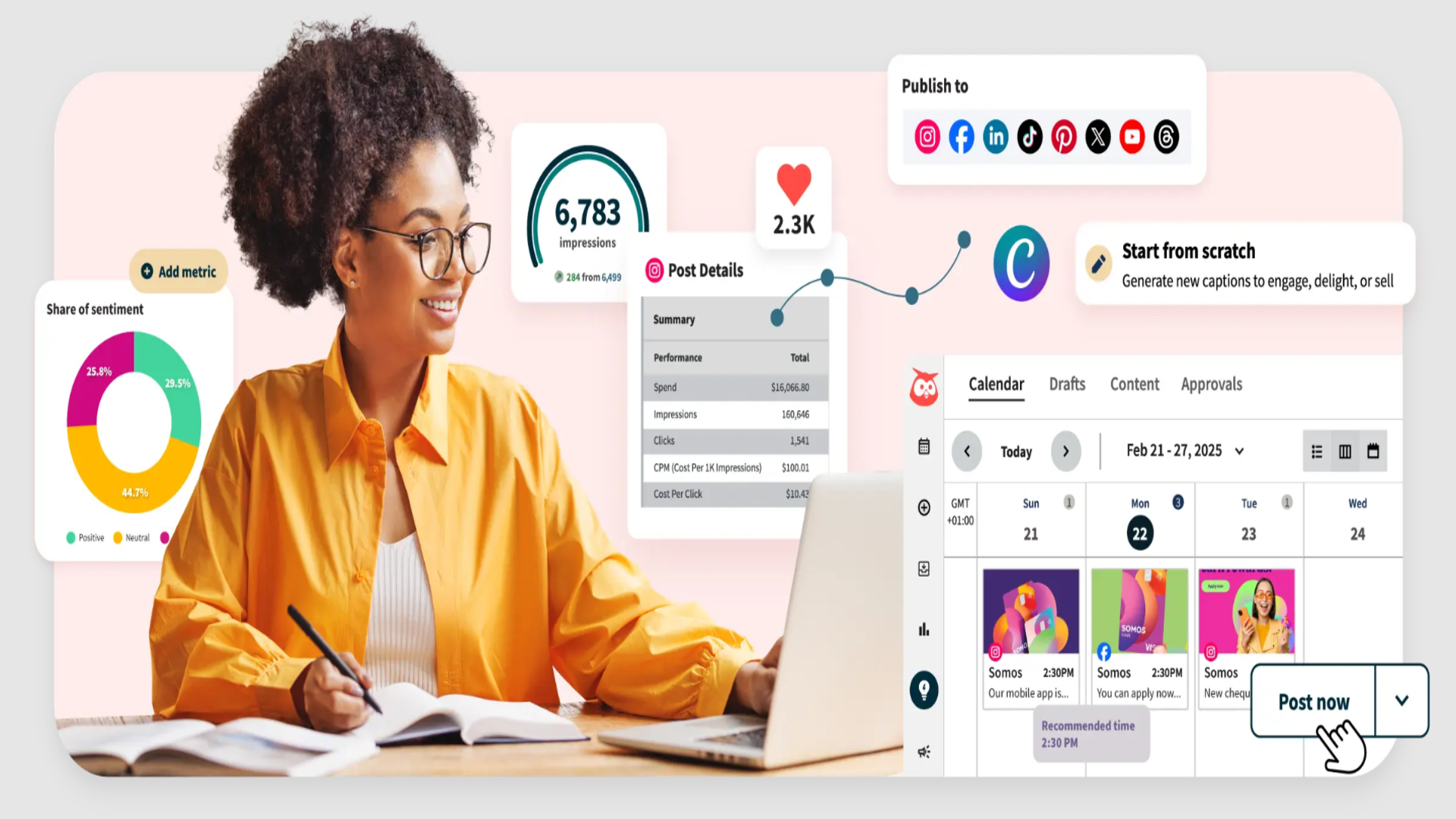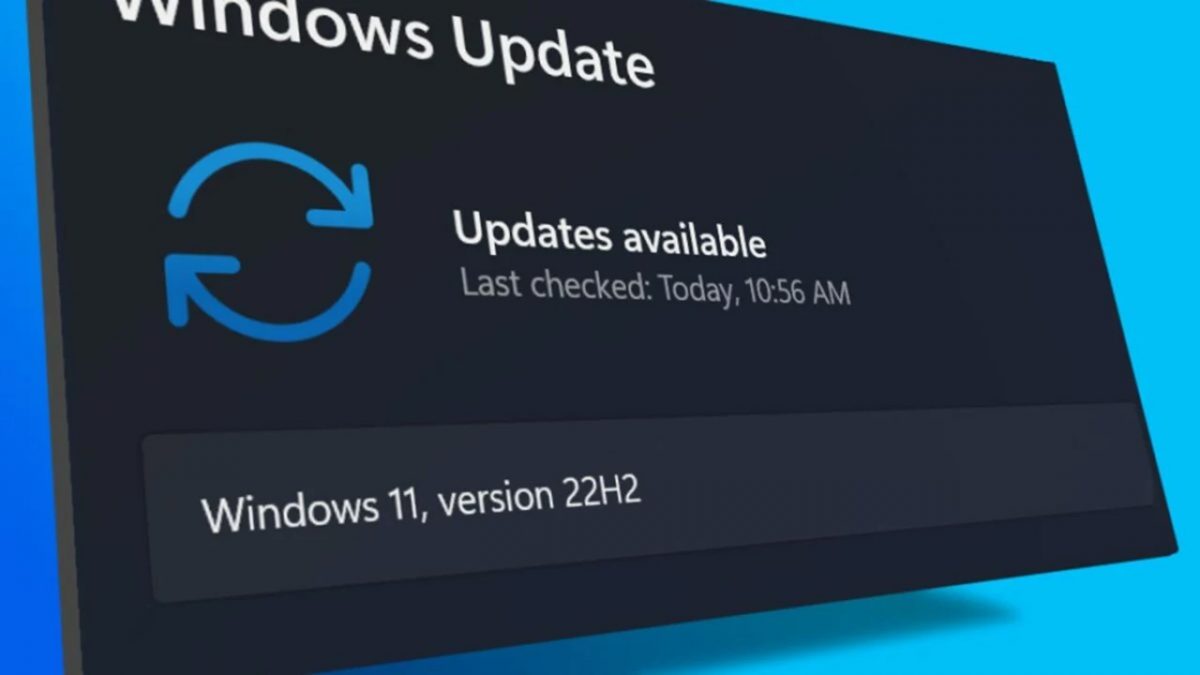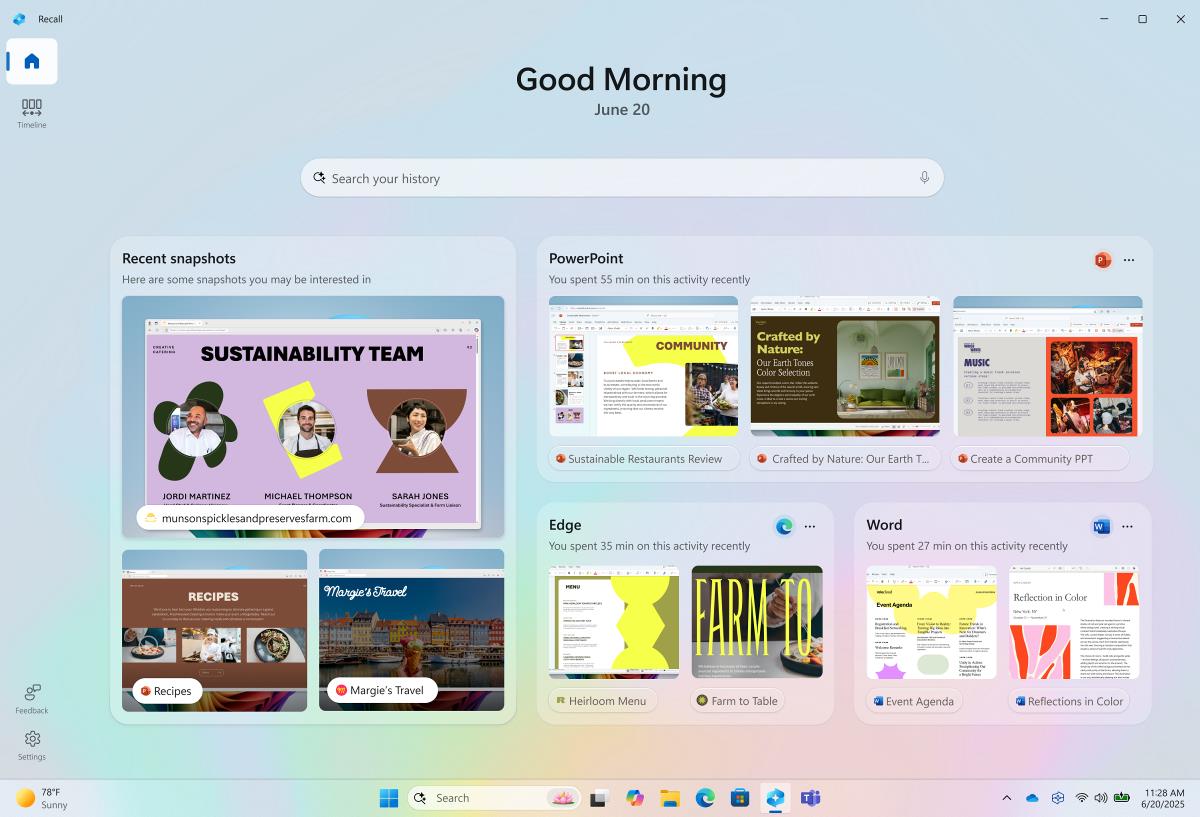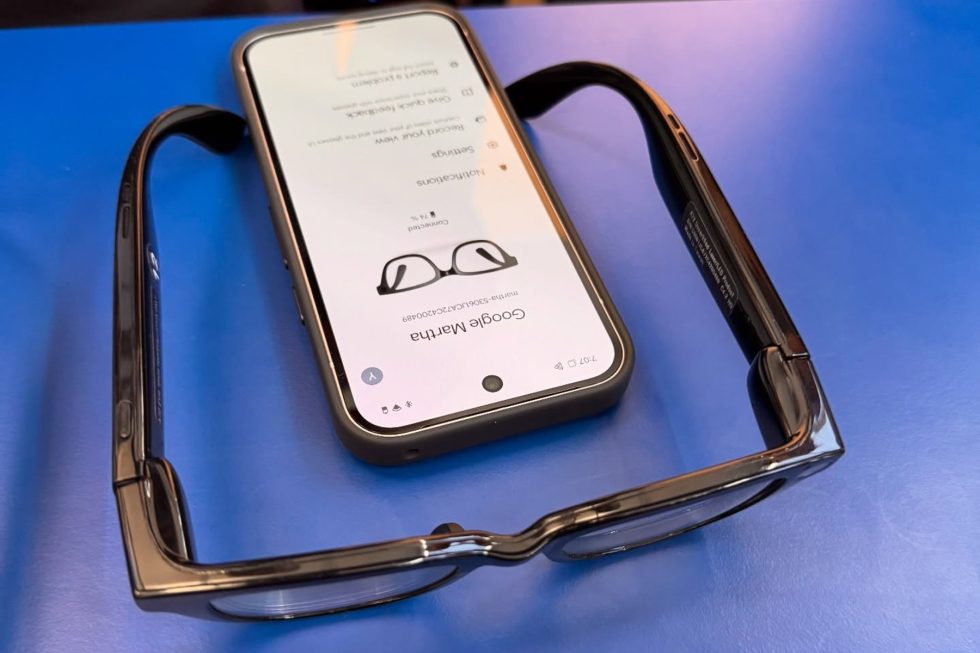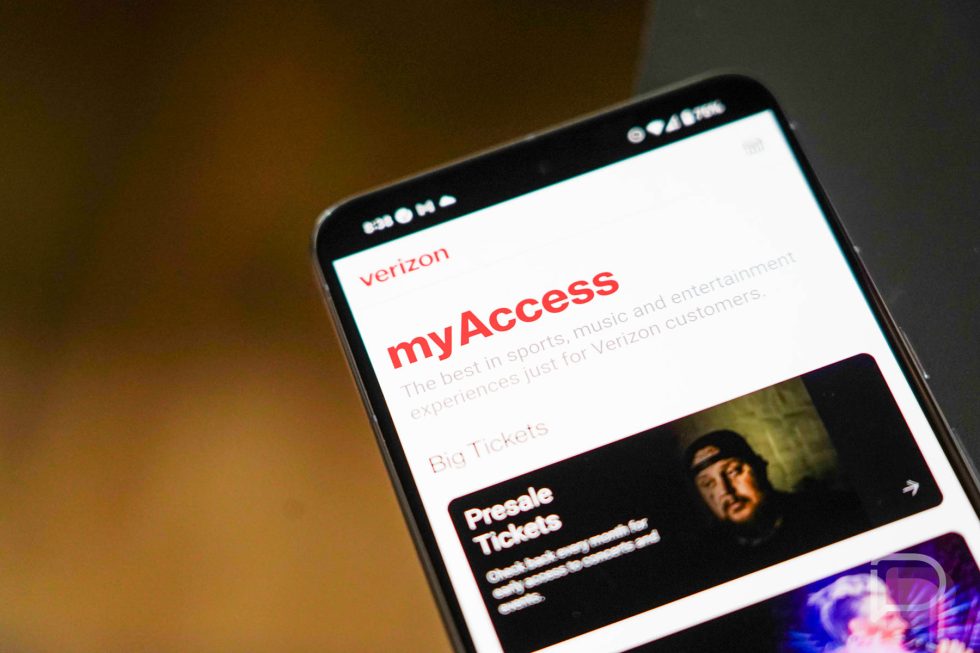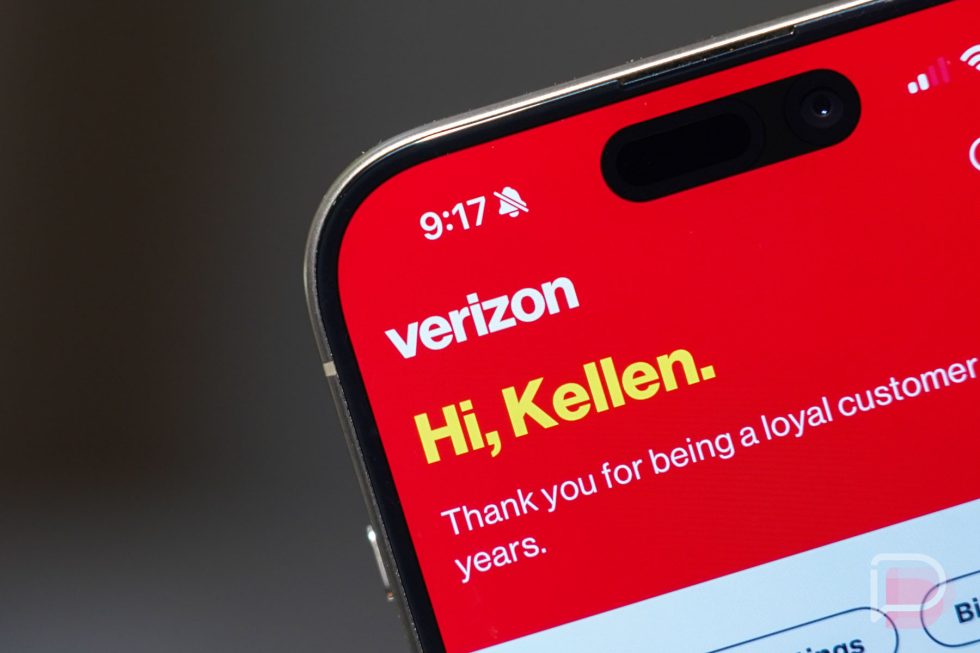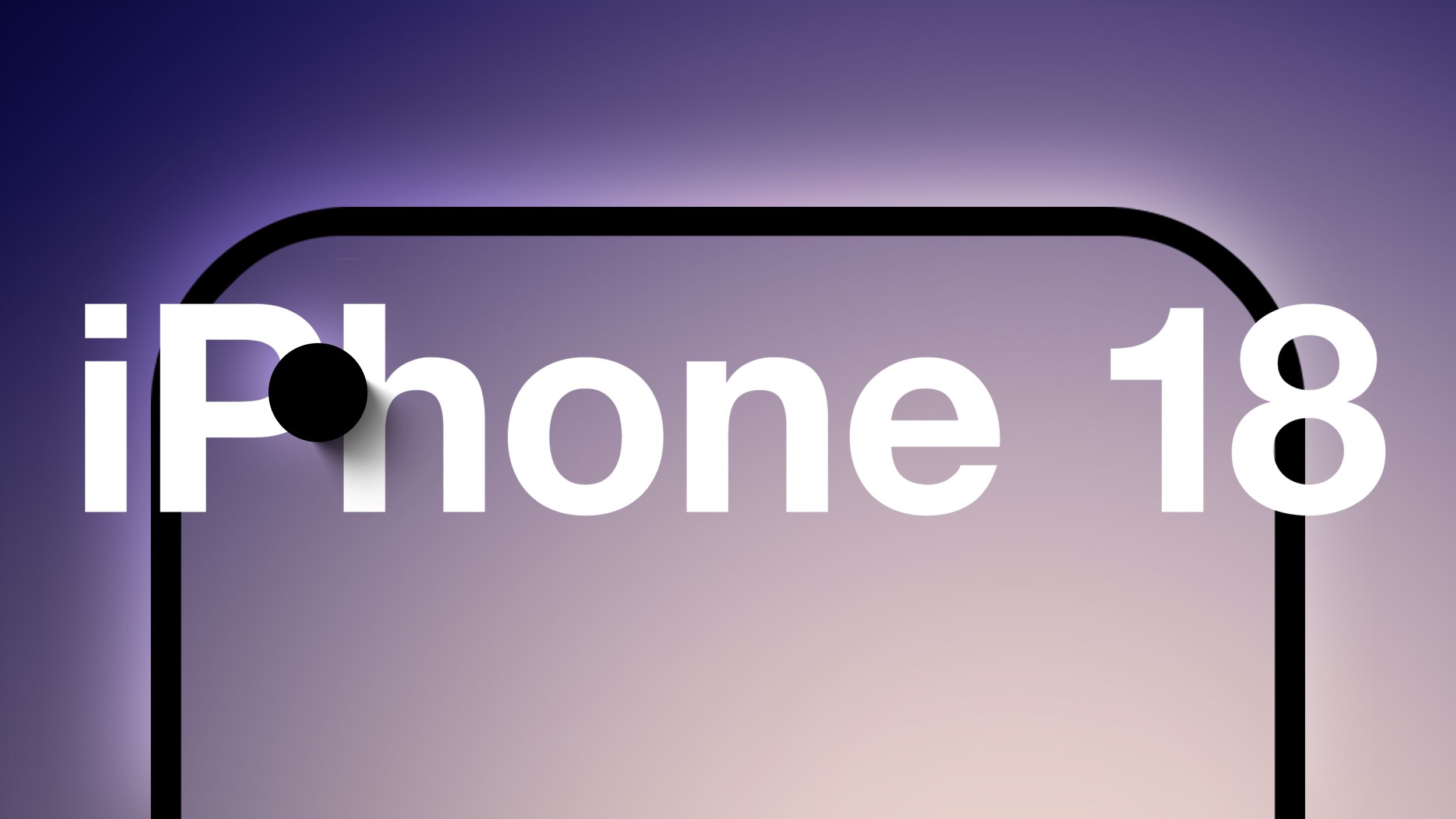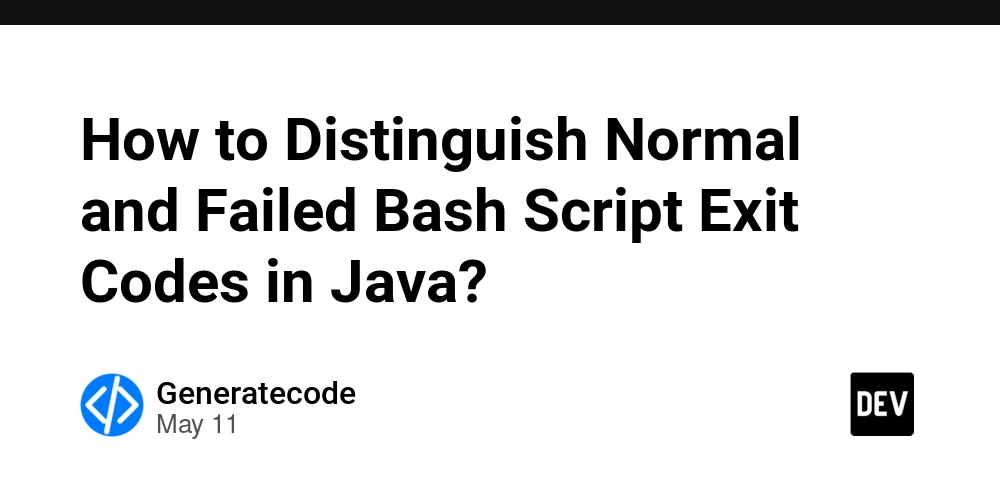Setting Up Git, Python, WSL, Docker, and GitHub SSH
As part of our Django Bootcamp, we are required to set up our local development environment with the following tools:(depending w the type of Operating system you are using) I am using windows but you can opt for other options..again basic logic depends w the type of OS you are using LIST OF INSTALLATION REQUIRED Python 3.10+ Git A text editor (VS Code or PyCharm) WSL (for Windows users) Docker GitHub SSH configuration This is a step-by-step guide on how I set up my local development environment from scratch on Windows for my Django Bootcamp. If you’re just getting started or want to double-check your setup, this might help. 1.Python 3.10+ How I Installed It: I visited https://www.python.org/ and downloaded the latest Python 3.10.0 installer for Windows. During installation, I made sure to check the box that says **“Add Python to PATH.” After it was done, I opened Command Prompt and ran: bash python --version Python 3.10.0, which means I was good to go! Python is the programming language Django is built on. 2.Git Git is a version control system that helps developers track changes in their code over time, collaborate with others, and manage project history. Downloaded Git from https://git-scm.com/downloads Installed with default settings (I left most options as-is). To confirm it worked, I ran: bash git --version git version 2.47.0.windows.1 Version control system and its importance: Tracks code changes over time Makes collaboration with others easier Lets you roll back to previous versions if needed 3.Visual Studio Code (Text Editor) VS Code is lightweight and great for Python/Django development. Where you write and edit your code. it's important cause you Syntax highlighting, auto-complete, and error detection Tools like VS Code improve speed and productivity How Installed It: Downloaded from code.visualstudio.com Or you can install it from microsoft store by typing "Vs Code" After installation, I installed a python extension: 4.WSL (Windows Subsystem for Linux) WSL is a feature in Windows that allows you to run a Linux environment directly inside Windows, without needing a virtual machine or dual boot setup. Allows you to run a Linux environment inside Windows. It's important cause many development tools (like Django, pip, Linux-based commands) work better in a Unix-like environment Helps avoid compatibility issues when working with Docker and Django How I Set It Up: Since I’m using Windows, WSL helps me run Linux commands and tools. Opened PowerShell as Administrator Ran the command: bash wsl --install This automatically installed Ubuntu Then restart your laptop After restarting my laptop, I launched Ubuntu, set a username and password, and it was ready to use. To confirm WSL is working: bash wsl --version WSL installed successfully. 5.Docker Docker is a platform that allows developers to build, run, and manage applications inside containers. Creates isolated environments (containers) for your projects. Ensures the app runs the same on any machine Useful for managing dependencies, databases, and deployment Perfect for team collaboration and testing How I Installed It: Downloaded Docker Desktop for Windows https://www.docker.com/ Installed it and followed the setup prompts. Restarted my machine to complete the installation. To confirm it worked: bash docker --version Docker version 28.1.1, build 4eba377 Docker is now running on my system. 6.GitHub SSH Configuration SSH keys (Secure Shell keys) are a pair of cryptographic keys used to create a secure connection between your computer and GitHub without needing a username or password every time. Steps I Followed: (ensure that you have a github account) configure details to git...my Github username is yusra1234567 and email based on Github is yusramuktar959@gmail.com by opening bash and using the following commands git config --global user.name "yusra1234567" git config --global user.email "yusramuktar959@gmail.com" Generate a new SSH key (still in your bash) ssh-keygen -t rsa -b 4096 -C "yusramuktar959@gmail.com" then it will generate a public and private key pairs Add public key generated to Github Go to Github and log in...settings and go to SSH key paste the key there and test the connection by running ssh -T git@github.com if everything is set up correctly you will see Hi yusra1234567! You've successfully authenticated, but GitHub does not provide shell access. if you see this it worked!! Everything is set up and ready to go. With this environment, I’m prepared to dive deep into Django development during this bootcamp. I’ll be sharing more as I go. If you’re setting up for the first time and something breaks, don’t panic — try again or ask for help. You got this Might be a small issue and do research.

As part of our Django Bootcamp, we are required to set up our local development environment with the following tools:(depending w the type of Operating system you are using) I am using windows but you can opt for other options..again basic logic depends w the type of OS you are using
LIST OF INSTALLATION REQUIRED
- Python 3.10+
- Git
- A text editor (VS Code or PyCharm)
- WSL (for Windows users)
- Docker
- GitHub SSH configuration
This is a step-by-step guide on how I set up my local development environment from scratch on Windows for my Django Bootcamp. If you’re just getting started or want to double-check your setup, this might help.
1.Python 3.10+
How I Installed It:
I visited https://www.python.org/ and downloaded the latest Python 3.10.0 installer for Windows.

During installation, I made sure to check the box that says **“Add Python to PATH.”
After it was done, I opened Command Prompt and ran:
bash
python --version
Python 3.10.0, which means I was good to go!
Python is the programming language Django is built on.
2.Git
Git is a version control system that helps developers track changes in their code over time, collaborate with others, and manage project history.
Downloaded Git from https://git-scm.com/downloads

Installed with default settings (I left most options as-is).
To confirm it worked, I ran:
bash
git --version
git version 2.47.0.windows.1

Version control system and its importance:
Tracks code changes over time
Makes collaboration with others easier
Lets you roll back to previous versions if needed
3.Visual Studio Code (Text Editor)
VS Code is lightweight and great for Python/Django development.
Where you write and edit your code.
it's important cause you Syntax highlighting, auto-complete, and error detection
Tools like VS Code improve speed and productivity
How Installed It:
Downloaded from code.visualstudio.com
Or you can install it from microsoft store by typing "Vs Code"
After installation, I installed a python extension:
4.WSL (Windows Subsystem for Linux)
WSL is a feature in Windows that allows you to run a Linux environment directly inside Windows, without needing a virtual machine or dual boot setup.
Allows you to run a Linux environment inside Windows.
It's important cause many development tools (like Django, pip, Linux-based commands) work better in a Unix-like environment
Helps avoid compatibility issues when working with Docker and Django
How I Set It Up:
Since I’m using Windows, WSL helps me run Linux commands and tools.
Opened PowerShell as Administrator
Ran the command:
bash
wsl --install
This automatically installed Ubuntu
Then restart your laptop
After restarting my laptop, I launched Ubuntu, set a username and password, and it was ready to use.
To confirm WSL is working:
bash
wsl --version
WSL installed successfully.
5.Docker
Docker is a platform that allows developers to build, run, and manage applications inside containers.
Creates isolated environments (containers) for your projects.
Ensures the app runs the same on any machine
Useful for managing dependencies, databases, and deployment
Perfect for team collaboration and testing
How I Installed It:
- Downloaded Docker Desktop for Windows https://www.docker.com/
- Installed it and followed the setup prompts.
- Restarted my machine to complete the installation.
To confirm it worked:
bash
docker --version
Docker version 28.1.1, build 4eba377
Docker is now running on my system.
6.GitHub SSH Configuration
SSH keys (Secure Shell keys) are a pair of cryptographic keys used to create a secure connection between your computer and GitHub without needing a username or password every time.
Steps I Followed:
(ensure that you have a github account)
configure details to git...my Github username is yusra1234567 and email based on Github is yusramuktar959@gmail.com
by opening bash and using the following commands
git config --global user.name "yusra1234567"
git config --global user.email "yusramuktar959@gmail.com"
- Generate a new SSH key (still in your bash) ssh-keygen -t rsa -b 4096 -C "yusramuktar959@gmail.com" then it will generate a public and private key pairs Add public key generated to Github Go to Github and log in...settings and go to SSH key paste the key there and test the connection by running
ssh -T git@github.com
if everything is set up correctly you will see
Hi yusra1234567! You've successfully authenticated, but GitHub does not provide shell access.
if you see this it worked!!
Everything is set up and ready to go. With this environment, I’m prepared to dive deep into Django development during this bootcamp. I’ll be sharing more as I go.
If you’re setting up for the first time and something breaks, don’t panic — try again or ask for help. You got this
Might be a small issue and do research.
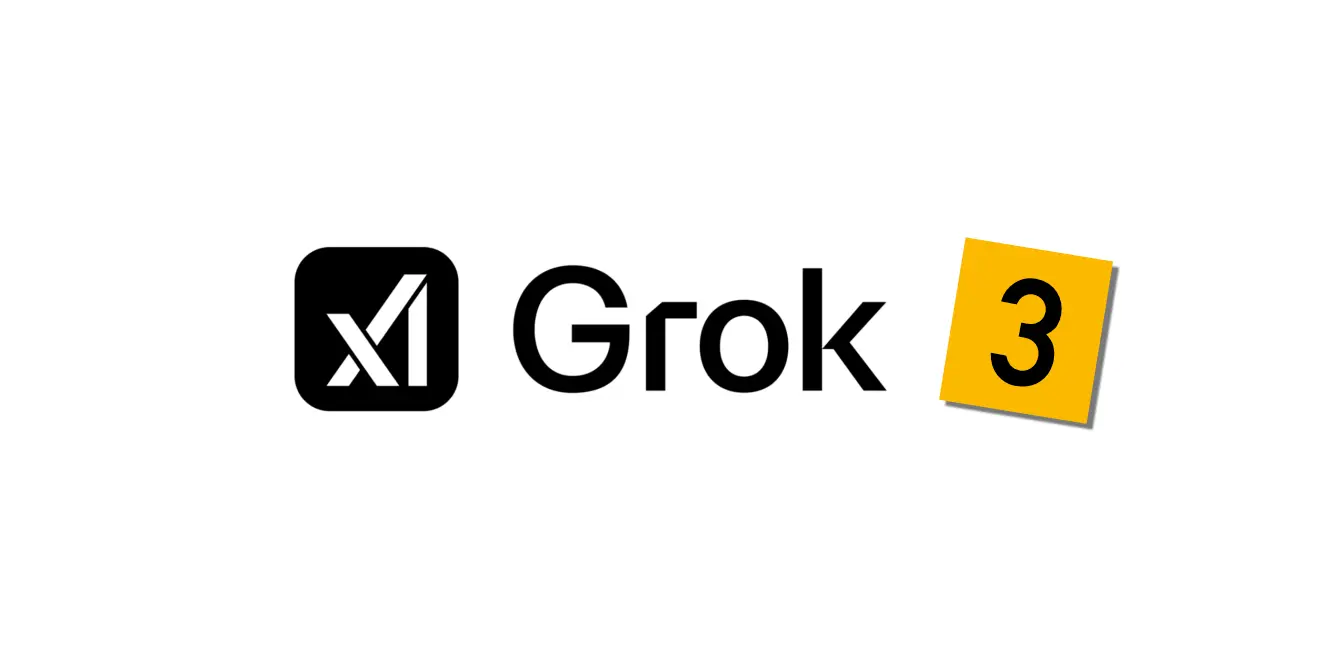
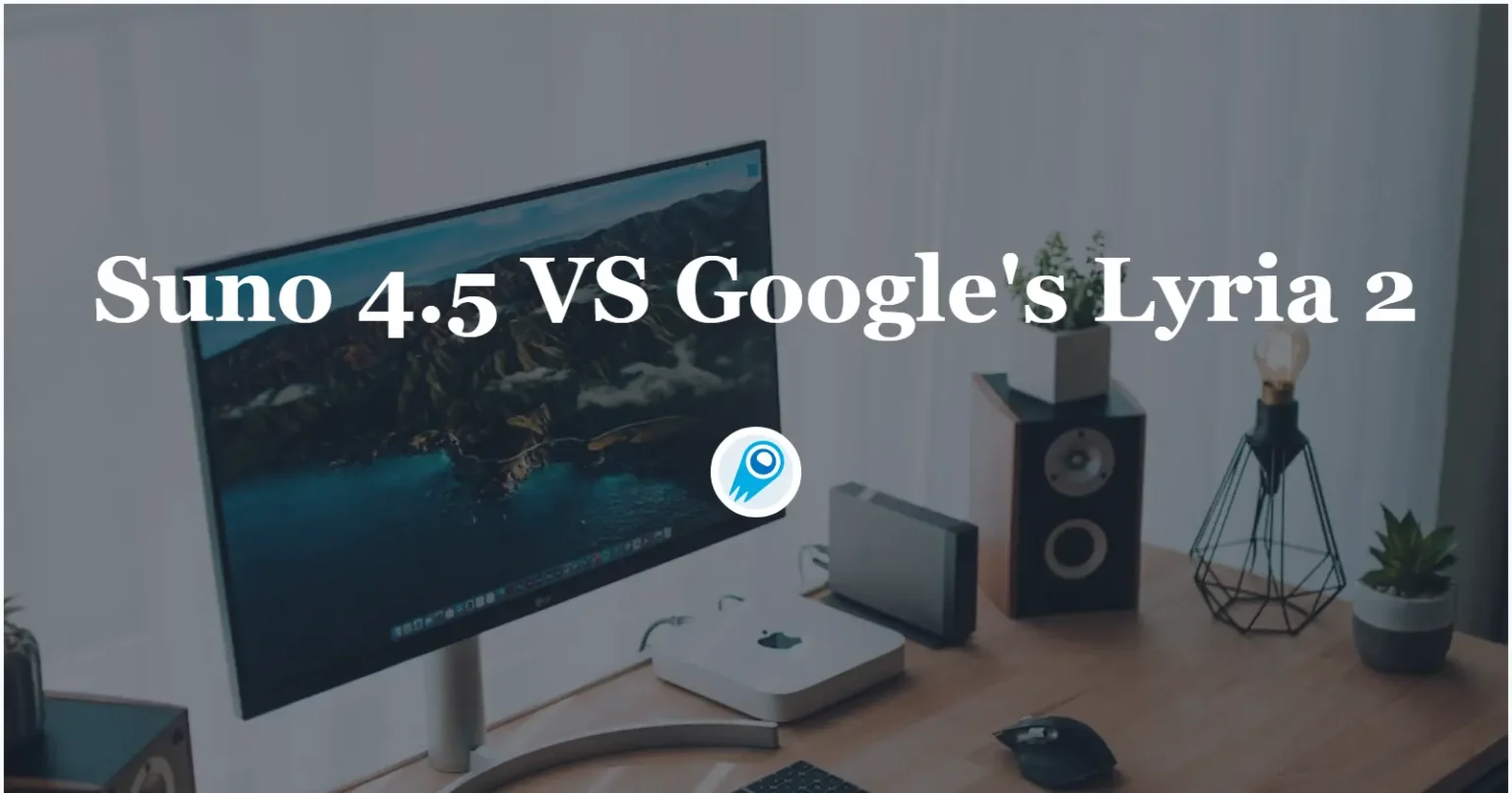




















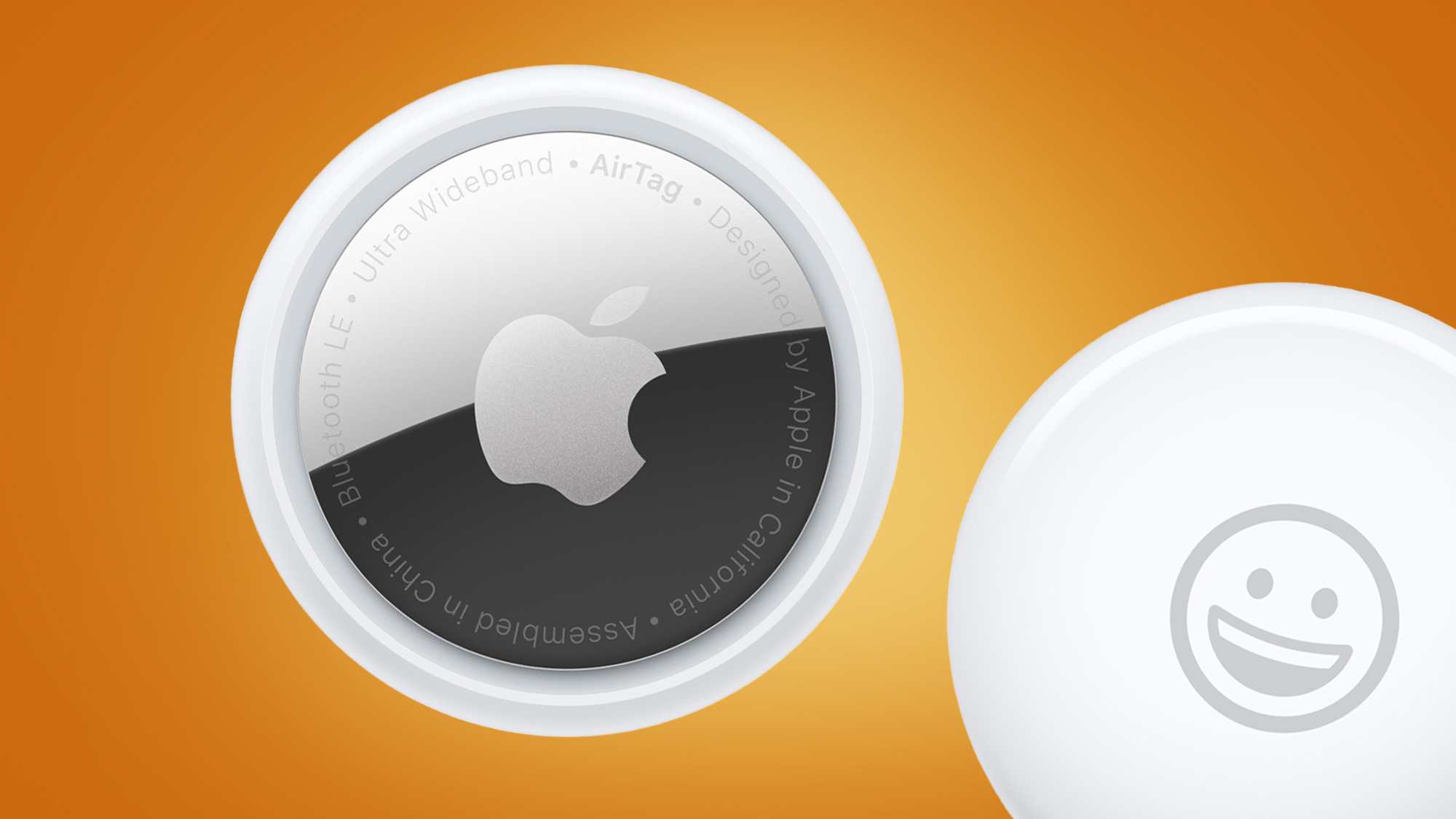




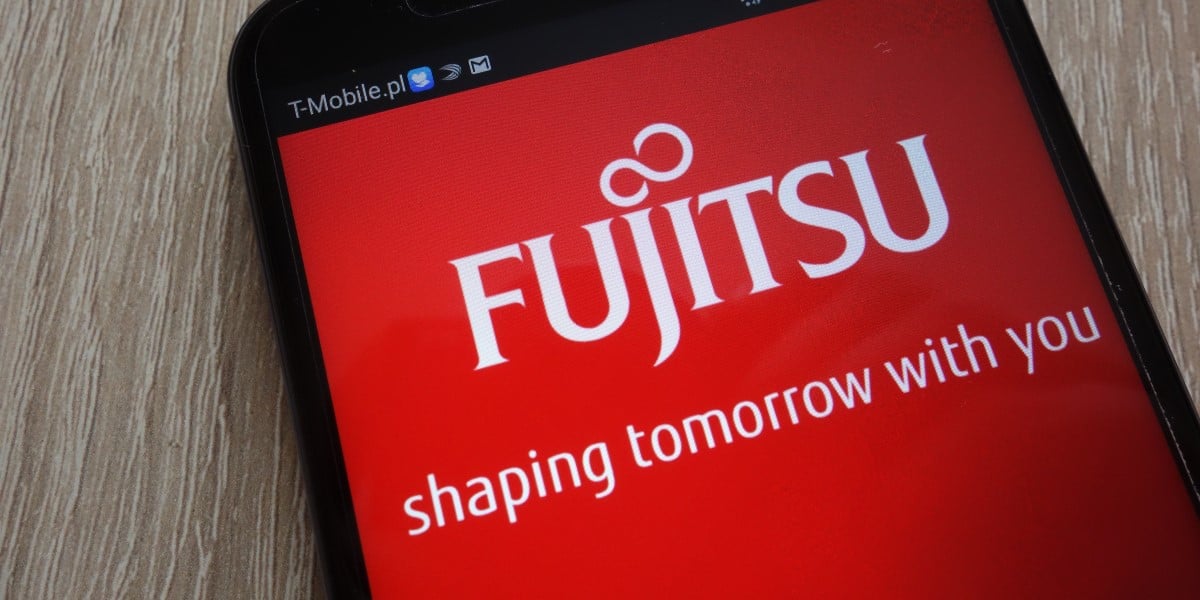







































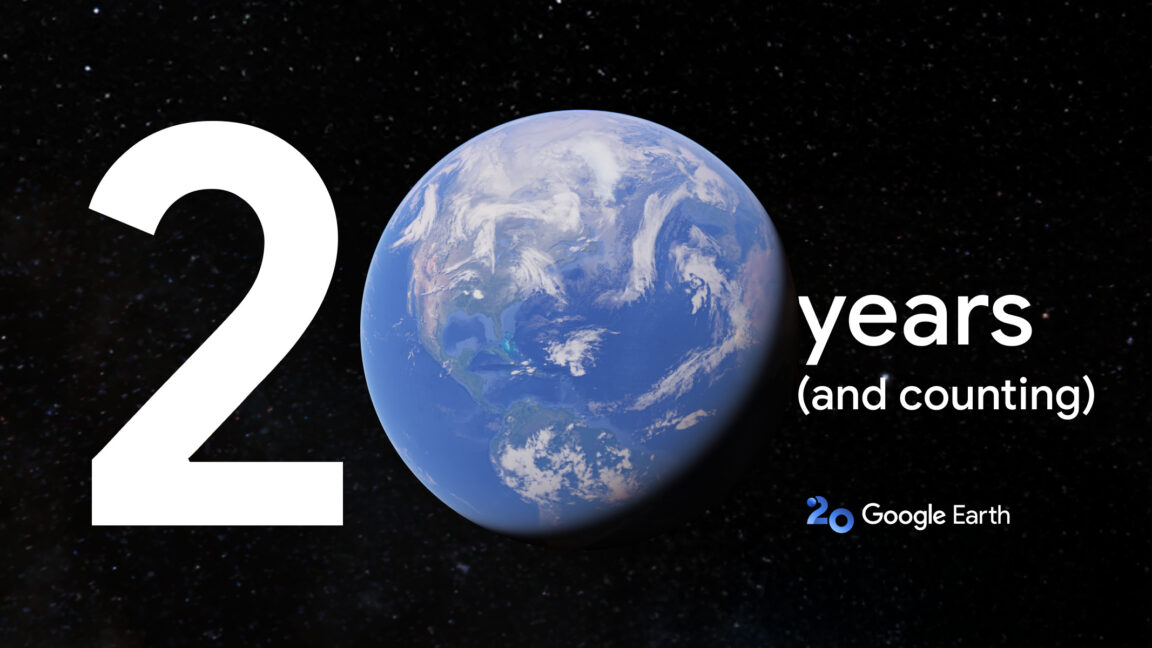













































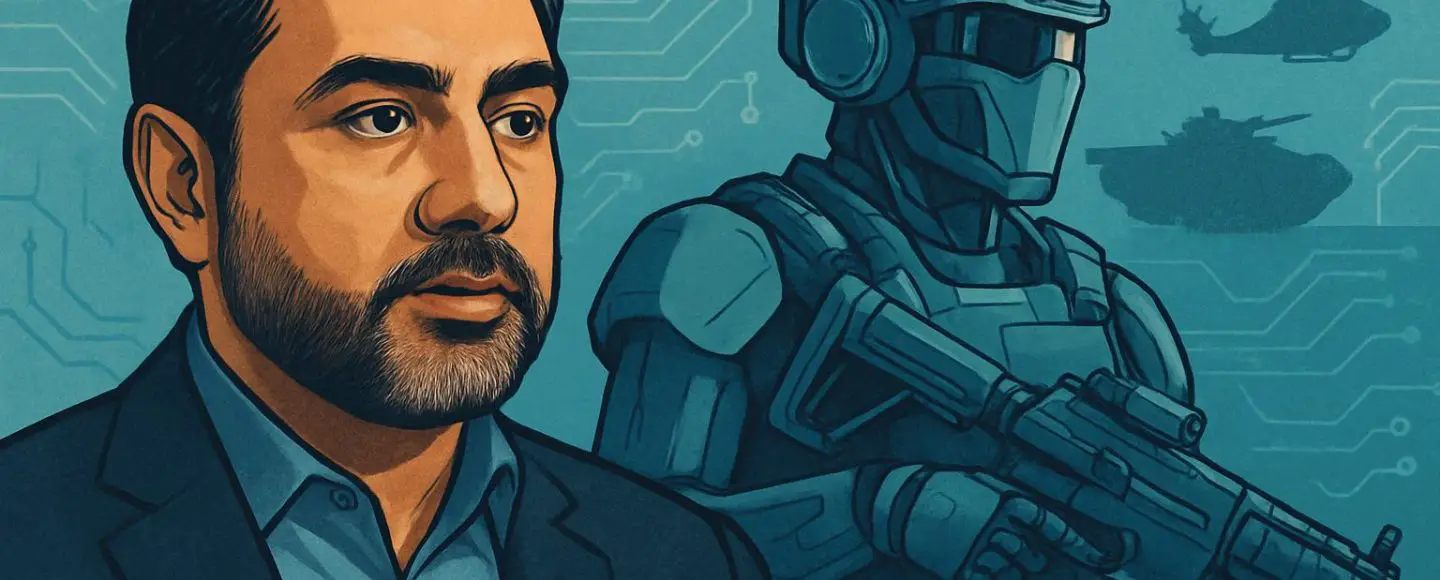
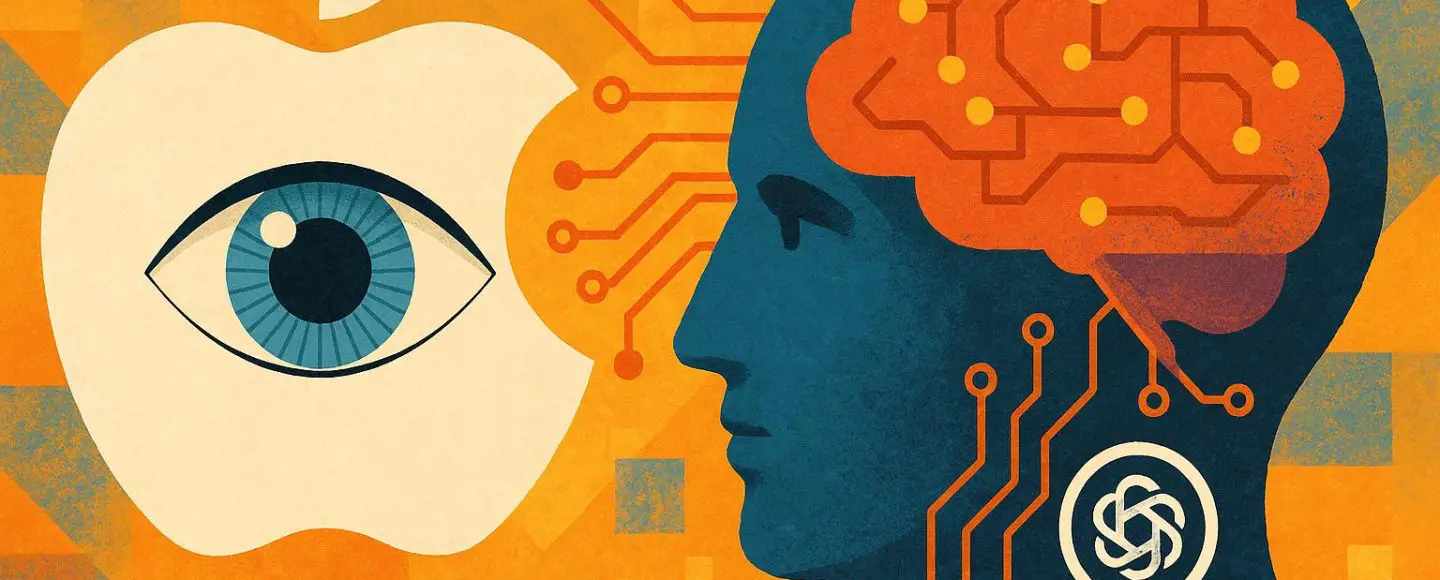

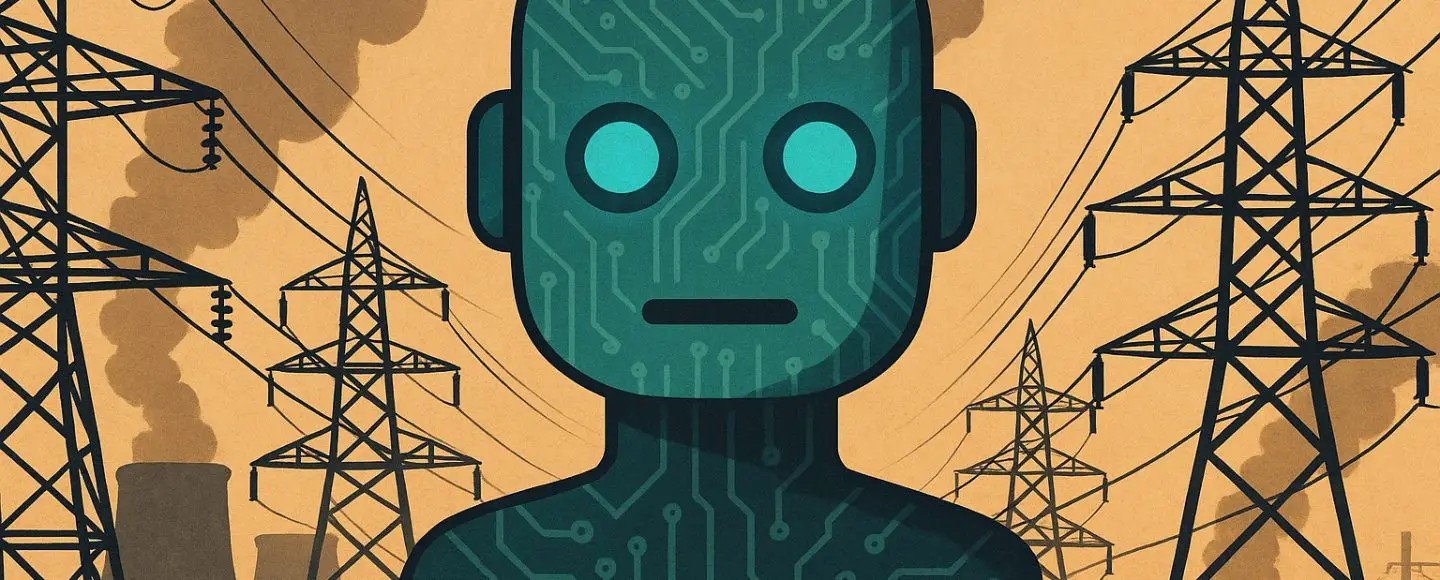







































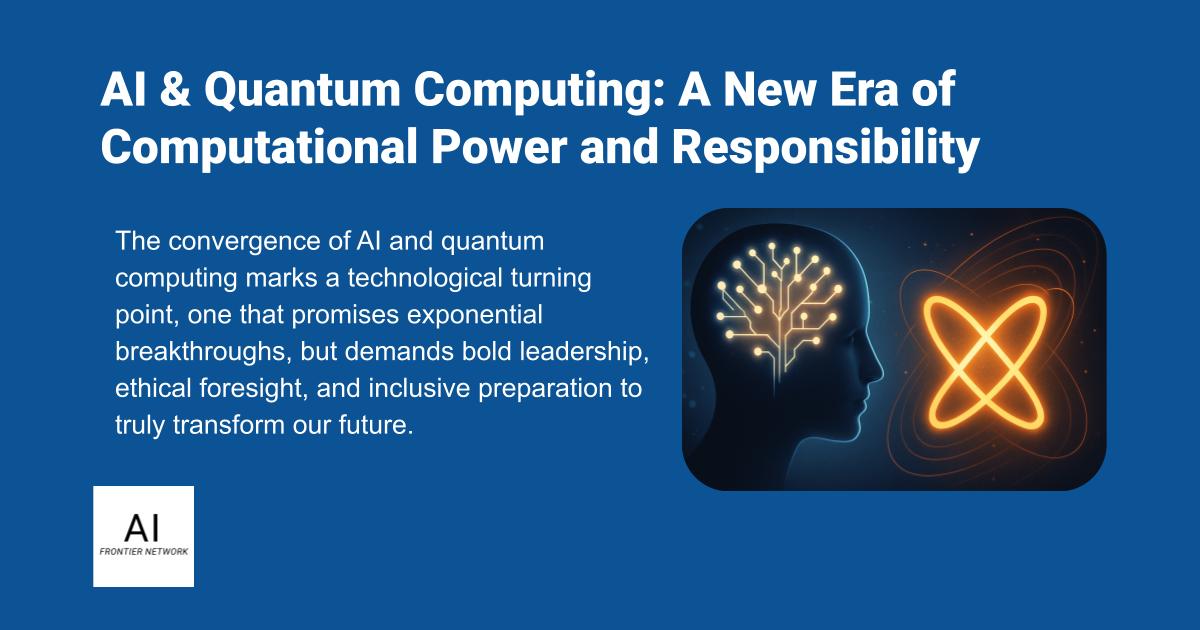












![[The AI Show Episode 155]: The New Jobs AI Will Create, Amazon CEO: AI Will Cut Jobs, Your Brain on ChatGPT, Possible OpenAI-Microsoft Breakup & Veo 3 IP Issues](https://www.marketingaiinstitute.com/hubfs/ep%20155%20cover.png)

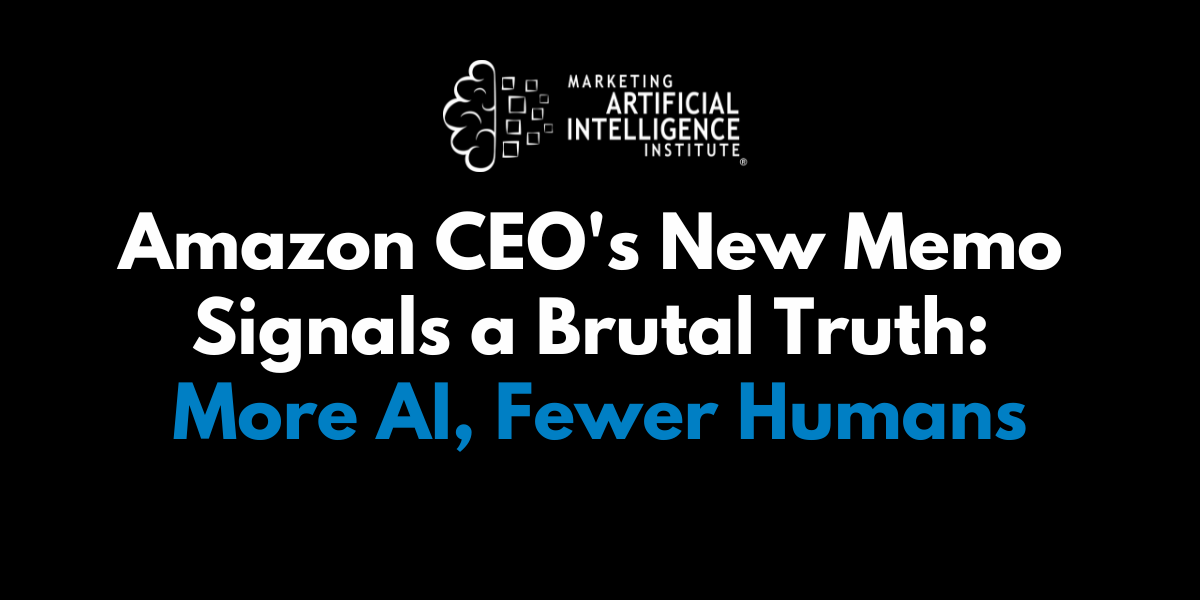
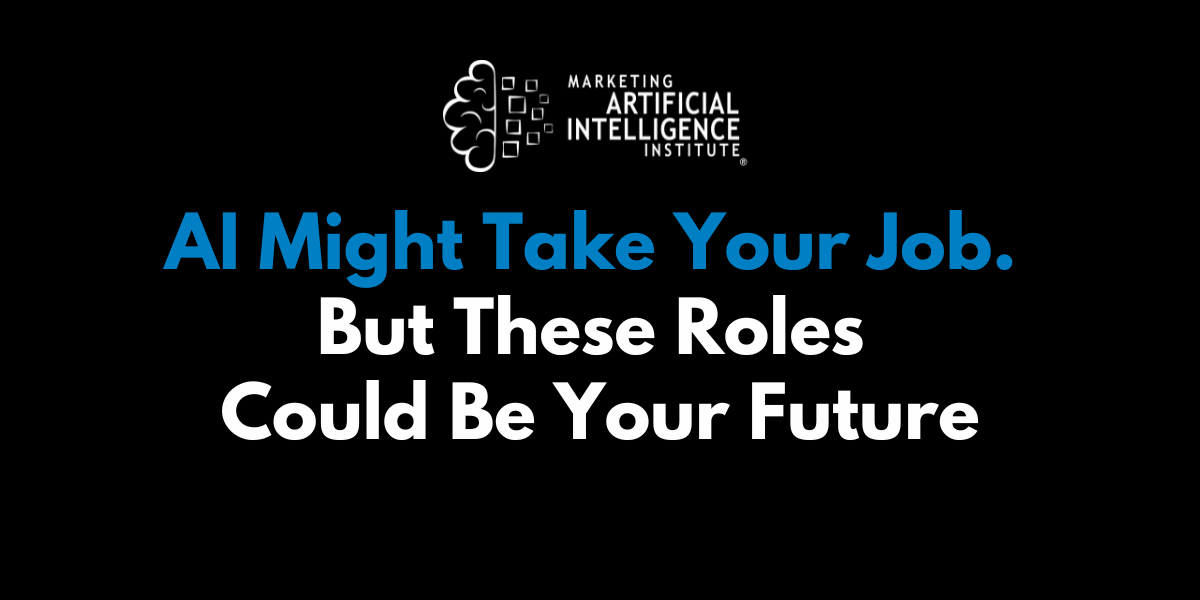
































































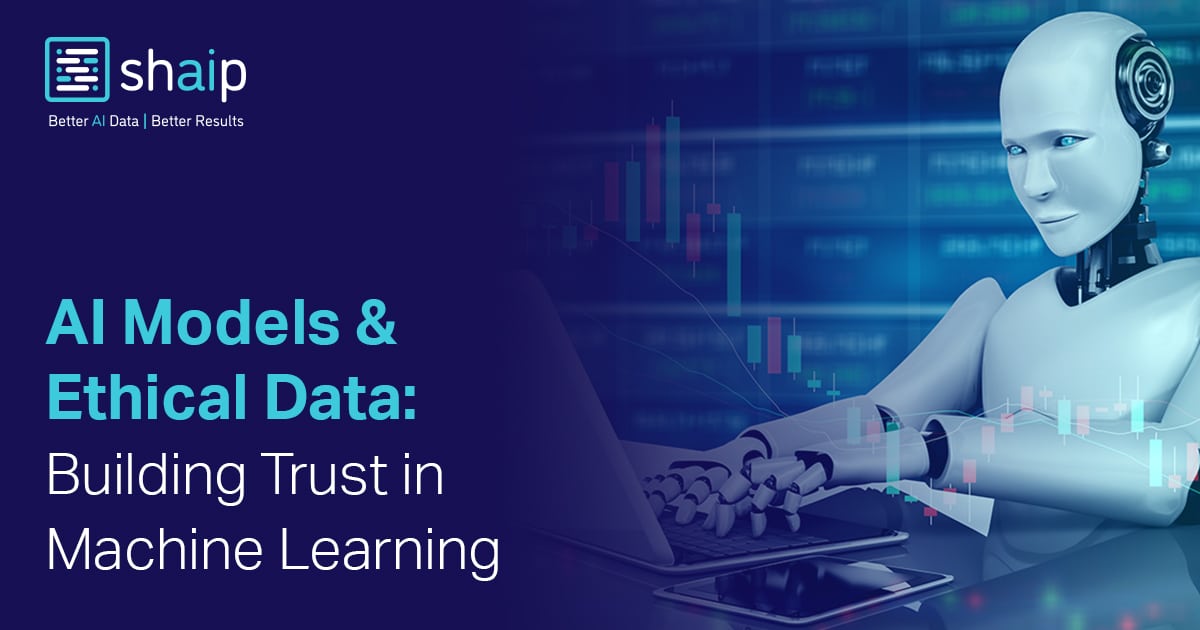







































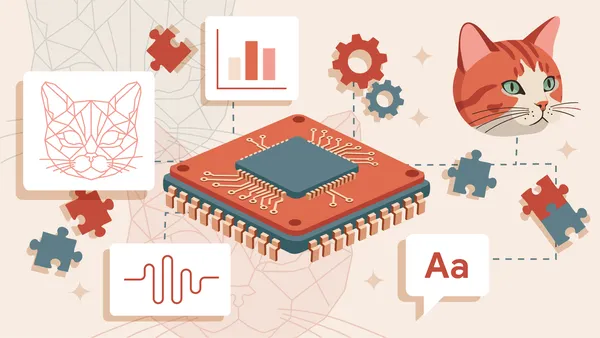


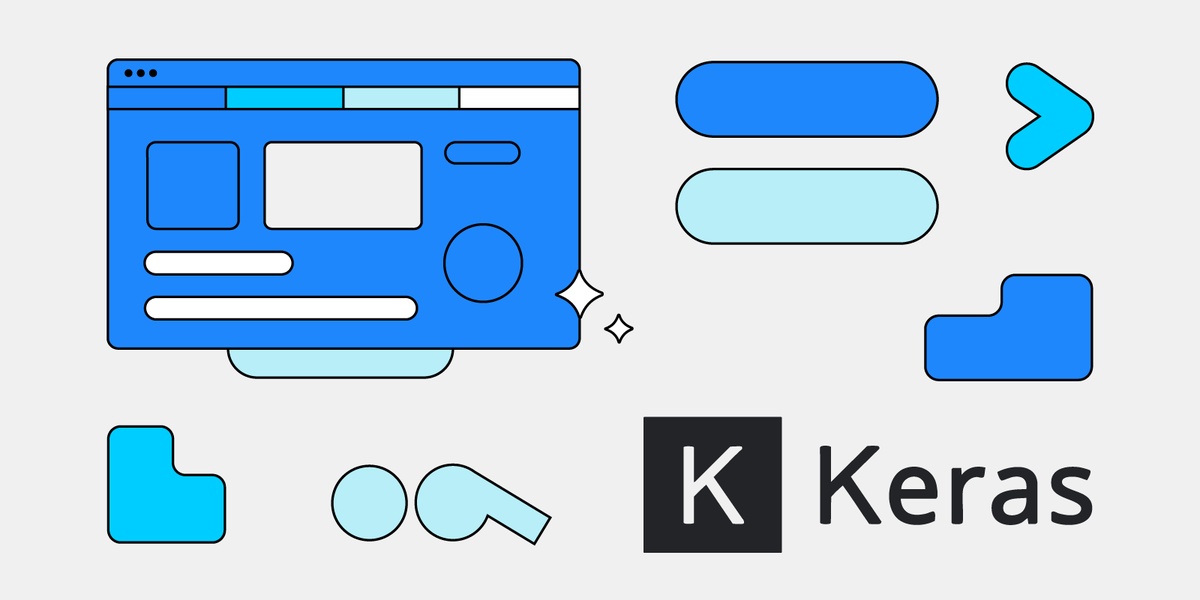

































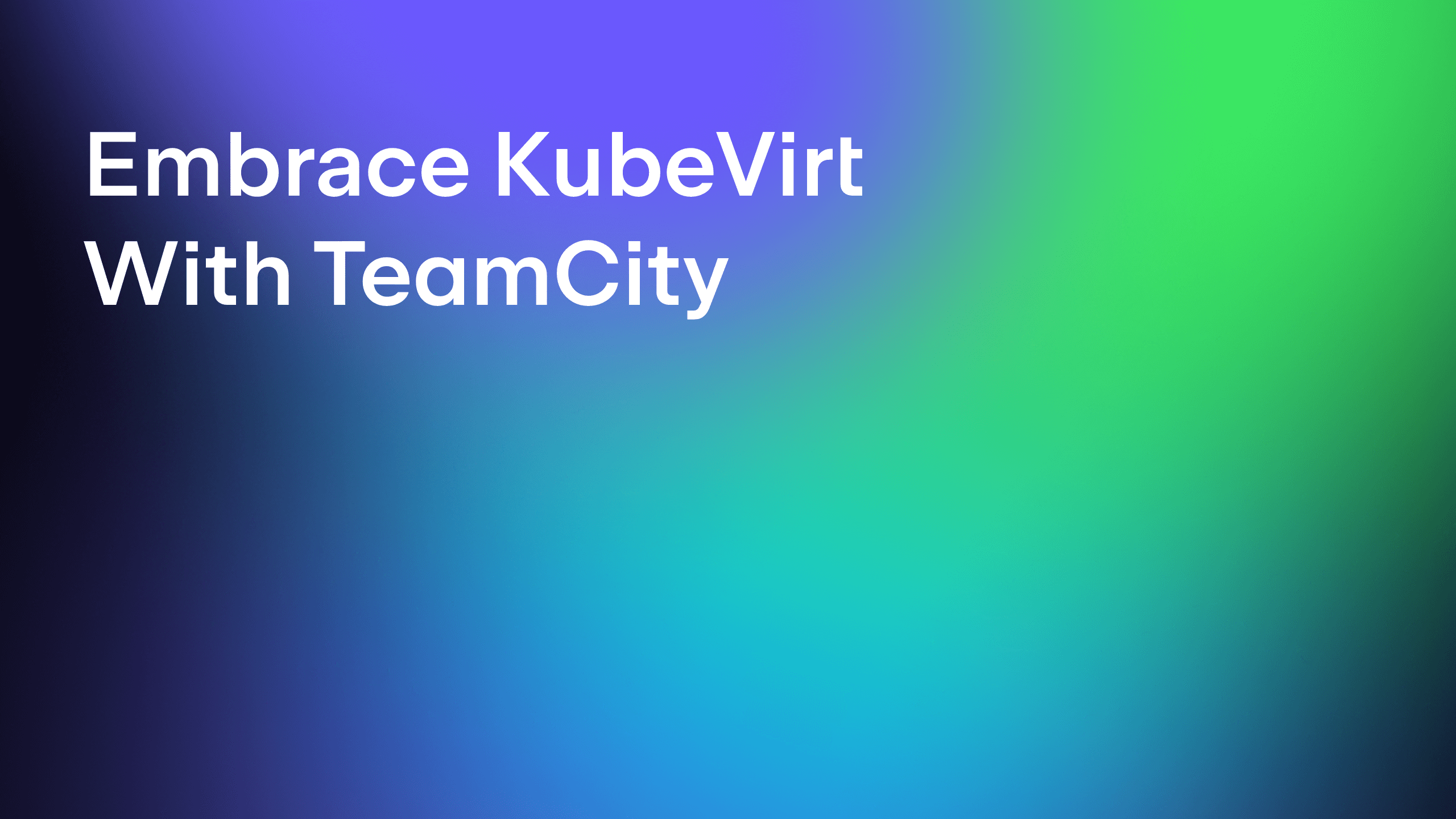
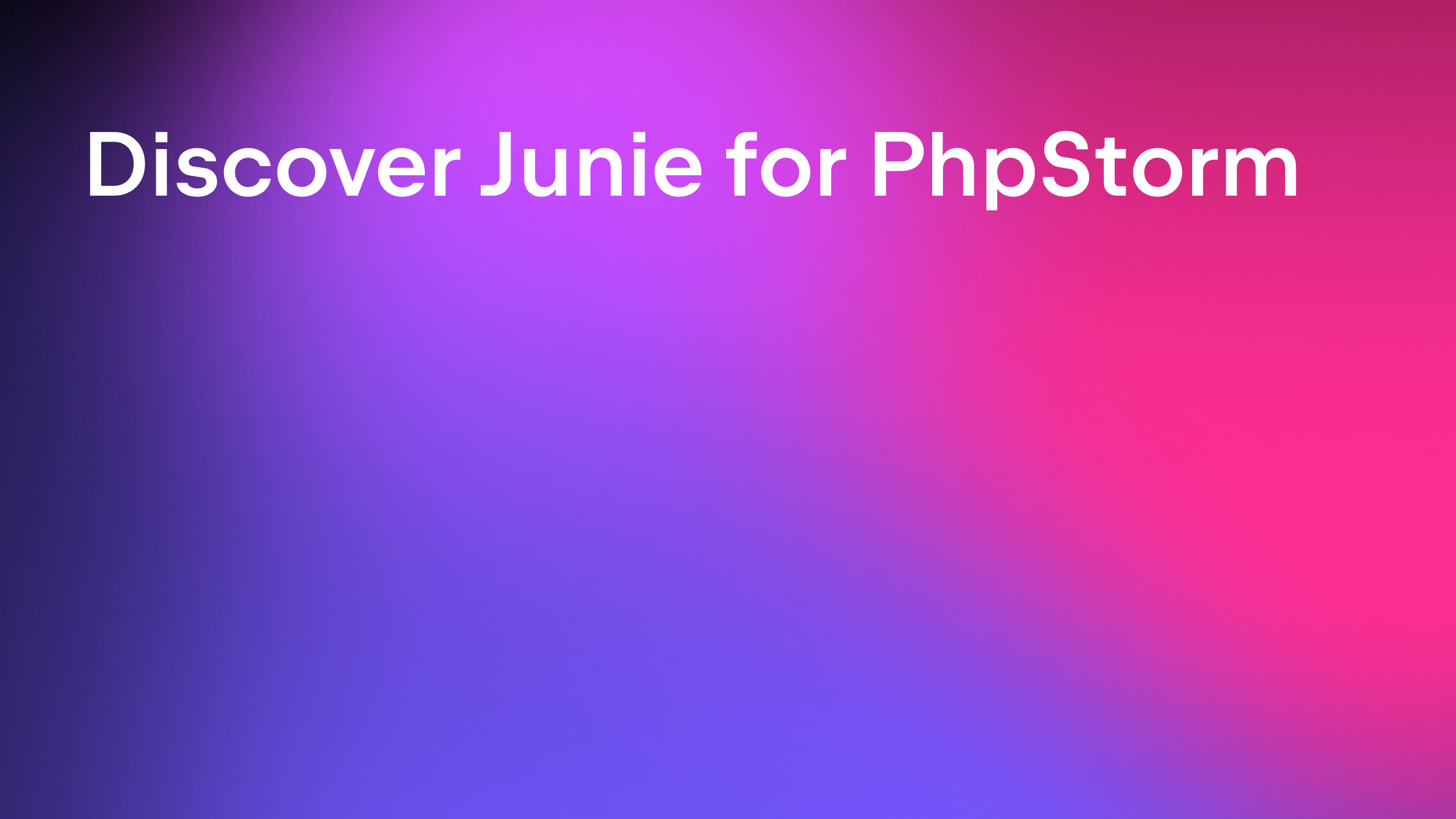

















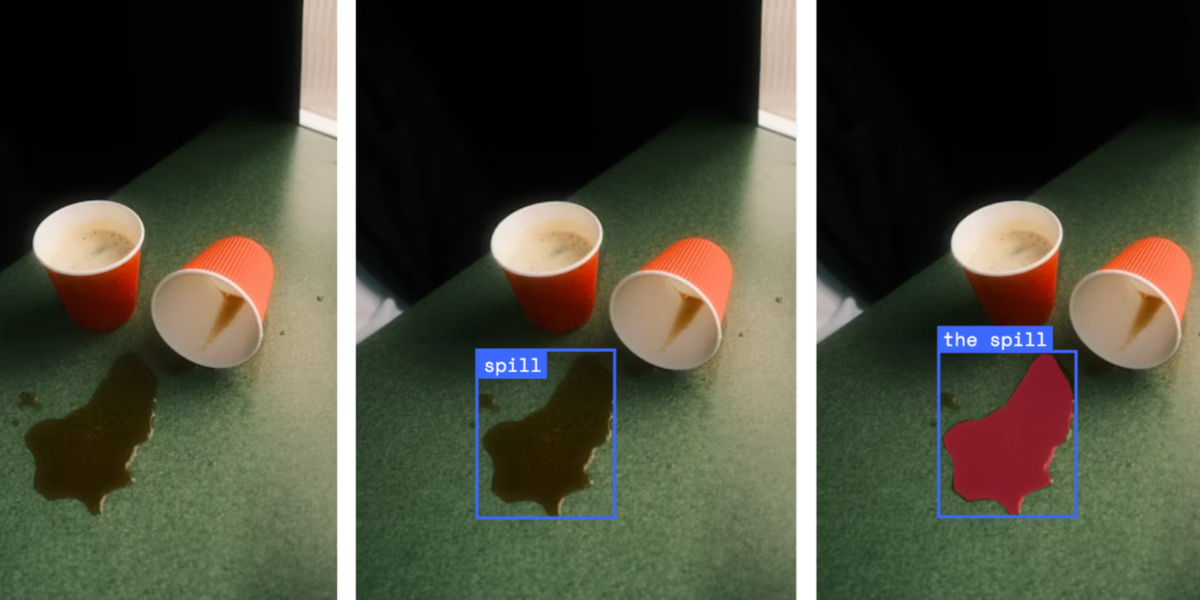


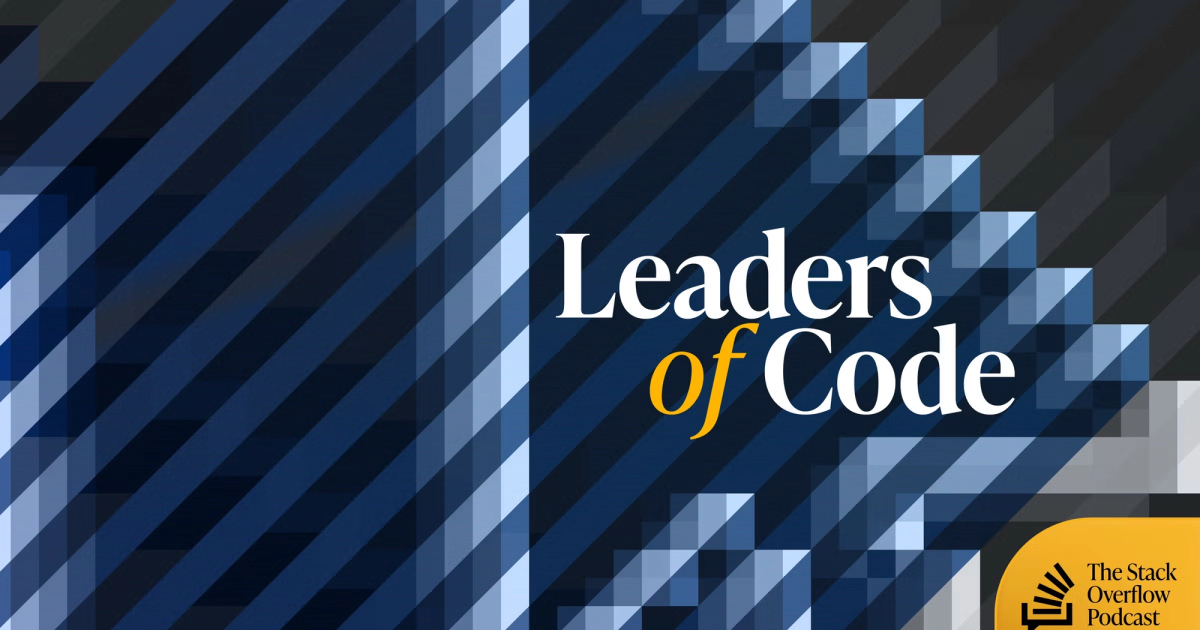
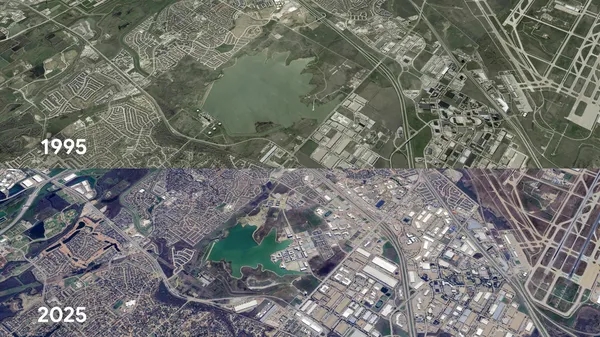
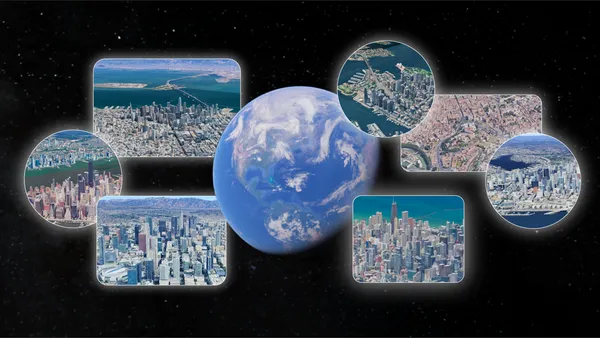
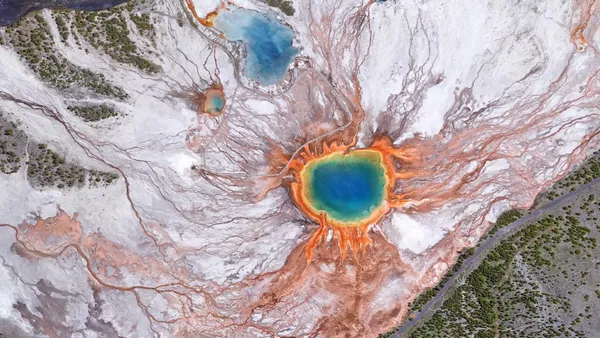



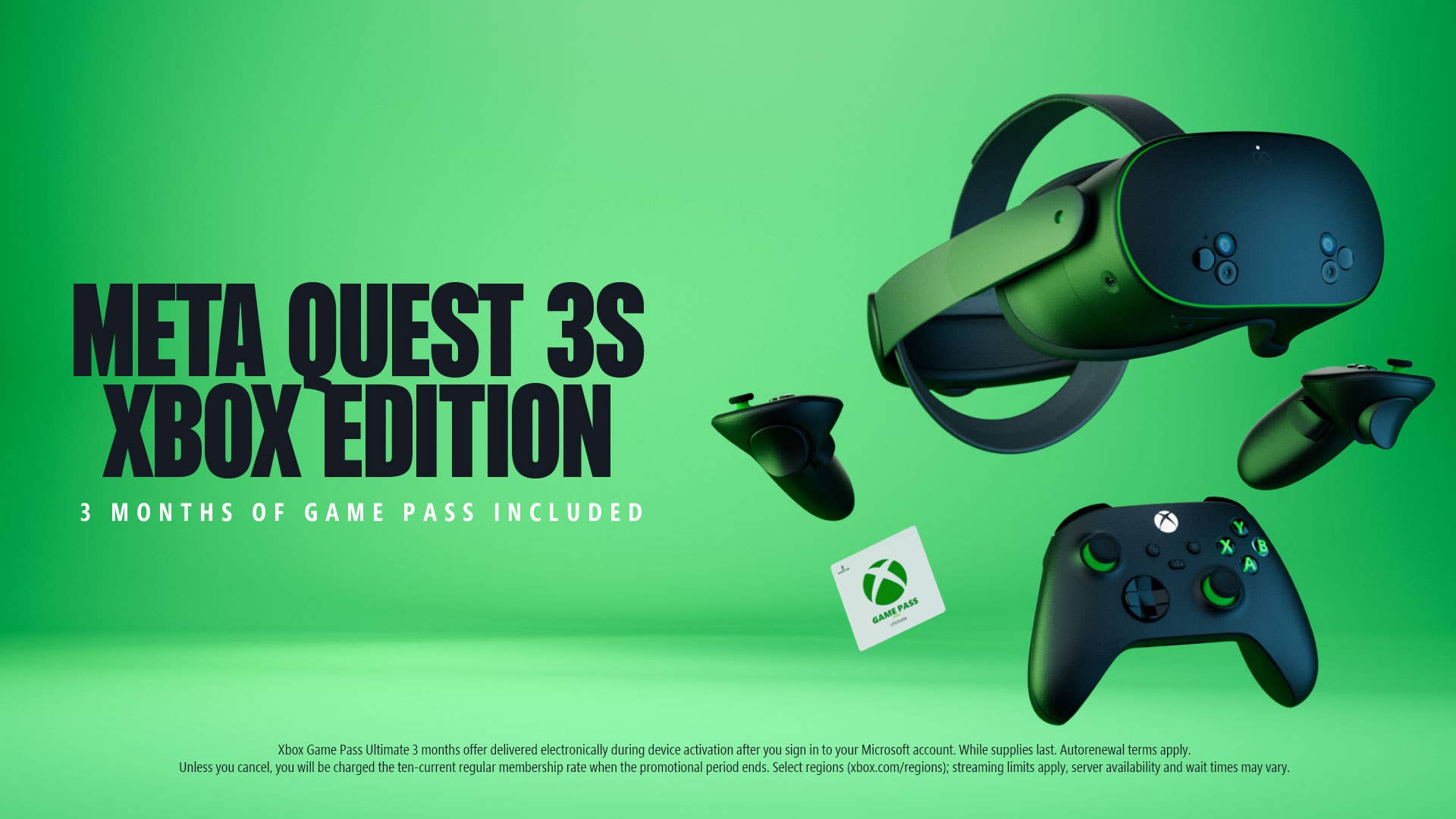











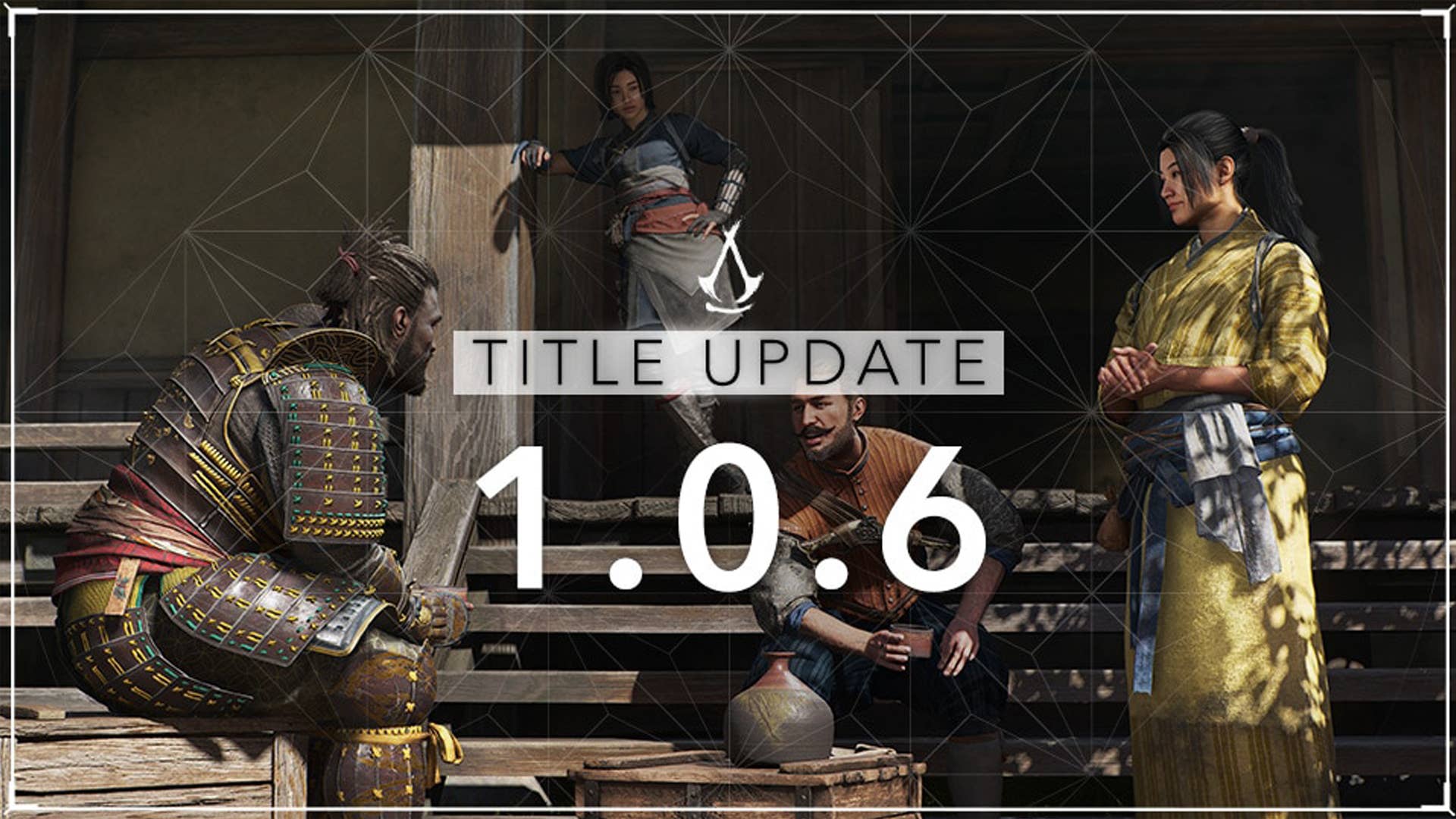
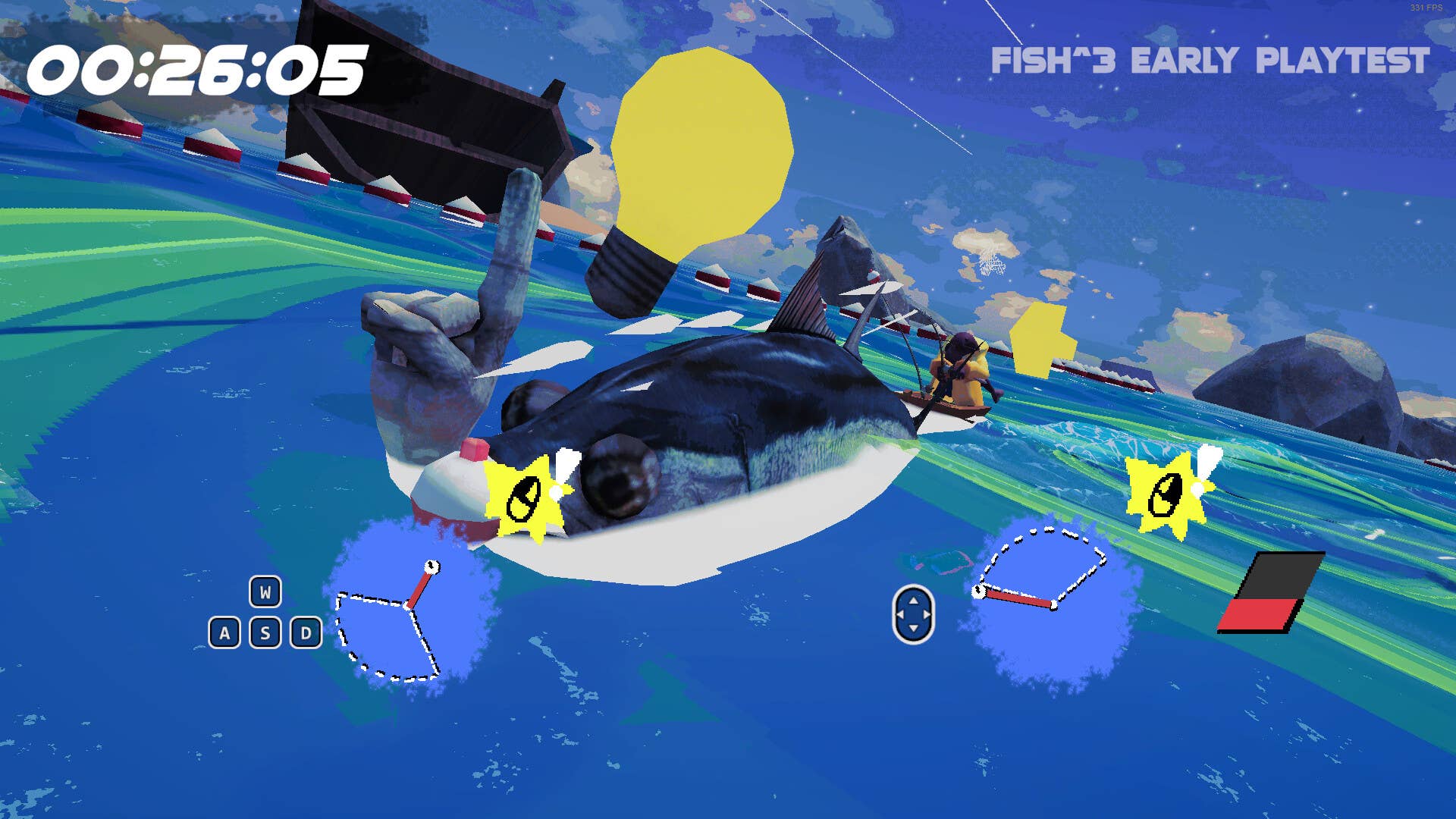

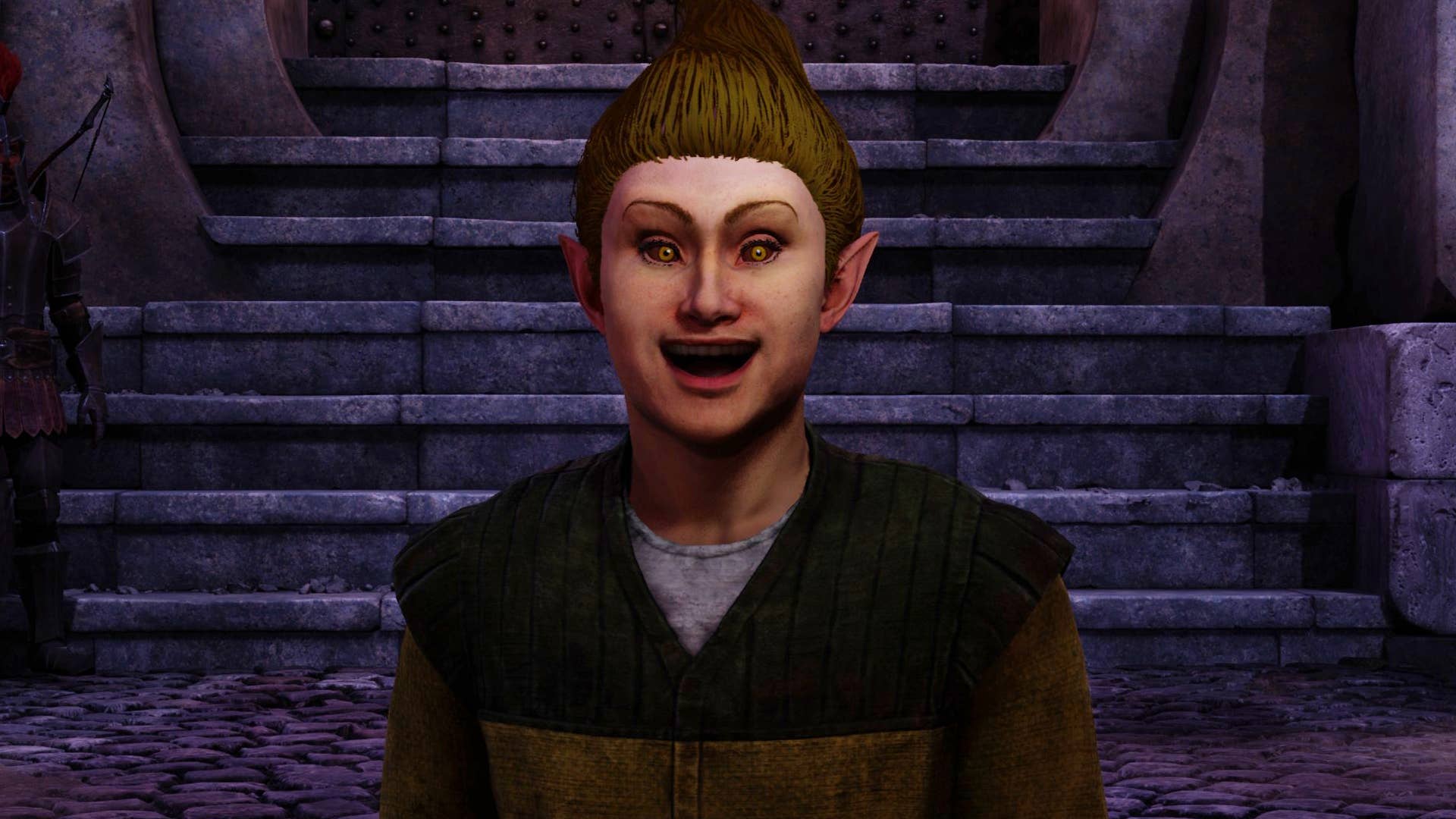




![GrandChase tier list of the best characters available [June 2025]](https://media.pocketgamer.com/artwork/na-33057-1637756796/grandchase-ios-android-3rd-anniversary.jpg?#)














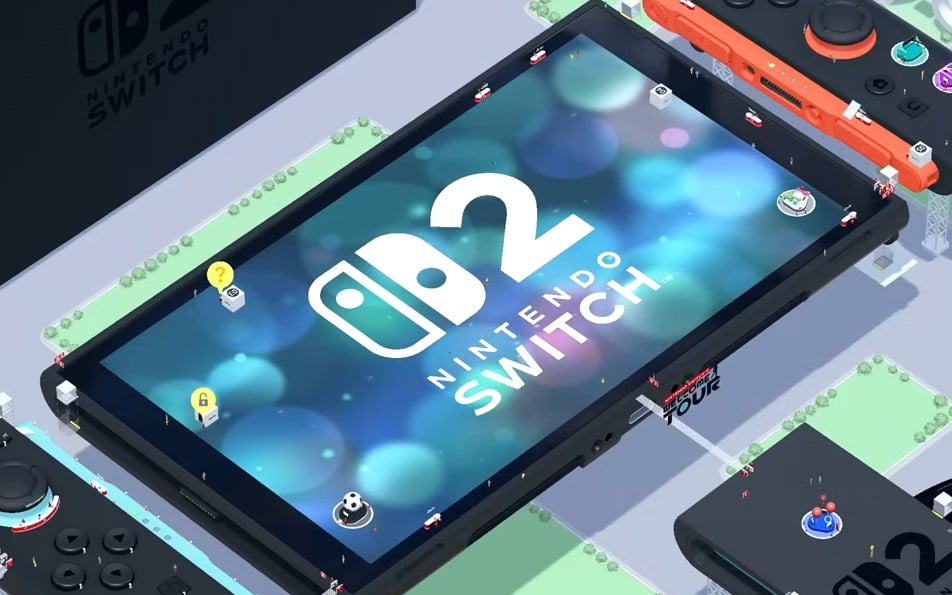









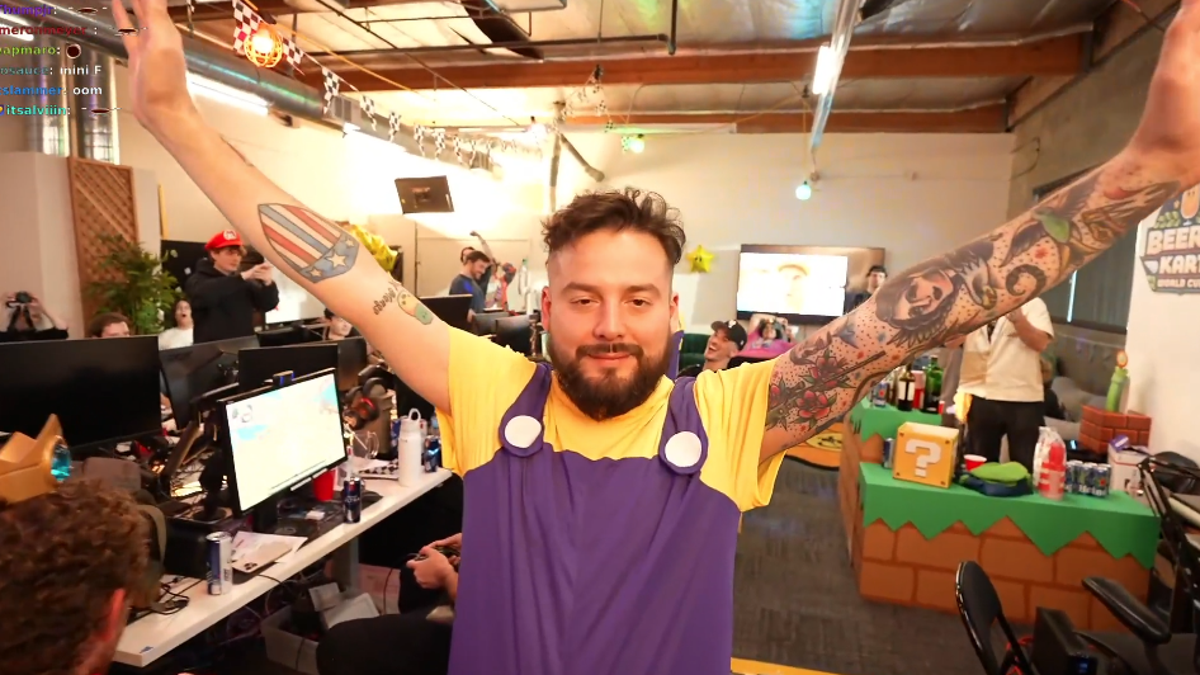

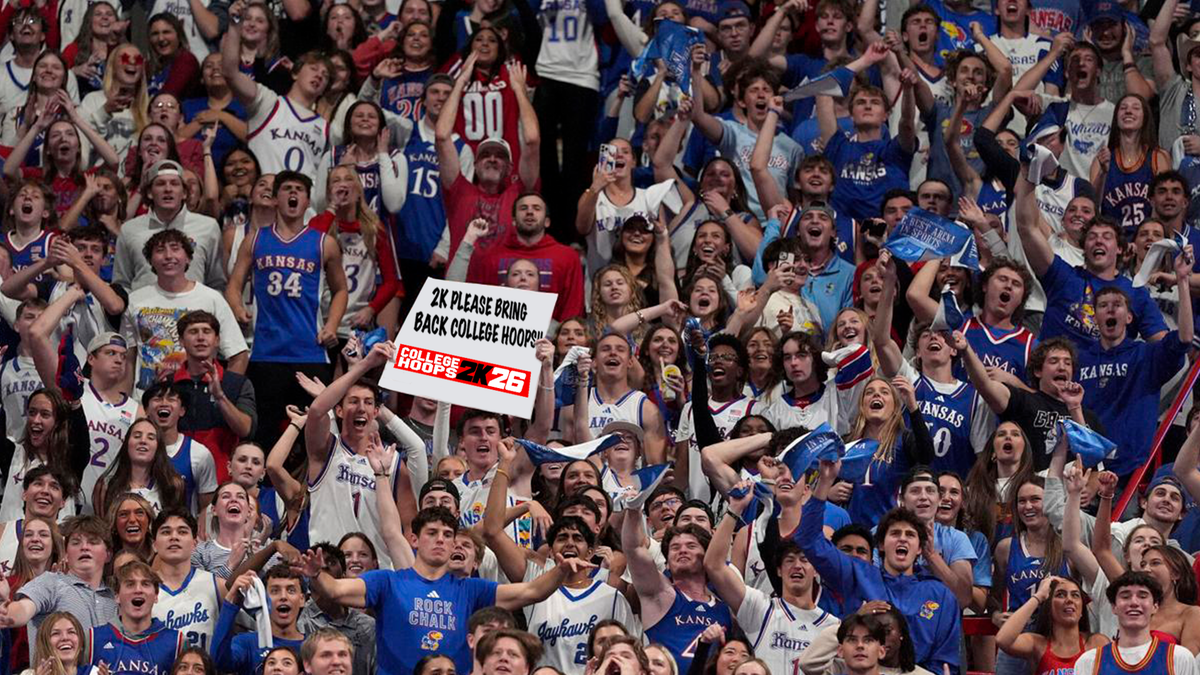







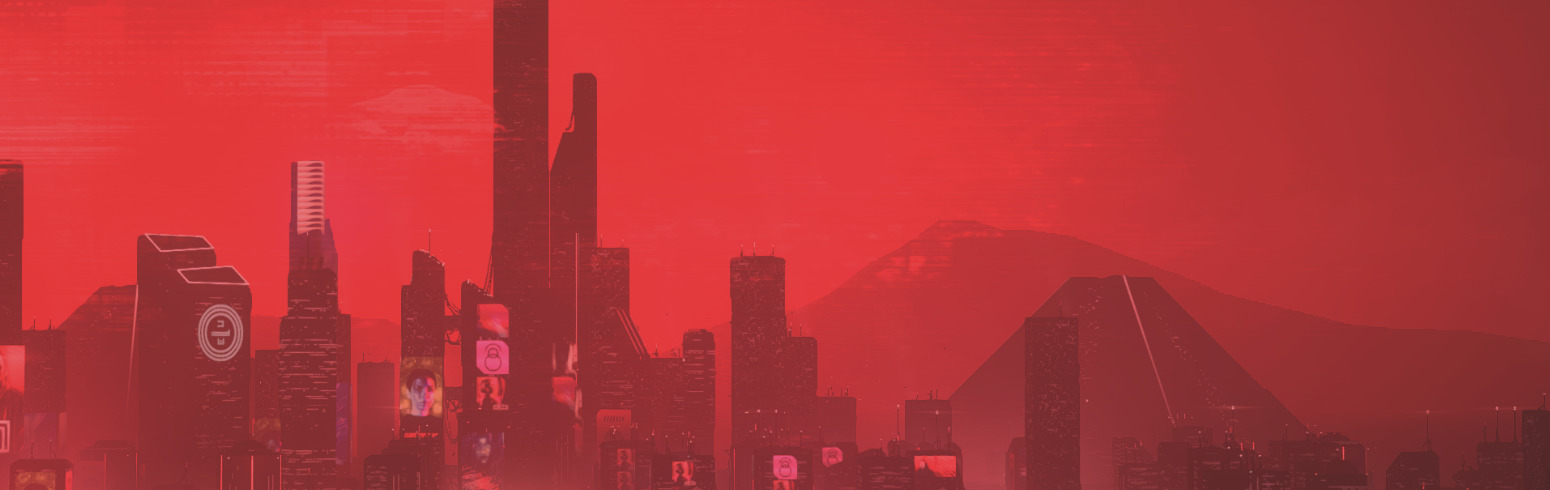









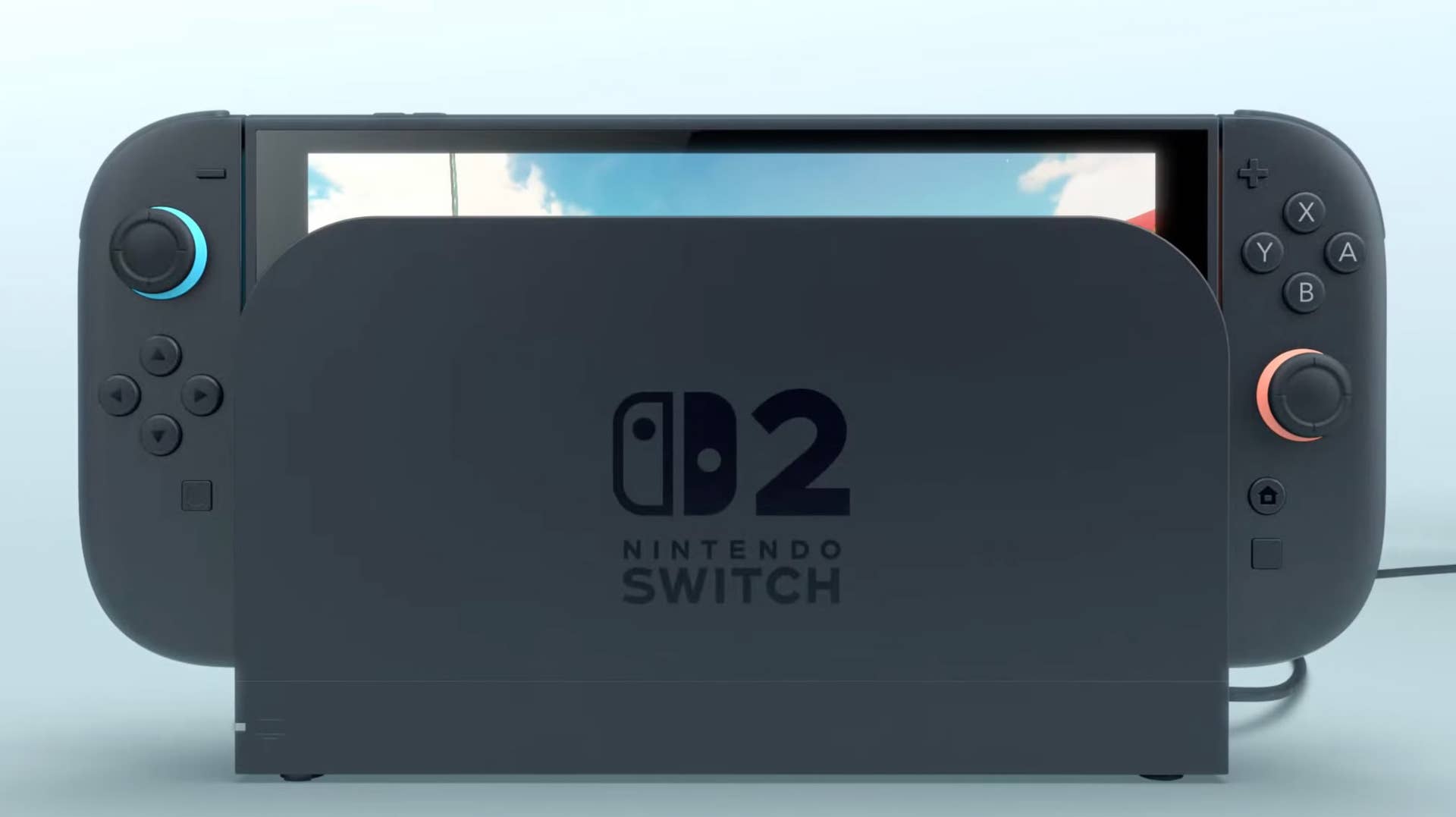









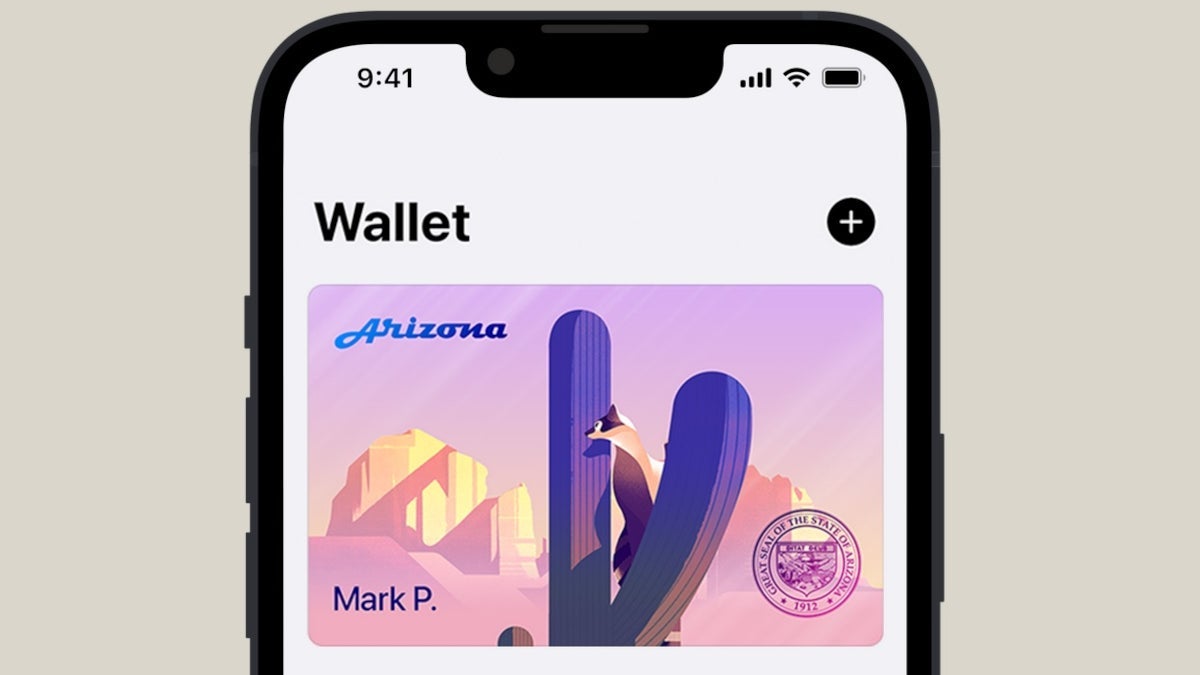
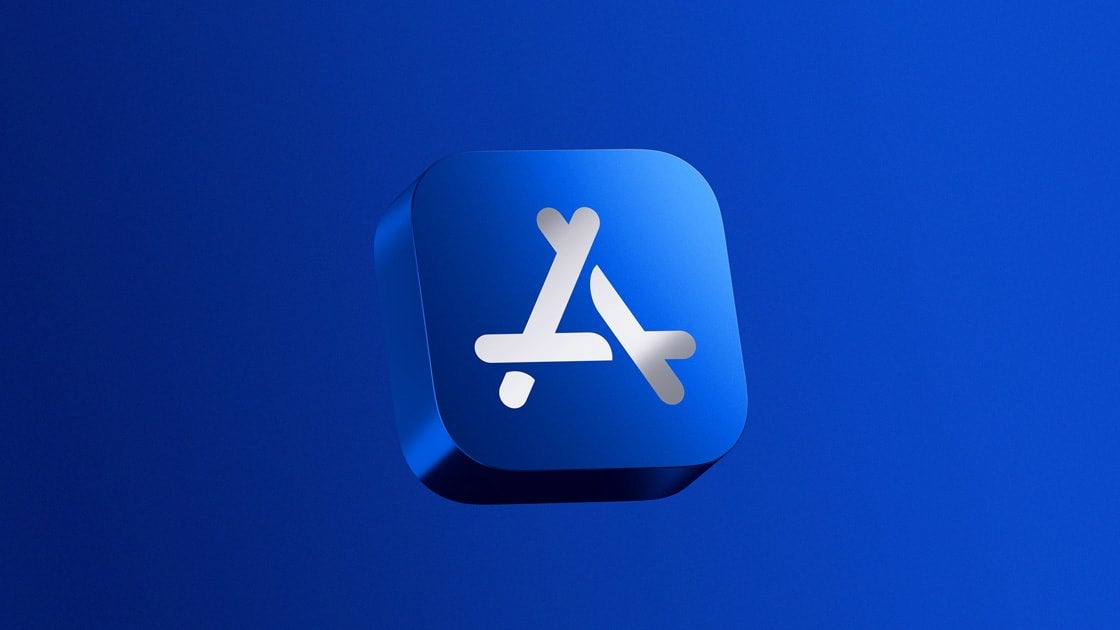
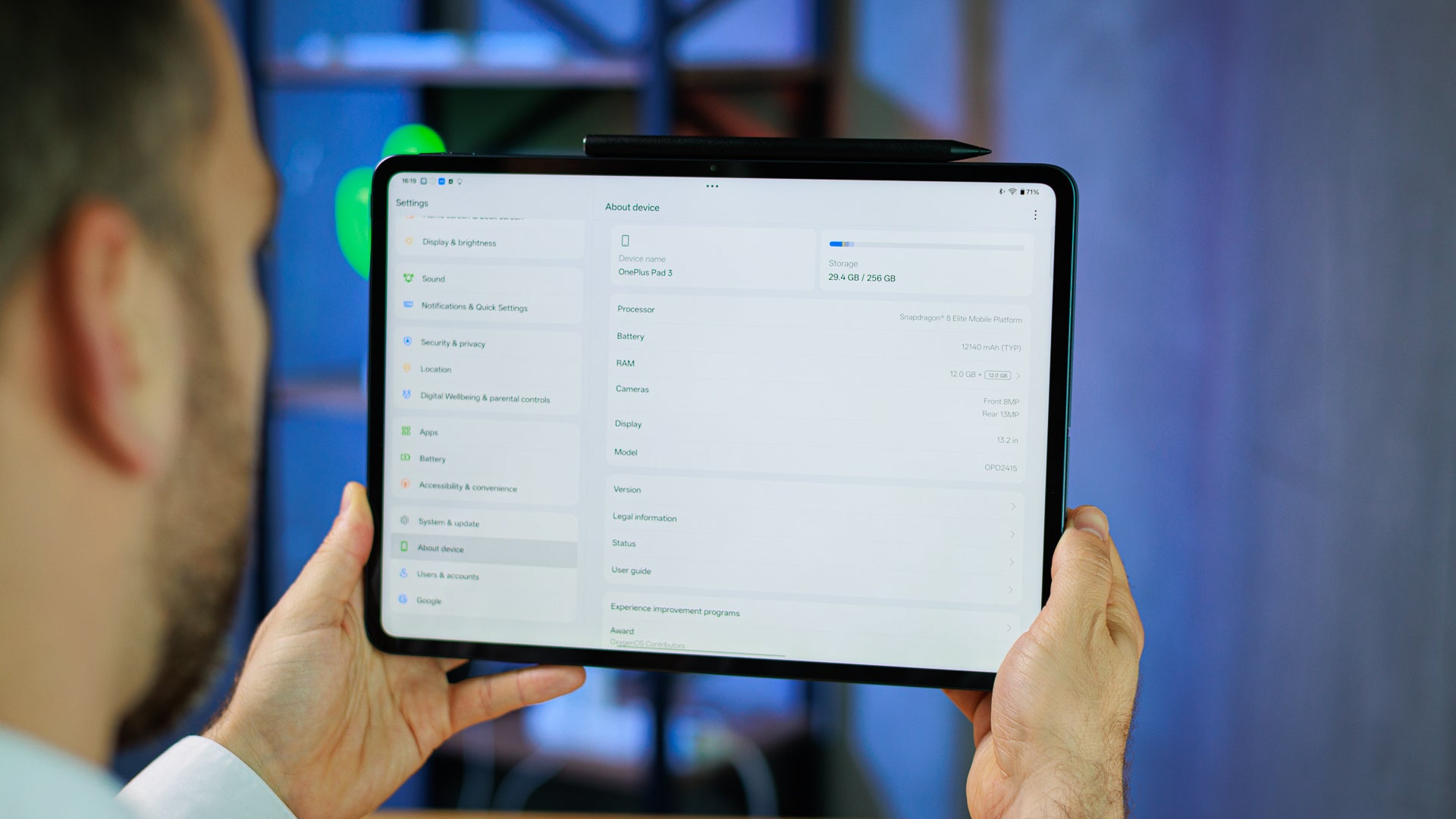










_peter_kovac_alamy.jpg?width=1280&auto=webp&quality=80&disable=upscale#)

























































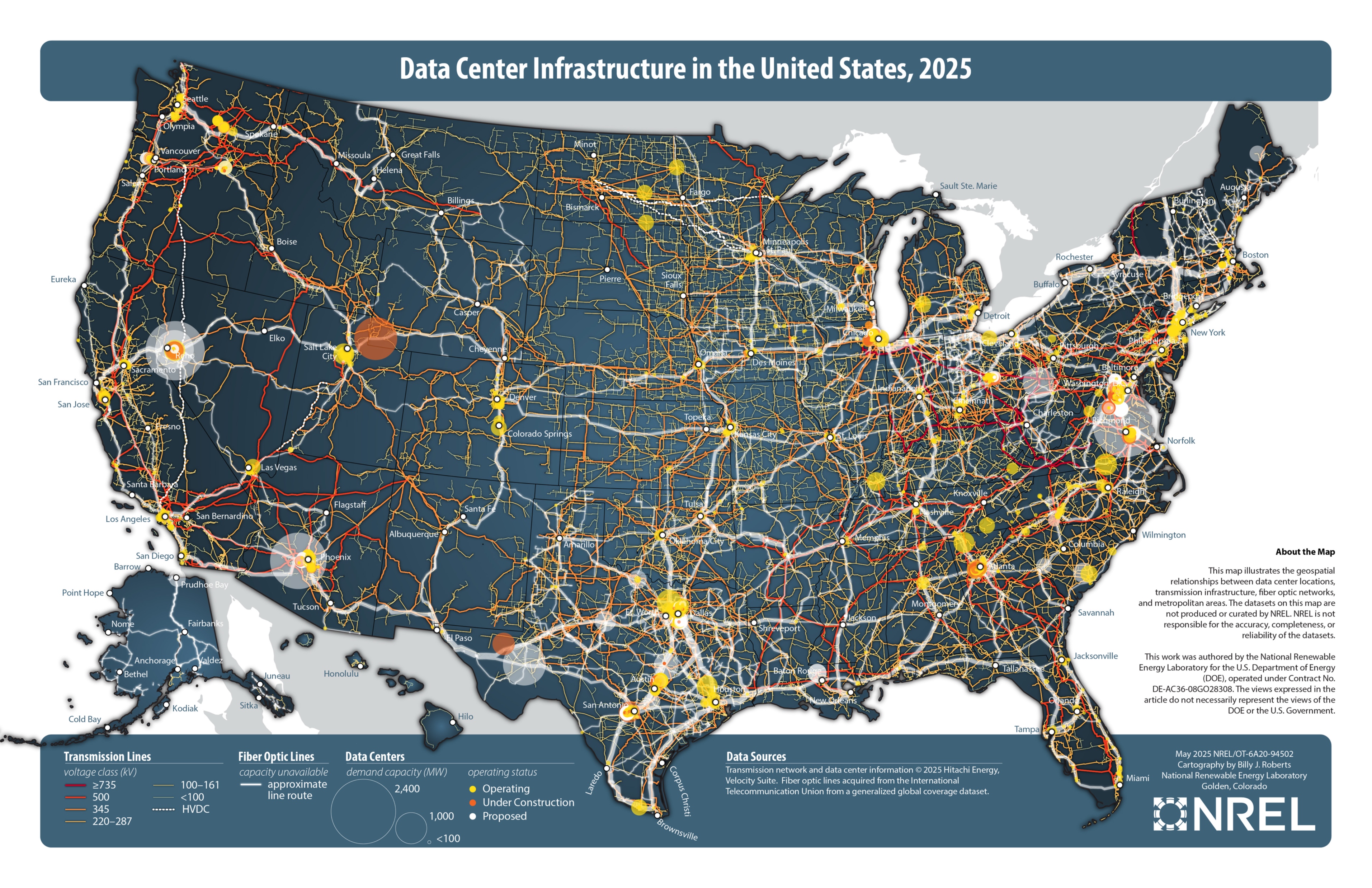






















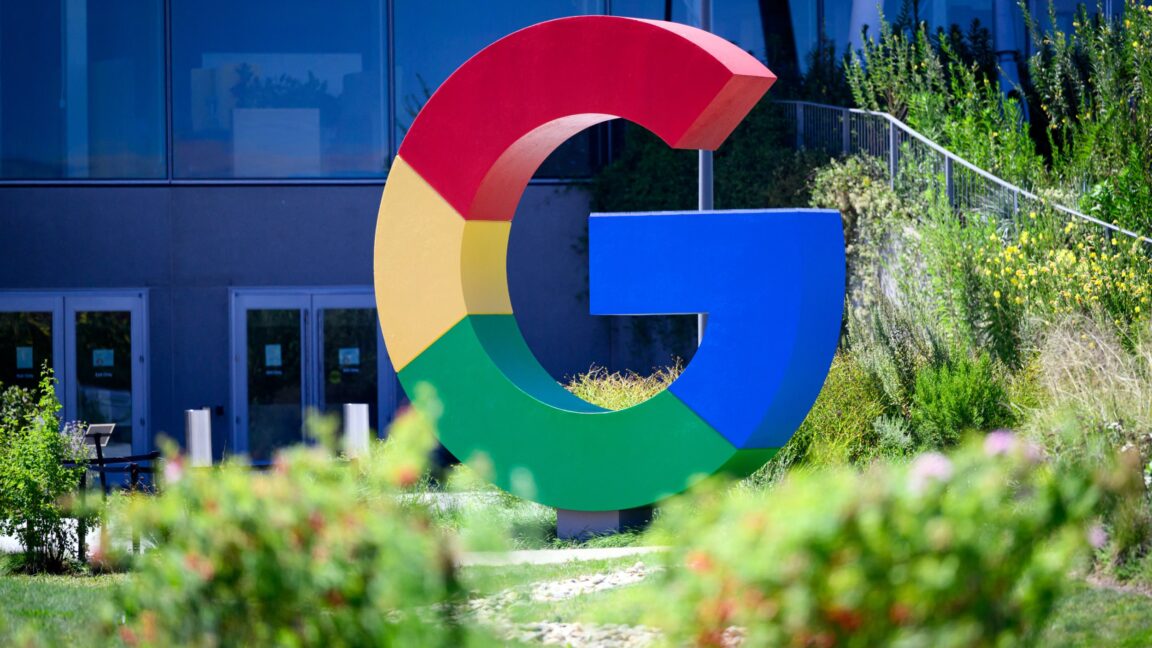




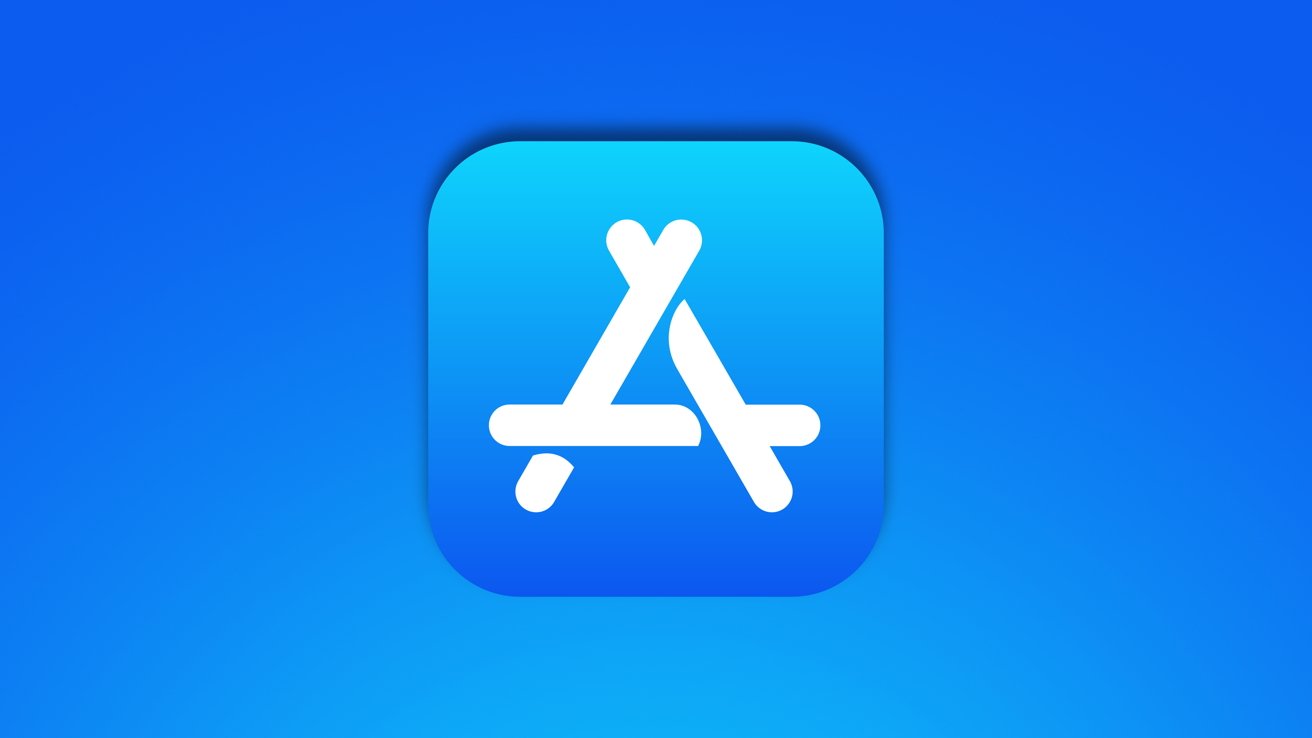


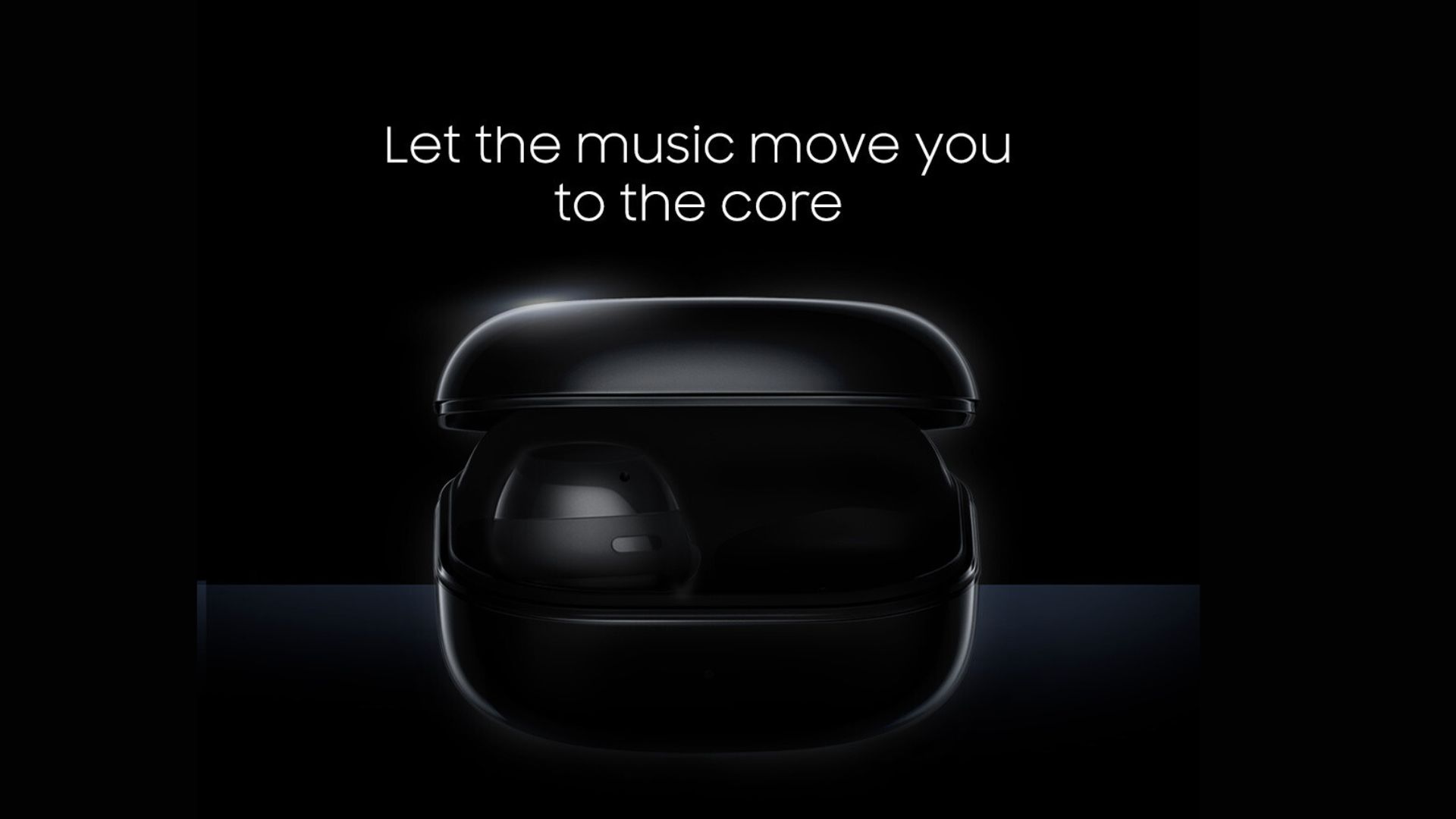





















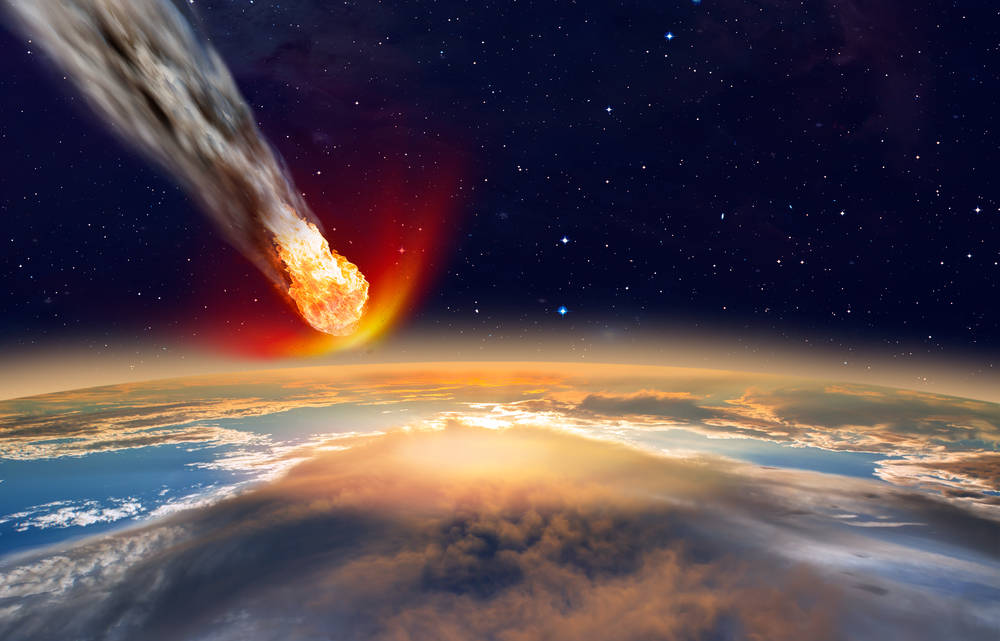



![Apple Considers LX Semicon and LG Innotek Components for iPad OLED Displays [Report]](https://www.iclarified.com/images/news/97699/97699/97699-640.jpg)


![Apple Releases New Beta Firmware for AirPods Pro 2 and AirPods 4 [8A293c]](https://www.iclarified.com/images/news/97704/97704/97704-640.jpg)