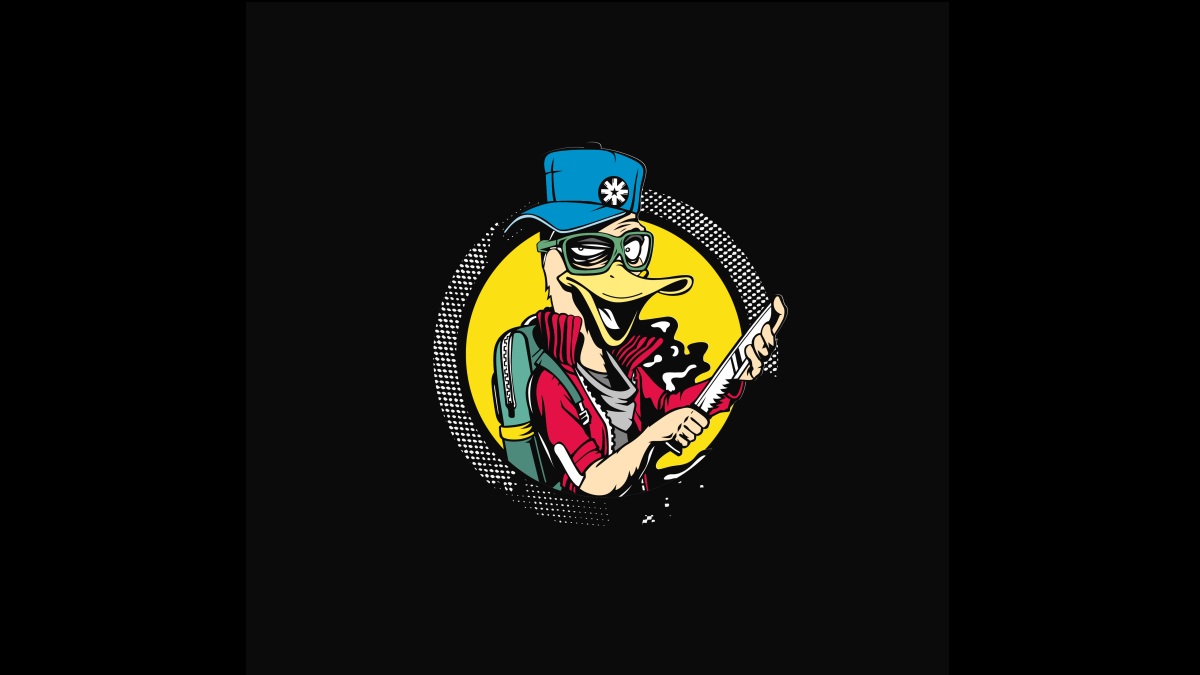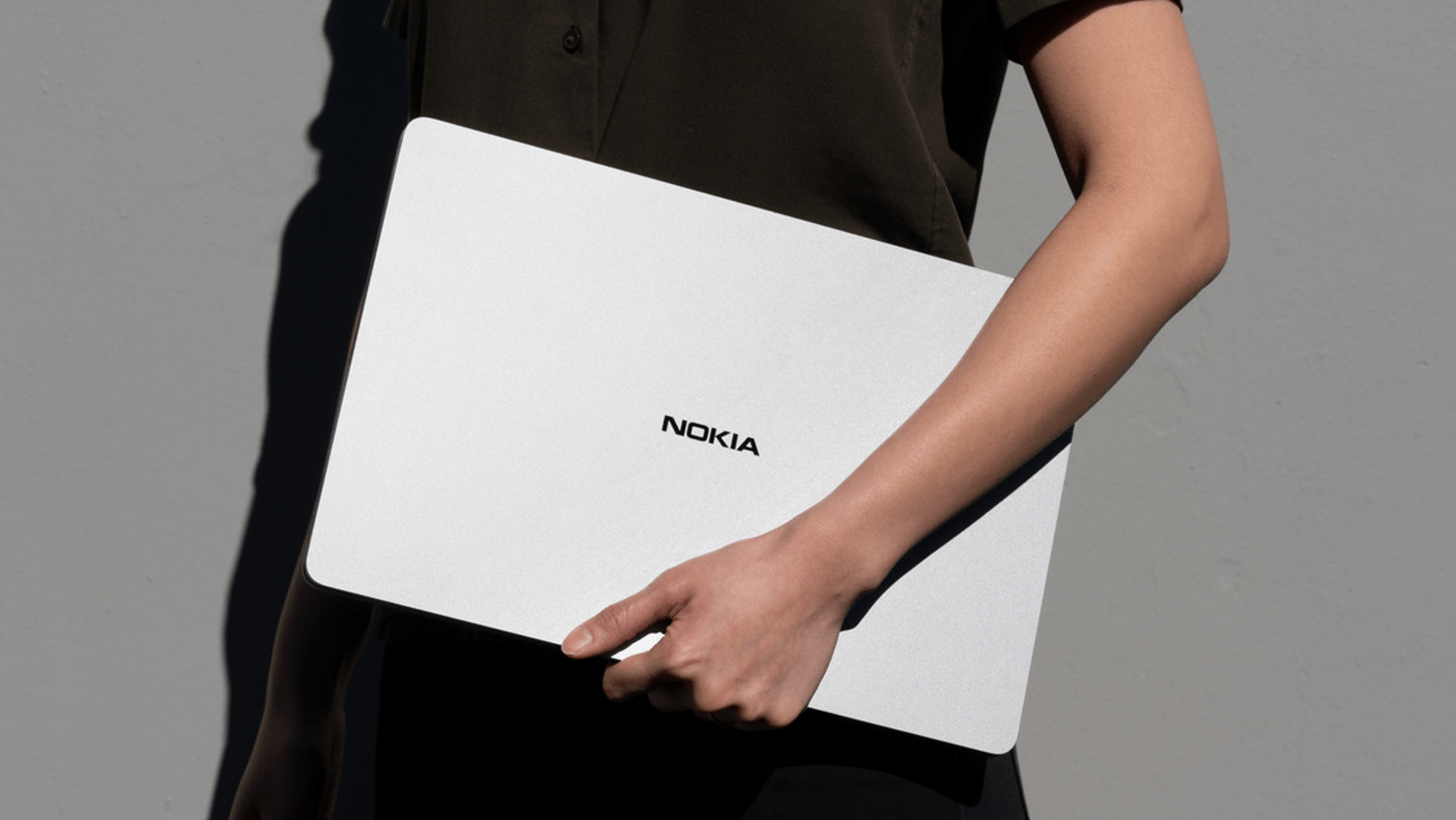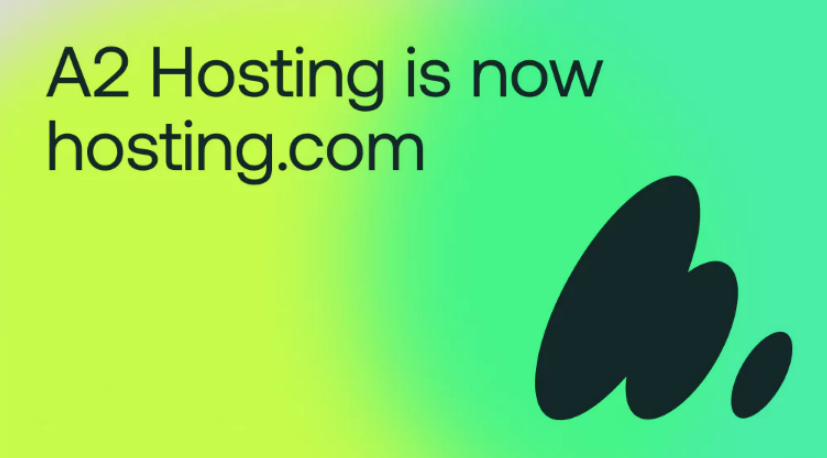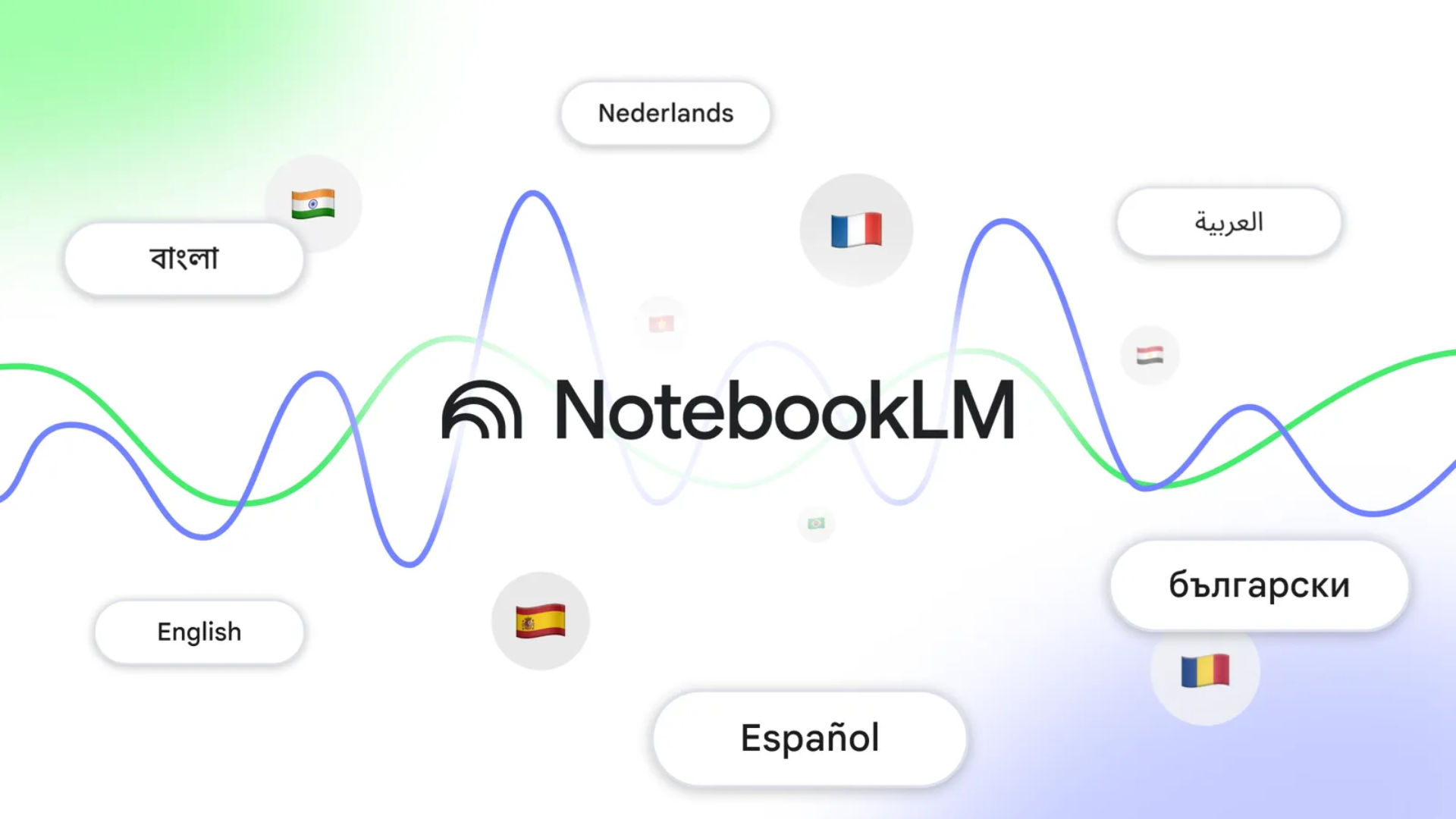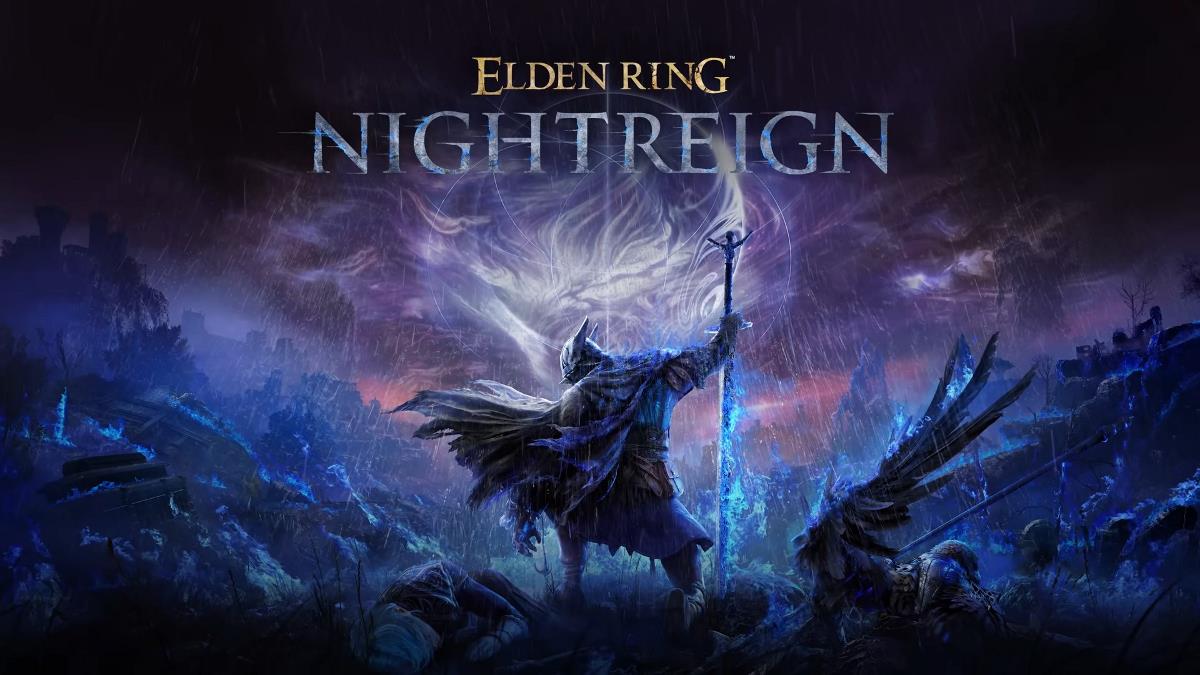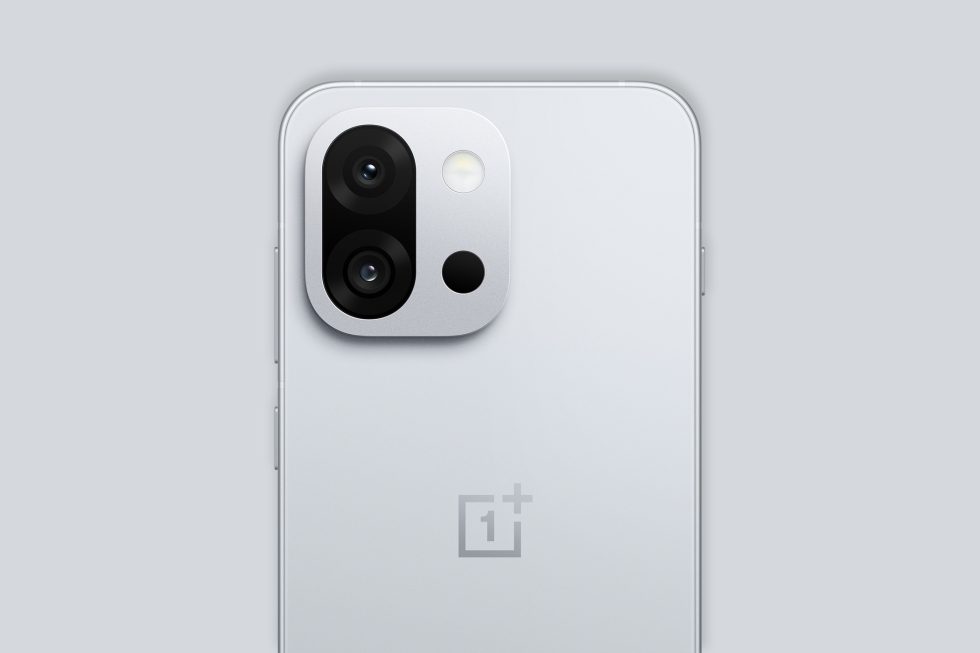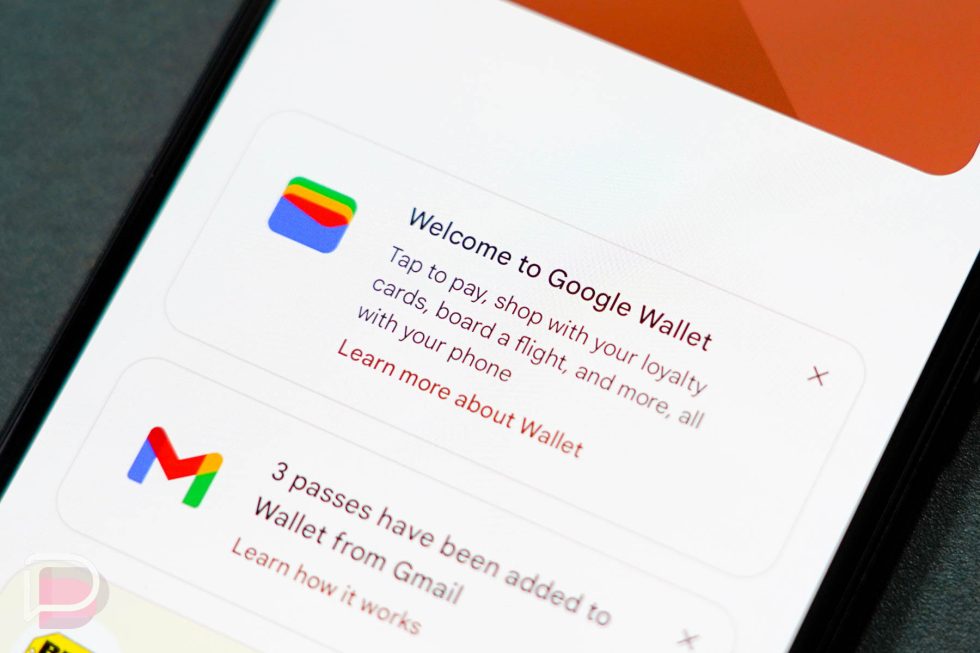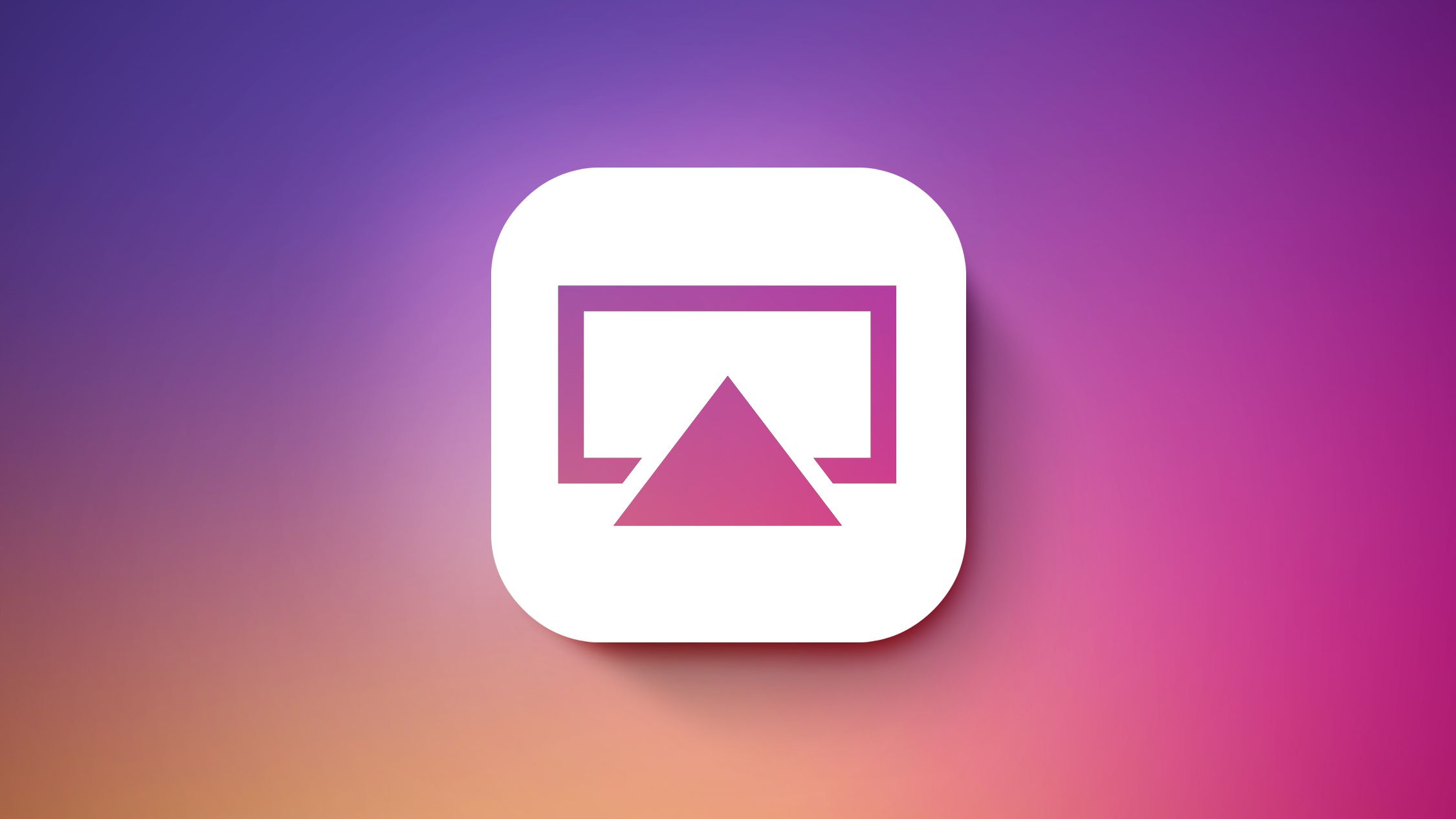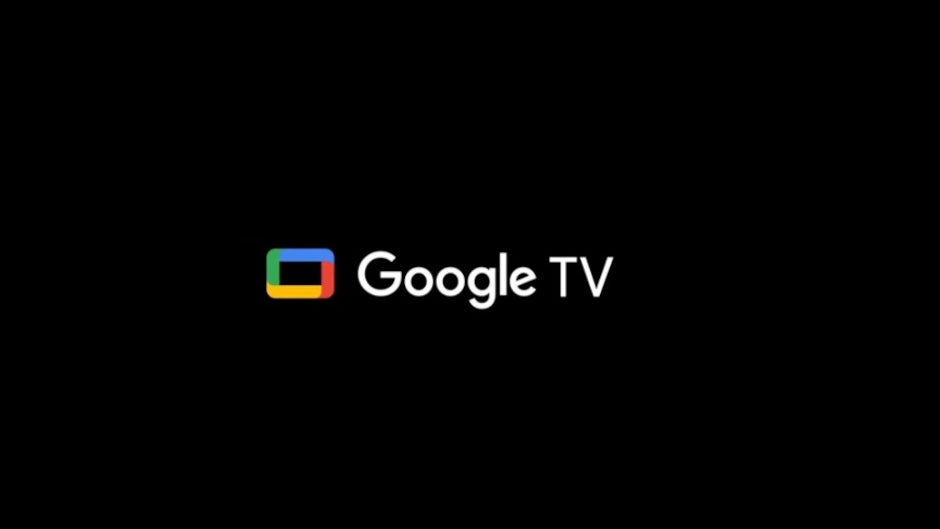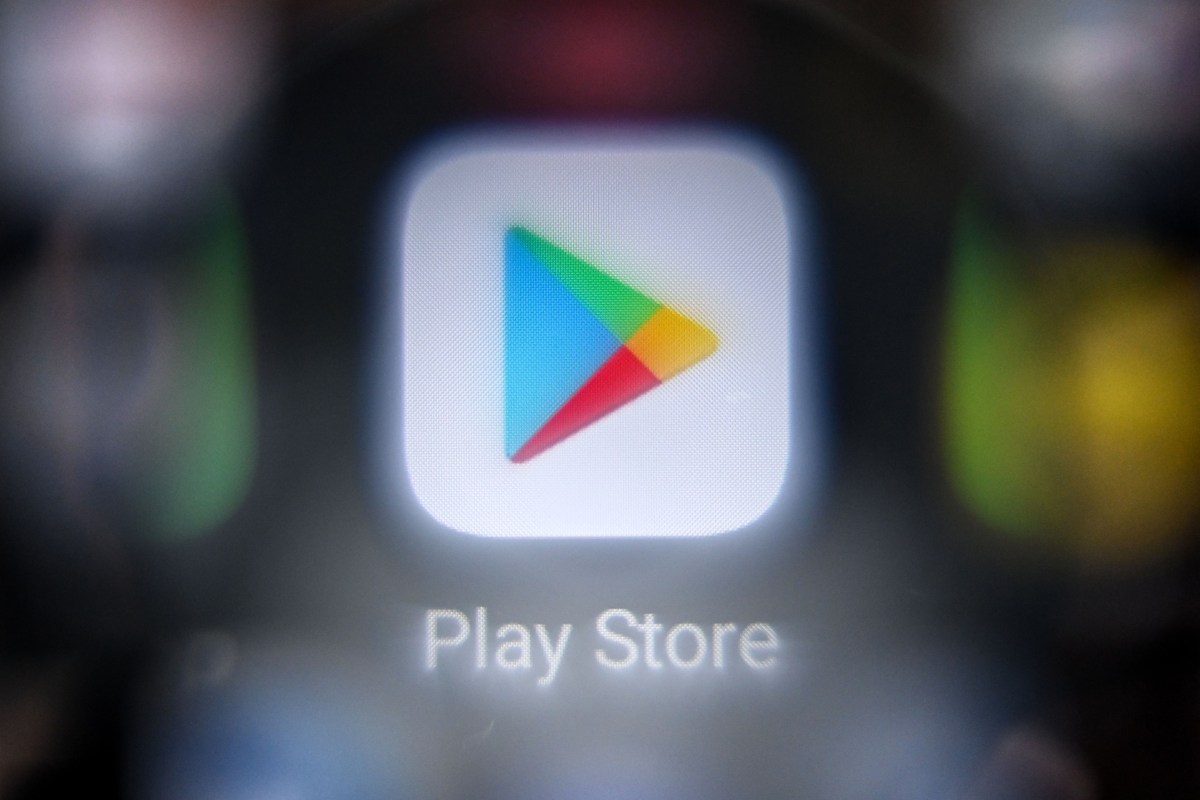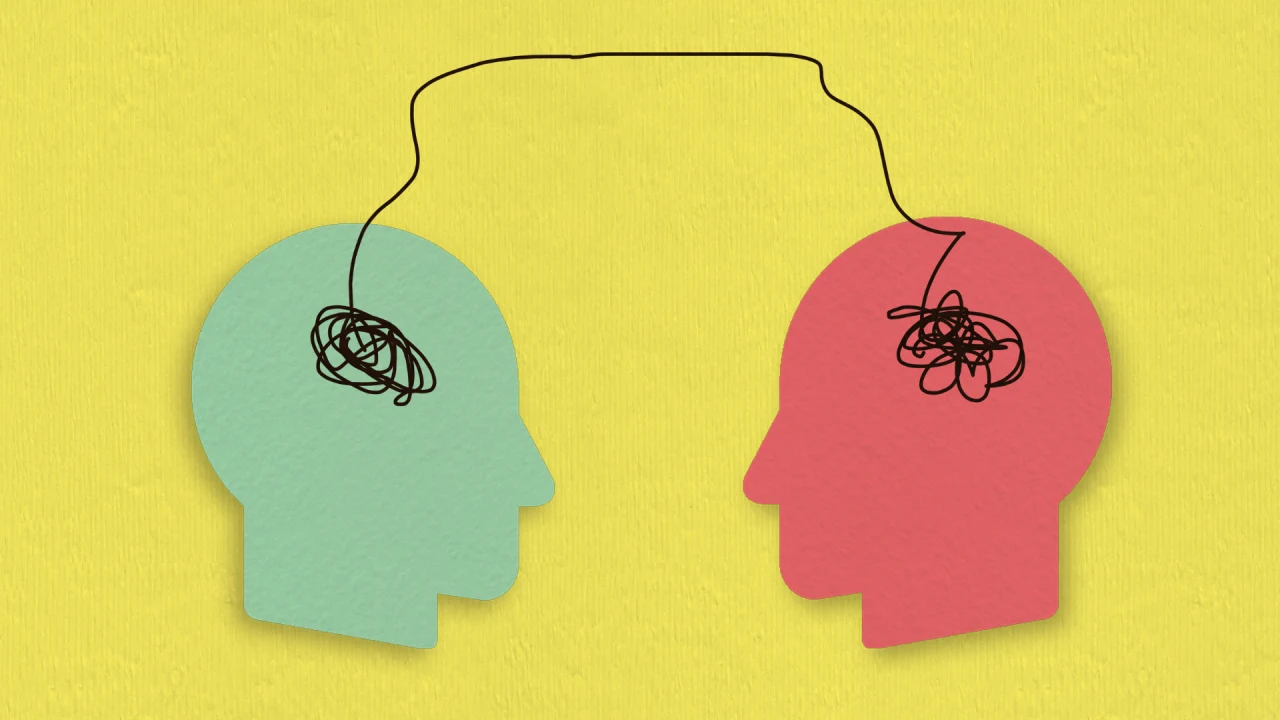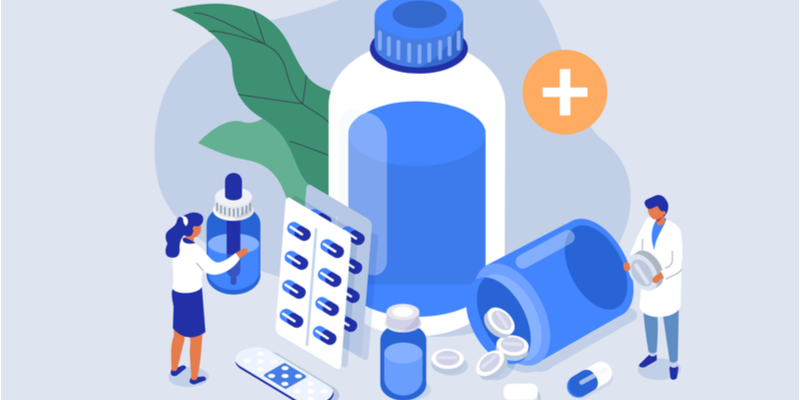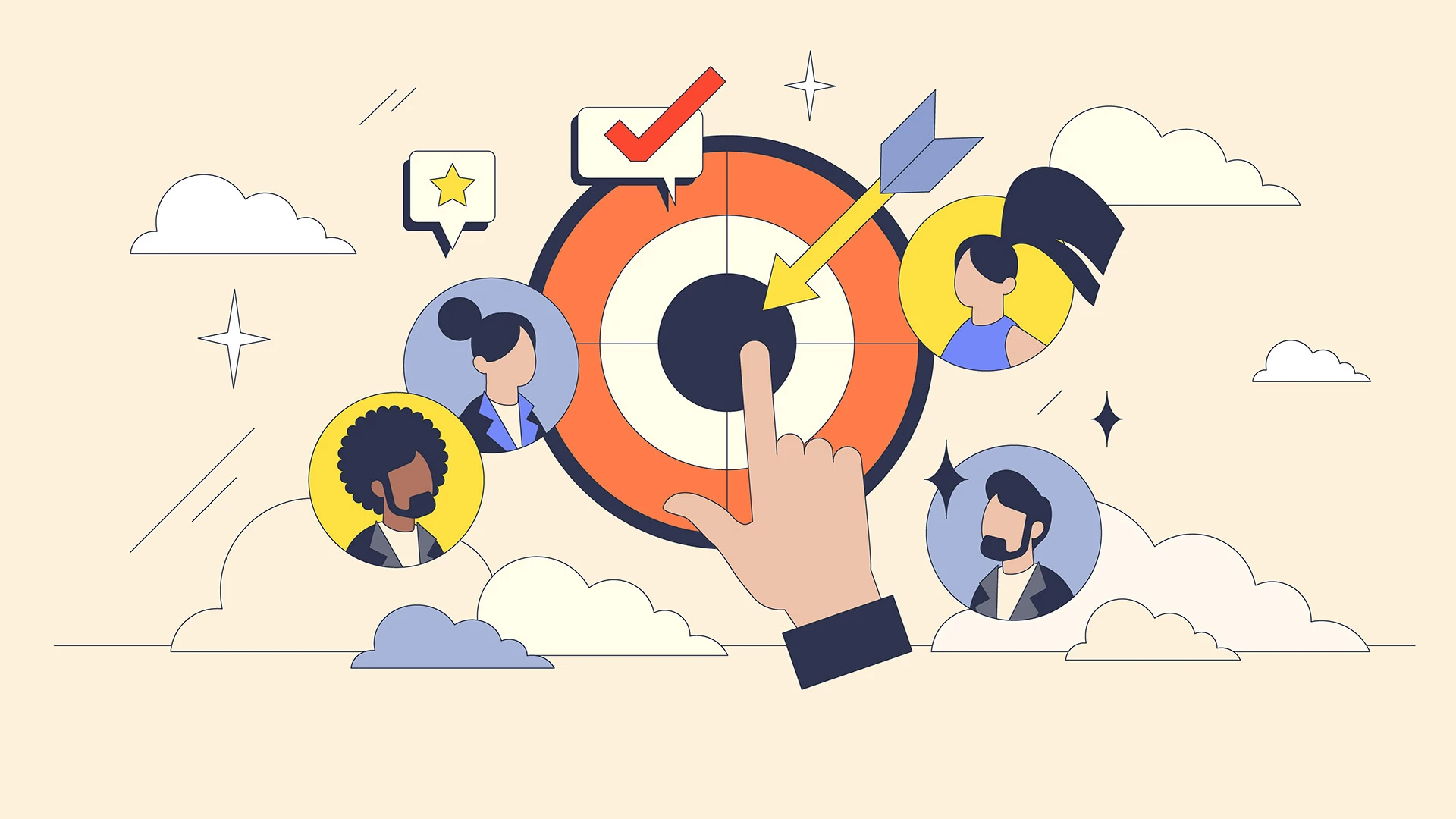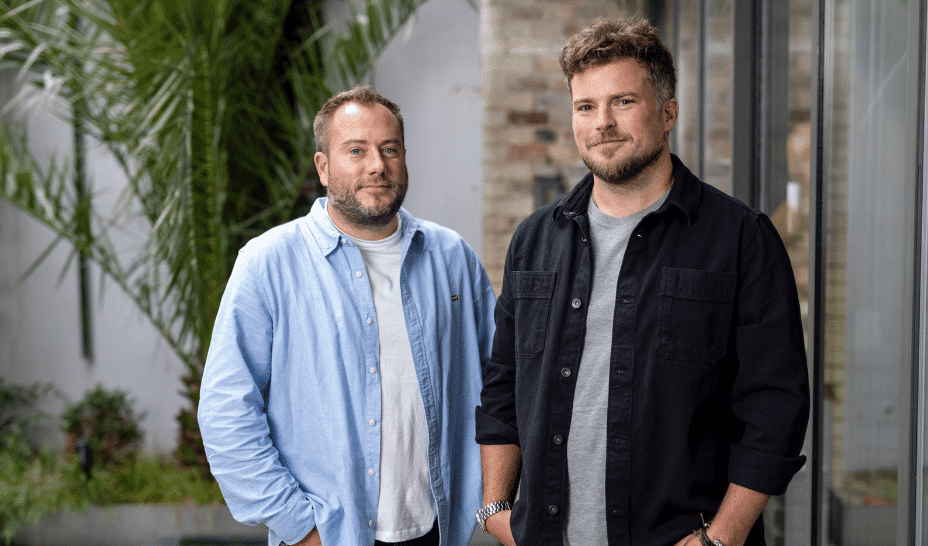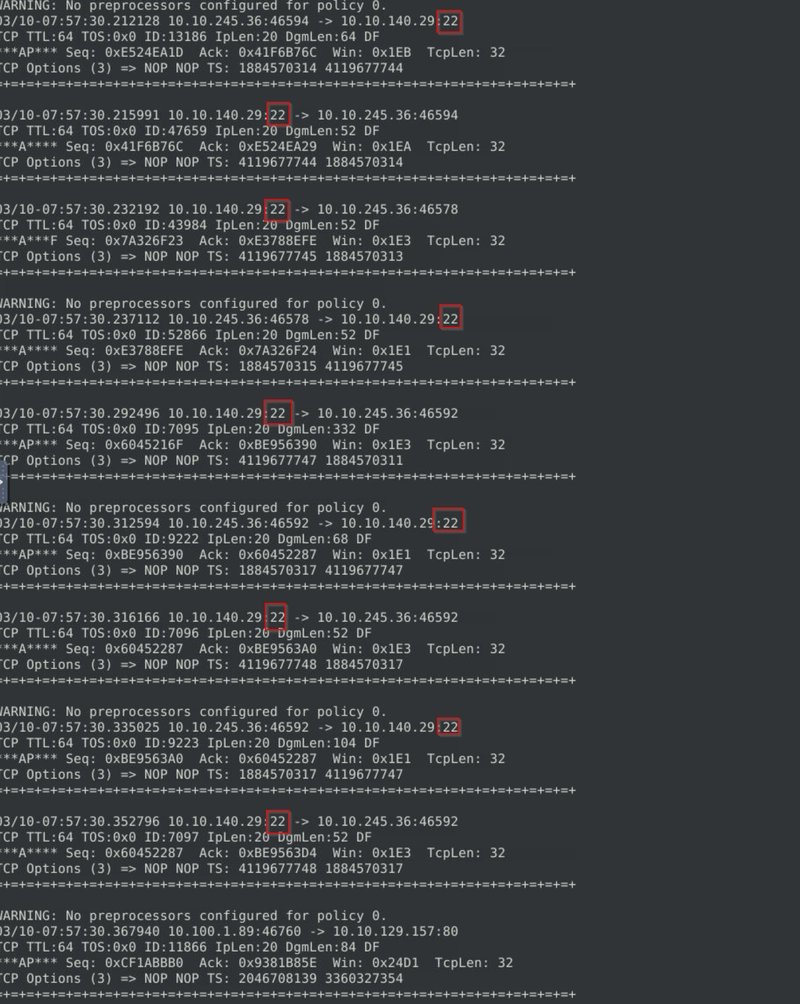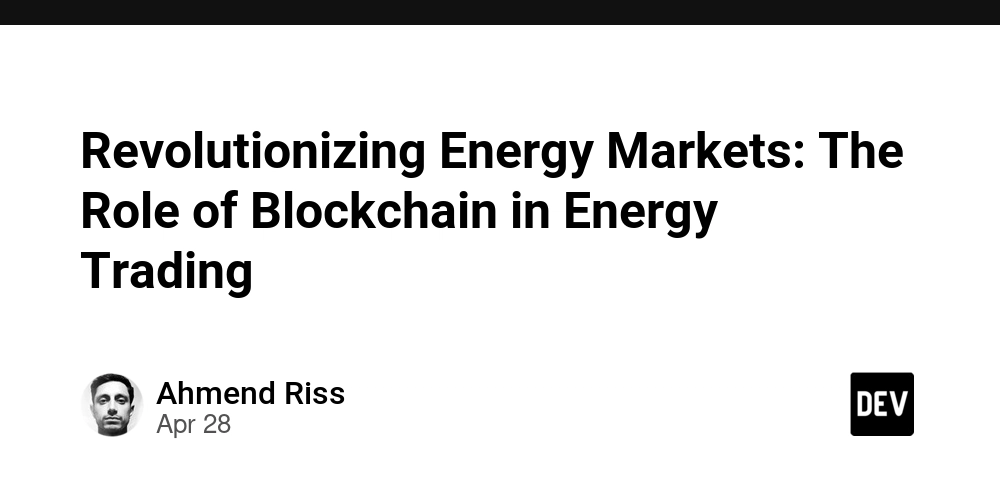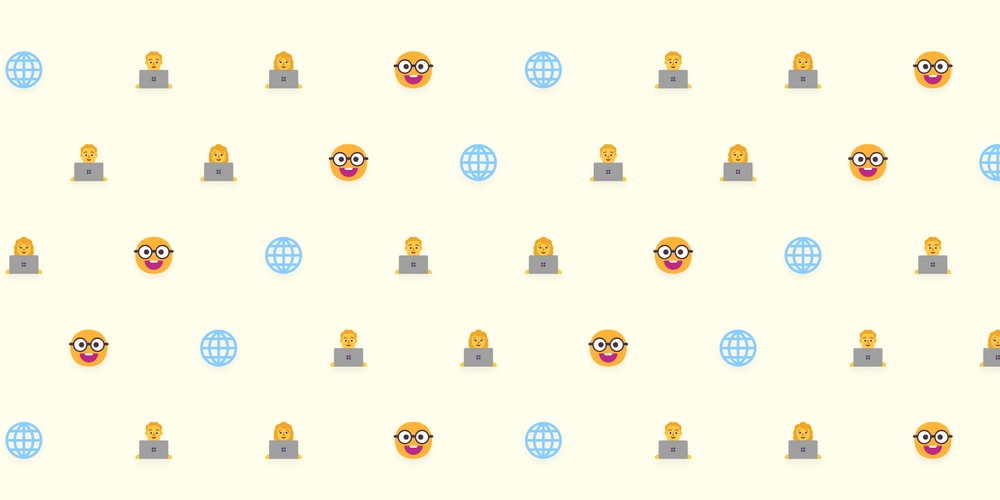Difference between POP3 vs. IMAP and Which Email Protocol Should You Use on Your Phone?
When setting up an email account on your smartphone, you’ll often encounter two main protocols: POP3 and IMAP. While both allow you to access your emails, they work very differently—and choosing the wrong one can lead to frustration, like missing emails or poor synchronization across devices. This guide explains the key differences between POP3 and IMAP, their pros and cons, and which one you should use for your needs. What Are POP3 and IMAP? 1. POP3 (Post Office Protocol 3) How it works: Downloads emails from the server to your device and typically deletes them from the server afterward. Best for: Users who primarily check email on a single device and want offline access. Drawback: Poor synchronization across multiple devices. 2. IMAP (Internet Message Access Protocol) How it works: Syncs emails in real-time across all devices by keeping them stored on the server. Best for: Users who access email on multiple devices (phone, laptop, tablet). Drawback: Requires an internet connection to view new emails (though some apps cache them). Key Differences Between POP3 and IMAP Feature POP3 IMAP Email Storage Emails are stored locally on your device. Emails remain on the server and sync across devices. Multiple Devices Poor—emails may only exist on one device. Excellent—changes reflect everywhere. Offline Access Works fully offline after downloading. Limited; requires internet for new emails. Sent Items May only save locally unless configured. Syncs sent emails across all devices. Folder Sync Only local folders (no server sync). Syncs server folders (e.g., Gmail labels). Server Storage Saves space (emails are removed). Uses more server storage. Which One Should You Use? Choose POP3 If You: ✔ Only check email on one device (e.g., a personal laptop). ✔ Want to save server storage space. ✔ Need full offline access to all emails. Choose IMAP If You: ✔ Use multiple devices (phone, tablet, computer). ✔ Want real-time syncing (read/unread status, folders). ✔ Use Gmail, Outlook, or Yahoo (IMAP is the default). How to Set Up POP3 or IMAP on Your Phone Most modern email providers (like Gmail and Outlook) default to IMAP, but you can manually configure POP3 if needed. Steps to Configure (General Guide): Go to your phone’s Email app (e.g., Gmail, Apple Mail, Outlook). Select "Add Account" and enter your email address. Choose "Manual Setup" (if automatic detection fails). Select IMAP (recommended) or POP3 (if you prefer local storage). Enter the server settings (provided by your email service). Pro Tip: If using POP3, enable "Keep a copy on server" to avoid losing emails. Final Verdict: IMAP Wins for Most Users For most people, IMAP is the better choice because it keeps emails in sync across all devices. POP3 is only useful if you have specific needs, like saving server space or working entirely offline. Still unsure? Stick with your email provider’s default settings—most modern services prioritize IMAP for a seamless experience. Got Questions? If you’re struggling with email setup or need help choosing the right protocol, drop a comment below!
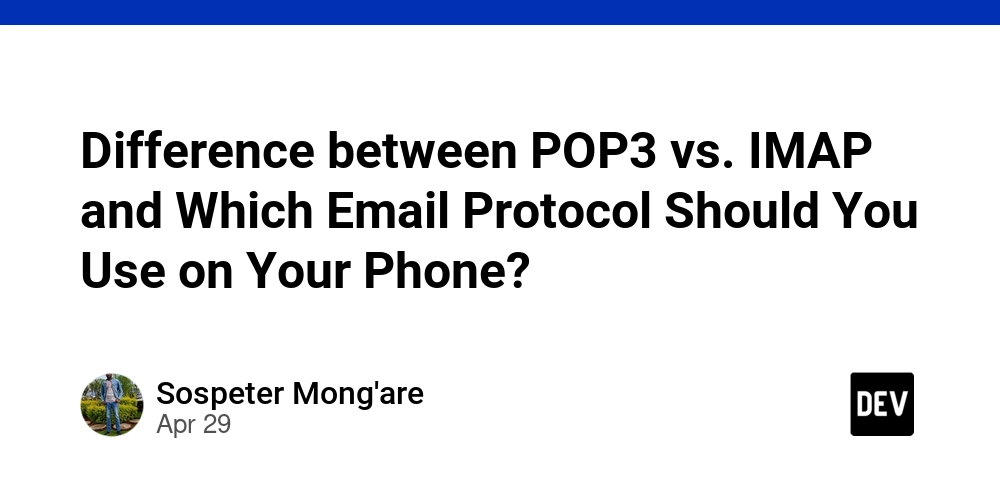
When setting up an email account on your smartphone, you’ll often encounter two main protocols: POP3 and IMAP. While both allow you to access your emails, they work very differently—and choosing the wrong one can lead to frustration, like missing emails or poor synchronization across devices.
This guide explains the key differences between POP3 and IMAP, their pros and cons, and which one you should use for your needs.
What Are POP3 and IMAP?
1. POP3 (Post Office Protocol 3)
- How it works: Downloads emails from the server to your device and typically deletes them from the server afterward.
- Best for: Users who primarily check email on a single device and want offline access.
- Drawback: Poor synchronization across multiple devices.
2. IMAP (Internet Message Access Protocol)
- How it works: Syncs emails in real-time across all devices by keeping them stored on the server.
- Best for: Users who access email on multiple devices (phone, laptop, tablet).
- Drawback: Requires an internet connection to view new emails (though some apps cache them).
Key Differences Between POP3 and IMAP
| Feature | POP3 | IMAP |
|---|---|---|
| Email Storage | Emails are stored locally on your device. | Emails remain on the server and sync across devices. |
| Multiple Devices | Poor—emails may only exist on one device. | Excellent—changes reflect everywhere. |
| Offline Access | Works fully offline after downloading. | Limited; requires internet for new emails. |
| Sent Items | May only save locally unless configured. | Syncs sent emails across all devices. |
| Folder Sync | Only local folders (no server sync). | Syncs server folders (e.g., Gmail labels). |
| Server Storage | Saves space (emails are removed). | Uses more server storage. |
Which One Should You Use?
Choose POP3 If You:
✔ Only check email on one device (e.g., a personal laptop).
✔ Want to save server storage space.
✔ Need full offline access to all emails.
Choose IMAP If You:
✔ Use multiple devices (phone, tablet, computer).
✔ Want real-time syncing (read/unread status, folders).
✔ Use Gmail, Outlook, or Yahoo (IMAP is the default).
How to Set Up POP3 or IMAP on Your Phone
Most modern email providers (like Gmail and Outlook) default to IMAP, but you can manually configure POP3 if needed.
Steps to Configure (General Guide):
- Go to your phone’s Email app (e.g., Gmail, Apple Mail, Outlook).
- Select "Add Account" and enter your email address.
- Choose "Manual Setup" (if automatic detection fails).
- Select IMAP (recommended) or POP3 (if you prefer local storage).
- Enter the server settings (provided by your email service).
Pro Tip: If using POP3, enable "Keep a copy on server" to avoid losing emails.
Final Verdict: IMAP Wins for Most Users
For most people, IMAP is the better choice because it keeps emails in sync across all devices. POP3 is only useful if you have specific needs, like saving server space or working entirely offline.
Still unsure? Stick with your email provider’s default settings—most modern services prioritize IMAP for a seamless experience.
Got Questions?
If you’re struggling with email setup or need help choosing the right protocol, drop a comment below!














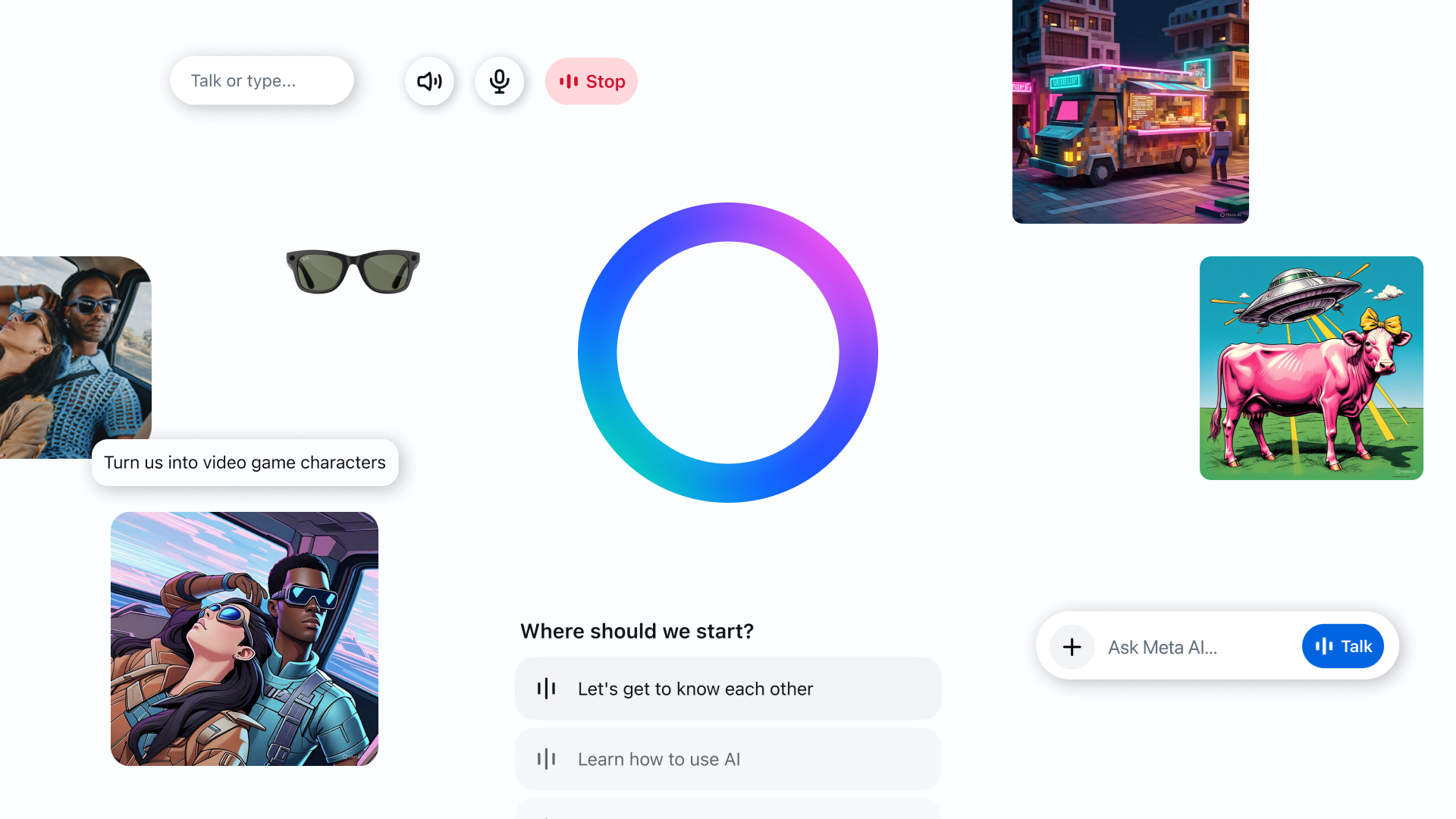

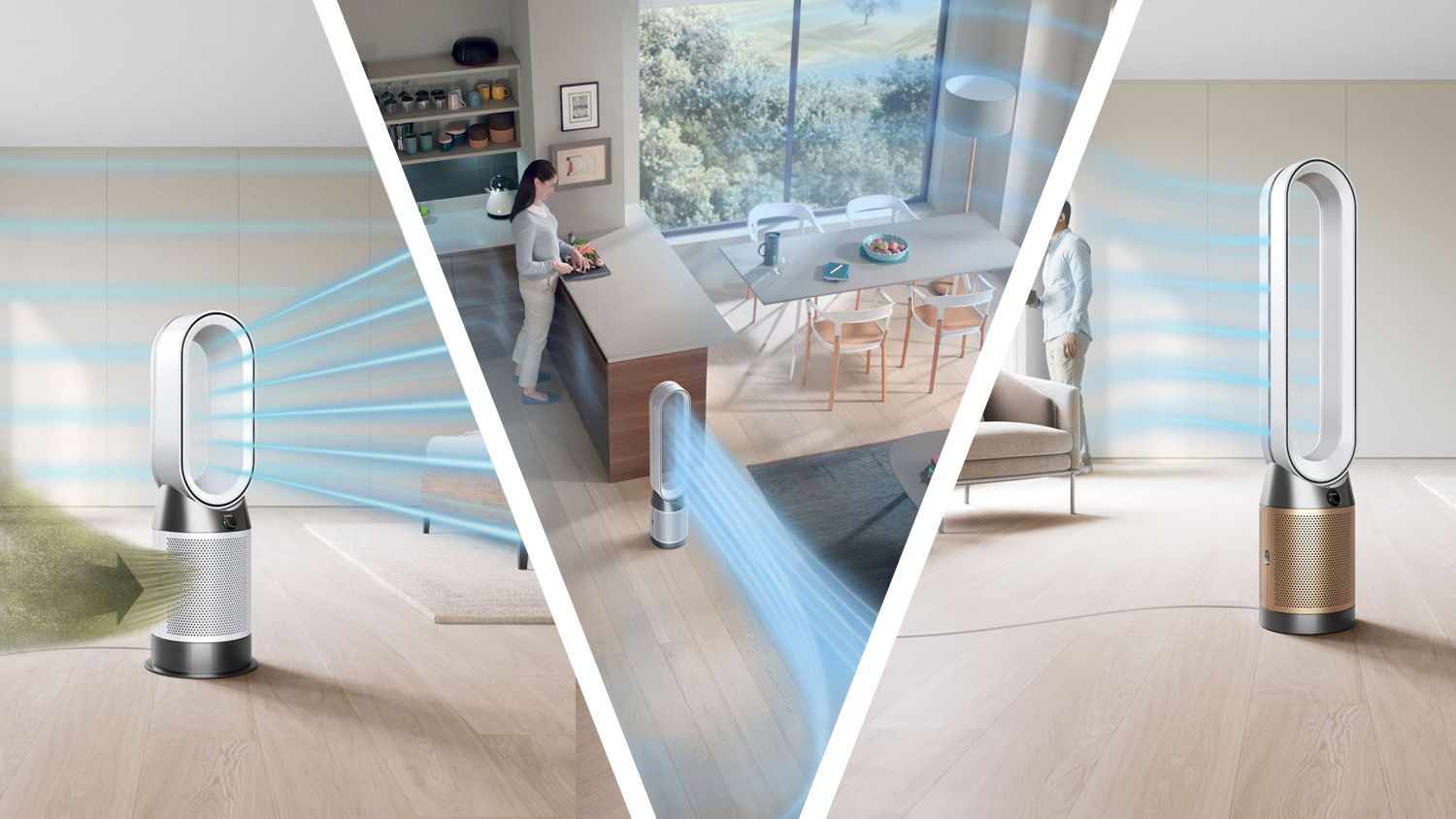





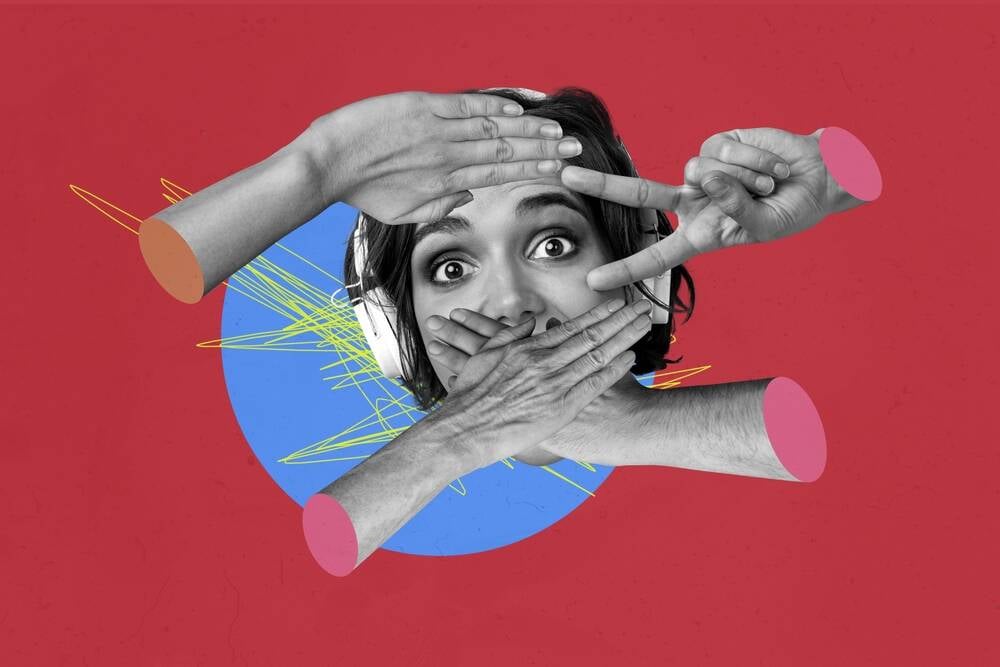







































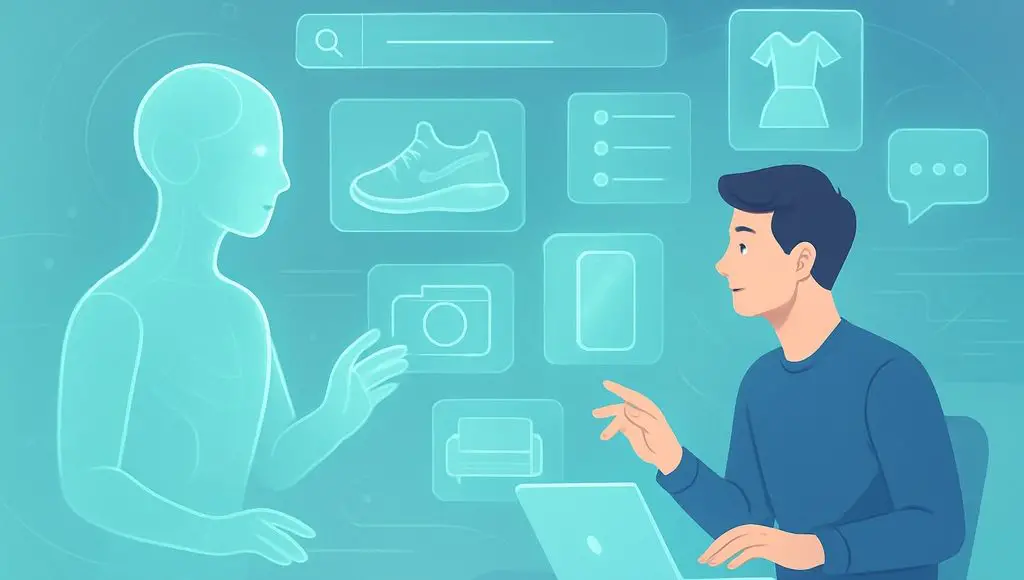













































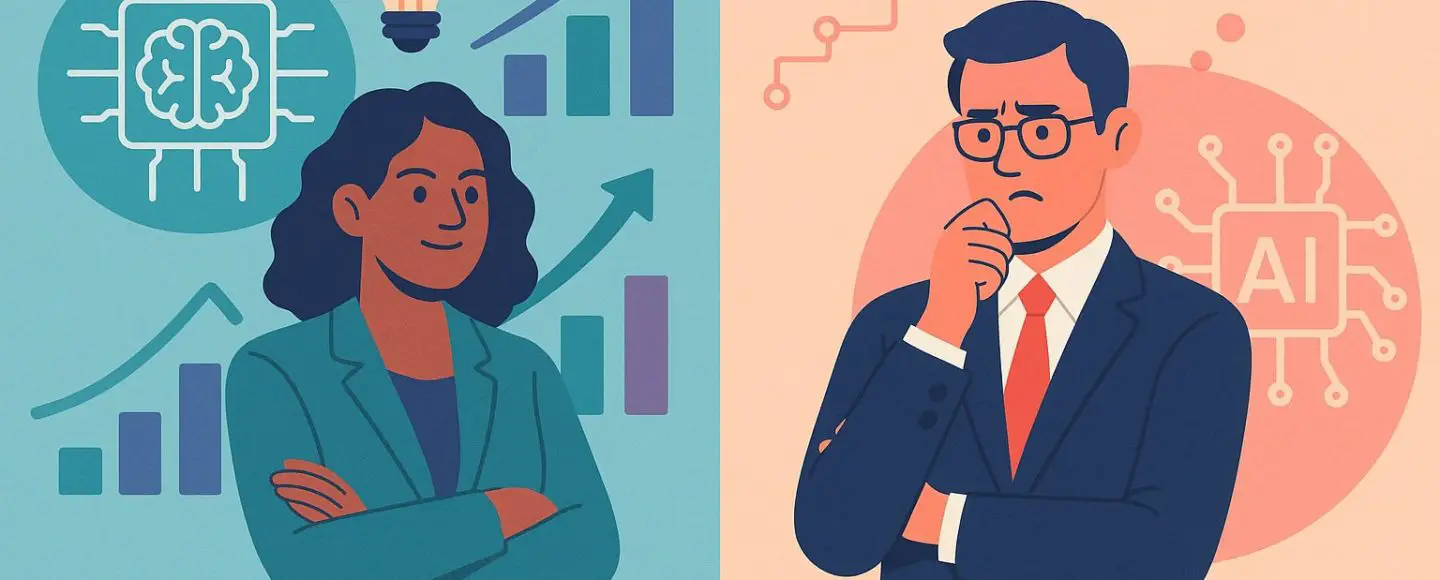
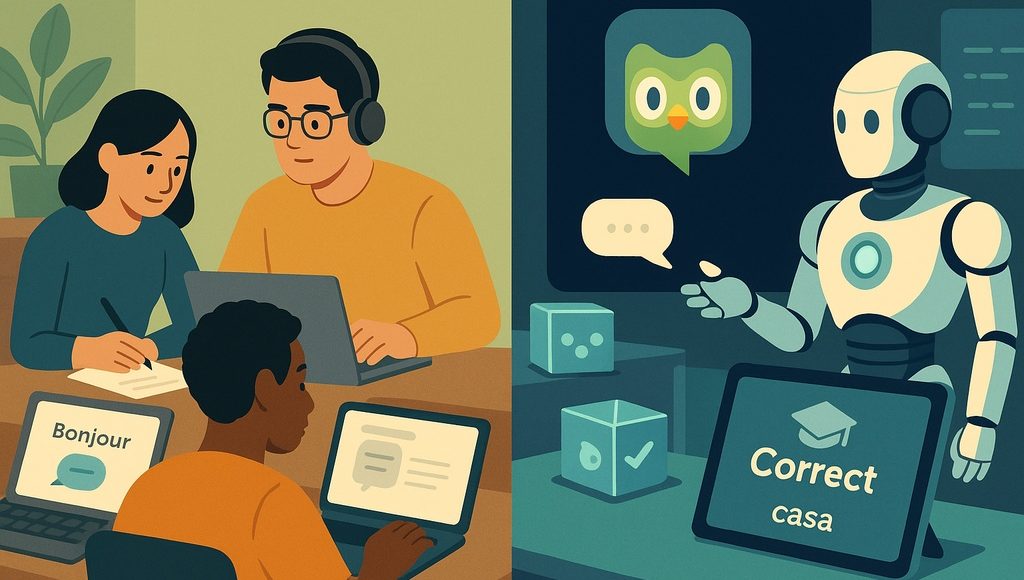





















































![[The AI Show Episode 145]: OpenAI Releases o3 and o4-mini, AI Is Causing “Quiet Layoffs,” Executive Order on Youth AI Education & GPT-4o’s Controversial Update](https://www.marketingaiinstitute.com/hubfs/ep%20145%20cover.png)













































































































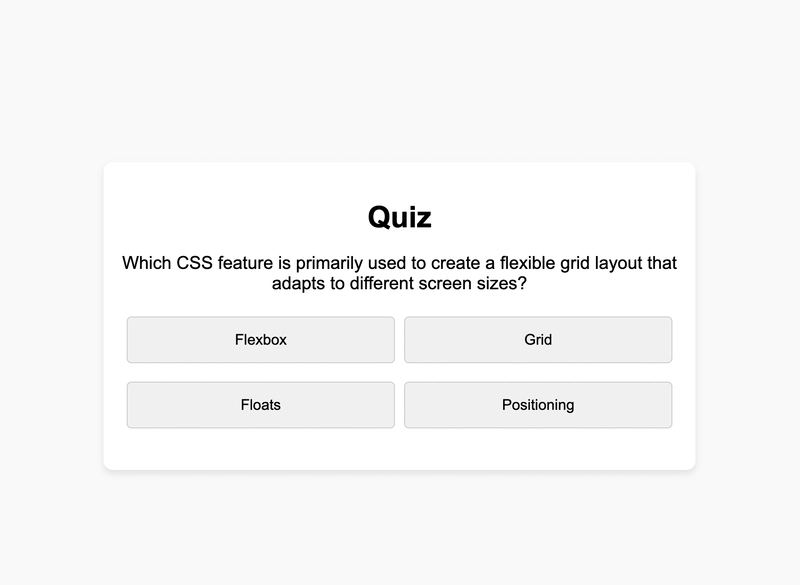
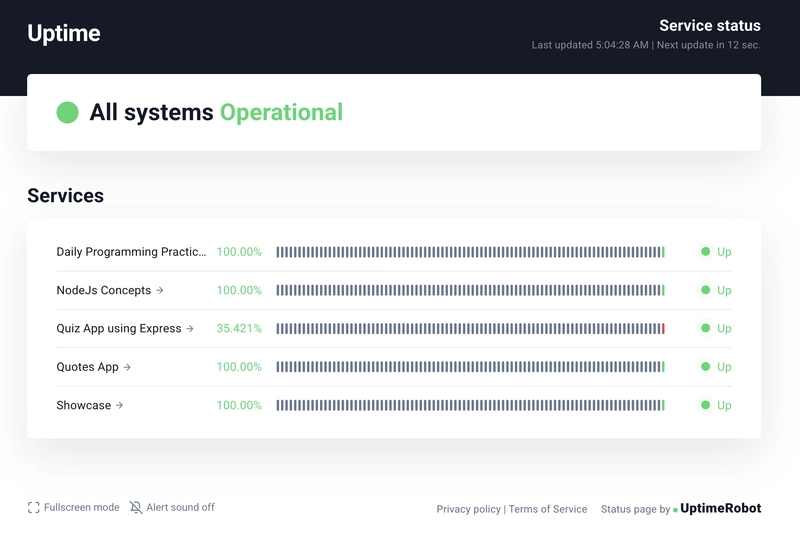
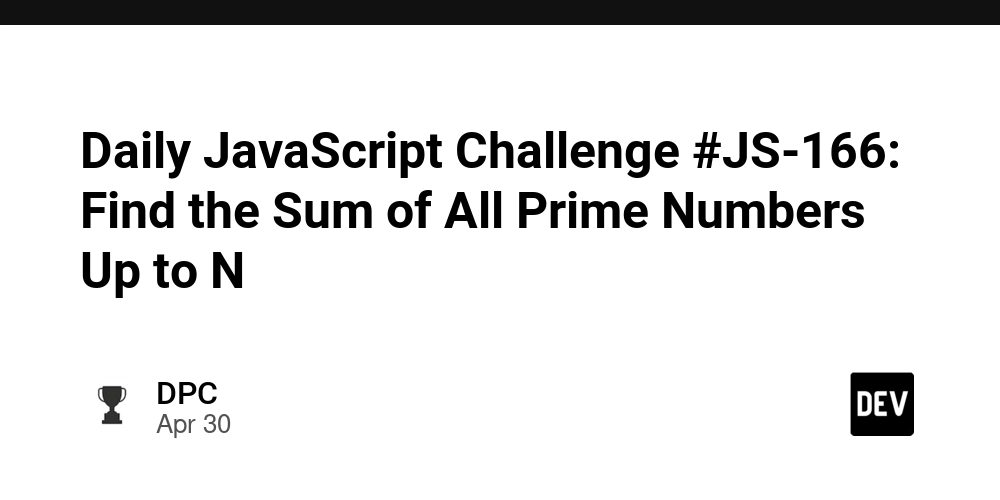
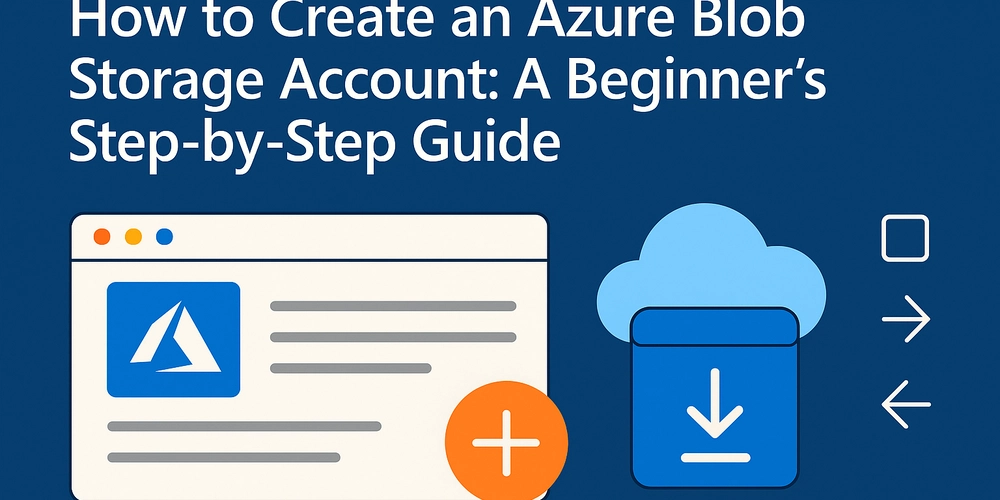
























































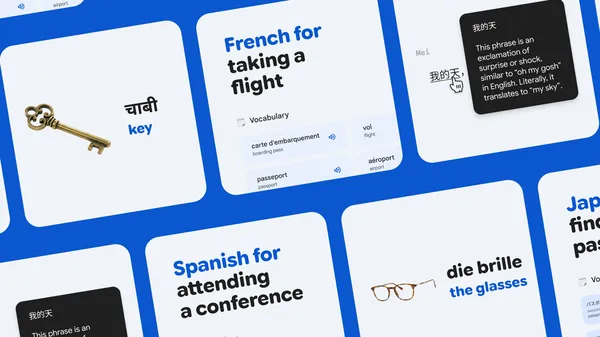
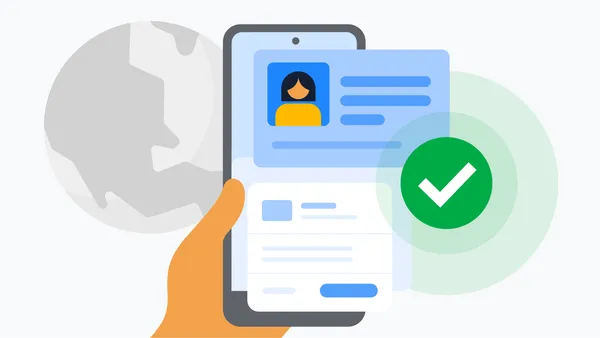

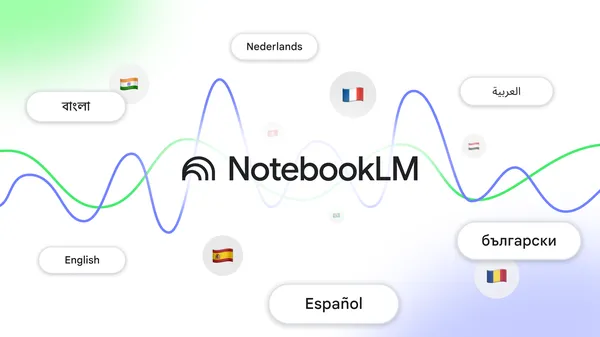


.jpg?#)










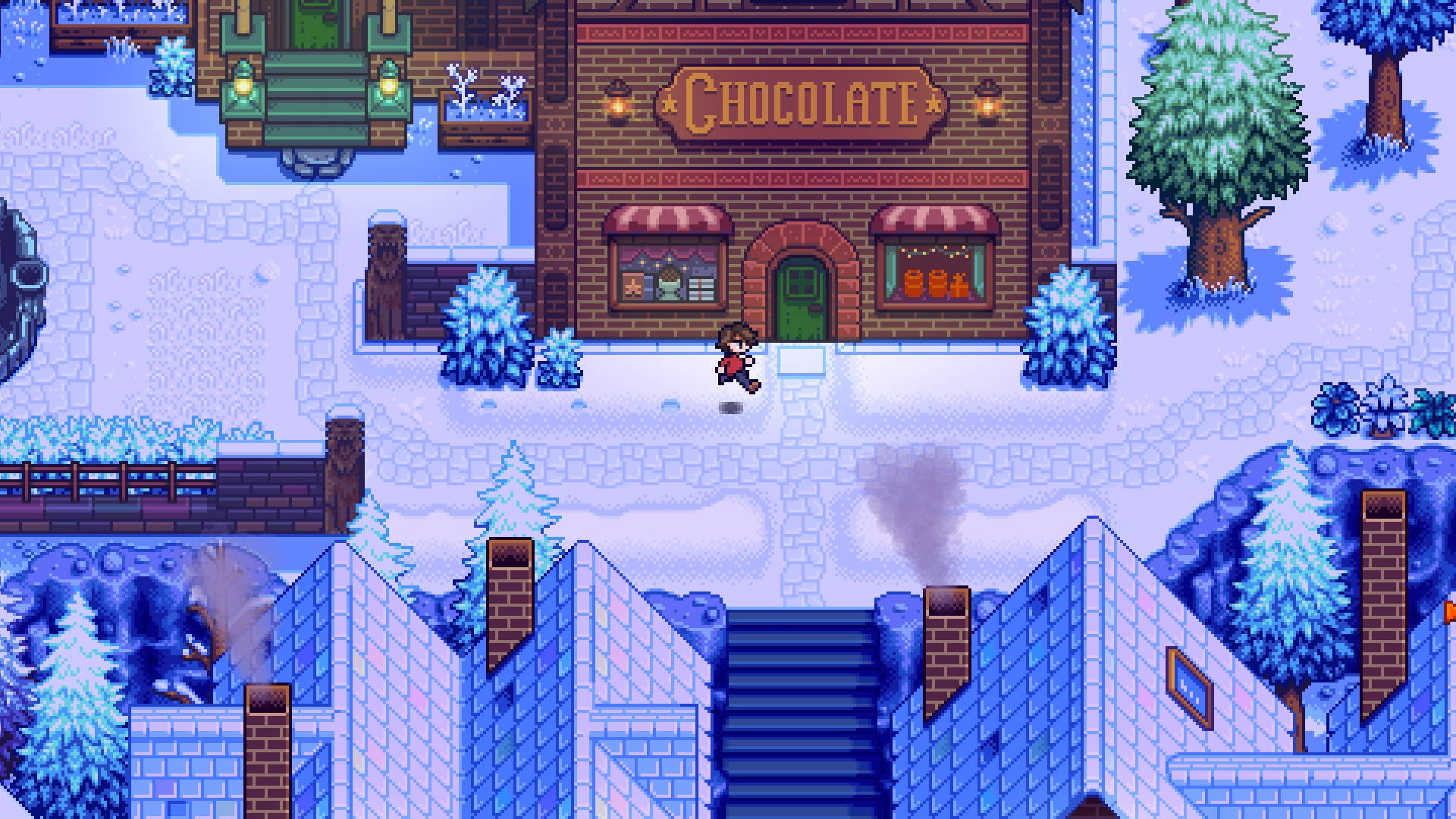






















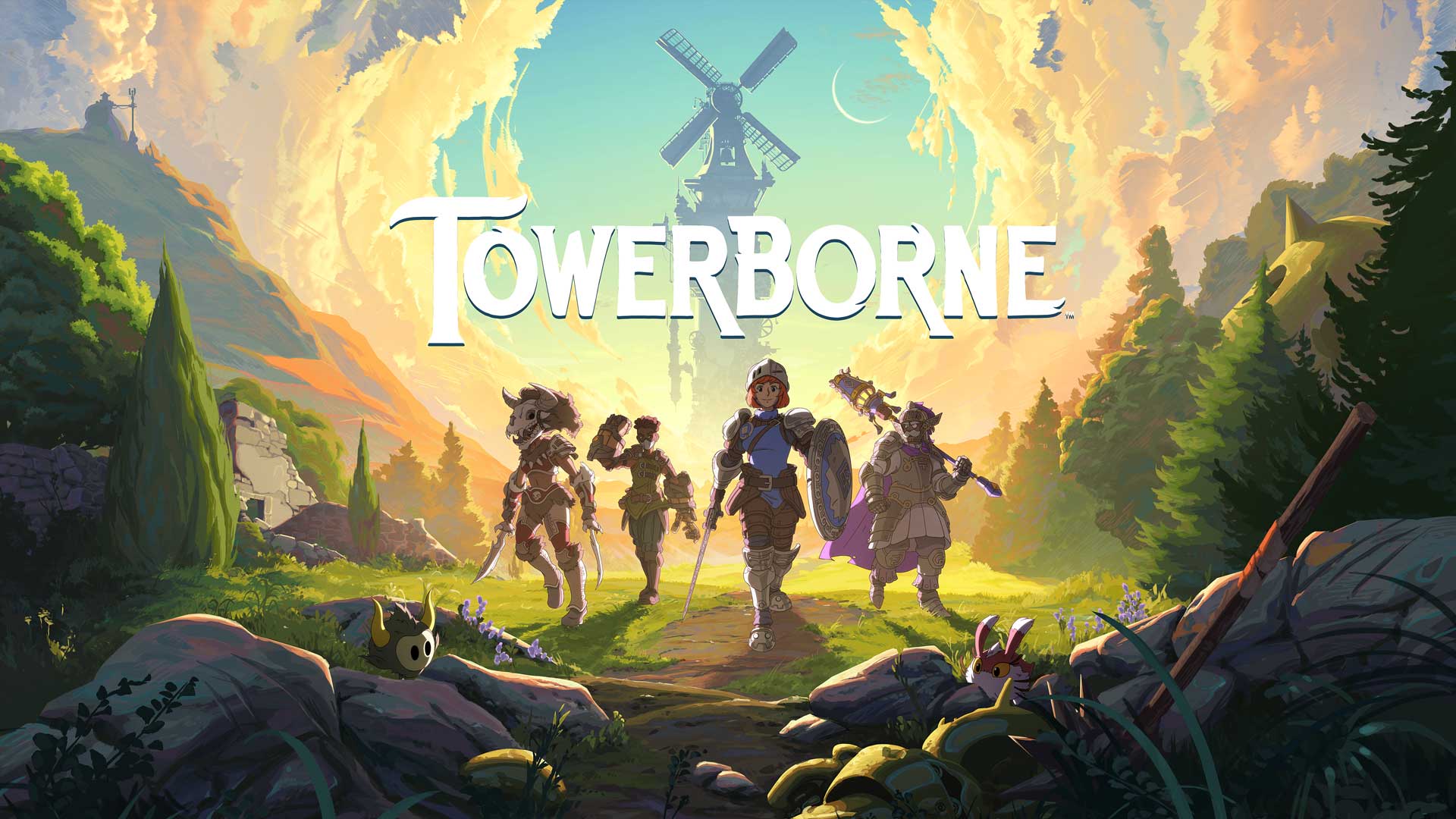






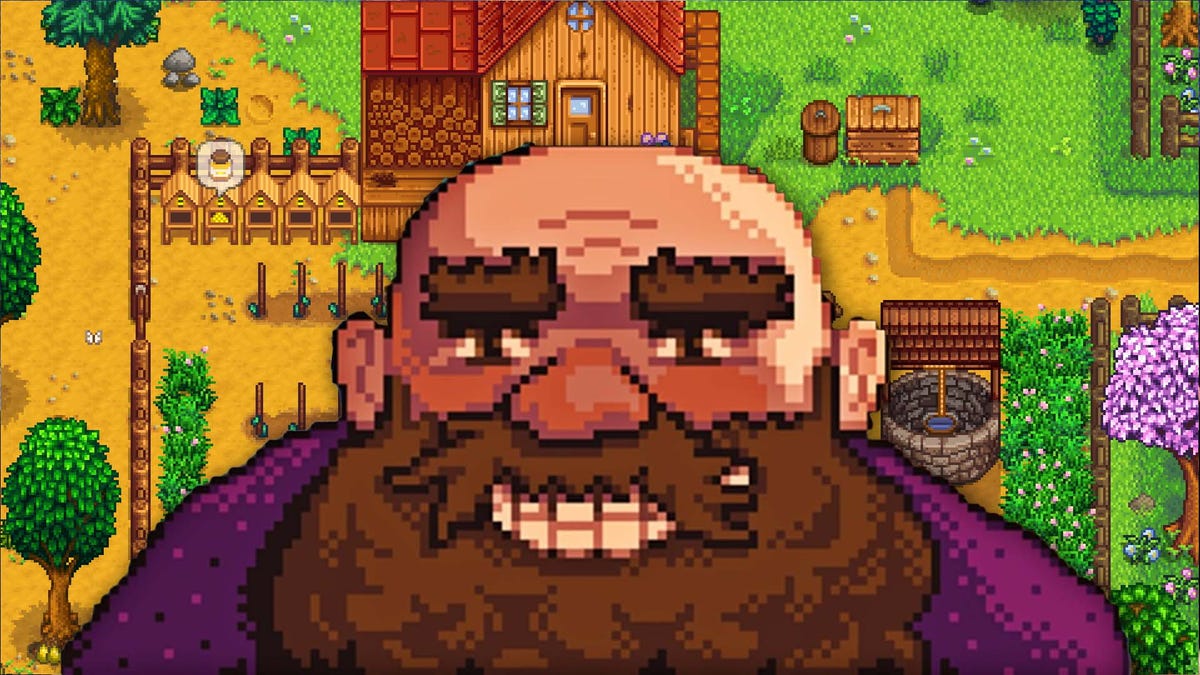

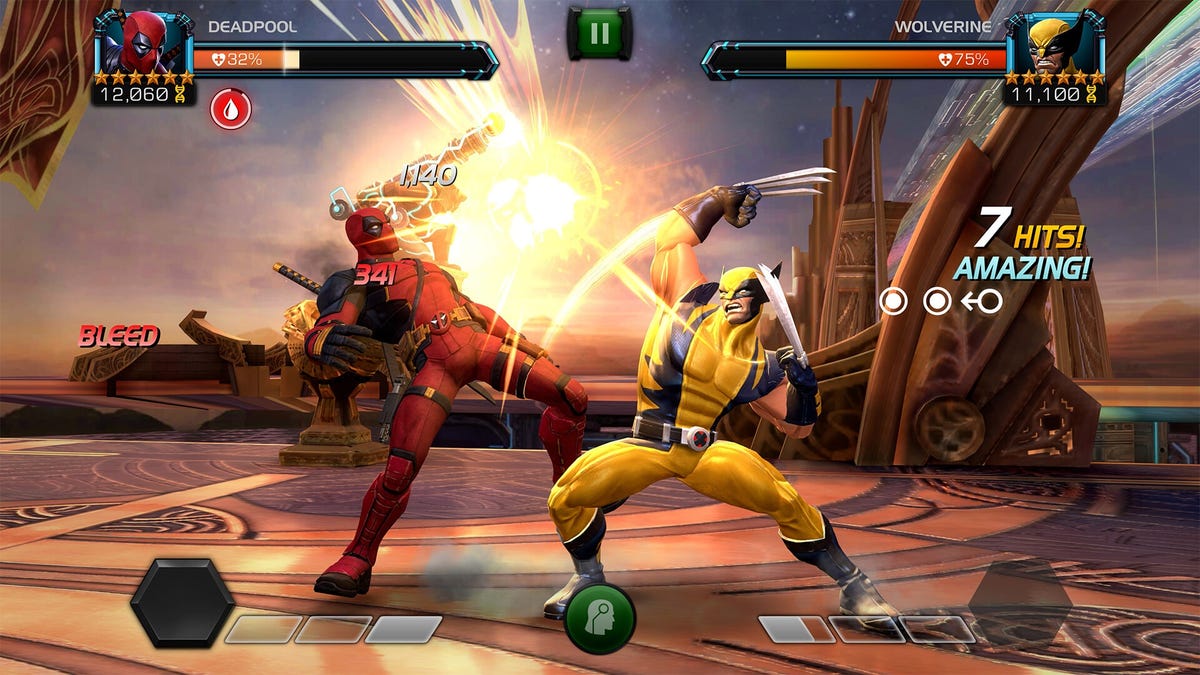














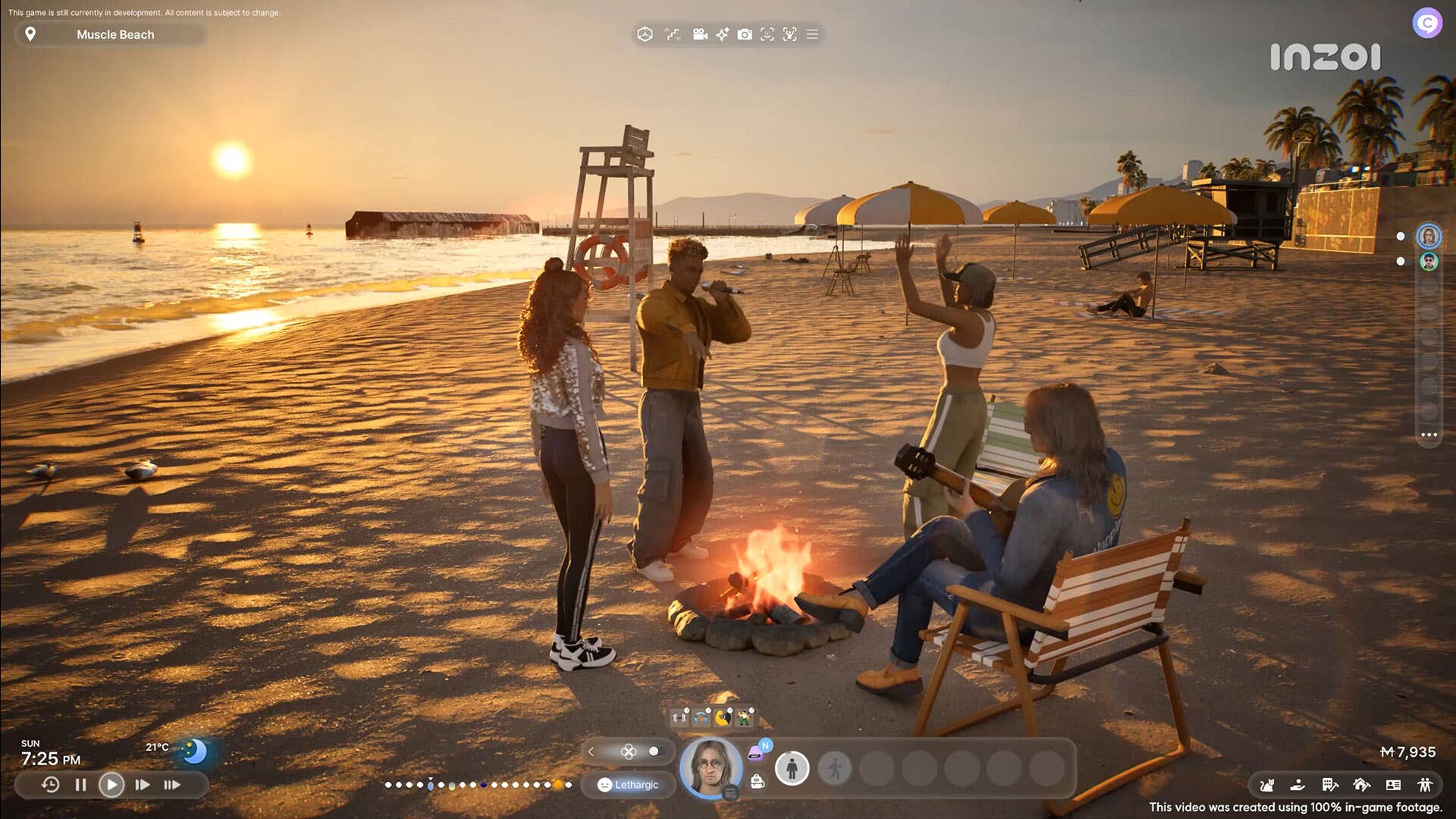































_NicoElNino_Alamy.jpg?width=1280&auto=webp&quality=80&disable=upscale#)





















































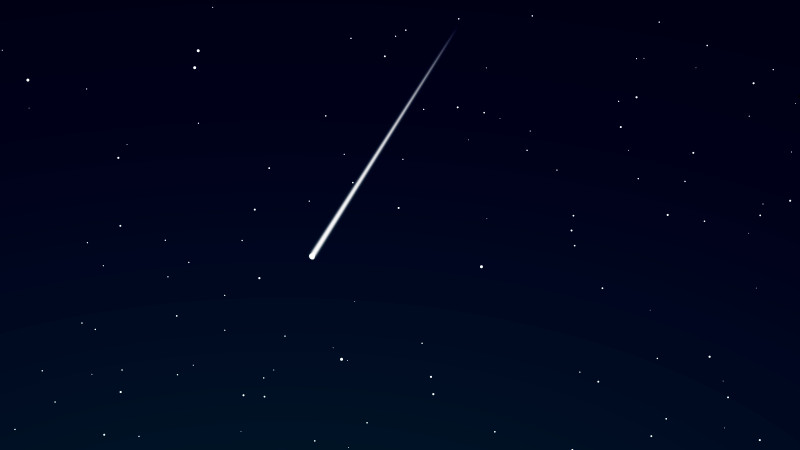






























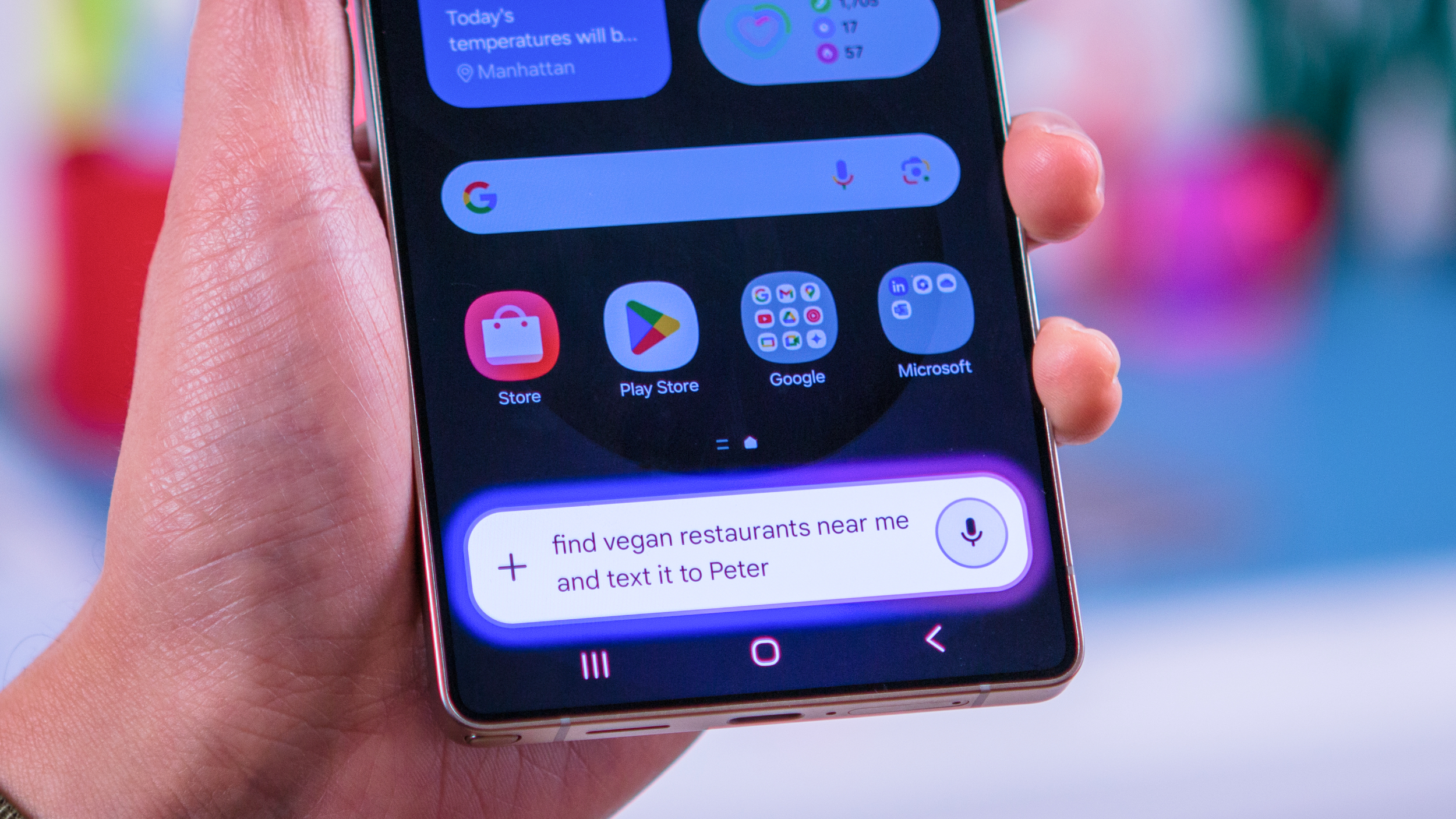


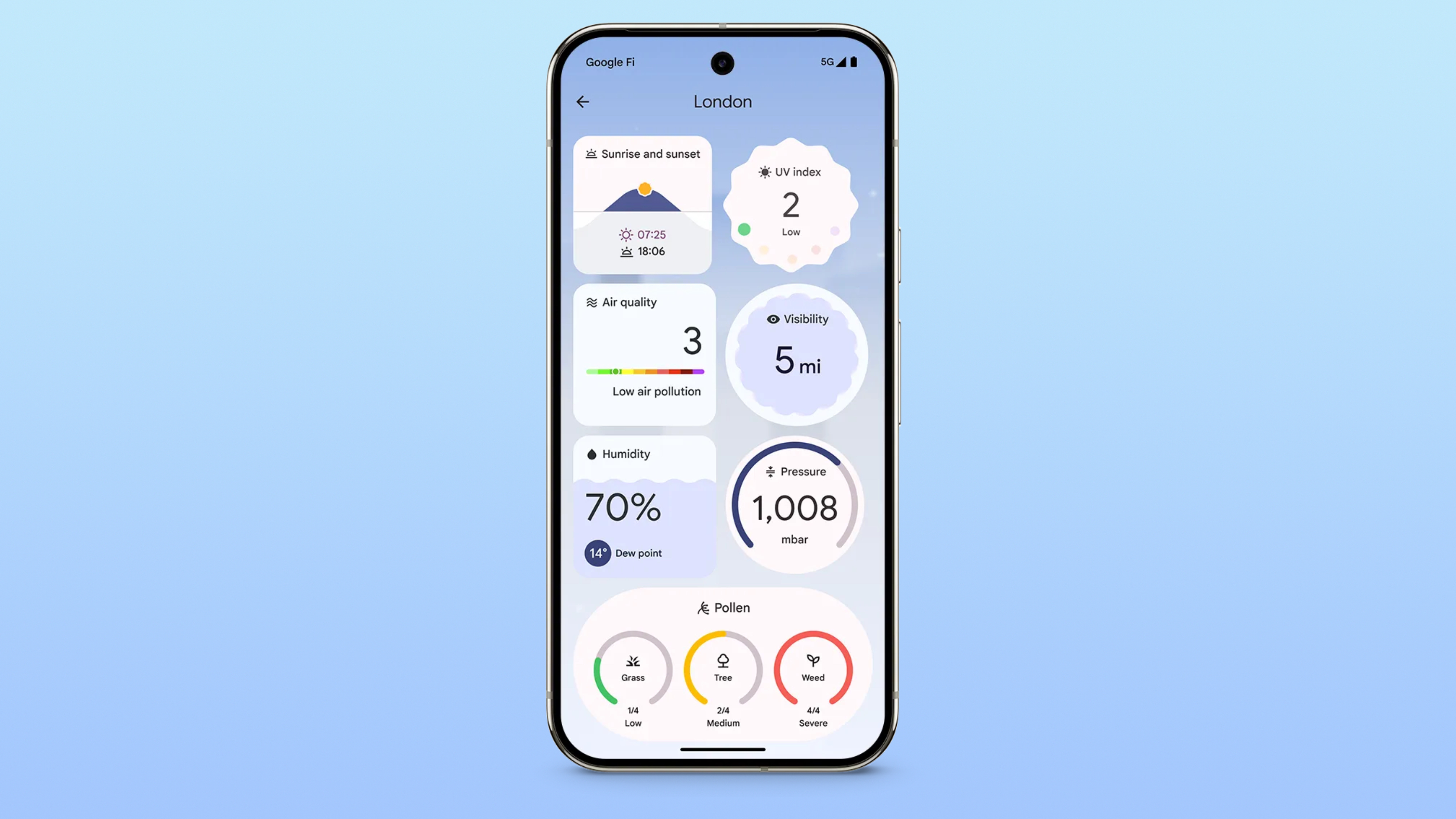



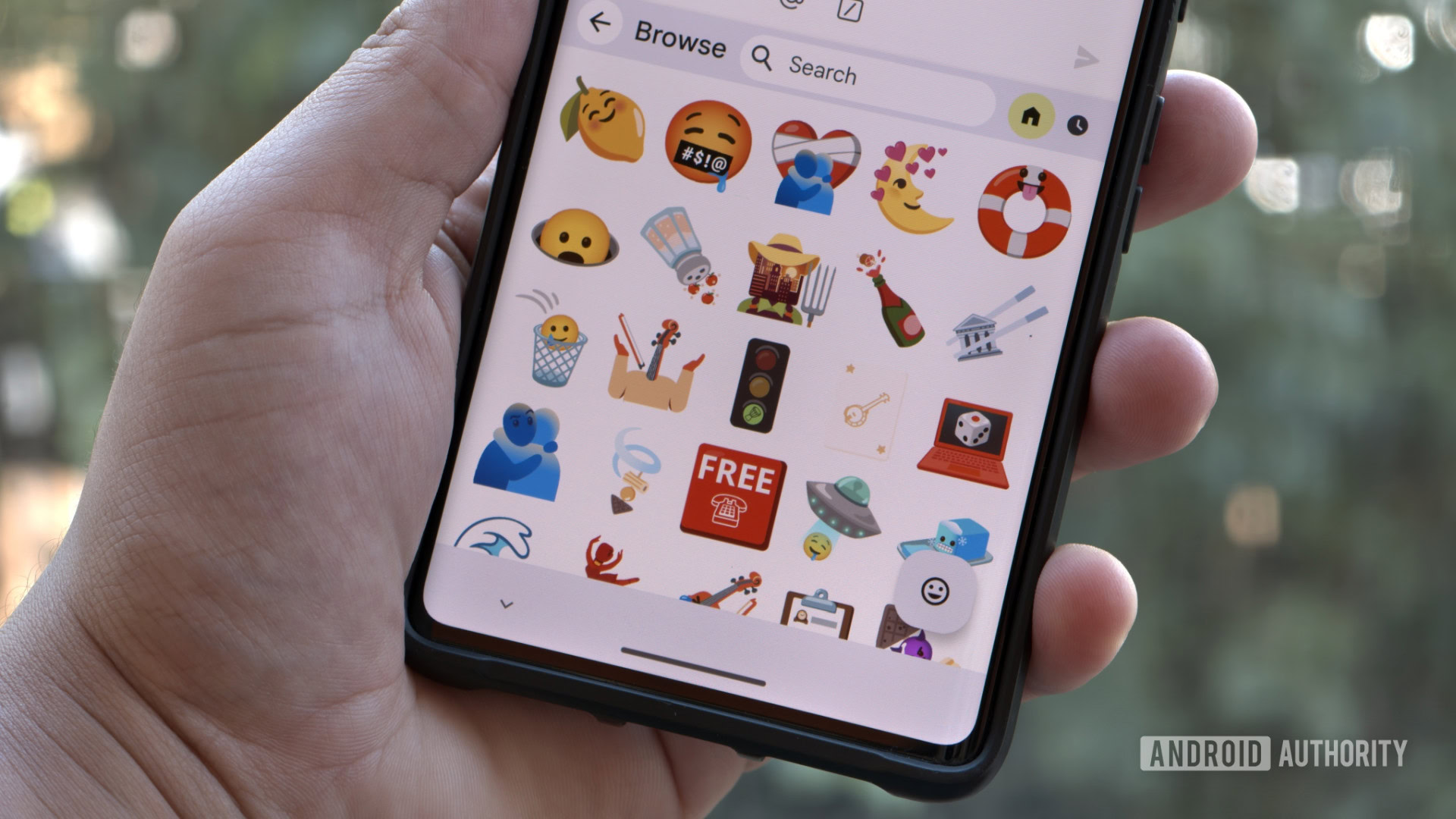
















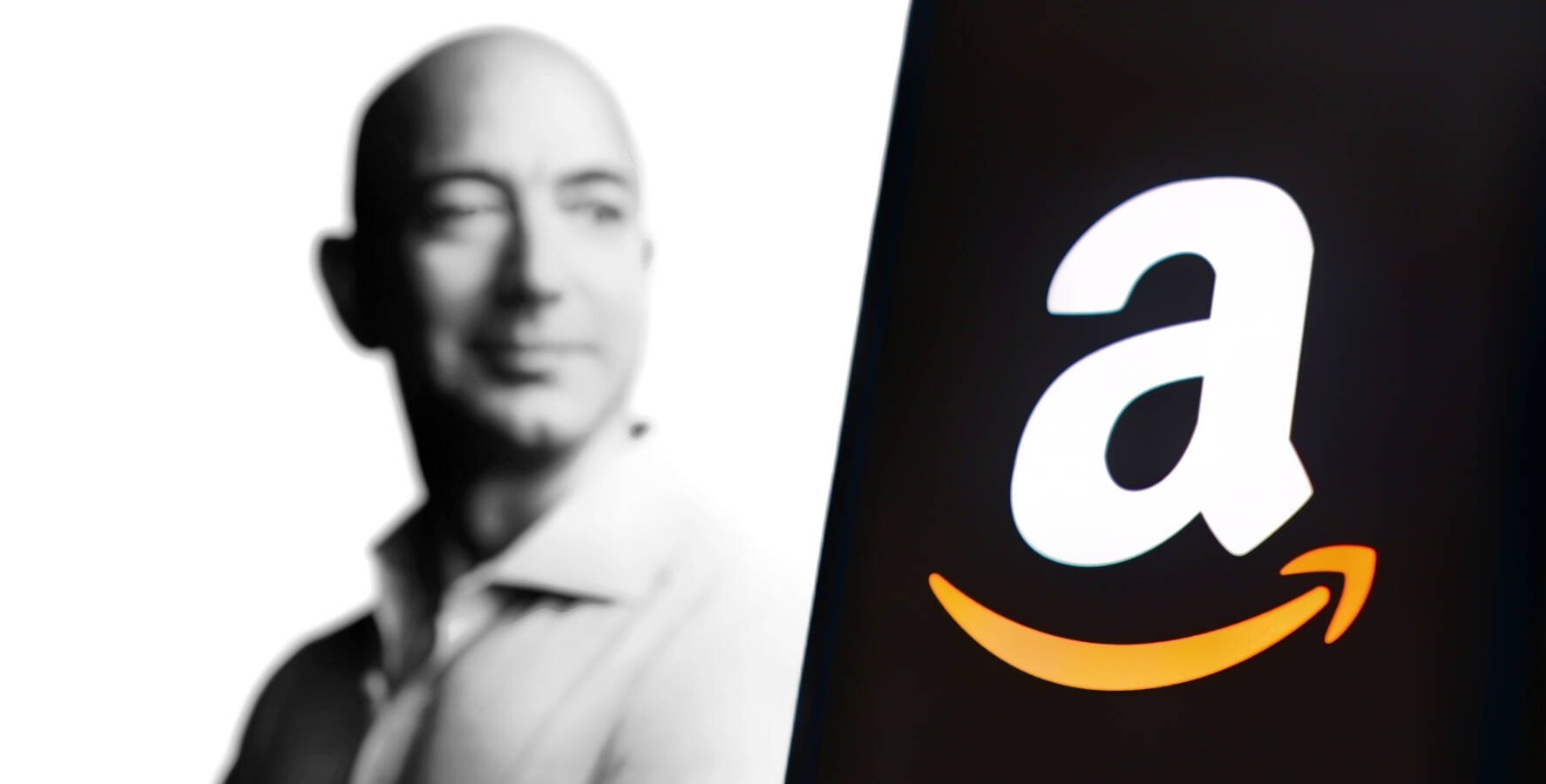

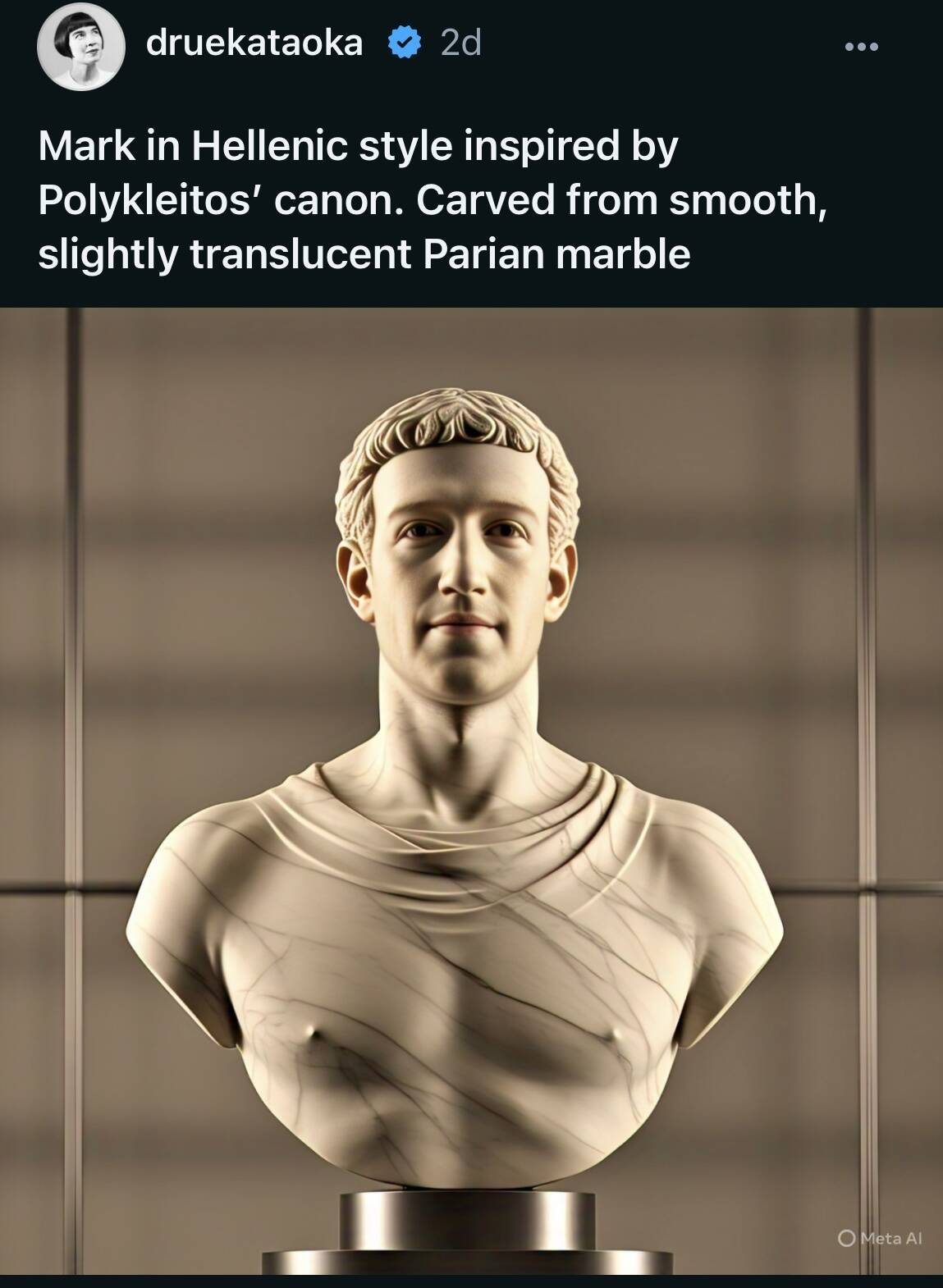



![Standalone Meta AI App Released for iPhone [Download]](https://www.iclarified.com/images/news/97157/97157/97157-640.jpg)