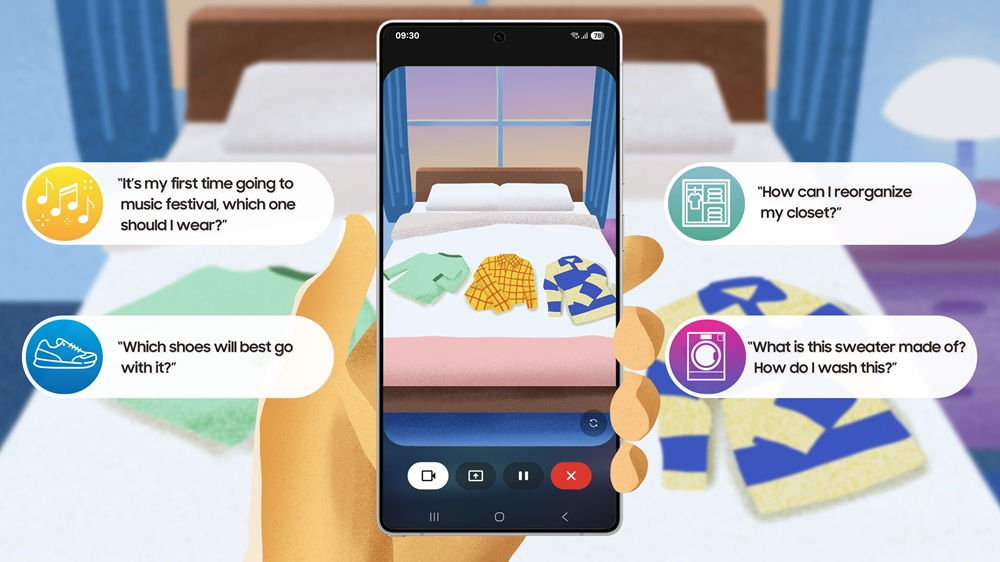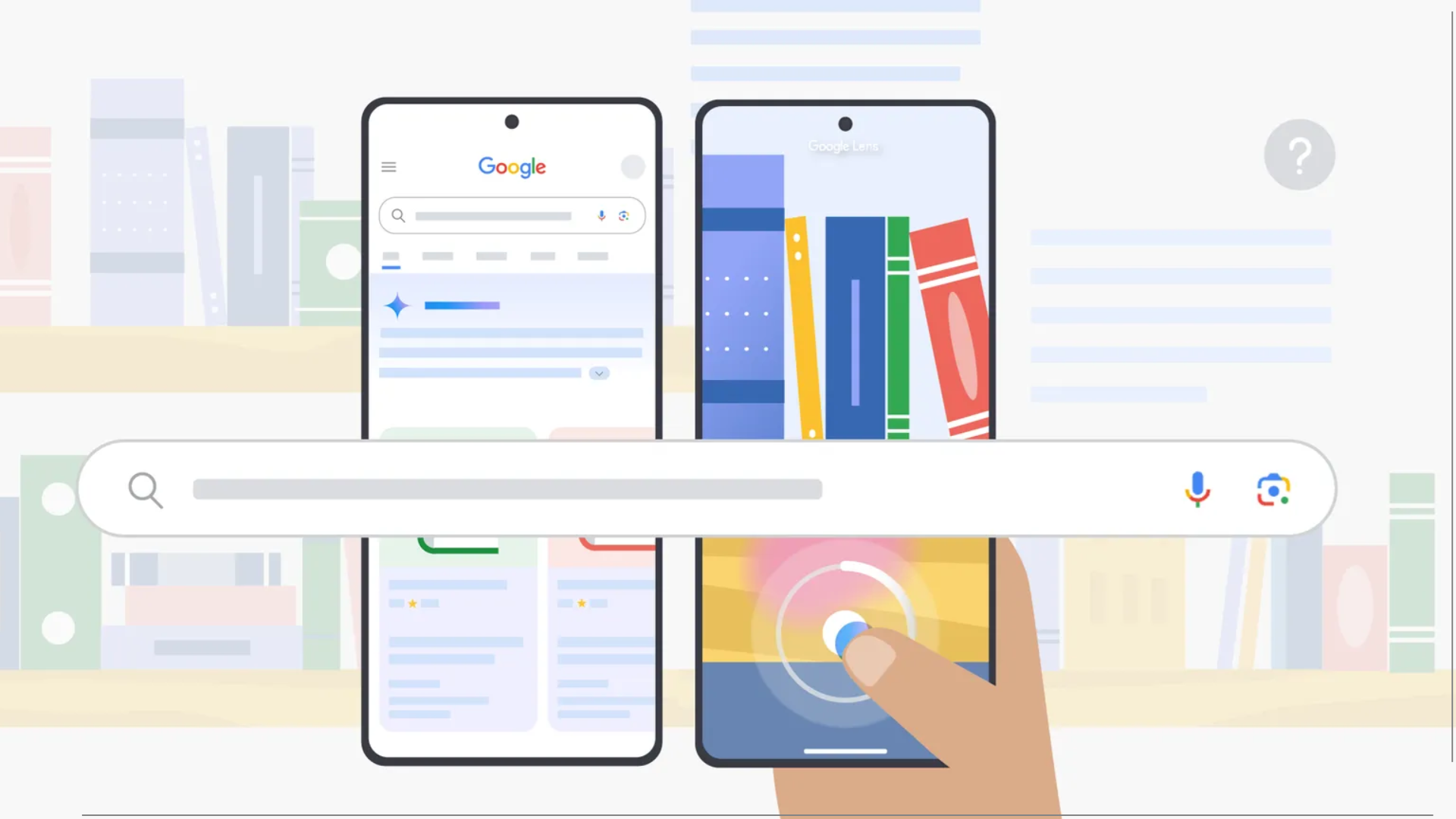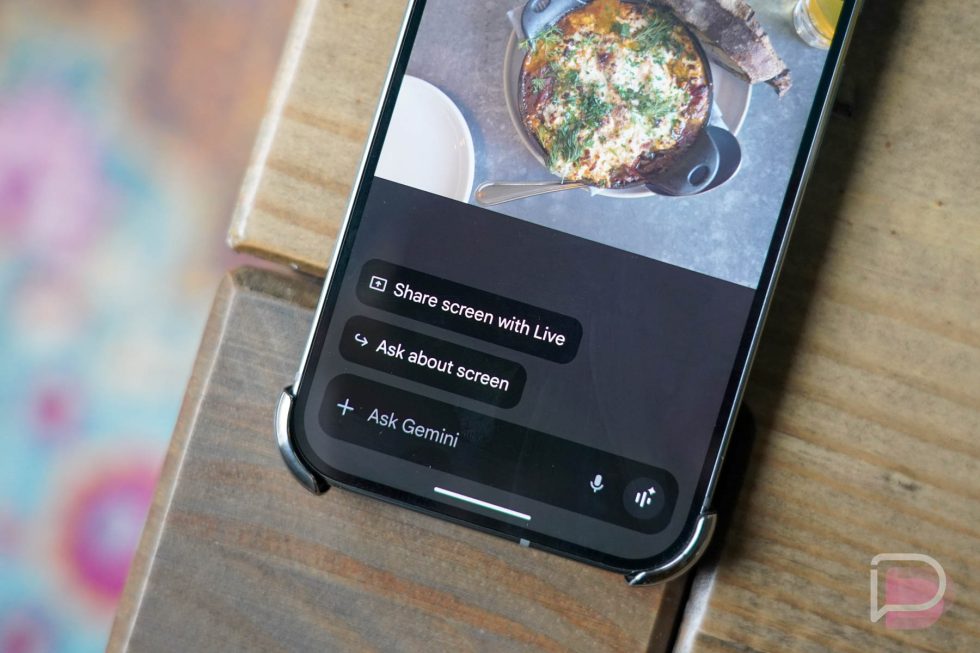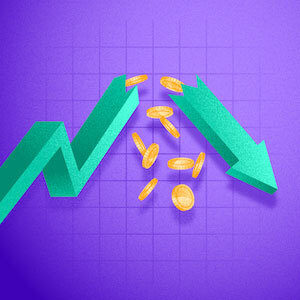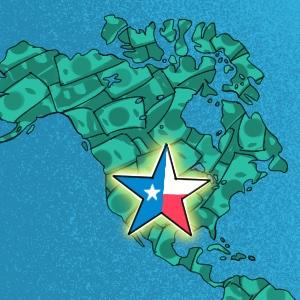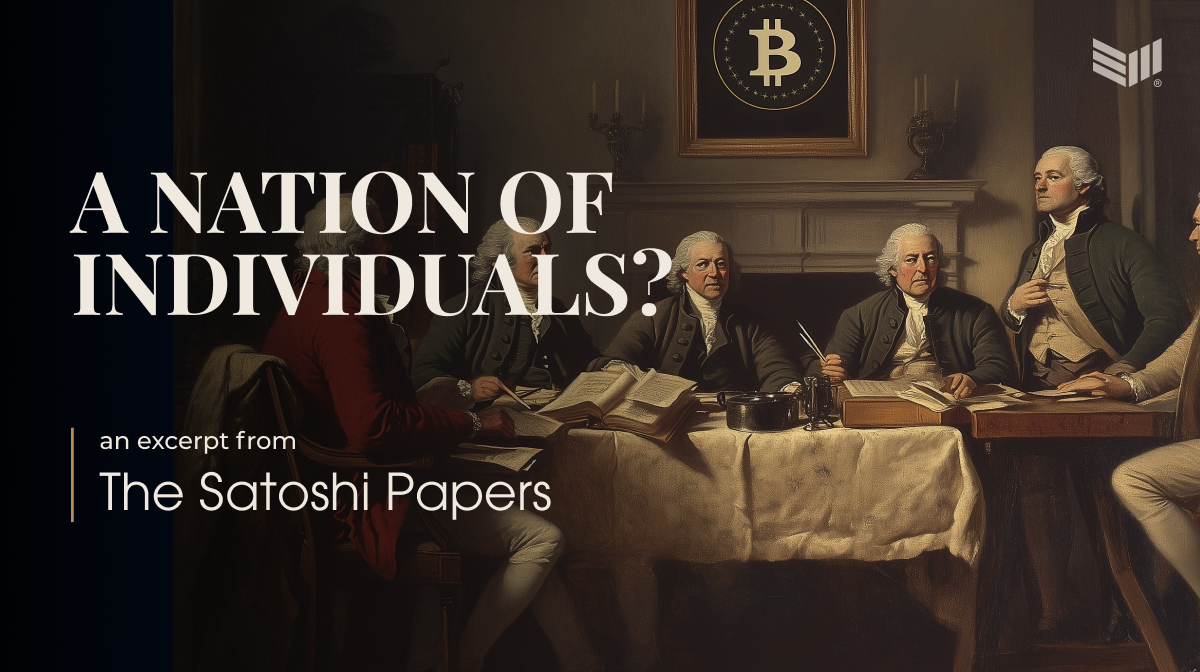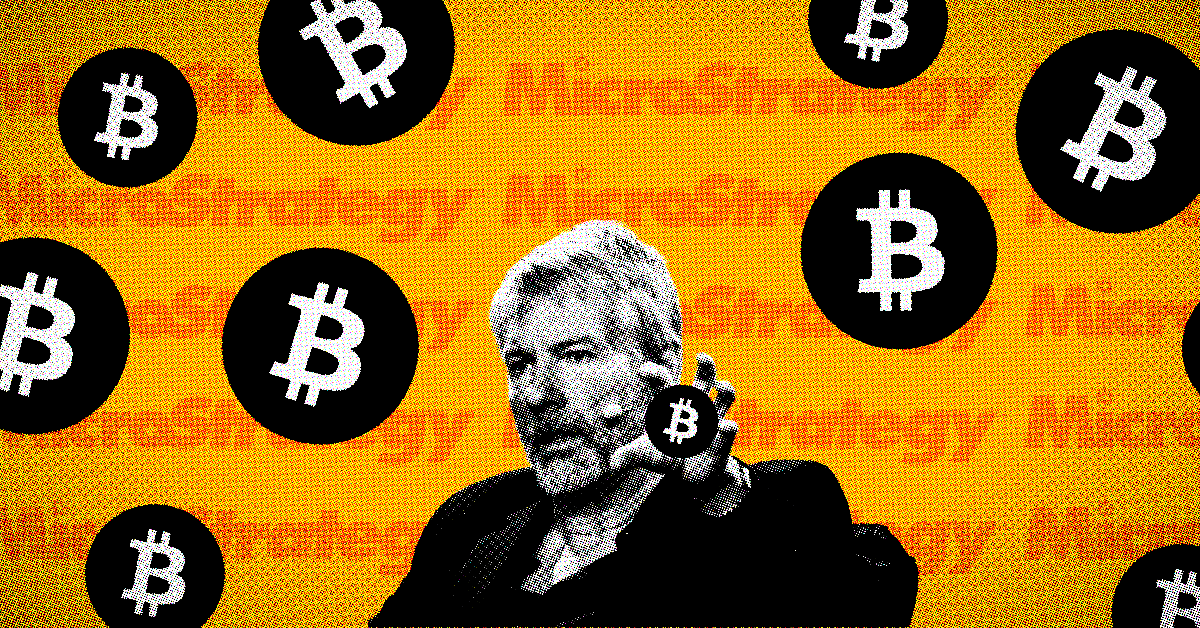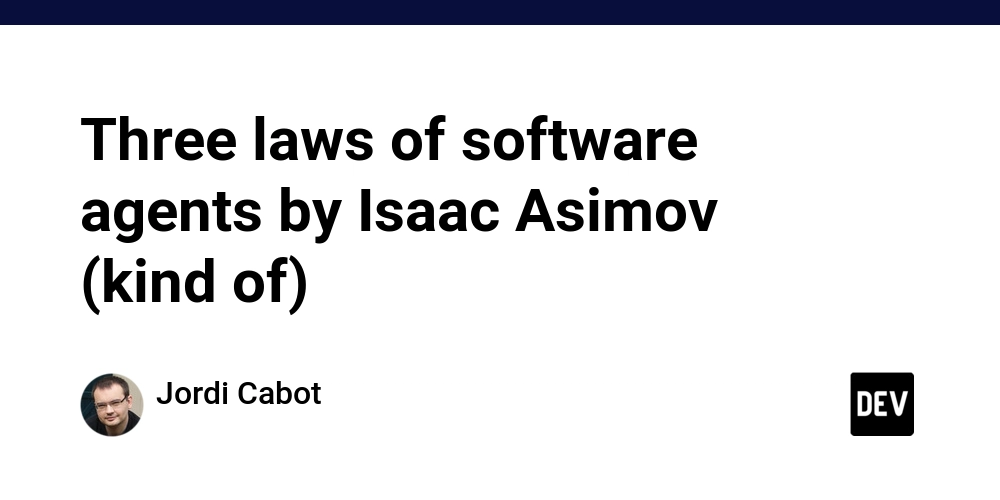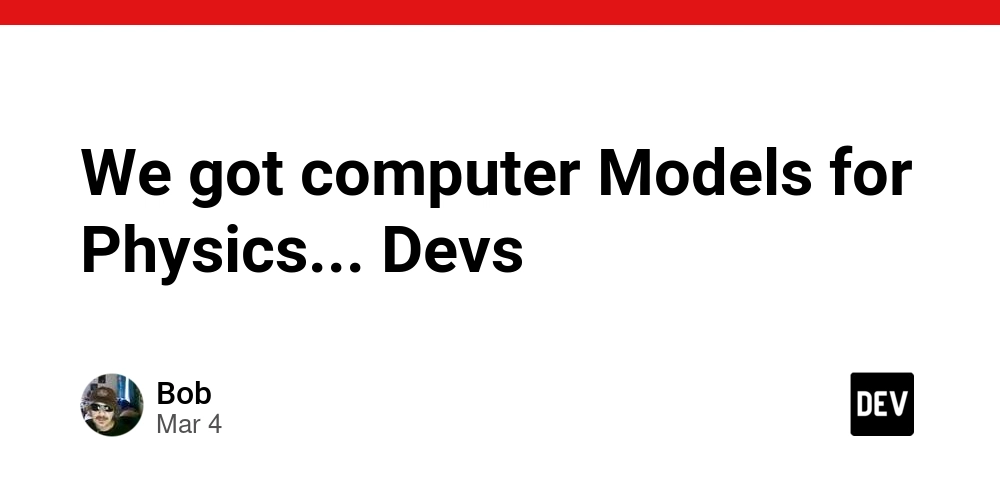Tmux and Bash: The Power Duo for Dev Productivity
If you're juggling multiple terminal sessions and constantly losing track, tmux is your new best friend. And when you combine tmux with Bash scripts? That's next-level automation. In this article, we'll explore how tmux works, why it's amazing, and how you can use it with Bash scripts to boost your workflow. What is tmux? tmux (Terminal Multiplexer) is a tool that allows you to create, manage, and persist terminal sessions. With tmux, you can: Run multiple terminal sessions in one window (split panes, multiple tabs, etc.) Detach and reattach sessions (close your terminal, log out, and come back later!) Run processes in the background without worrying about disconnects Automate and organize workflows Think of it as a supercharged tab manager for your terminal. Installing tmux If you don’t have tmux installed, you can get it with: Ubuntu/Debian: sudo apt install tmux Mac (Homebrew): brew install tmux Arch Linux: sudo pacman -S tmux CentOS/RHEL: sudo yum install tmux Once installed, fire it up with: tmux You'll see a new terminal session with a green bar at the bottom. That's tmux in action! Basic tmux Commands Here are some must-know tmux commands to get you started: Command What it does tmux new -s mysession Create a new session named mysession tmux ls List all running tmux sessions tmux attach -t mysession Reattach to a session tmux detach (Ctrl+b, d) Detach from the session but keep it running tmux kill-session -t mysession Kill a session tmux split-window -h Split pane horizontally tmux split-window -v Split pane vertically tmux new-window Create a new window tmux next-window Switch to the next window To interact with tmux, press Ctrl+b first, followed by the command. Why Combine Tmux with Bash Scripts? While tmux is great for managing terminals, pairing it with Bash scripts lets you automate tasks and organize sessions like a pro. Example 1: Automatically Start a Session with Multiple Panes Let’s say you frequently SSH into a server, open a logs viewer, start a database service, and run a script. Instead of manually doing this every time, create a script! #!/bin/bash tmux new-session -d -s mysession tmux send-keys -t mysession 'cd /var/logs && tail -f syslog' C-m tmux split-window -v -t mysession tmux send-keys -t mysession 'cd ~/my_project && ./run.sh' C-m tmux attach -t mysession Save this as start_project.sh, make it executable (chmod +x start_project.sh), and run it whenever you need your workspace ready instantly! Example 2: Automating a Server Setup Suppose you regularly set up a development environment with multiple services. Automate it with a tmux script: #!/bin/bash tmux new-session -d -s dev tmux send-keys -t dev 'cd ~/backend && npm start' C-m tmux split-window -h -t dev tmux send-keys -t dev 'cd ~/frontend && npm start' C-m tmux split-window -v -t dev tmux send-keys -t dev 'docker-compose up' C-m tmux attach -t dev Now, whenever you need to spin up your environment, just run ./setup_dev.sh—and you're good to go! Conclusion If you're not using tmux yet, you're missing out on a massive productivity boost. It keeps your terminal sessions organized, prevents accidental process terminations, and, when combined with Bash scripts, takes automation to the next level. So go ahead—install tmux, play around with it, and start scripting your workflows. Once you get the hang of it, you'll wonder how you ever worked without it! If you are interested in exploring such similar technologies, take a look at LiveAPI. Its a Super-Convenient tool which you can use to generate Interactive API docs instantly! You can instantly try it out here!
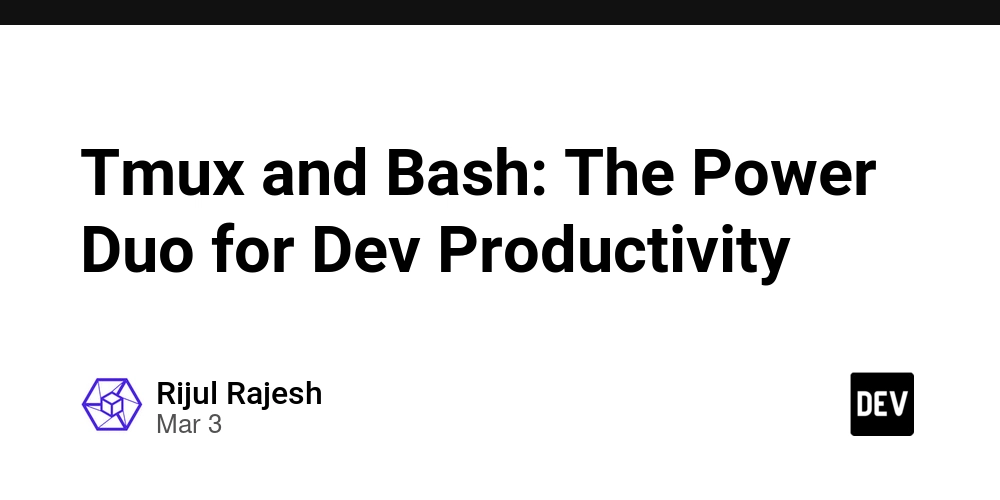
If you're juggling multiple terminal sessions and constantly losing track, tmux is your new best friend. And when you combine tmux with Bash scripts? That's next-level automation.
In this article, we'll explore how tmux works, why it's amazing, and how you can use it with Bash scripts to boost your workflow.
What is tmux?
tmux (Terminal Multiplexer) is a tool that allows you to create, manage, and persist terminal sessions. With tmux, you can:
- Run multiple terminal sessions in one window (split panes, multiple tabs, etc.)
- Detach and reattach sessions (close your terminal, log out, and come back later!)
- Run processes in the background without worrying about disconnects
- Automate and organize workflows
Think of it as a supercharged tab manager for your terminal.
Installing tmux
If you don’t have tmux installed, you can get it with:
-
Ubuntu/Debian:
sudo apt install tmux -
Mac (Homebrew):
brew install tmux -
Arch Linux:
sudo pacman -S tmux -
CentOS/RHEL:
sudo yum install tmux
Once installed, fire it up with:
tmux
You'll see a new terminal session with a green bar at the bottom. That's tmux in action!
Basic tmux Commands
Here are some must-know tmux commands to get you started:
| Command | What it does |
|---|---|
tmux new -s mysession |
Create a new session named mysession
|
tmux ls |
List all running tmux sessions |
tmux attach -t mysession |
Reattach to a session |
tmux detach (Ctrl+b, d) |
Detach from the session but keep it running |
tmux kill-session -t mysession |
Kill a session |
tmux split-window -h |
Split pane horizontally |
tmux split-window -v |
Split pane vertically |
tmux new-window |
Create a new window |
tmux next-window |
Switch to the next window |
To interact with tmux, press Ctrl+b first, followed by the command.
Why Combine Tmux with Bash Scripts?
While tmux is great for managing terminals, pairing it with Bash scripts lets you automate tasks and organize sessions like a pro.
Example 1: Automatically Start a Session with Multiple Panes
Let’s say you frequently SSH into a server, open a logs viewer, start a database service, and run a script. Instead of manually doing this every time, create a script!
#!/bin/bash
tmux new-session -d -s mysession
tmux send-keys -t mysession 'cd /var/logs && tail -f syslog' C-m
tmux split-window -v -t mysession
tmux send-keys -t mysession 'cd ~/my_project && ./run.sh' C-m
tmux attach -t mysession
Save this as start_project.sh, make it executable (chmod +x start_project.sh), and run it whenever you need your workspace ready instantly!
Example 2: Automating a Server Setup
Suppose you regularly set up a development environment with multiple services. Automate it with a tmux script:
#!/bin/bash
tmux new-session -d -s dev
tmux send-keys -t dev 'cd ~/backend && npm start' C-m
tmux split-window -h -t dev
tmux send-keys -t dev 'cd ~/frontend && npm start' C-m
tmux split-window -v -t dev
tmux send-keys -t dev 'docker-compose up' C-m
tmux attach -t dev
Now, whenever you need to spin up your environment, just run ./setup_dev.sh—and you're good to go!
Conclusion
If you're not using tmux yet, you're missing out on a massive productivity boost. It keeps your terminal sessions organized, prevents accidental process terminations, and, when combined with Bash scripts, takes automation to the next level.
So go ahead—install tmux, play around with it, and start scripting your workflows. Once you get the hang of it, you'll wonder how you ever worked without it!
If you are interested in exploring such similar technologies, take a look at LiveAPI.
Its a Super-Convenient tool which you can use to generate Interactive API docs instantly!
You can instantly try it out here!















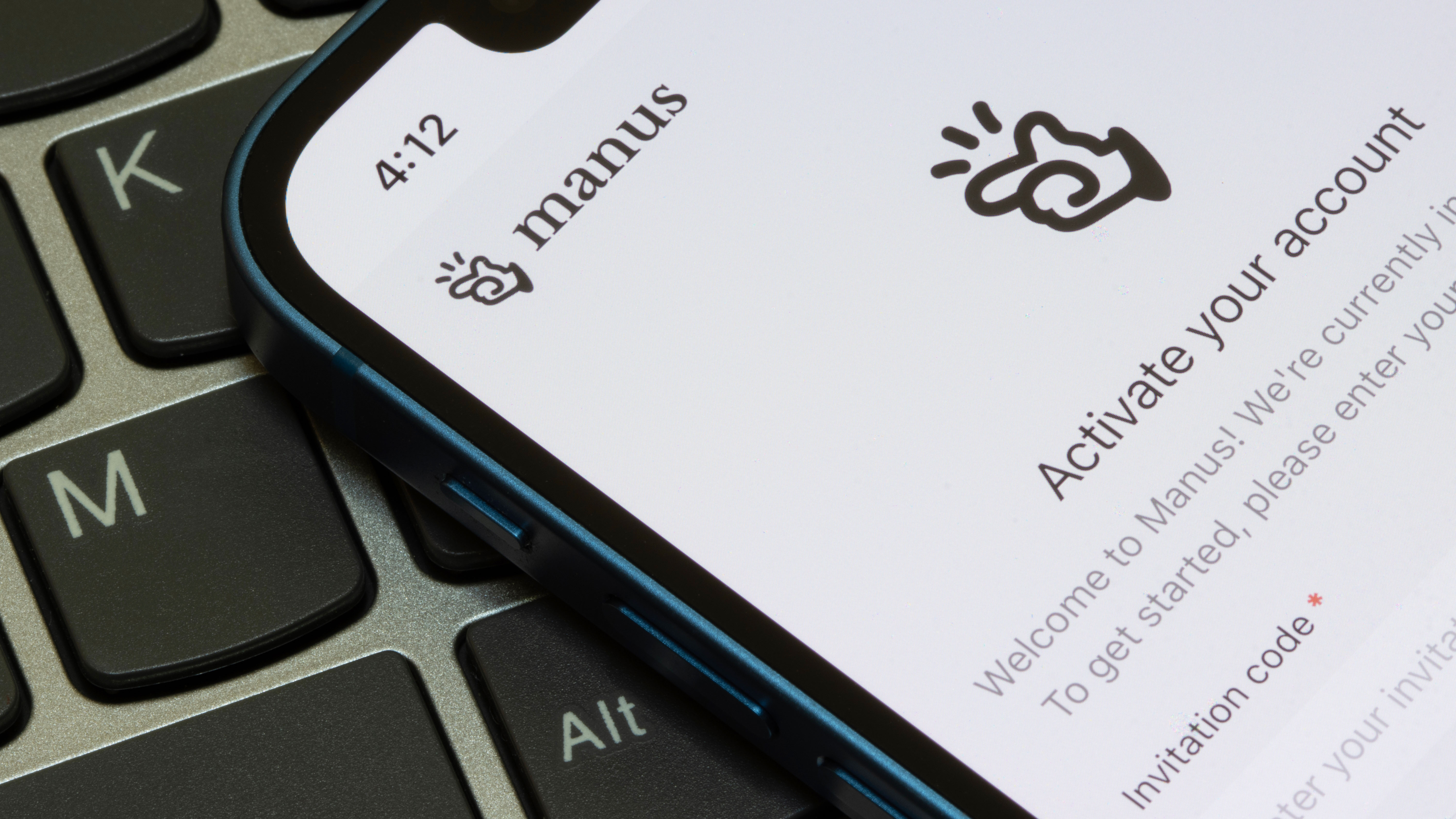




















































































































































![[The AI Show Episode 142]: ChatGPT’s New Image Generator, Studio Ghibli Craze and Backlash, Gemini 2.5, OpenAI Academy, 4o Updates, Vibe Marketing & xAI Acquires X](https://www.marketingaiinstitute.com/hubfs/ep%20142%20cover.png)



















































































































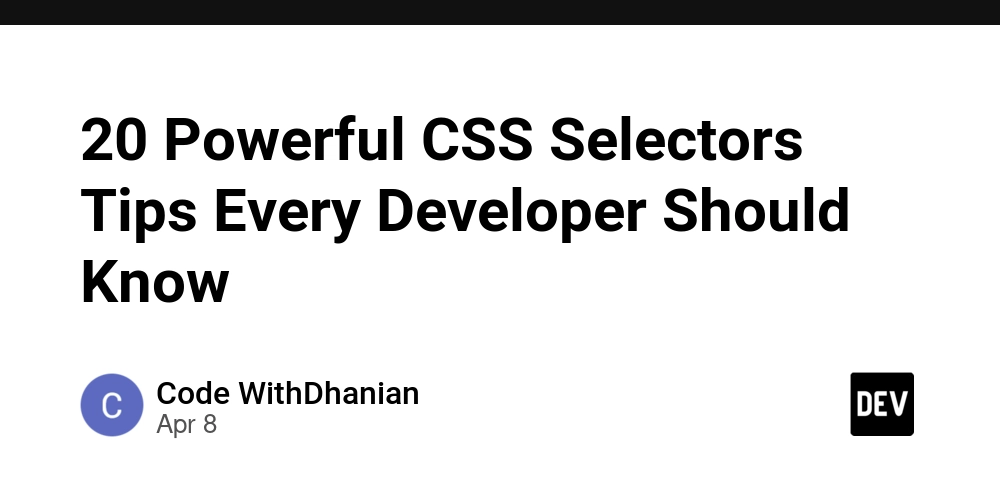














![From drop-out to software architect with Jason Lengstorf [Podcast #167]](https://cdn.hashnode.com/res/hashnode/image/upload/v1743796461357/f3d19cd7-e6f5-4d7c-8bfc-eb974bc8da68.png?#)













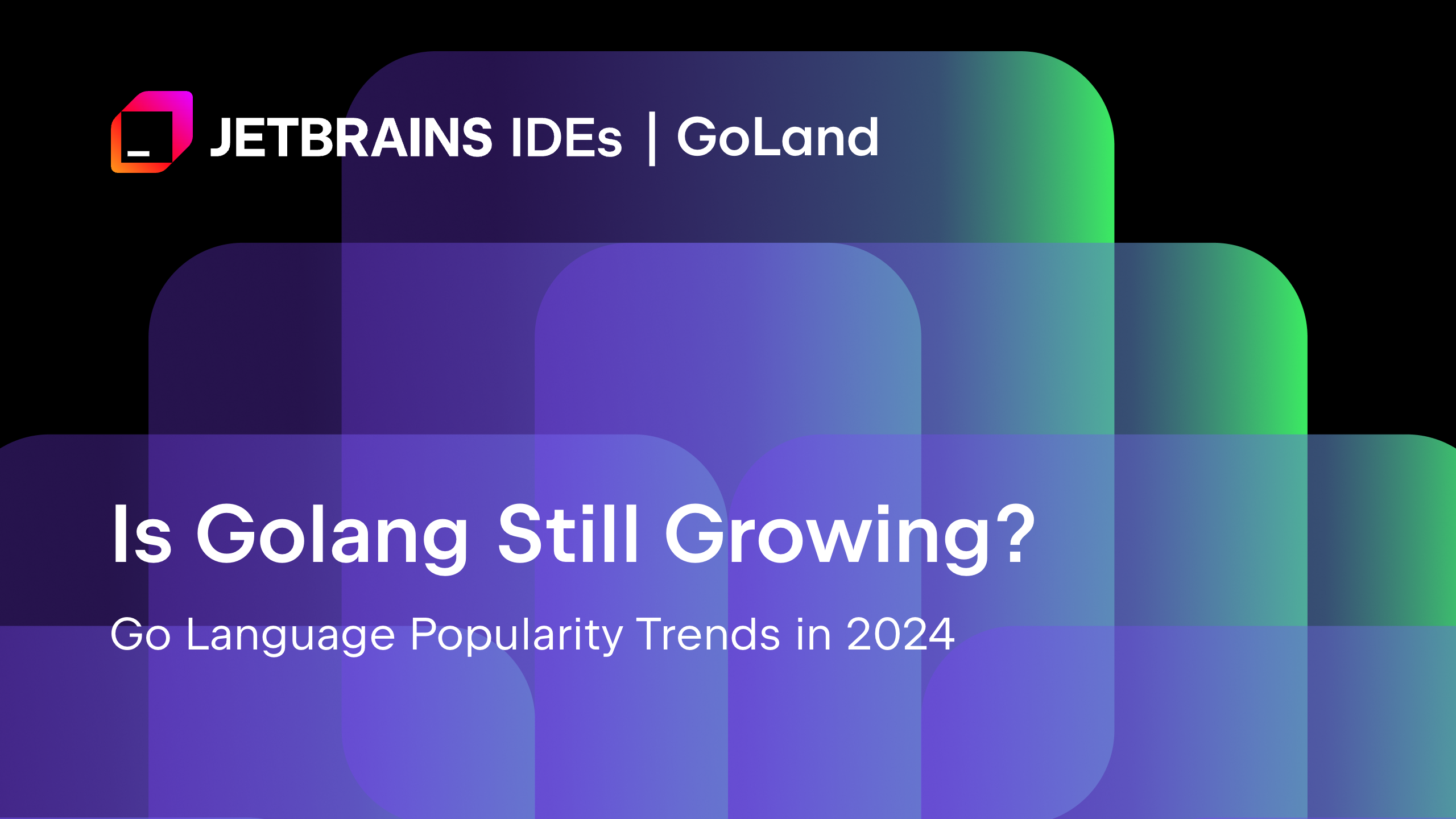
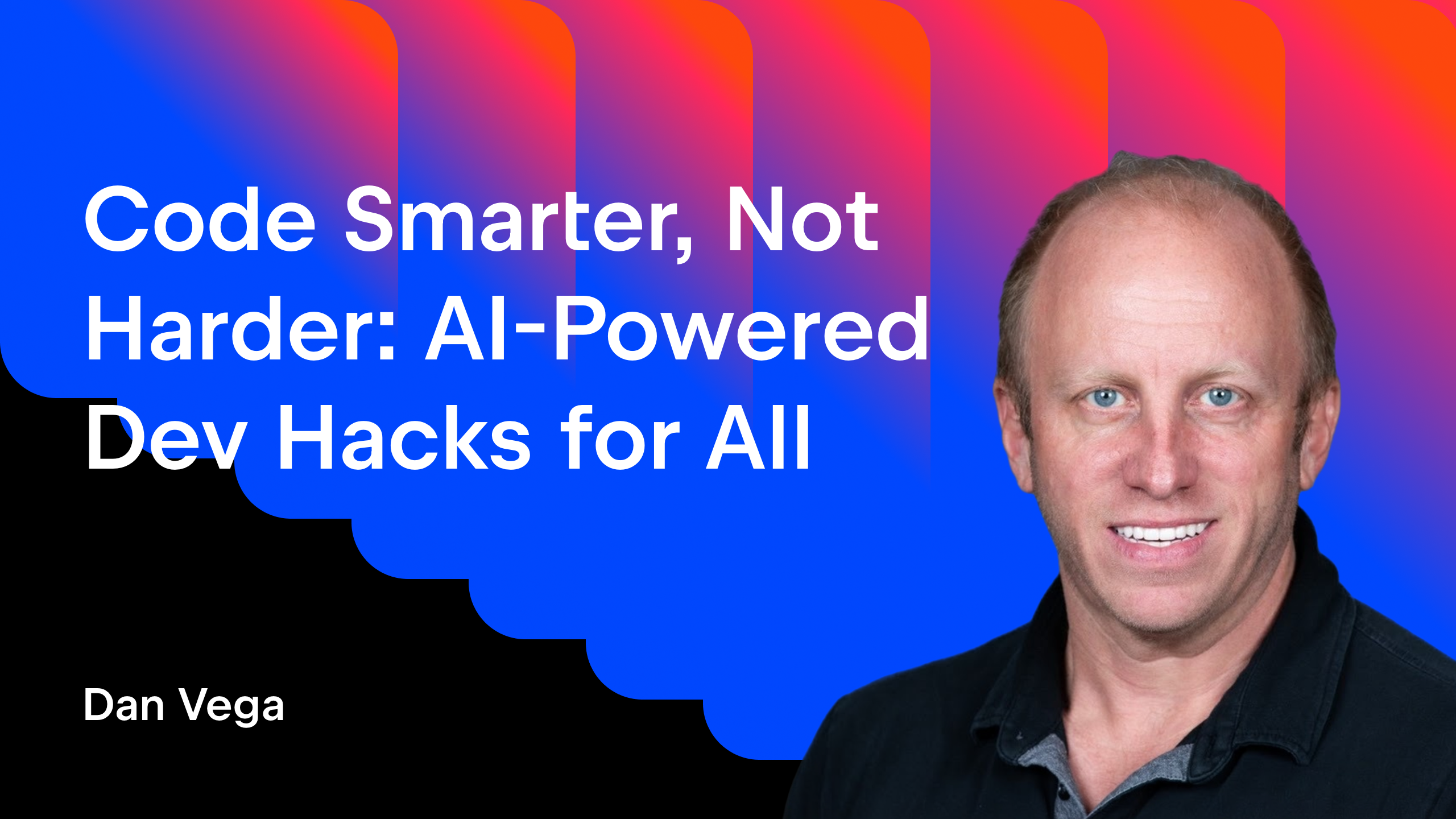





























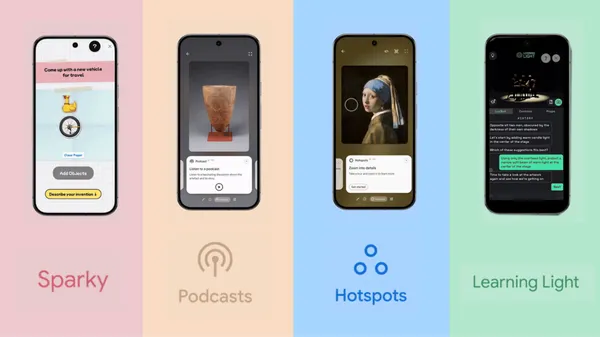



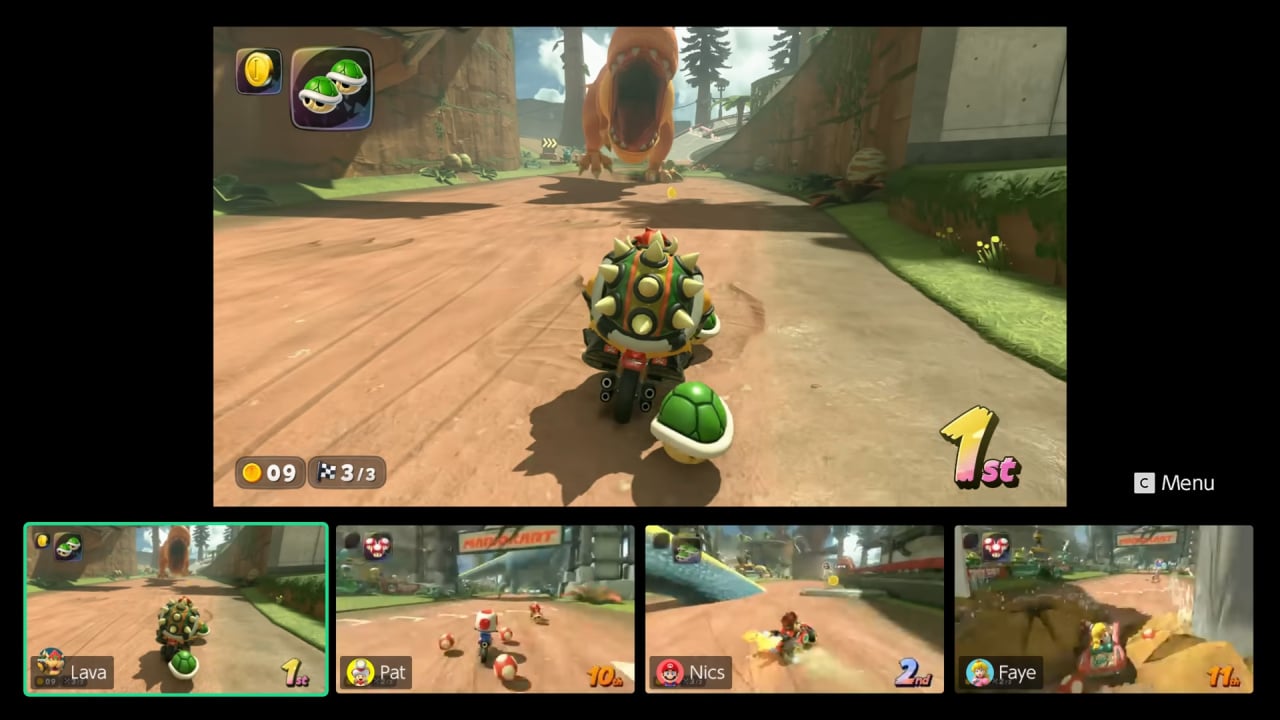












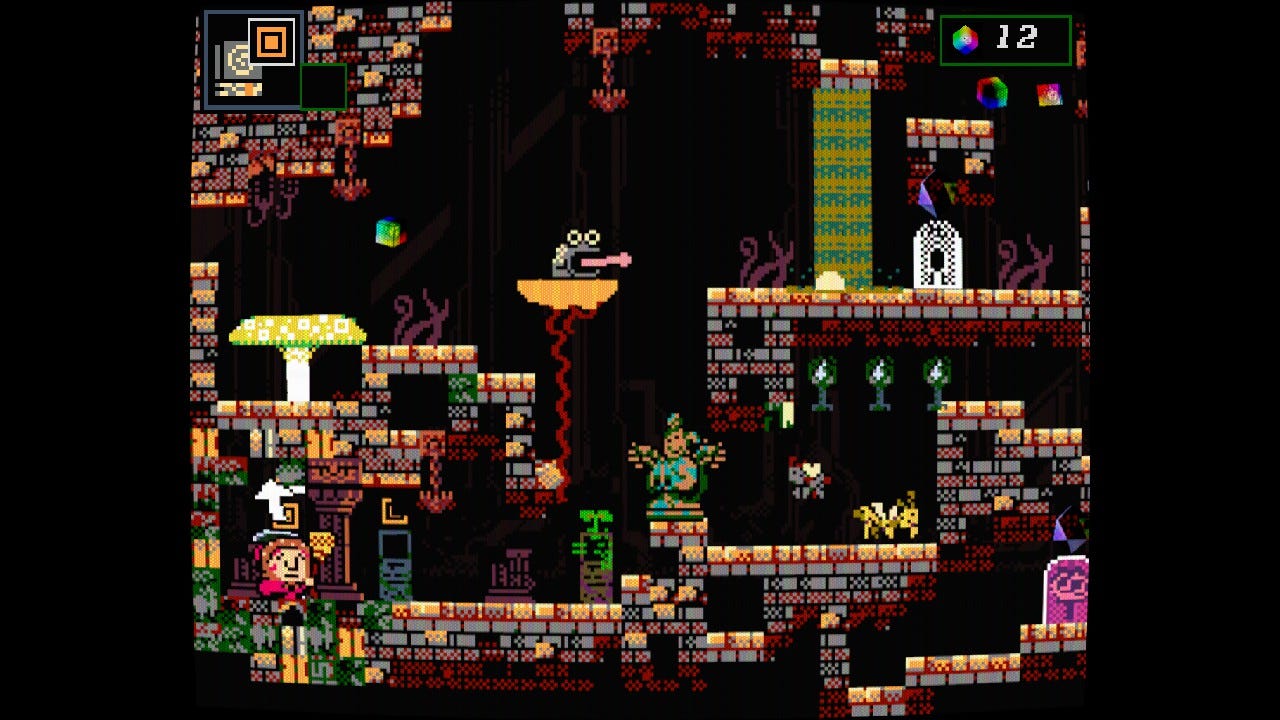



























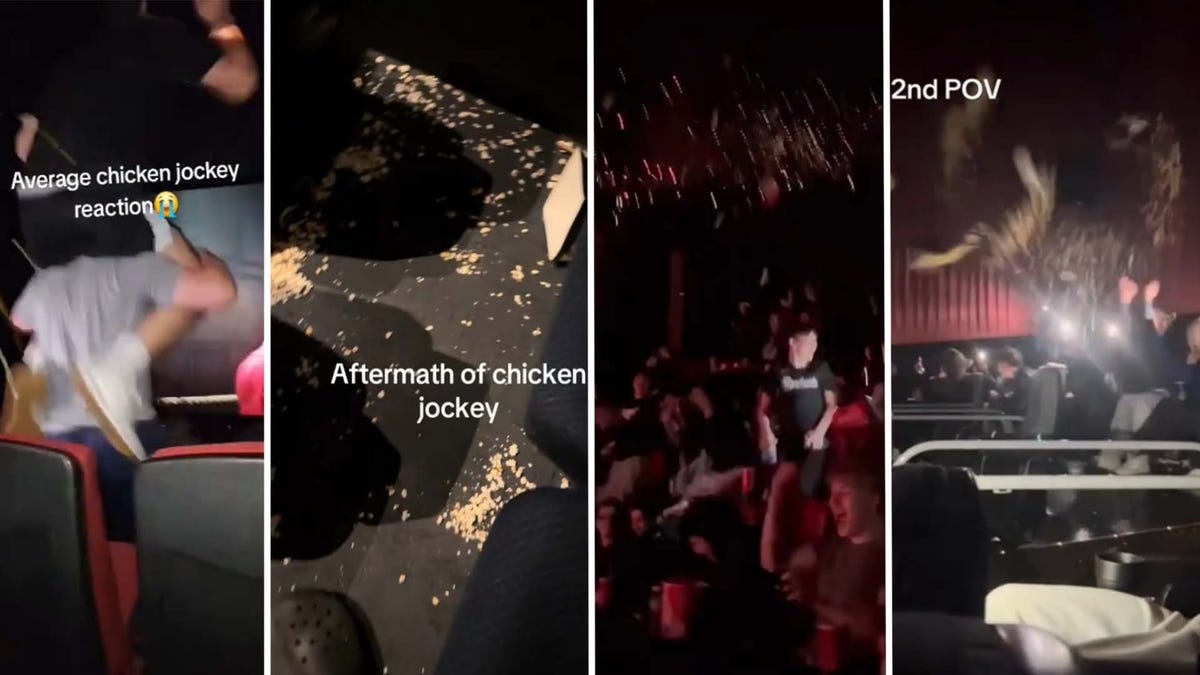



















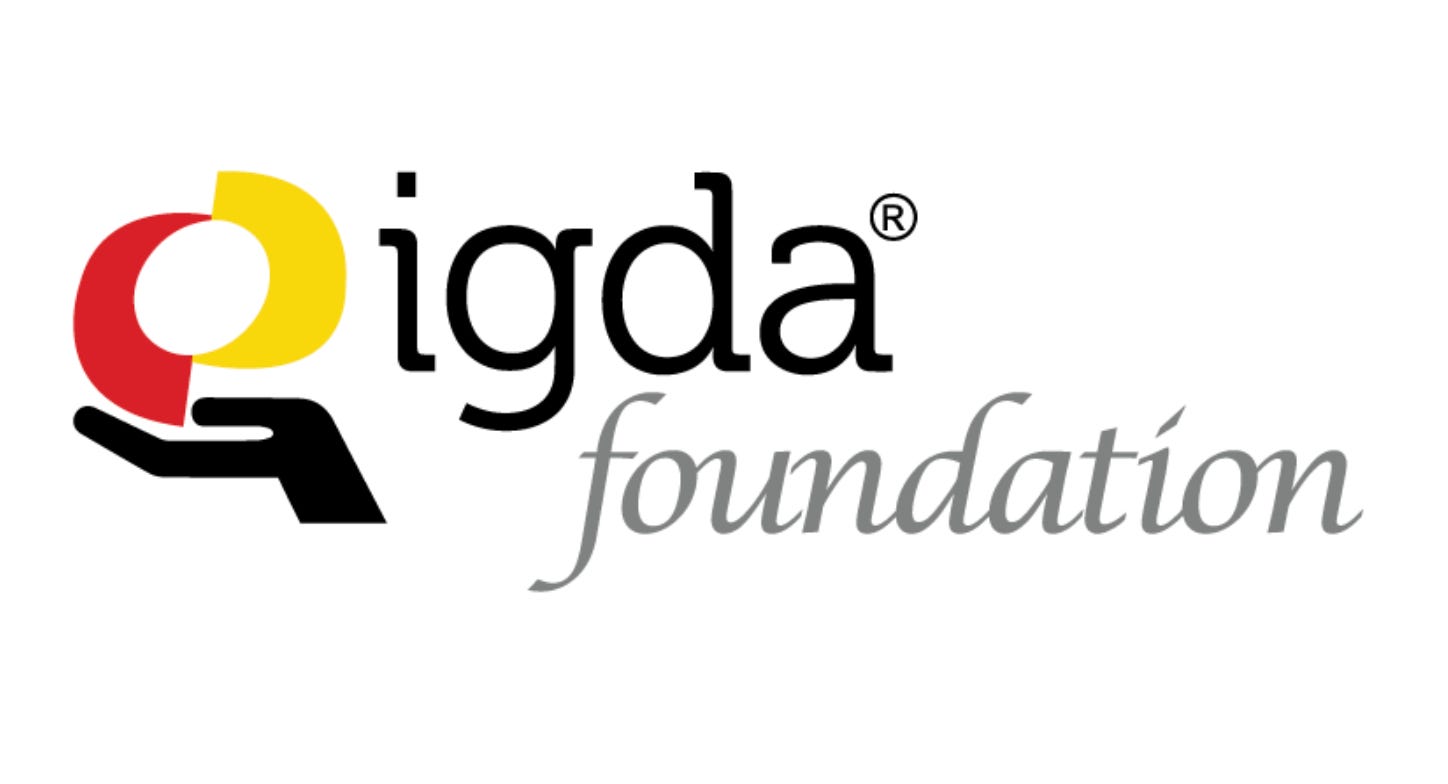

(1).jpg?width=1920&height=1920&fit=bounds&quality=80&format=jpg&auto=webp#)





























_NicoElNino_Alamy.png?#)
.webp?#)
.webp?#)




















































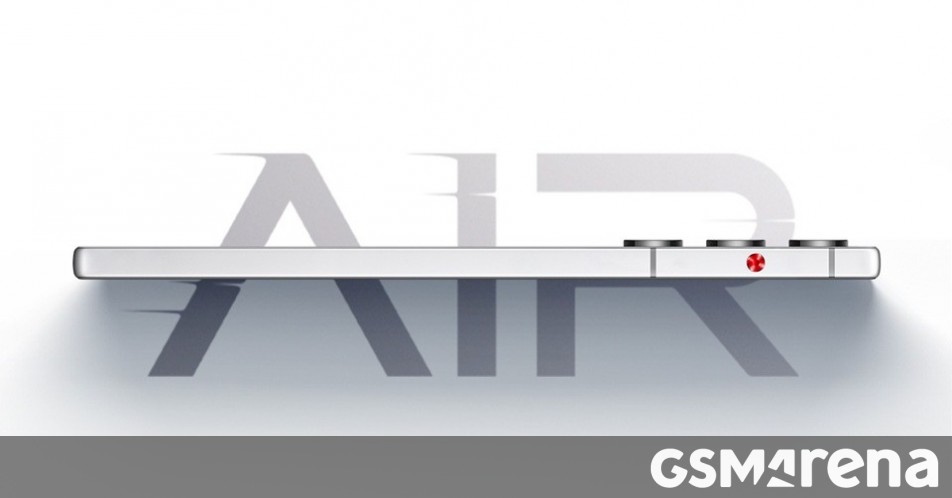















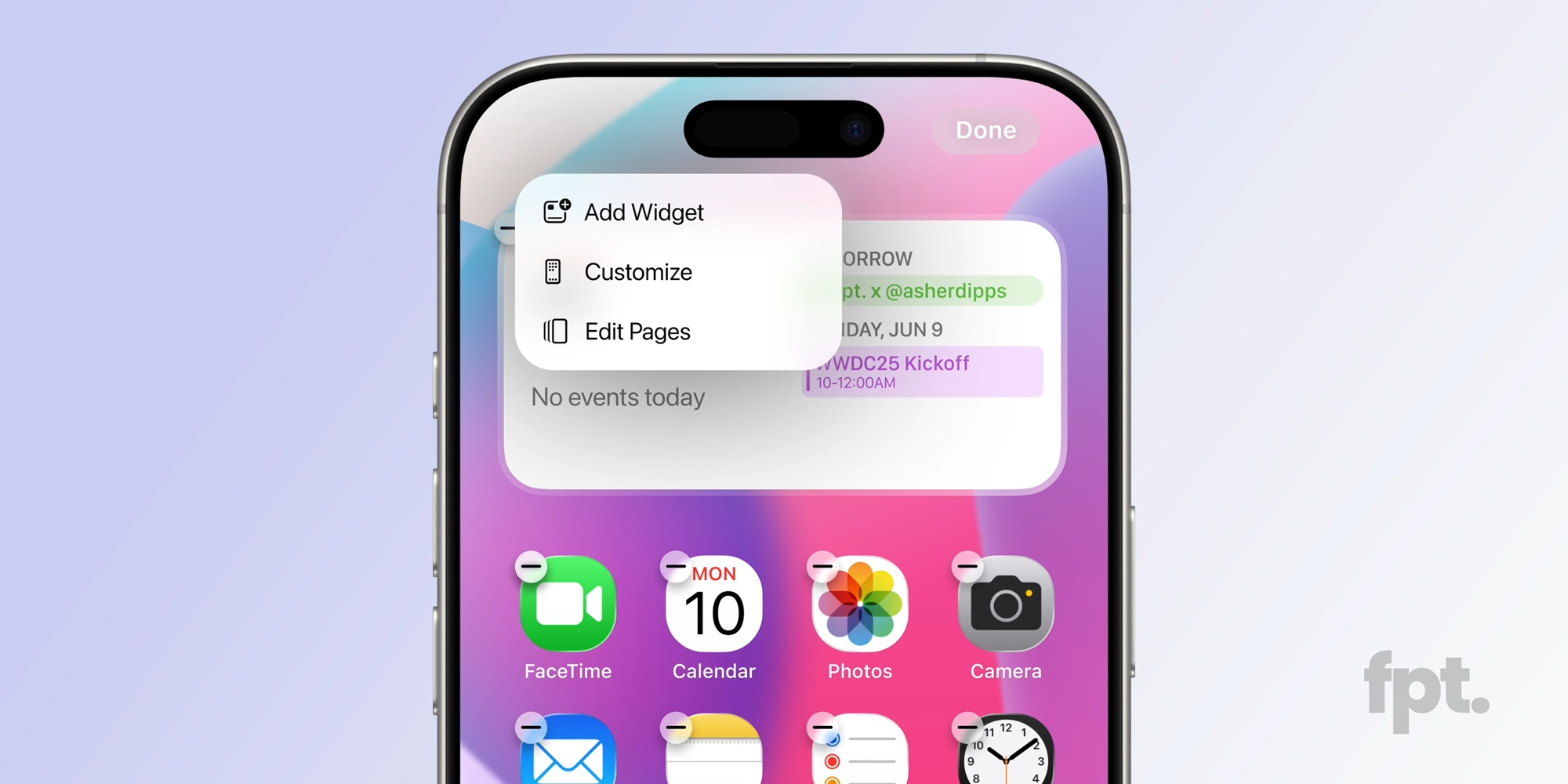




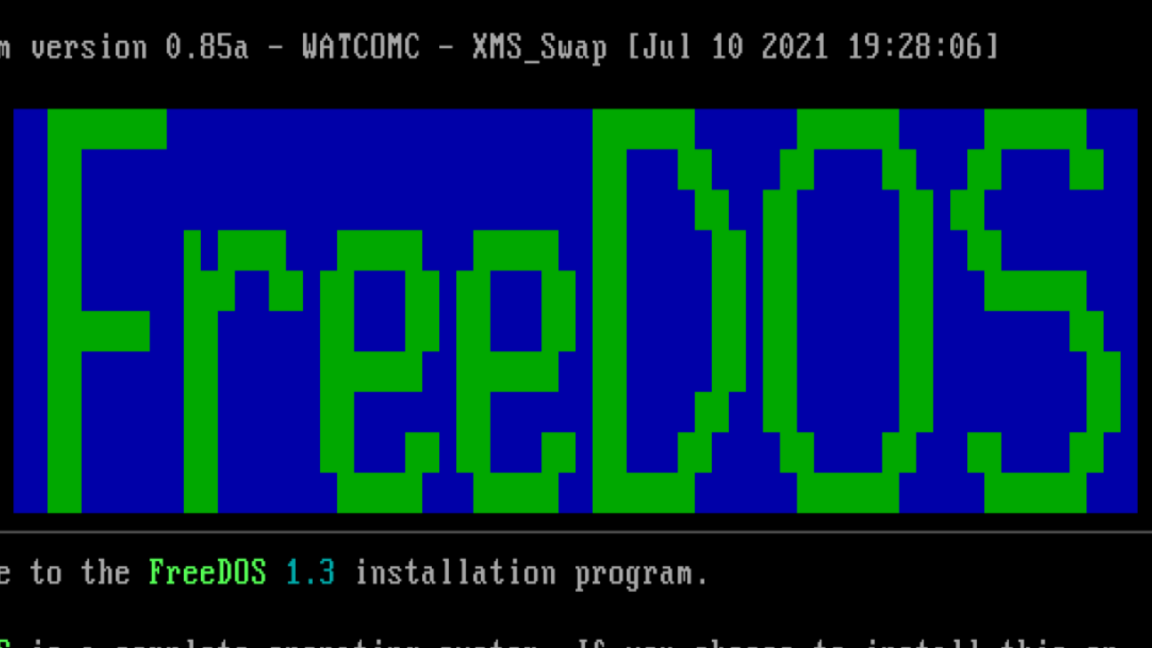
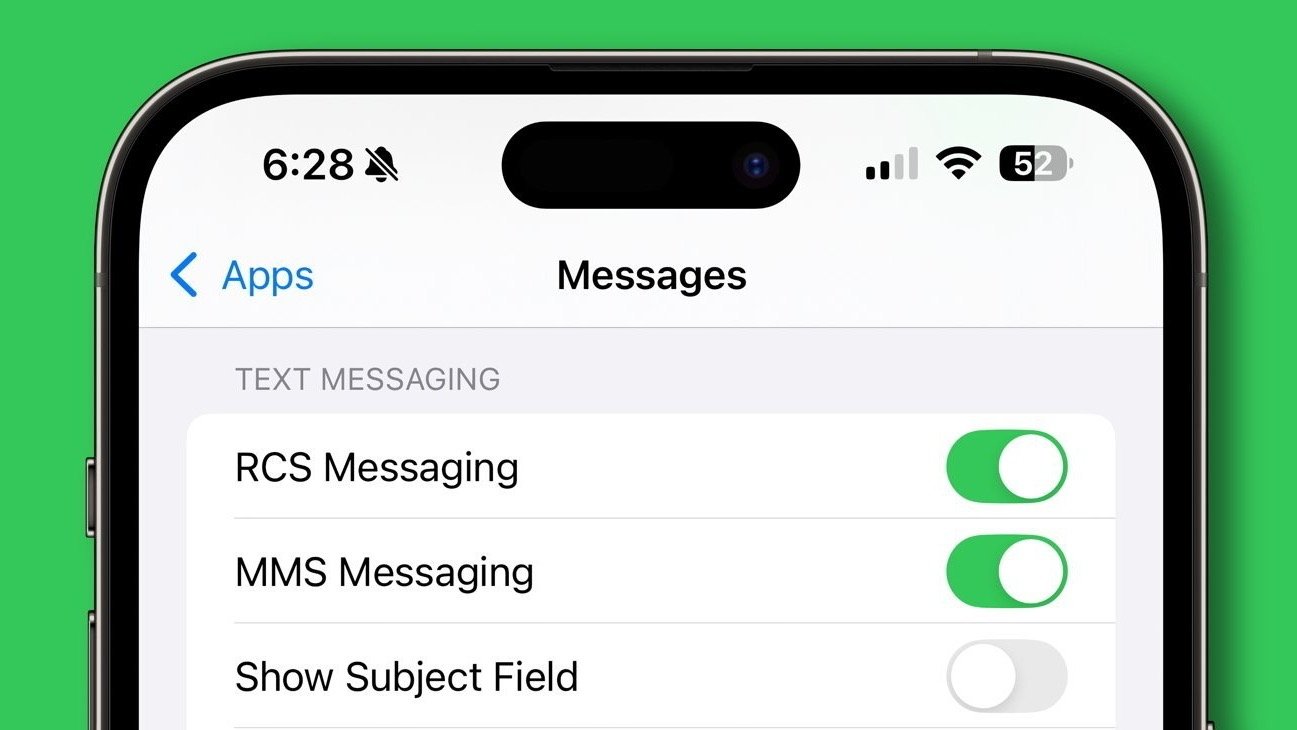


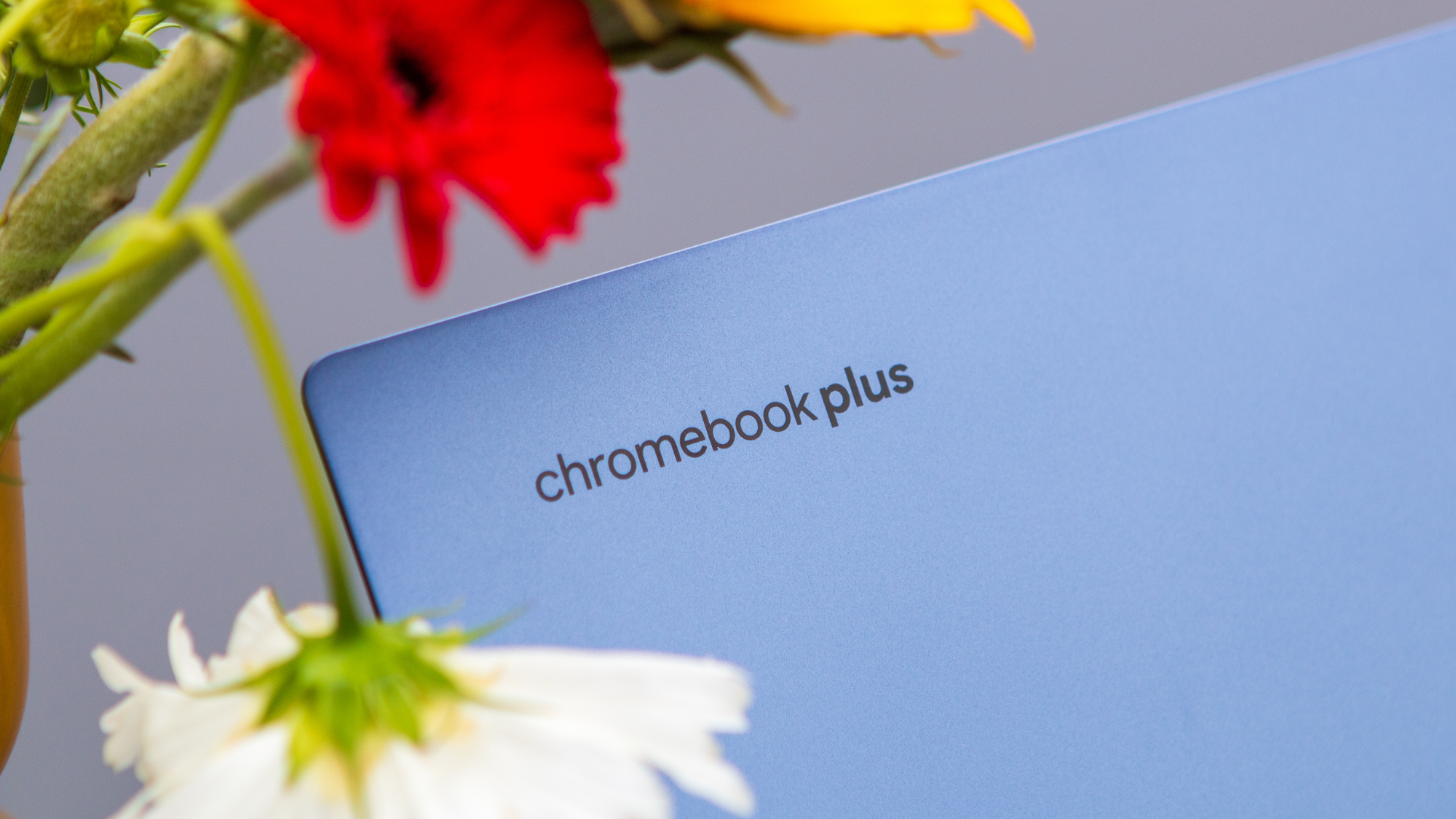


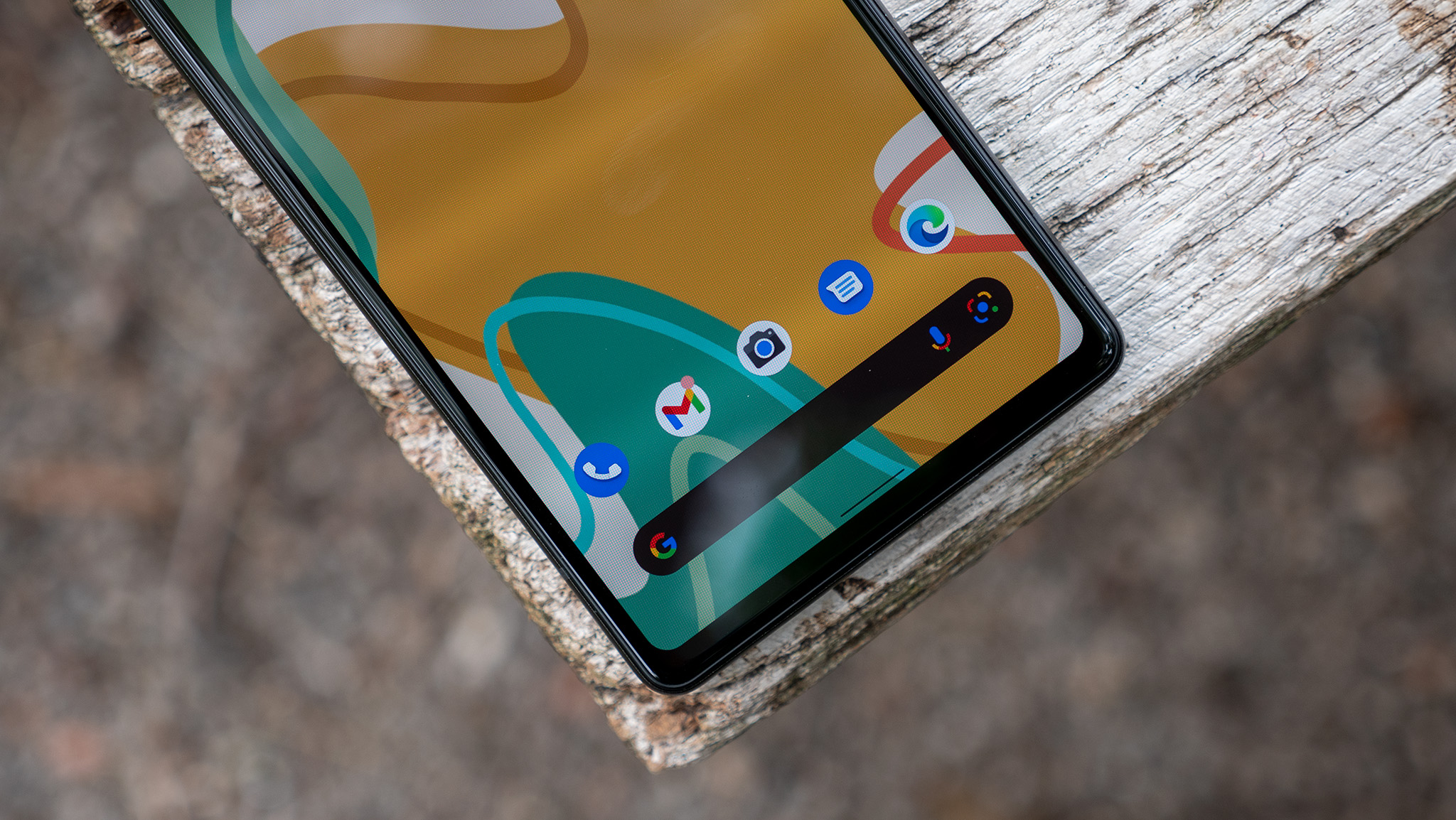
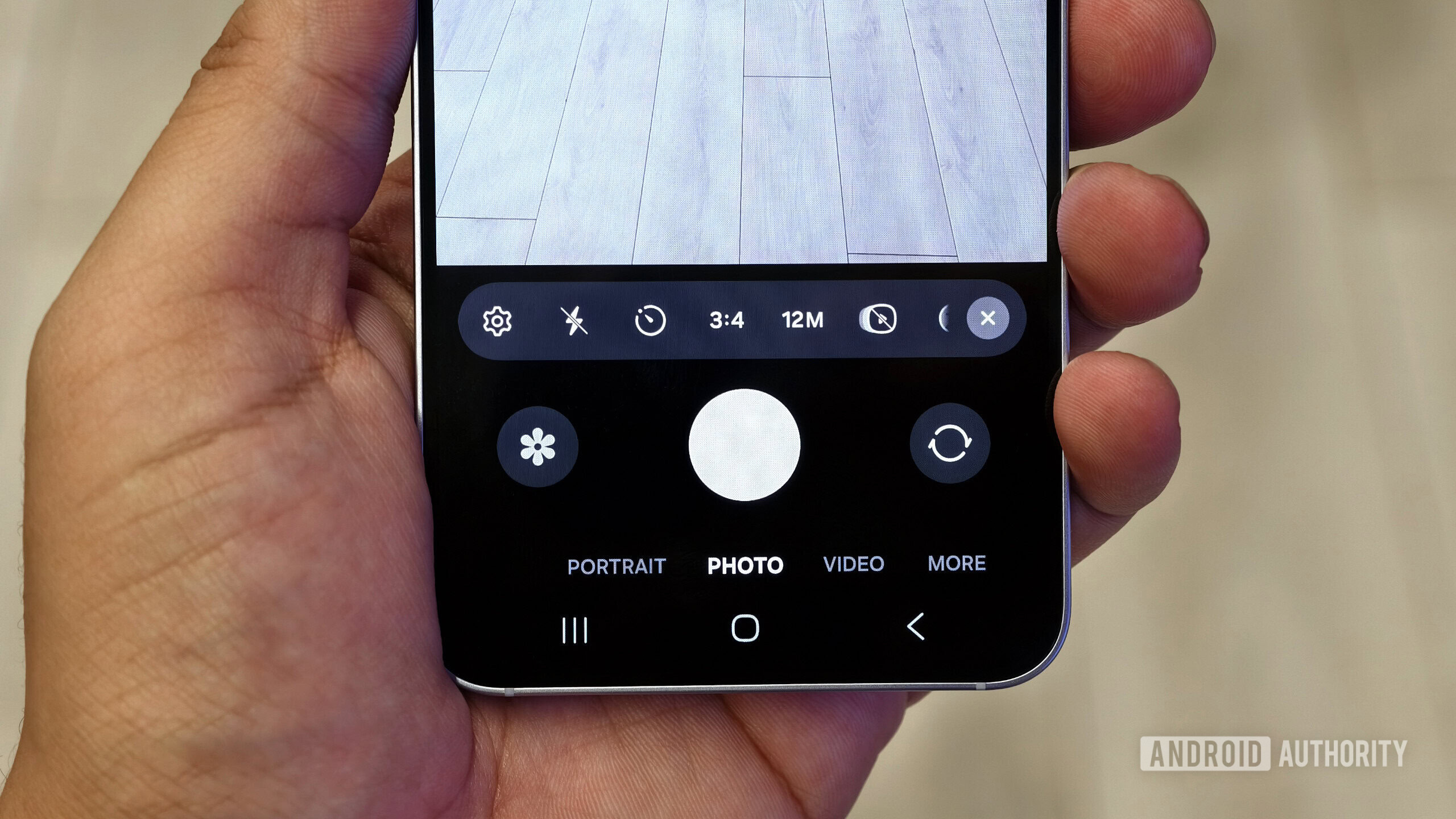

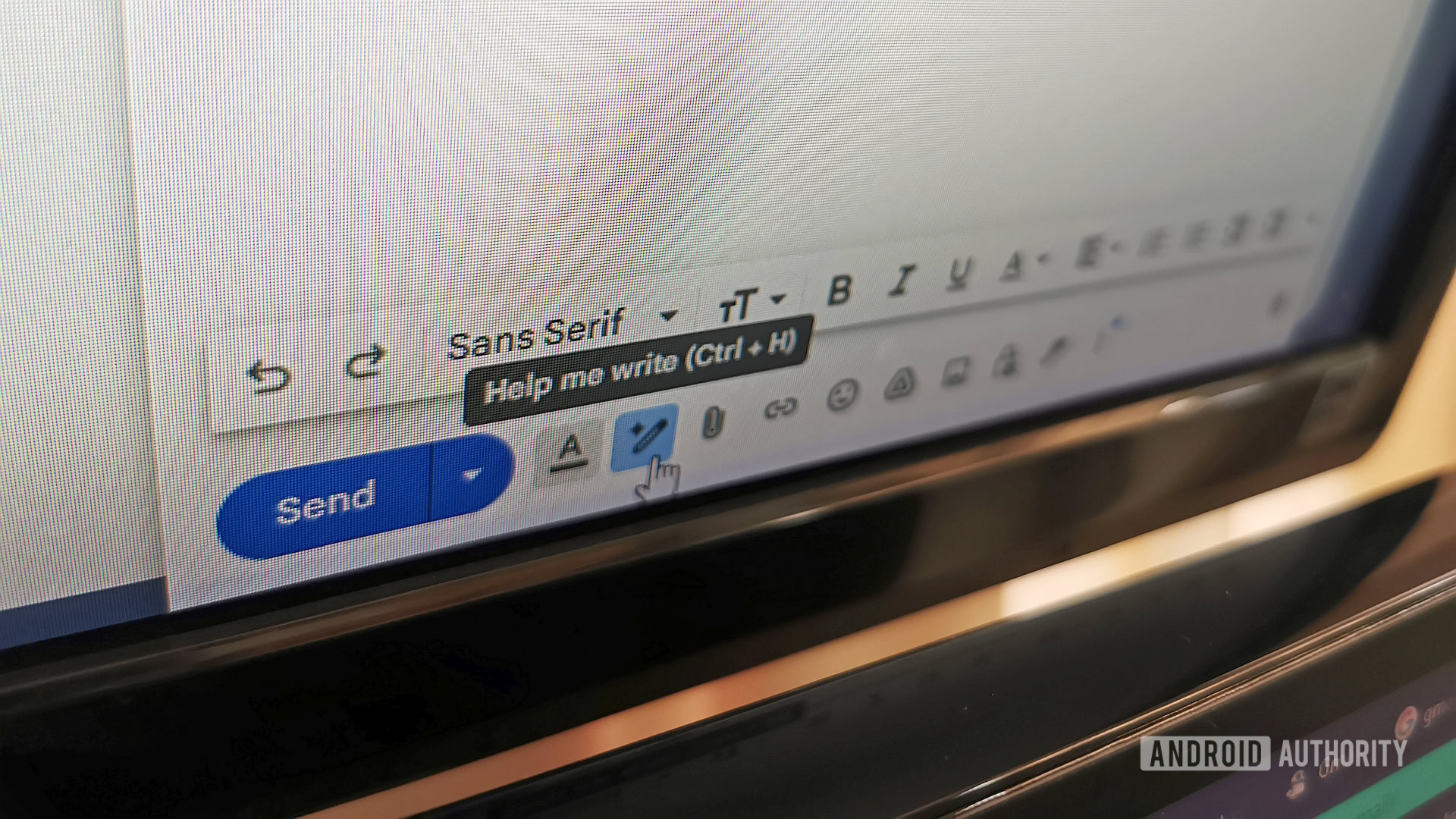















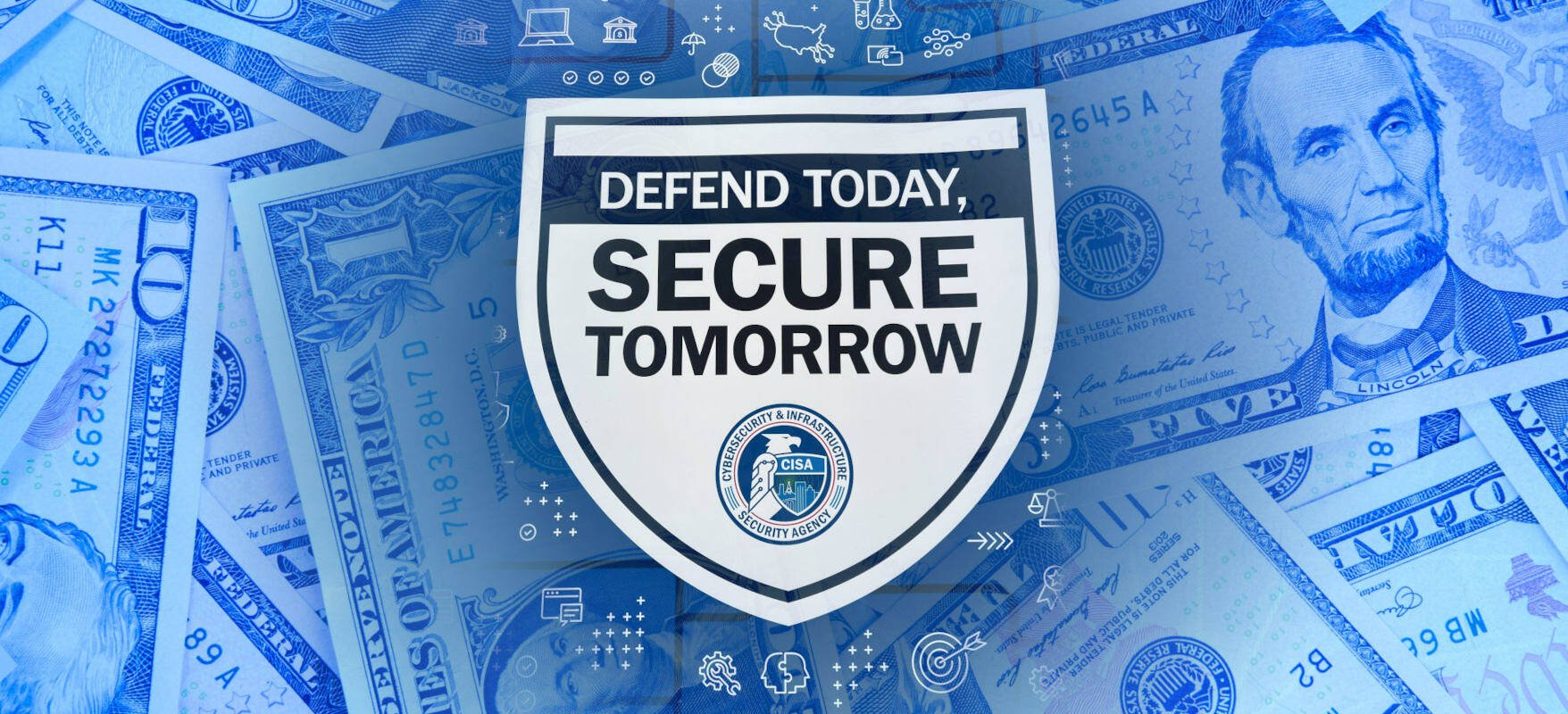

![New iOS 19 Leak Allegedly Reveals Updated Icons, Floating Tab Bar, More [Video]](https://www.iclarified.com/images/news/96958/96958/96958-640.jpg)

![Apple to Source More iPhones From India to Offset China Tariff Costs [Report]](https://www.iclarified.com/images/news/96954/96954/96954-640.jpg)
![Blackmagic Design Unveils DaVinci Resolve 20 With Over 100 New Features and AI Tools [Video]](https://www.iclarified.com/images/news/96951/96951/96951-640.jpg)