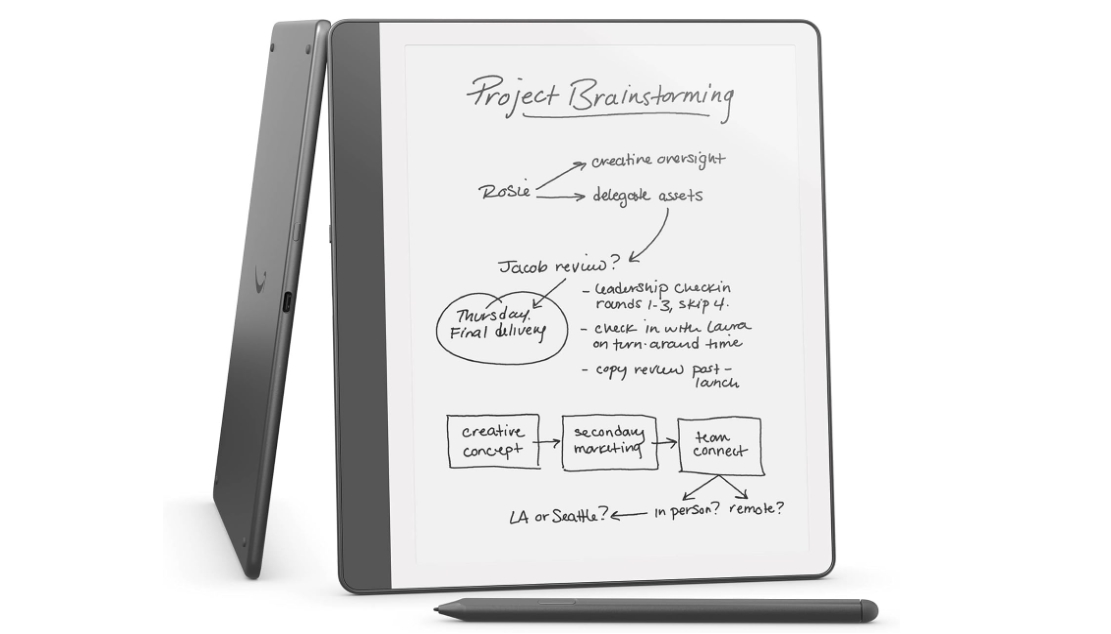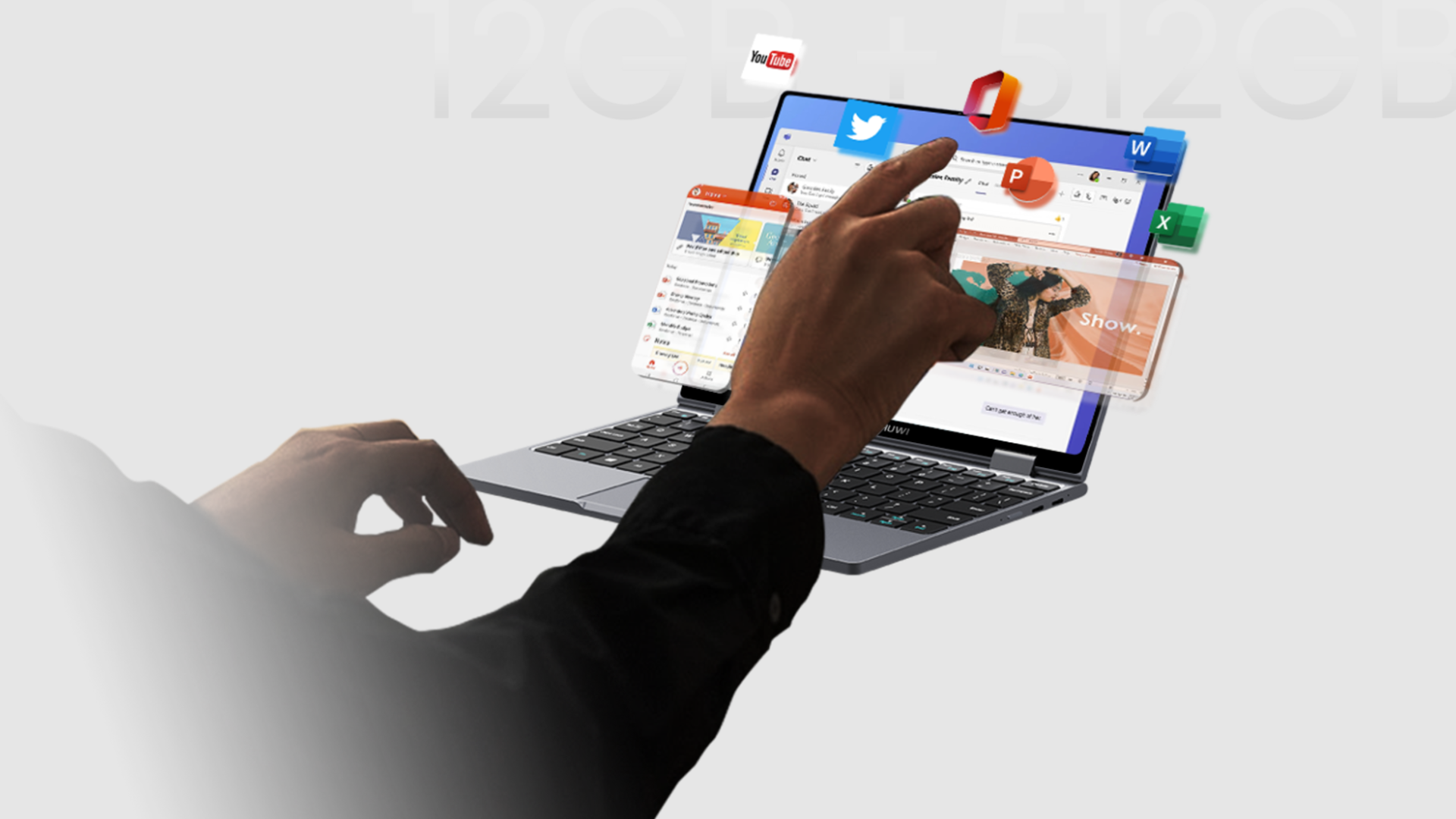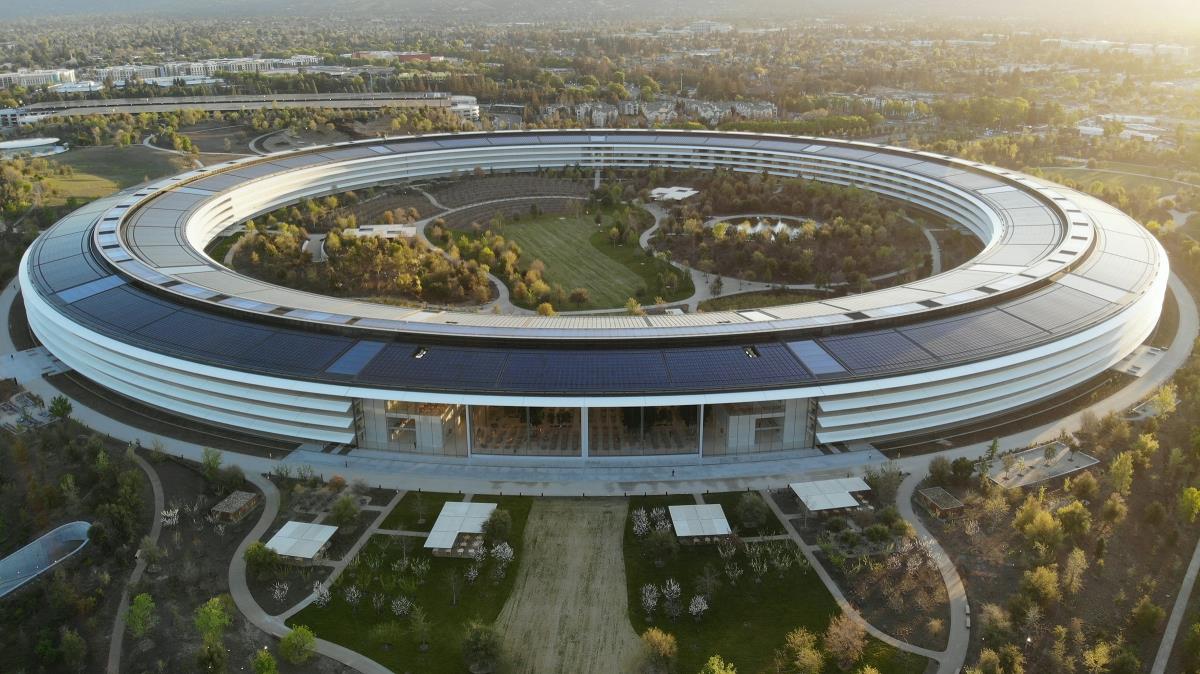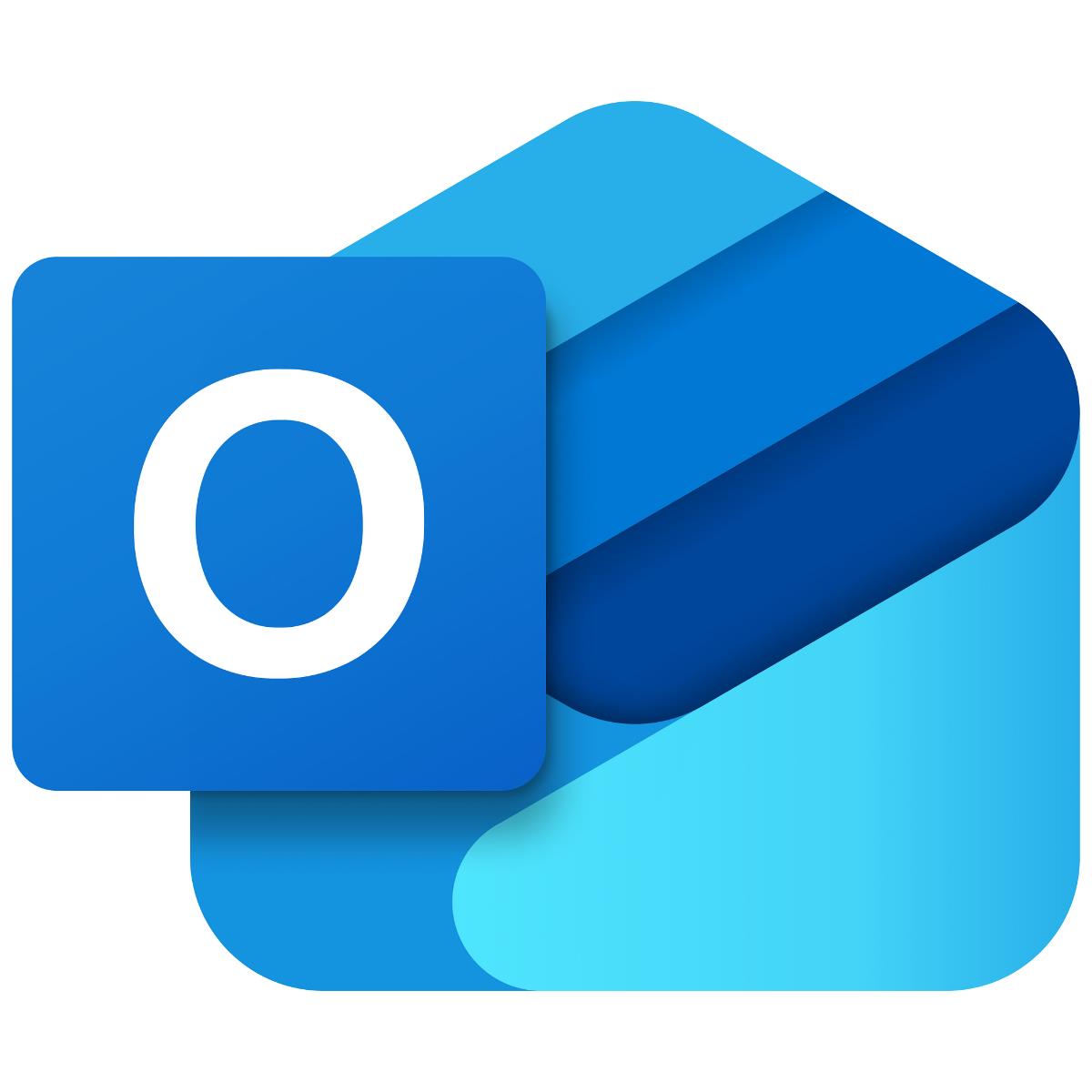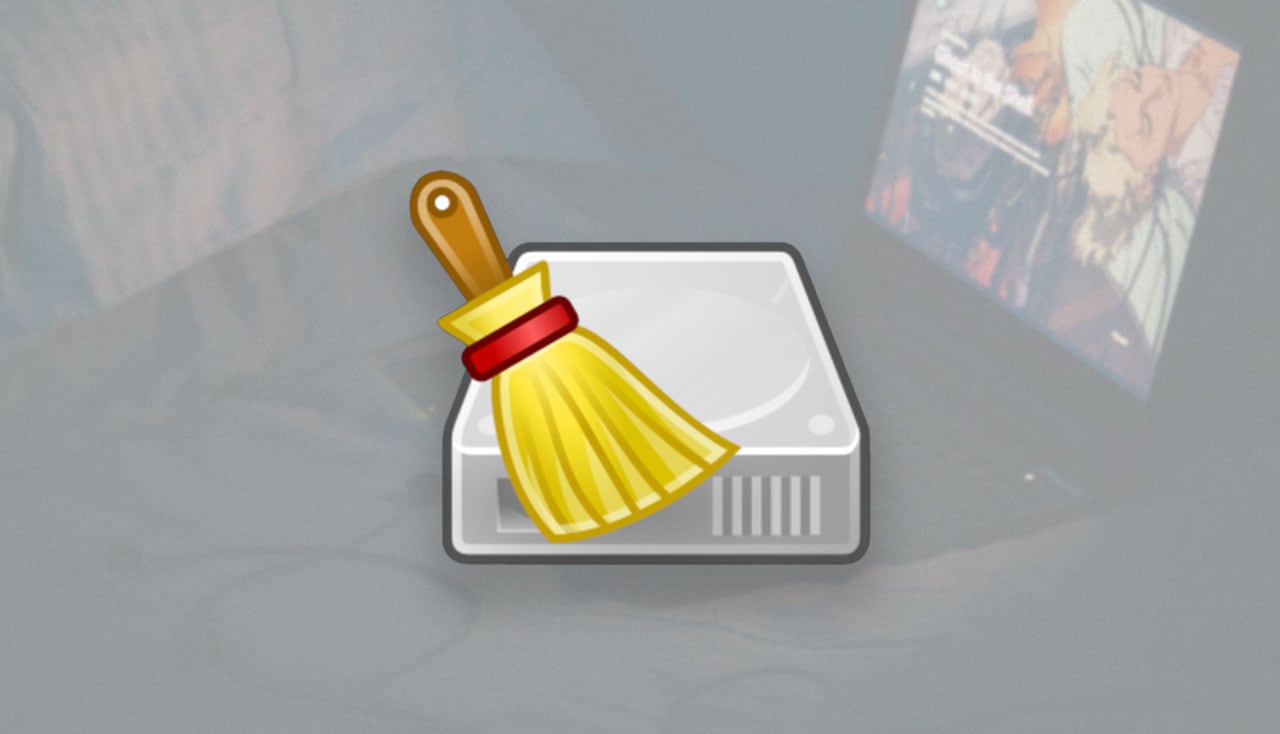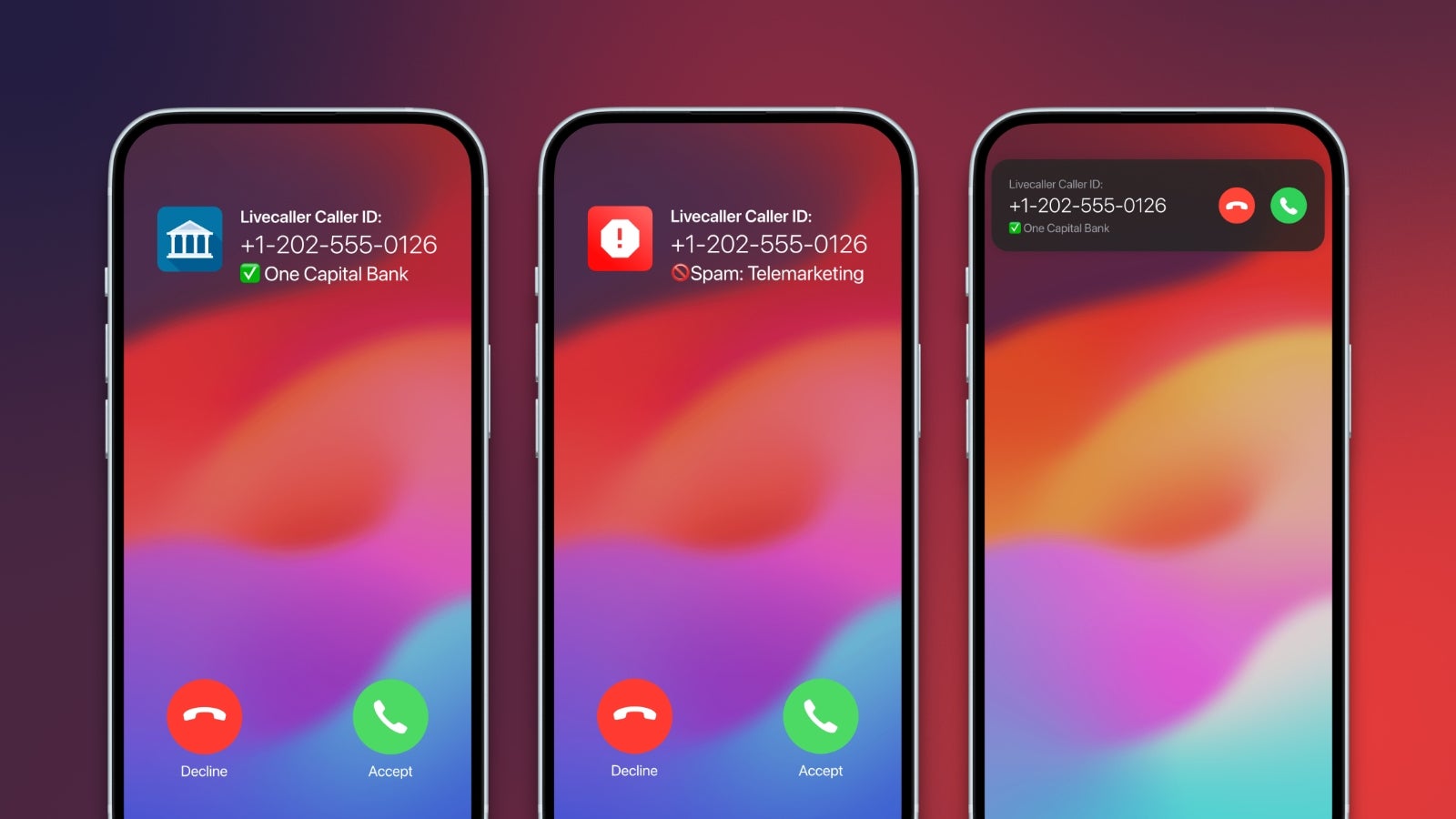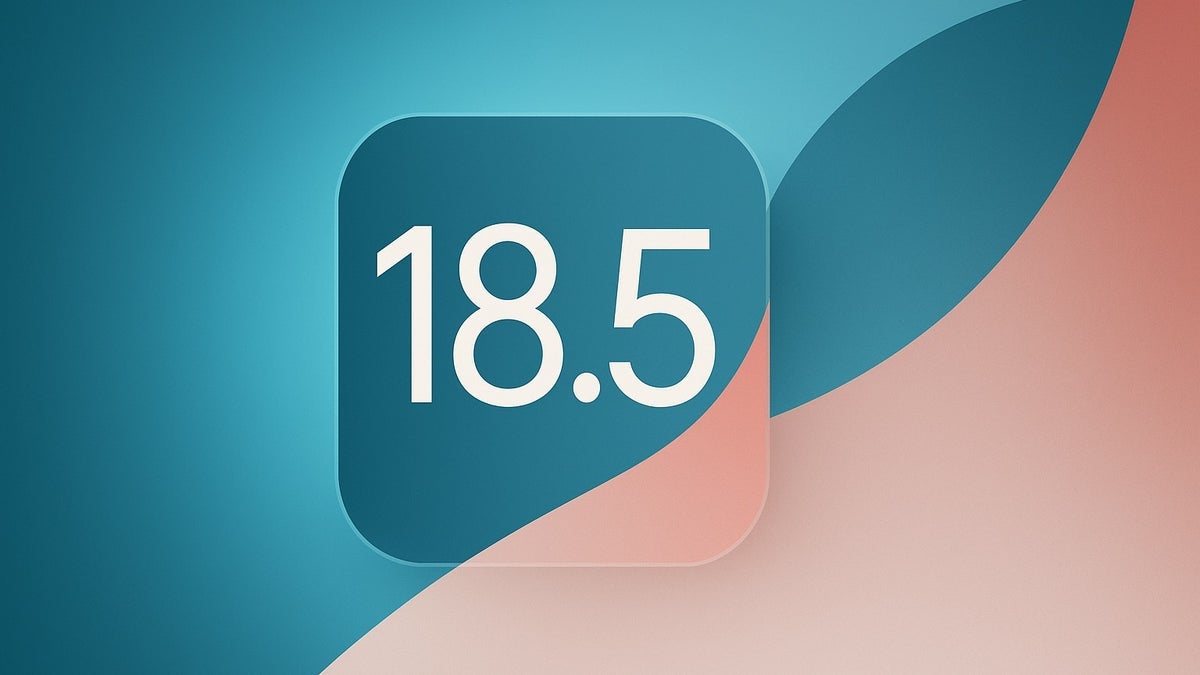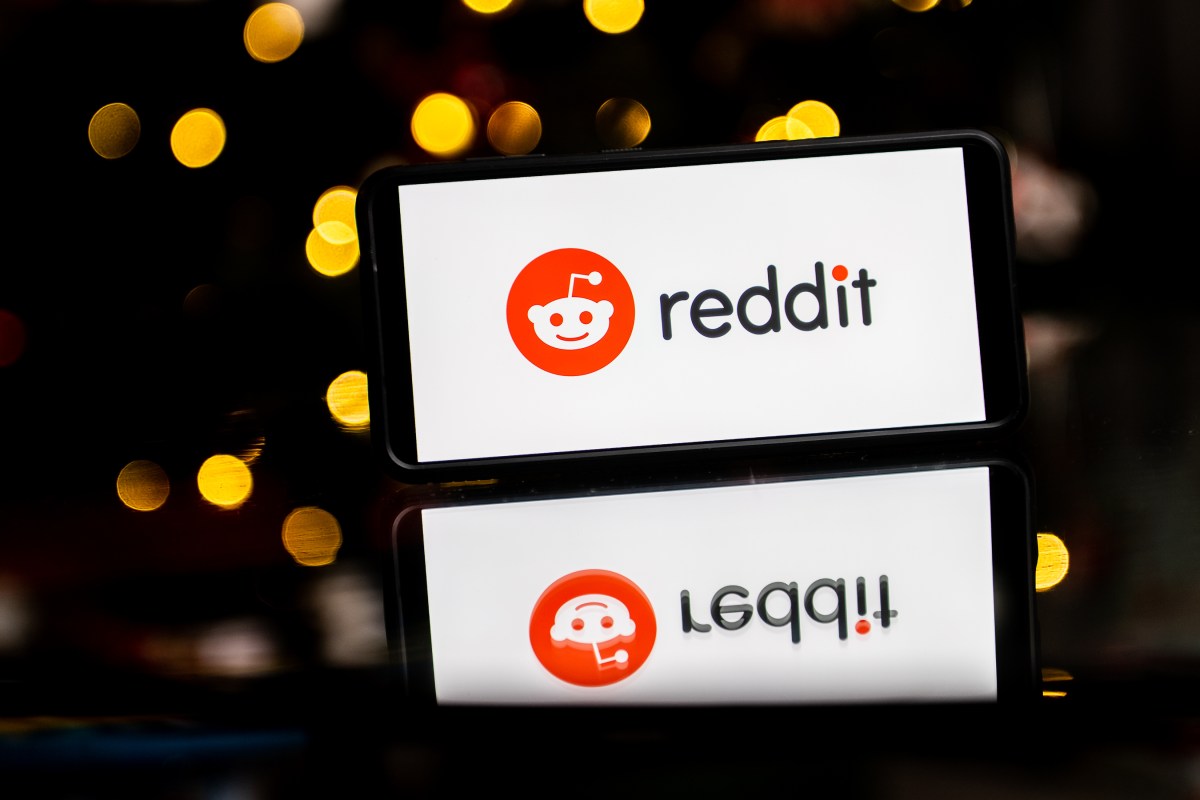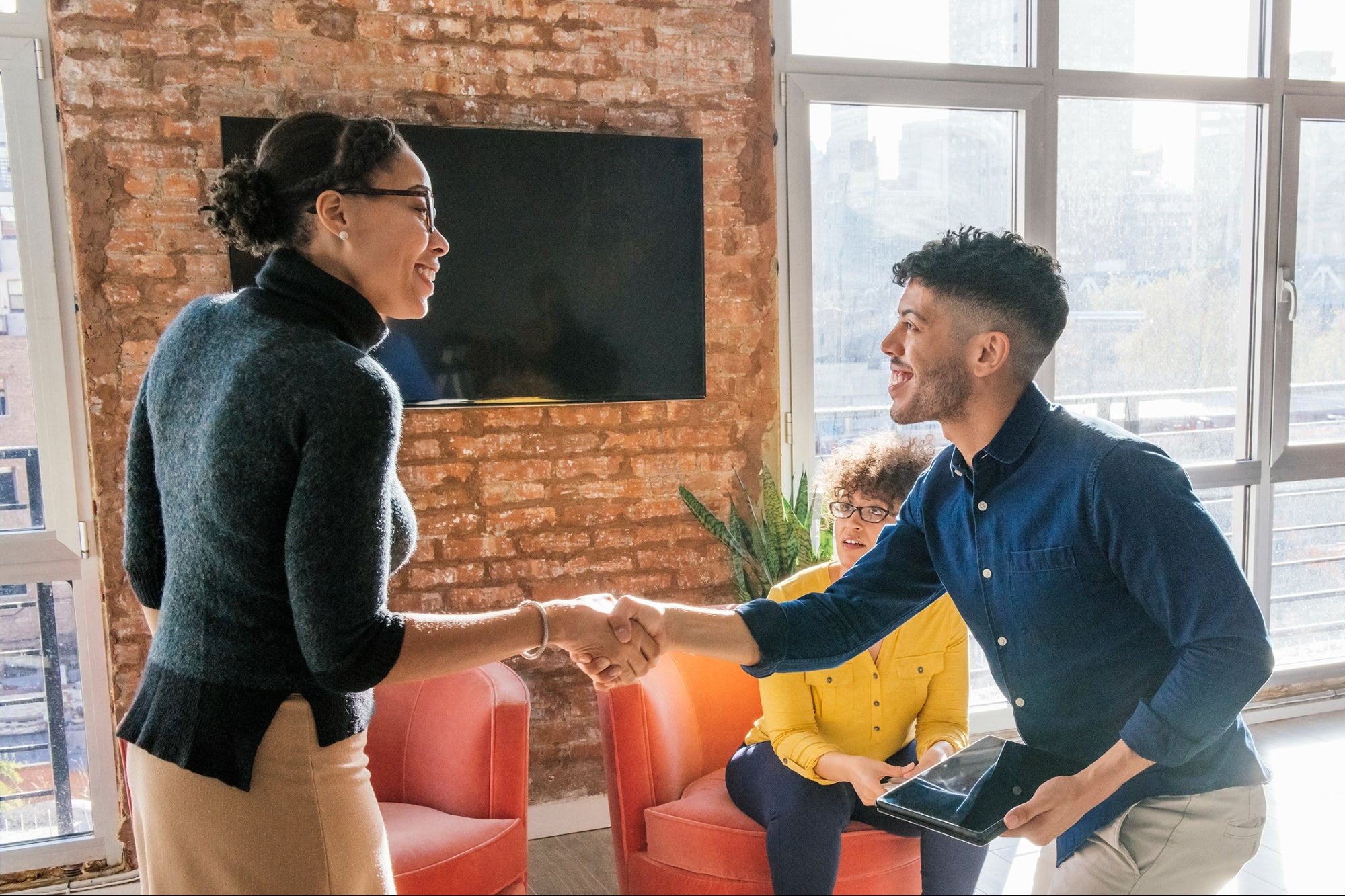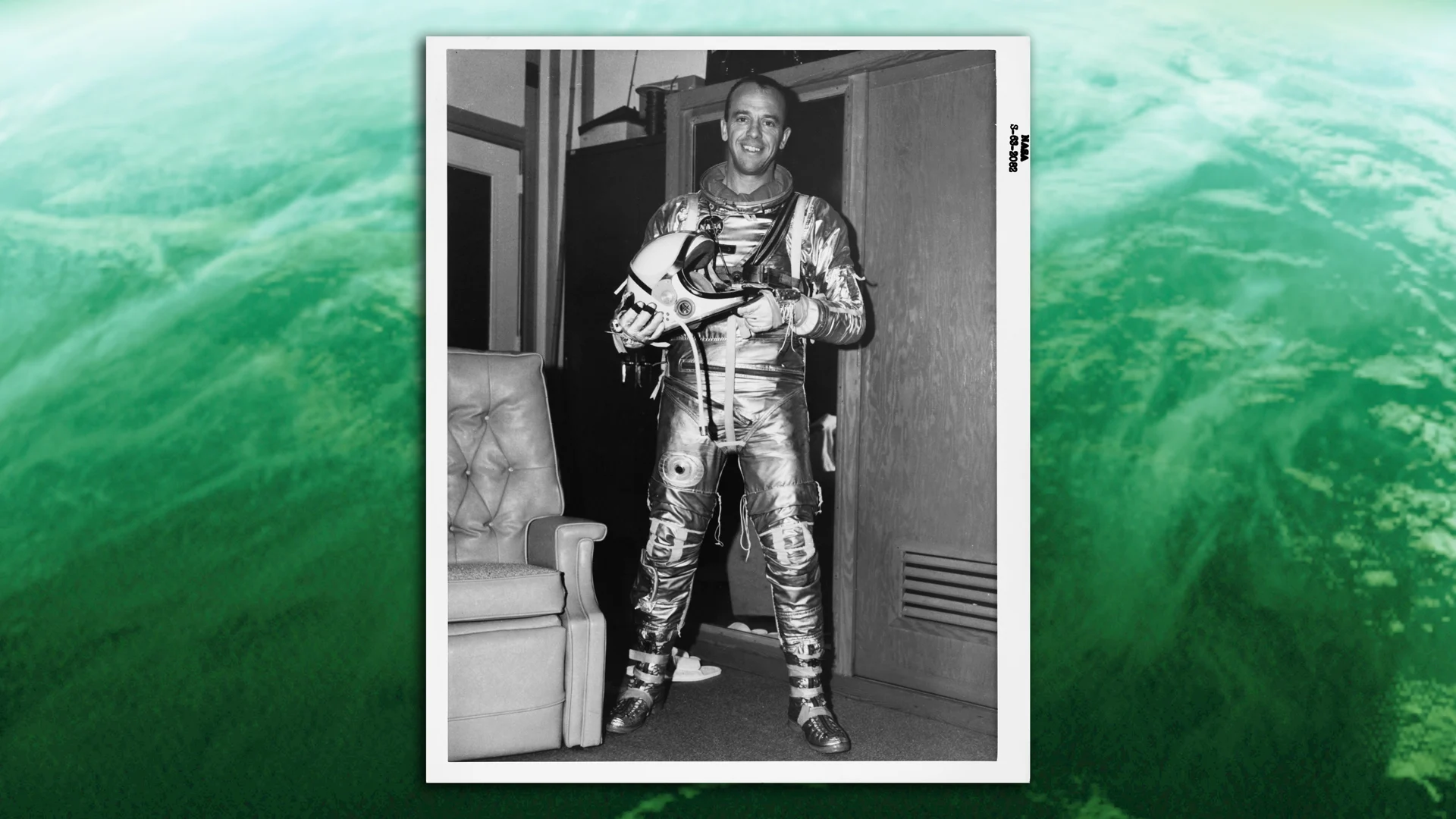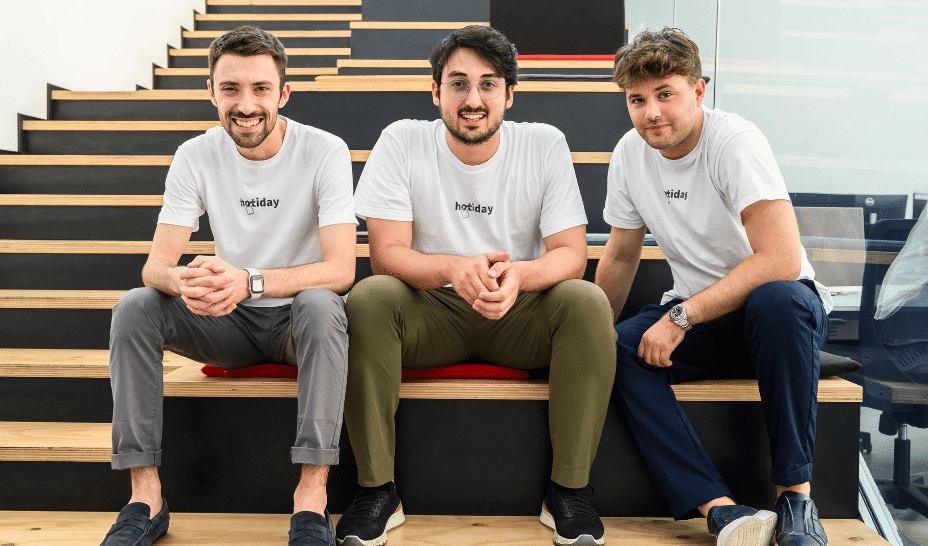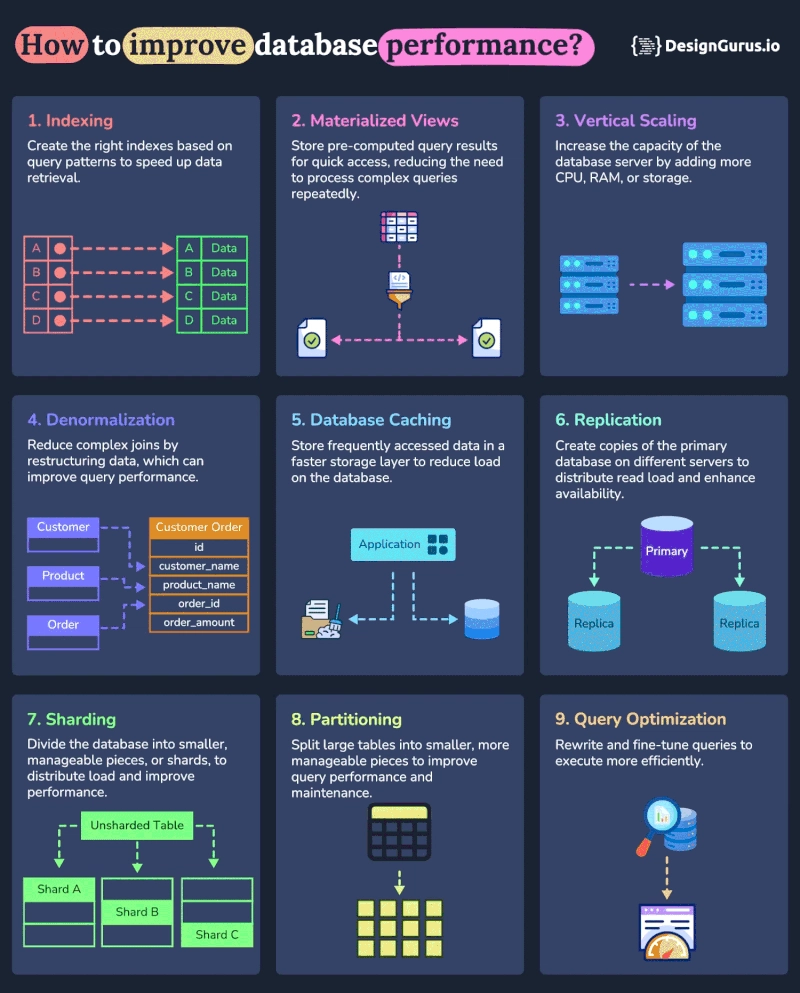How to Fix 'file format not recognized' Error in Vagrant GDAL Build?
Introduction If you're encountering the 'file format not recognized' error while building the GDAL project using Vagrant, you're not alone. Many developers face issues when compiling C/C++ projects, especially when working within virtual environments like Vagrant. This article will explore why this issue may occur and provide a step-by-step guide to troubleshoot and solve the problem effectively. Understanding the Issue The error message 'file format not recognized' during the linking stage of the GDAL build process typically indicates that the linker (ld) is having trouble with a specific shared object file, particularly in the context of the build environment used. This often arises from discrepancies between the build tools or library versions installed in your Vagrant box and those expected by the GDAL build scripts. In your case, the issue seems to occur during the execution of the gdal.sh compilation script that creates the .so files from the compiled binaries. If the object files have been built with a different set of flags or configurations compared to the expected environment, the linker may produce the noted error. Factors to Consider Several factors could influence this discrepancy: CMake Cache Configuration: The CMakeCache.txt file maintains settings from previous CMake runs and can lead to variations in builds. If this file retains paths or configurations from a previous environment not matching your current setup, it can cause conflicts. Compiler or Linker Flags: Specific flags such as -mavx2 and the choice of linker (like mold) can influence the compiled output. If these are not relevant for your setup, they could yield issues. Build Environment: The state of the shared library files and the specific environment setup can affect the building process. Any incompatibility in versions or configurations may lead to errors. Troubleshooting Steps To resolve the issue 'file format not recognized', follow these steps: Step 1: Verify Environment Consistency Ensure that all tools, libraries, and dependencies are consistent within your Vagrant environment: SSH into your Vagrant box using vagrant ssh. Run the following command to check your installed GCC version: gcc --version Verify that your libraries, especially GDAL dependencies, are up to date: sudo apt update sudo apt upgrade Step 2: Clear the CMake Cache Before you rerun the build process, it's essential to clear the existing CMake cache: Navigate to your project directory: cd /vagrant/build_vagrant Remove the existing CMake cache and build files: rm -rf * Step 3: Rebuild GDAL Now that you have a clean build environment, rerun the GDAL build process. Use the following commands: Generate the new build configuration using CMake: cmake .. \ -GNinja \ -DCMAKE_INSTALL_PREFIX=/opt/gdal-dev \ -DUSE_CCACHE=ON \ -DUSE_ALTERNATE_LINKER:STRING=mold \ -DCMAKE_BUILD_TYPE=Debug Execute the build command with Ninja: ninja -j6 Install the compiled binaries: sudo ninja install Step 4: Verify the Build After running the above commands, verify that the build completes successfully without any error messages. Check whether the shared libraries (e.g., libgdal.so) now exist in the appropriate directories: ls /opt/gdal-dev/lib Check for potential issues by running the tests: ctest pytest Step 5: Replace Java Version Since you want to upgrade from OpenJDK 11 to 17, ensure you also include the appropriate package modifications in your Vagrantfile. Replace instances of openjdk-11-jdk with openjdk-17-jdk to ensure the new version is correctly installed during the build. Frequently Asked Questions (FAQ) What is the purpose of the 'mold' linker? The 'mold' linker is a modern, faster alternative to traditional linkers. It is designed for speed and efficiency, benefiting projects that require rapid build times. However, ensure compatibility with your project's requirements and dependencies. Why does running 'vagrant up' yield different results than 'vagrant ssh'? When you execute vagrant up, the provisioning and build processes are automated with predefined scripts that may include specific flags or commands. Entering the VM manually allows for manual adjustments and alternate commands, potentially leading to varying results. Conclusion Building GDAL from source within a Vagrant environment can be challenging due to various factors, including configuration mismatches and build tool discrepancies. By following the outlined troubleshooting steps and ensuring a clean build environment, you can mitigate the ‘file format not recognized’ error and successfully compile GDAL. Troubleshooting effectively and understanding the implications of the build parameters will enhance your development experience.

Introduction
If you're encountering the 'file format not recognized' error while building the GDAL project using Vagrant, you're not alone. Many developers face issues when compiling C/C++ projects, especially when working within virtual environments like Vagrant. This article will explore why this issue may occur and provide a step-by-step guide to troubleshoot and solve the problem effectively.
Understanding the Issue
The error message 'file format not recognized' during the linking stage of the GDAL build process typically indicates that the linker (ld) is having trouble with a specific shared object file, particularly in the context of the build environment used. This often arises from discrepancies between the build tools or library versions installed in your Vagrant box and those expected by the GDAL build scripts.
In your case, the issue seems to occur during the execution of the gdal.sh compilation script that creates the .so files from the compiled binaries. If the object files have been built with a different set of flags or configurations compared to the expected environment, the linker may produce the noted error.
Factors to Consider
Several factors could influence this discrepancy:
-
CMake Cache Configuration: The
CMakeCache.txtfile maintains settings from previous CMake runs and can lead to variations in builds. If this file retains paths or configurations from a previous environment not matching your current setup, it can cause conflicts. -
Compiler or Linker Flags: Specific flags such as
-mavx2and the choice of linker (likemold) can influence the compiled output. If these are not relevant for your setup, they could yield issues. - Build Environment: The state of the shared library files and the specific environment setup can affect the building process. Any incompatibility in versions or configurations may lead to errors.
Troubleshooting Steps
To resolve the issue 'file format not recognized', follow these steps:
Step 1: Verify Environment Consistency
Ensure that all tools, libraries, and dependencies are consistent within your Vagrant environment:
- SSH into your Vagrant box using
vagrant ssh. - Run the following command to check your installed GCC version:
gcc --version - Verify that your libraries, especially GDAL dependencies, are up to date:
sudo apt update sudo apt upgrade
Step 2: Clear the CMake Cache
Before you rerun the build process, it's essential to clear the existing CMake cache:
- Navigate to your project directory:
cd /vagrant/build_vagrant - Remove the existing CMake cache and build files:
rm -rf *
Step 3: Rebuild GDAL
Now that you have a clean build environment, rerun the GDAL build process. Use the following commands:
- Generate the new build configuration using CMake:
cmake .. \ -GNinja \ -DCMAKE_INSTALL_PREFIX=/opt/gdal-dev \ -DUSE_CCACHE=ON \ -DUSE_ALTERNATE_LINKER:STRING=mold \ -DCMAKE_BUILD_TYPE=Debug - Execute the build command with Ninja:
ninja -j6 - Install the compiled binaries:
sudo ninja install
Step 4: Verify the Build
After running the above commands, verify that the build completes successfully without any error messages. Check whether the shared libraries (e.g., libgdal.so) now exist in the appropriate directories:
ls /opt/gdal-dev/lib
Check for potential issues by running the tests:
ctest
pytest
Step 5: Replace Java Version
Since you want to upgrade from OpenJDK 11 to 17, ensure you also include the appropriate package modifications in your Vagrantfile. Replace instances of openjdk-11-jdk with openjdk-17-jdk to ensure the new version is correctly installed during the build.
Frequently Asked Questions (FAQ)
What is the purpose of the 'mold' linker?
The 'mold' linker is a modern, faster alternative to traditional linkers. It is designed for speed and efficiency, benefiting projects that require rapid build times. However, ensure compatibility with your project's requirements and dependencies.
Why does running 'vagrant up' yield different results than 'vagrant ssh'?
When you execute vagrant up, the provisioning and build processes are automated with predefined scripts that may include specific flags or commands. Entering the VM manually allows for manual adjustments and alternate commands, potentially leading to varying results.
Conclusion
Building GDAL from source within a Vagrant environment can be challenging due to various factors, including configuration mismatches and build tool discrepancies. By following the outlined troubleshooting steps and ensuring a clean build environment, you can mitigate the ‘file format not recognized’ error and successfully compile GDAL. Troubleshooting effectively and understanding the implications of the build parameters will enhance your development experience.































































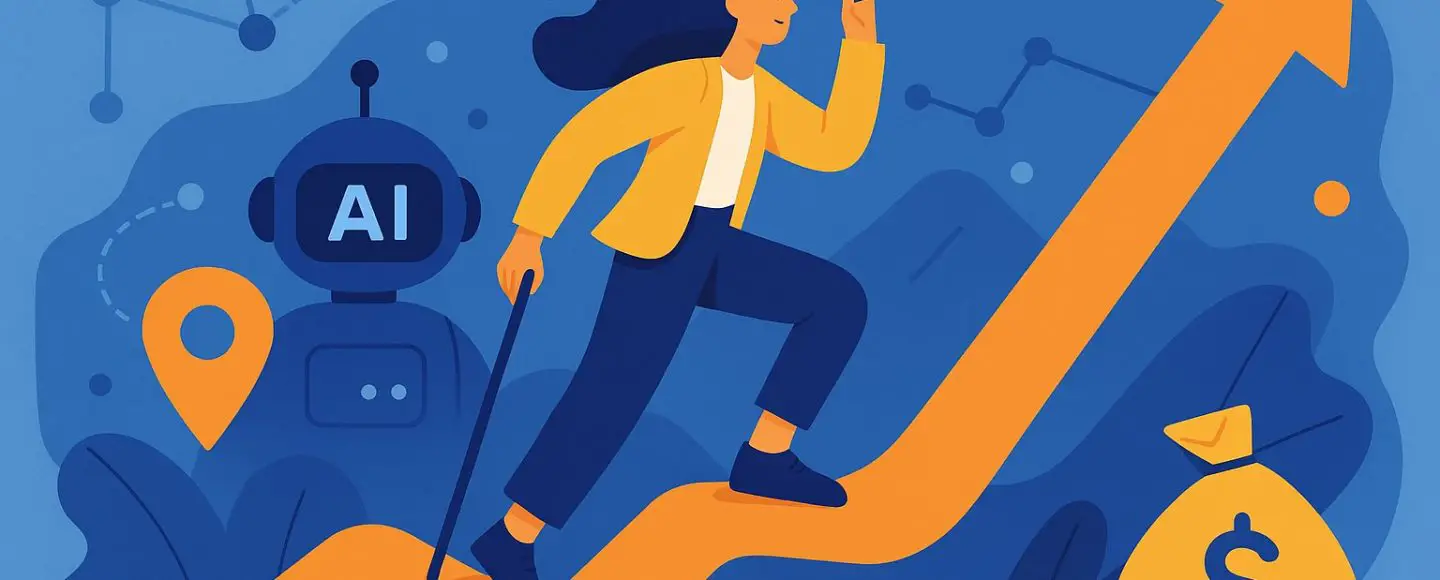






































































































![[The AI Show Episode 146]: Rise of “AI-First” Companies, AI Job Disruption, GPT-4o Update Gets Rolled Back, How Big Consulting Firms Use AI, and Meta AI App](https://www.marketingaiinstitute.com/hubfs/ep%20146%20cover.png)

































































































































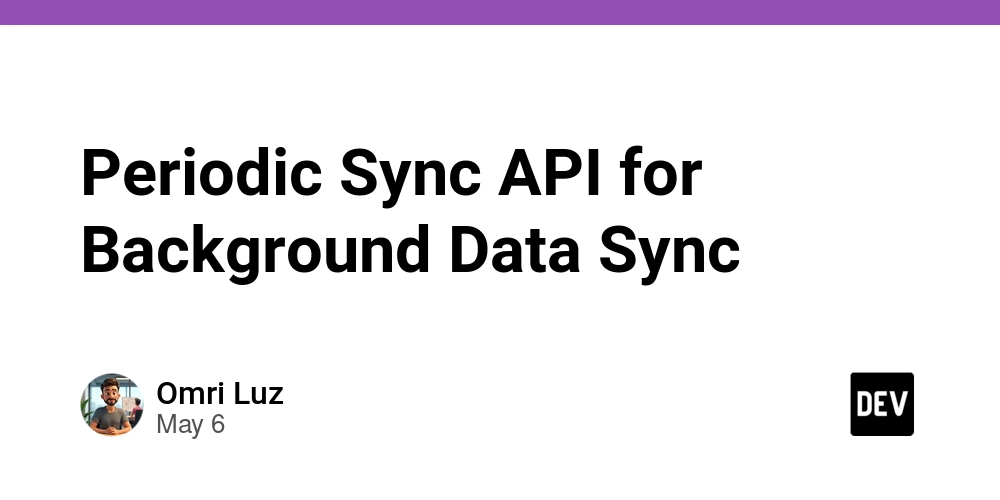






































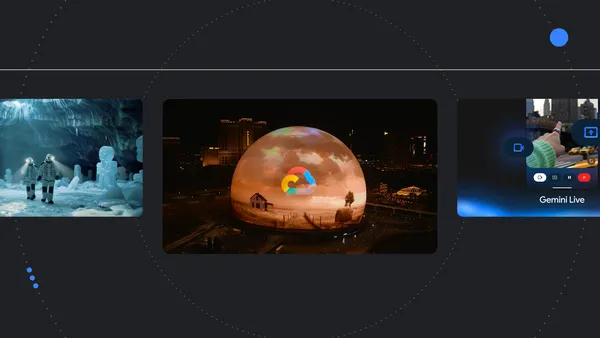
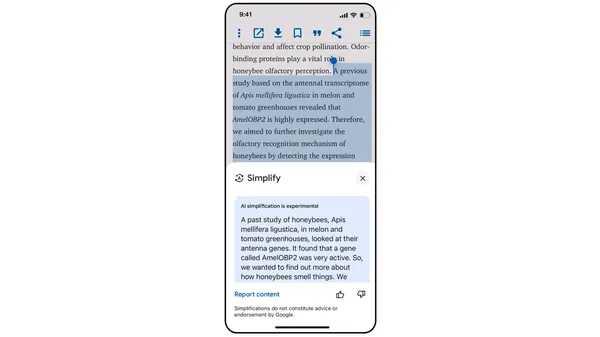
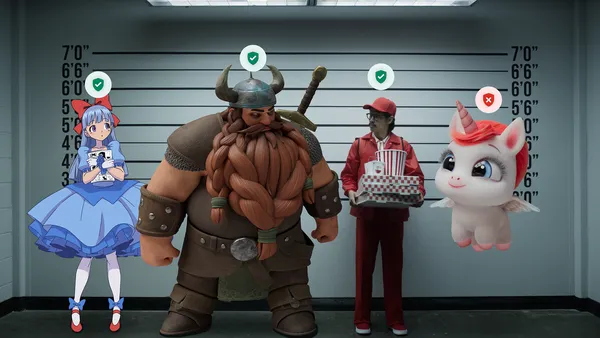
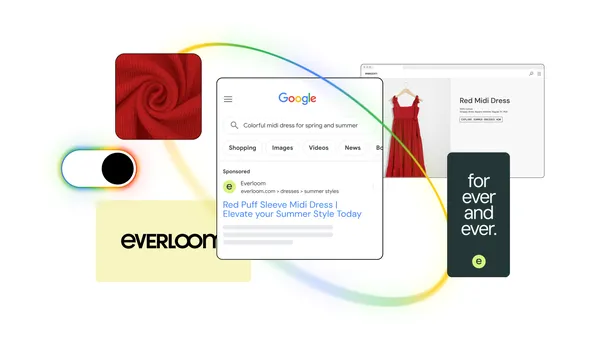





.jpg?width=1920&height=1920&fit=bounds&quality=70&format=jpg&auto=webp#)









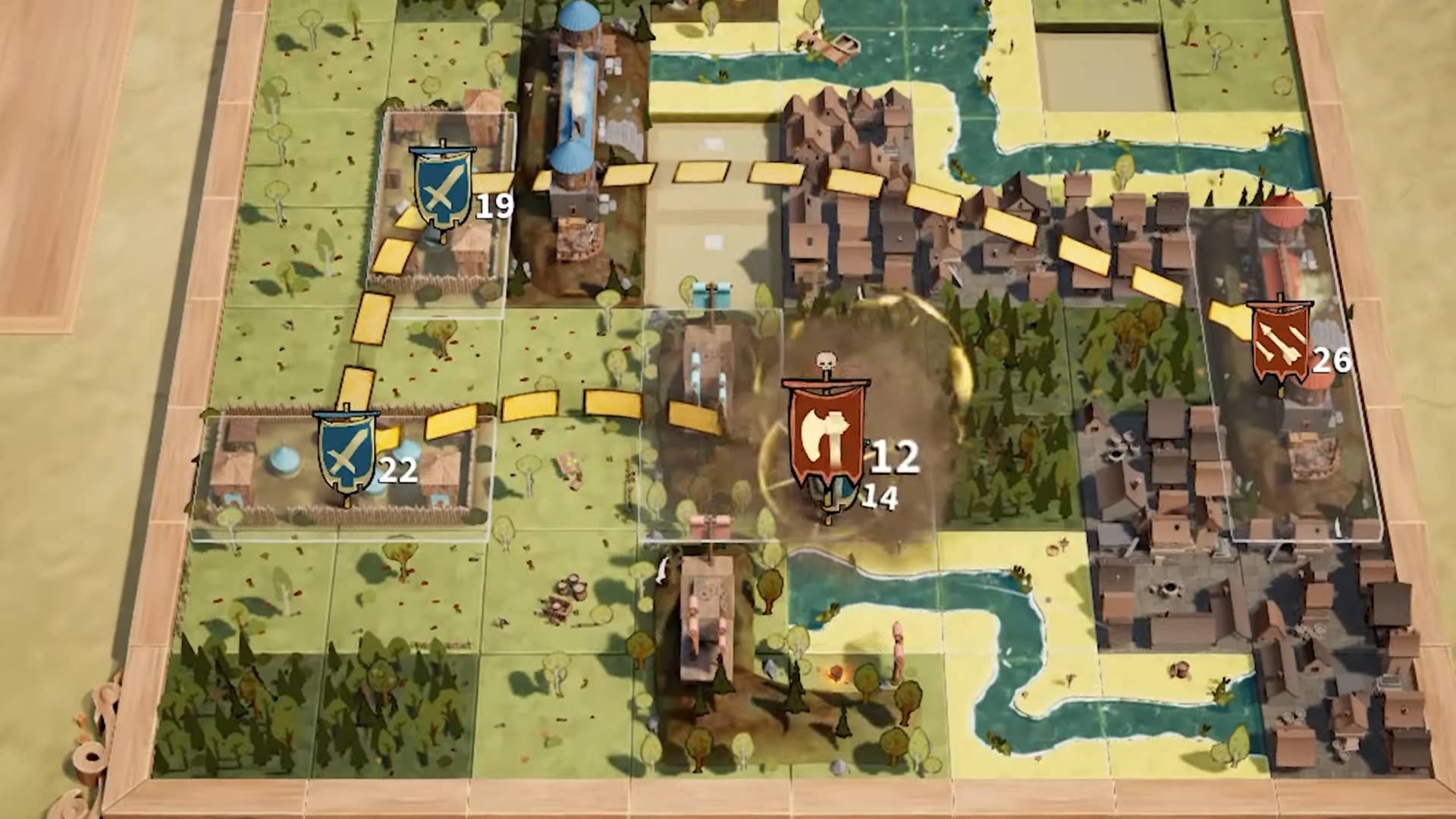
















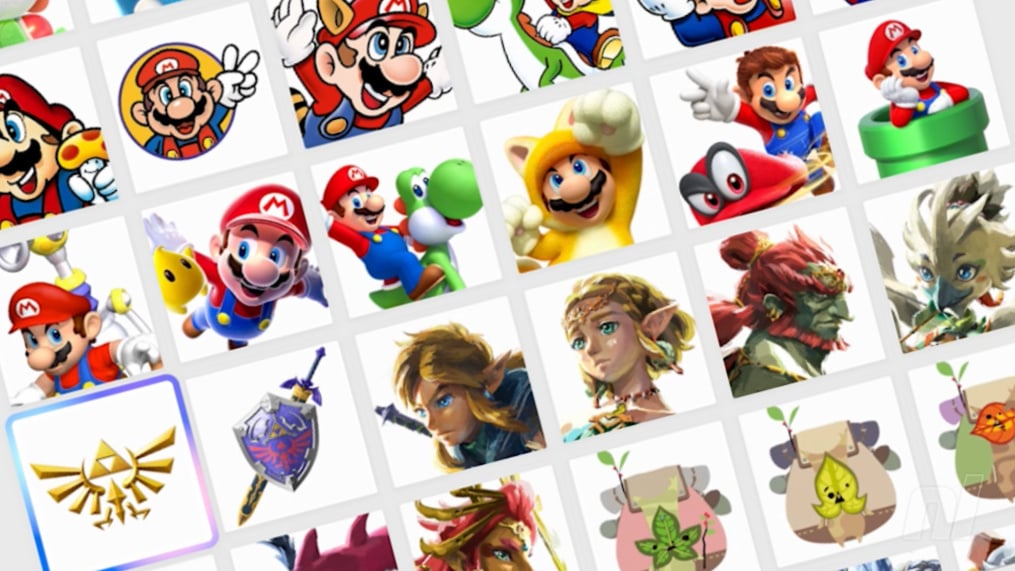


























.jpg?#)

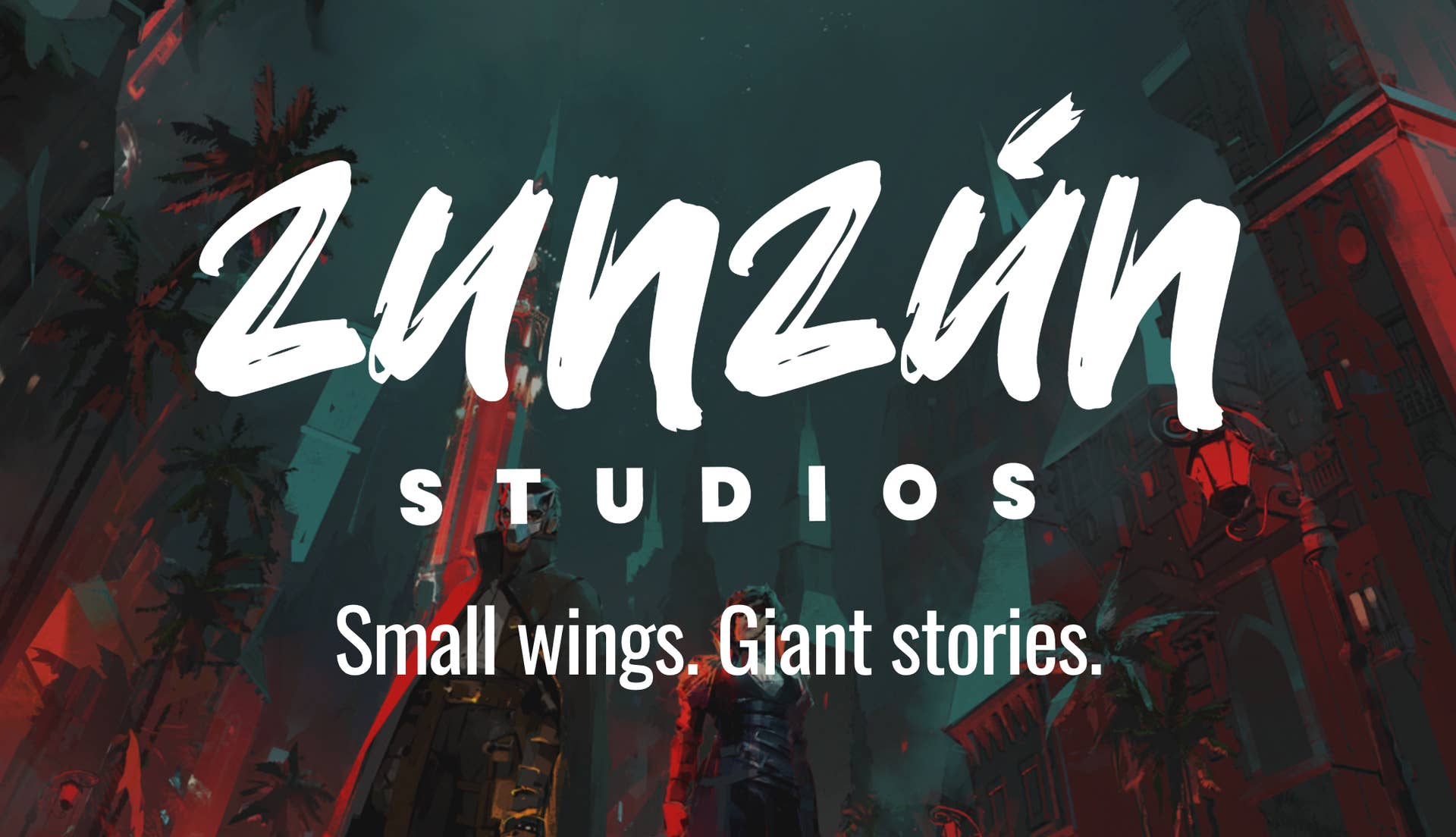




























_Alexey_Kotelnikov_Alamy.jpg?width=1280&auto=webp&quality=80&disable=upscale#)
_Brian_Jackson_Alamy.jpg?width=1280&auto=webp&quality=80&disable=upscale#)

_Steven_Jones_Alamy.jpg?width=1280&auto=webp&quality=80&disable=upscale#)


 Stolen 884,000 Credit Card Details on 13 Million Clicks from Users Worldwide.webp?#)


















































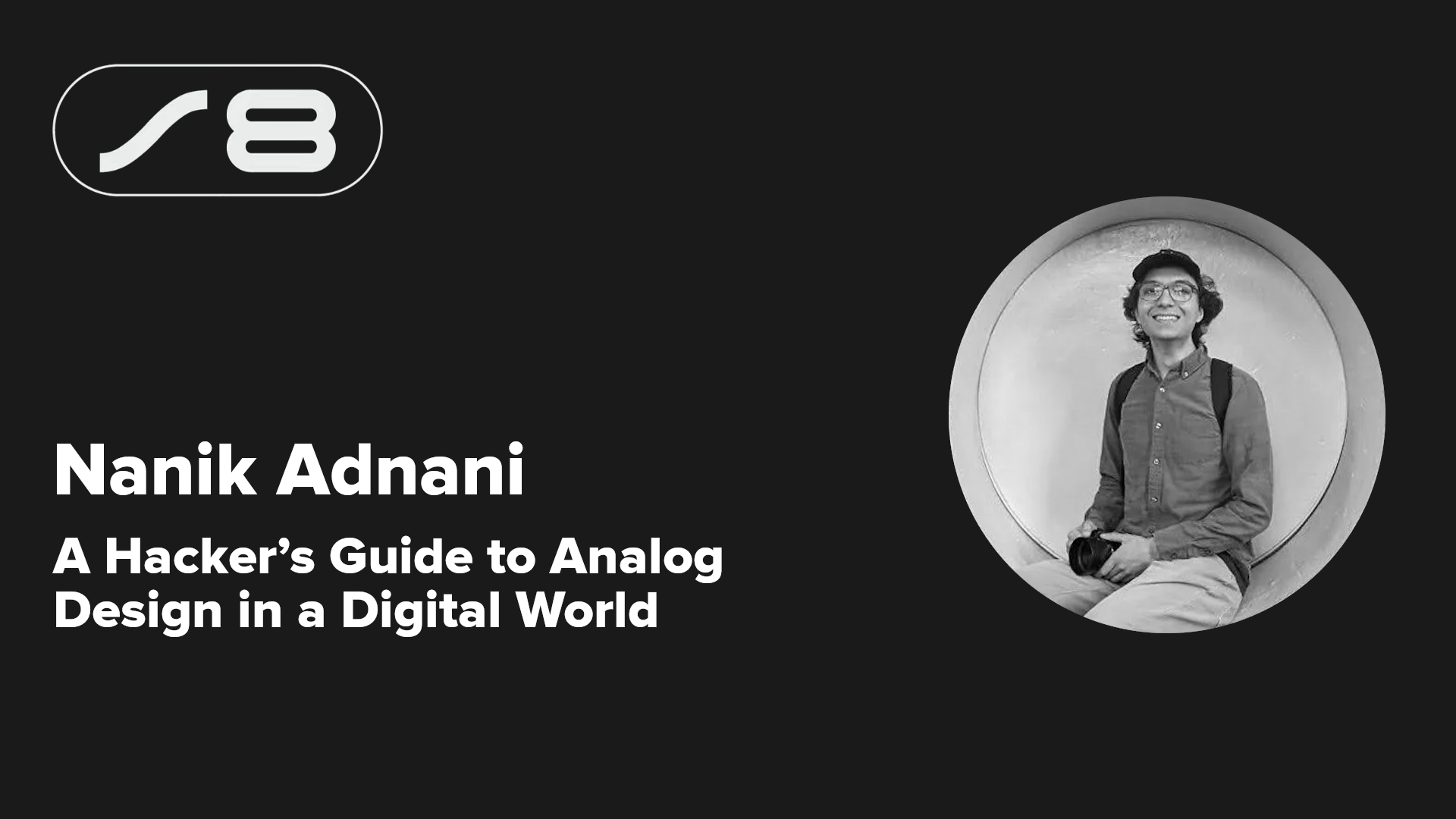
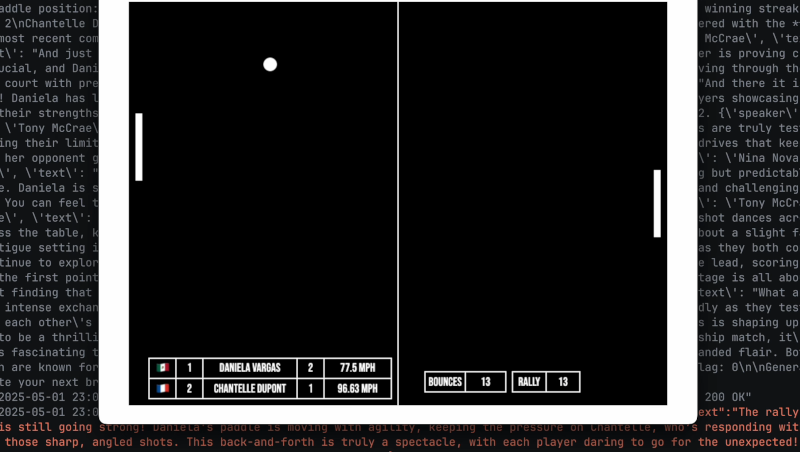
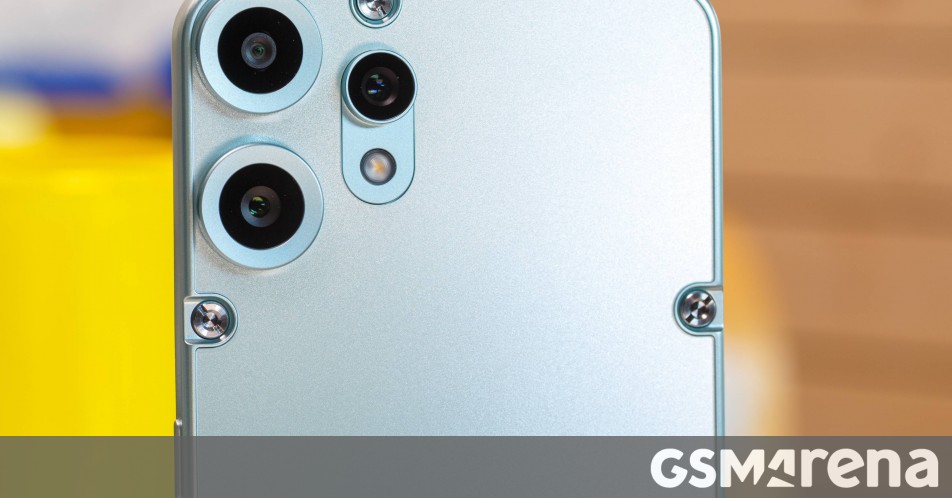



















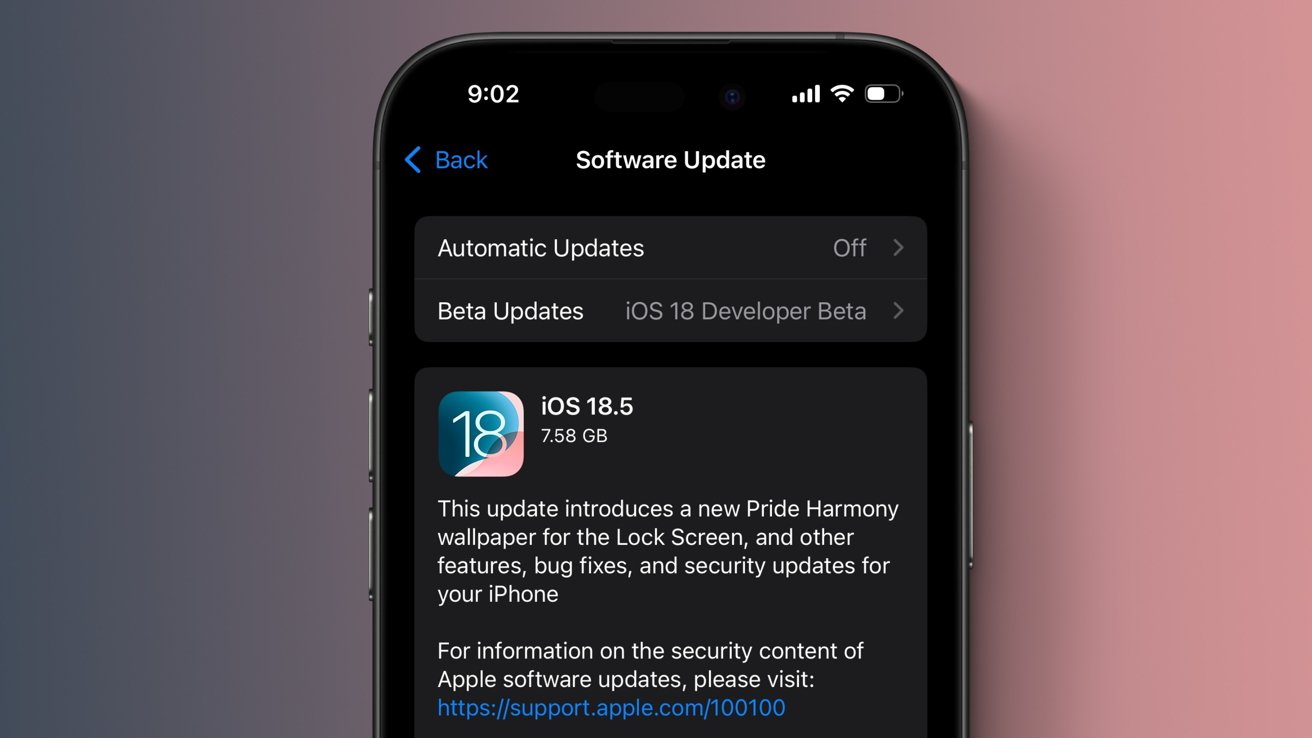

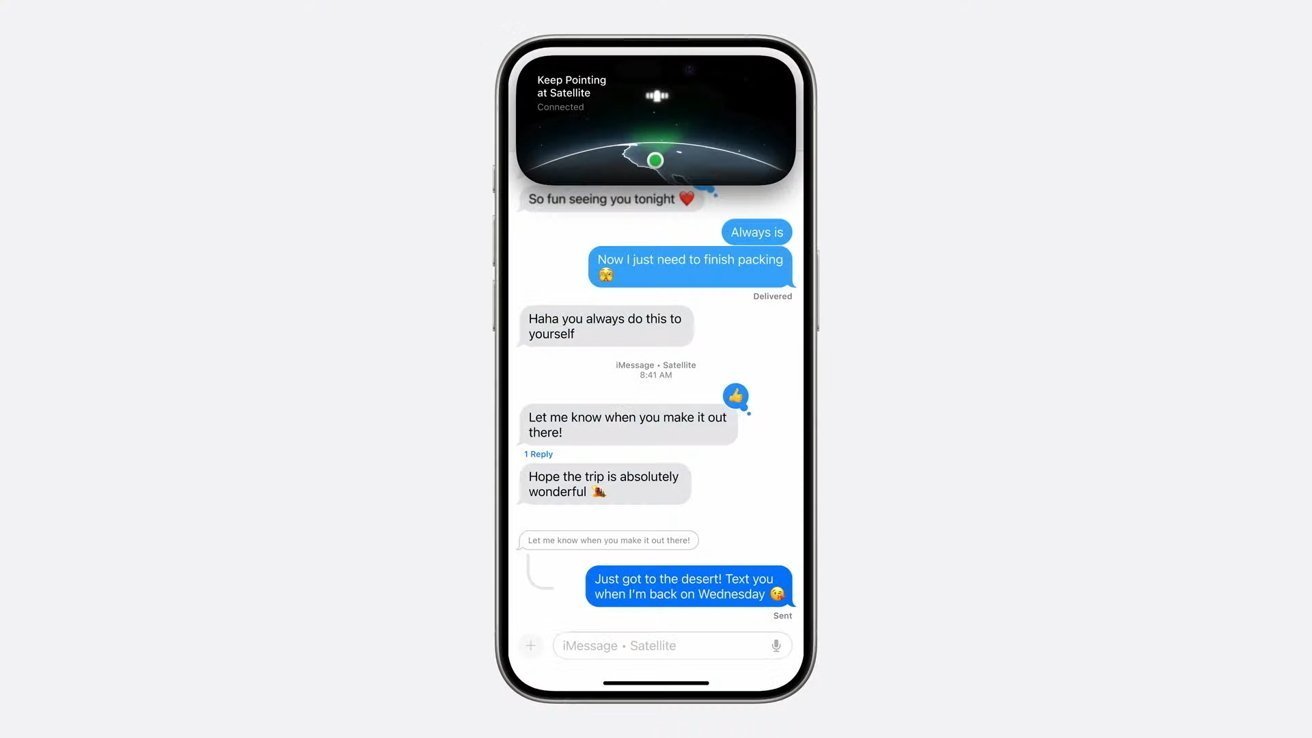






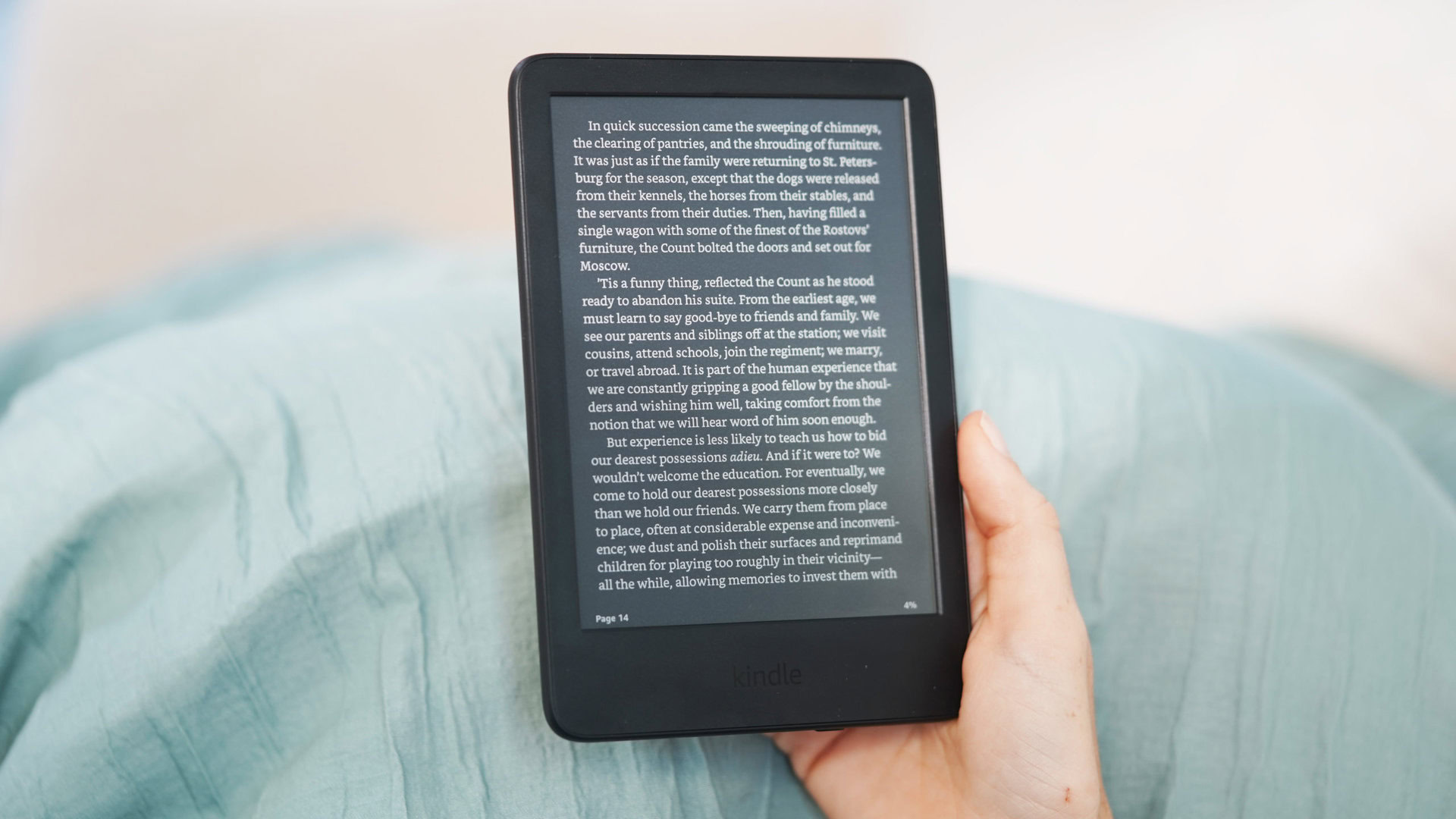




![Roku clarifies how ‘Pause Ads’ work amid issues with some HDR content [U]](https://i0.wp.com/9to5google.com/wp-content/uploads/sites/4/2025/05/roku-pause-ad-1.jpg?resize=1200%2C628&quality=82&strip=all&ssl=1)

![Look at this Chrome Dino figure and its adorable tiny boombox [Gallery]](https://i0.wp.com/9to5google.com/wp-content/uploads/sites/4/2025/05/chrome-dino-youtube-boombox-1.jpg?resize=1200%2C628&quality=82&strip=all&ssl=1)










![Apple Seeds visionOS 2.5 RC to Developers [Download]](https://www.iclarified.com/images/news/97240/97240/97240-640.jpg)
![Apple Seeds tvOS 18.5 RC to Developers [Download]](https://www.iclarified.com/images/news/97243/97243/97243-640.jpg)

![Apple Releases macOS Sequoia 15.5 RC to Developers [Download]](https://www.iclarified.com/images/news/97245/97245/97245-640.jpg)