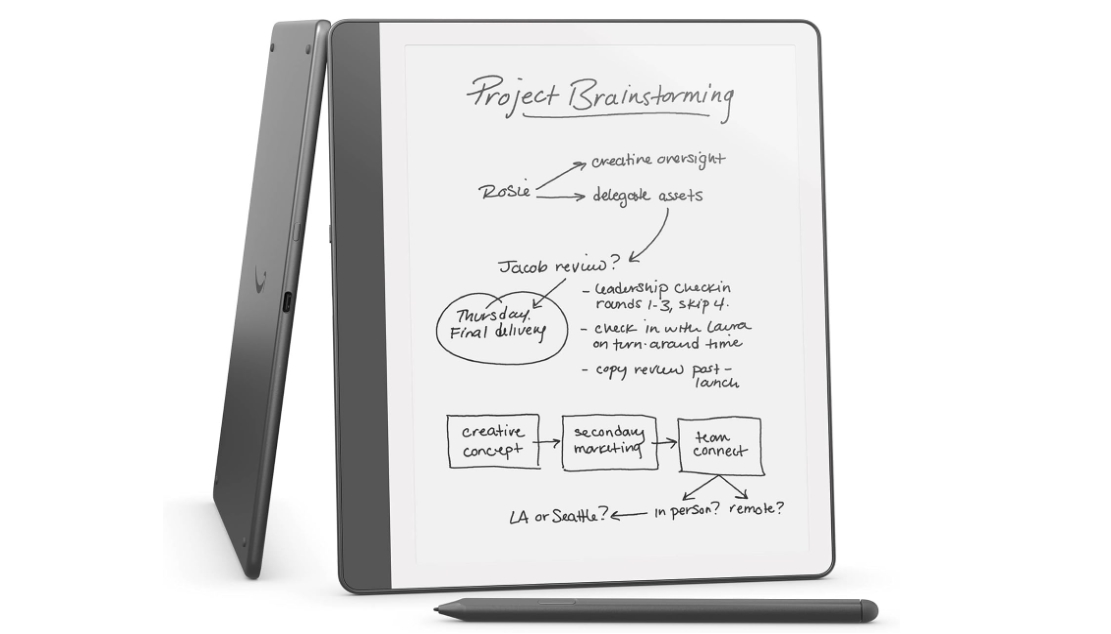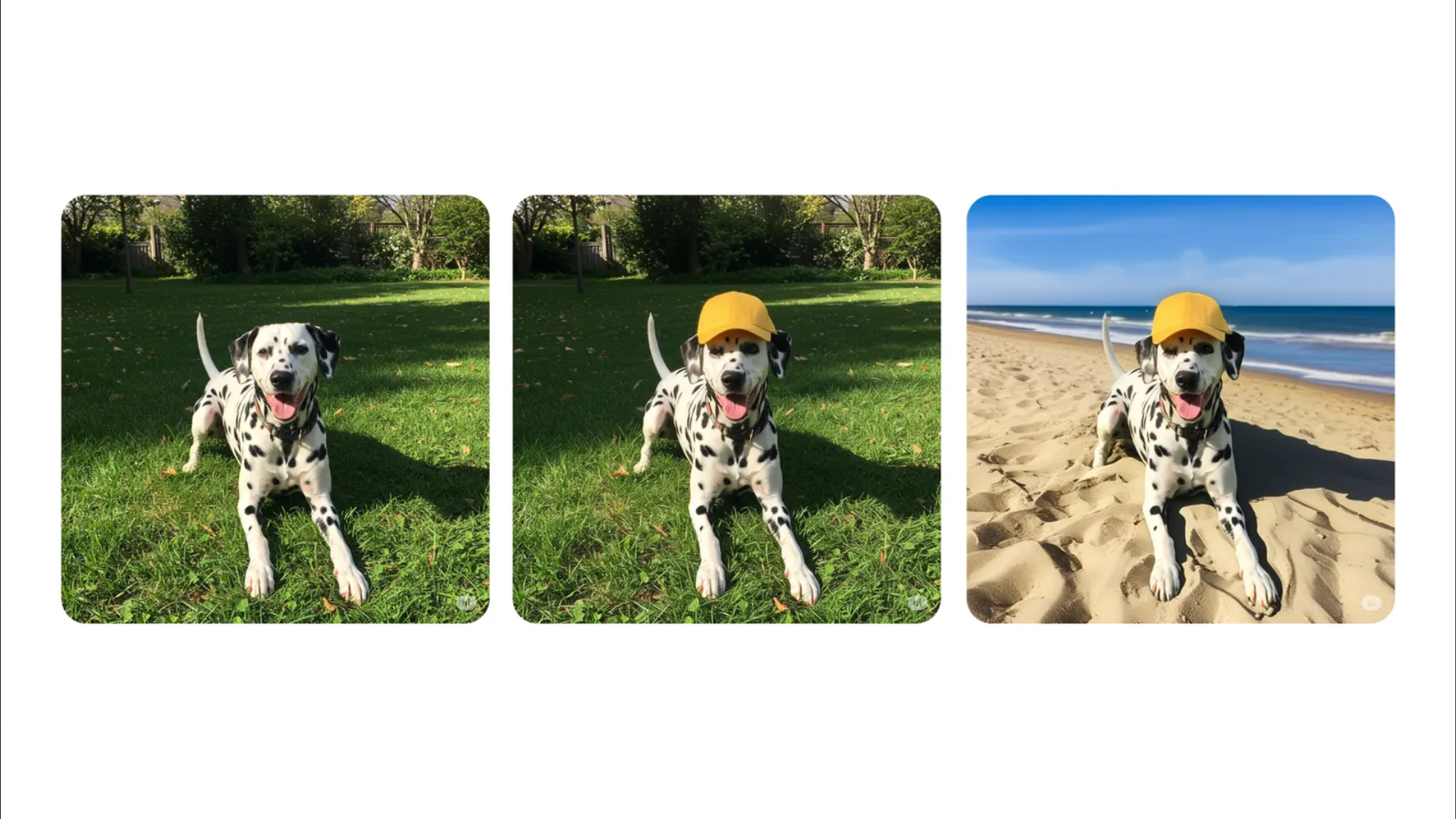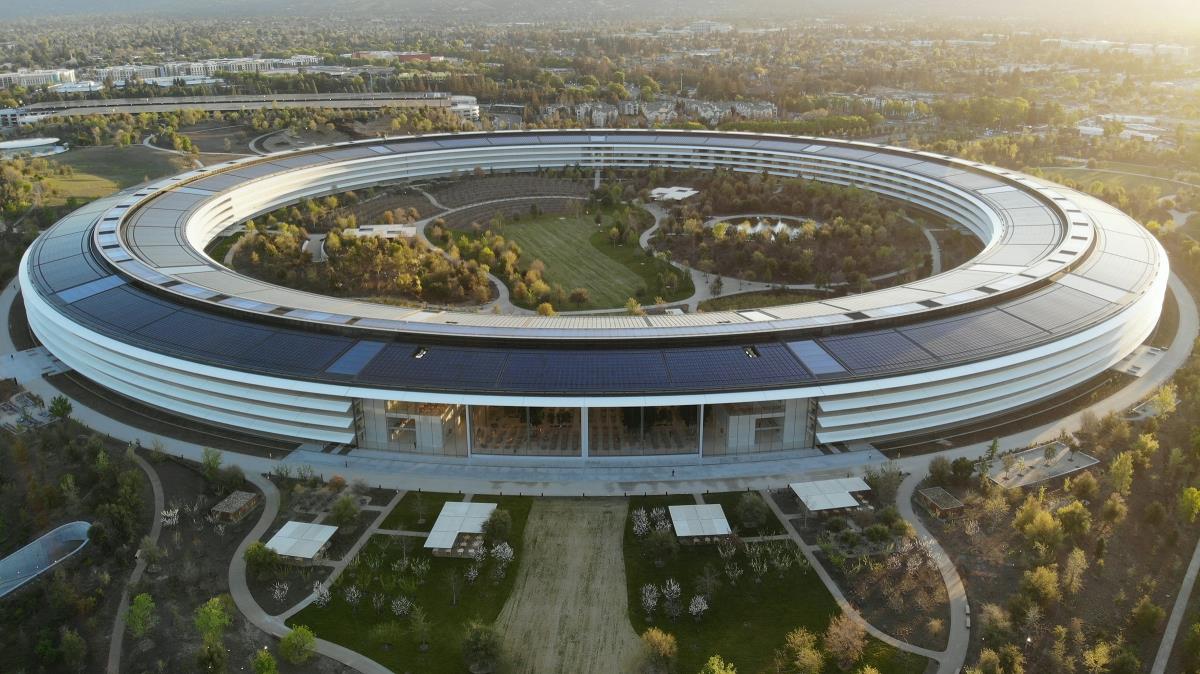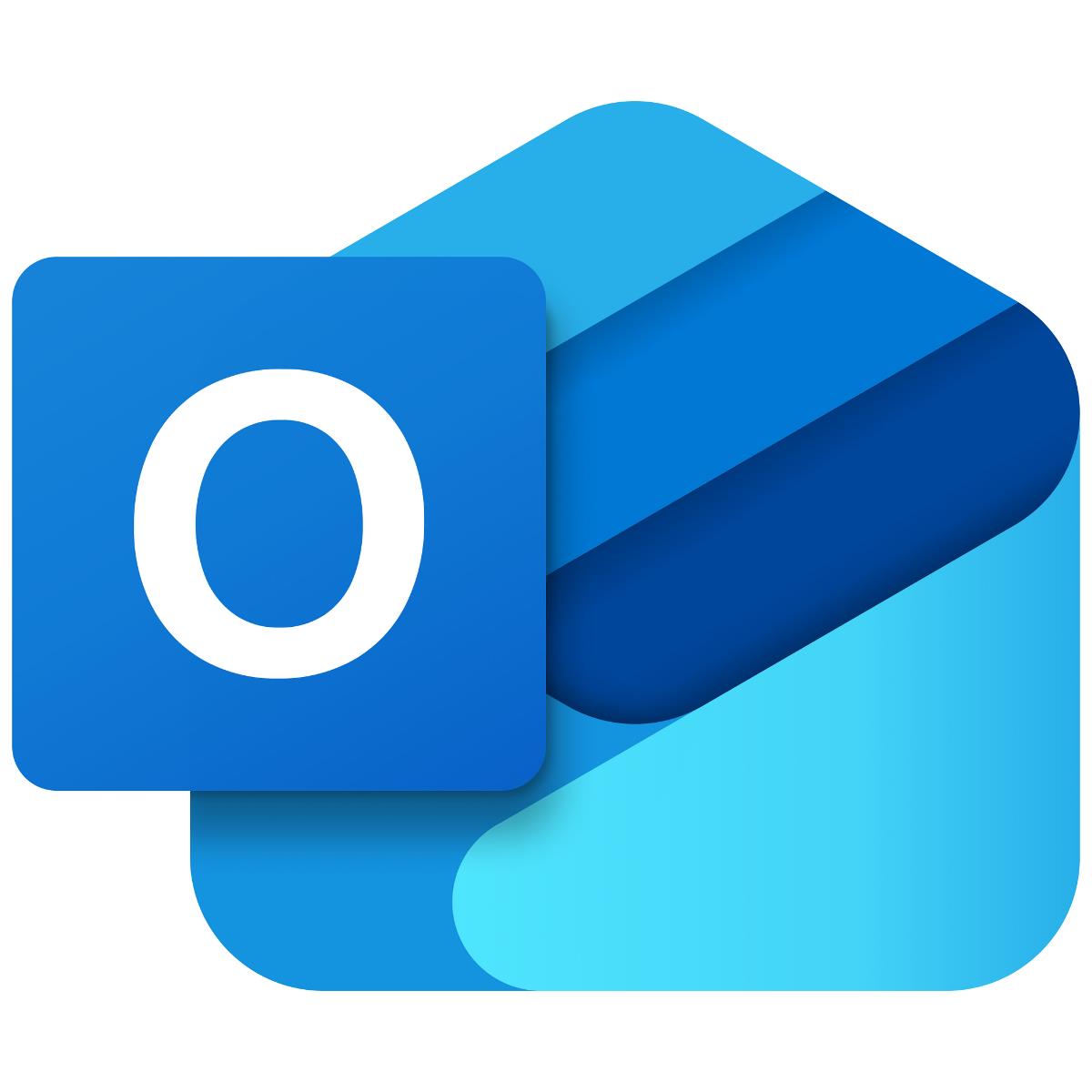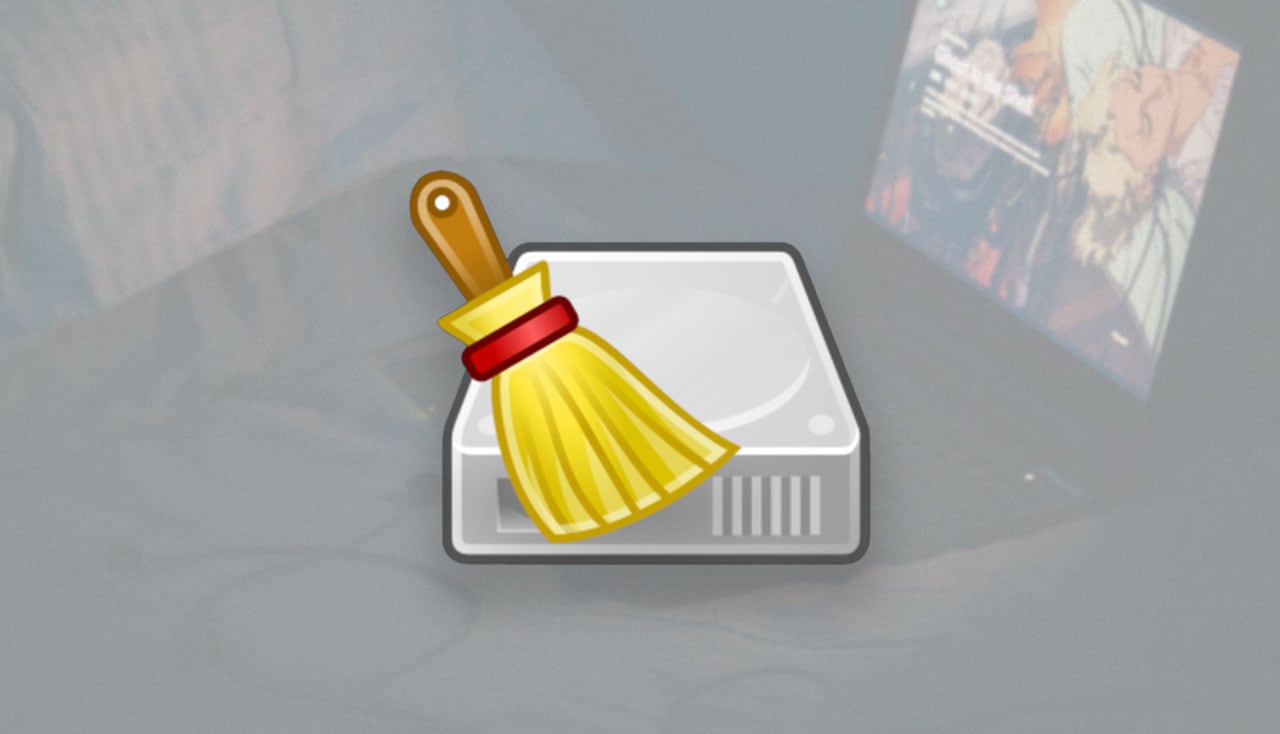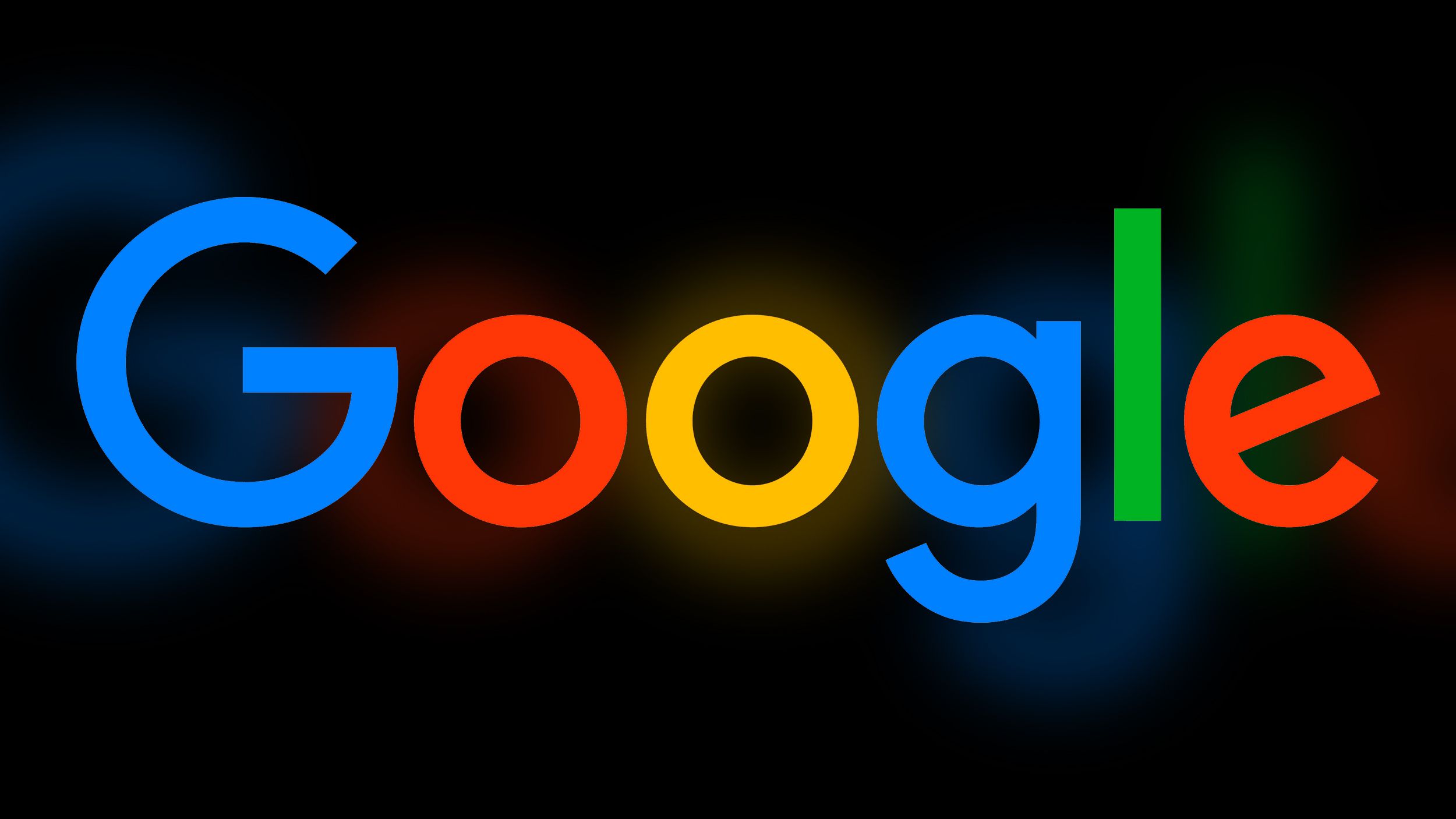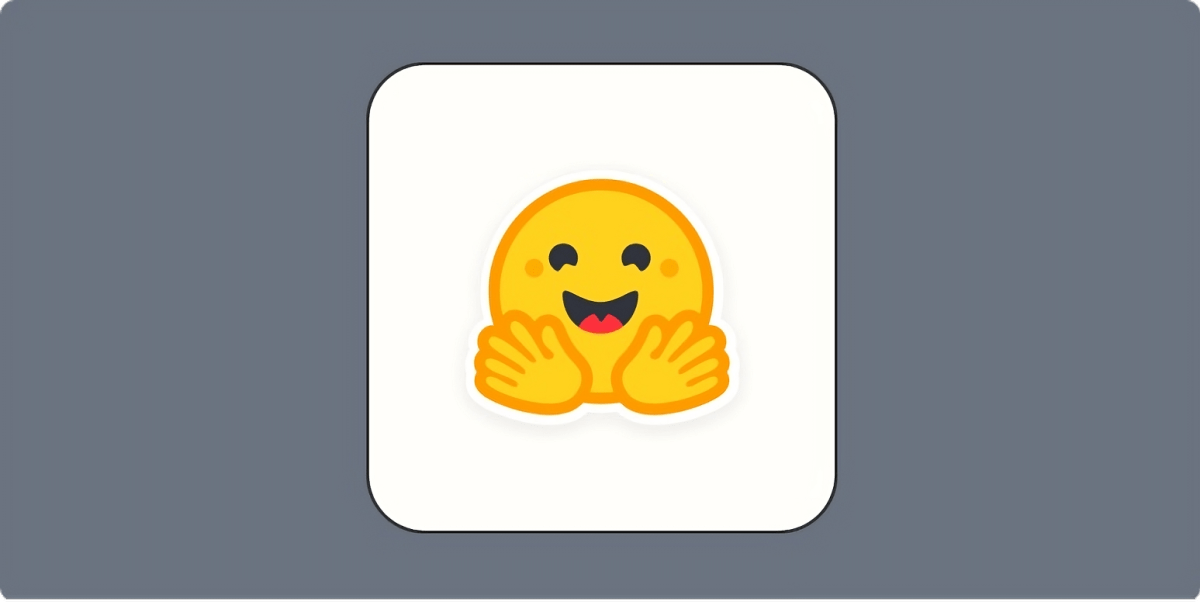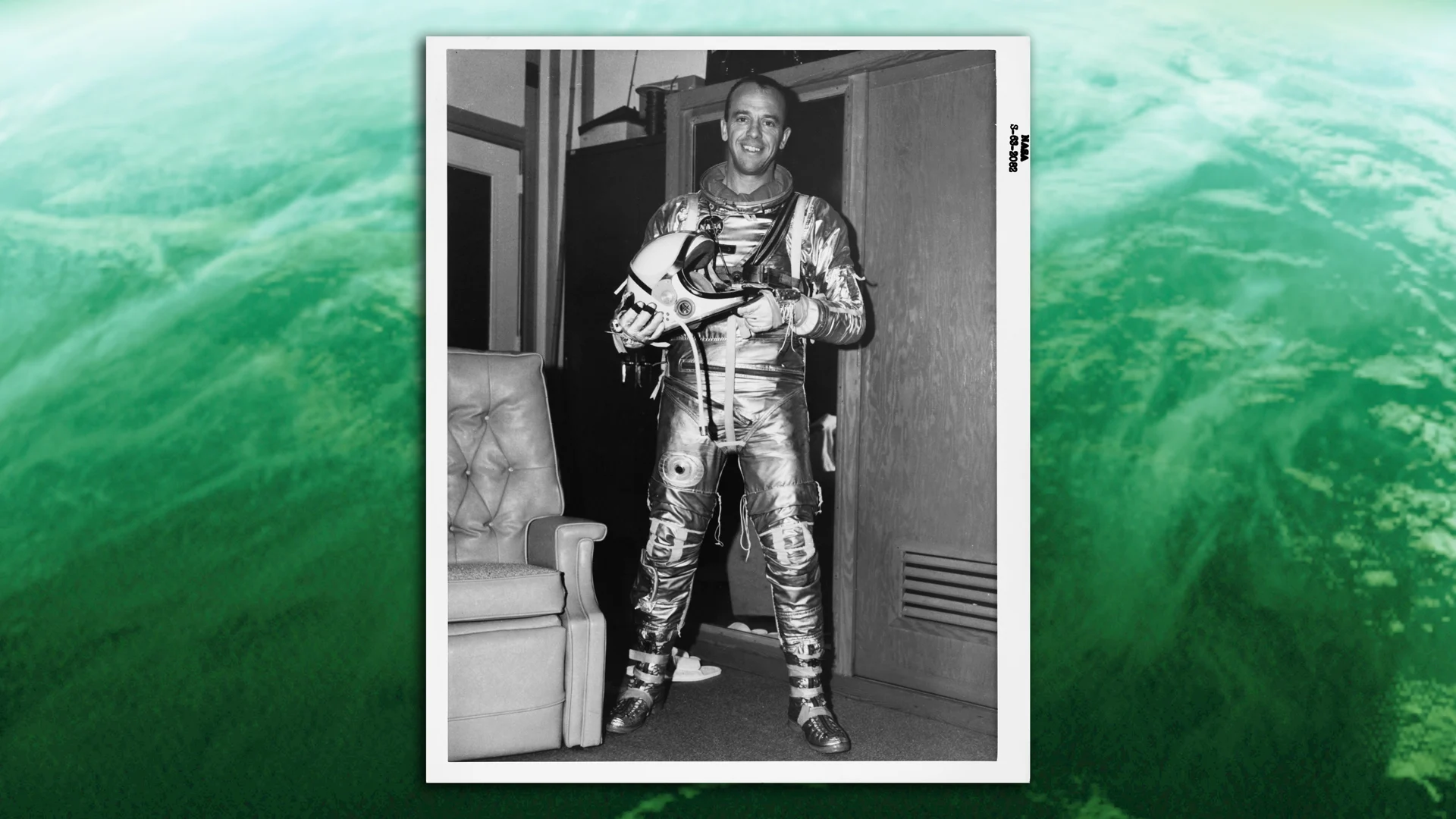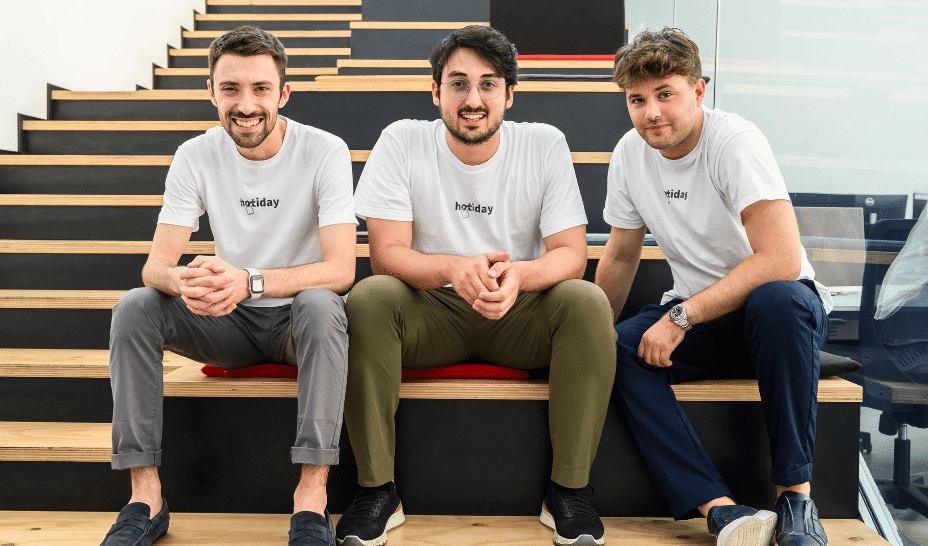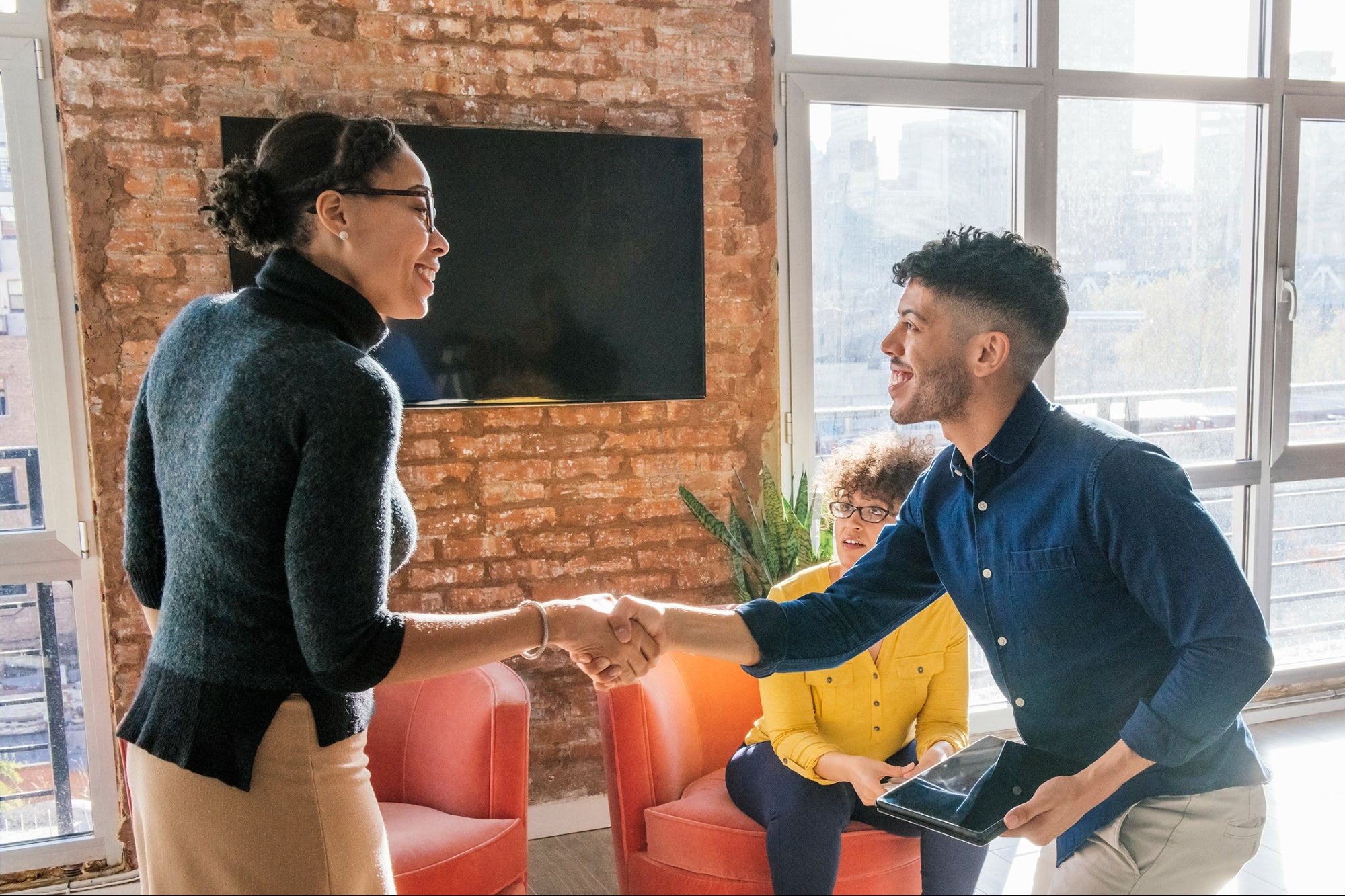How to cancel your Netflix subscription
If you’re suffering from Netflix fatigue and are looking to cancel your subscription, the process is relatively simple. In fact, depending on how you initially signed up for the service, you’ll typically be able to end your membership in just a few steps. It’s also worth noting that Netflix allows you to downgrade or upgrade your plan if you want to keep your account but pay less. This guide covers how to cancel Netflix, how to switch your plan and what to know before doing either. How to cancel your Netflix subscription Netflix offers a fairly straightforward cancellation process, but the steps to do so vary slightly depending on how you’re subscribed. If you signed up directly through Netflix, you can cancel via the website or mobile app. However, if you subscribed through a third-party service such as Apple, Google or your cable provider, the process may be slightly different. Cancel Netflix via the web If you signed up through Netflix.com, these are the steps for canceling your subscription from a desktop or mobile browser: Go to Netflix.com and sign in. Tap your profile icon in the top-right corner and select Account from the dropdown menu. On the Account page, locate the Membership & Billing section. Click the Cancel Membership button. You’ll be taken to a confirmation page. Click Finish Cancellation to complete the process. After cancellation, your account will remain active until the end of your current billing cycle. Netflix will store your viewing history and preferences for 10 months in case you decide to return. How to cancel Netflix via the app You can also cancel your membership using the Netflix app on Android or iOS (the steps for both are the same): Open the Netflix app and tap your profile icon in the top-right corner. Select Account from the dropdown menu — this will open a browser window. From there, follow the same steps listed in the section above to cancel via the web. The mobile app simply redirects to the browser-based account page, so the process remains largely the same. How to cancel Netflix through a third-party service If you’re billed through a third party, such as Apple, Google, Amazon or a TV provider, the steps will be different. You’ll need to cancel through that provider’s billing system. To find out who handles your billing: Go to your Netflix Account page. Look under Membership & Billing. If you see a message like “Billed through Apple,” you’ll need to cancel through that service. Here’s how to cancel through some of the most common third-party providers: Apple (iPhone/iPad) Open Settings on your iPhone or iPad. Tap your name at the top, then tap Subscriptions. Find Netflix in the list and tap it. Tap Cancel Subscription. Google Play Open the Google Play Store app. Tap your profile icon in the top-right, then select Payments & subscriptions > Subscriptions. Choose Netflix, then tap Cancel subscription. Amazon Go to Amazon's Memberships & Subscriptions page. Find Netflix in your list of subscriptions. Click Manage Subscription, then select Cancel Channel or Cancel Subscription. Cable or mobile provider If you added Netflix through your cable package (such as Comcast/Xfinity, Verizon or T-Mobile), you’ll need to cancel via their app, website or customer support. Each provider has its own cancellation process, so check your account or contact their customer service for assistance. What happens after you cancel Once you cancel, your Netflix account will remain active until your current billing period ends. You won’t be charged again unless you restart your membership. Netflix retains your profile information, viewing history, My List and settings for 10 months after cancellation. So if you resume your service within that time, you can pick up right where you left off. If you’re on the Netflix DVD plan (only available in the US), you’ll need to cancel it separately from your streaming subscription. You can do this under the DVD Plan section on your Account page. How to change your Netflix plan Instead of canceling completely, you may prefer to switch to a more affordable subscription tier. Netflix offers several plans, each with different features and price points. As of early 2025, the available plans in the US are: Standard with ads ($7.99/month): 1080p resolution, ad-supported content, watch on two devices at a time Standard ($17.99/month): 1080p, ad-free, two simultaneous streams, option to add extra members Premium ($24.99/month): 4K UHD + HDR, four simultaneous streams, supports spatial audio and more download devices Here’s how to change your plan: Go to Netflix.com and sign in. Hover over your profile icon and select Account. Under Plan Details, click Change Plan. Select your desired plan and click Continue. Confirm the change. Plan changes take effect immediately. If you upgrade, you’ll be charged a prorated amount for the remainder of your billing period. If you downgrade, the change will apply at the start of your next billing cycle. How to delete

If you’re suffering from Netflix fatigue and are looking to cancel your subscription, the process is relatively simple. In fact, depending on how you initially signed up for the service, you’ll typically be able to end your membership in just a few steps. It’s also worth noting that Netflix allows you to downgrade or upgrade your plan if you want to keep your account but pay less. This guide covers how to cancel Netflix, how to switch your plan and what to know before doing either.
How to cancel your Netflix subscription
Netflix offers a fairly straightforward cancellation process, but the steps to do so vary slightly depending on how you’re subscribed. If you signed up directly through Netflix, you can cancel via the website or mobile app. However, if you subscribed through a third-party service such as Apple, Google or your cable provider, the process may be slightly different.
Cancel Netflix via the web
If you signed up through Netflix.com, these are the steps for canceling your subscription from a desktop or mobile browser:
Go to Netflix.com and sign in.
Tap your profile icon in the top-right corner and select Account from the dropdown menu.
On the Account page, locate the Membership & Billing section.
Click the Cancel Membership button.
You’ll be taken to a confirmation page. Click Finish Cancellation to complete the process.
After cancellation, your account will remain active until the end of your current billing cycle. Netflix will store your viewing history and preferences for 10 months in case you decide to return.
How to cancel Netflix via the app
You can also cancel your membership using the Netflix app on Android or iOS (the steps for both are the same):
Open the Netflix app and tap your profile icon in the top-right corner.
Select Account from the dropdown menu — this will open a browser window.
From there, follow the same steps listed in the section above to cancel via the web.
The mobile app simply redirects to the browser-based account page, so the process remains largely the same.
How to cancel Netflix through a third-party service
If you’re billed through a third party, such as Apple, Google, Amazon or a TV provider, the steps will be different. You’ll need to cancel through that provider’s billing system.
To find out who handles your billing:
Go to your Netflix Account page.
Look under Membership & Billing. If you see a message like “Billed through Apple,” you’ll need to cancel through that service.
Here’s how to cancel through some of the most common third-party providers:
Apple (iPhone/iPad)
Open Settings on your iPhone or iPad.
Tap your name at the top, then tap Subscriptions.
Find Netflix in the list and tap it.
Tap Cancel Subscription.
Google Play
Open the Google Play Store app.
Tap your profile icon in the top-right, then select Payments & subscriptions > Subscriptions.
Choose Netflix, then tap Cancel subscription.
Amazon
Go to Amazon's Memberships & Subscriptions page.
Find Netflix in your list of subscriptions.
Click Manage Subscription, then select Cancel Channel or Cancel Subscription.
Cable or mobile provider
If you added Netflix through your cable package (such as Comcast/Xfinity, Verizon or T-Mobile), you’ll need to cancel via their app, website or customer support. Each provider has its own cancellation process, so check your account or contact their customer service for assistance.
What happens after you cancel
Once you cancel, your Netflix account will remain active until your current billing period ends. You won’t be charged again unless you restart your membership. Netflix retains your profile information, viewing history, My List and settings for 10 months after cancellation. So if you resume your service within that time, you can pick up right where you left off.
If you’re on the Netflix DVD plan (only available in the US), you’ll need to cancel it separately from your streaming subscription. You can do this under the DVD Plan section on your Account page.
How to change your Netflix plan
Instead of canceling completely, you may prefer to switch to a more affordable subscription tier. Netflix offers several plans, each with different features and price points. As of early 2025, the available plans in the US are:
Standard with ads ($7.99/month): 1080p resolution, ad-supported content, watch on two devices at a time
Standard ($17.99/month): 1080p, ad-free, two simultaneous streams, option to add extra members
Premium ($24.99/month): 4K UHD + HDR, four simultaneous streams, supports spatial audio and more download devices
Here’s how to change your plan:
Go to Netflix.com and sign in.
Hover over your profile icon and select Account.
Under Plan Details, click Change Plan.
Select your desired plan and click Continue.
Confirm the change.
Plan changes take effect immediately. If you upgrade, you’ll be charged a prorated amount for the remainder of your billing period. If you downgrade, the change will apply at the start of your next billing cycle.
How to delete your Netflix account entirely
If you're looking for a clean break from Netflix altogether, you can completely delete your account. Doing so will take slightly more time and involves going to your email, so have your inbox open.
1. Go to the Security section of your account and select Delete Account.
2. Complete the security check.
3. Select Permanently Delete from the available options. An email will then be sent to you to confirm your selection.
Additional things to consider
Before canceling or changing your Netflix subscription, keep the following in mind:
Shared accounts: If you’re part of someone else’s Netflix plan as an extra member, you won’t be able to cancel the entire subscription (the account holder would need to be the one to do this) — but you can remove yourself from the shared access.
Download content: Any downloaded content will become inaccessible once your subscription ends.
Account reactivation: You can restart your membership at any time by signing in and clicking Restart Membership from your Account page.
Billing dates: Your account page will show your exact billing date. Cancel before this date to avoid being charged for another month.
FAQs
Can I pause my Netflix subscription?
Yes, Netflix allows you to pause your membership, but only for one month. During this time, you can still watch your favorite content until the end of the current billing period. You will not be charged for the next billing period, and will be unable to access content while the pause is in effect.
At the end of your one-month pause, your membership will automatically resume and you will be charged for the next period. You can choose to “Pause for a month” via the “Cancel Membership” option in your Netflix account settings, and can repeat the process two more times (for a total pause period of three months at a time). However, if you prefer to take a longer break from the service, you may be better off cancelling your membership instead.
Will I get a refund if I cancel early?
No, Netflix does not offer partial refunds. You’ll retain access until the end of your billing cycle instead.
What if I don't see the Cancel button?
If there’s no Cancel Membership button on your account page, you’re likely being billed through a third party. In that case, follow the provider’s cancellation process.This article originally appeared on Engadget at https://www.engadget.com/entertainment/streaming/how-to-cancel-your-netflix-subscription-202230648.html?src=rss






























































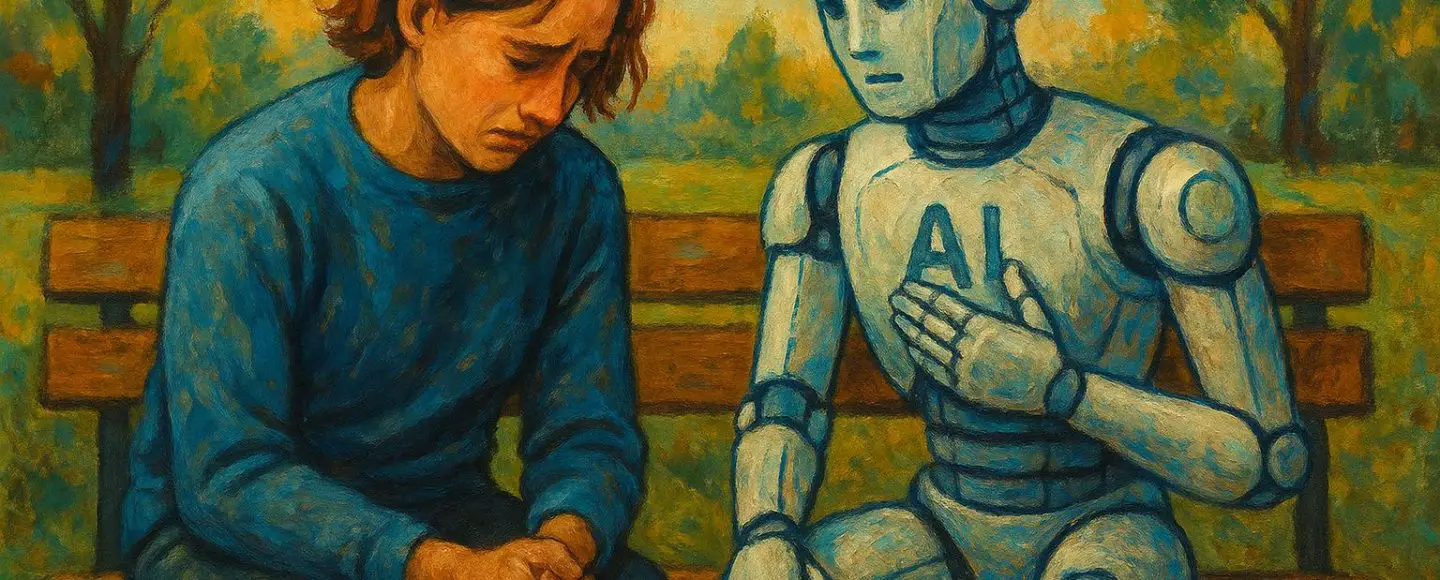


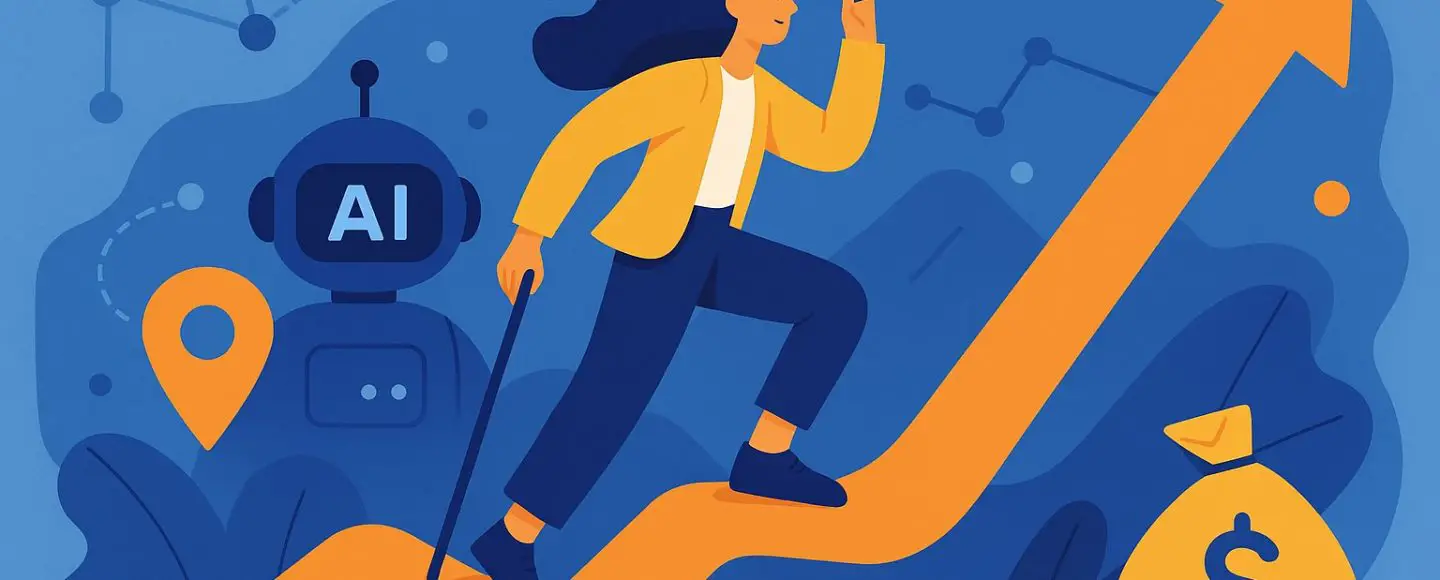




































































































![[The AI Show Episode 146]: Rise of “AI-First” Companies, AI Job Disruption, GPT-4o Update Gets Rolled Back, How Big Consulting Firms Use AI, and Meta AI App](https://www.marketingaiinstitute.com/hubfs/ep%20146%20cover.png)











































































































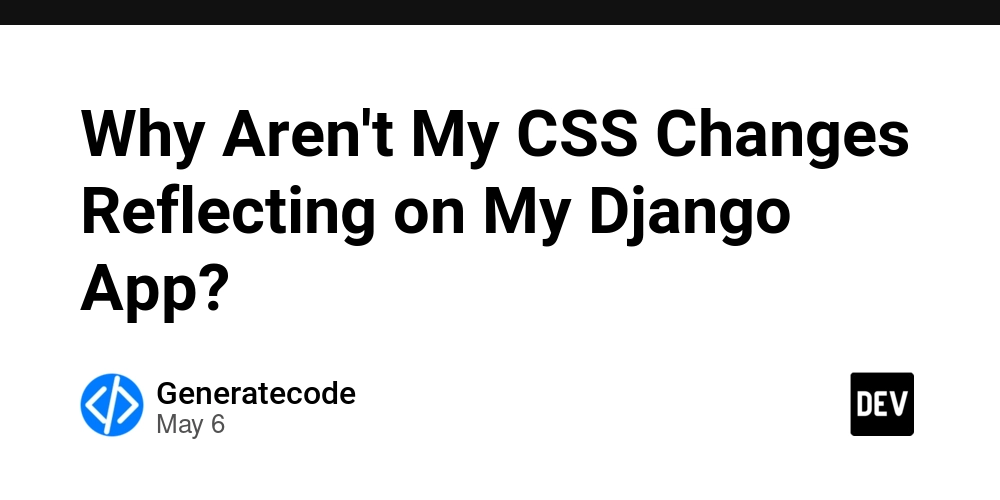
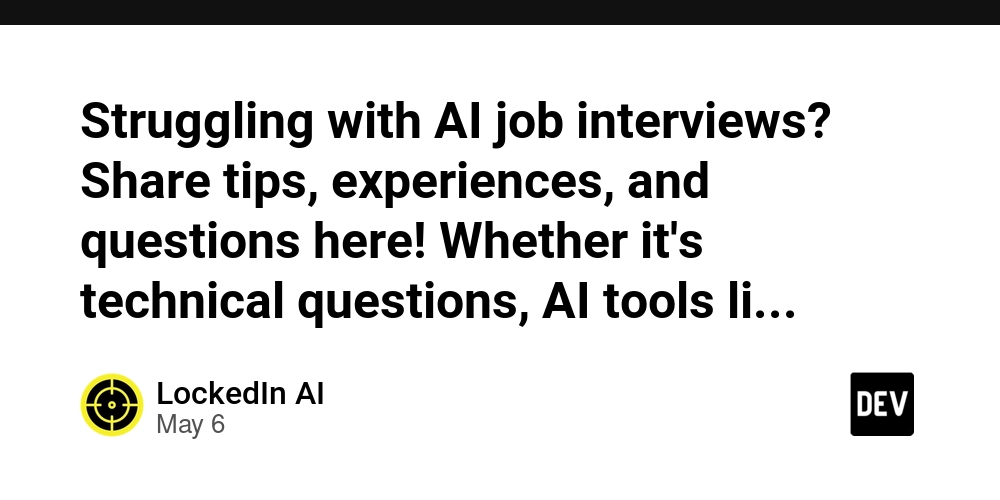
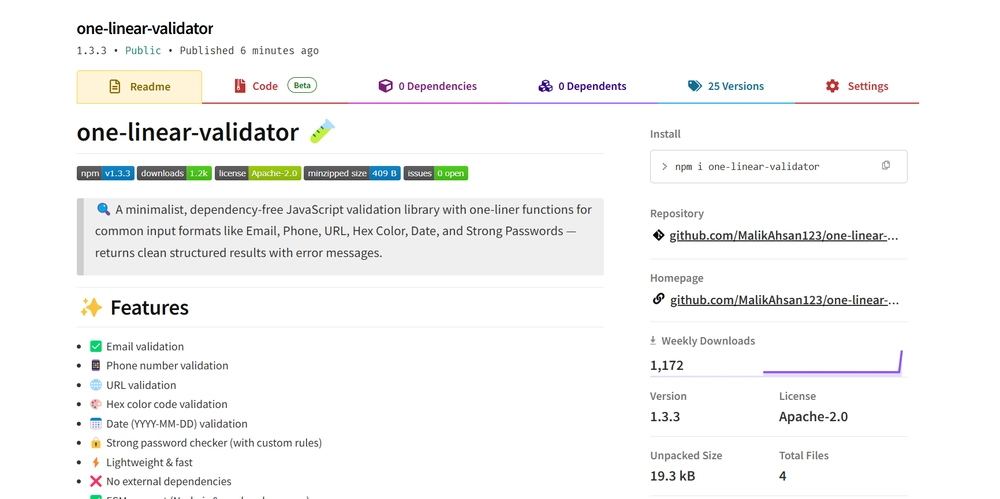
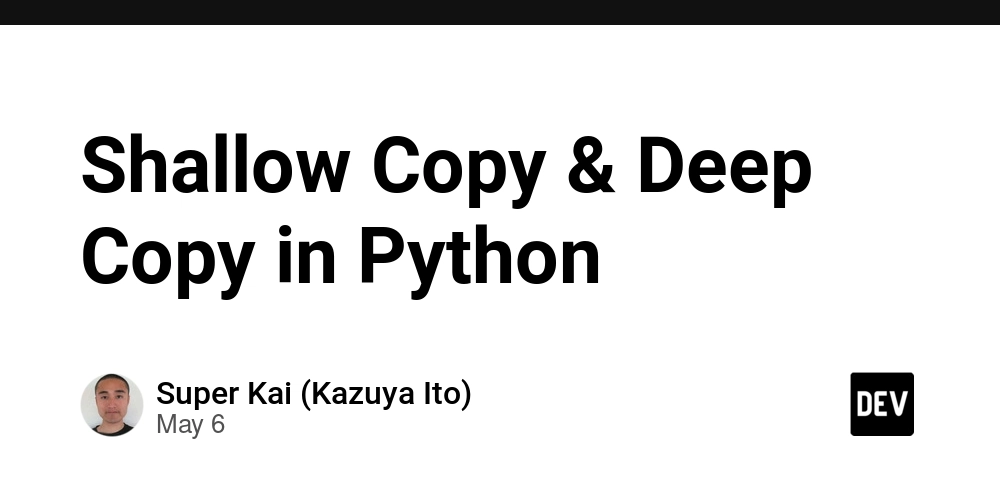

























































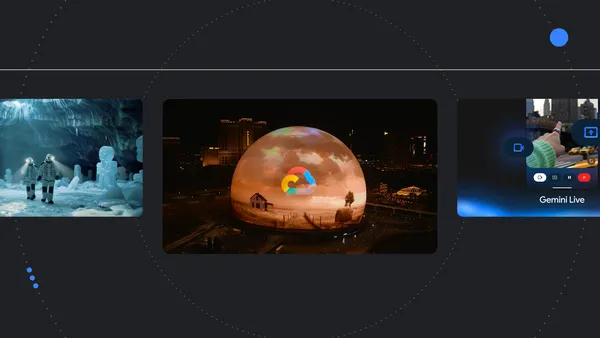
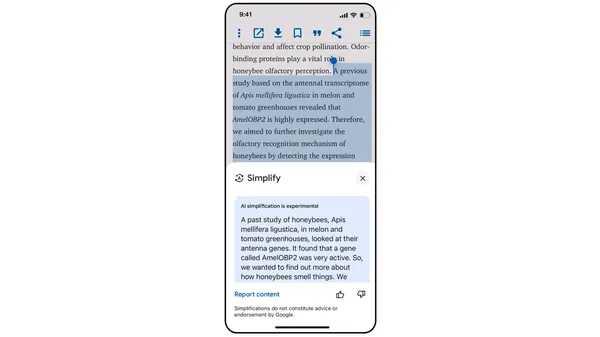
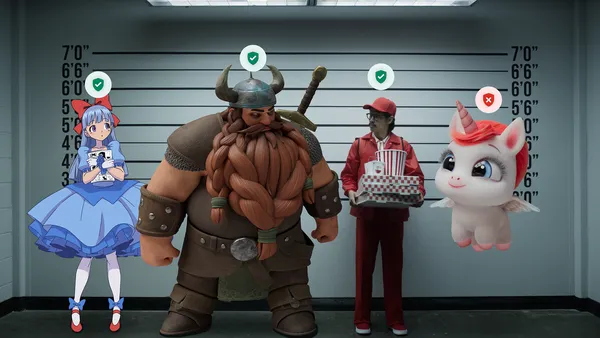
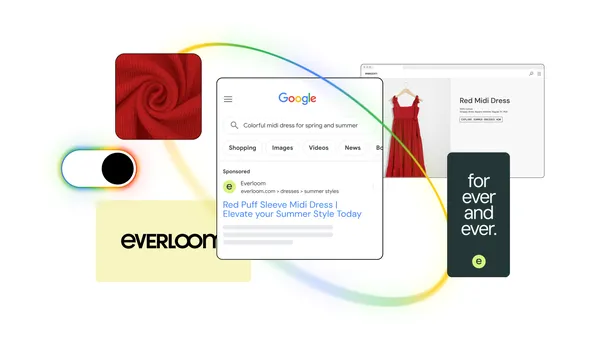





.jpg?width=1920&height=1920&fit=bounds&quality=70&format=jpg&auto=webp#)

























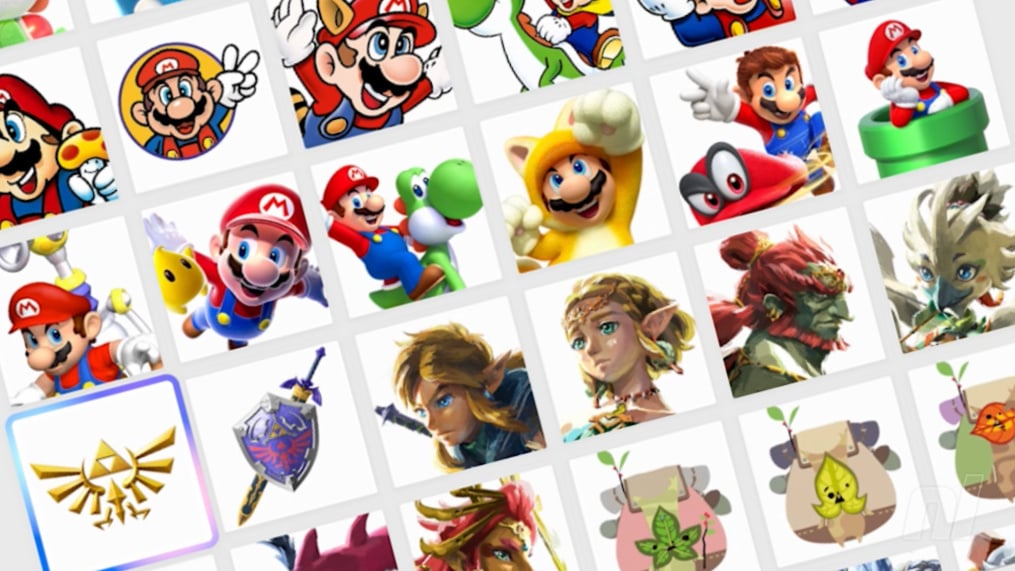





























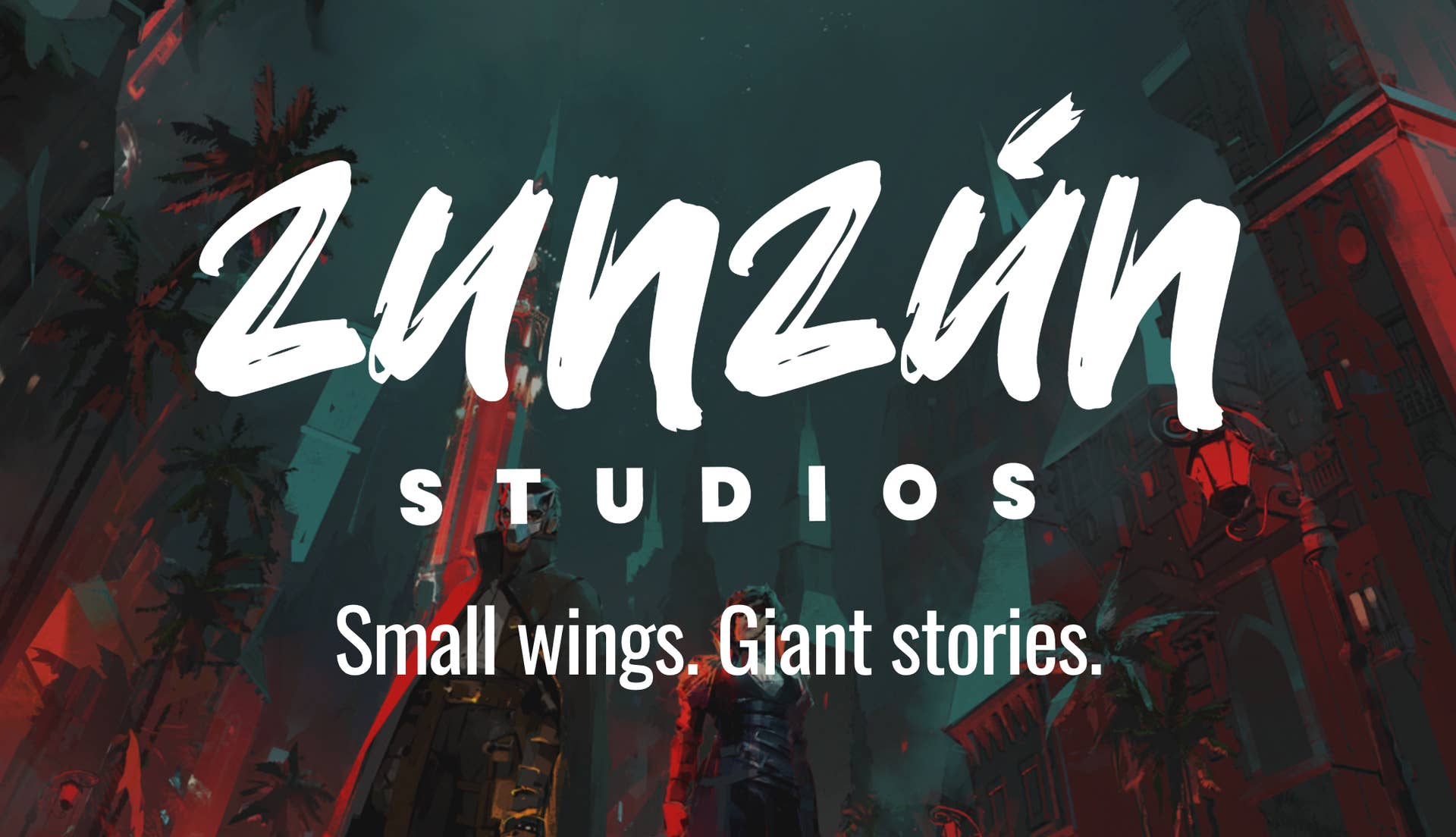


















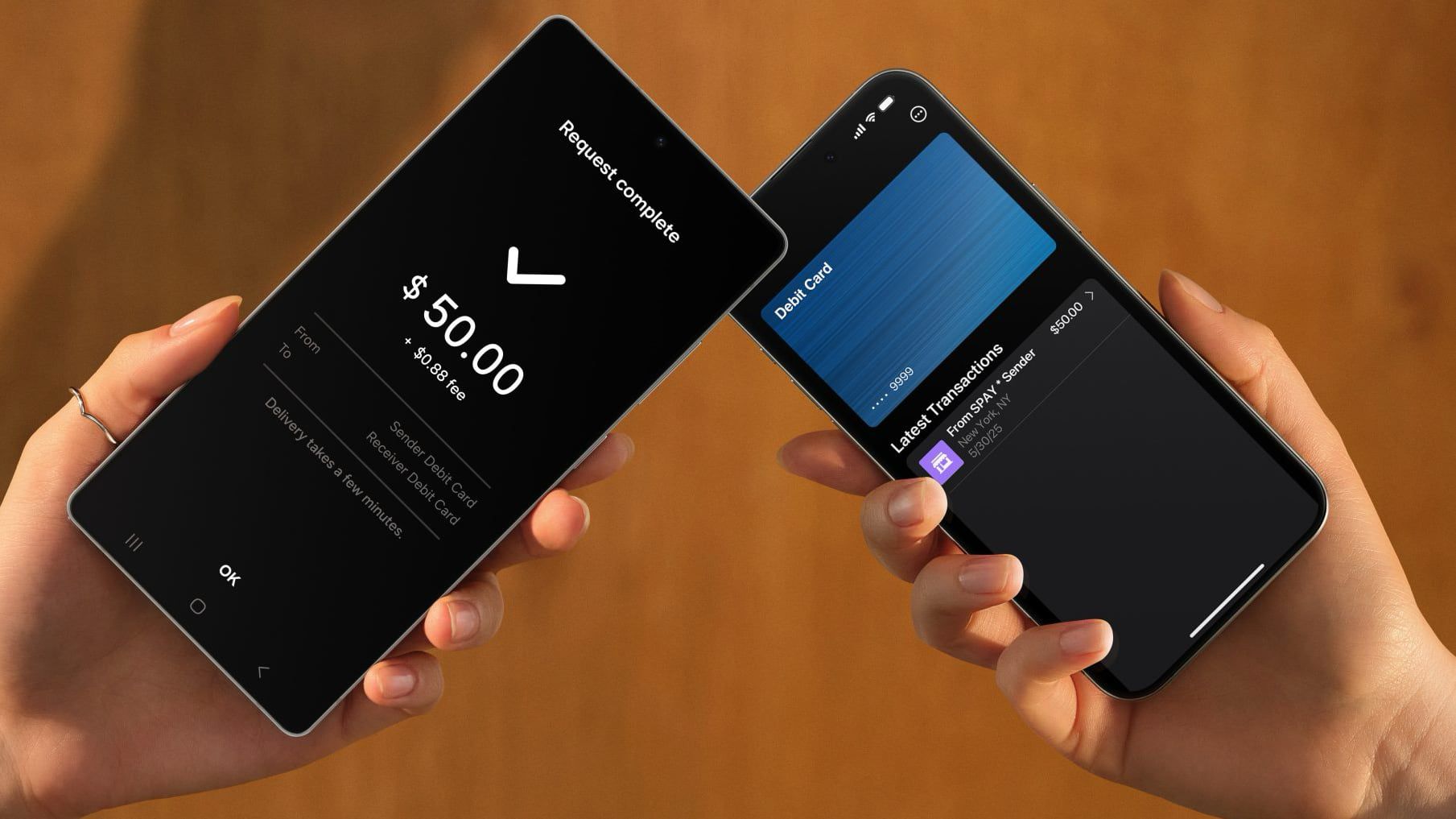










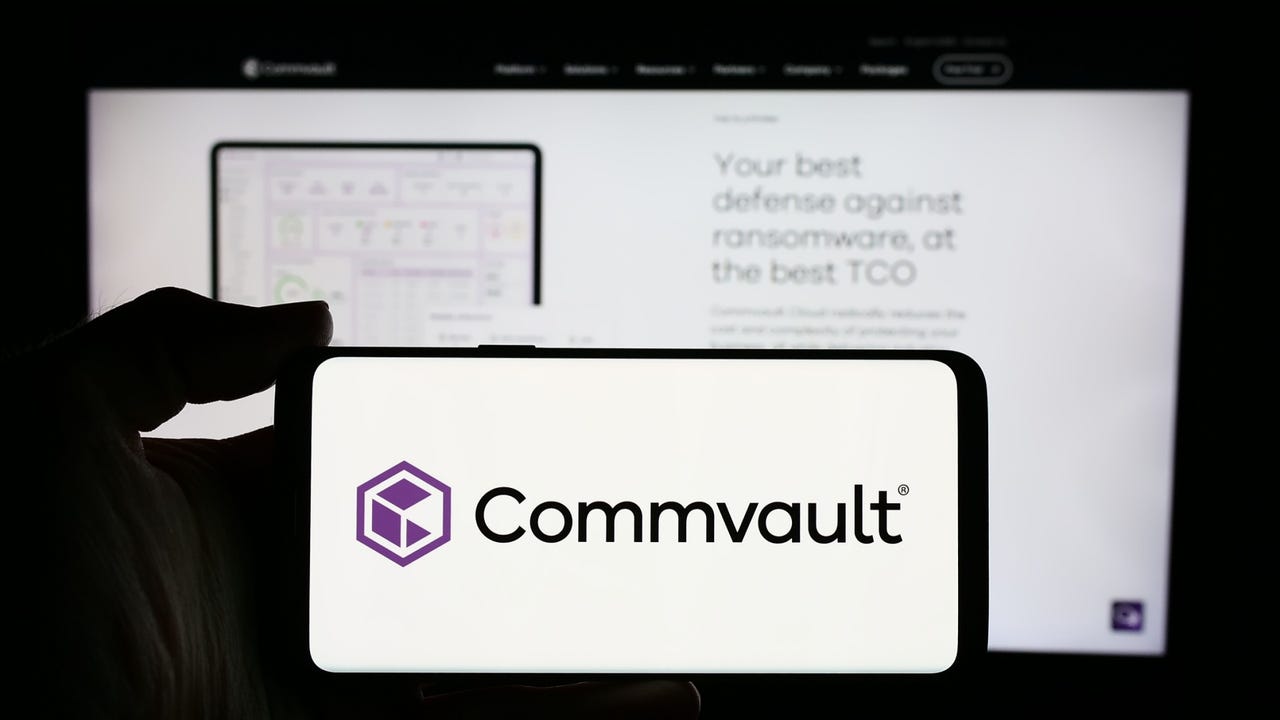
_Alexey_Kotelnikov_Alamy.jpg?width=1280&auto=webp&quality=80&disable=upscale#)
_Brian_Jackson_Alamy.jpg?width=1280&auto=webp&quality=80&disable=upscale#)



 Stolen 884,000 Credit Card Details on 13 Million Clicks from Users Worldwide.webp?#)



































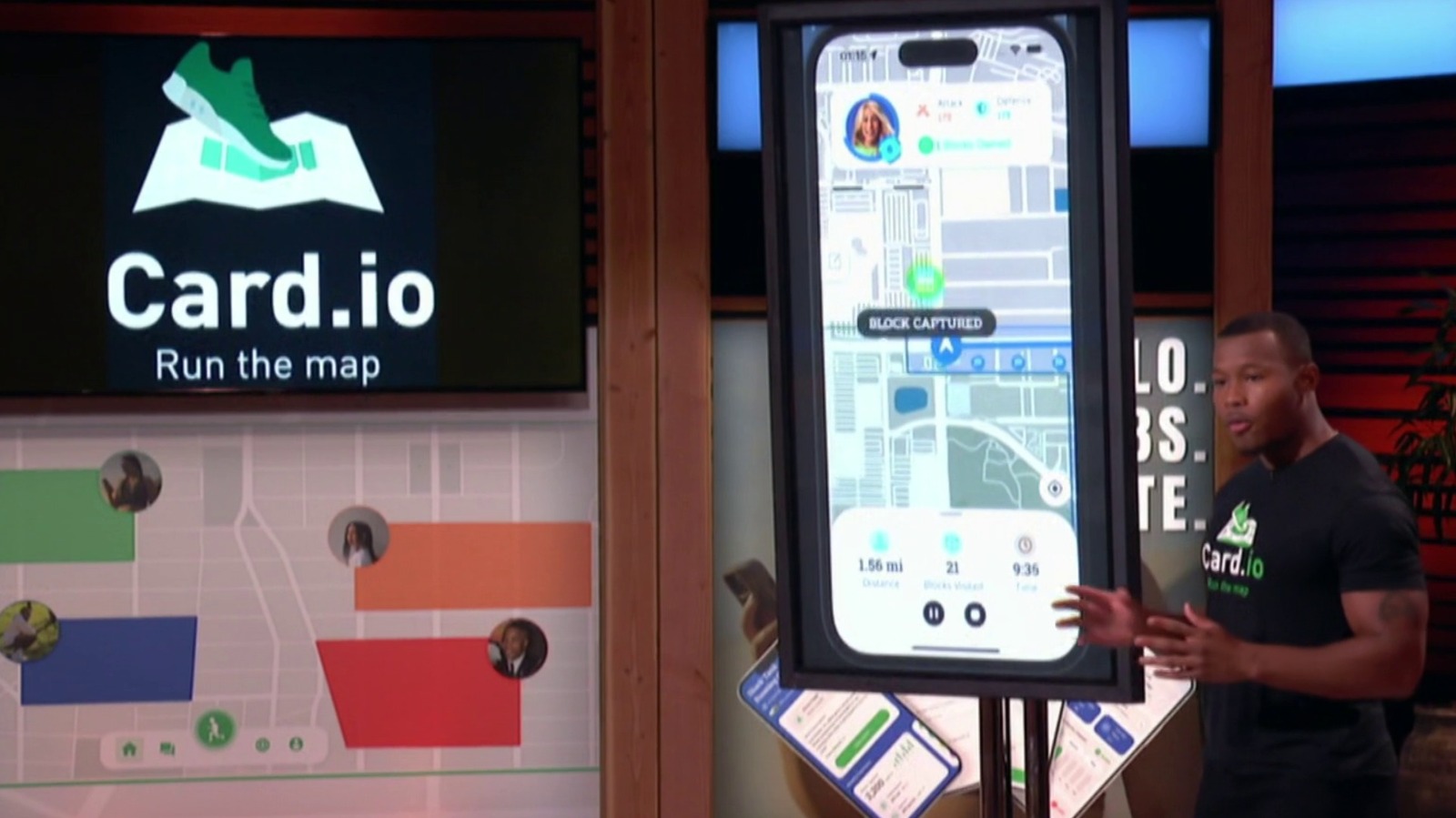















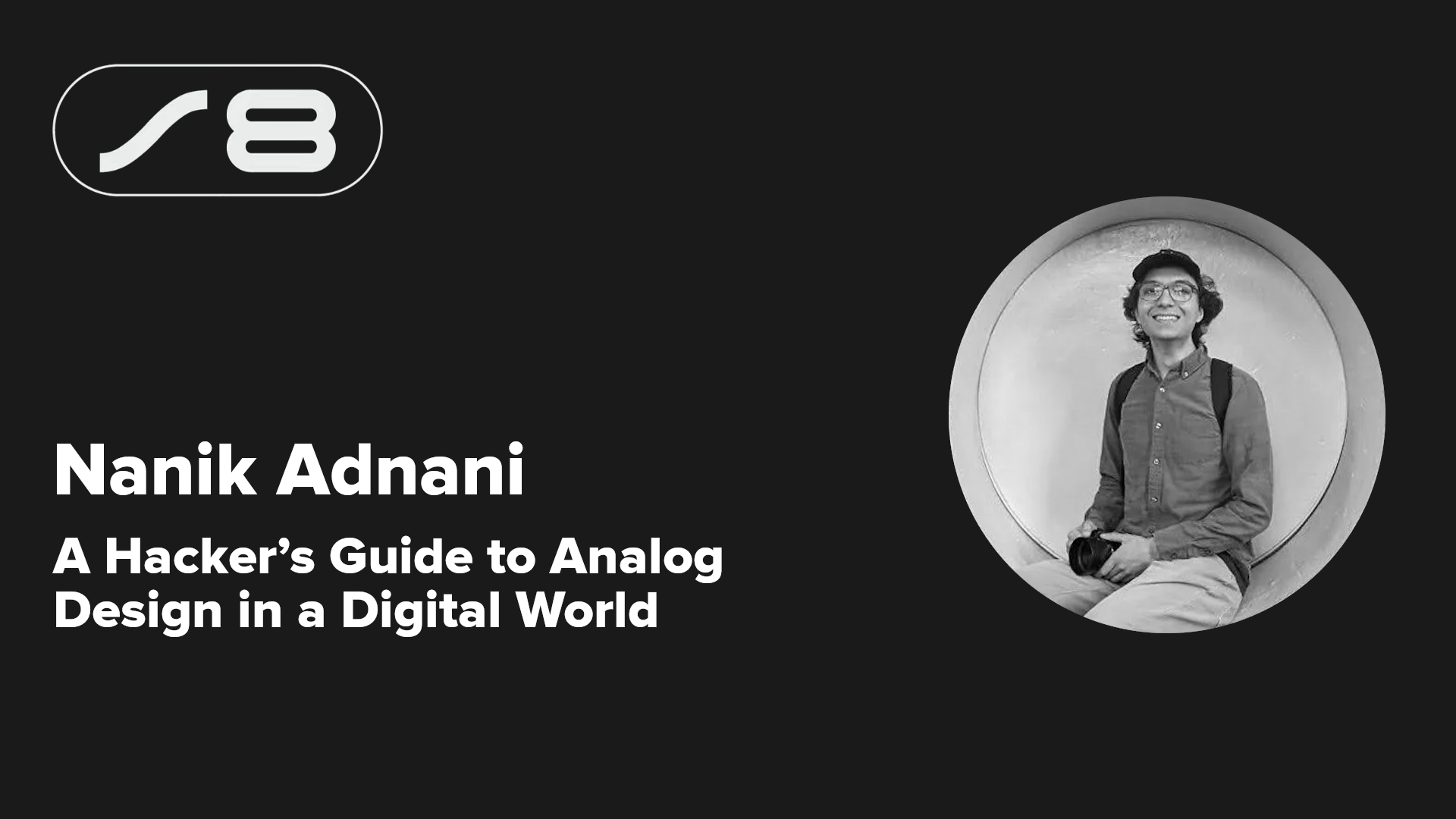
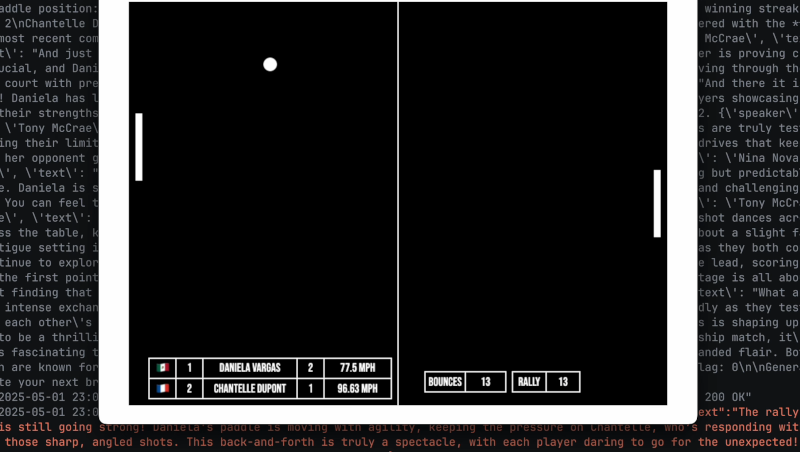

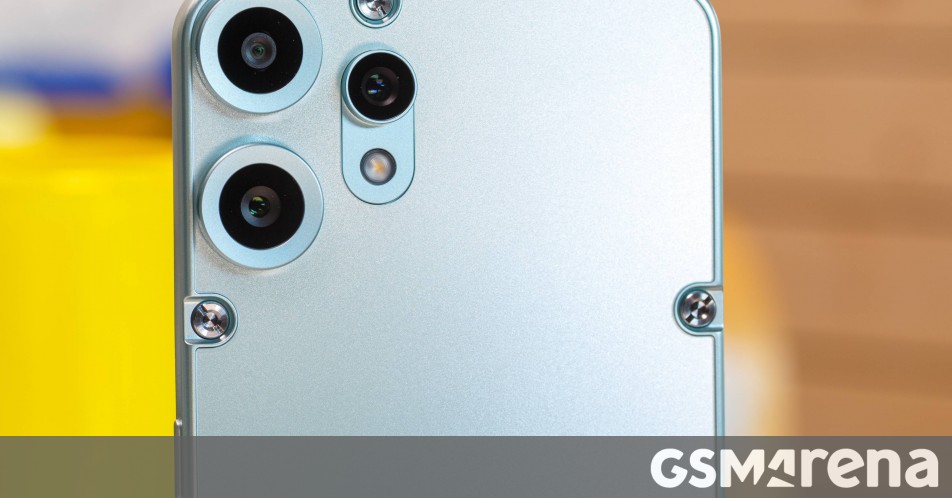














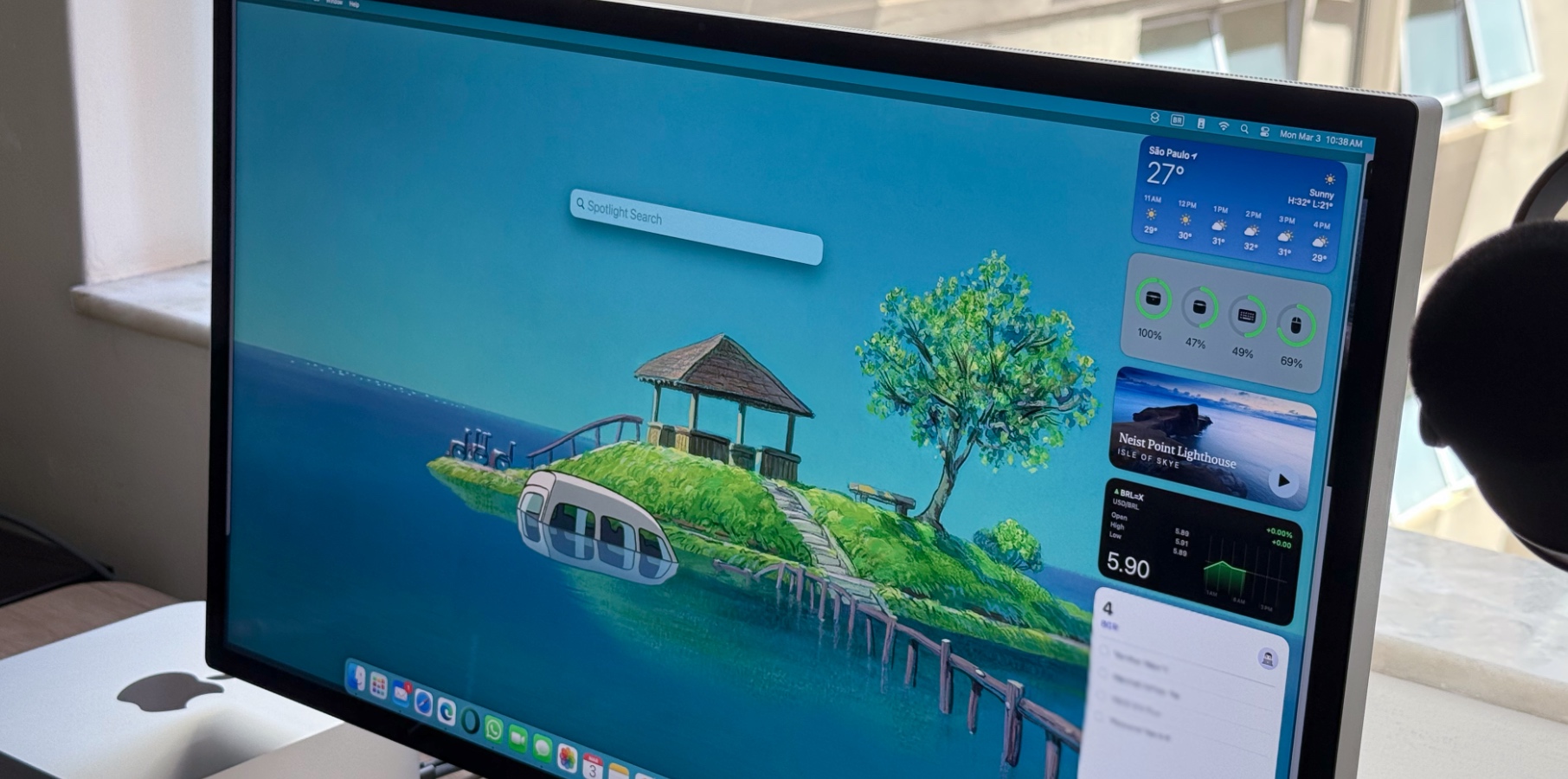







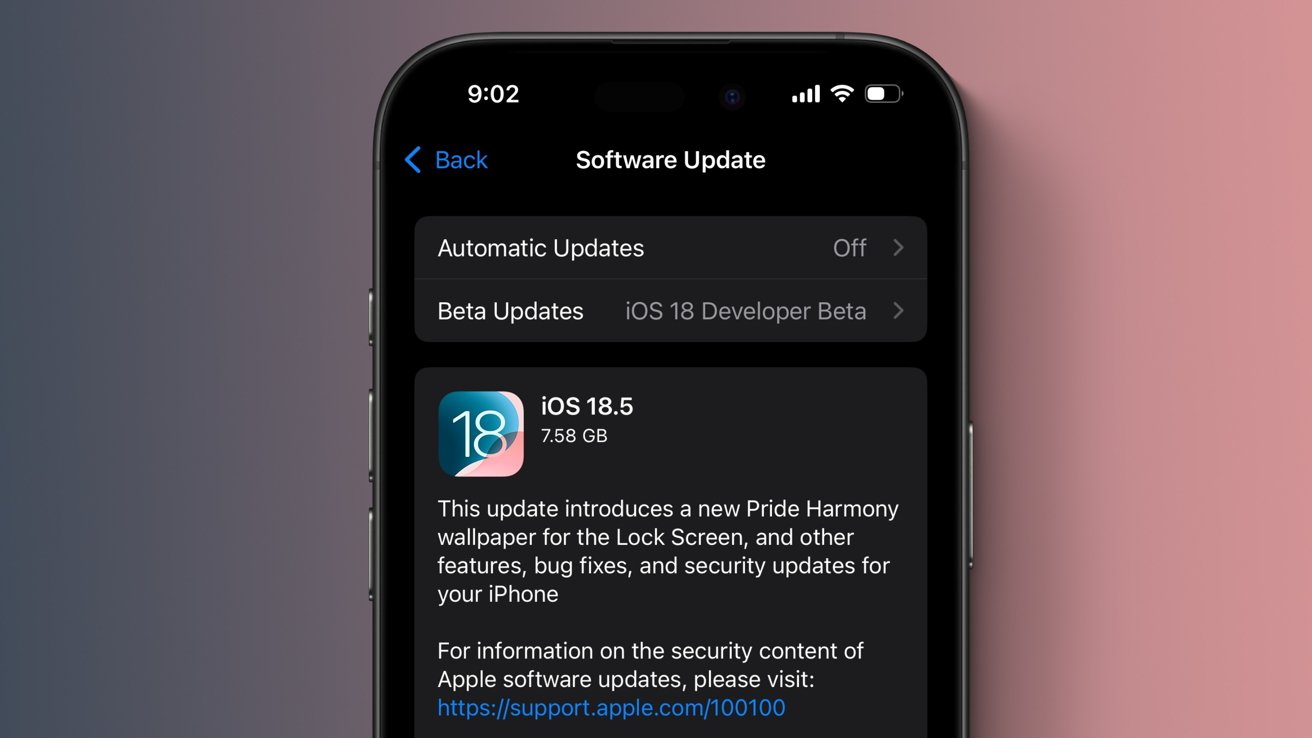

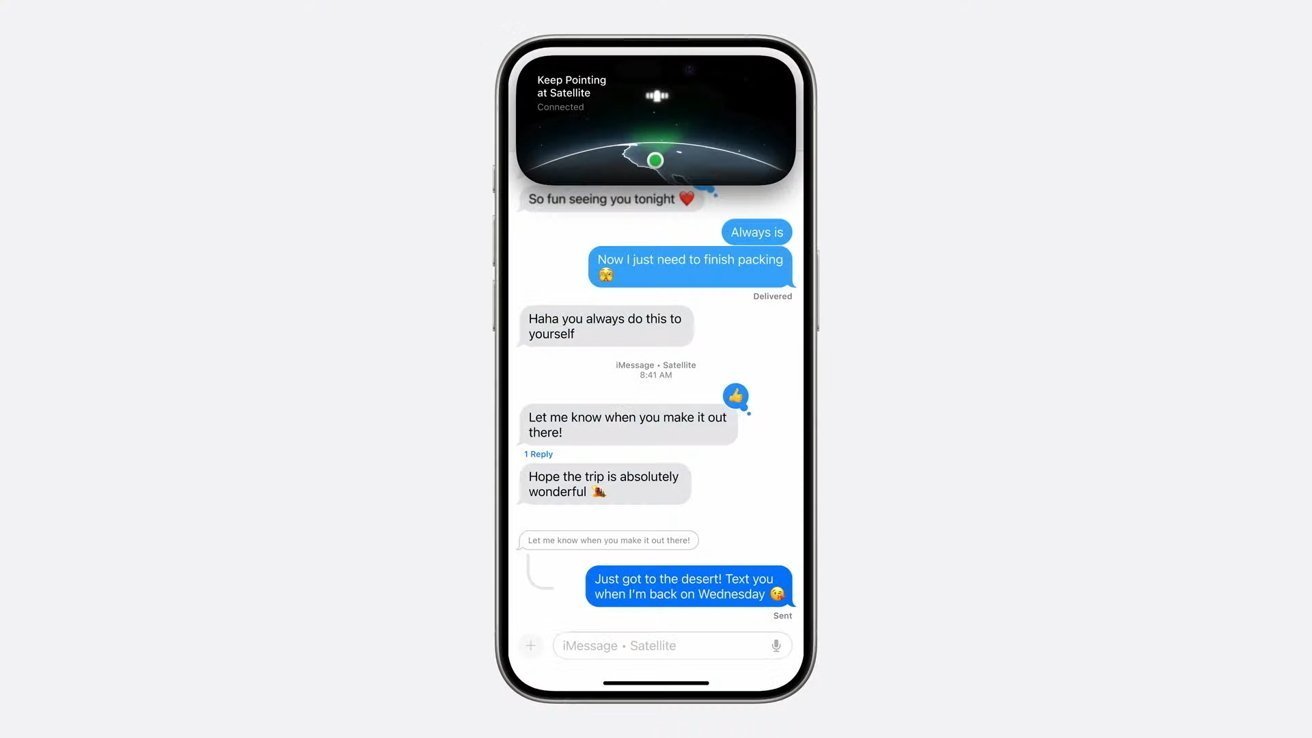




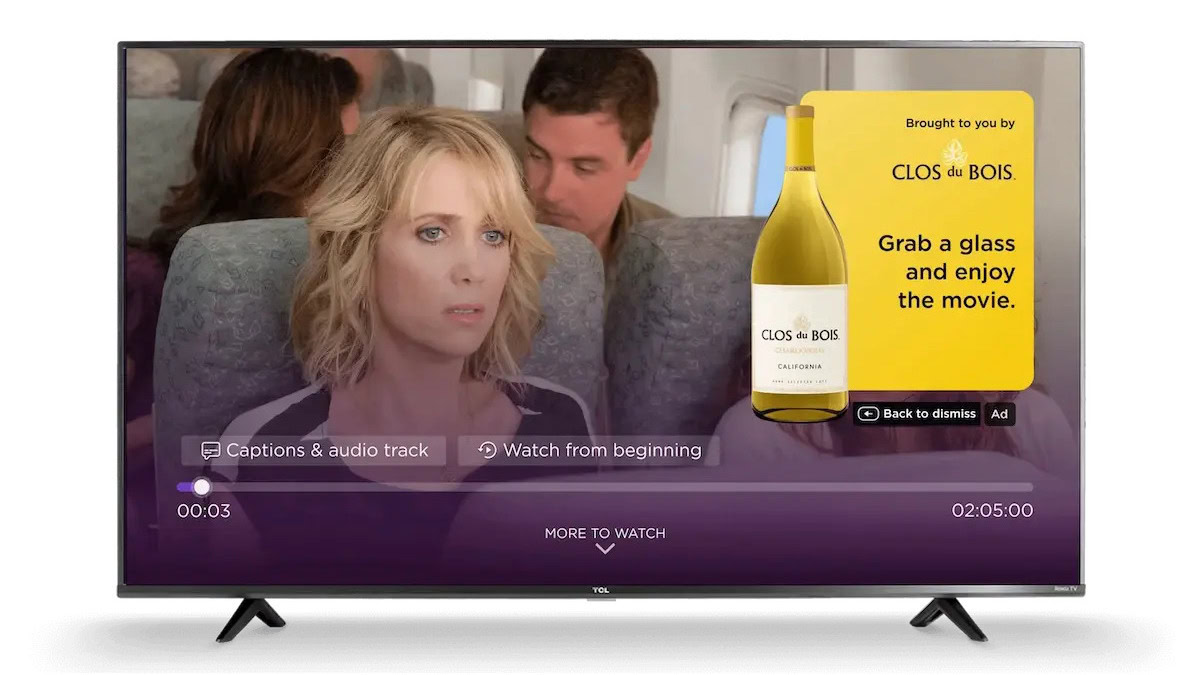





![Roku clarifies how ‘Pause Ads’ work amid issues with some HDR content [U]](https://i0.wp.com/9to5google.com/wp-content/uploads/sites/4/2025/05/roku-pause-ad-1.jpg?resize=1200%2C628&quality=82&strip=all&ssl=1)

![Look at this Chrome Dino figure and its adorable tiny boombox [Gallery]](https://i0.wp.com/9to5google.com/wp-content/uploads/sites/4/2025/05/chrome-dino-youtube-boombox-1.jpg?resize=1200%2C628&quality=82&strip=all&ssl=1)













![Apple Seeds visionOS 2.5 RC to Developers [Download]](https://www.iclarified.com/images/news/97240/97240/97240-640.jpg)
![Apple Seeds tvOS 18.5 RC to Developers [Download]](https://www.iclarified.com/images/news/97243/97243/97243-640.jpg)