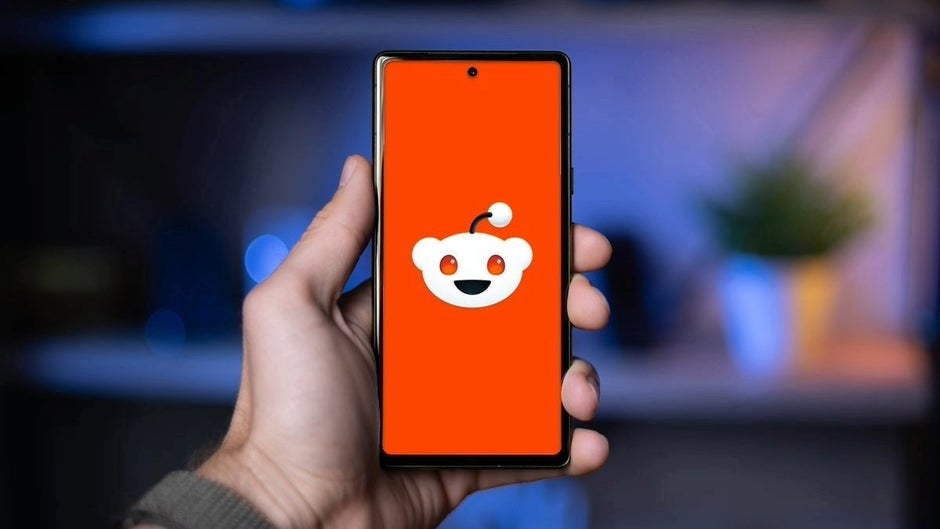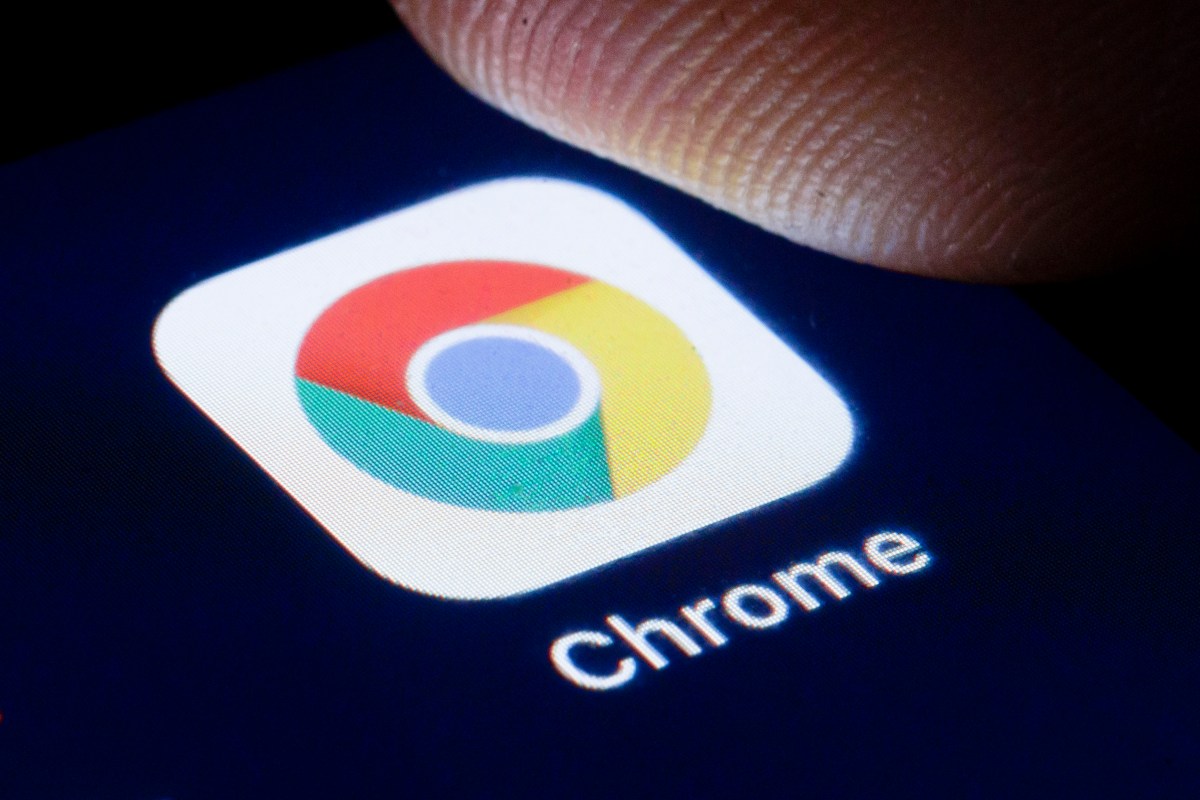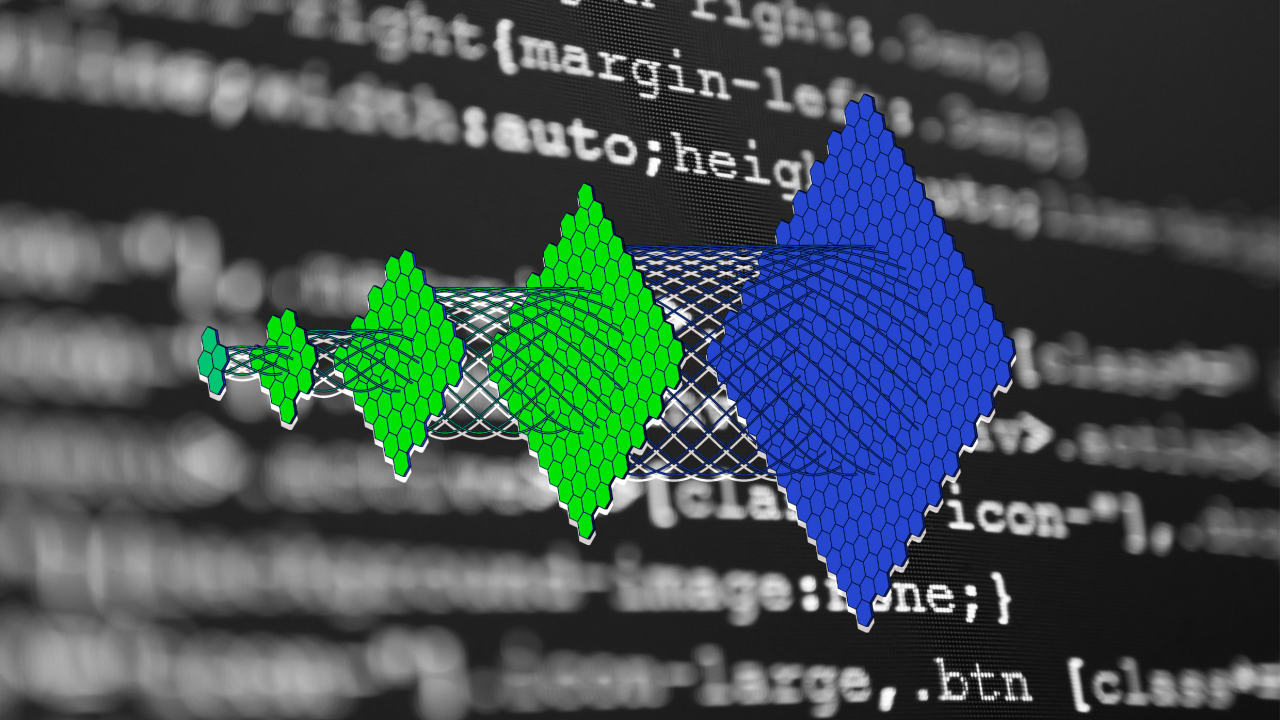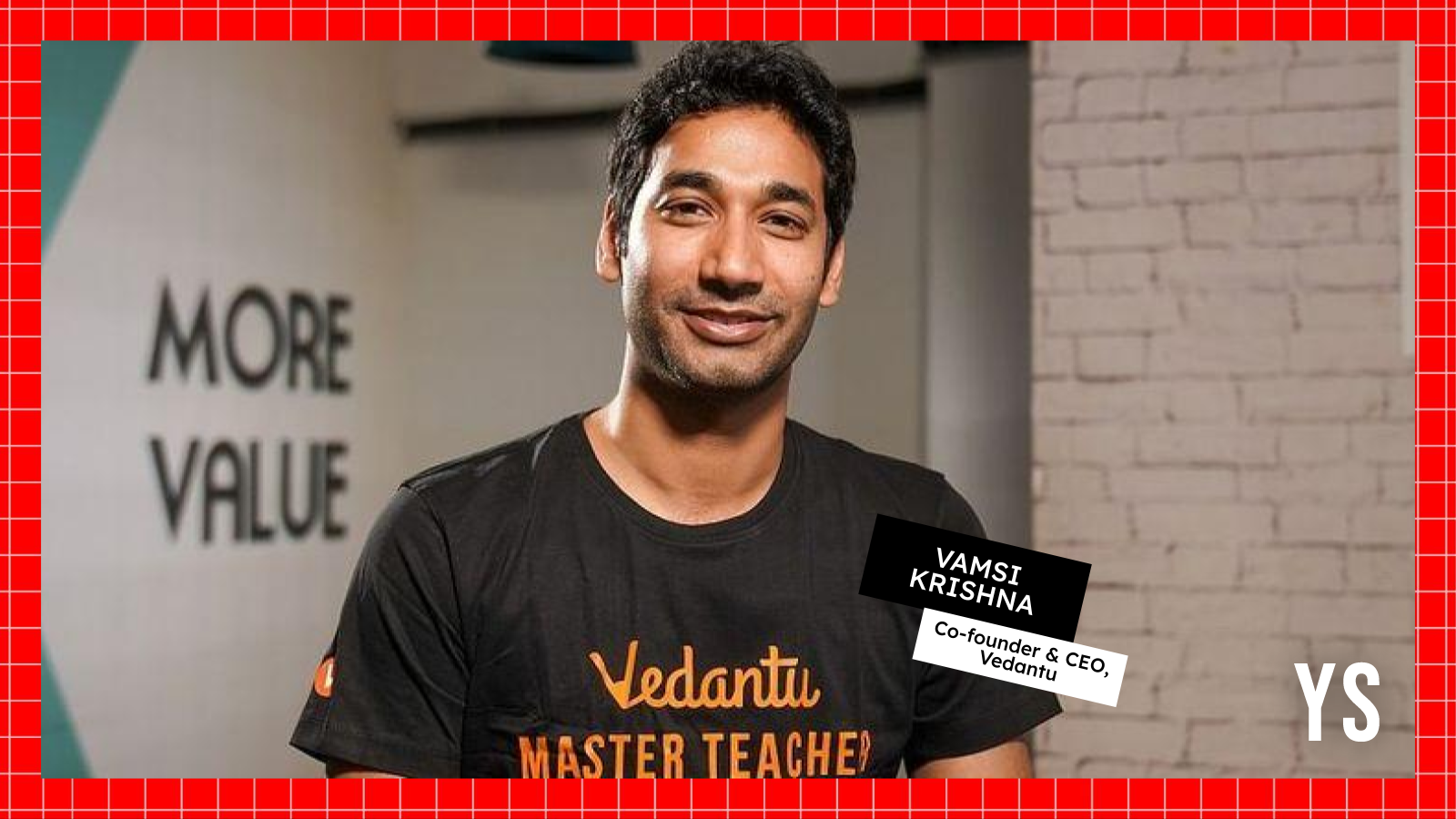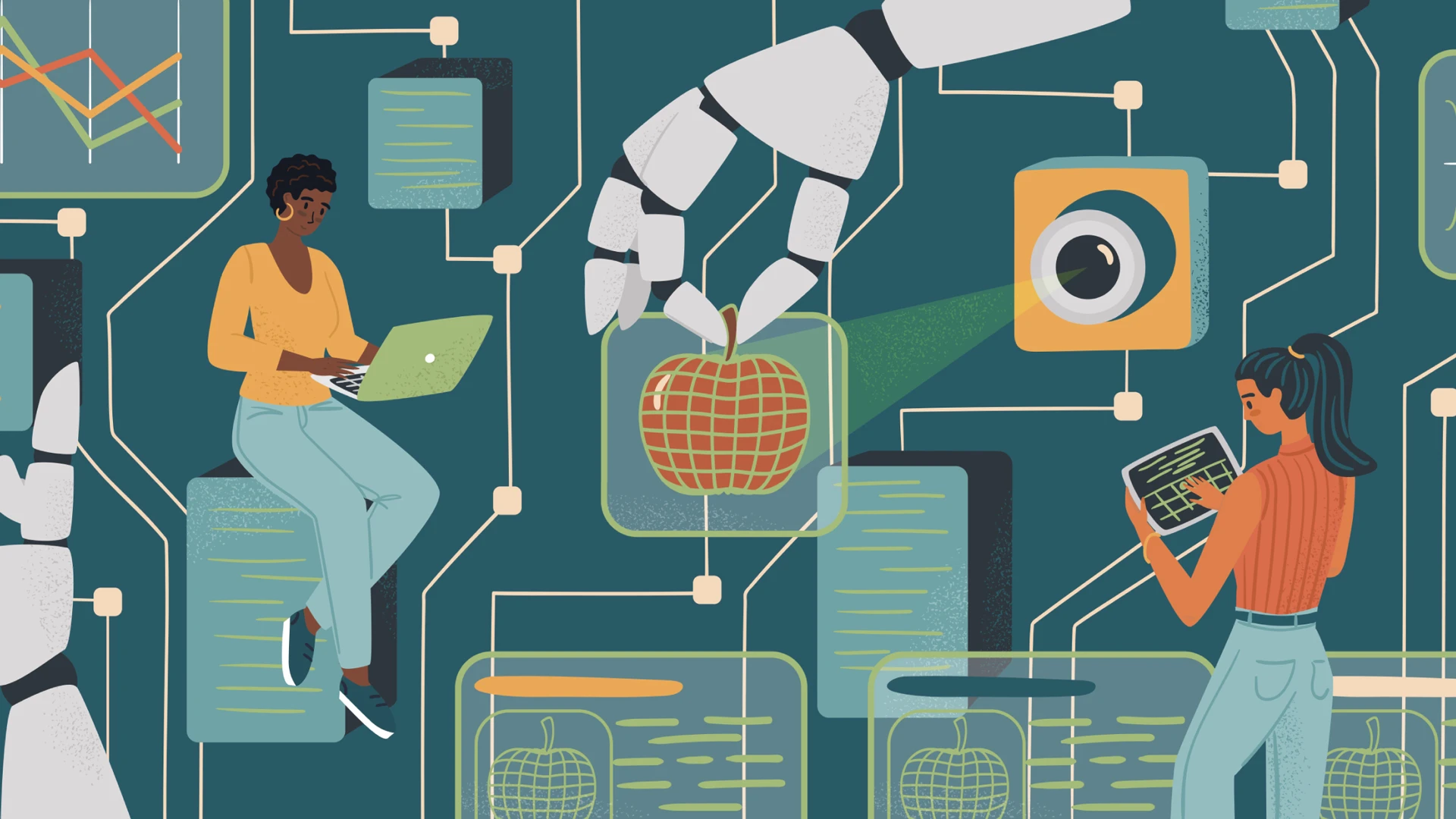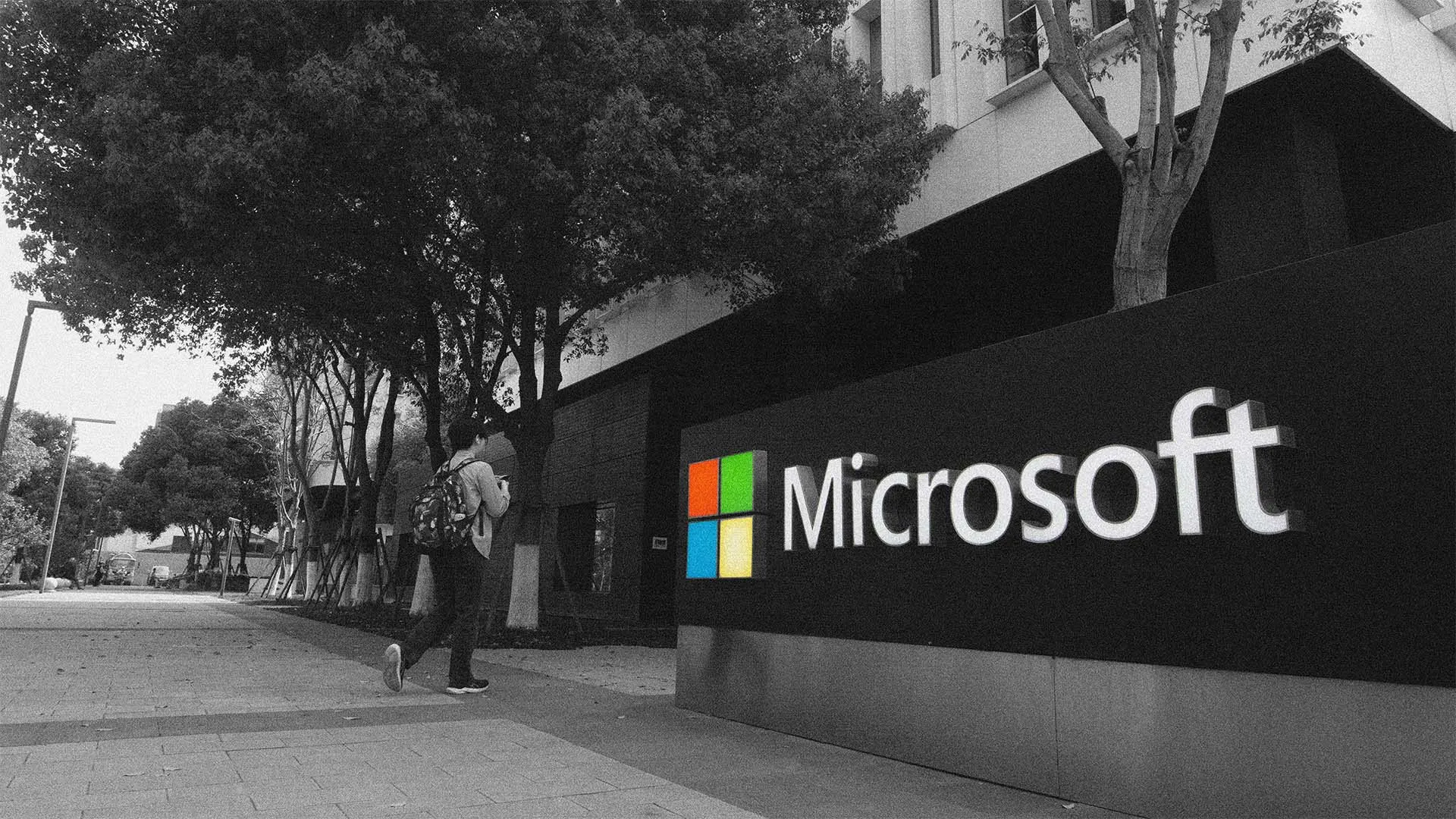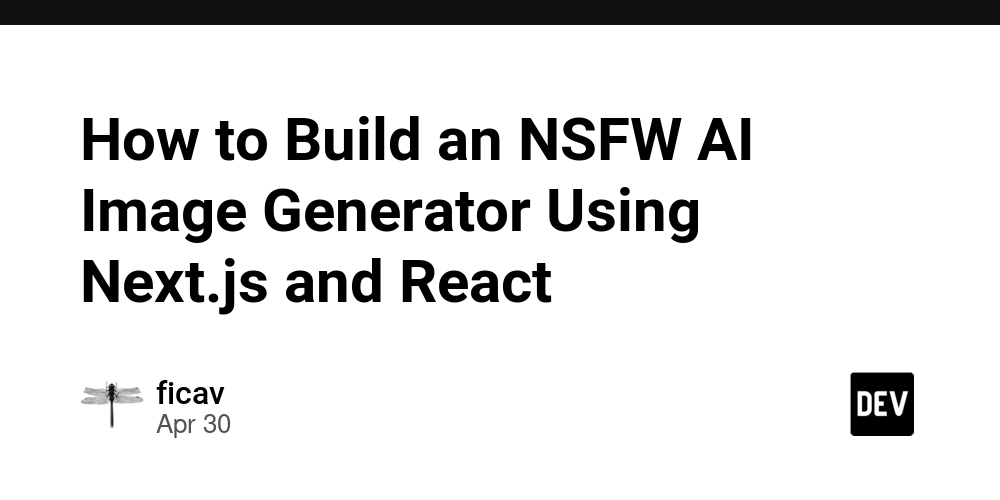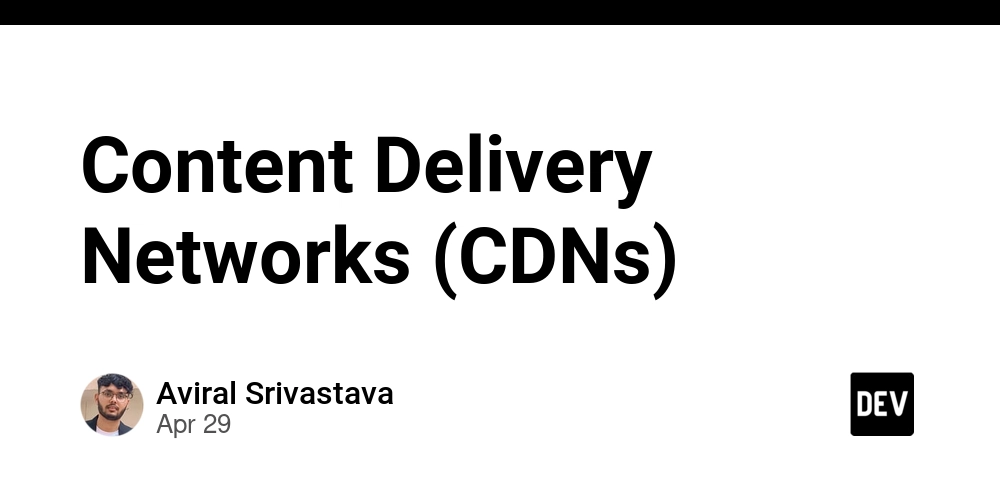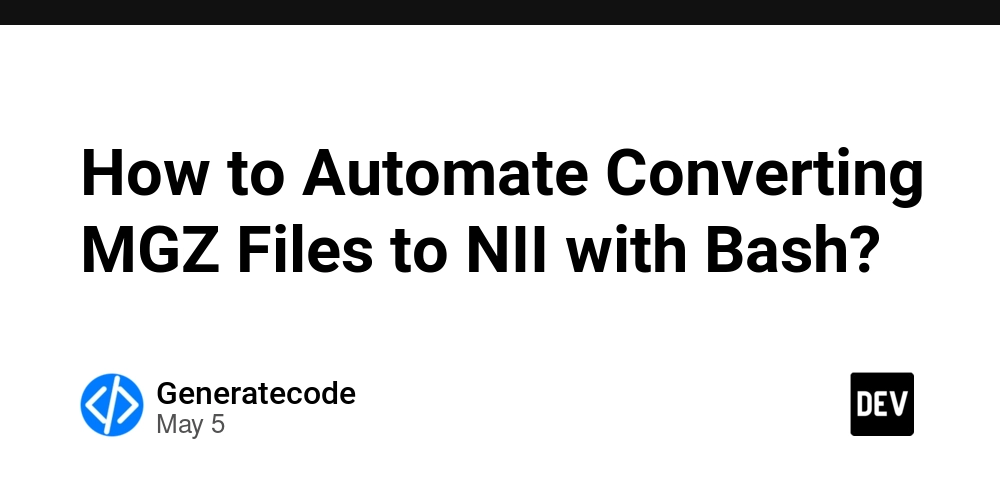How Does User-Select CSS Affect Drag-and-Drop Performance?
When implementing drag-and-drop systems on a web page, you may encounter performance issues, especially if you have many unselectable elements. This article explores why using the user-select CSS property can cause significant frame rate drops and lag during mouse movements. Understanding the Issue with User-Select The CSS property user-select instructs the browser whether the user can select text or elements on a web page. The main reason for the user-select: none; style being applied to elements is to prevent accidental text selection during drag-and-drop operations. However, this can also lead to unintended performance issues while the drag operation is in progress. When you set user-select to none, you're disabling the browser’s default mechanisms that optimize render tasks when a user is interacting with the page. This disables essential optimization techniques like reducing repaint rates while things like dragging operations are happening. Let’s take a closer look at how to address this issue. Analyzing the Offending CSS You mentioned the use of the following CSS: body { -moz-user-select: none; -khtml-user-select: none; -webkit-user-select: none; user-select: none; } This piece of code applies to the entire body of the page, affecting every child element within it, including those used for drag-and-drop functionality. The issue arises because the browser has to work harder when this property is applied, leading to performance degradation. Solutions to Improve Performance 1. Remove user-select from Body The simplest solution is to avoid applying user-select: none; at all. Unless you have specific areas where you'd like to prevent selection, you can remove this CSS rule completely from the body. Instead, apply it selectively where needed: .unselectable { -moz-user-select: none; -khtml-user-select: none; -webkit-user-select: none; user-select: none; } ### 2. Target Specific Elements If you only want to disable user selection for specific drag items, use classes on those elements: ```html Drag Me I Can Be Selected 3. Utilize CSS Transitions and Transforms If your drag-and-drop system relies heavily on animations, utilizing CSS transitions and transforms can offload some rendering work from the main thread. Try applying transitions to relevant properties of your draggable items: .draggable { transition: transform 0.3s ease-in-out; } ## Implementing a Drag-and-Drop System Here's an example of how you might set up a simple drag-and-drop system with improved performance: ### HTML Structure ``` html Drag Me Drop Here ### CSS ```css .container { width: 300px; height: 300px; border: 2px solid #ccc; } .draggable { width: 100px; height: 100px; background-color: #5cb85c; cursor: move; } dropzone { width: 100%; height: 100%; border: 2px dashed #f00; text-align: center; line-height: 300px; } ### JavaScript for Drag-and-Drop Functionality ``` javascript const draggables = document.querySelectorAll('.draggable'); const container = document.querySelector('.container'); draggables.forEach(draggable => { draggable.addEventListener('dragstart', () => { draggable.classList.add('dragging'); }); draggable.addEventListener('dragend', () => { draggable.classList.remove('dragging'); }); }); container.addEventListener('dragover', (e) => { e.preventDefault(); // prevent default to allow drop }); container.addEventListener('drop', () => { const draggable = document.querySelector('.dragging'); container.appendChild(draggable); }); ## Frequently Asked Questions ### Why does setting `user-select: none;` cause performance issues? Setting `user-select: none;` disables the browser's ability to optimize rendering and repainting while dragging, leading to lower frame rates. ### How can I prevent text selection without degrading performance? Instead of applying `user-select: none;` to the entire body or multiple elements, selectively apply it to only those elements necessary for functionality. ### Are there alternative CSS properties I can use for drag-and-drop? Using CSS transitions and transforms effectively also helps improve performance during drag-and-drop actions, as they invoke the GPU for rendering. ## Conclusion In conclusion, while `user-select: none;` is useful for preventing accidental text selection, it can severely impact the performance of drag-and-drop systems when applied broadly. The key is targeted use of the property to improve user experience and maintain smooth interactions. With the strategies outlined in this article, you can optimize your drag-and-drop functionality without destructive performance impacts.

When implementing drag-and-drop systems on a web page, you may encounter performance issues, especially if you have many unselectable elements. This article explores why using the user-select CSS property can cause significant frame rate drops and lag during mouse movements.
Understanding the Issue with User-Select
The CSS property user-select instructs the browser whether the user can select text or elements on a web page. The main reason for the user-select: none; style being applied to elements is to prevent accidental text selection during drag-and-drop operations. However, this can also lead to unintended performance issues while the drag operation is in progress.
When you set user-select to none, you're disabling the browser’s default mechanisms that optimize render tasks when a user is interacting with the page. This disables essential optimization techniques like reducing repaint rates while things like dragging operations are happening. Let’s take a closer look at how to address this issue.
Analyzing the Offending CSS
You mentioned the use of the following CSS:
body {
-moz-user-select: none;
-khtml-user-select: none;
-webkit-user-select: none;
user-select: none;
}
This piece of code applies to the entire body of the page, affecting every child element within it, including those used for drag-and-drop functionality. The issue arises because the browser has to work harder when this property is applied, leading to performance degradation.
Solutions to Improve Performance
1. Remove user-select from Body
The simplest solution is to avoid applying user-select: none; at all. Unless you have specific areas where you'd like to prevent selection, you can remove this CSS rule completely from the body. Instead, apply it selectively where needed:
.unselectable {
-moz-user-select: none;
-khtml-user-select: none;
-webkit-user-select: none;
user-select: none;
}
### 2. Target Specific Elements
If you only want to disable user selection for specific drag items, use classes on those elements:
```html
Drag Me
I Can Be Selected
3. Utilize CSS Transitions and Transforms
If your drag-and-drop system relies heavily on animations, utilizing CSS transitions and transforms can offload some rendering work from the main thread. Try applying transitions to relevant properties of your draggable items:
.draggable {
transition: transform 0.3s ease-in-out;
}
## Implementing a Drag-and-Drop System
Here's an example of how you might set up a simple drag-and-drop system with improved performance:
### HTML Structure
```
html
Drag Me
Drop Here
### CSS
```css
.container {
width: 300px;
height: 300px;
border: 2px solid #ccc;
}
.draggable {
width: 100px;
height: 100px;
background-color: #5cb85c;
cursor: move;
}
dropzone {
width: 100%;
height: 100%;
border: 2px dashed #f00;
text-align: center;
line-height: 300px;
}
### JavaScript for Drag-and-Drop Functionality
```
javascript
const draggables = document.querySelectorAll('.draggable');
const container = document.querySelector('.container');
draggables.forEach(draggable => {
draggable.addEventListener('dragstart', () => {
draggable.classList.add('dragging');
});
draggable.addEventListener('dragend', () => {
draggable.classList.remove('dragging');
});
});
container.addEventListener('dragover', (e) => {
e.preventDefault(); // prevent default to allow drop
});
container.addEventListener('drop', () => {
const draggable = document.querySelector('.dragging');
container.appendChild(draggable);
});
## Frequently Asked Questions
### Why does setting `user-select: none;` cause performance issues?
Setting `user-select: none;` disables the browser's ability to optimize rendering and repainting while dragging, leading to lower frame rates.
### How can I prevent text selection without degrading performance?
Instead of applying `user-select: none;` to the entire body or multiple elements, selectively apply it to only those elements necessary for functionality.
### Are there alternative CSS properties I can use for drag-and-drop?
Using CSS transitions and transforms effectively also helps improve performance during drag-and-drop actions, as they invoke the GPU for rendering.
## Conclusion
In conclusion, while `user-select: none;` is useful for preventing accidental text selection, it can severely impact the performance of drag-and-drop systems when applied broadly. The key is targeted use of the property to improve user experience and maintain smooth interactions. With the strategies outlined in this article, you can optimize your drag-and-drop functionality without destructive performance impacts.

















































































































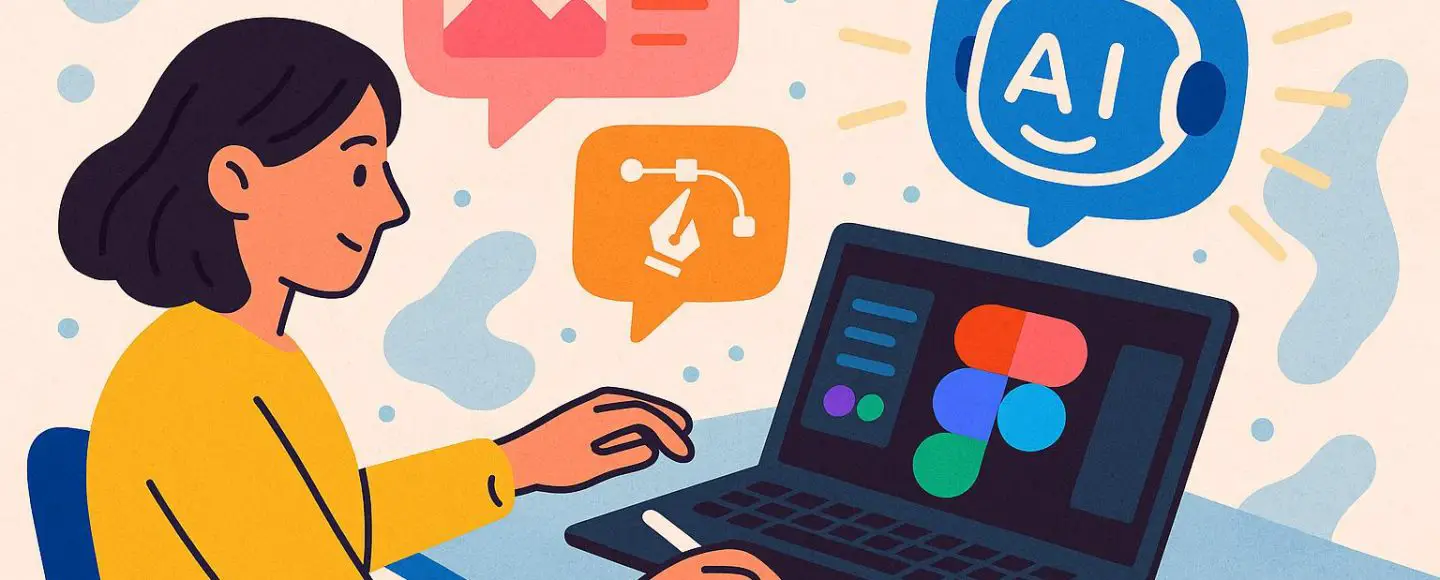























































![[The AI Show Episode 146]: Rise of “AI-First” Companies, AI Job Disruption, GPT-4o Update Gets Rolled Back, How Big Consulting Firms Use AI, and Meta AI App](https://www.marketingaiinstitute.com/hubfs/ep%20146%20cover.png)

























































































































![[DEALS] The Premium Python Programming PCEP Certification Prep Bundle (67% off) & Other Deals Up To 98% Off – Offers End Soon!](https://www.javacodegeeks.com/wp-content/uploads/2012/12/jcg-logo.jpg)





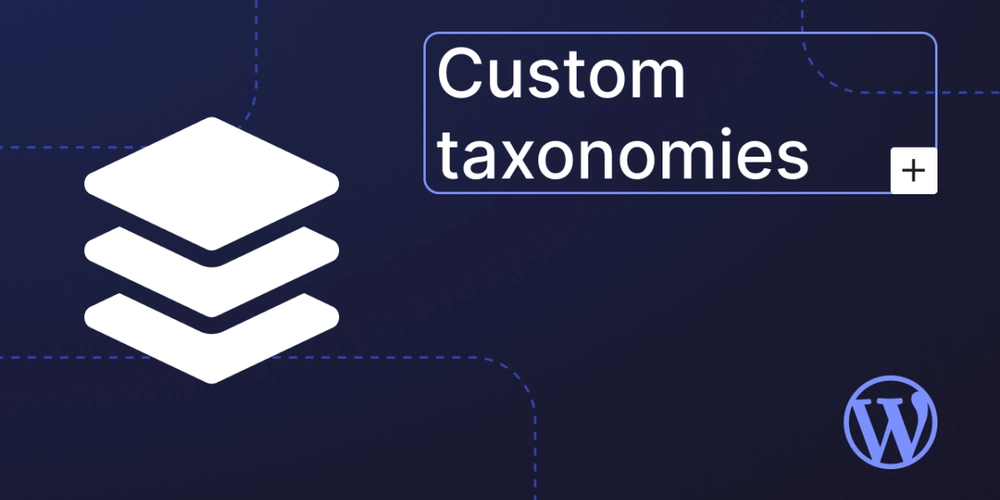
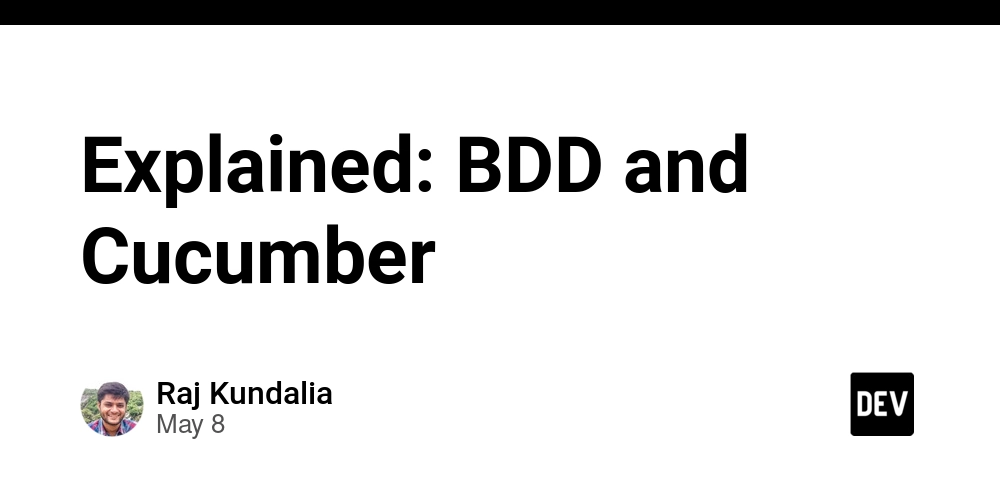

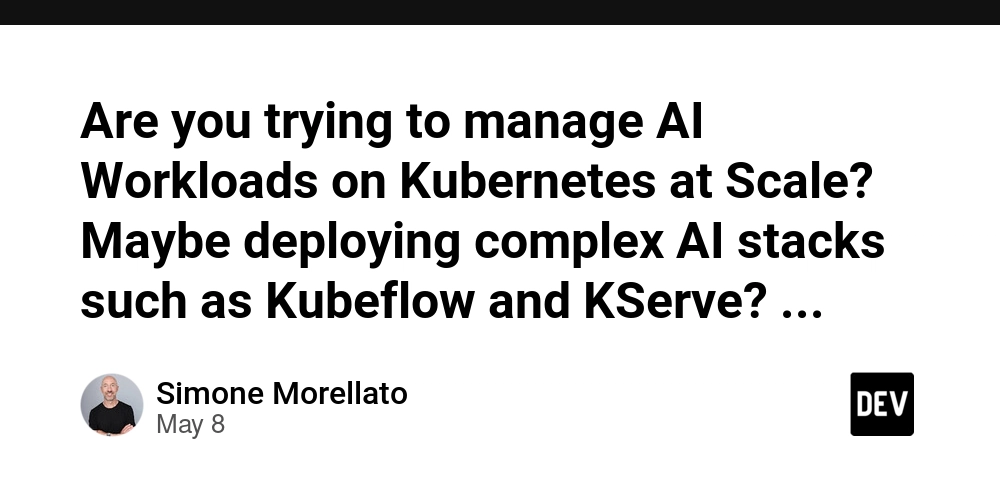






































.jpg?#)













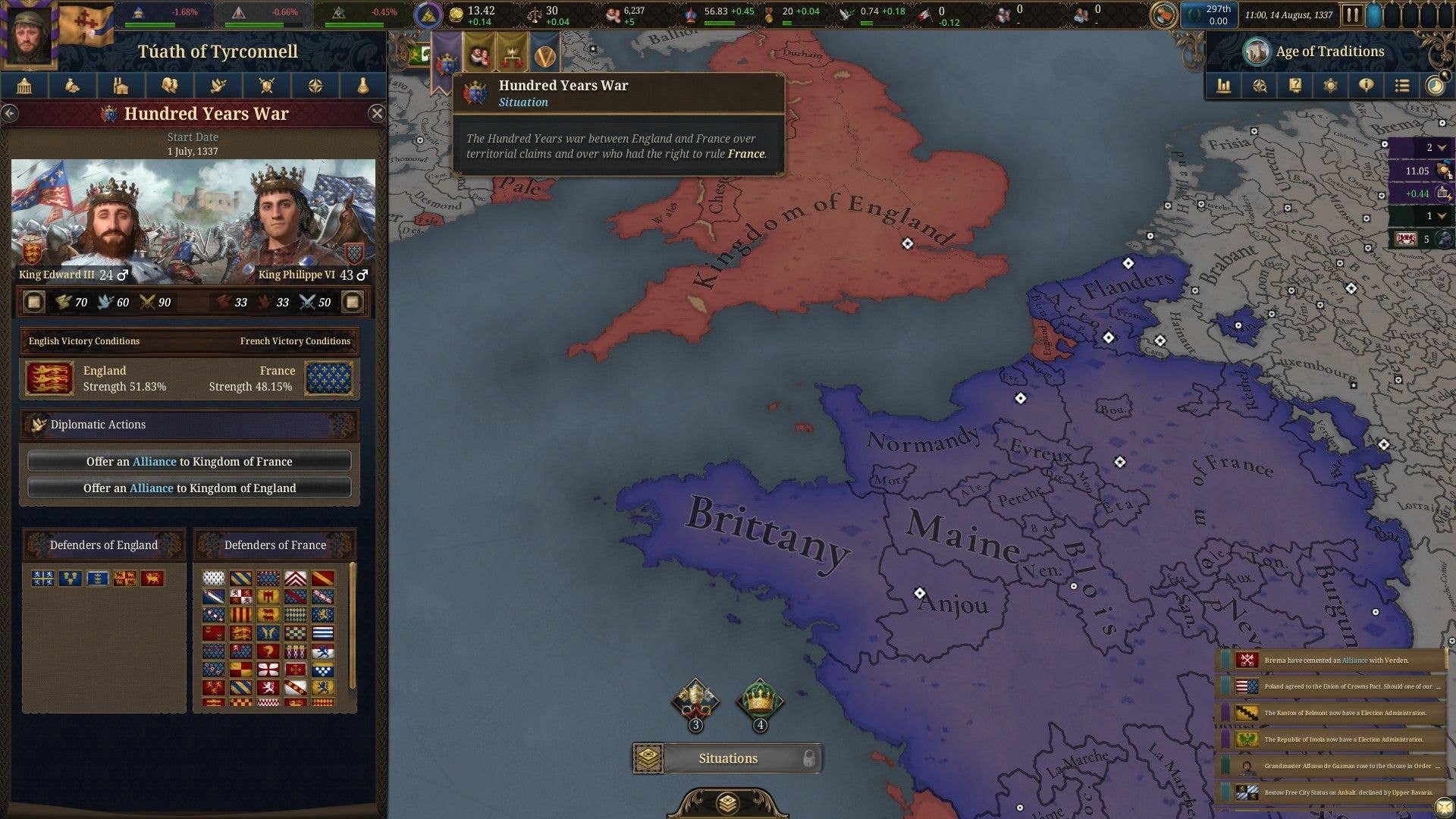


















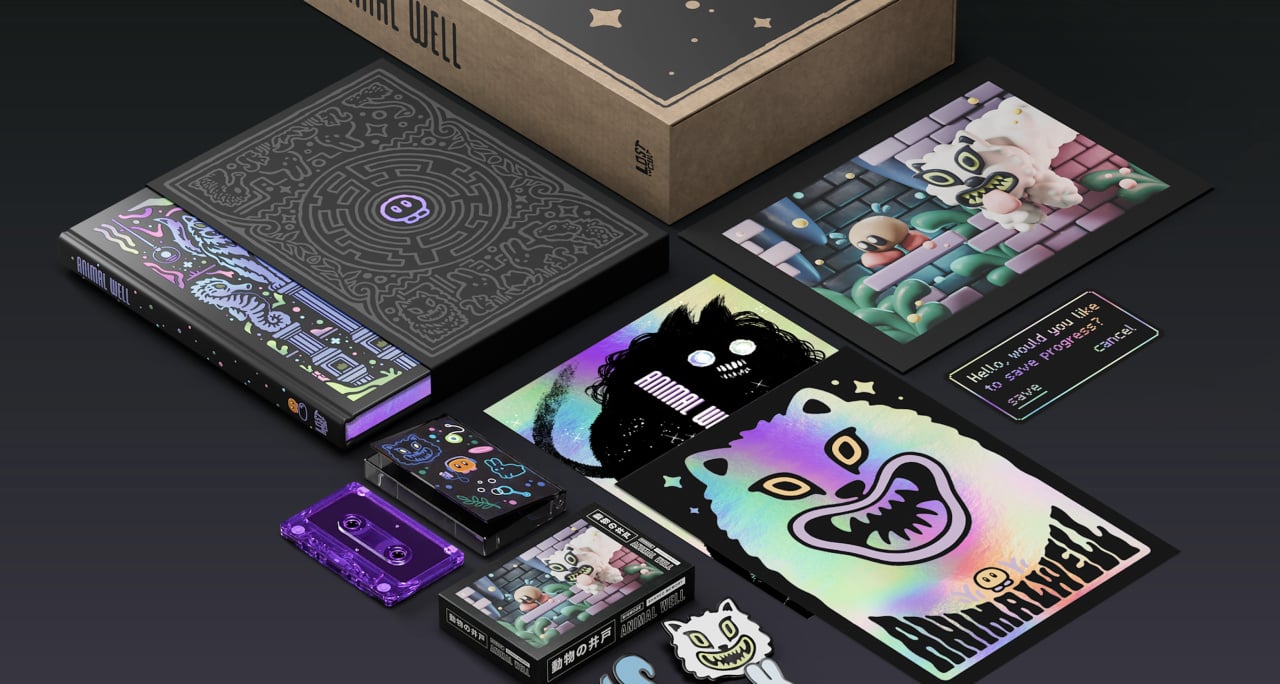
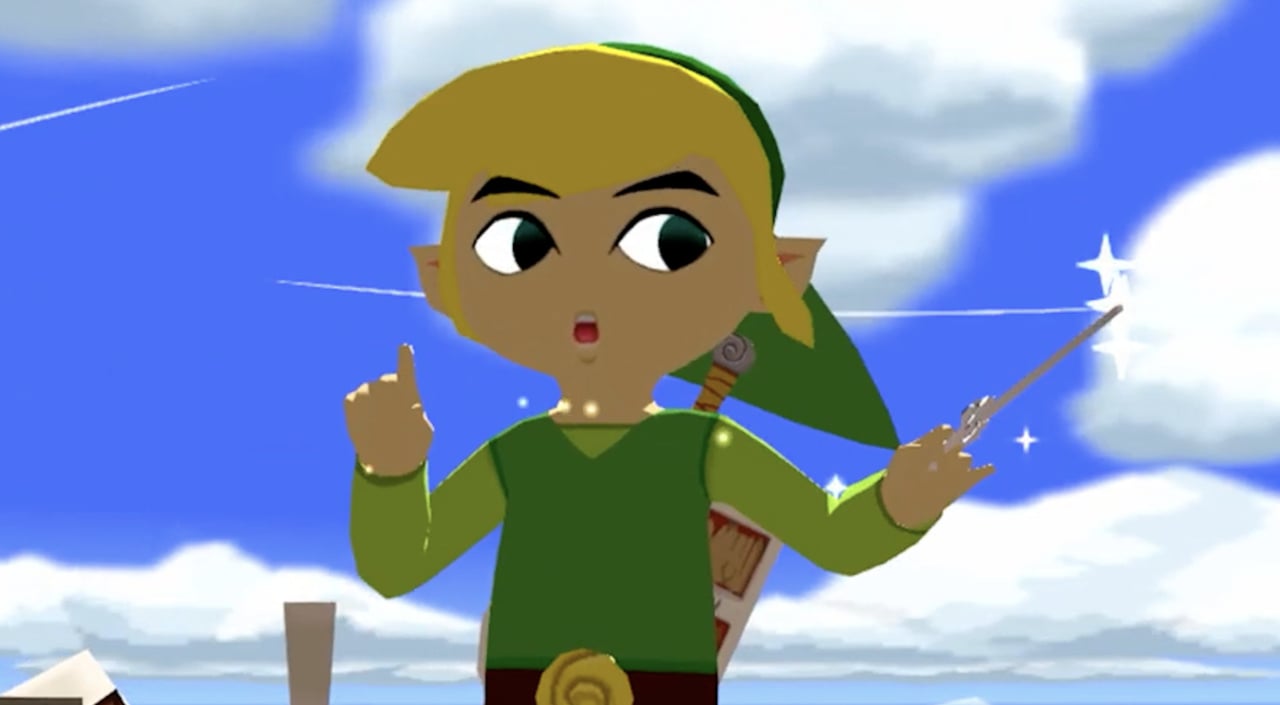




























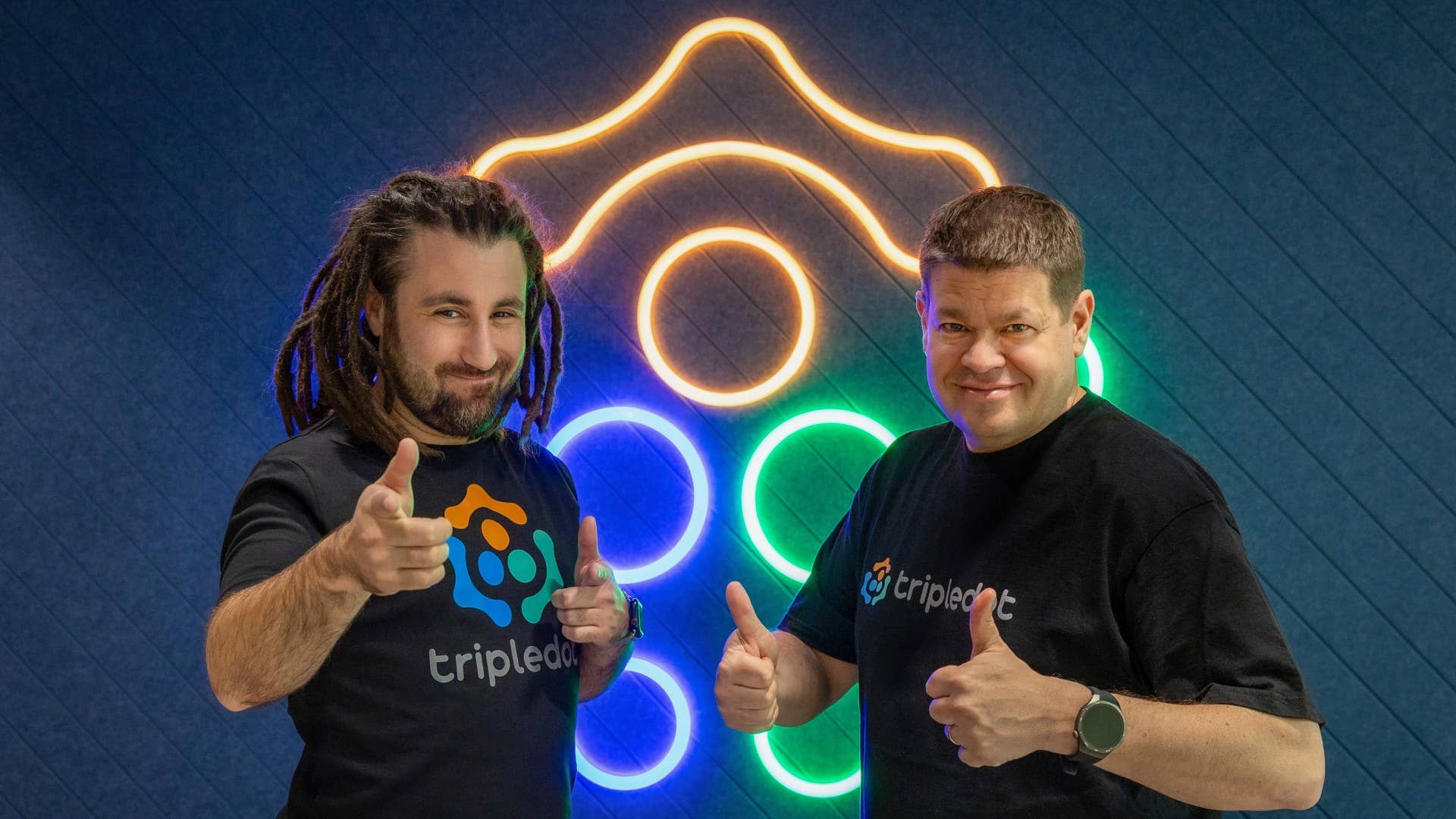



-Mafia-The-Old-Country---The-Initiation-Trailer-00-00-54.png?width=1920&height=1920&fit=bounds&quality=70&format=jpg&auto=webp#)
-Nintendo-Switch-2---Reveal-Trailer-00-01-52.png?width=1920&height=1920&fit=bounds&quality=70&format=jpg&auto=webp#)























_Aleksey_Funtap_Alamy.jpg?width=1280&auto=webp&quality=80&disable=upscale#)
_Sergey_Tarasov_Alamy.jpg?width=1280&auto=webp&quality=80&disable=upscale#)

























































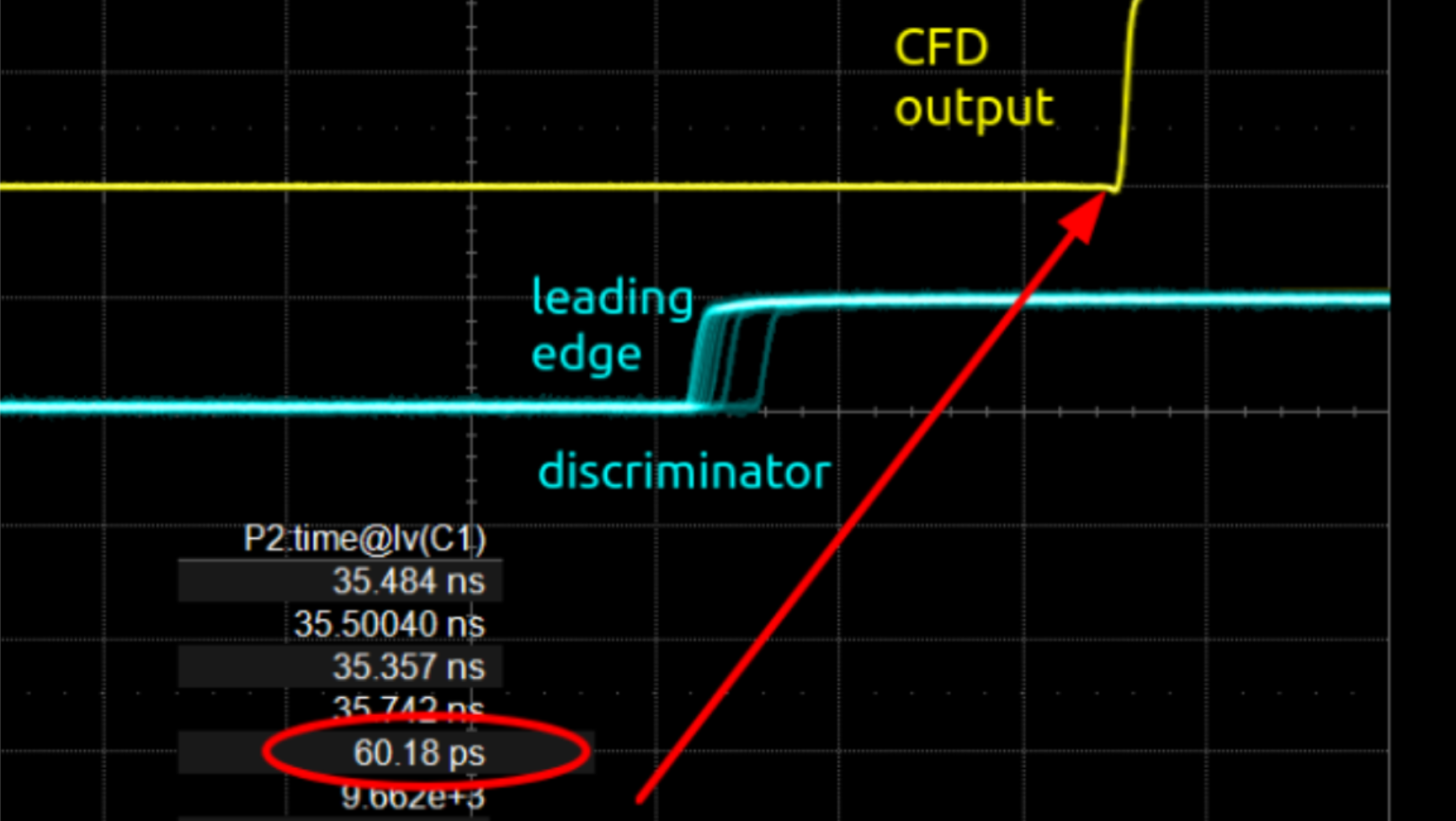


















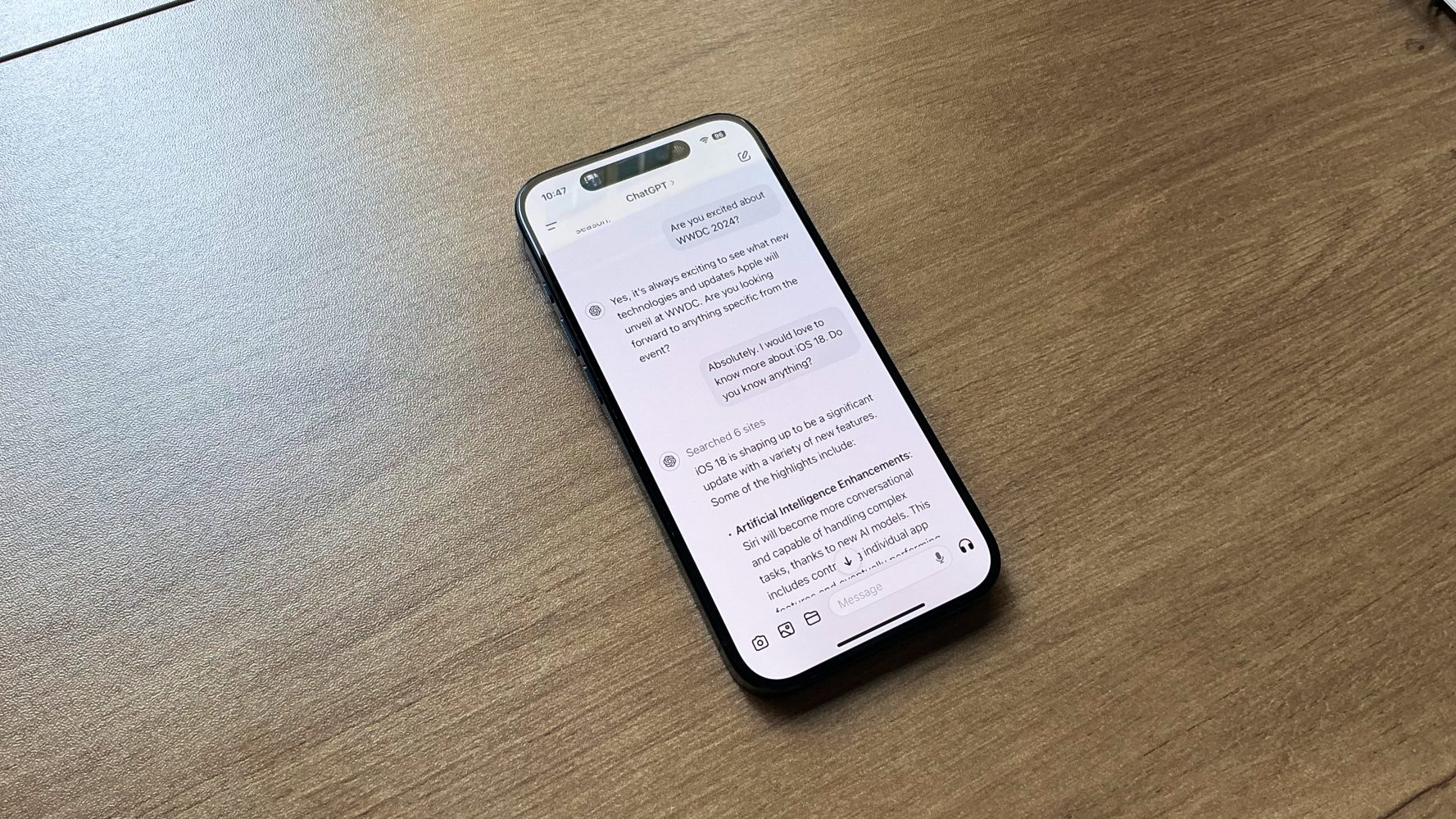












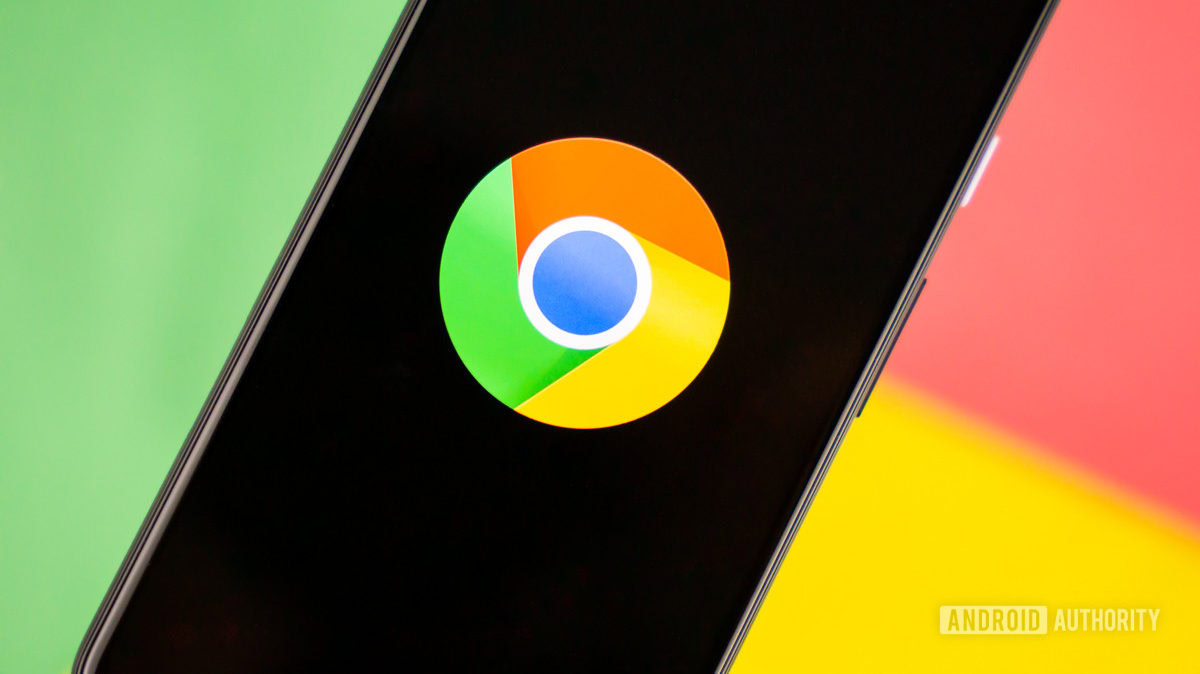


















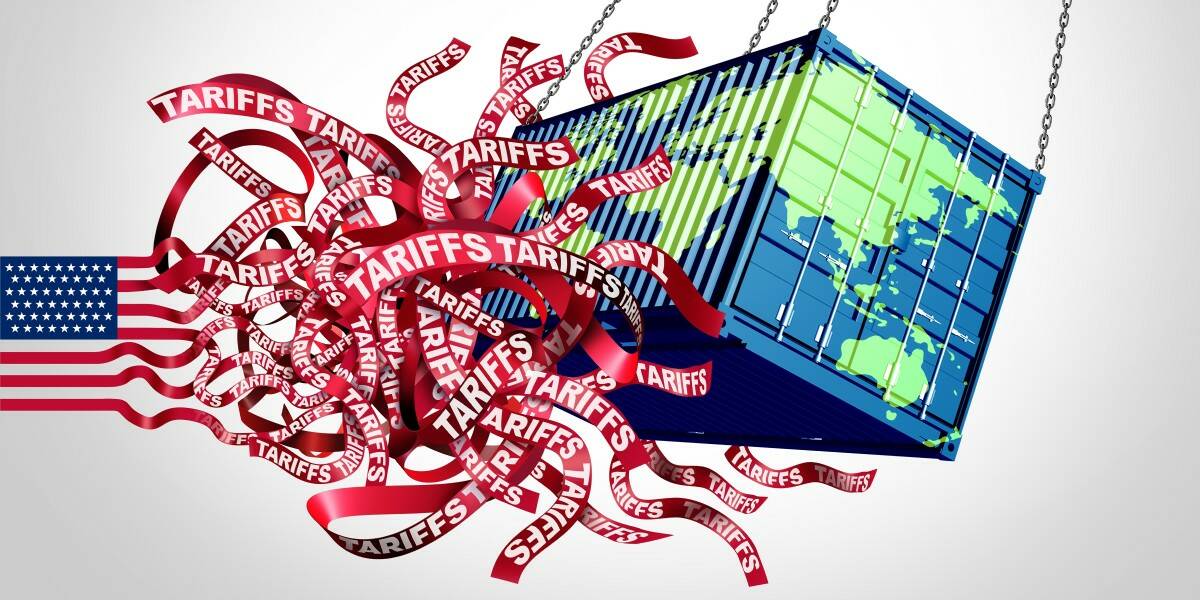


![Apple Shares Official Trailer for 'Stick' Starring Owen Wilson [Video]](https://www.iclarified.com/images/news/97264/97264/97264-640.jpg)


![Beats Studio Pro Wireless Headphones Now Just $169.95 - Save 51%! [Deal]](https://www.iclarified.com/images/news/97258/97258/97258-640.jpg)