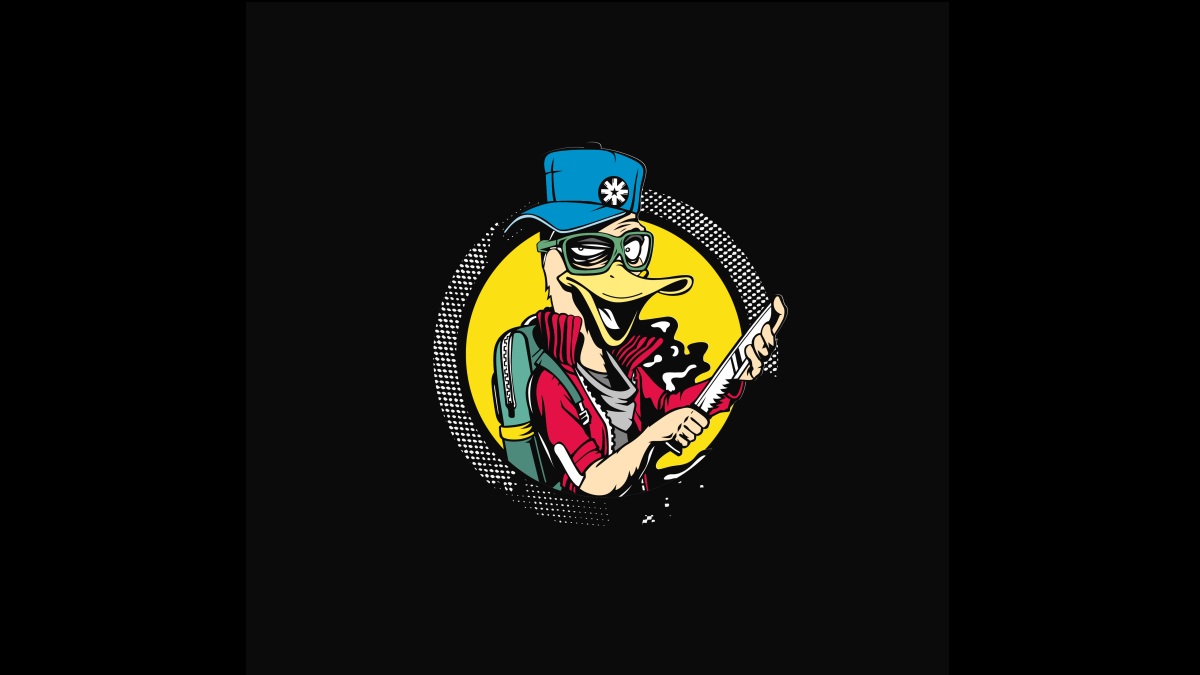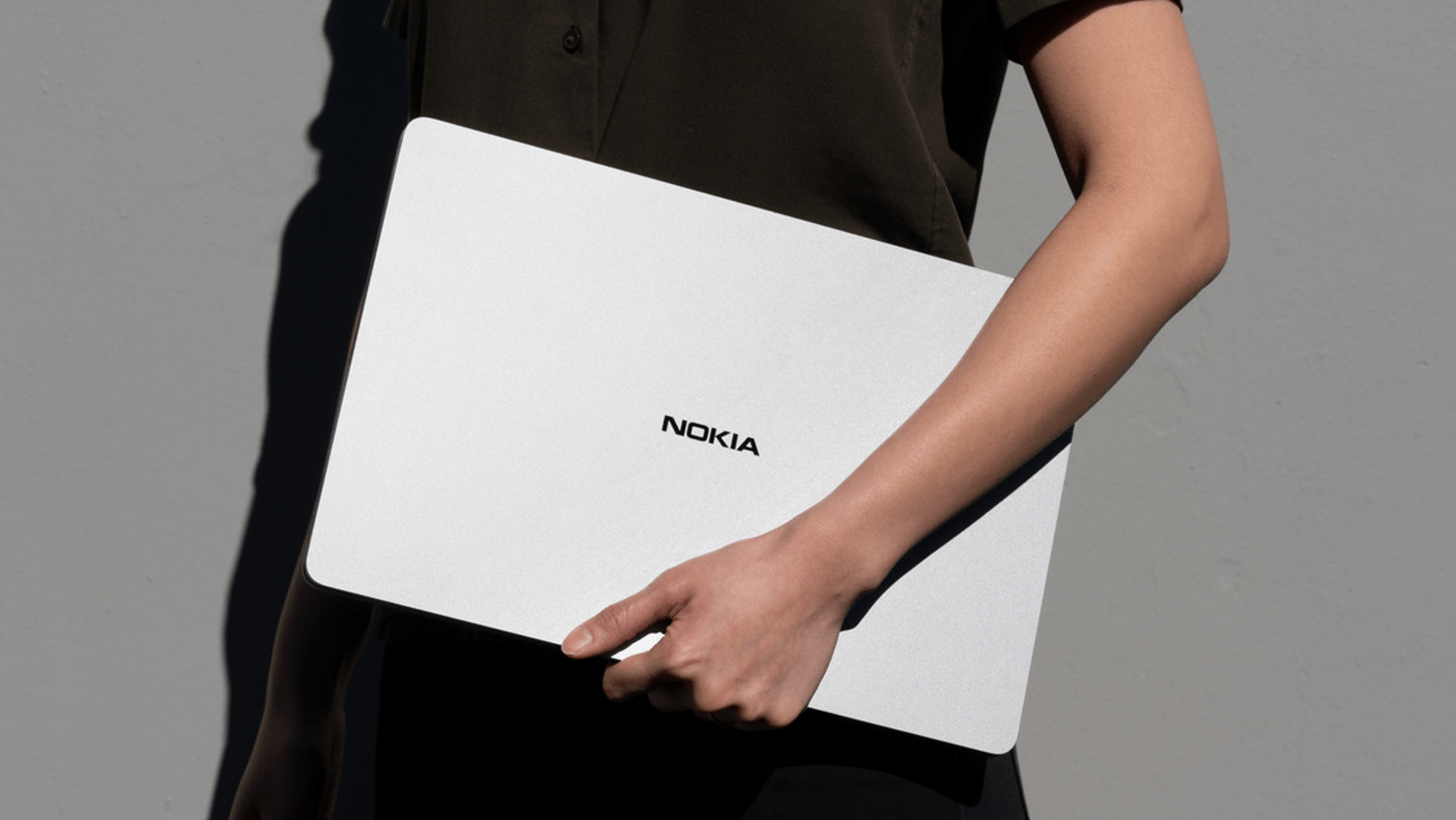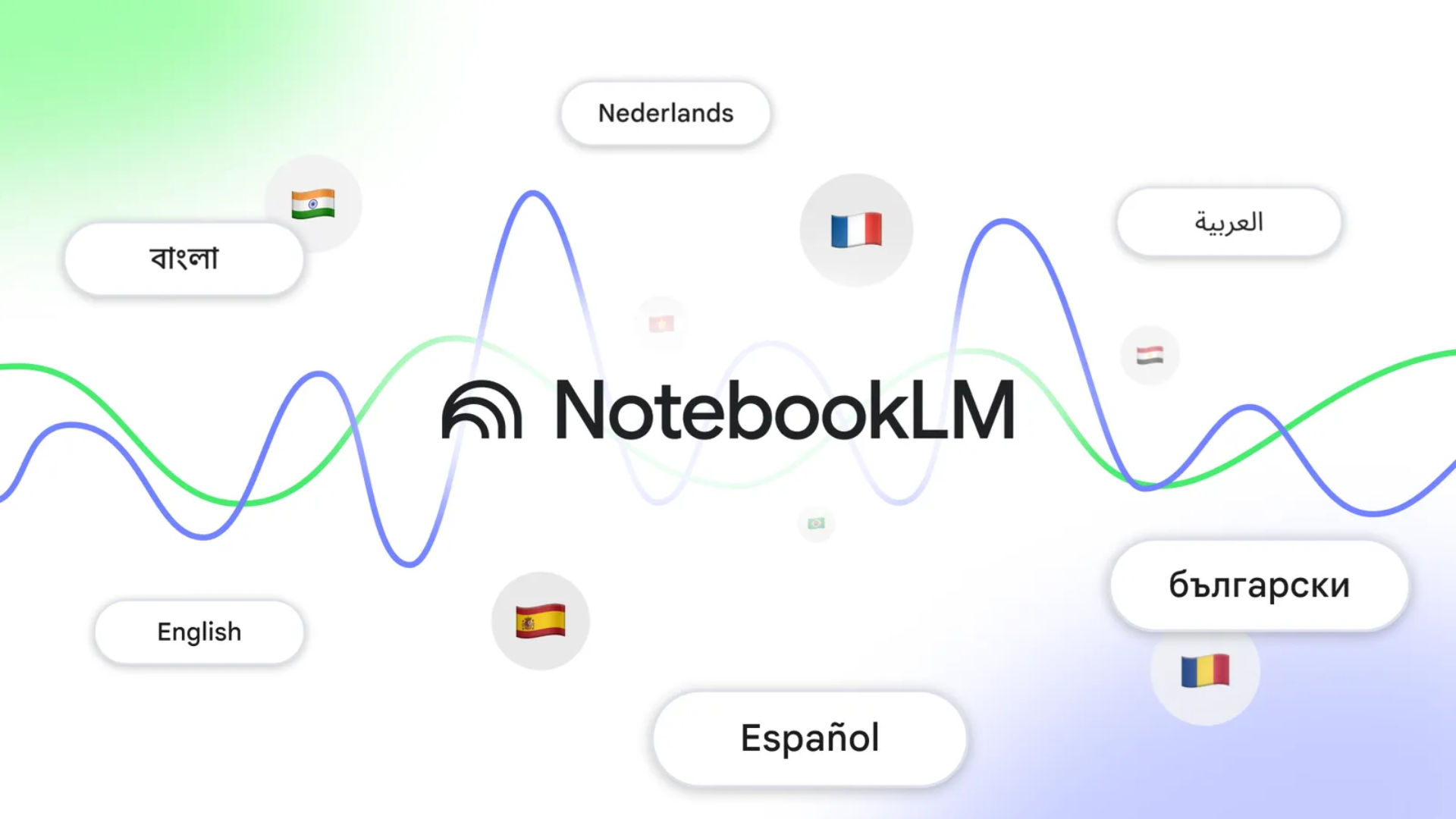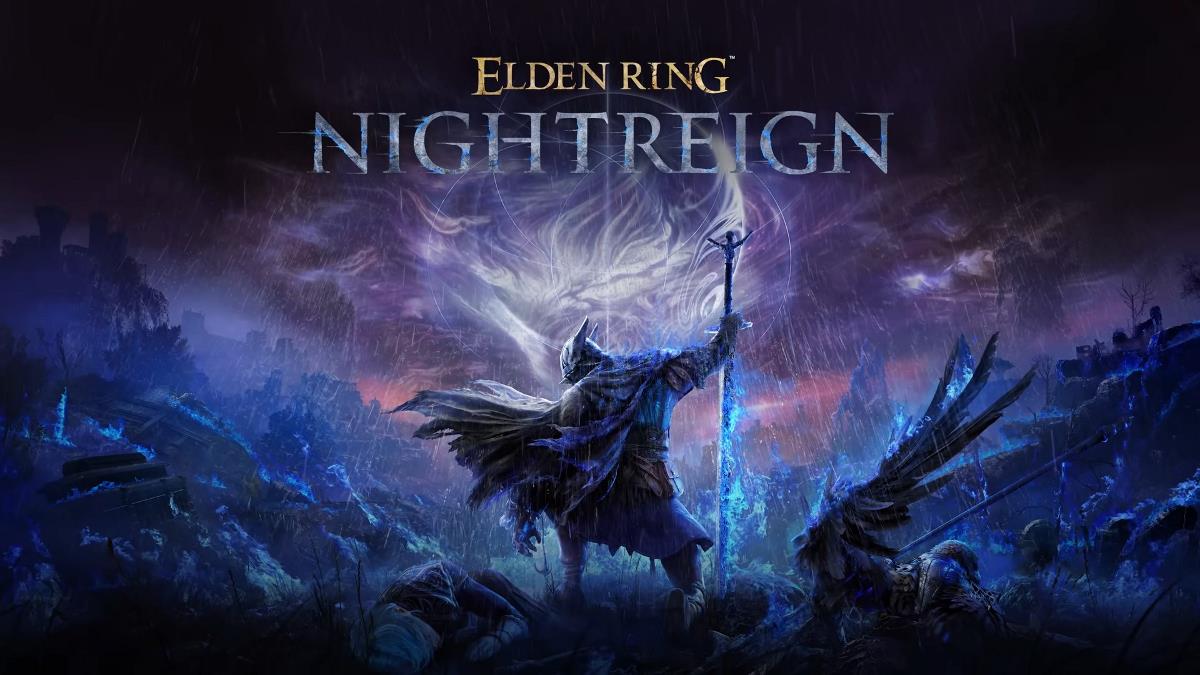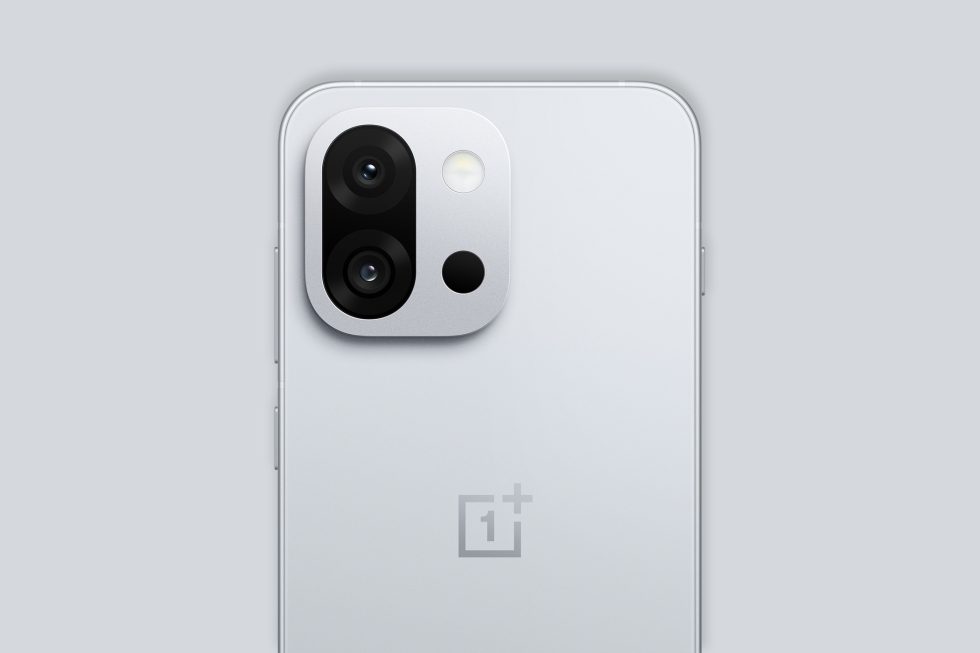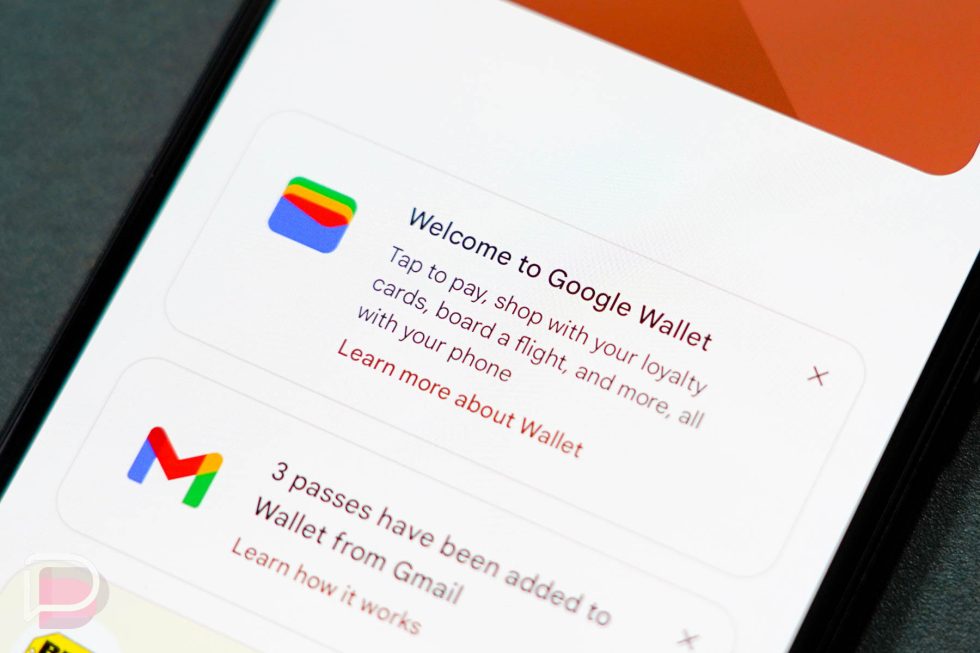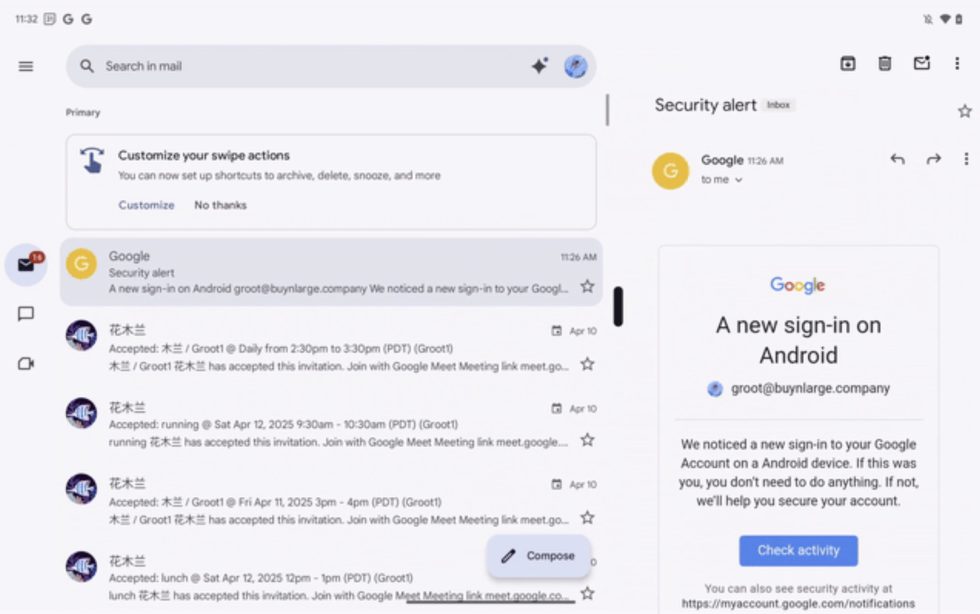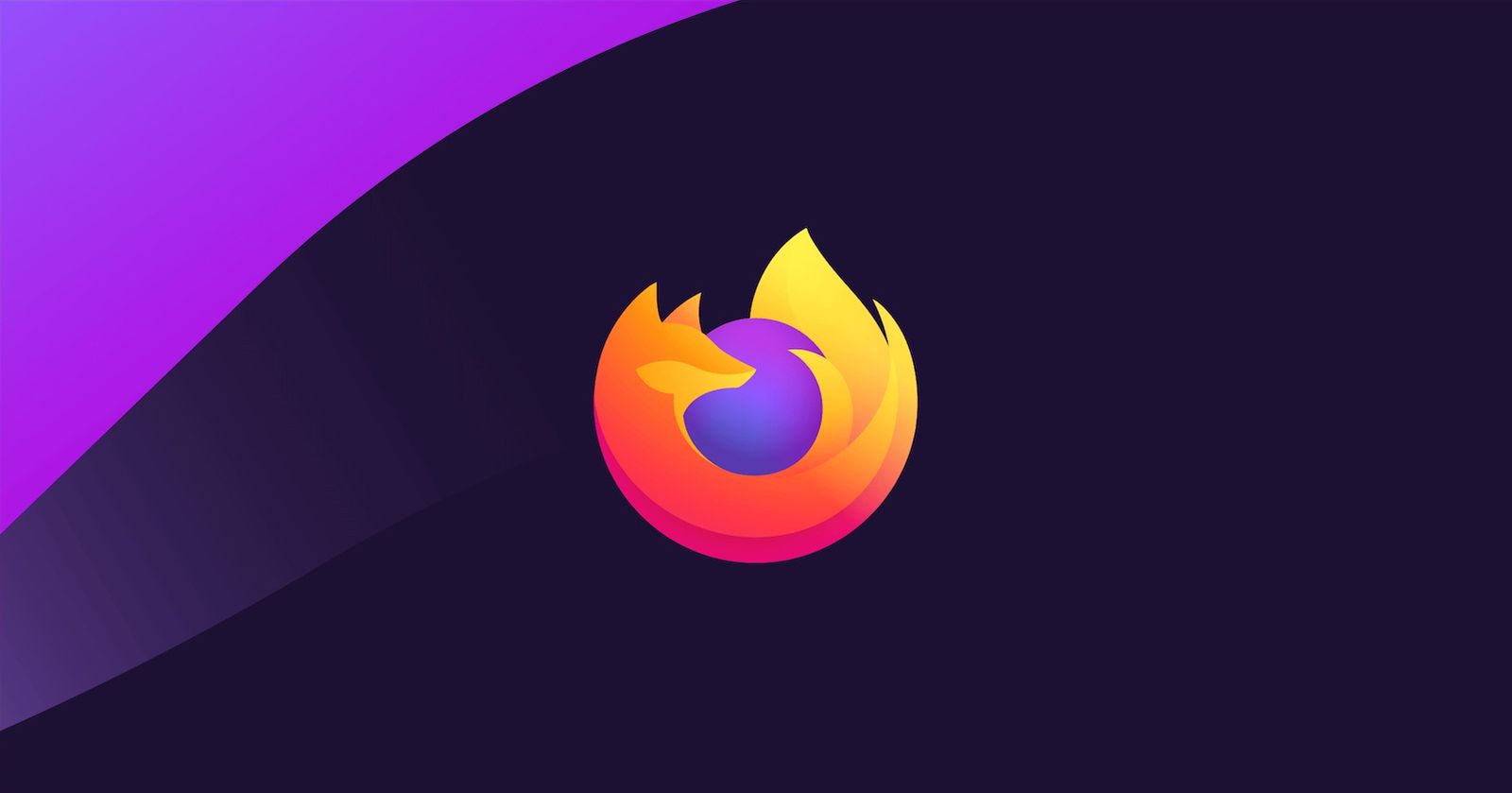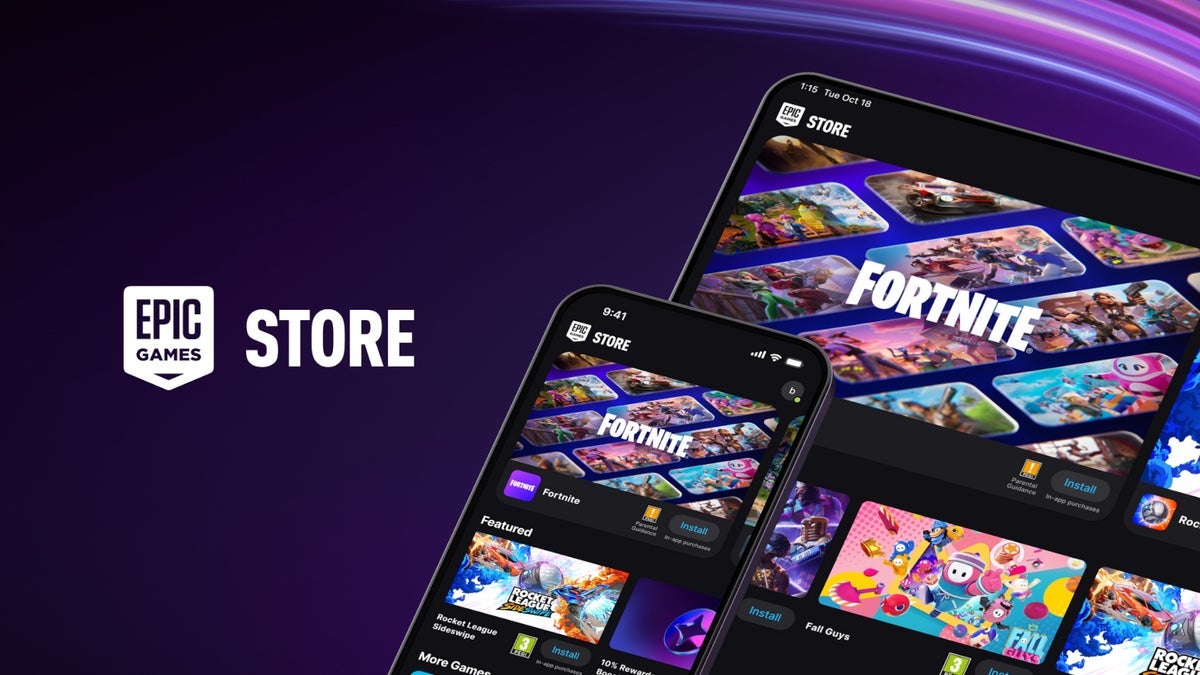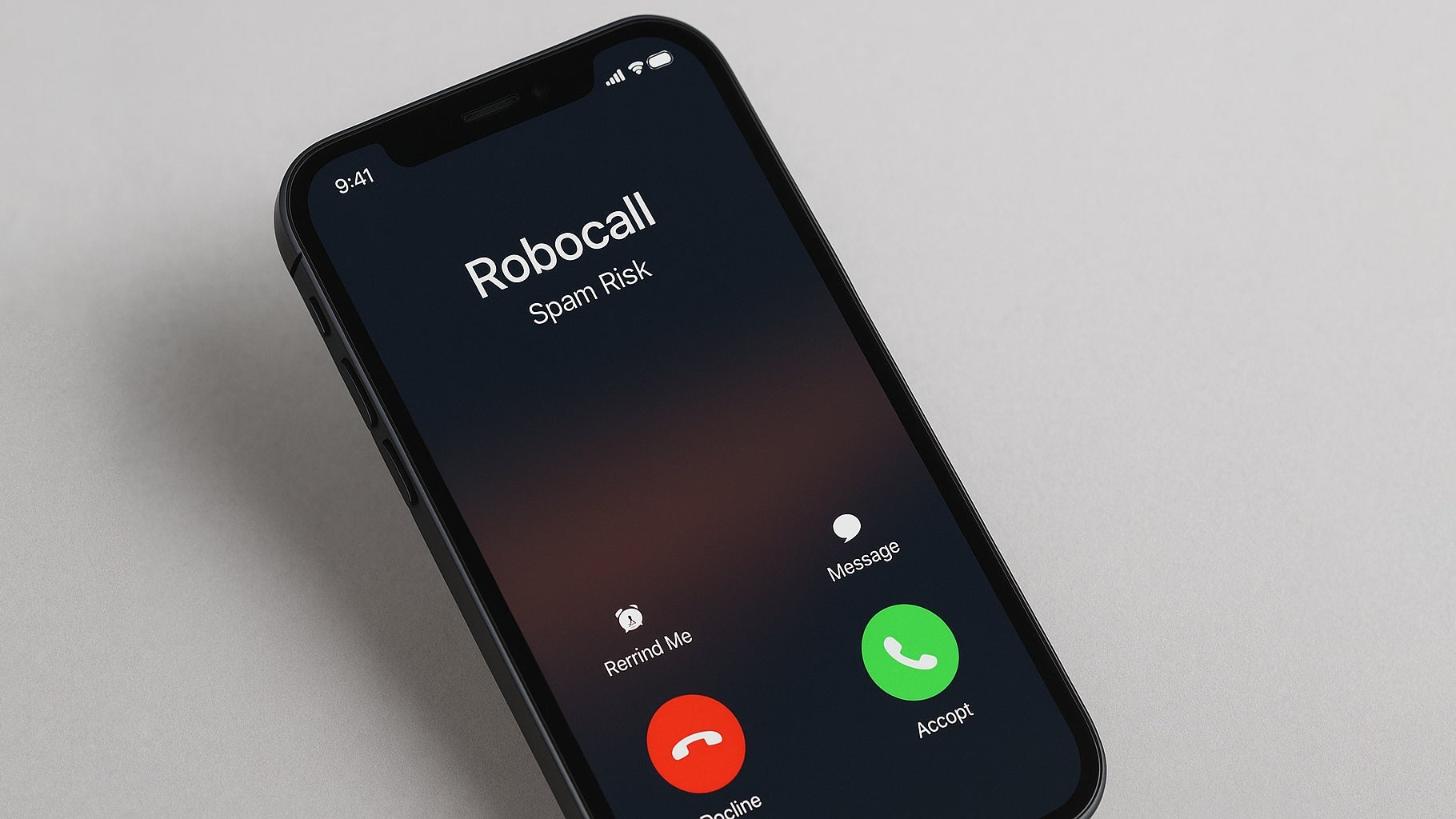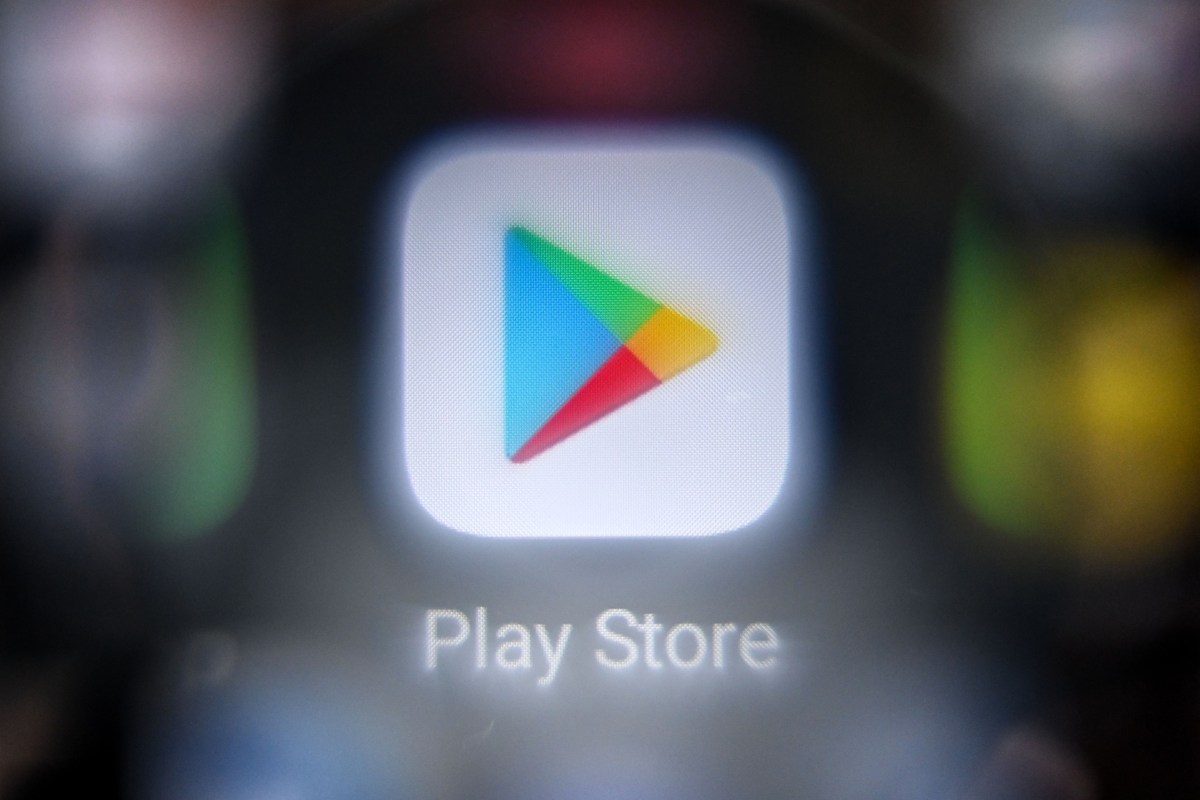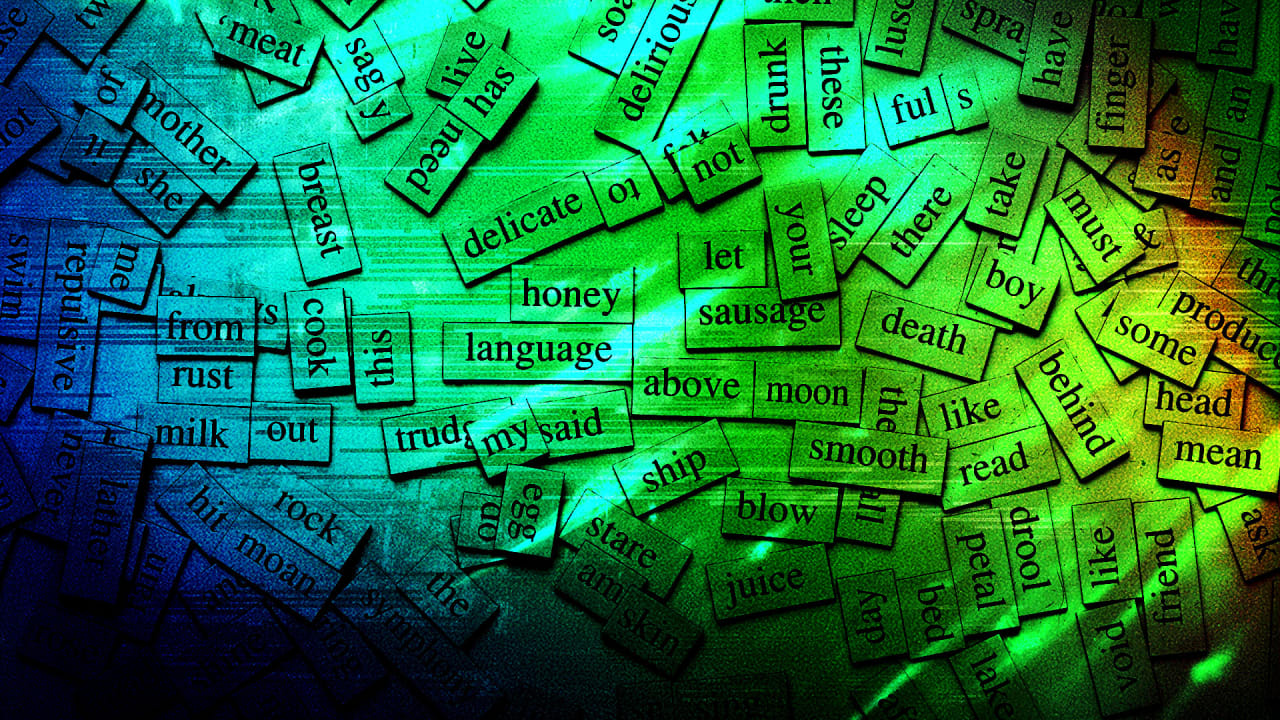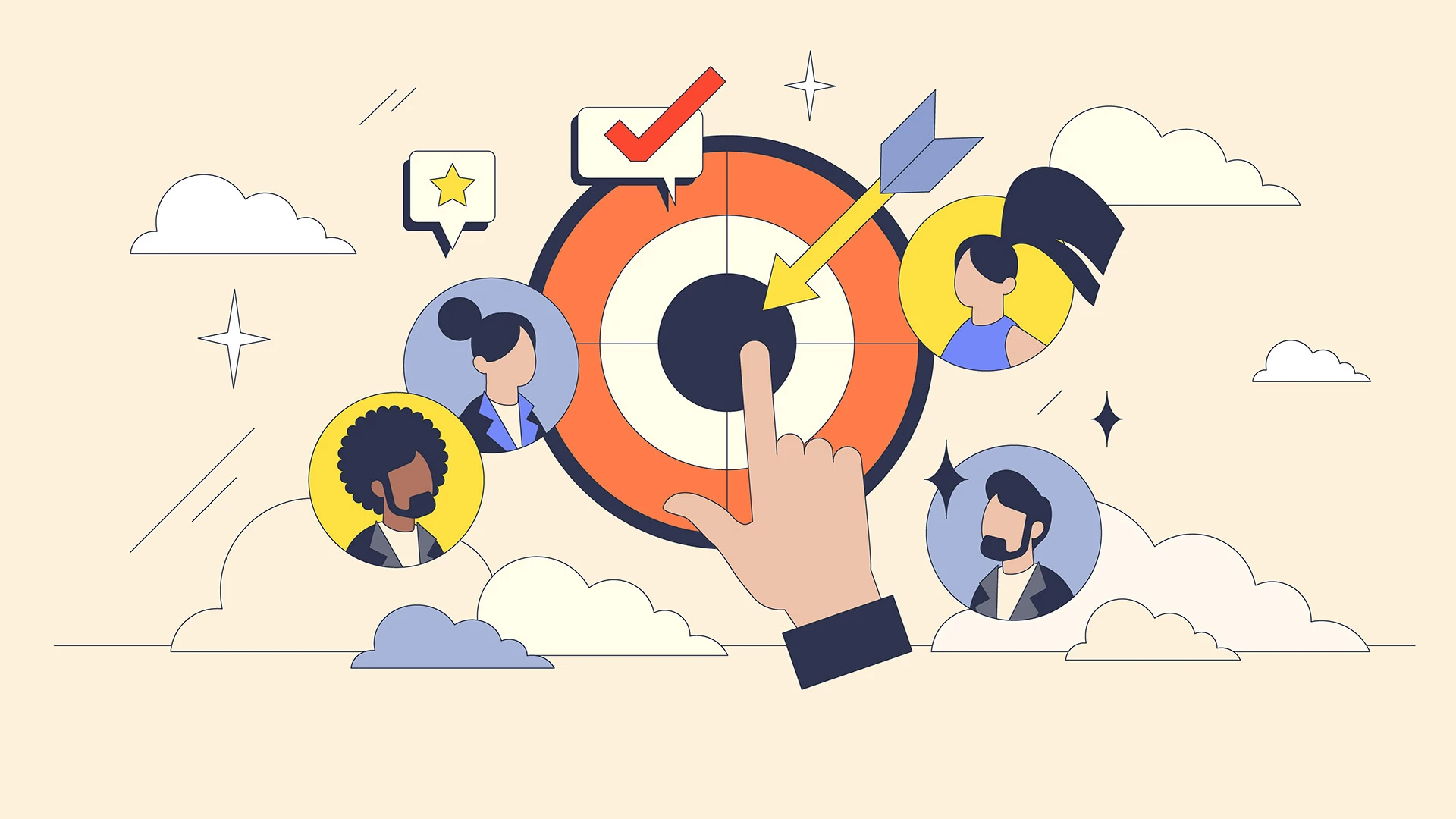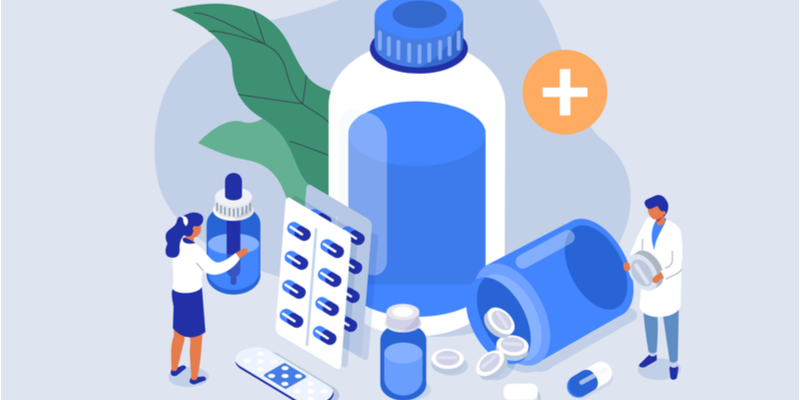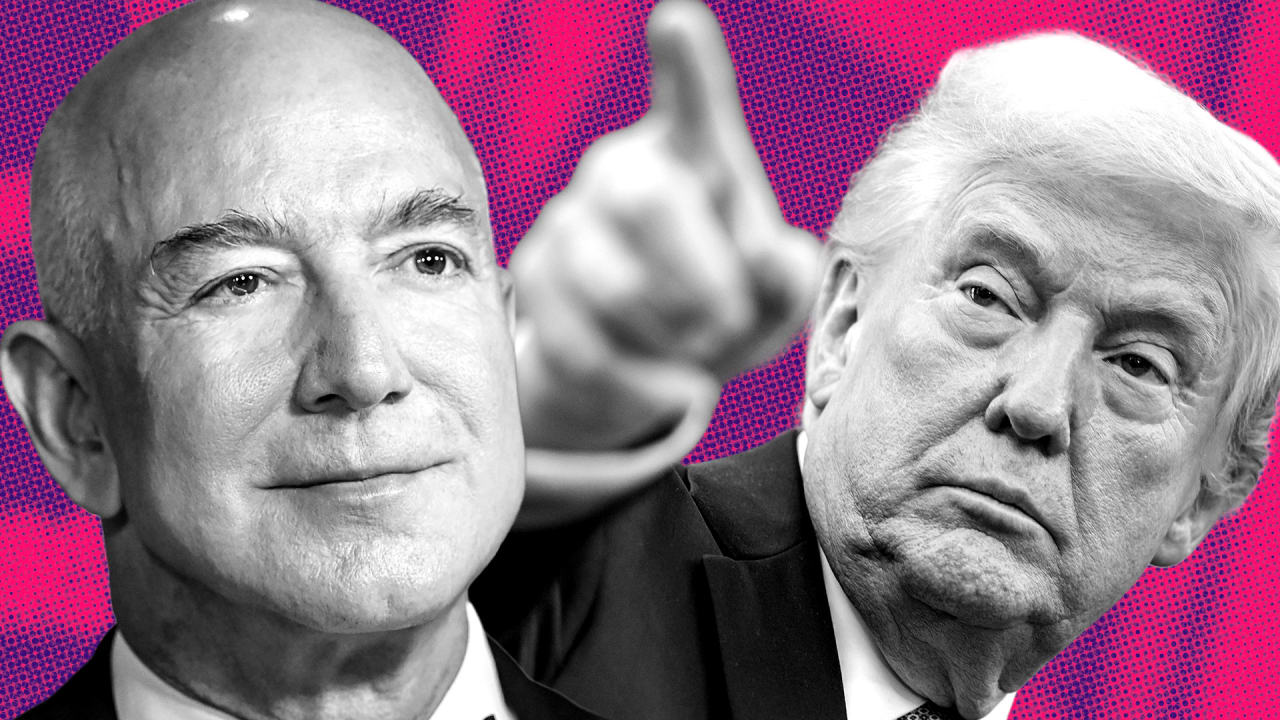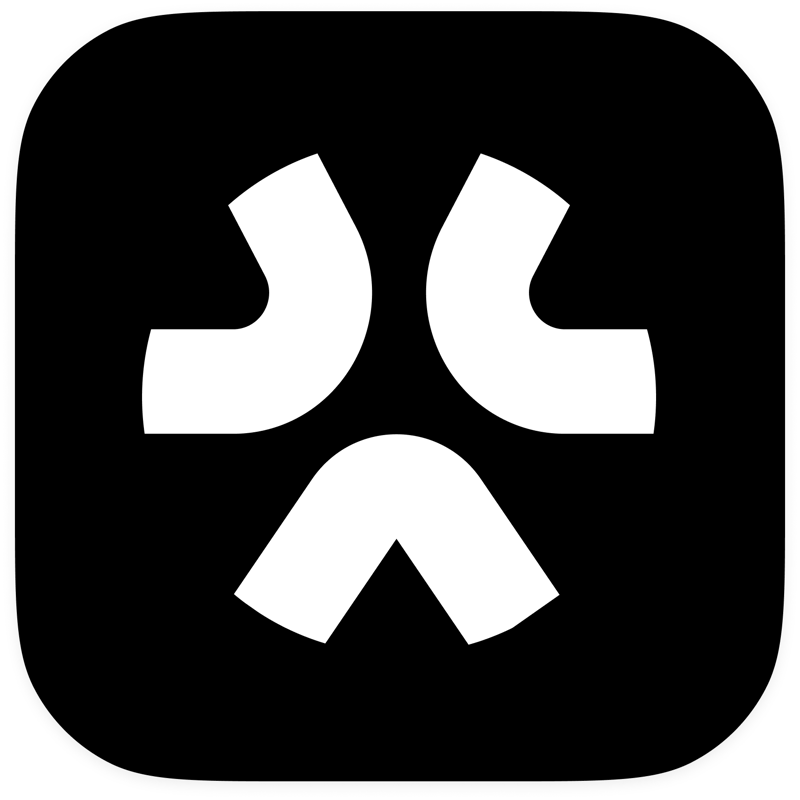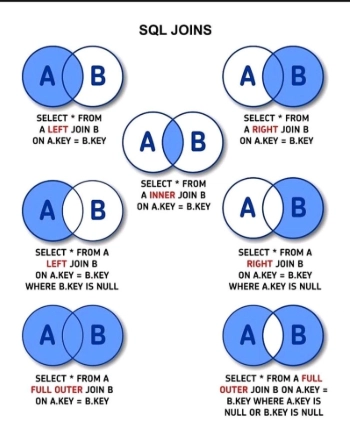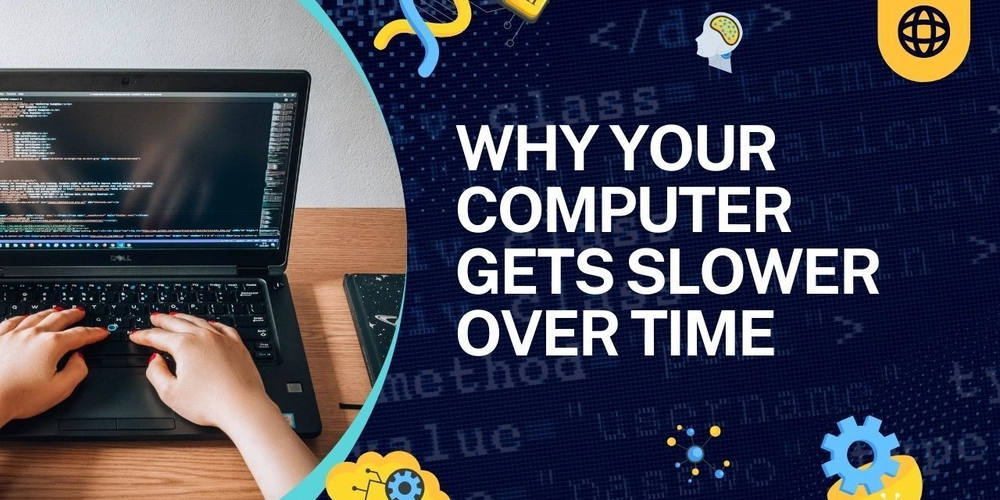System Upgrades and Patch Management in Linux
Linux, being an open-source and multi-user system, requires regular updates to ensure optimal security, performance, and stability. Without proper management, outdated packages and security vulnerabilities can make your system prone to attacks, performance degradation, and failures. Keeping things updated means your system stays secure, stable, and fast. Table of Contents What is a System Upgrade in Linux? Types of Upgrades Why Patch Management is Essential How to Perform System Upgrades and Manage Patches on Linux Debian/Ubuntu-based Systems RedHat/CentOS/Fedora-based Systems Automating System Upgrades and Patch Management Best Practices Conclusion Let's Connect on LinkedIn What is a System Upgrade in Linux? A system upgrade in Linux involves updating the operating system or installed packages to the latest versions. Types of Upgrades Full System Upgrade: Jumping to a new major OS version (Ubuntu 20.04 - 22.04) Package Upgrade: Updating specific software (like nginx, MySQL, etc.) Why Patch Management is Essential Security: Security patches address vulnerabilities that could be exploited by attackers to compromise your system. Stability: Updates often fix software bugs or issues that can cause instability or crashes. Performance: Some patches are designed to improve performance, reduce system resource consumption, and fix compatibility issues. Regular patch management ensures that your Linux system remains secure and reliable. How to Perform System Upgrades and Manage Patches on Linux Managing system upgrades and patches is one of the most critical tasks for any Linux administrator. Fortunately, Linux provides robust package management systems to help manage updates efficiently. Below are common ways to perform upgrades and manage patches across popular Linux distributions: Debian/Ubuntu-based Systems Debian-based distributions, like Ubuntu, use the apt package manager for handling upgrades and patch installations. Update package list: sudo apt update Upgrade installed packages: sudo apt upgrade Full system upgrade: sudo apt dist-upgrade Security updates: Install security patches automatically using the unattended-upgrades tool: sudo apt install unattended-upgrades RedHat/CentOS/Fedora-based Systems Red Hat-based distributions use the yum (for older versions) or dnf (for newer versions) package managers. Update all packages: sudo yum update or for newer versions sudo dnf update Security updates only: sudo yum update --security or for newer versions sudo dnf update --security Schedule automatic updates: You can configure automatic updates by enabling yum-cron or dnf-automatic. Automating System Upgrades and Patch Management To prevent missing critical security patches, automation is key. On Ubuntu: Use unattended-upgrades to automatically install security patches: sudo apt install unattended-upgrades On CentOS/RHEL: Use yum-cron or dnf-automatic to automatically apply updates: sudo yum install yum-cron sudo systemctl enable yum-cron sudo systemctl start yum-cron Best Practices Update Regularly: Set a schedule (daily or weekly). Test Before Pushing to Production: Use a staging server. Automate Security Updates: Saves time and reduces risks. Backup Before Major Upgrades: Always. Stay Informed: Watch security advisories for your distro. Avoid chmod 777: Only give the permissions needed, no more. Audit Your System: Use tools like Lynis, chkrootkit, rkhunter regularly. Plan Major Upgrades Carefully: Check app compatibility first. Conclusion System upgrades and patch management are not just routine tasks but essential practices to ensure the security and stability of your Linux systems. By regularly applying updates and patches, automating the process, and following best practices, you can protect your system from vulnerabilities, improve its performance, and keep it running smoothly. Let’s connect on LinkedIn (https://www.linkedin.com/in/chiamaka-chielo?utm_source=share&utm_campaign=share_via&utm_content=profile&utm_medium=android_app) As I automate my journey into RHCE and Ansible, I’d love to connect with fellow learners and professionals. Feel free to reach out and join me as I share tips, resources, and insights throughout this 30-day challenge. cloudwhistler #30daysLinuxchallenge

Linux, being an open-source and multi-user system, requires regular updates to ensure optimal security, performance, and stability.
Without proper management, outdated packages and security vulnerabilities can make your system prone to attacks, performance degradation, and failures.
Keeping things updated means your system stays secure, stable, and fast.
Table of Contents
- What is a System Upgrade in Linux?
- Types of Upgrades
- Why Patch Management is Essential
- How to Perform System Upgrades and Manage Patches on Linux
- Debian/Ubuntu-based Systems
- RedHat/CentOS/Fedora-based Systems
- Automating System Upgrades and Patch Management
- Best Practices
- Conclusion
- Let's Connect on LinkedIn
What is a System Upgrade in Linux?
A system upgrade in Linux involves updating the operating system or installed packages to the latest versions.
Types of Upgrades
Full System Upgrade: Jumping to a new major OS version (Ubuntu 20.04 - 22.04)
Package Upgrade: Updating specific software (like nginx, MySQL, etc.)
Why Patch Management is Essential
Security: Security patches address vulnerabilities that could be exploited by attackers to compromise your system.
Stability: Updates often fix software bugs or issues that can cause instability or crashes.
Performance: Some patches are designed to improve performance, reduce system resource consumption, and fix compatibility issues.
Regular patch management ensures that your Linux system remains secure and reliable.
How to Perform System Upgrades and Manage Patches on Linux
Managing system upgrades and patches is one of the most critical tasks for any Linux administrator. Fortunately, Linux provides robust package management systems to help manage updates efficiently.
Below are common ways to perform upgrades and manage patches across popular Linux distributions:
Debian/Ubuntu-based Systems
Debian-based distributions, like Ubuntu, use the apt package manager for handling upgrades and patch installations.
- Update package list:
sudo apt update
- Upgrade installed packages:
sudo apt upgrade
- Full system upgrade:
sudo apt dist-upgrade
Security updates: Install security patches automatically using the unattended-upgrades tool:
sudo apt install unattended-upgrades
RedHat/CentOS/Fedora-based Systems
Red Hat-based distributions use the yum (for older versions) or dnf (for newer versions) package managers.
Update all packages:
sudo yum update
or for newer versions
sudo dnf update
- Security updates only:
sudo yum update --security
or for newer versions
sudo dnf update --security
- Schedule automatic updates: You can configure automatic updates by enabling yum-cron or dnf-automatic.
Automating System Upgrades and Patch Management
To prevent missing critical security patches, automation is key.
On Ubuntu: Use unattended-upgrades to automatically install security patches:
sudo apt install unattended-upgrades
On CentOS/RHEL: Use yum-cron or dnf-automatic to automatically apply updates:
sudo yum install yum-cron
sudo systemctl enable yum-cron
sudo systemctl start yum-cron
Best Practices
Update Regularly: Set a schedule (daily or weekly).
Test Before Pushing to Production: Use a staging server.
Automate Security Updates: Saves time and reduces risks.
Backup Before Major Upgrades: Always.
Stay Informed: Watch security advisories for your distro.
Avoid chmod 777: Only give the permissions needed, no more.
Audit Your System: Use tools like Lynis, chkrootkit, rkhunter regularly.
Plan Major Upgrades Carefully: Check app compatibility first.
Conclusion
System upgrades and patch management are not just routine tasks but essential practices to ensure the security and stability of your Linux systems.
By regularly applying updates and patches, automating the process, and following best practices, you can protect your system from vulnerabilities, improve its performance, and keep it running smoothly.
Let’s connect on LinkedIn
As I automate my journey into RHCE and Ansible, I’d love to connect with fellow learners and professionals. Feel free to reach out and join me as I share tips, resources, and insights throughout this 30-day challenge.
















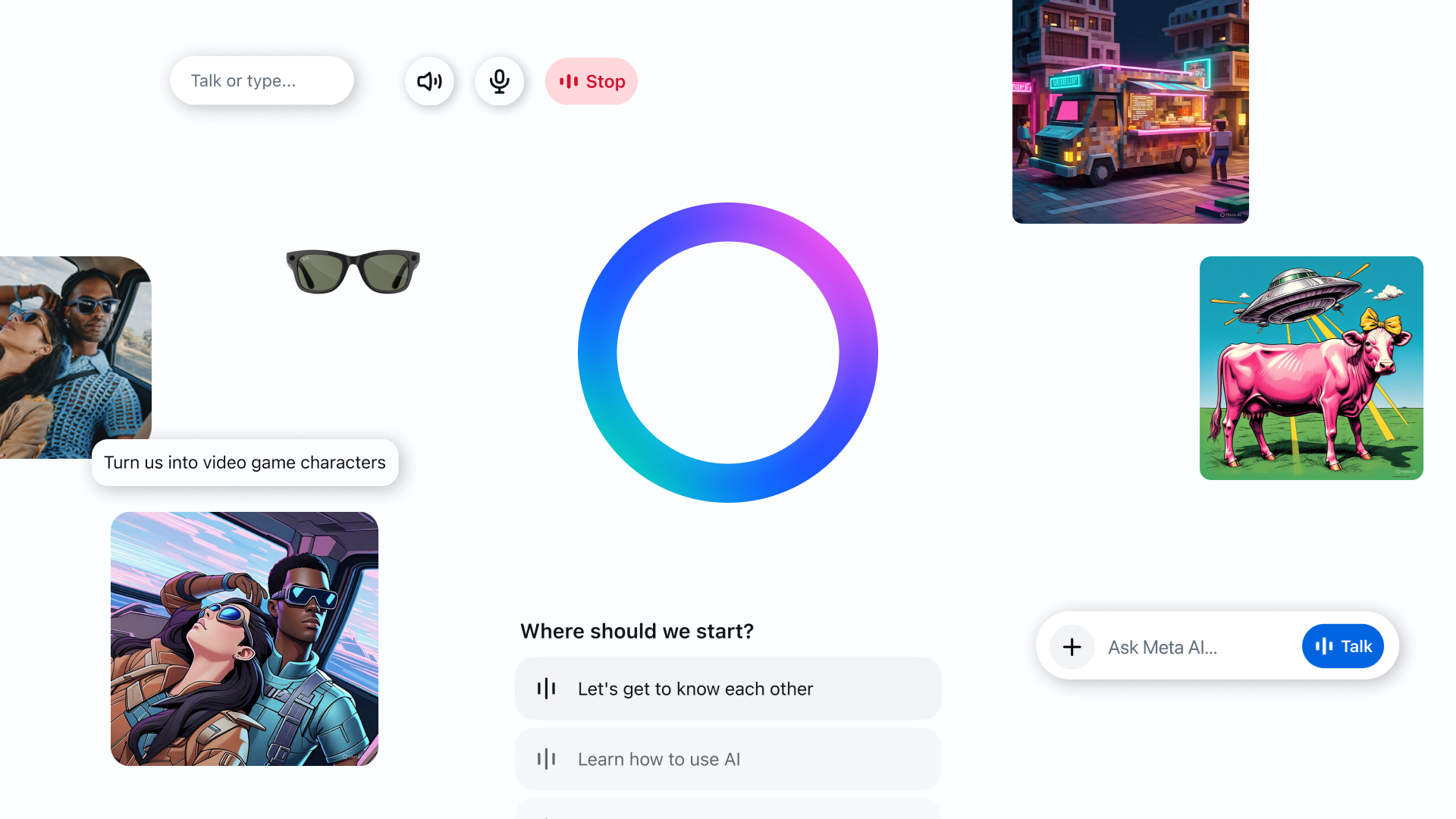

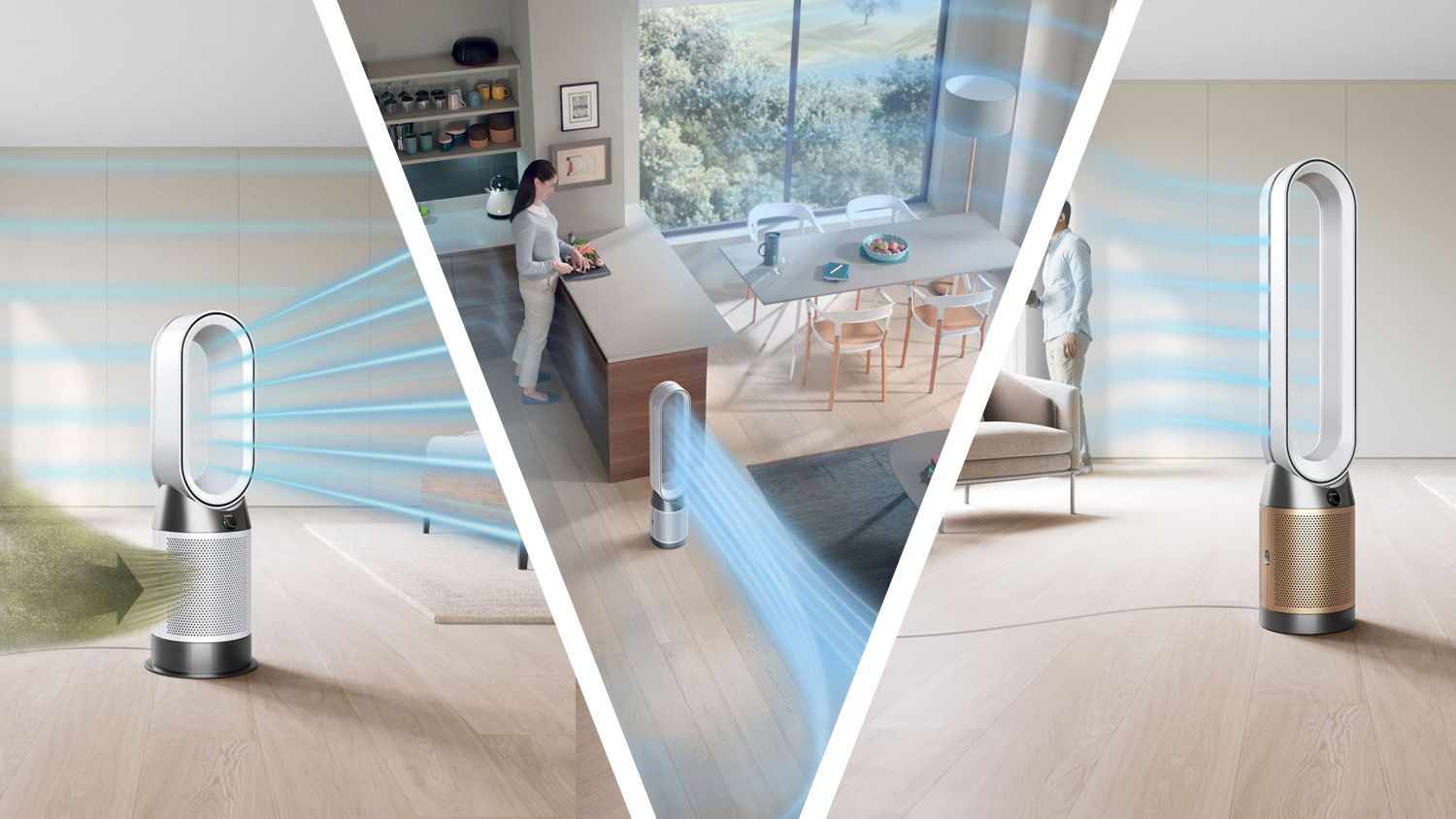





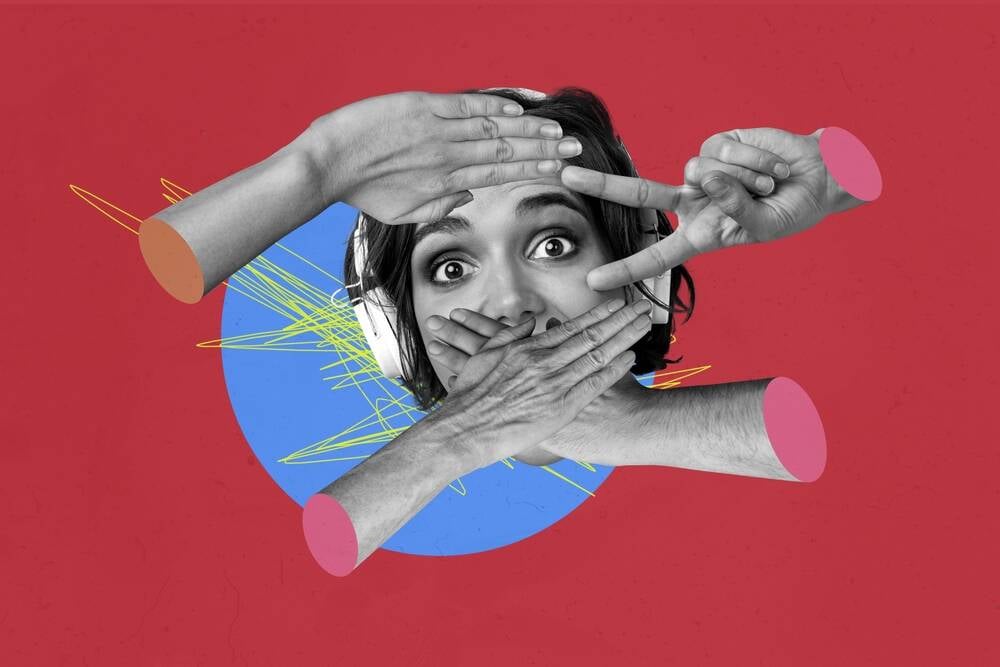






















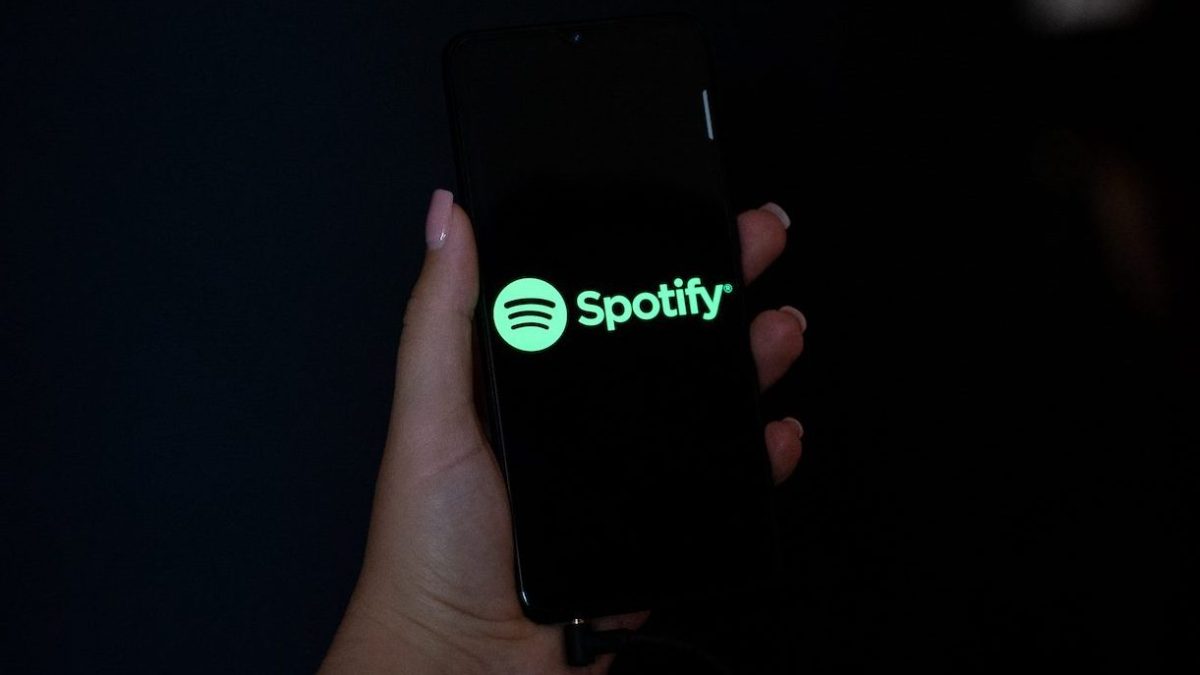














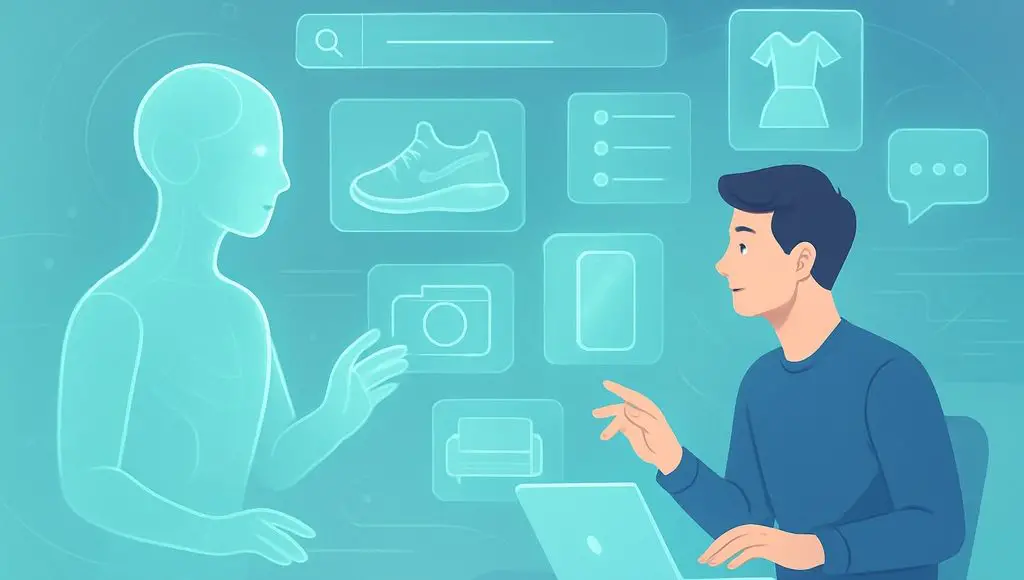














































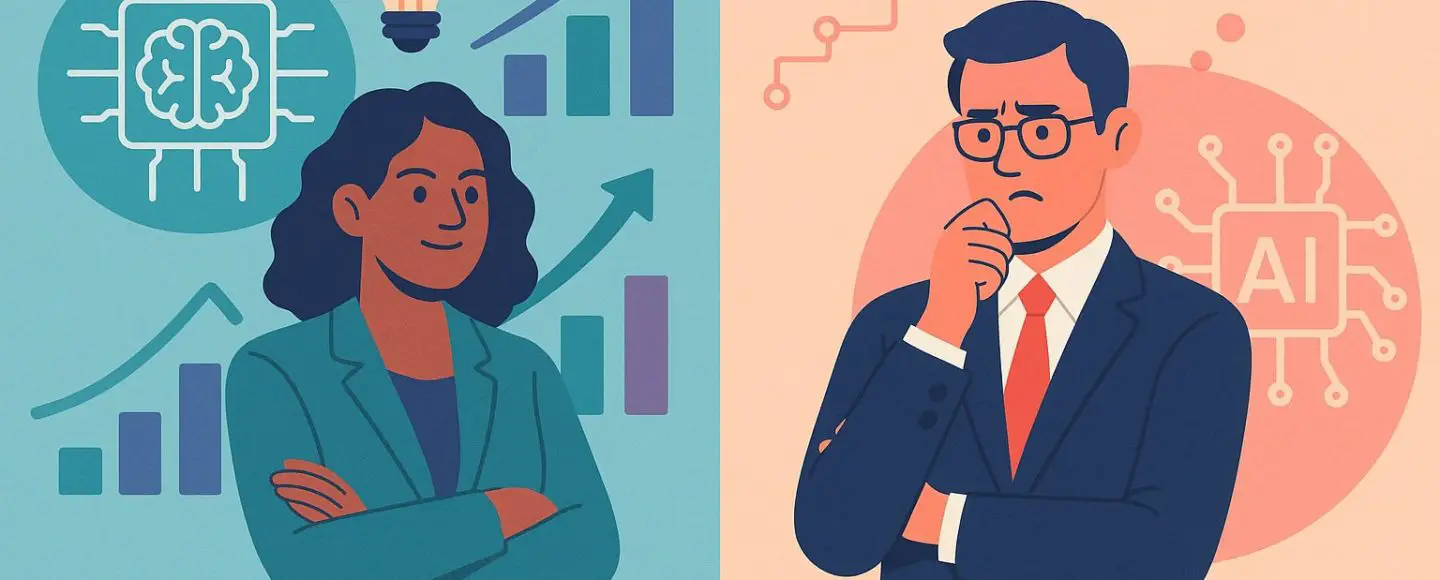
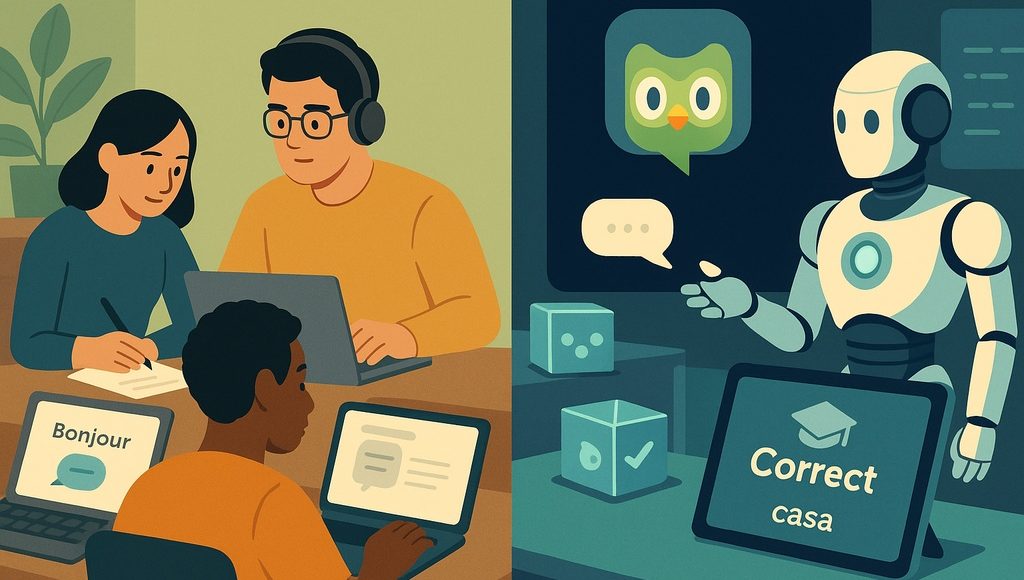





















































![[The AI Show Episode 145]: OpenAI Releases o3 and o4-mini, AI Is Causing “Quiet Layoffs,” Executive Order on Youth AI Education & GPT-4o’s Controversial Update](https://www.marketingaiinstitute.com/hubfs/ep%20145%20cover.png)














































































































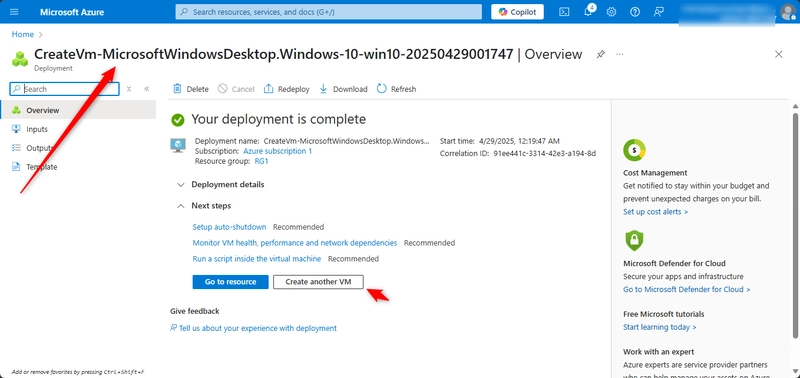

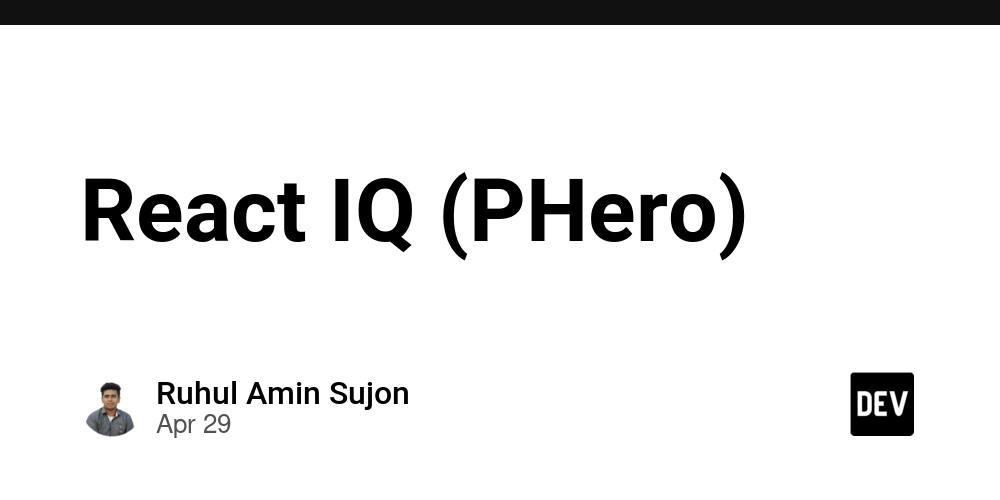


















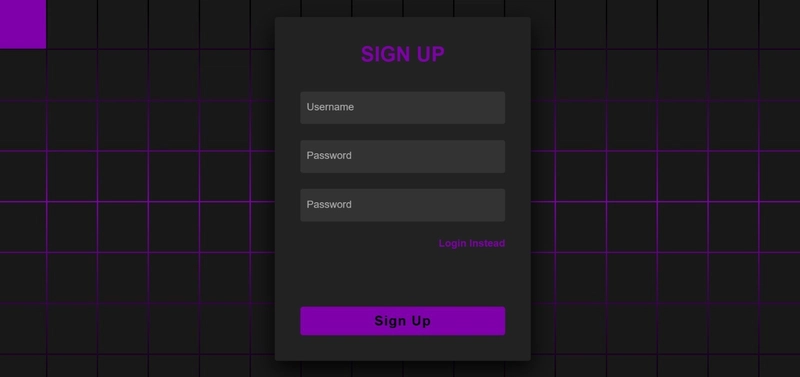





































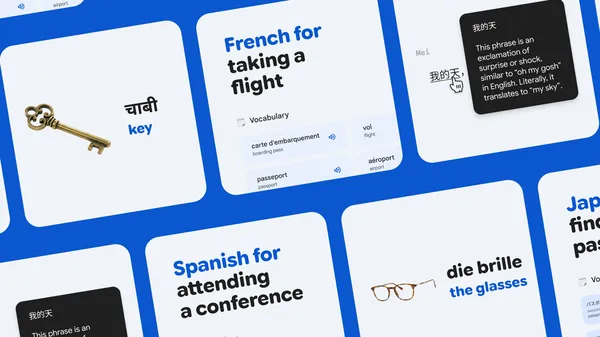
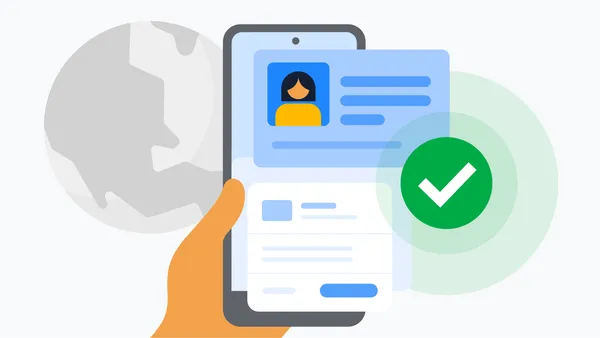

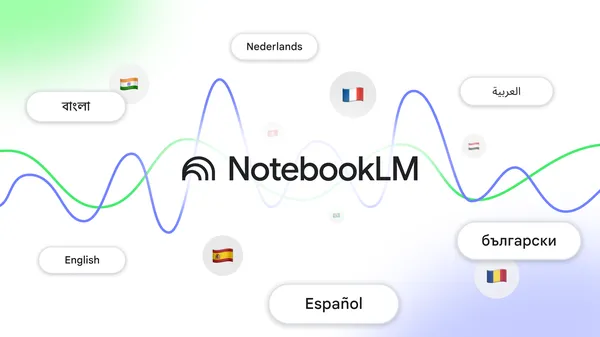

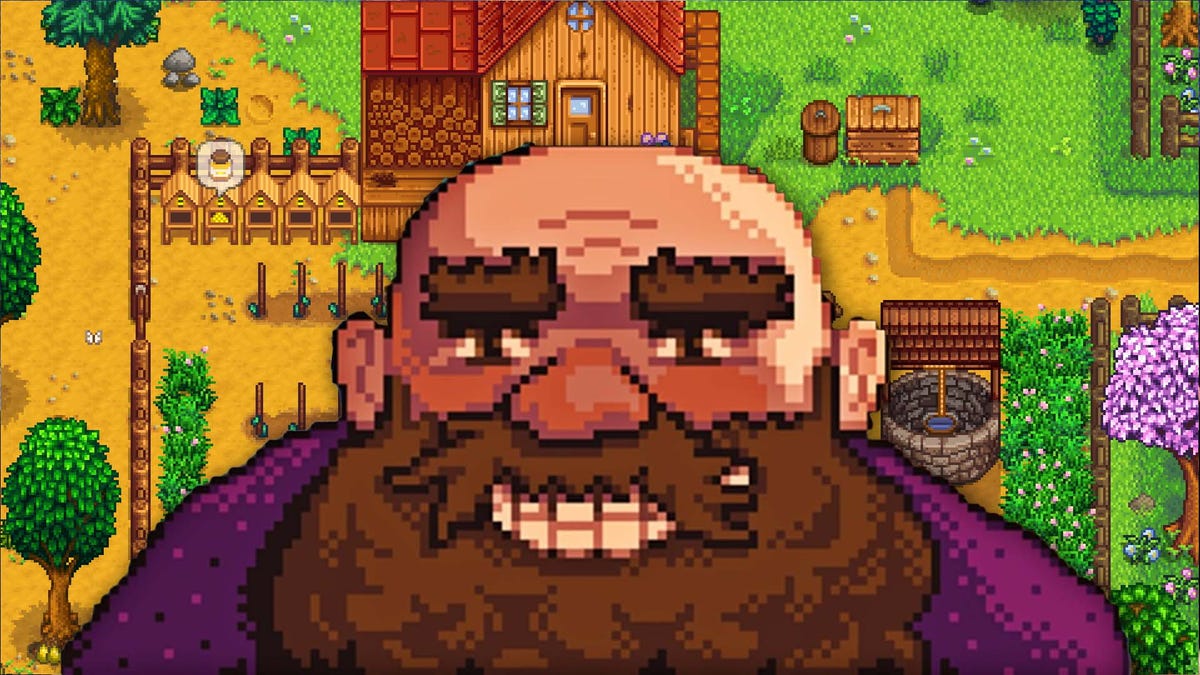











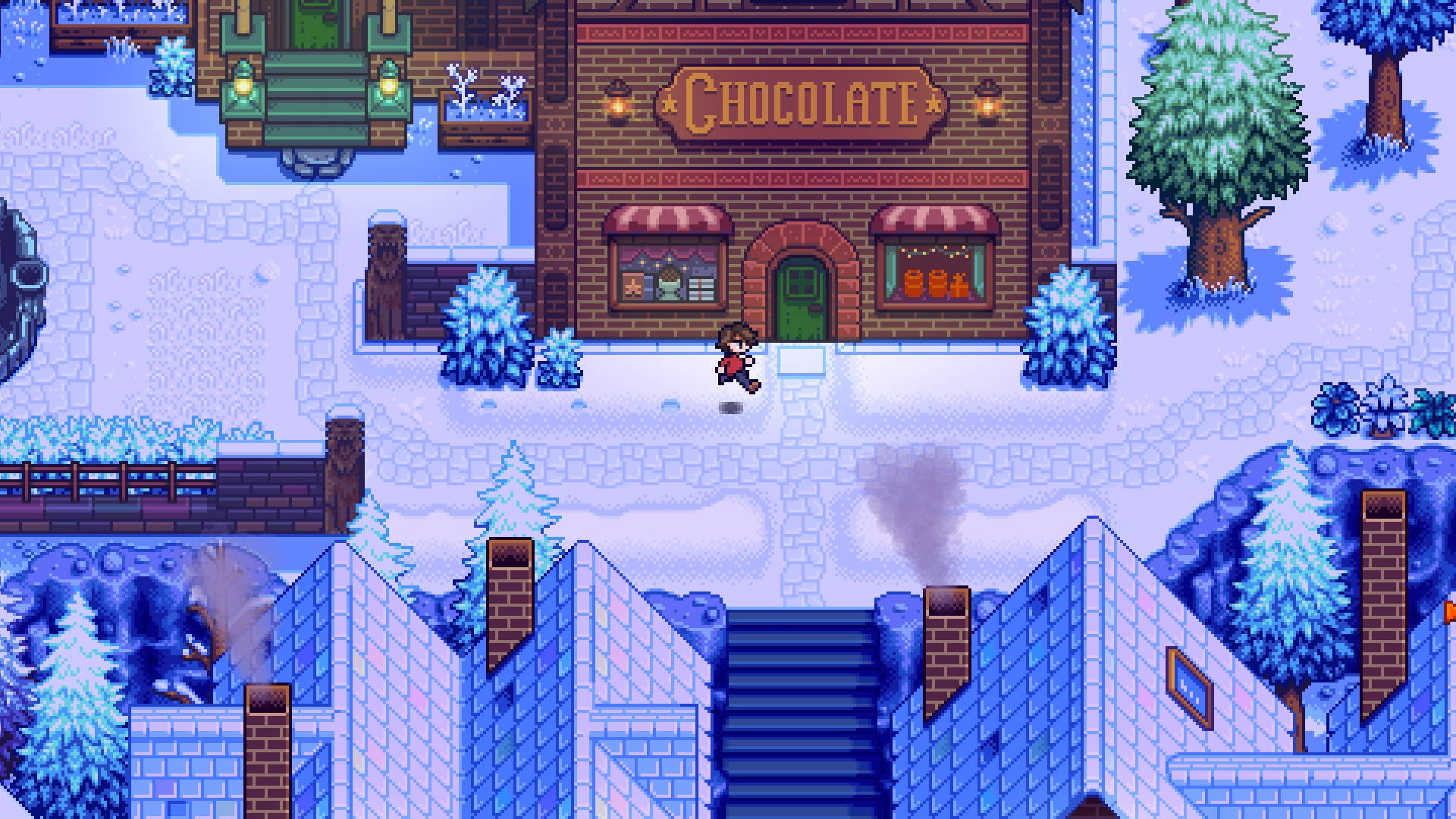

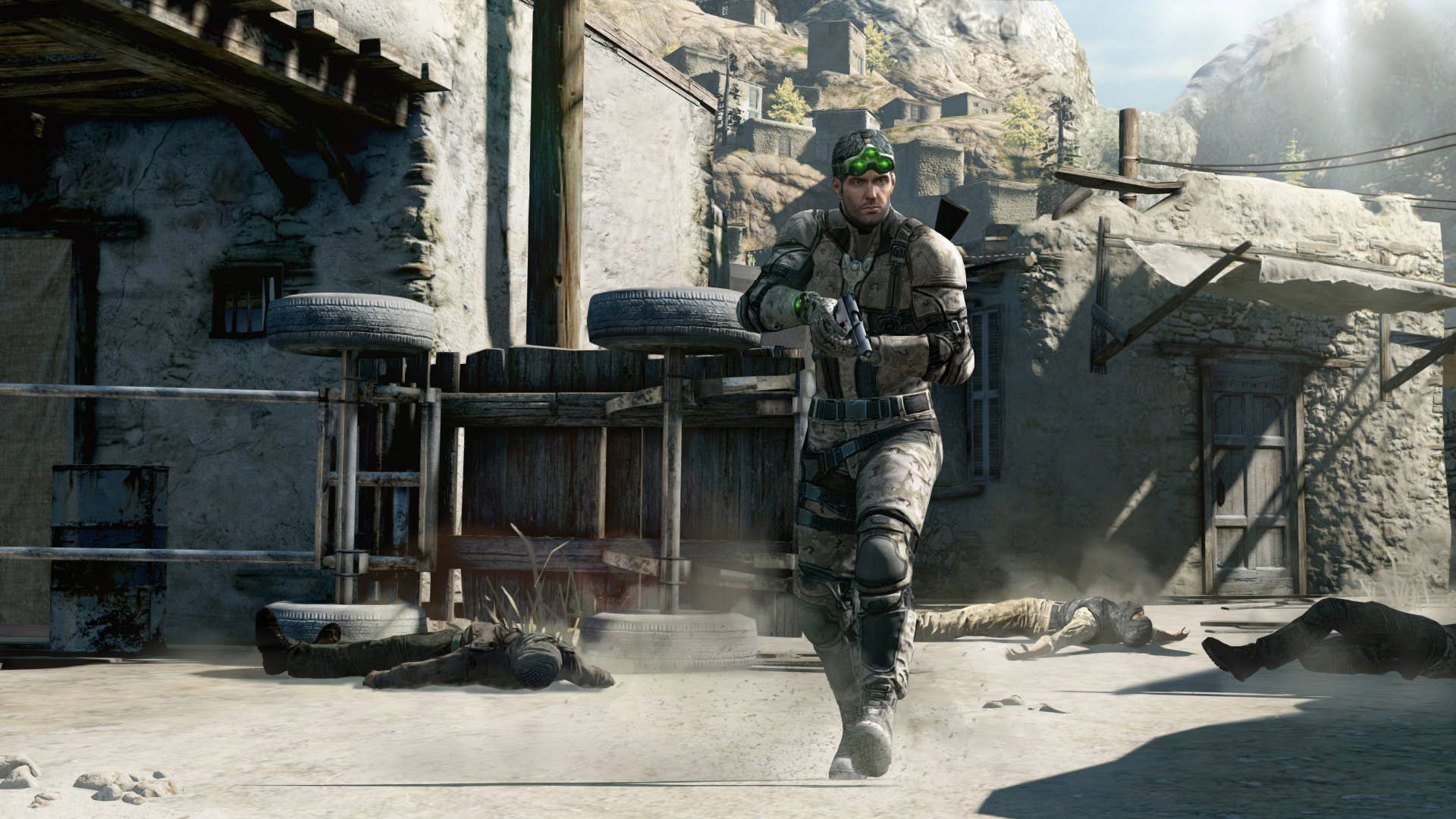






















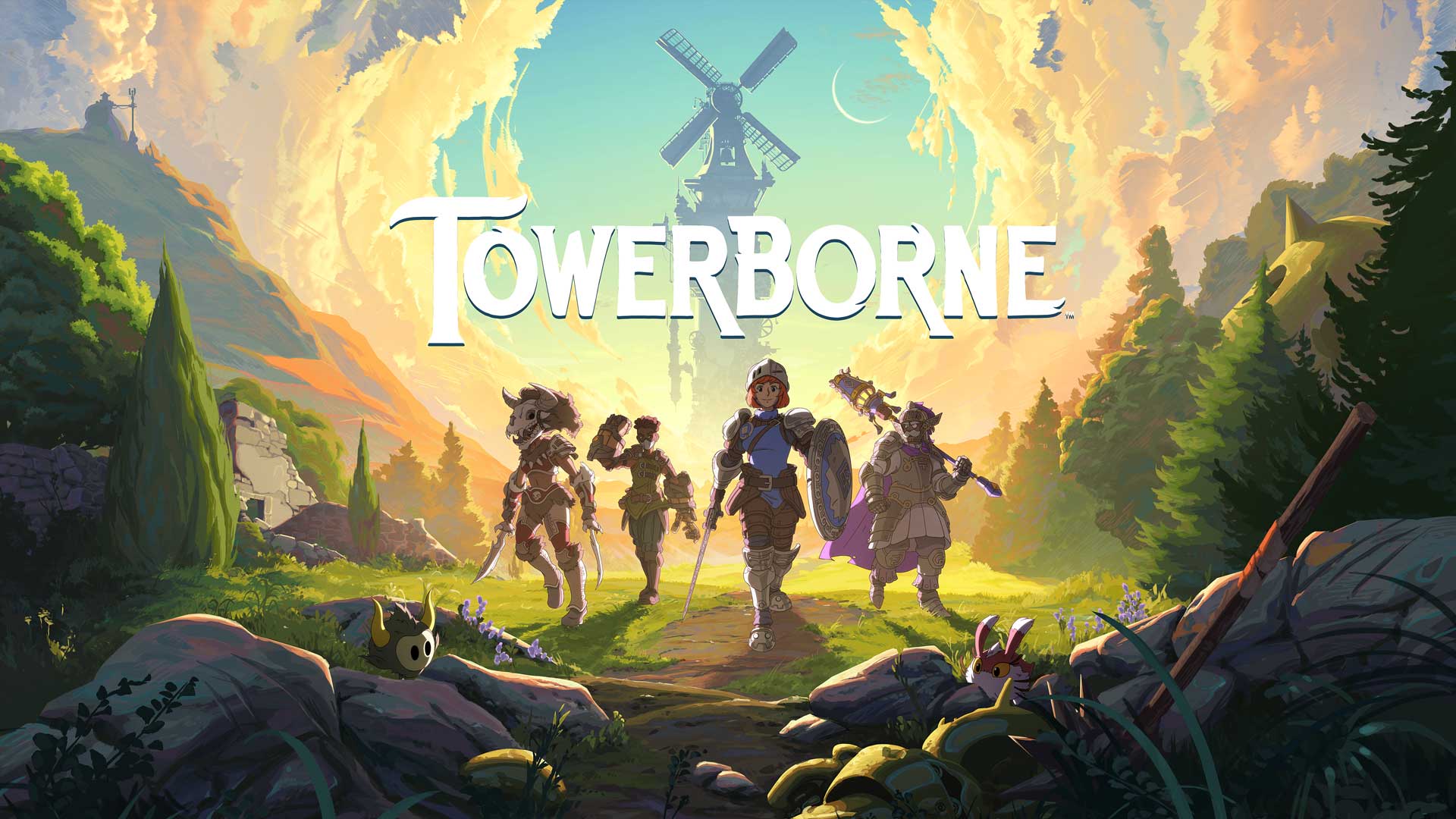






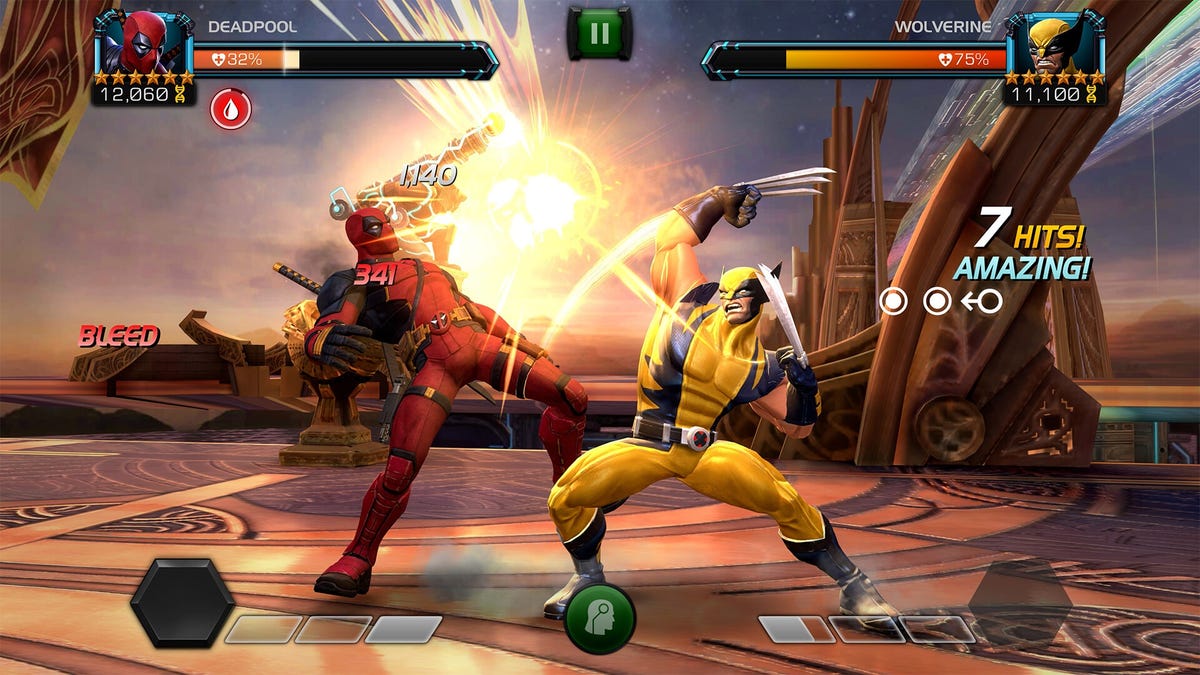















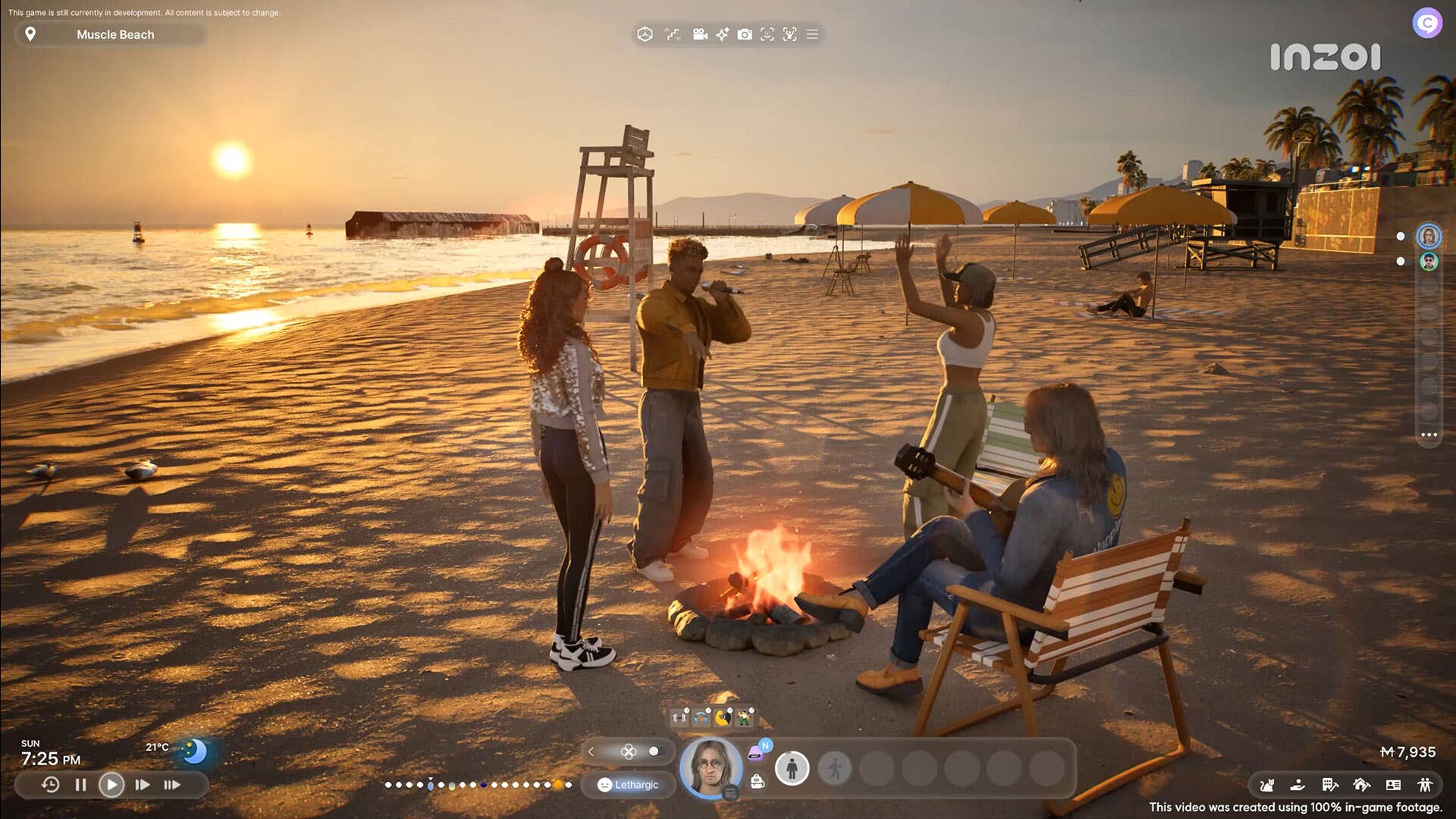






























_NicoElNino_Alamy.jpg?width=1280&auto=webp&quality=80&disable=upscale#)





















































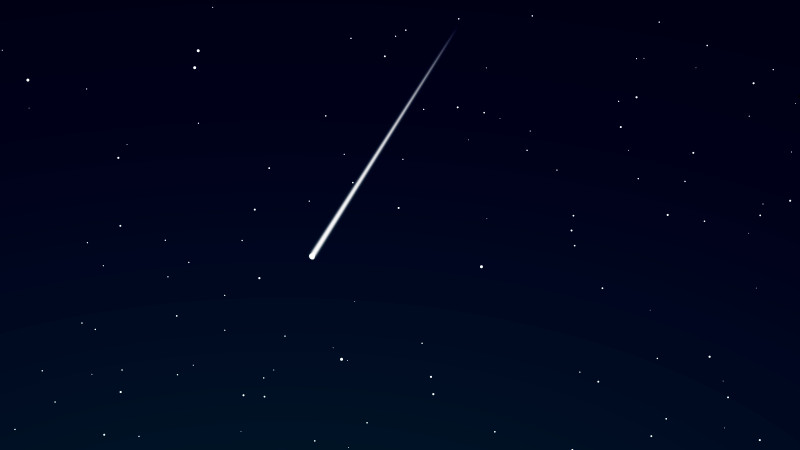



























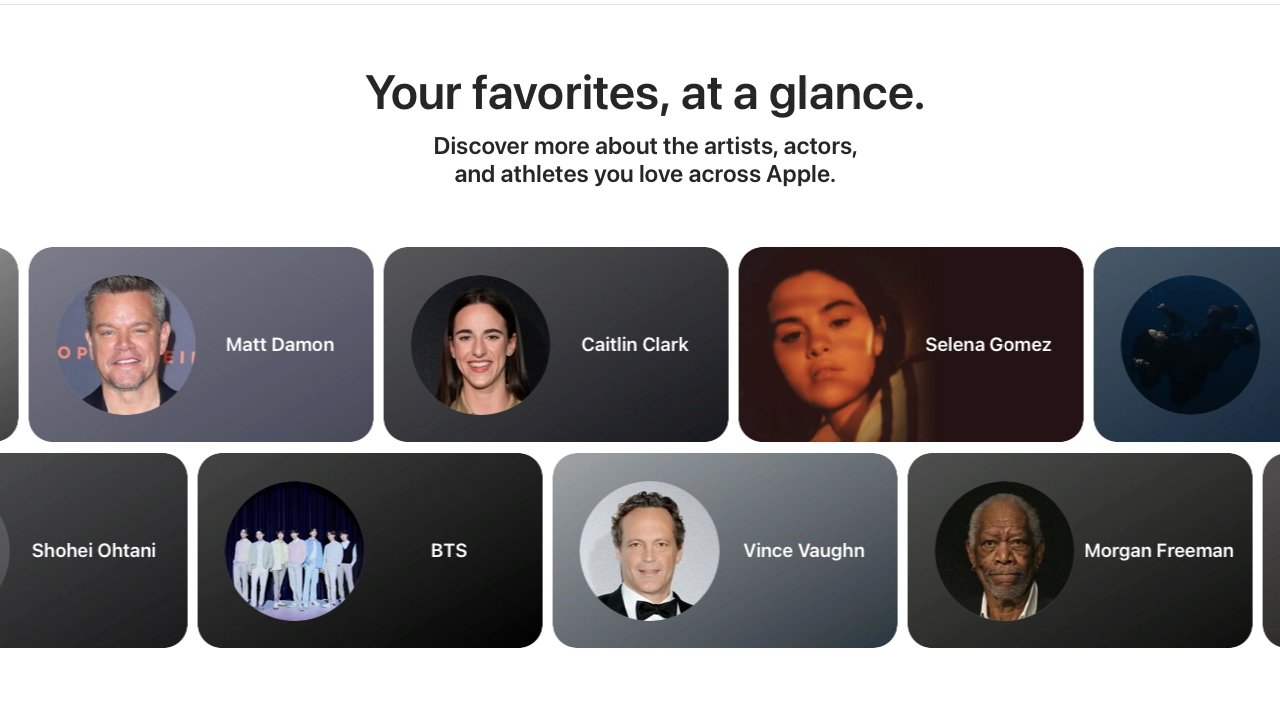
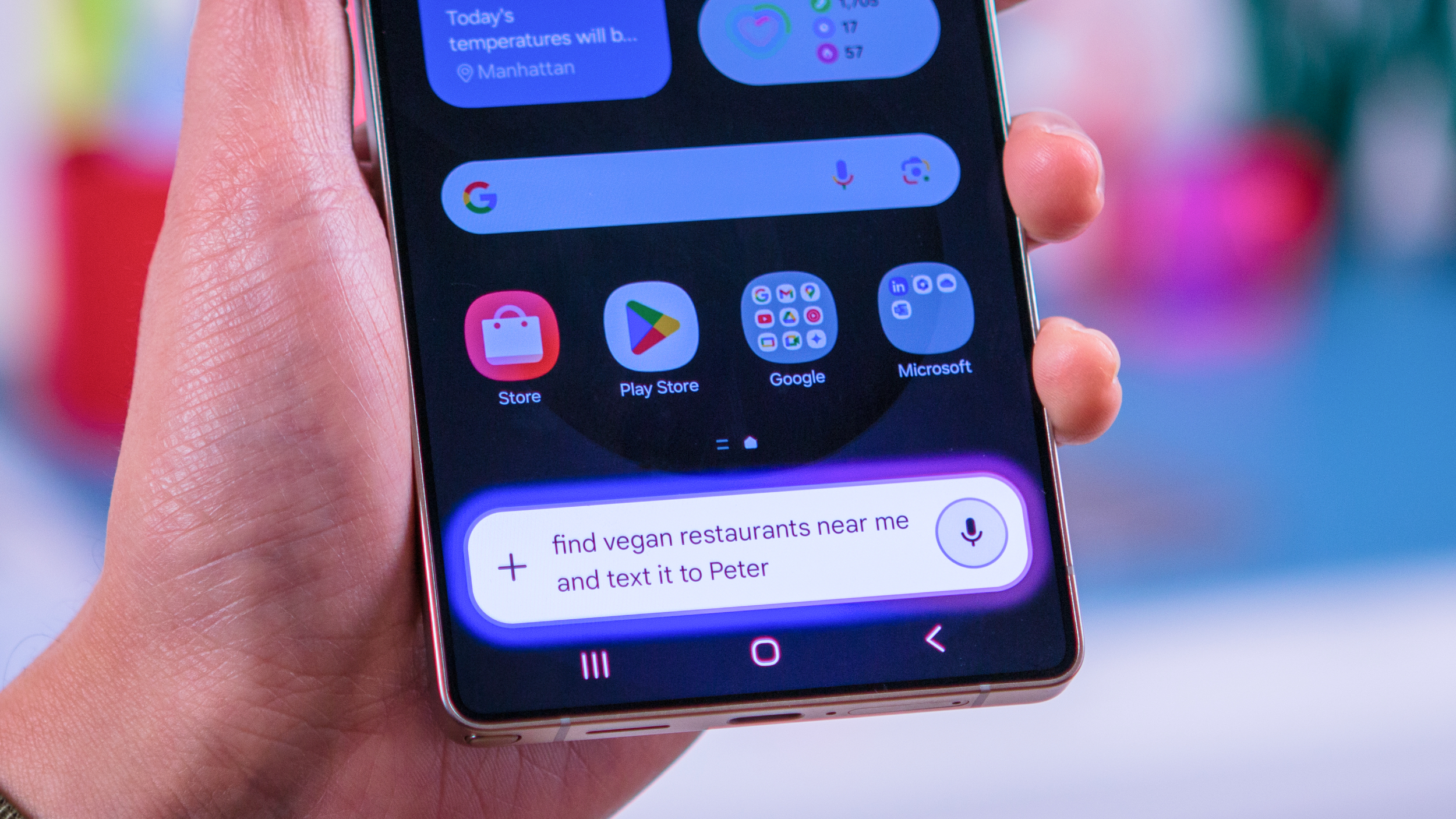


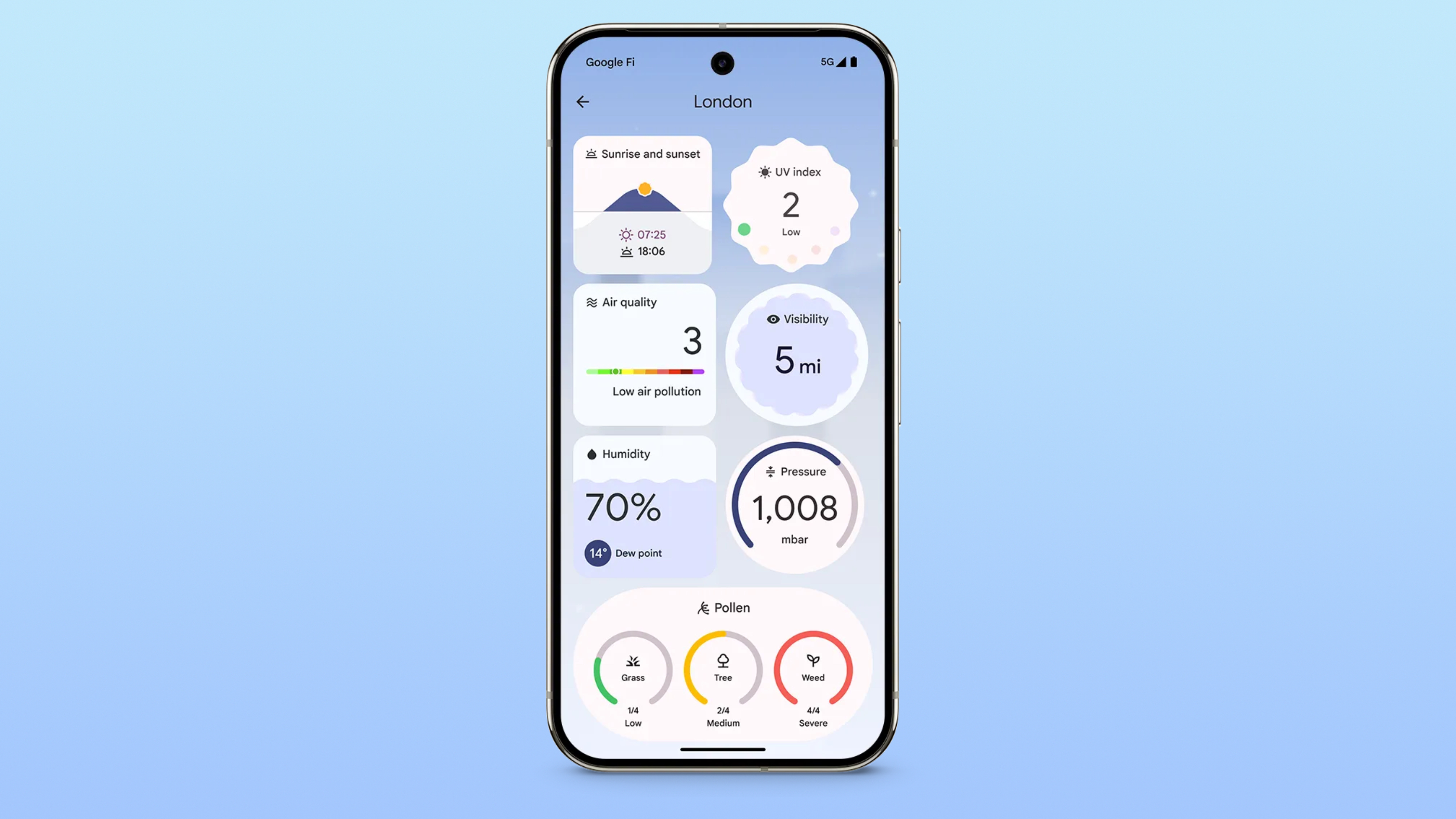
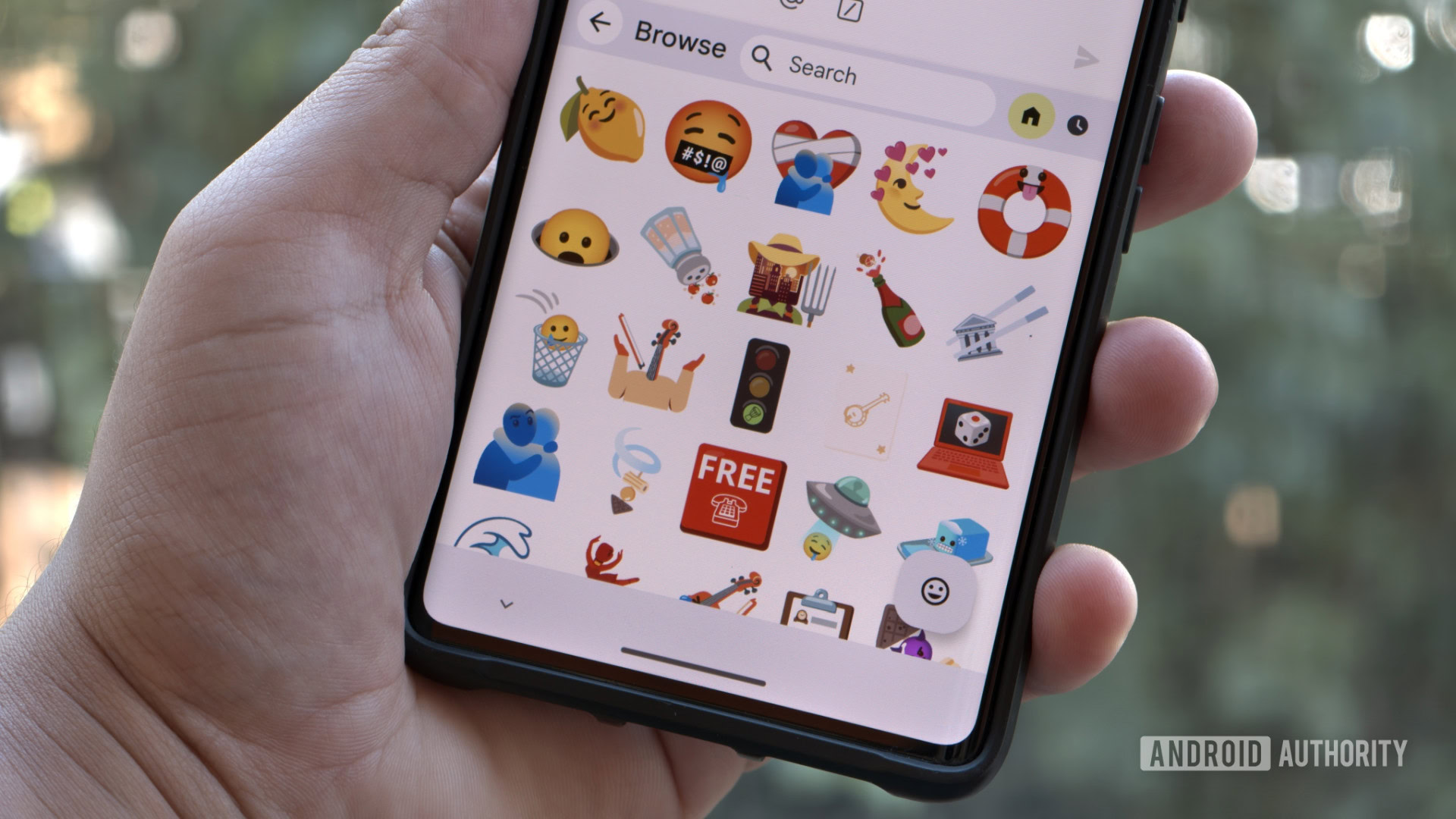
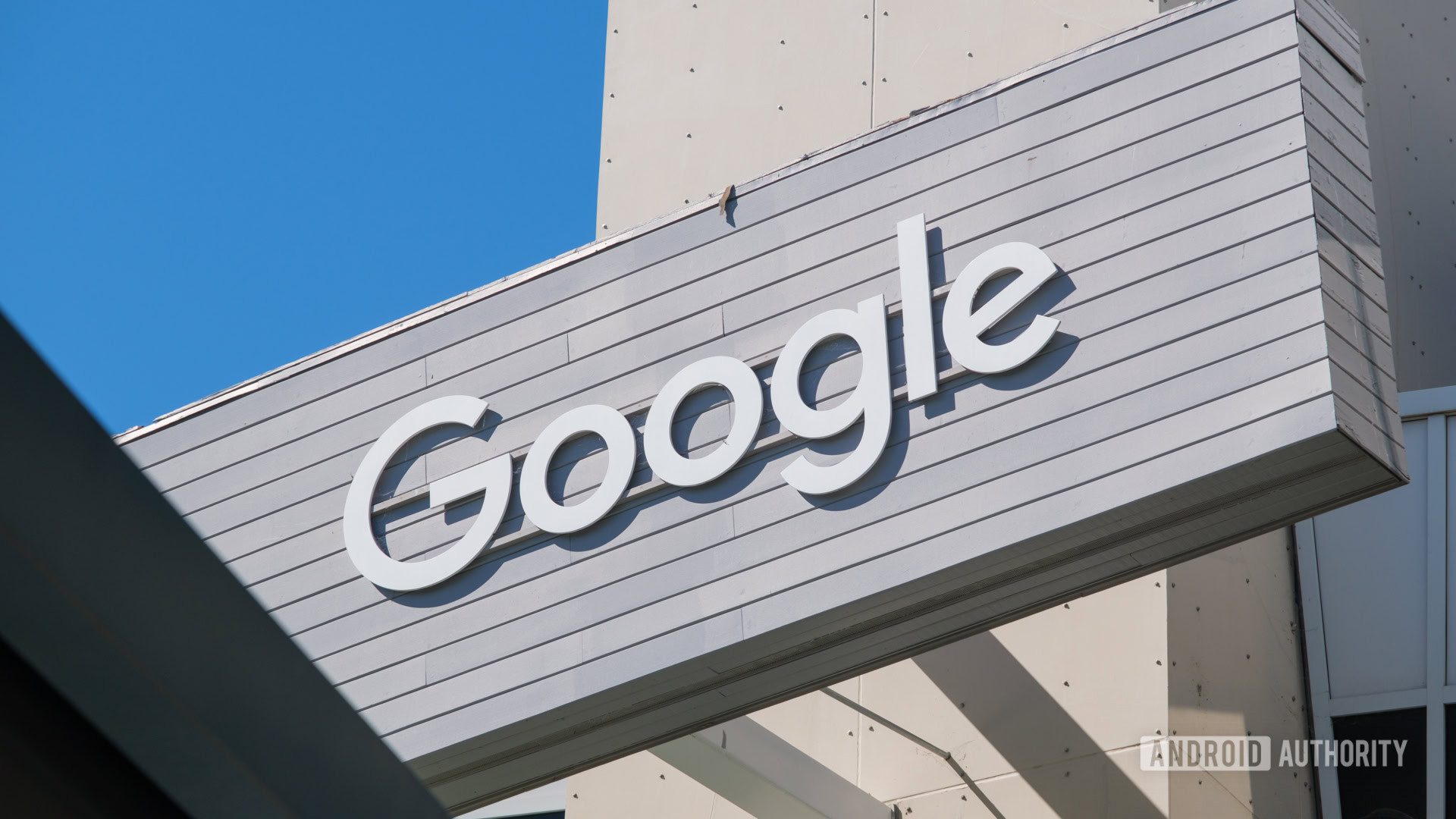
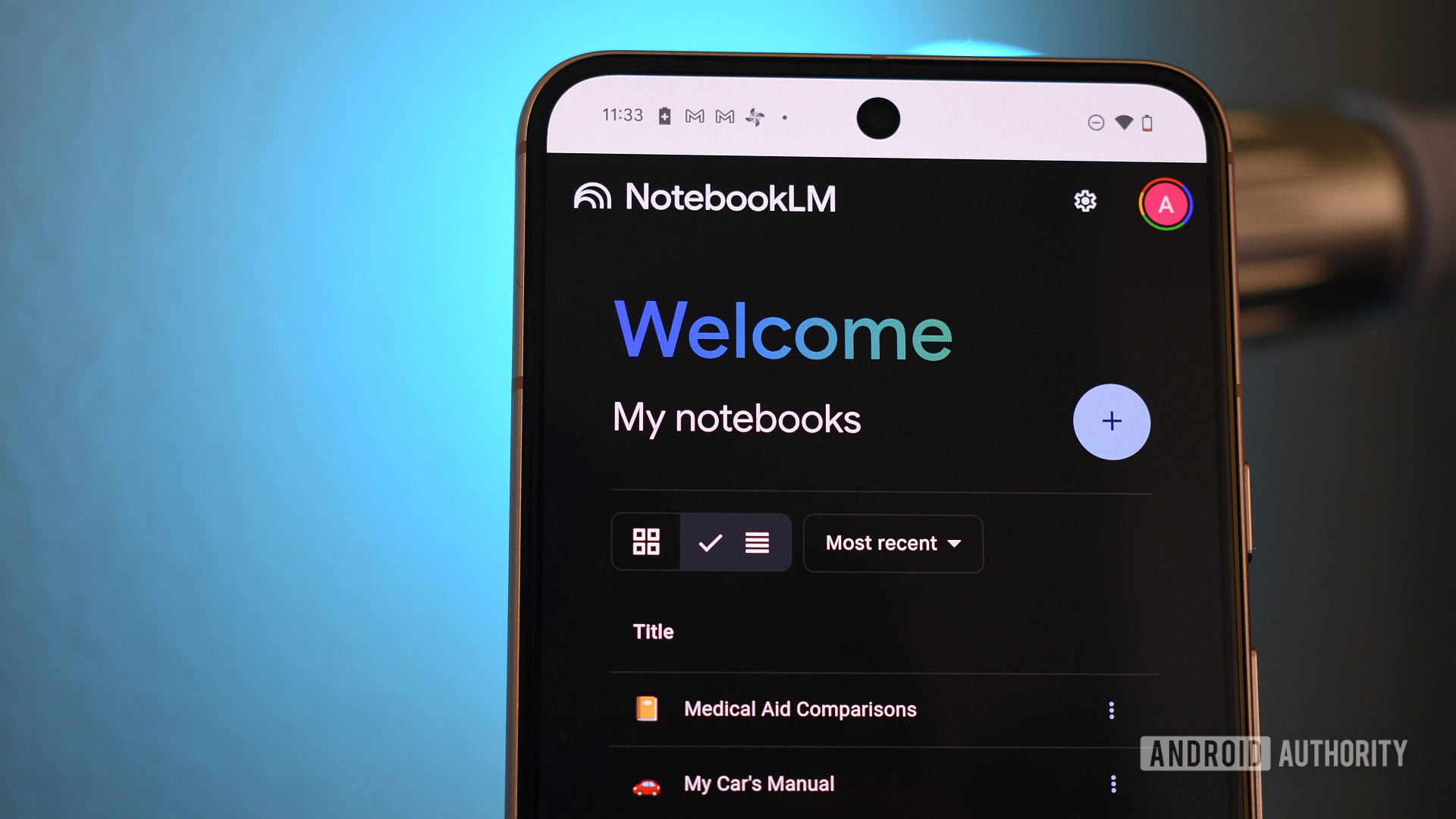























![Standalone Meta AI App Released for iPhone [Download]](https://www.iclarified.com/images/news/97157/97157/97157-640.jpg)