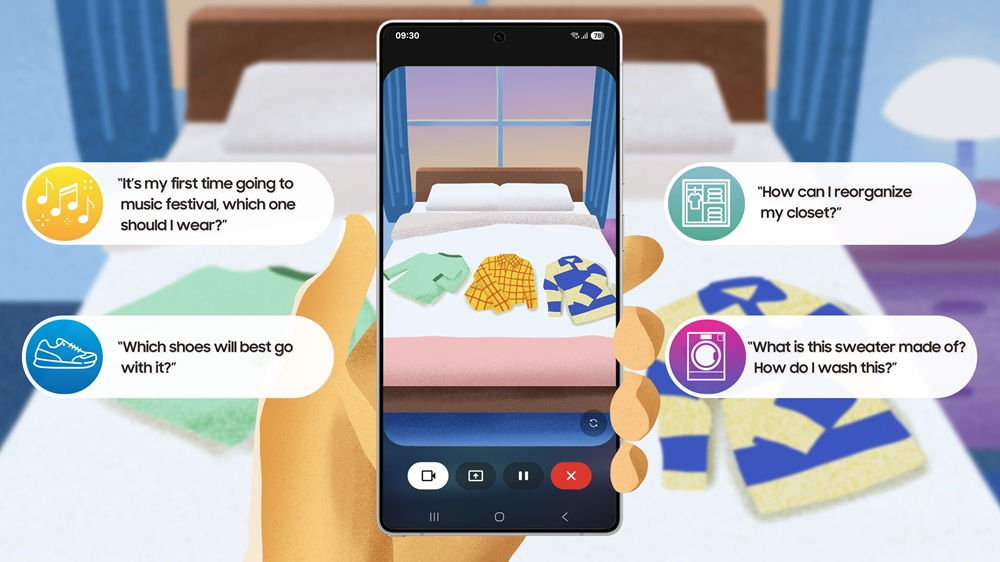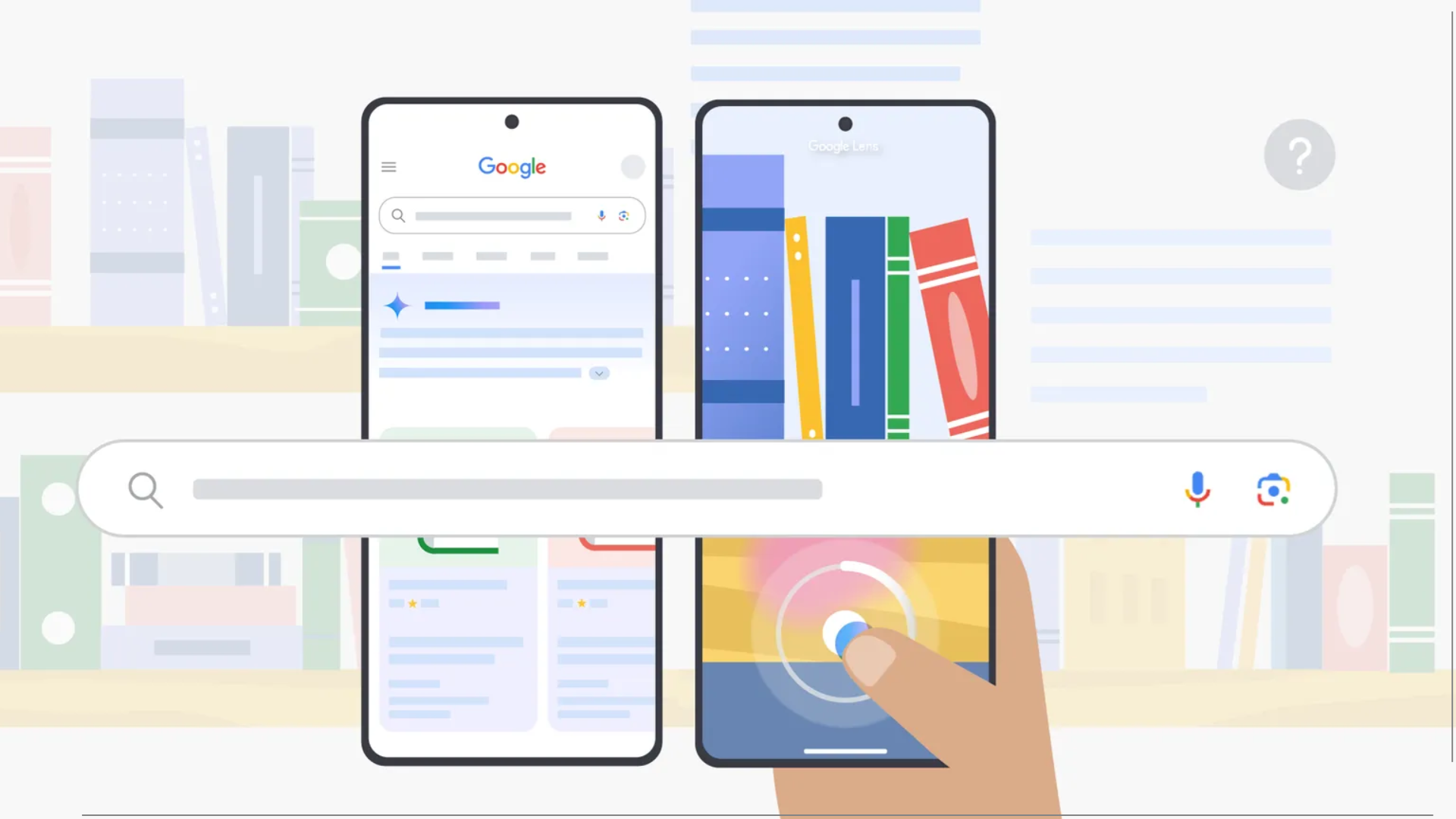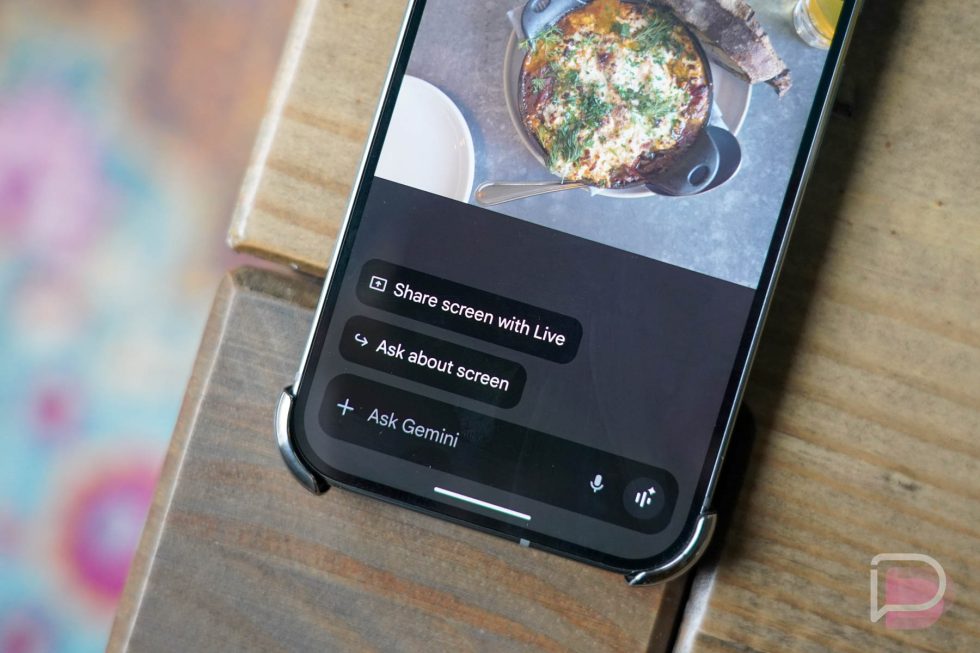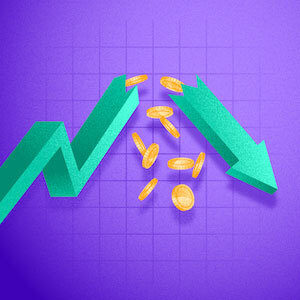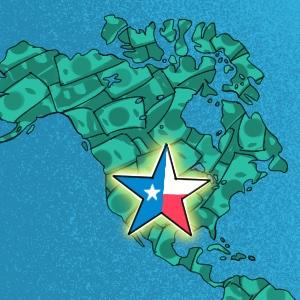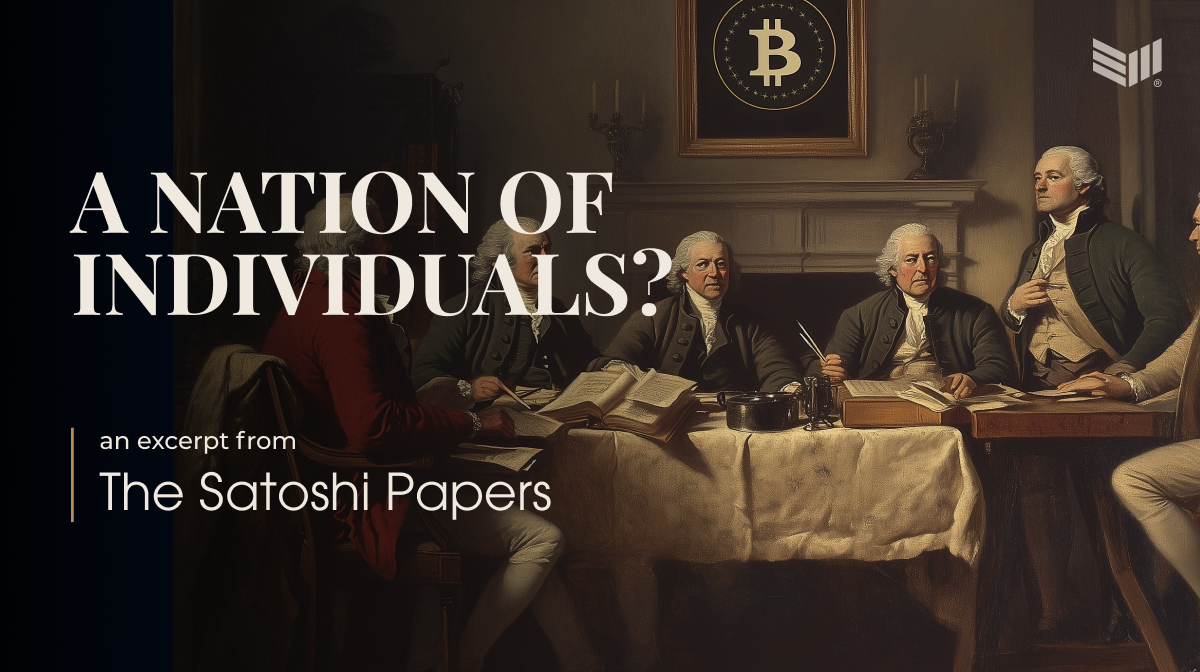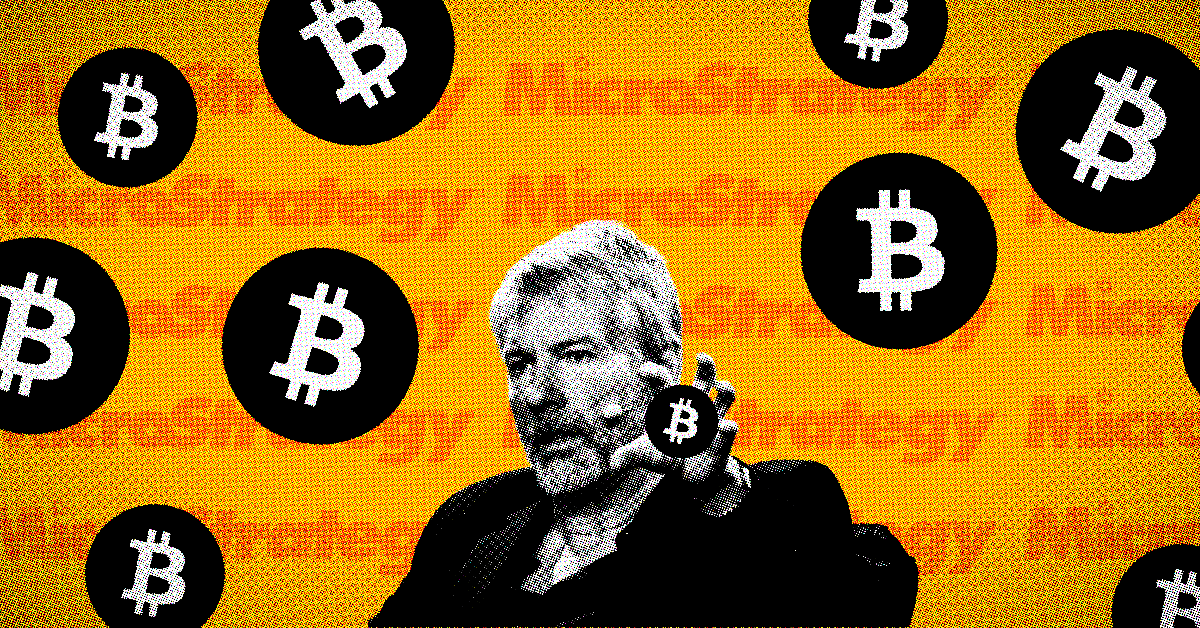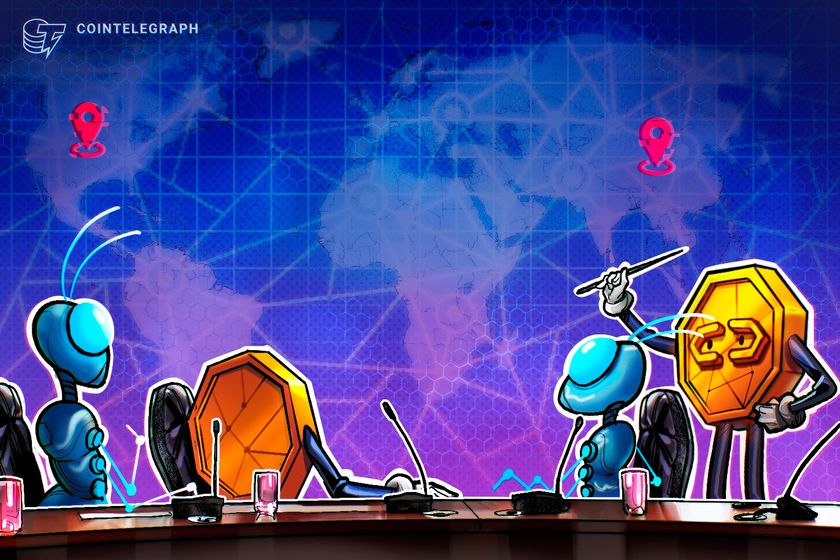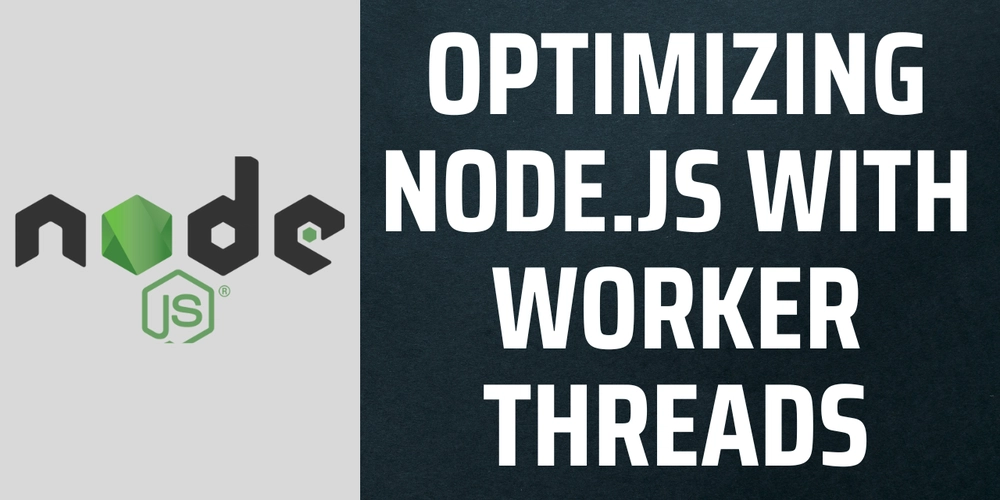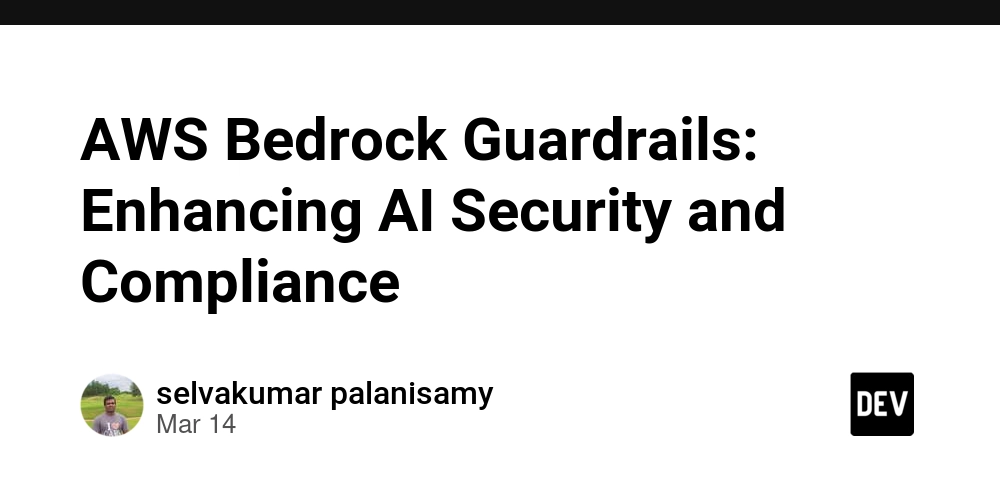How to Wait for Page to Load in Puppeteer
When working with Puppeteer for web automation and scraping, one of the most crucial aspects is properly waiting for pages to load. Timing issues can cause your scripts to fail or extract incomplete data. In this guide, we'll explore effective strategies for handling page loads in Puppeteer and solve common challenges. Understanding Page Load Events in Puppeteer Puppeteer provides several methods to ensure your script waits appropriately for content to load before proceeding. These methods handle different scenarios from basic navigation to dynamic content loading. Let's explore the most effective techniques: Basic Page Navigation with goto() The simplest way to load a page in Puppeteer is using the goto() method: const puppeteer = require('puppeteer'); (async () => { const browser = await puppeteer.launch(); const page = await browser.newPage(); await page.goto('https://example.com'); // Continue with your automation await browser.close(); })(); By default, goto() considers navigation complete when the page fires the load event. However, this might not be sufficient for modern web applications that load content dynamically. Waiting for Network Idle For more reliable page loading, especially with JavaScript-heavy sites, use the waitUntil option: await page.goto('https://example.com', { waitUntil: 'networkidle2' }); The available waitUntil options are: 'domcontentloaded' - Waits for the DOM content loaded event 'load' - Waits for the load event (default) 'networkidle0' - Waits until there are no network connections for at least 500ms 'networkidle2' - Waits until there are no more than 2 network connections for at least 500ms For most scenarios, networkidle2 provides the best balance between reliability and speed. Waiting for Specific Elements The most reliable approach for dynamic websites is to wait for a specific element that indicates the page has loaded successfully: const puppeteer = require('puppeteer'); async function waitForPageLoad() { const browser = await puppeteer.launch(); const page = await browser.newPage(); // Navigate to the target website await page.goto('https://example.com'); // Wait for a specific element that indicates the page has loaded await page.waitForSelector('#main-content', { visible: true, timeout: 5000 }); console.log('Page has fully loaded!'); // Now you can safely interact with the page const title = await page.title(); console.log(`Page title: ${title}`); await browser.close(); } waitForPageLoad(); This approach is extremely effective because: It ensures the specific content you need is actually available It handles dynamic content loading through AJAX or other methods It's more reliable than timing-based approaches Combining Multiple Wait Conditions For complex pages, you can combine multiple waiting strategies: // First navigate and wait for network to be relatively idle await page.goto('https://example.com', { waitUntil: 'networkidle2' }); // Then wait for a specific element to be visible await page.waitForSelector('.content-loaded', { visible: true }); // Now it's safe to extract data or interact with the page Handling Timeouts Always set appropriate timeouts to prevent your script from hanging indefinitely: try { await page.waitForSelector('#dynamic-element', { timeout: 5000 }); } catch (error) { console.error('Timed out waiting for element to appear:', error); // Implement fallback strategy or exit gracefully } Waiting for JavaScript Execution For pages that use JavaScript to render content, you can wait for a condition to be true: await page.waitForFunction( () => document.querySelector('.my-element')?.textContent.includes('Loaded'), { timeout: 5000 } ); Explicit Delays (Use Sparingly) In rare cases, you might need to use an explicit delay, but this should be avoided when possible: // Wait for 2 seconds - use only when absolutely necessary await page.waitForTimeout(2000); Explicit delays are generally considered a poor practice because: They might be too short on slow connections They waste time on fast connections They don't adapt to actual page load conditions Handling Single-Page Applications (SPAs) SPAs present unique challenges because they may update the URL without a full page reload. To handle URL changes: // Wait for navigation to complete after clicking a link await Promise.all([ page.waitForNavigation({ waitUntil: 'networkidle2' }), page.click('a.spa-link') ]); Alternative to Puppeteer: CaptureKit API Managing page load states can be complex. If you need a reliable, maintenance-free solution, consider using CaptureKit API, which handles these complexities for you: curl "https://api.capturekit.dev/capture?url=https://example.com&wait_until=domcontentloaded&wait_for_selector=.s
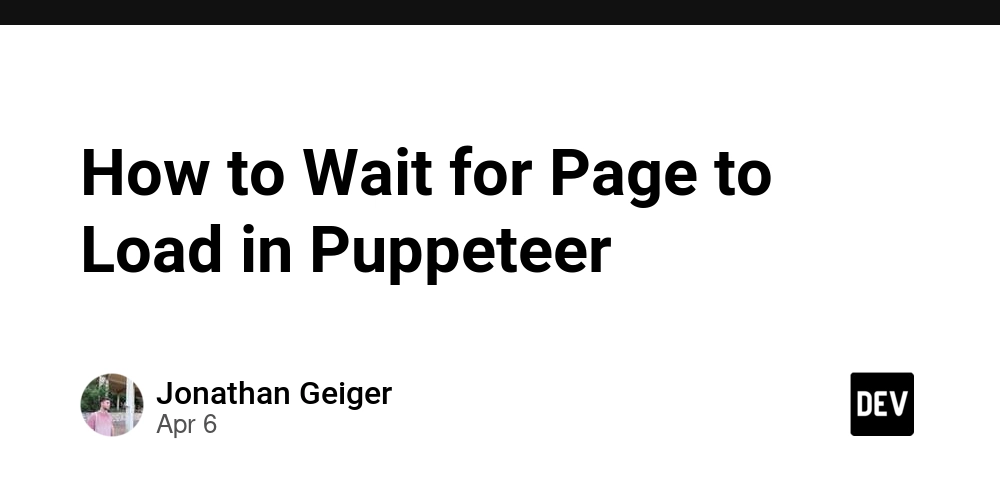
When working with Puppeteer for web automation and scraping, one of the most crucial aspects is properly waiting for pages to load. Timing issues can cause your scripts to fail or extract incomplete data. In this guide, we'll explore effective strategies for handling page loads in Puppeteer and solve common challenges.
Understanding Page Load Events in Puppeteer
Puppeteer provides several methods to ensure your script waits appropriately for content to load before proceeding. These methods handle different scenarios from basic navigation to dynamic content loading.
Let's explore the most effective techniques:
Basic Page Navigation with goto()
The simplest way to load a page in Puppeteer is using the goto() method:
const puppeteer = require('puppeteer');
(async () => {
const browser = await puppeteer.launch();
const page = await browser.newPage();
await page.goto('https://example.com');
// Continue with your automation
await browser.close();
})();
By default, goto() considers navigation complete when the page fires the load event. However, this might not be sufficient for modern web applications that load content dynamically.
Waiting for Network Idle
For more reliable page loading, especially with JavaScript-heavy sites, use the waitUntil option:
await page.goto('https://example.com', {
waitUntil: 'networkidle2'
});
The available waitUntil options are:
-
'domcontentloaded'- Waits for the DOM content loaded event -
'load'- Waits for the load event (default) -
'networkidle0'- Waits until there are no network connections for at least 500ms -
'networkidle2'- Waits until there are no more than 2 network connections for at least 500ms
For most scenarios, networkidle2 provides the best balance between reliability and speed.
Waiting for Specific Elements
The most reliable approach for dynamic websites is to wait for a specific element that indicates the page has loaded successfully:
const puppeteer = require('puppeteer');
async function waitForPageLoad() {
const browser = await puppeteer.launch();
const page = await browser.newPage();
// Navigate to the target website
await page.goto('https://example.com');
// Wait for a specific element that indicates the page has loaded
await page.waitForSelector('#main-content', {
visible: true,
timeout: 5000
});
console.log('Page has fully loaded!');
// Now you can safely interact with the page
const title = await page.title();
console.log(`Page title: ${title}`);
await browser.close();
}
waitForPageLoad();
This approach is extremely effective because:
- It ensures the specific content you need is actually available
- It handles dynamic content loading through AJAX or other methods
- It's more reliable than timing-based approaches
Combining Multiple Wait Conditions
For complex pages, you can combine multiple waiting strategies:
// First navigate and wait for network to be relatively idle
await page.goto('https://example.com', { waitUntil: 'networkidle2' });
// Then wait for a specific element to be visible
await page.waitForSelector('.content-loaded', { visible: true });
// Now it's safe to extract data or interact with the page
Handling Timeouts
Always set appropriate timeouts to prevent your script from hanging indefinitely:
try {
await page.waitForSelector('#dynamic-element', {
timeout: 5000
});
} catch (error) {
console.error('Timed out waiting for element to appear:', error);
// Implement fallback strategy or exit gracefully
}
Waiting for JavaScript Execution
For pages that use JavaScript to render content, you can wait for a condition to be true:
await page.waitForFunction(
() => document.querySelector('.my-element')?.textContent.includes('Loaded'),
{ timeout: 5000 }
);
Explicit Delays (Use Sparingly)
In rare cases, you might need to use an explicit delay, but this should be avoided when possible:
// Wait for 2 seconds - use only when absolutely necessary
await page.waitForTimeout(2000);
Explicit delays are generally considered a poor practice because:
- They might be too short on slow connections
- They waste time on fast connections
- They don't adapt to actual page load conditions
Handling Single-Page Applications (SPAs)
SPAs present unique challenges because they may update the URL without a full page reload. To handle URL changes:
// Wait for navigation to complete after clicking a link
await Promise.all([
page.waitForNavigation({ waitUntil: 'networkidle2' }),
page.click('a.spa-link')
]);
Alternative to Puppeteer: CaptureKit API
Managing page load states can be complex. If you need a reliable, maintenance-free solution, consider using CaptureKit API, which handles these complexities for you:
curl "https://api.capturekit.dev/capture?url=https://example.com&wait_until=domcontentloaded&wait_for_selector=.selector&access_key=YOUR_ACCESS_KEY"
Benefits of CaptureKit API
- Smart waiting: Automatically waits for page content to be fully loaded
- No browser management: No need to manage browser instances
- Custom wait conditions: Specify elements to wait for via simple parameters
Conclusion
Properly waiting for page loads is essential for reliable web automation with Puppeteer. By using strategies like waitForSelector() and combining multiple waiting techniques, you can create robust scripts that handle even the most dynamic websites. For production use cases, consider CaptureKit API to eliminate the complexity of managing browser instances and page load states.
Happy automating!














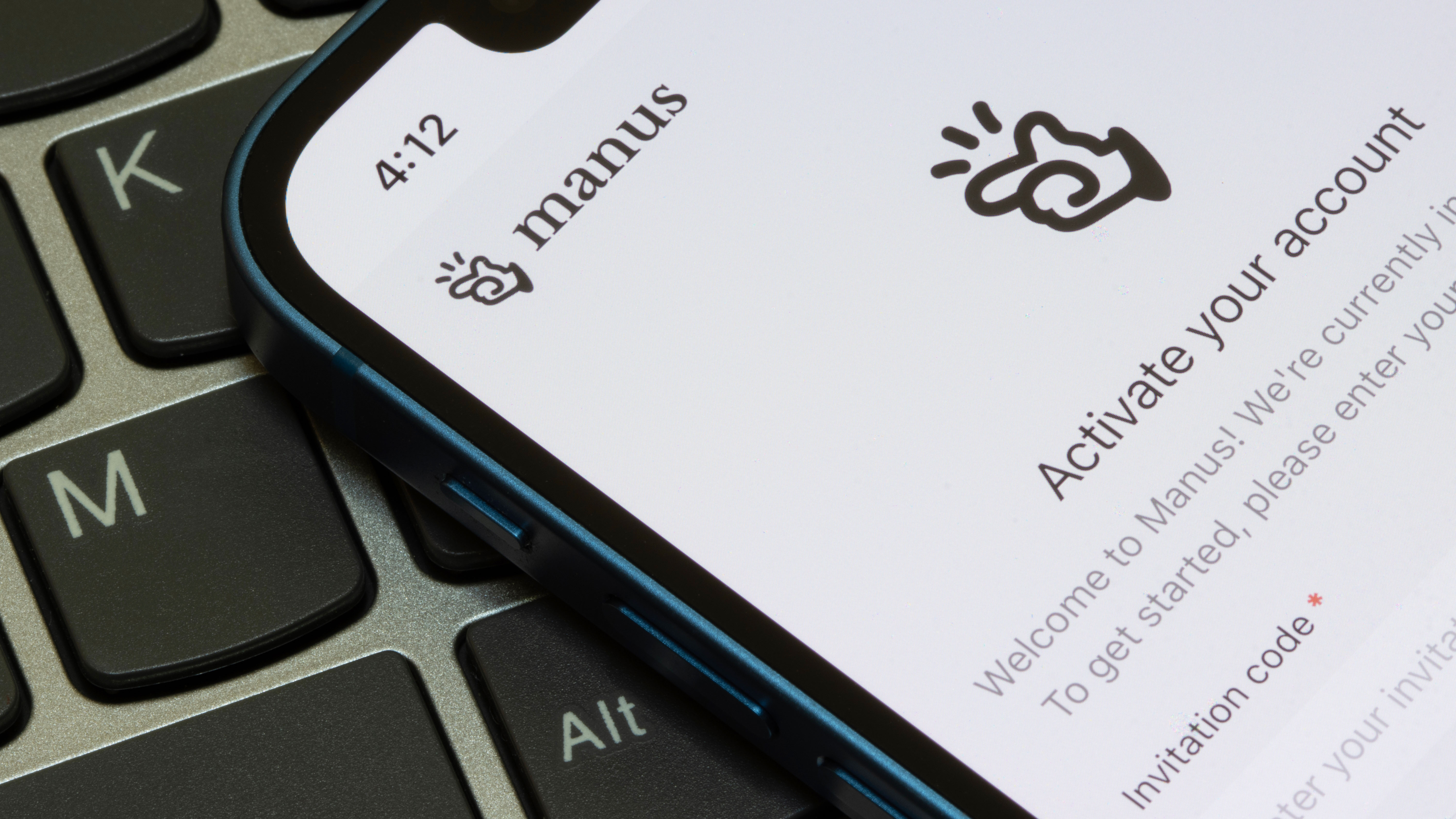






















































































































































![[The AI Show Episode 142]: ChatGPT’s New Image Generator, Studio Ghibli Craze and Backlash, Gemini 2.5, OpenAI Academy, 4o Updates, Vibe Marketing & xAI Acquires X](https://www.marketingaiinstitute.com/hubfs/ep%20142%20cover.png)



















































































































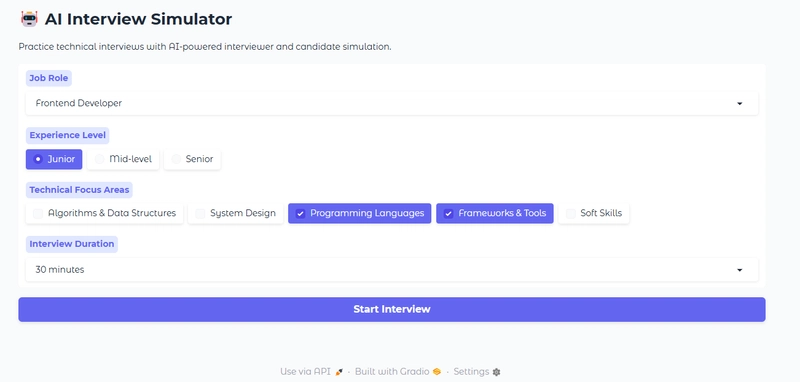













![From drop-out to software architect with Jason Lengstorf [Podcast #167]](https://cdn.hashnode.com/res/hashnode/image/upload/v1743796461357/f3d19cd7-e6f5-4d7c-8bfc-eb974bc8da68.png?#)













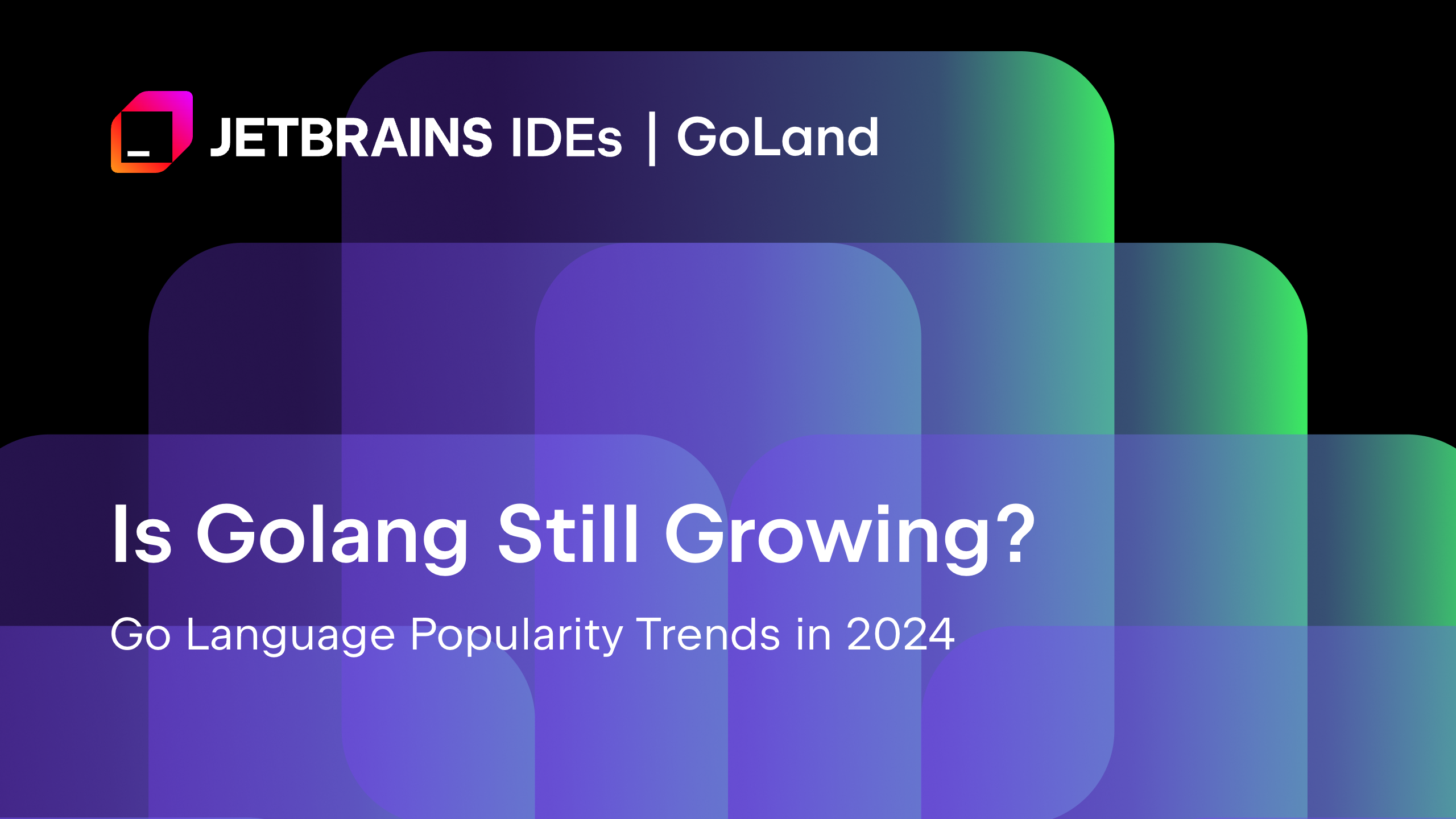
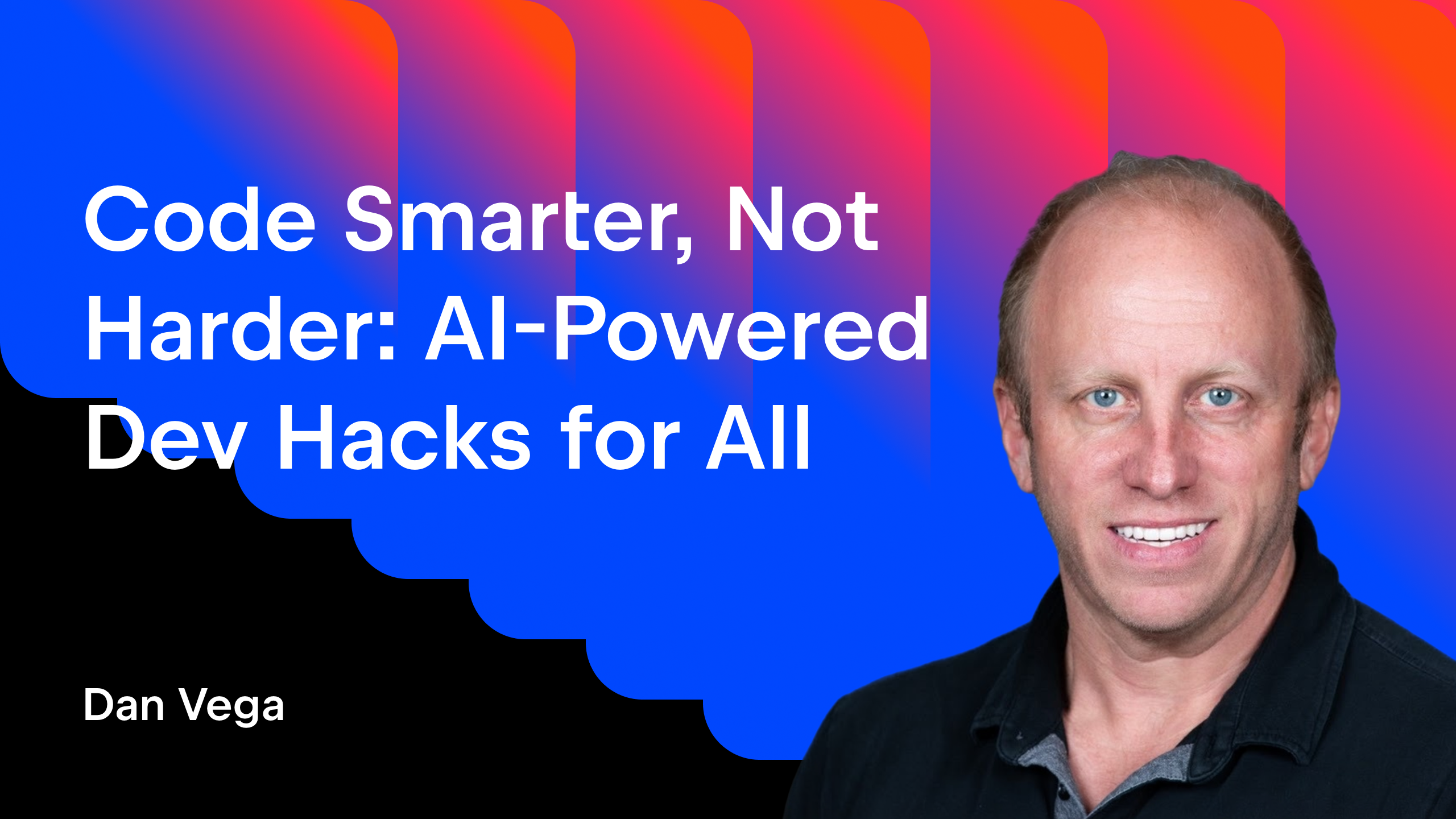





























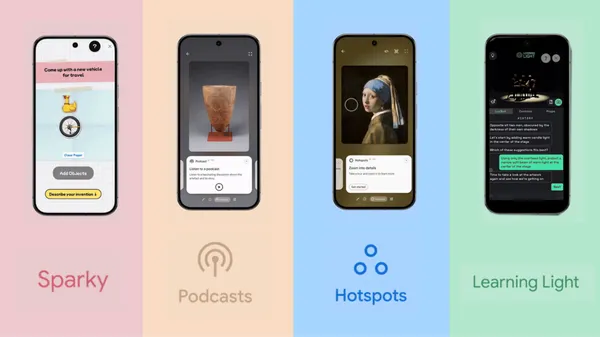


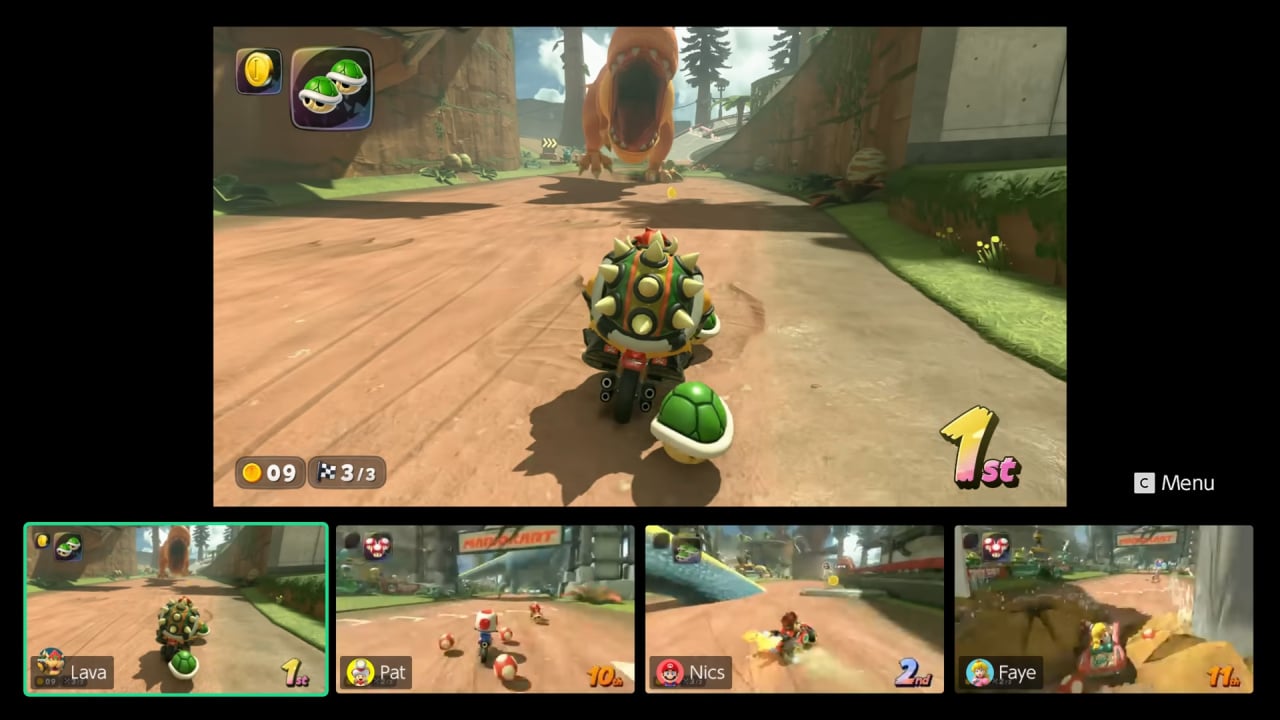













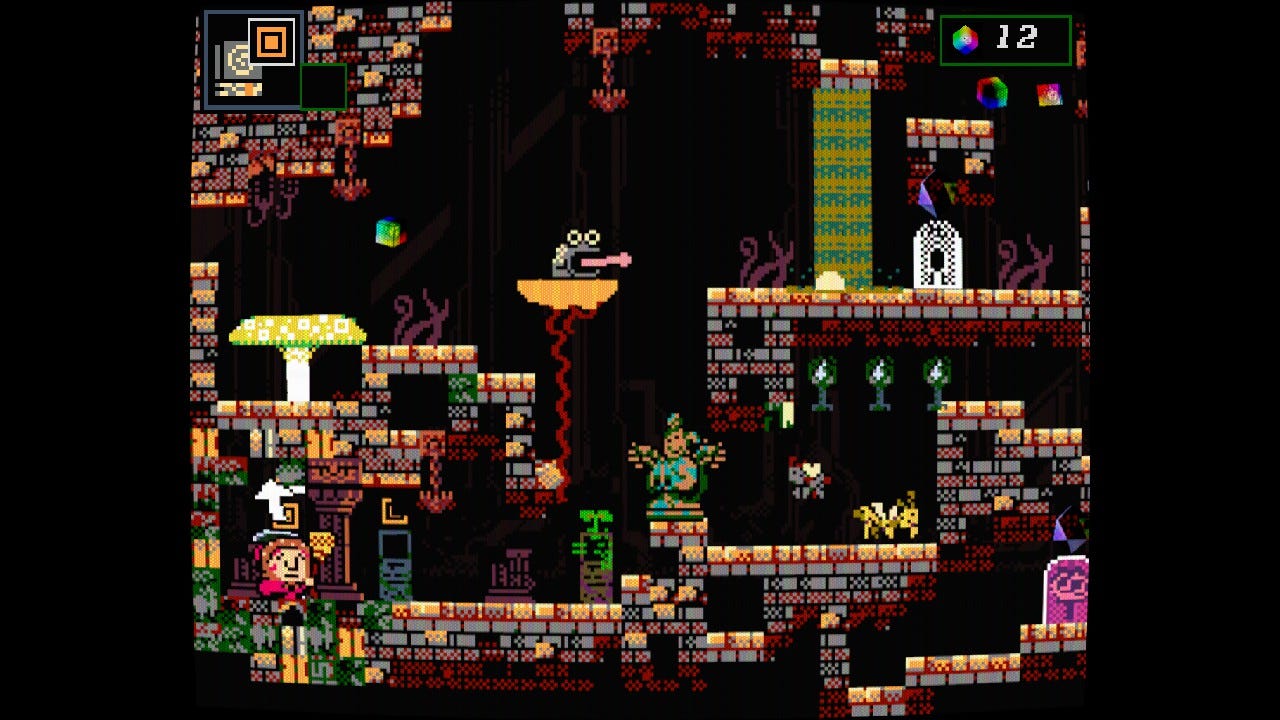


























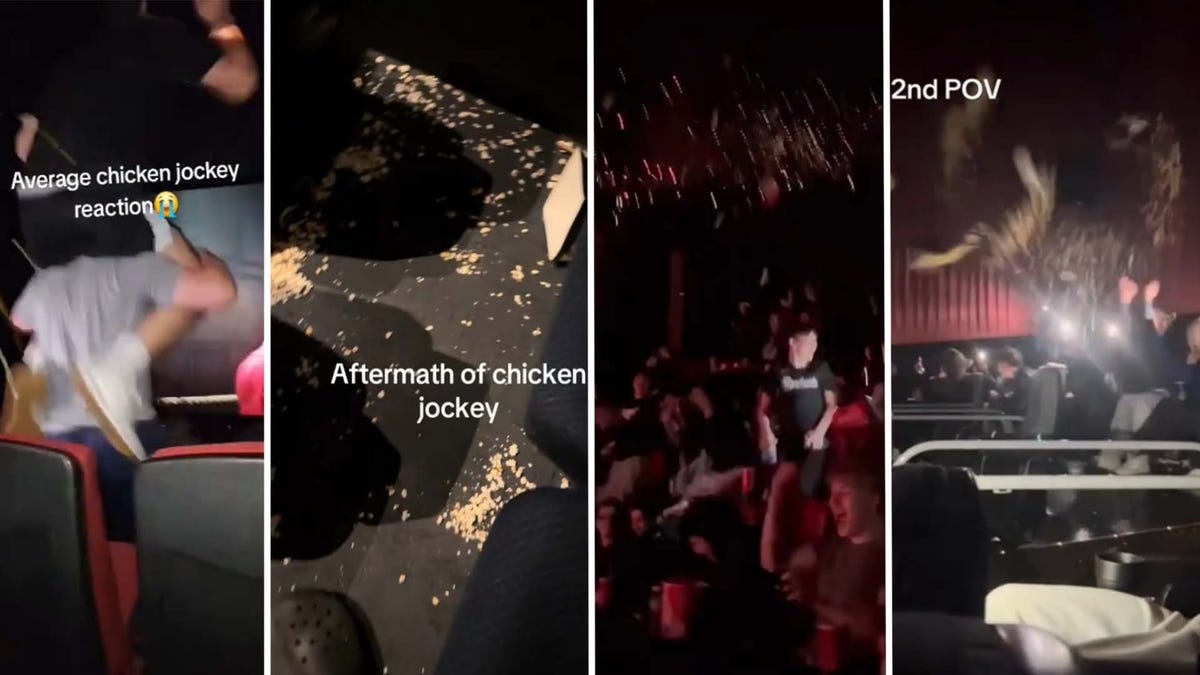



















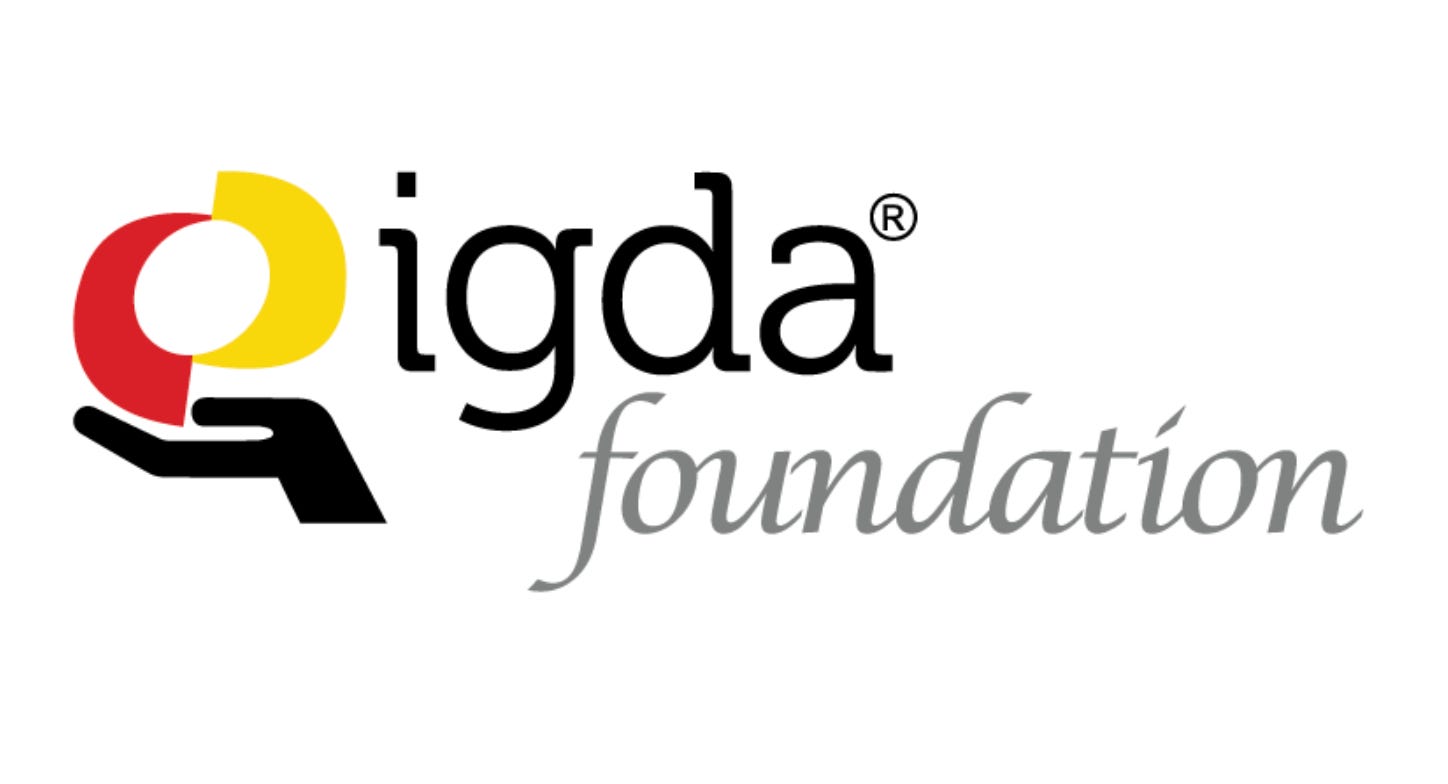

(1).jpg?width=1920&height=1920&fit=bounds&quality=80&format=jpg&auto=webp#)
















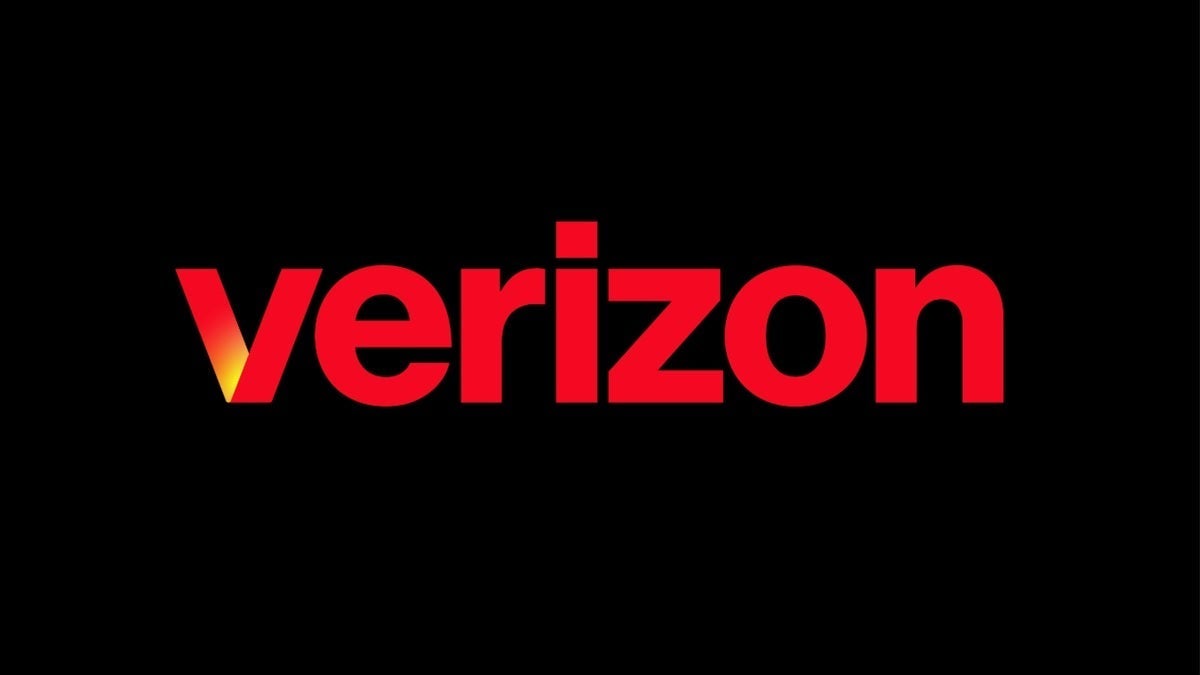













_NicoElNino_Alamy.png?#)
.webp?#)
.webp?#)



















































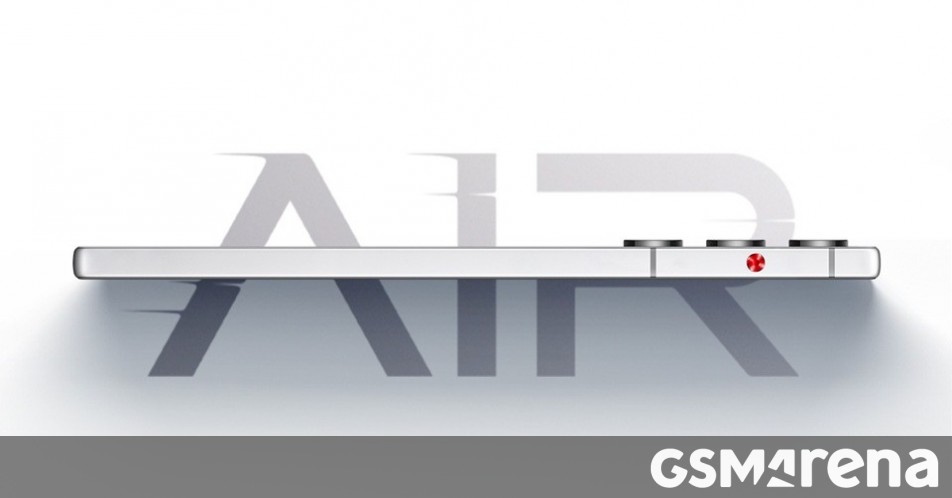
















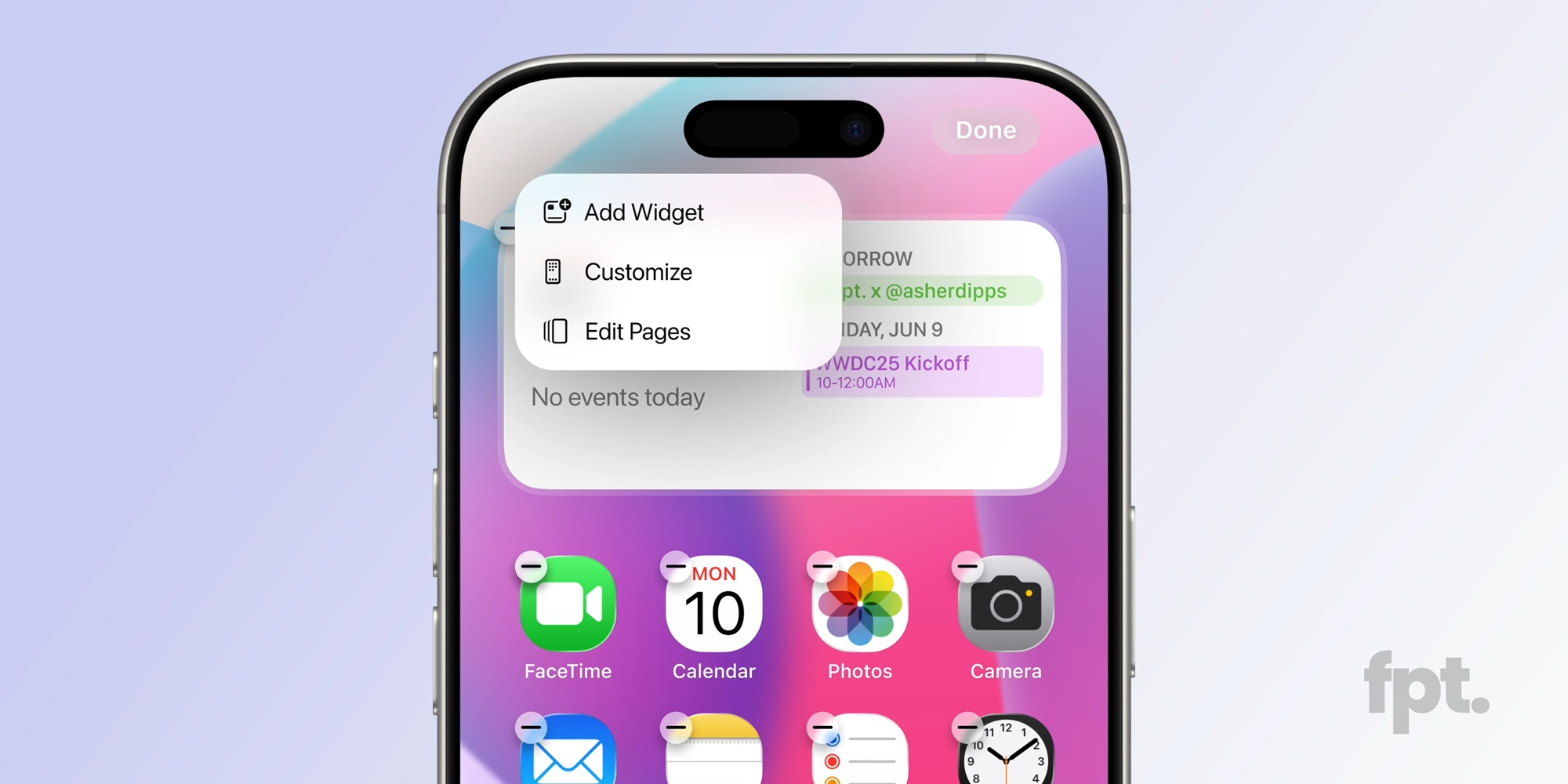




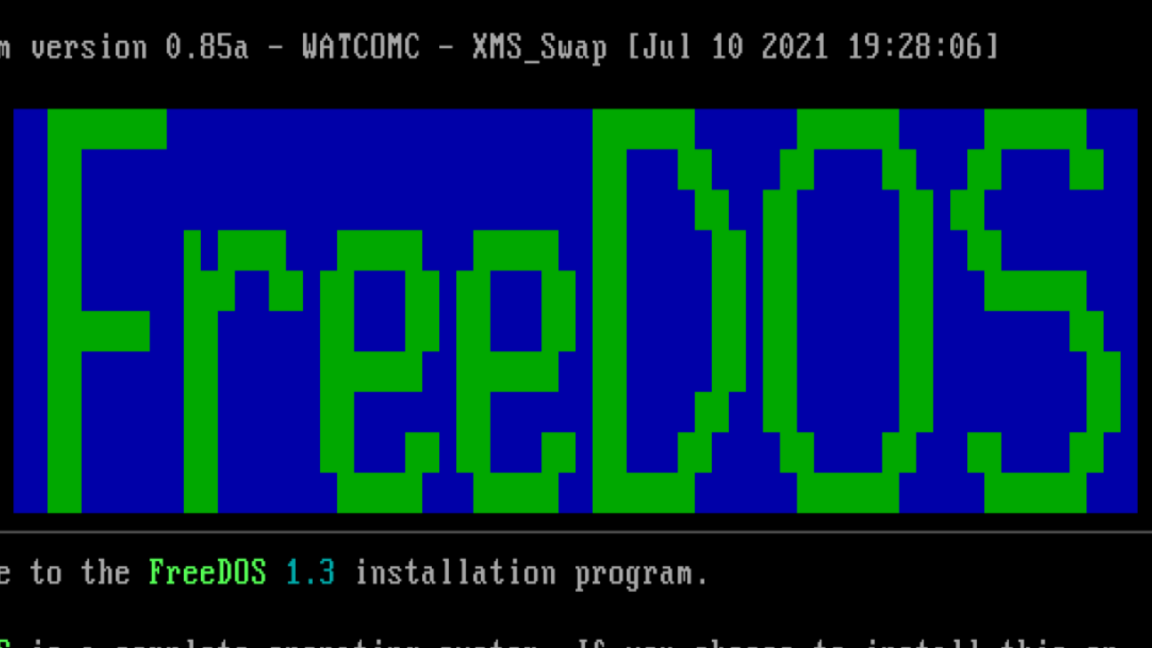
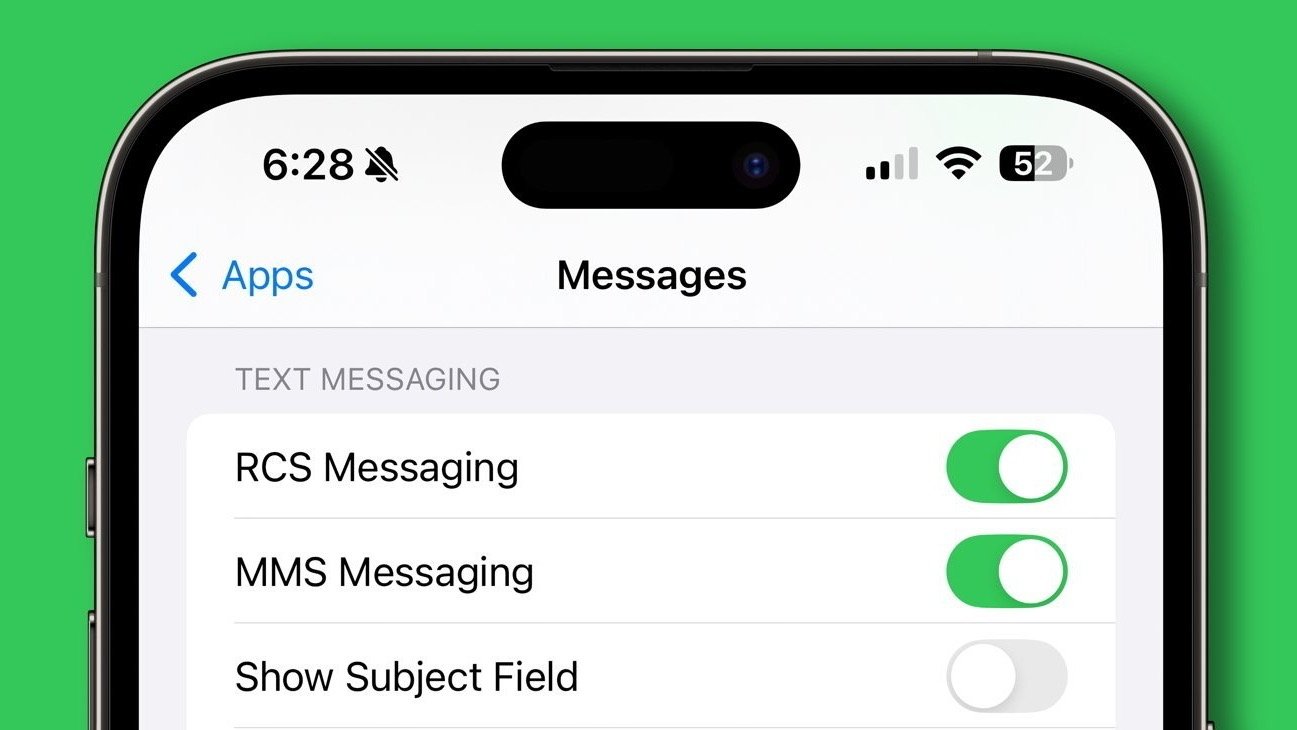


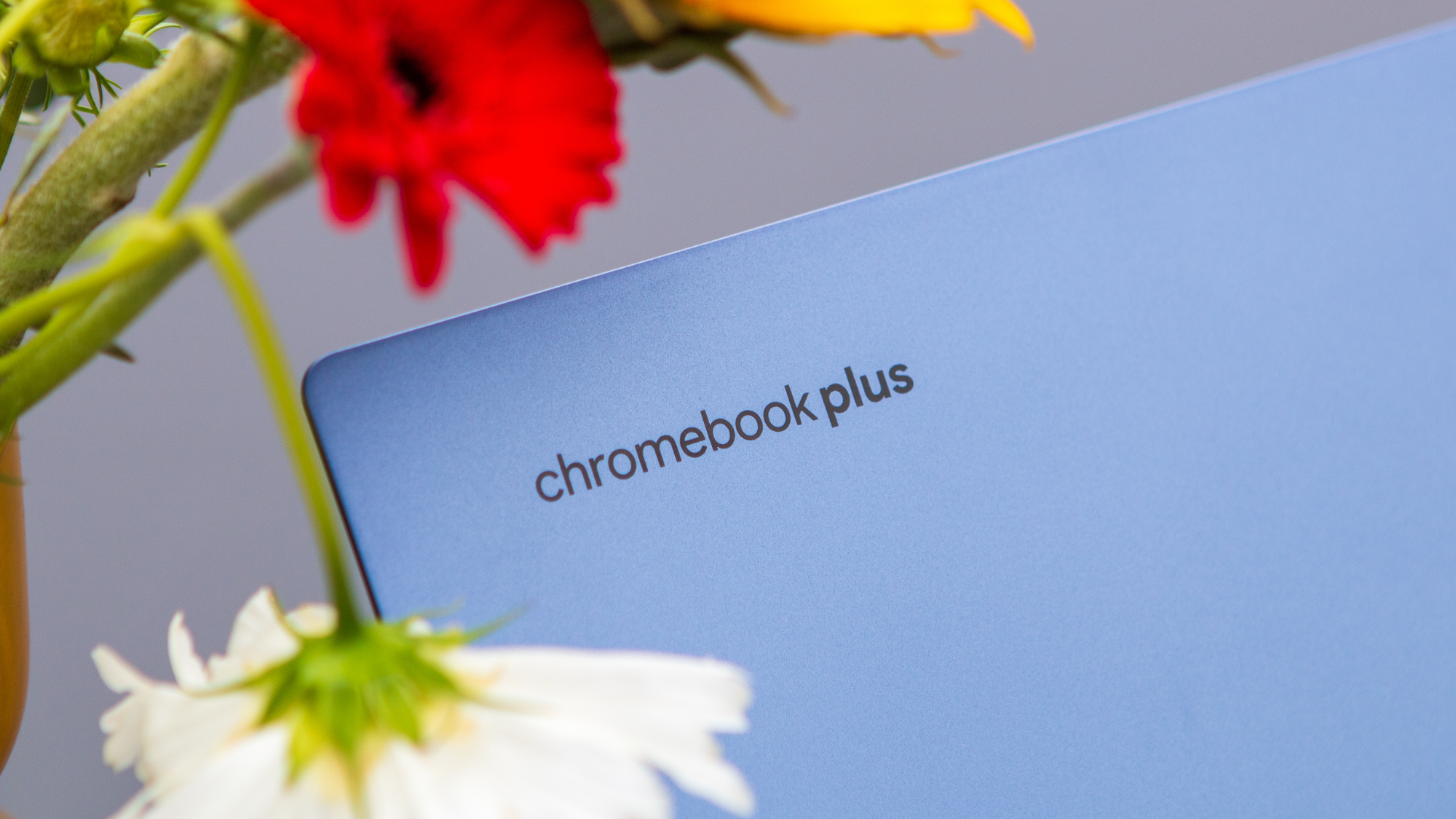


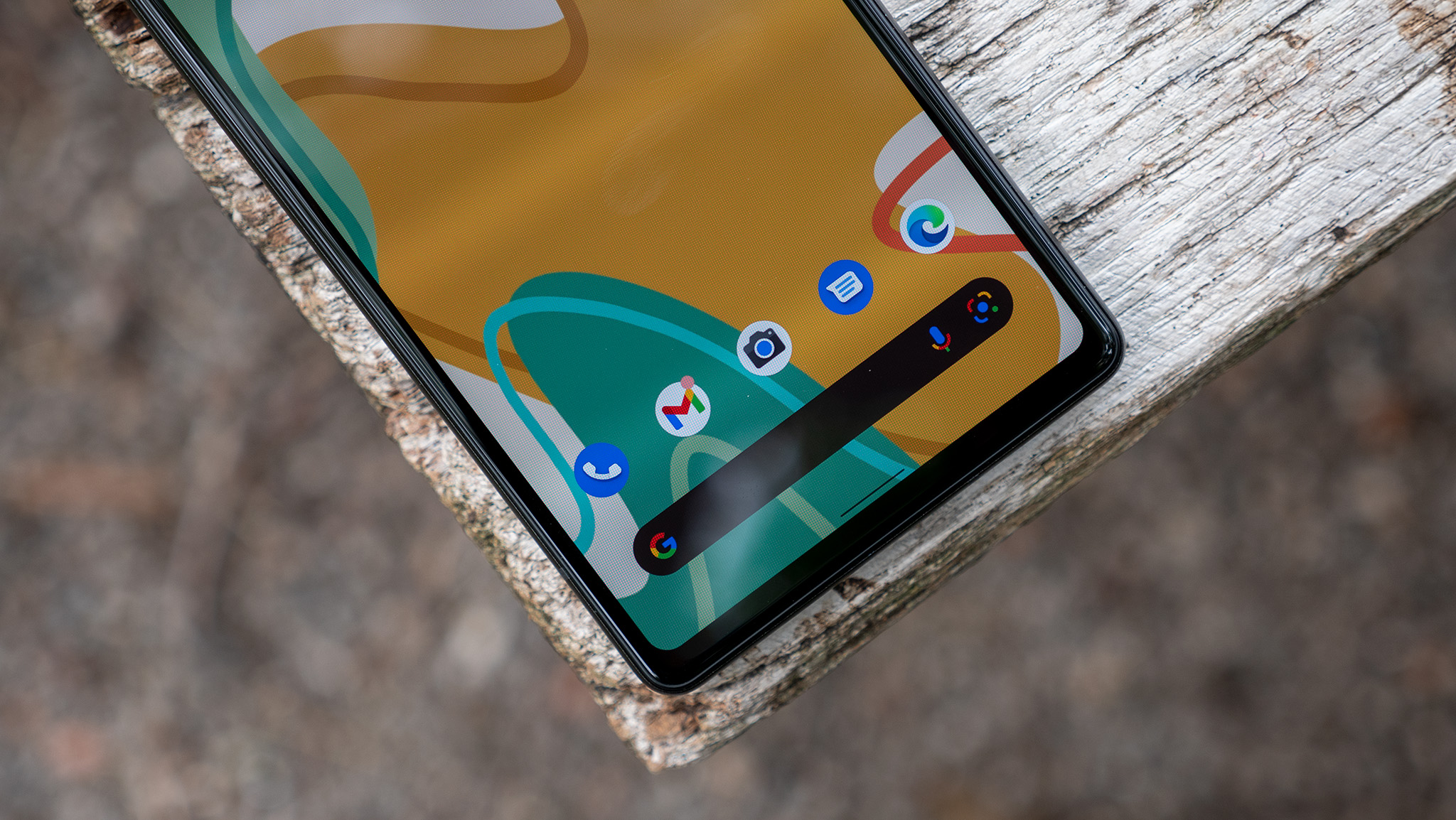

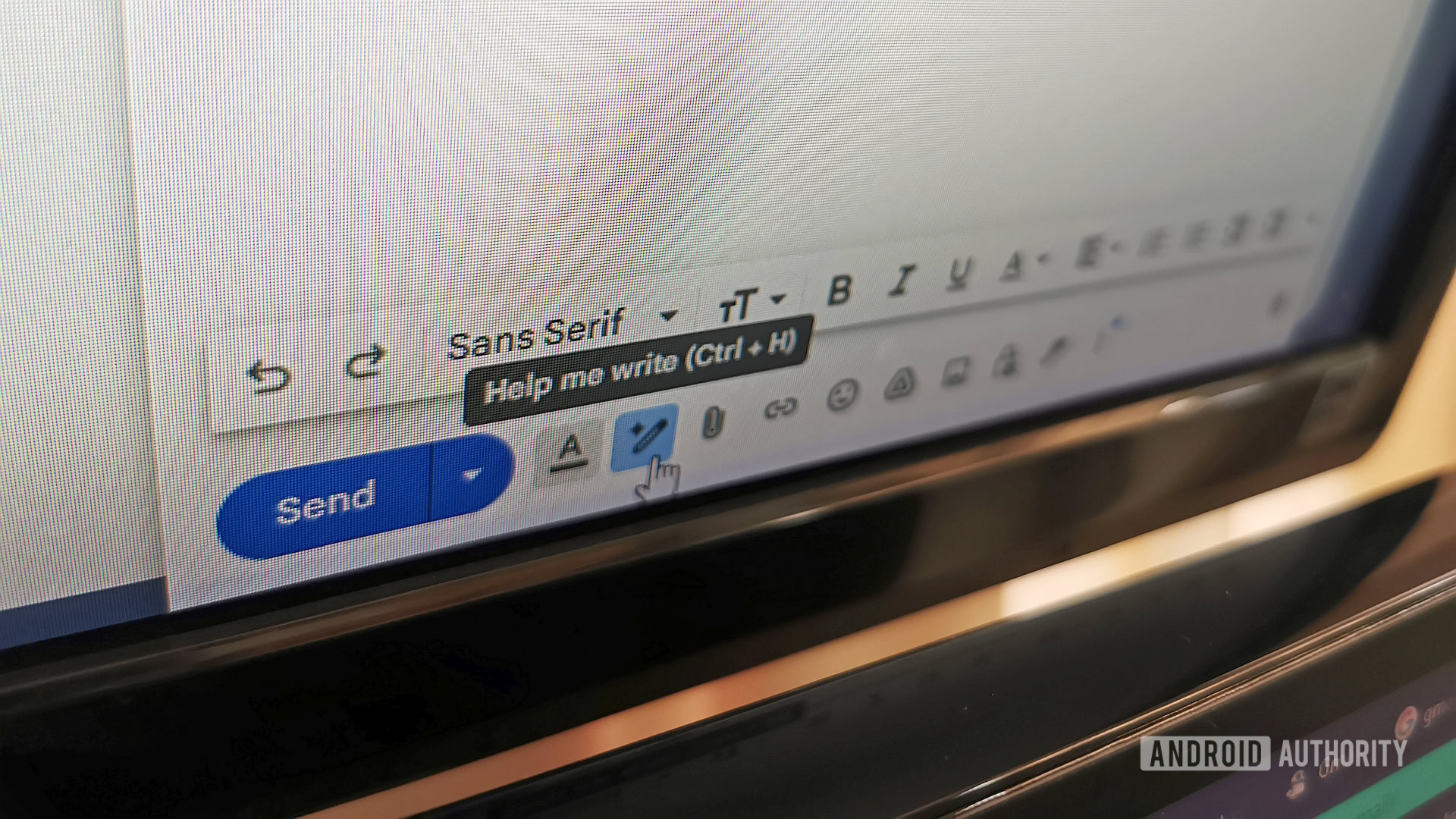














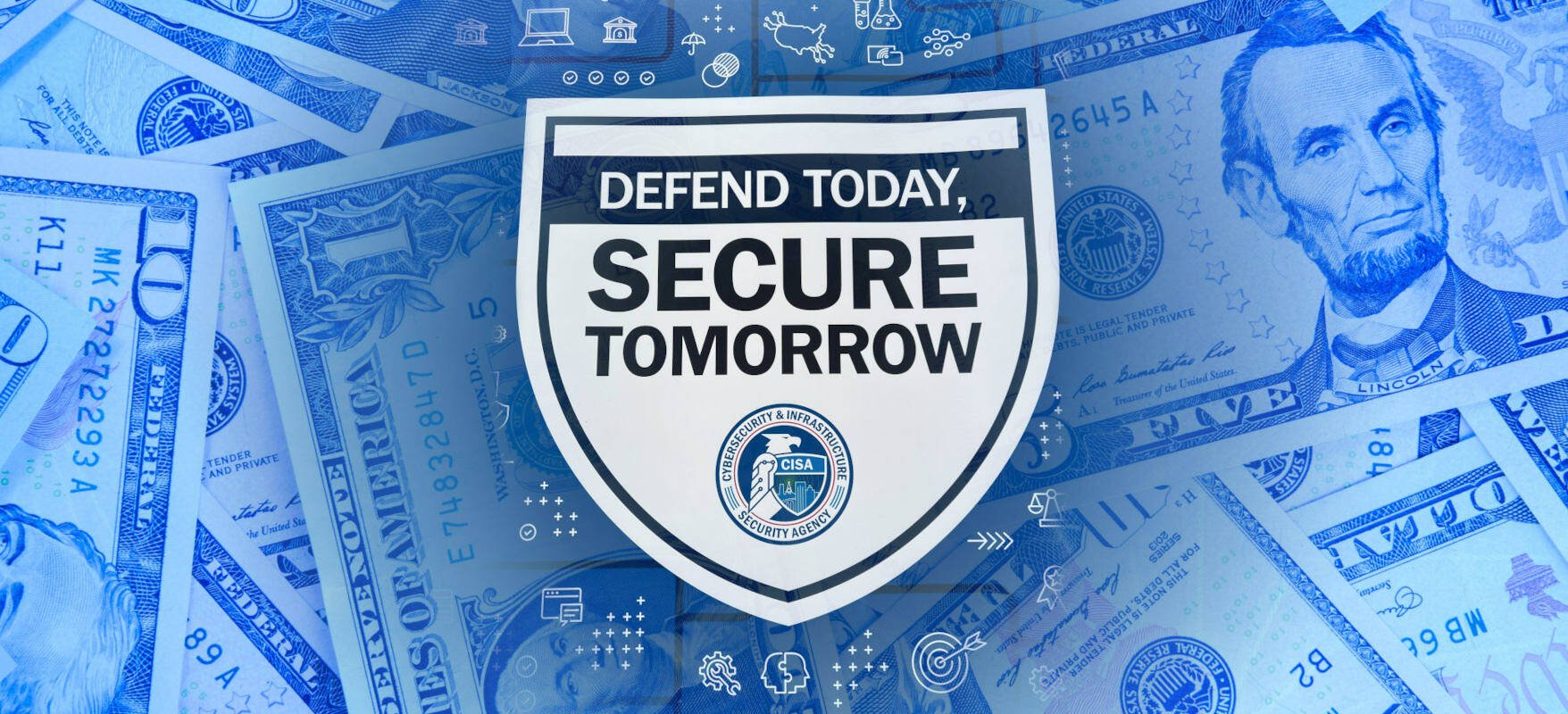


![New iOS 19 Leak Allegedly Reveals Updated Icons, Floating Tab Bar, More [Video]](https://www.iclarified.com/images/news/96958/96958/96958-640.jpg)

![Apple to Source More iPhones From India to Offset China Tariff Costs [Report]](https://www.iclarified.com/images/news/96954/96954/96954-640.jpg)
![Blackmagic Design Unveils DaVinci Resolve 20 With Over 100 New Features and AI Tools [Video]](https://www.iclarified.com/images/news/96951/96951/96951-640.jpg)