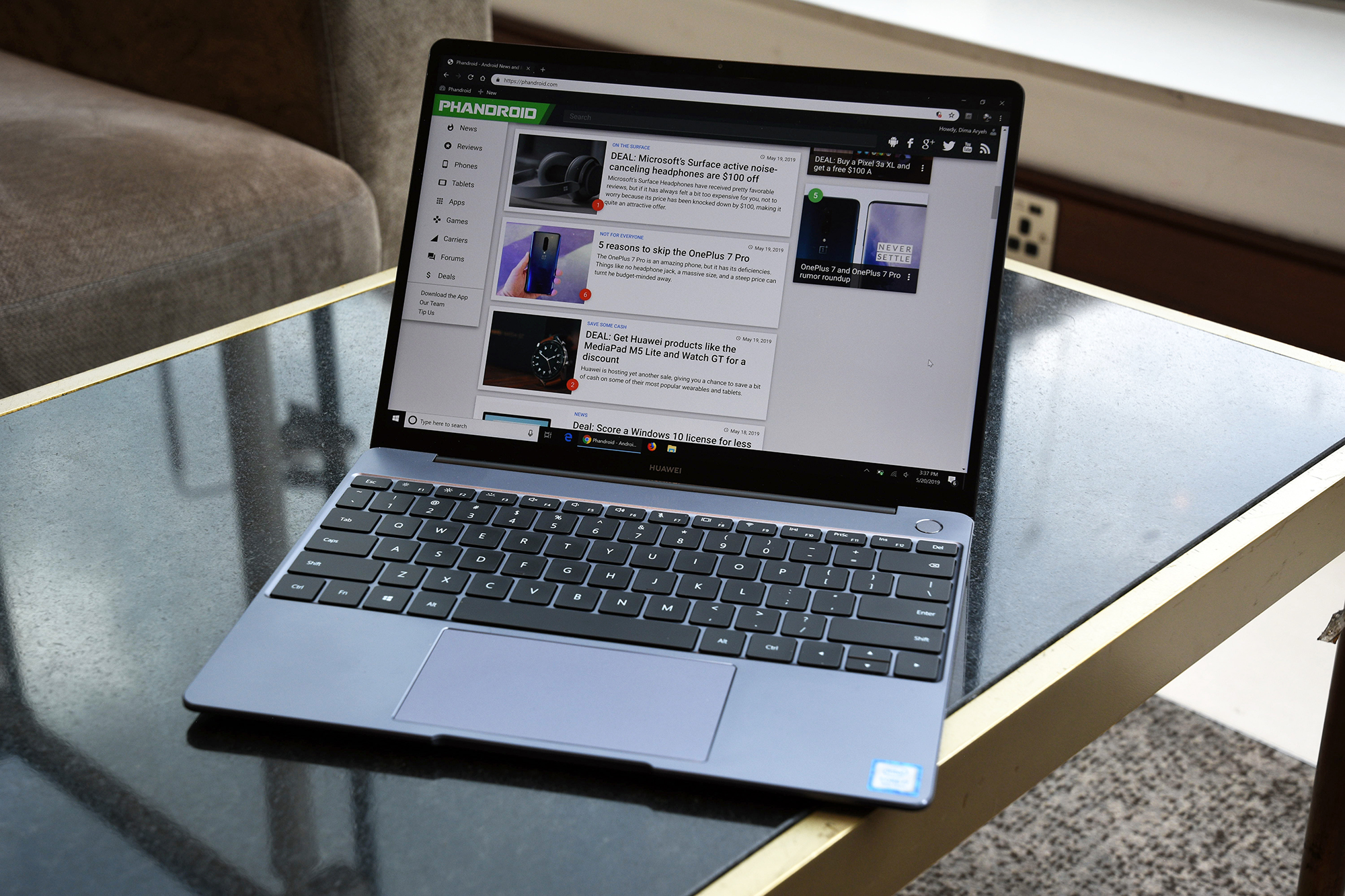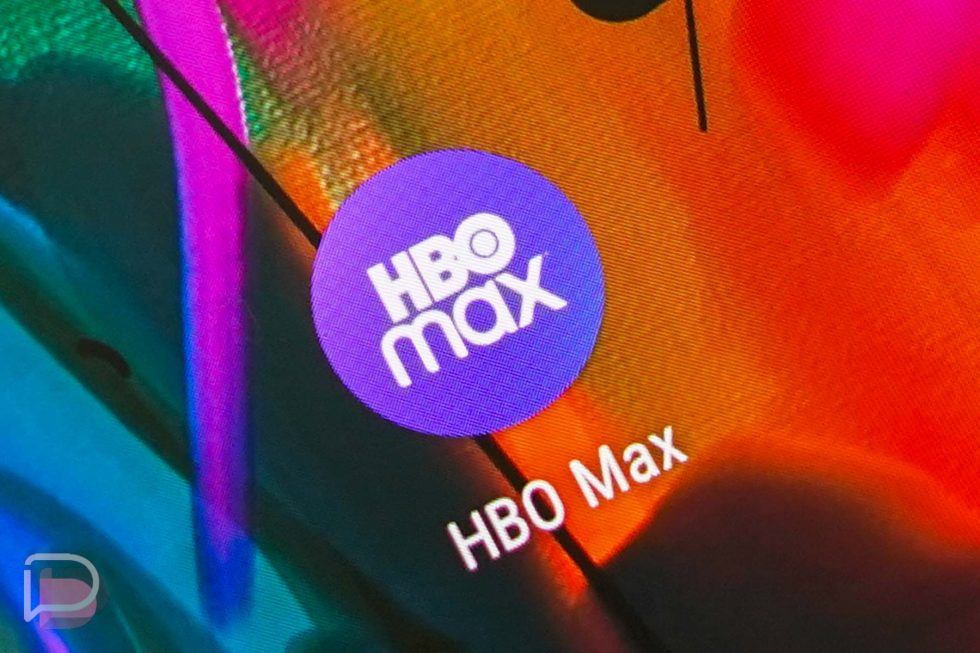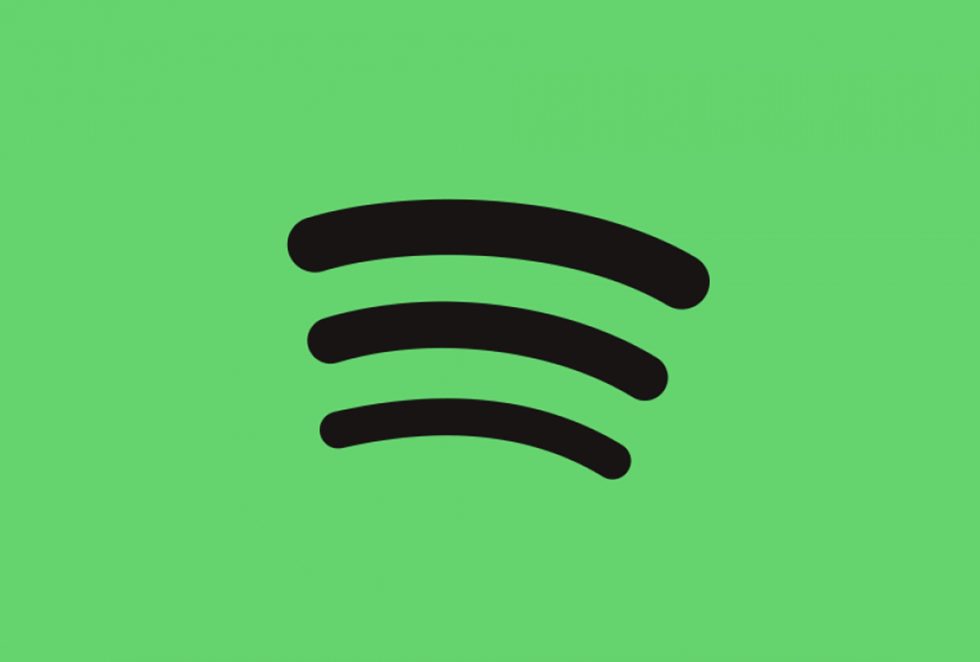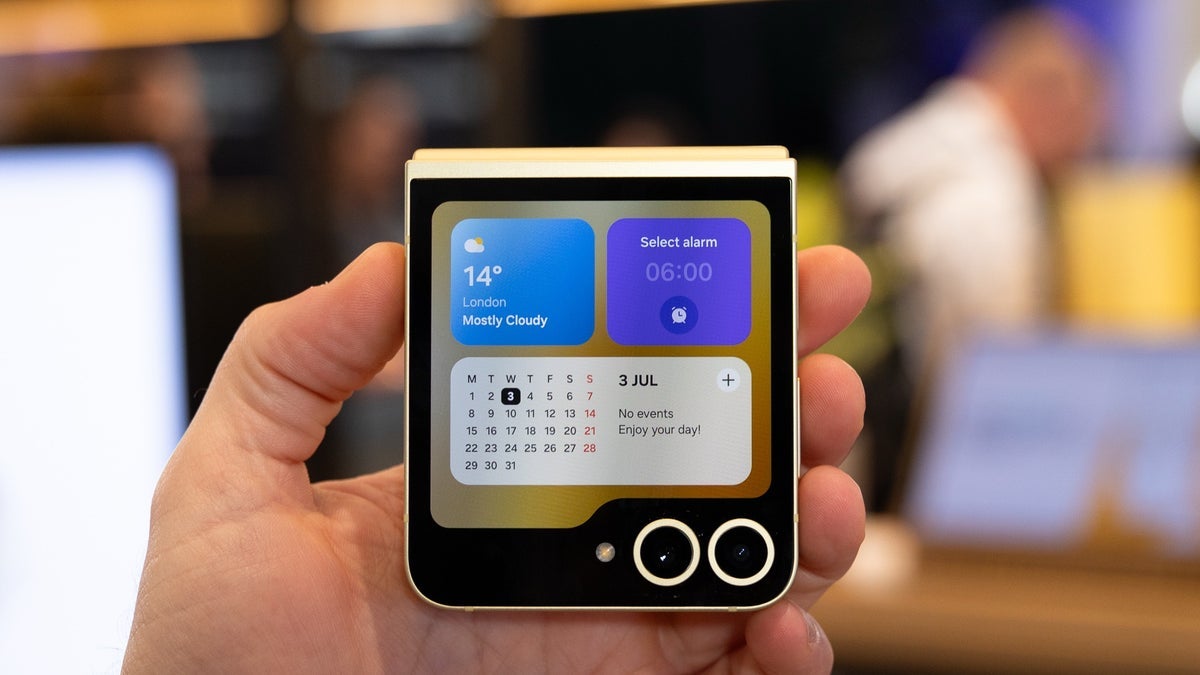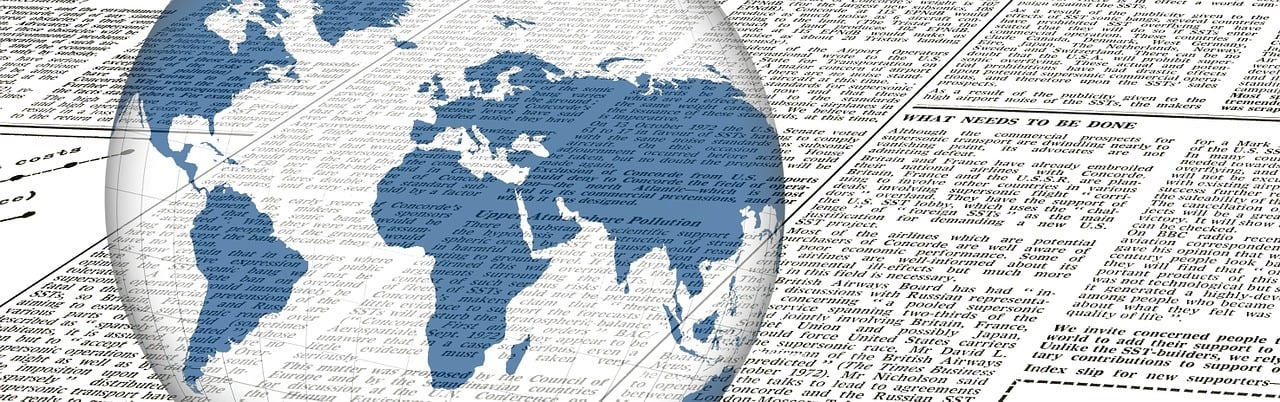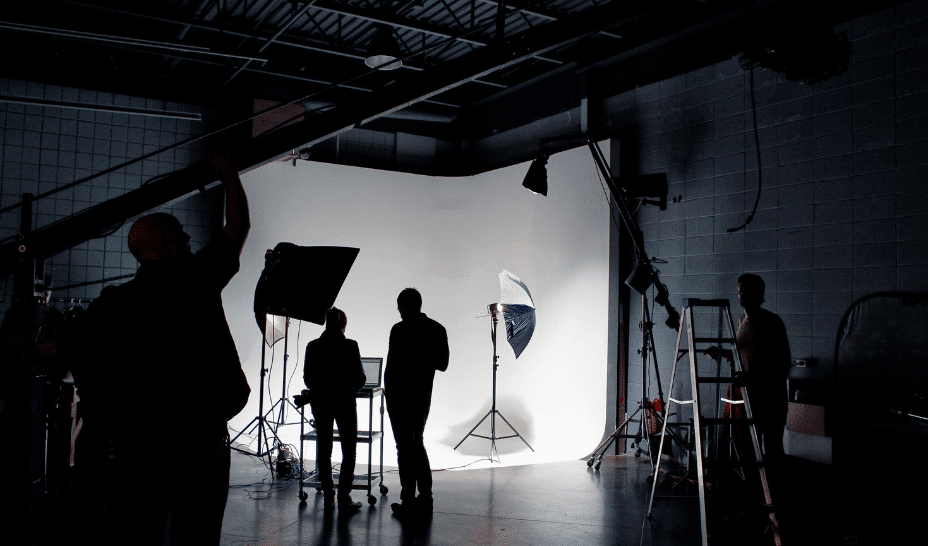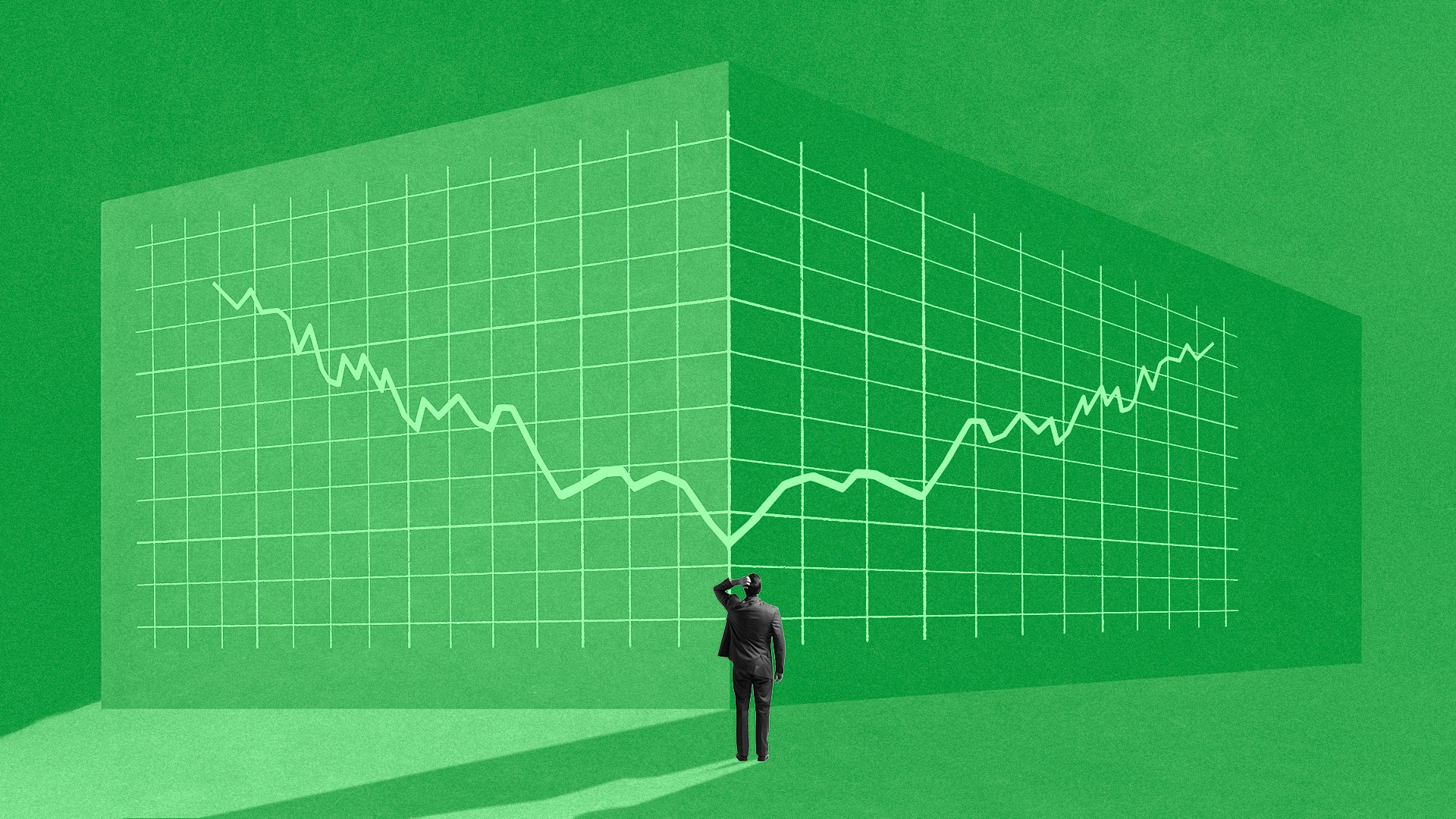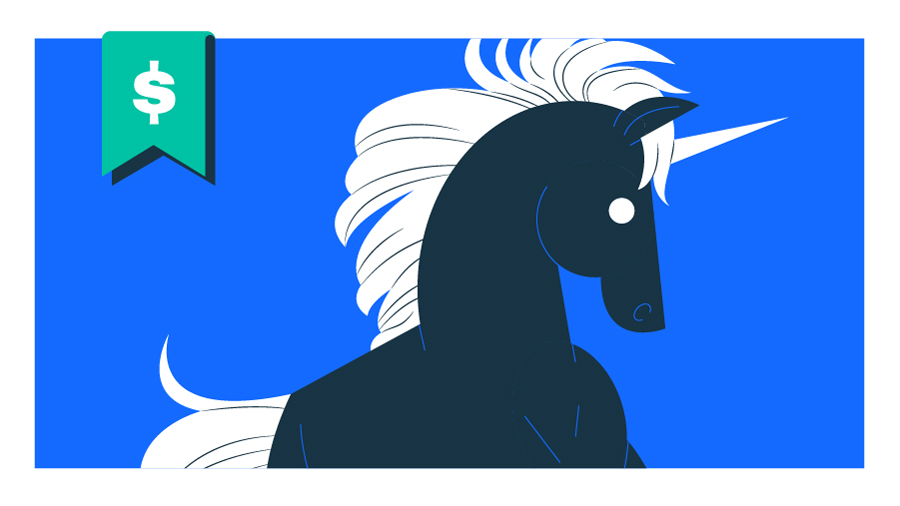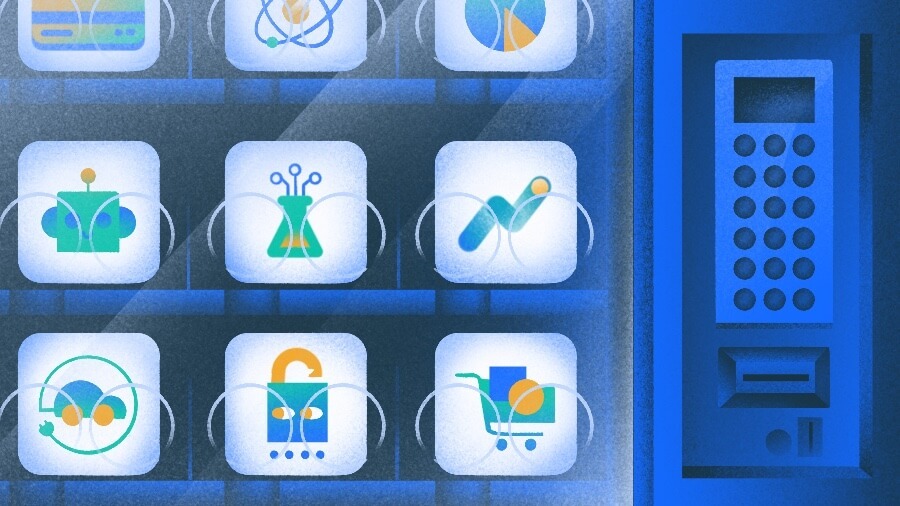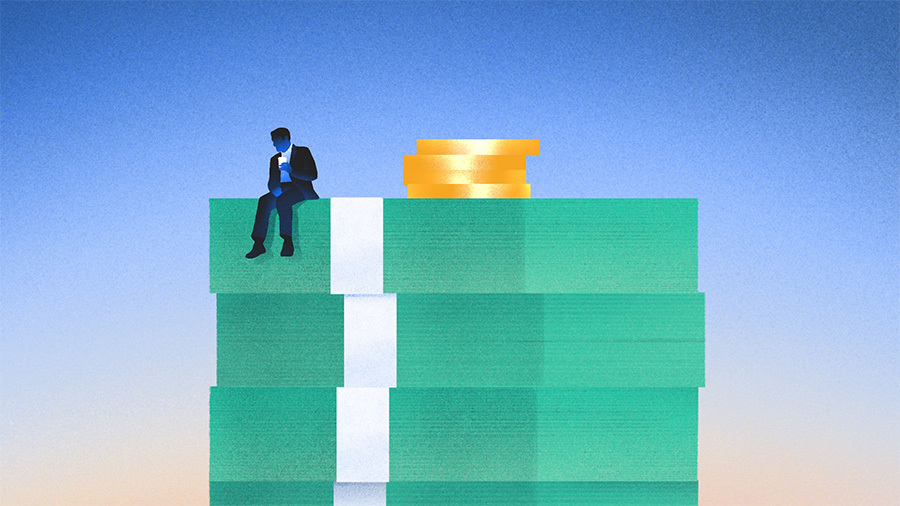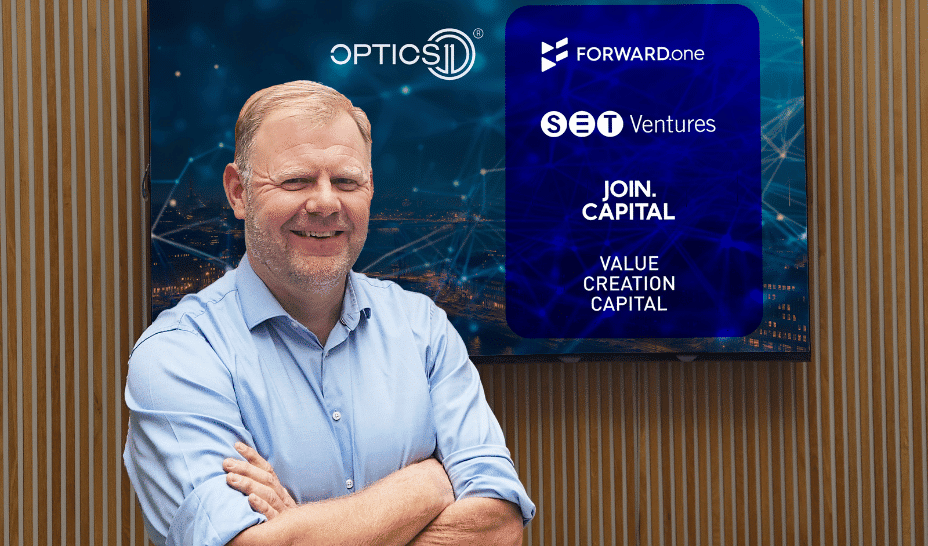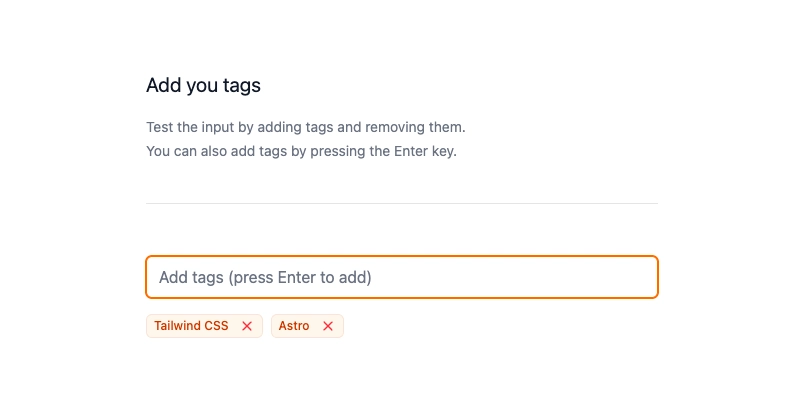How to Fix 'resource style/LaunchTheme not found' in Flutter
In this article, we'll address a common issue Flutter developers face after changing the app icon: encountering the error message stating that the resource style/LaunchTheme cannot be found. This problem typically arises when the app’s configuration files are not updated correctly after making changes to the app's icon or app theme settings. Understanding the Error This error often sprout from misconfigurations in the AndroidManifest.xml or incomplete changes made in the Flutter project. When you've replaced the existing icon using the flutter_launcher_icon package, it modifies several configuration files, including the manifest and other resource files. If these changes aren't properly recognized or propagated throughout the project, it leads to errors like the following: Project\build\app\intermediates\manifests\full\debug\AndroidManifest.xml:49: AAPT: error: resource style/LaunchTheme (aka com.example.project:style/LaunchTheme) not found. Steps to Fix the LaunchTheme Error To resolve this issue, follow these step-by-step instructions: Step 1: Verify your pubspec.yaml Ensure that you’ve added the flutter_launcher_icon package in your pubspec.yaml file and that it’s correctly configured. It should look something like this: dev_dependencies: flutter_launcher_icon: ^0.9.2 # Check for the latest version flutter_icons: android: true ios: true image_path: "assets/icons/app_icon.png" Step 2: Regenerate Launcher Icons After confirming your pubspec.yaml, run the following command in your terminal to regenerate your launcher icons: flutter pub run flutter_launcher_icon:main This command updates the icons in your project. After running it, you should verify that the AndroidManifest.xml file is properly updated. Step 3: Clean Your Project Next, clean your Flutter project to remove any cached files and ensure any previous build artifacts do not interfere with the current build. Execute the following command: flutter clean After that, it’s a good idea to get the latest dependencies: flutter pub get Step 4: Check AndroidManifest.xml Open your AndroidManifest.xml, usually found at android/app/src/main/AndroidManifest.xml. Check for any references to LaunchTheme in your styles. If it refers to style/LaunchTheme, make sure that styles.xml contains a corresponding style definition. If you do not have such a style defined, you may want to define a default theme. Here’s how you can define a basic styles.xml: @drawable/splash_background @color/colorPrimaryDark Make sure this styles.xml file is located at android/app/src/main/res/values/styles.xml. If it doesn’t exist, you might need to create it. Step 5: Rebuild the App Once you’ve verified the style definitions and cleaned your project, rebuild your app using: flutter run Frequently Asked Questions (FAQ) What causes the 'resource style/LaunchTheme not found' error? This error typically occurs due to incorrect configurations in AndroidManifest.xml or missing style definitions in styles.xml after changing your app's icon or theme. How do I troubleshoot theme-related issues in Flutter? Check your AndroidManifest.xml and styles.xml for consistency. Clean your build using flutter clean and regenerate icons if needed. Can I customize the LaunchTheme in my Flutter app? Yes, you can customize the LaunchTheme in your styles.xml by modifying attributes like colors, background images, and more. Just ensure the style name matches what’s referenced in your manifest.

In this article, we'll address a common issue Flutter developers face after changing the app icon: encountering the error message stating that the resource style/LaunchTheme cannot be found. This problem typically arises when the app’s configuration files are not updated correctly after making changes to the app's icon or app theme settings.
Understanding the Error
This error often sprout from misconfigurations in the AndroidManifest.xml or incomplete changes made in the Flutter project. When you've replaced the existing icon using the flutter_launcher_icon package, it modifies several configuration files, including the manifest and other resource files. If these changes aren't properly recognized or propagated throughout the project, it leads to errors like the following:
Project\build\app\intermediates\manifests\full\debug\AndroidManifest.xml:49: AAPT:
error: resource style/LaunchTheme (aka com.example.project:style/LaunchTheme) not found.
Steps to Fix the LaunchTheme Error
To resolve this issue, follow these step-by-step instructions:
Step 1: Verify your pubspec.yaml
Ensure that you’ve added the flutter_launcher_icon package in your pubspec.yaml file and that it’s correctly configured. It should look something like this:
dev_dependencies:
flutter_launcher_icon: ^0.9.2 # Check for the latest version
flutter_icons:
android: true
ios: true
image_path: "assets/icons/app_icon.png"
Step 2: Regenerate Launcher Icons
After confirming your pubspec.yaml, run the following command in your terminal to regenerate your launcher icons:
flutter pub run flutter_launcher_icon:main
This command updates the icons in your project. After running it, you should verify that the AndroidManifest.xml file is properly updated.
Step 3: Clean Your Project
Next, clean your Flutter project to remove any cached files and ensure any previous build artifacts do not interfere with the current build. Execute the following command:
flutter clean
After that, it’s a good idea to get the latest dependencies:
flutter pub get
Step 4: Check AndroidManifest.xml
Open your AndroidManifest.xml, usually found at android/app/src/main/AndroidManifest.xml. Check for any references to LaunchTheme in your styles. If it refers to style/LaunchTheme, make sure that styles.xml contains a corresponding style definition.
If you do not have such a style defined, you may want to define a default theme. Here’s how you can define a basic styles.xml:
Make sure this styles.xml file is located at android/app/src/main/res/values/styles.xml. If it doesn’t exist, you might need to create it.
Step 5: Rebuild the App
Once you’ve verified the style definitions and cleaned your project, rebuild your app using:
flutter run
Frequently Asked Questions (FAQ)
What causes the 'resource style/LaunchTheme not found' error?
This error typically occurs due to incorrect configurations in AndroidManifest.xml or missing style definitions in styles.xml after changing your app's icon or theme.
How do I troubleshoot theme-related issues in Flutter?
Check your AndroidManifest.xml and styles.xml for consistency. Clean your build using flutter clean and regenerate icons if needed.
Can I customize the LaunchTheme in my Flutter app?
Yes, you can customize the LaunchTheme in your styles.xml by modifying attributes like colors, background images, and more. Just ensure the style name matches what’s referenced in your manifest.
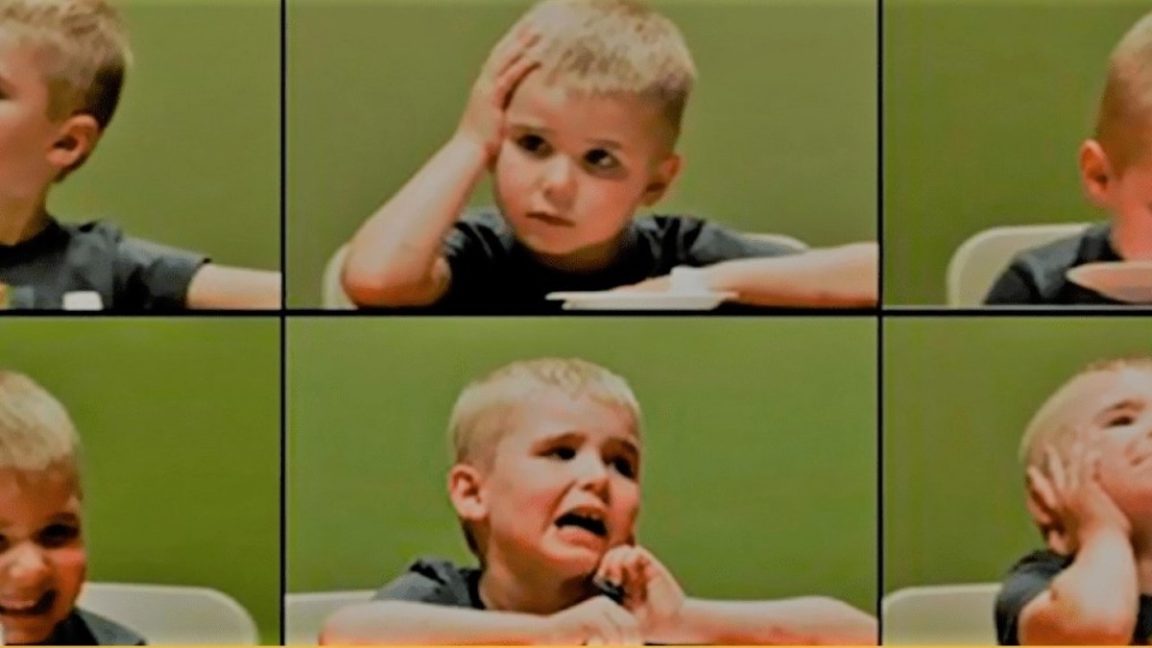















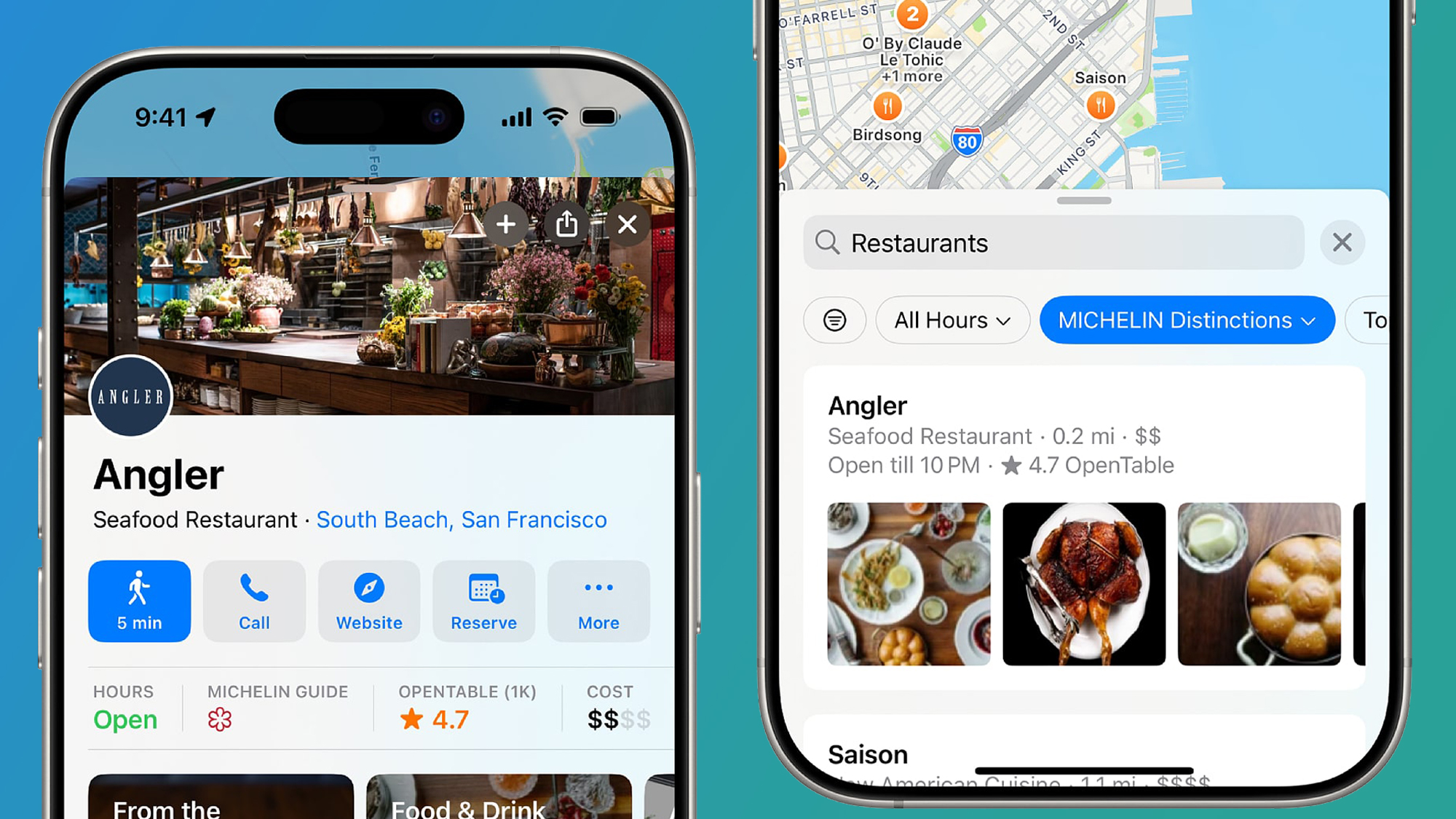










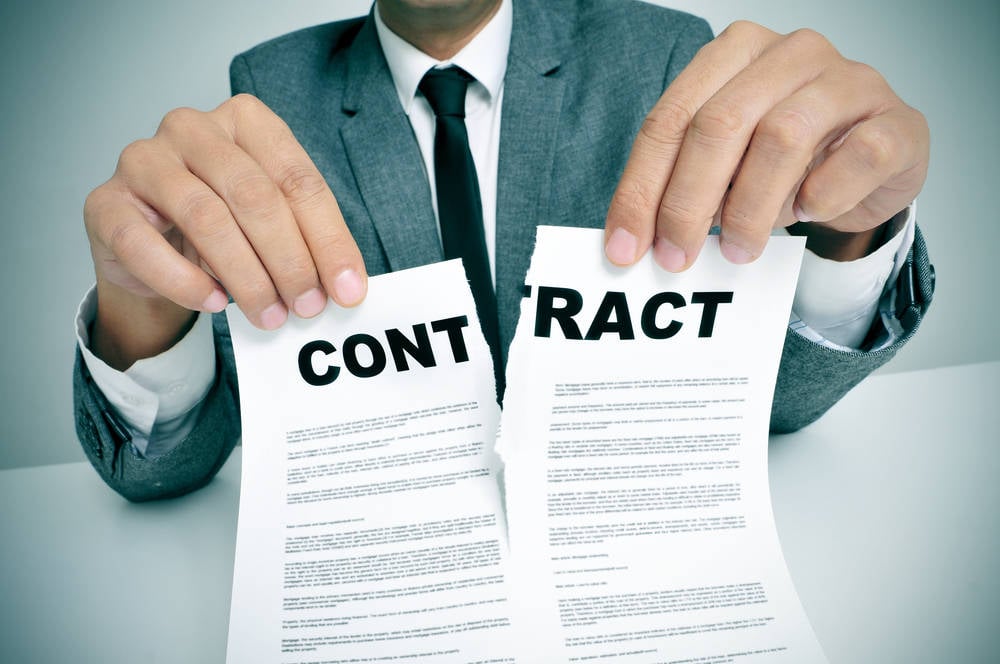
























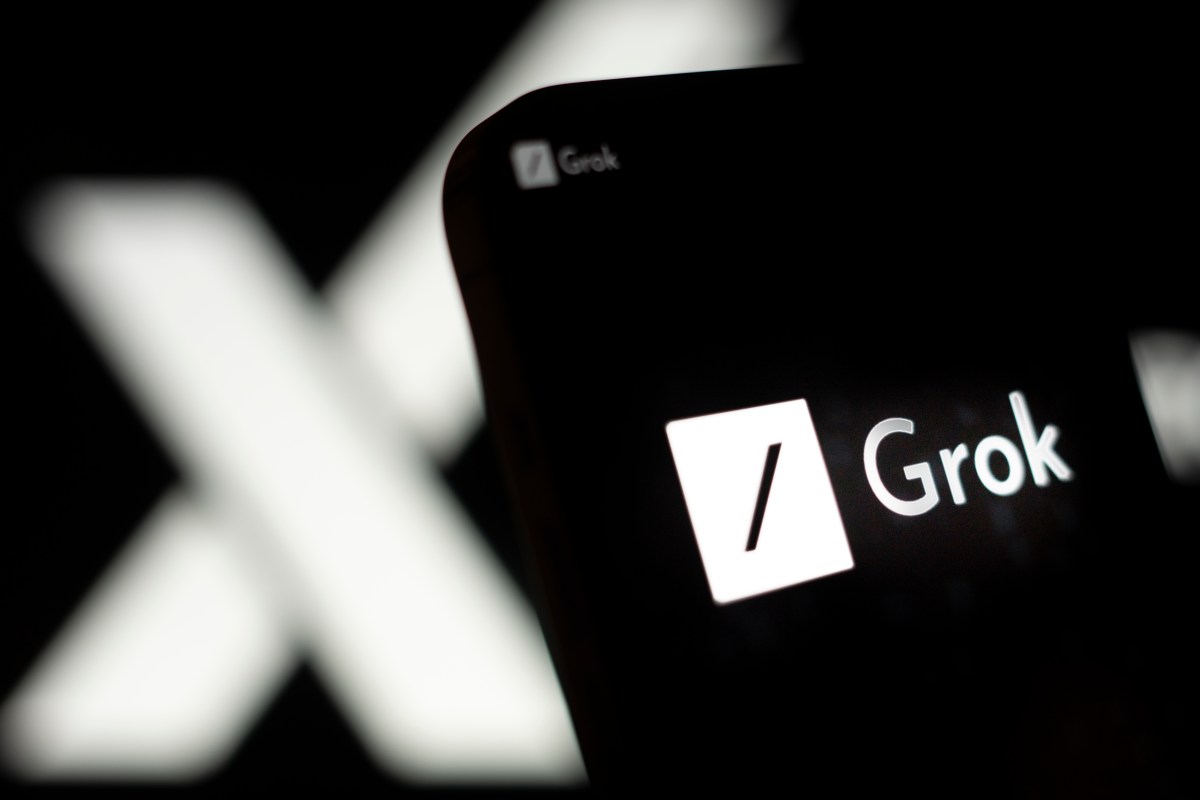

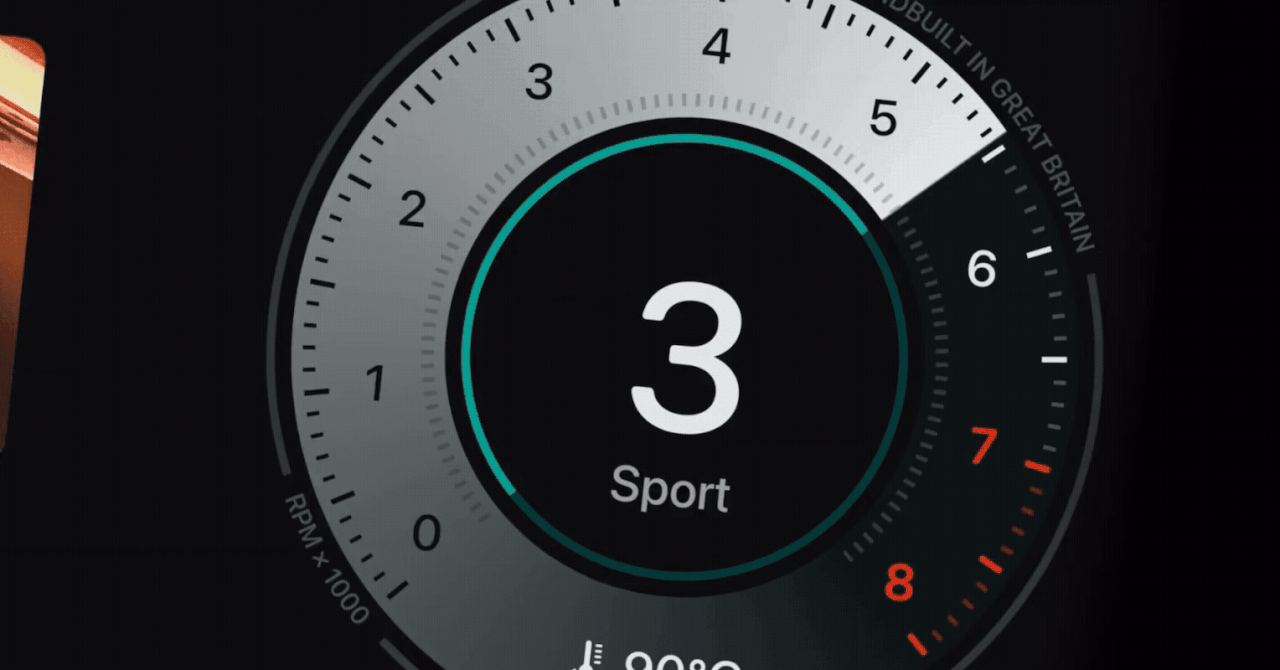









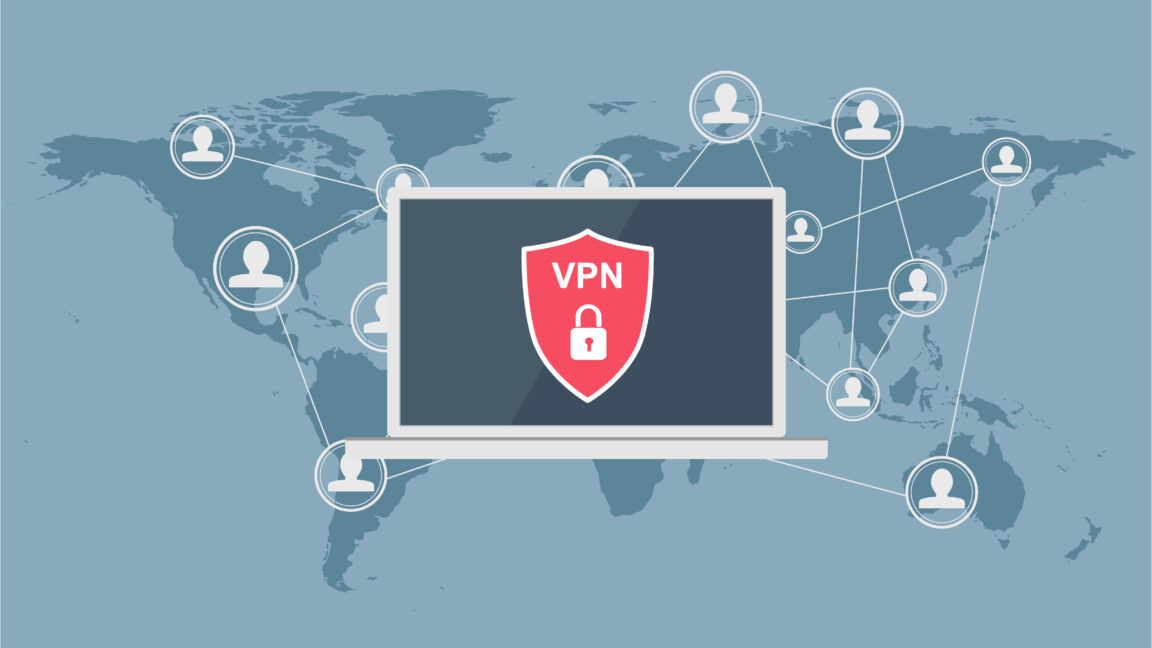


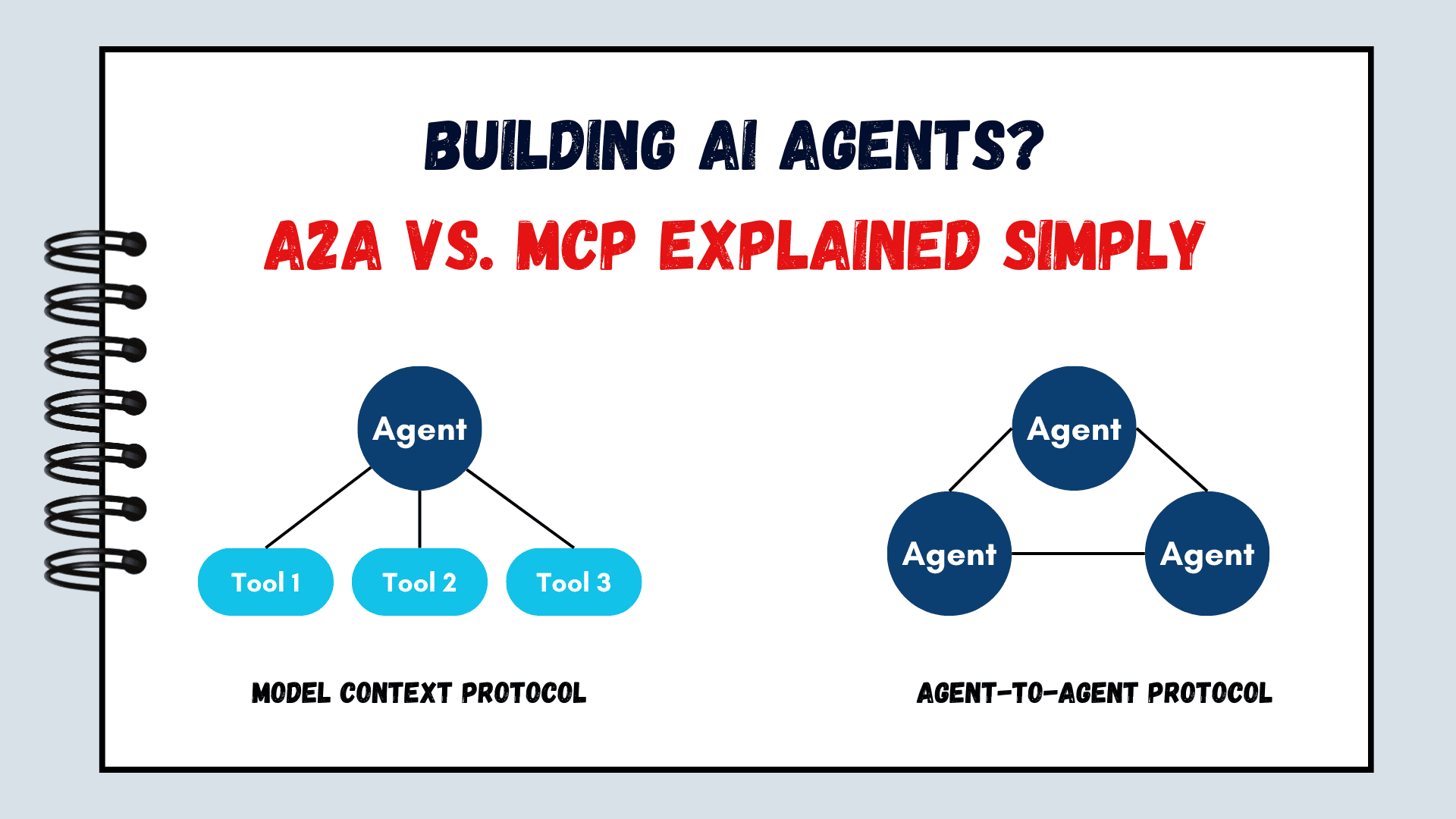

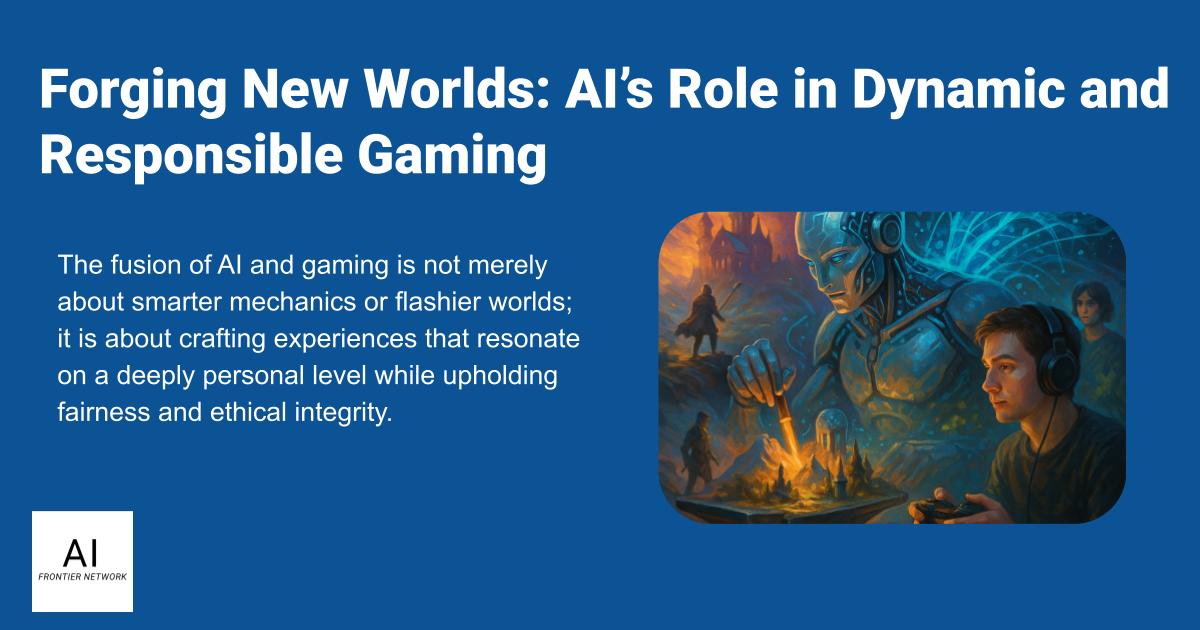










































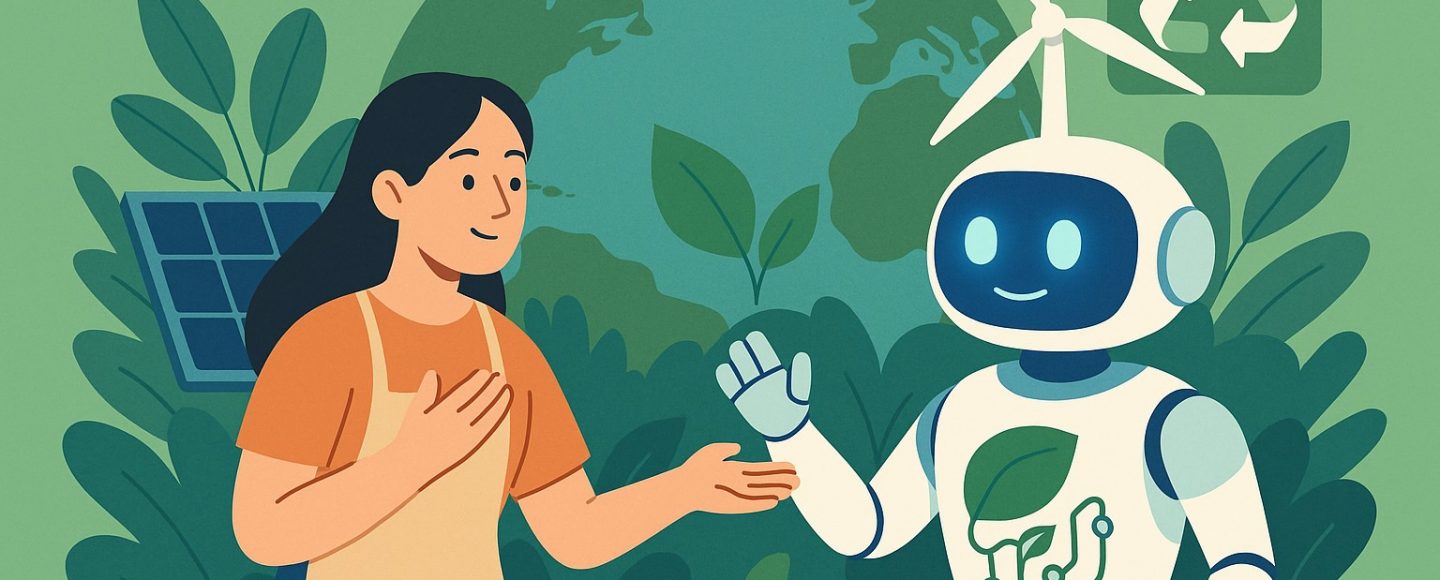
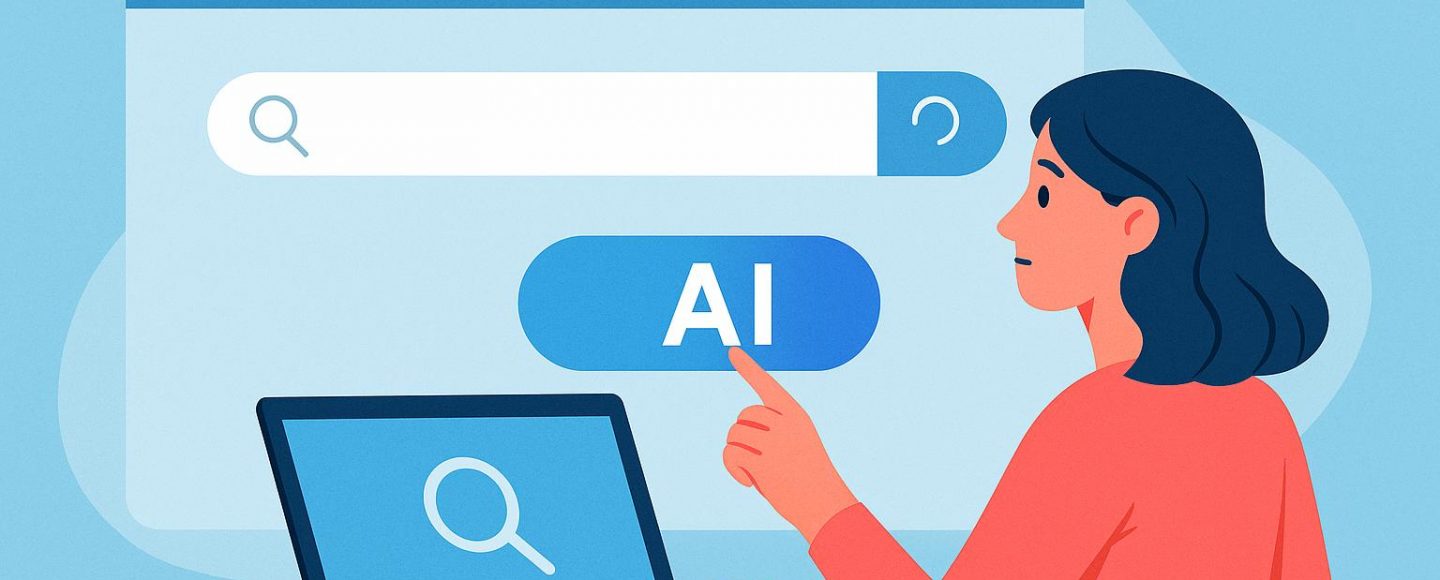

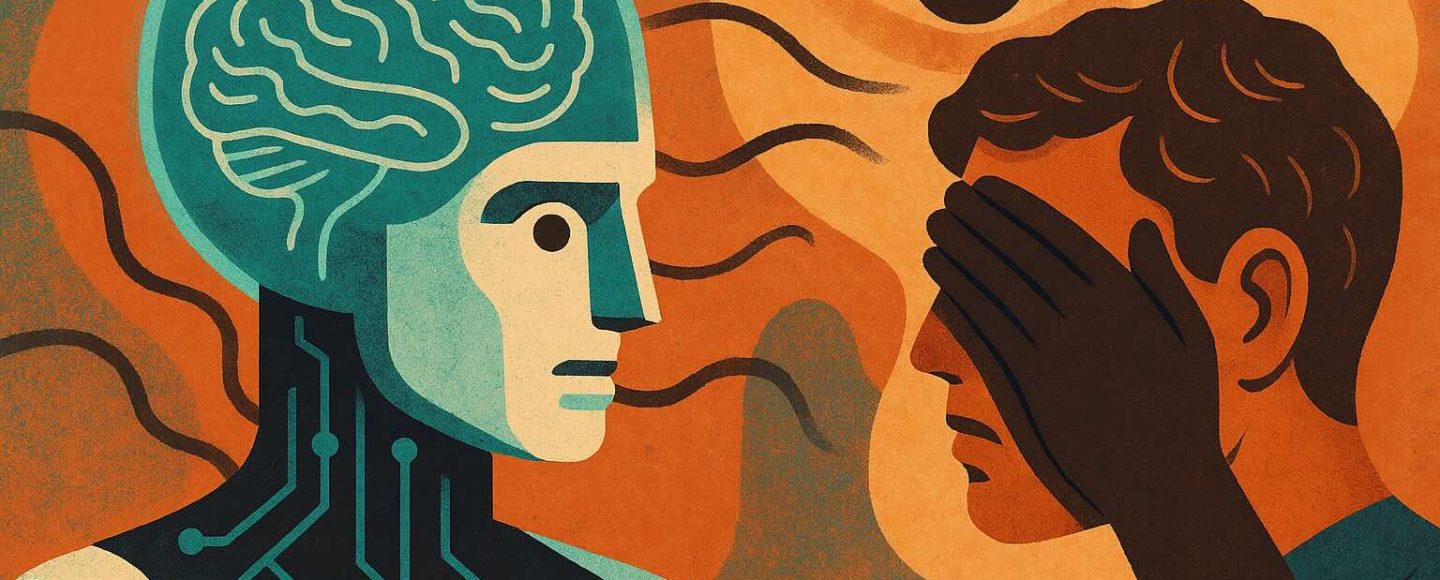









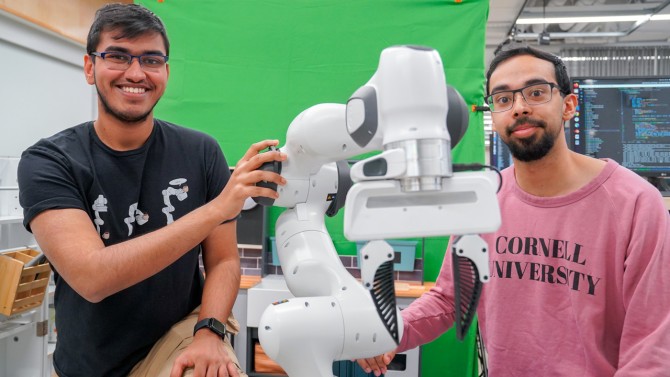




























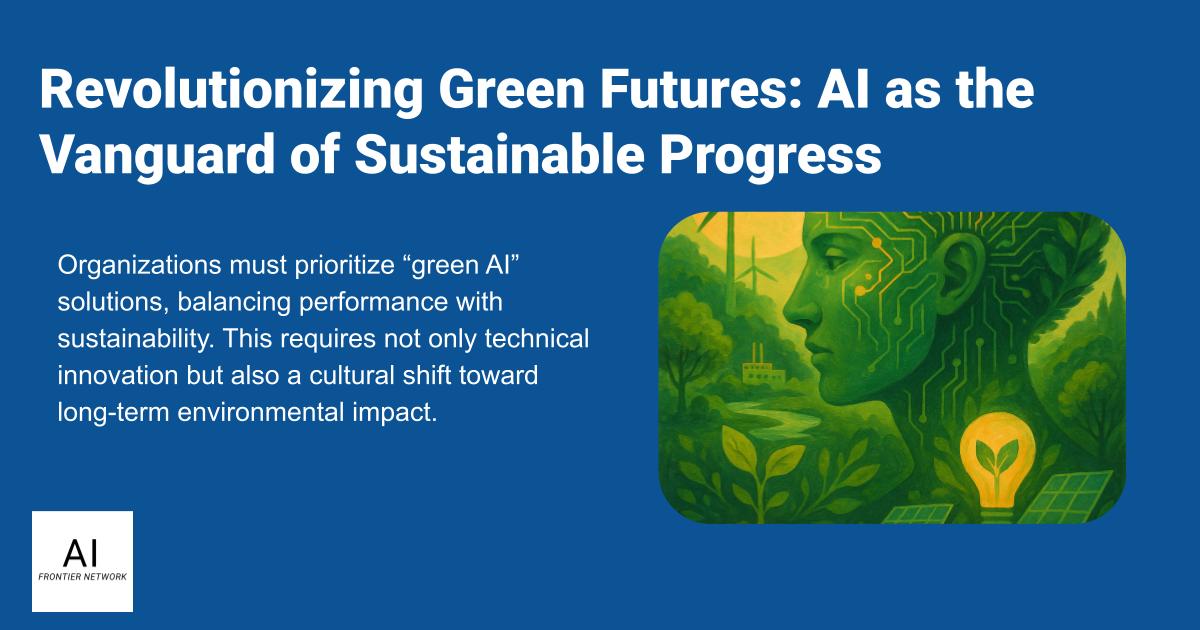
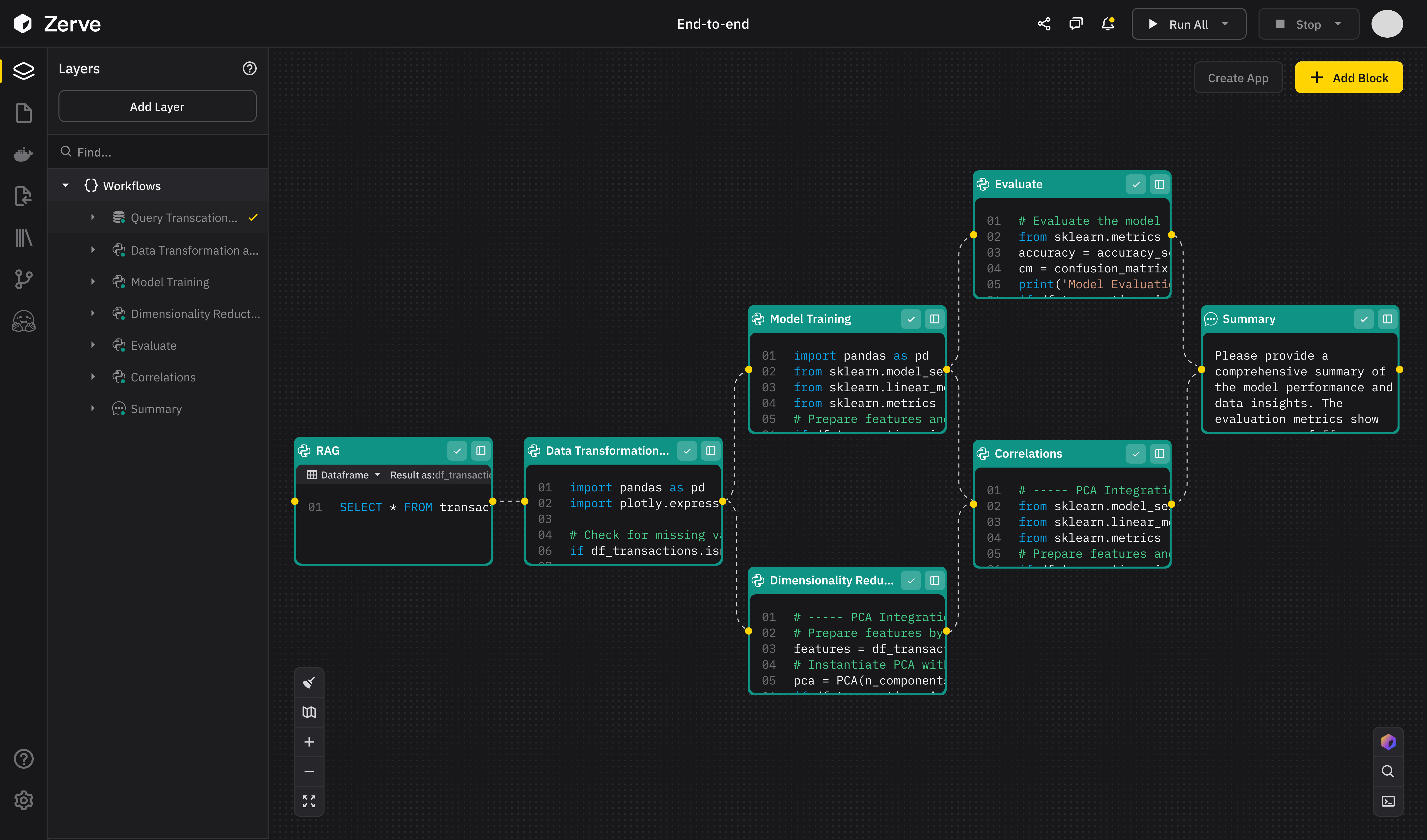
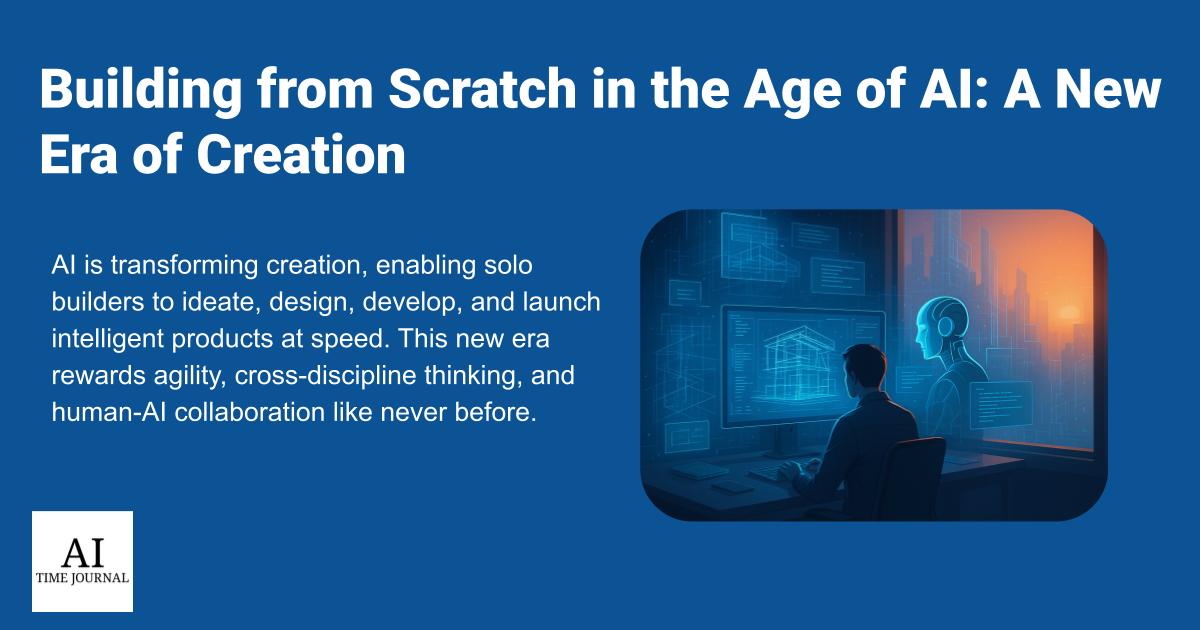











![[The AI Show Episode 147]: OpenAI Abandons For-Profit Plan, AI College Cheating Epidemic, Apple Says AI Will Replace Search Engines & HubSpot’s AI-First Scorecard](https://www.marketingaiinstitute.com/hubfs/ep%20147%20cover.png)
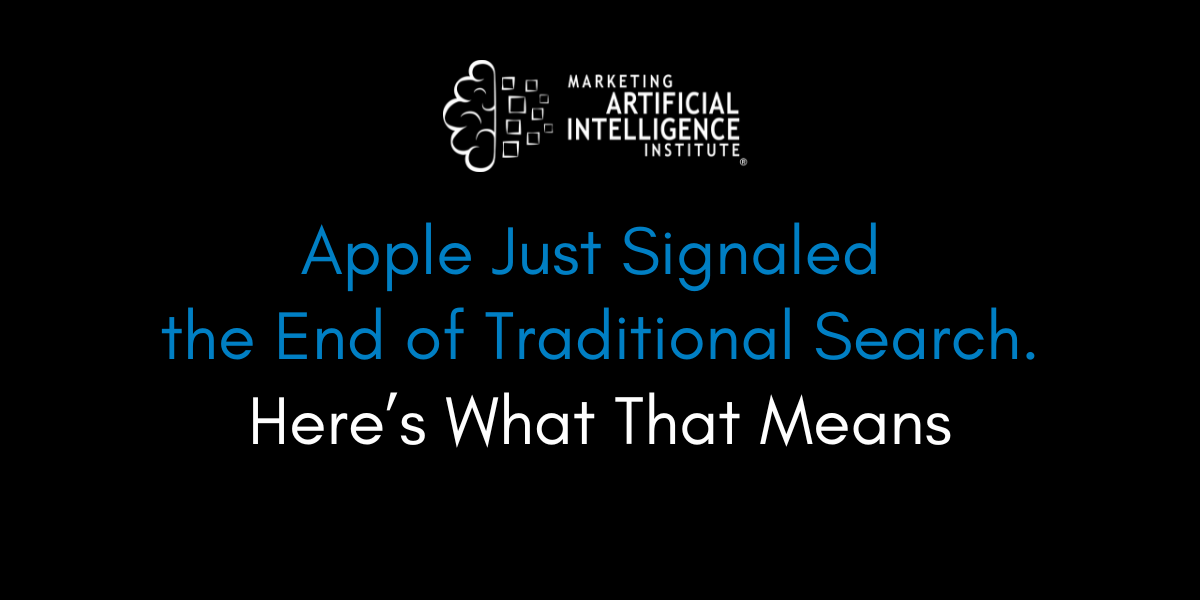
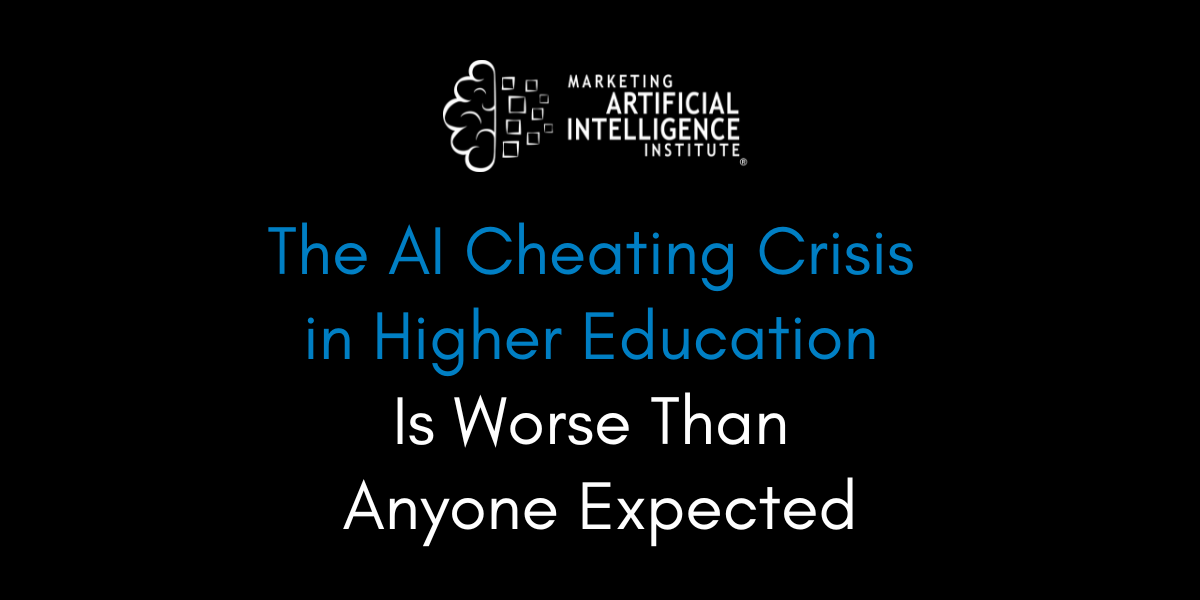
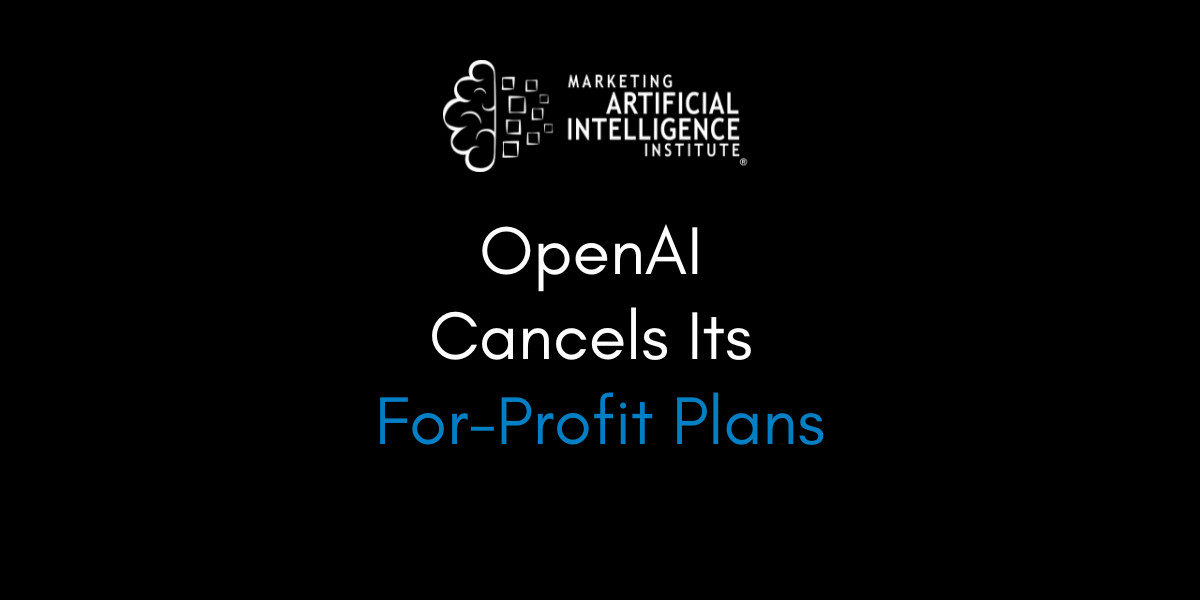






















![How to Enable Remote Access on Windows 10 [Allow RDP]](https://bigdataanalyticsnews.com/wp-content/uploads/2025/05/remote-access-windows.jpg)












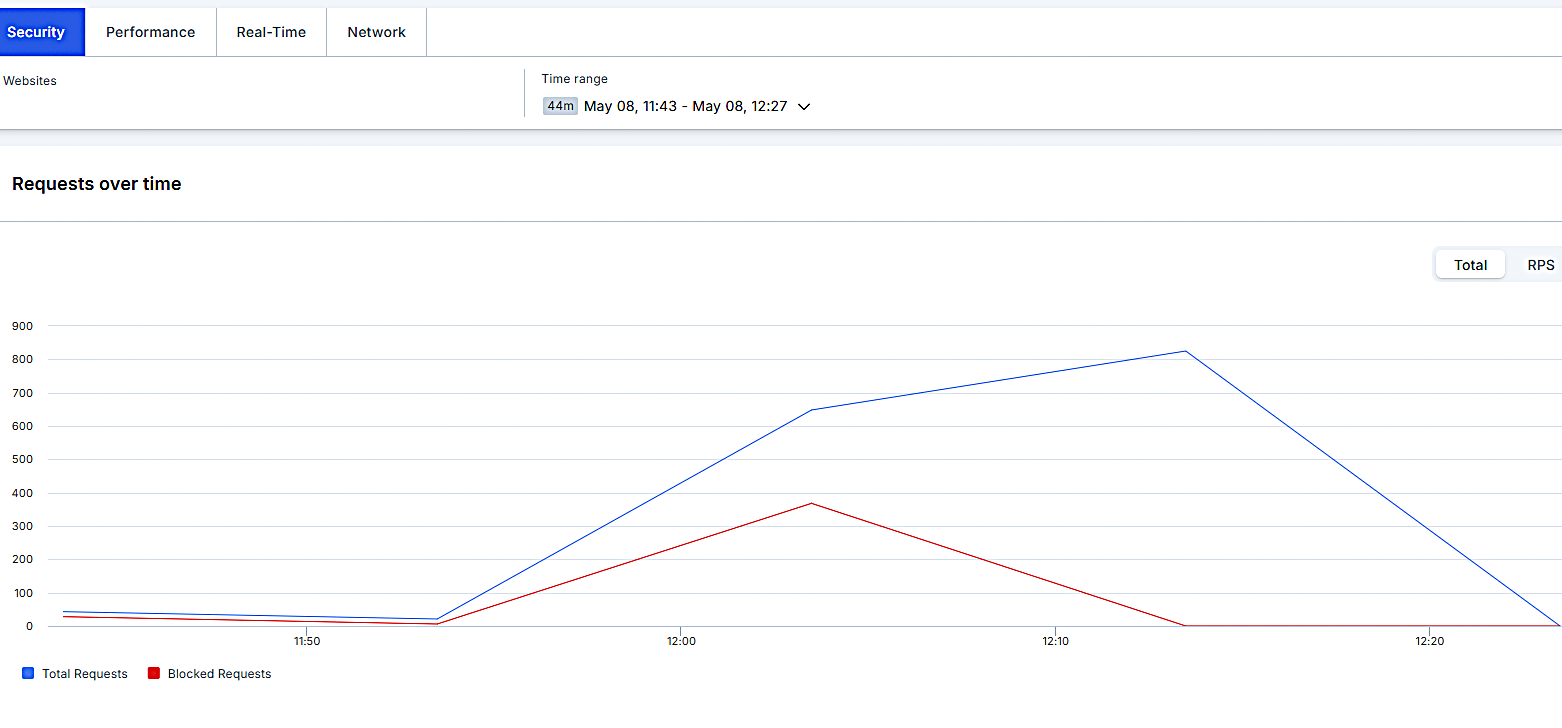


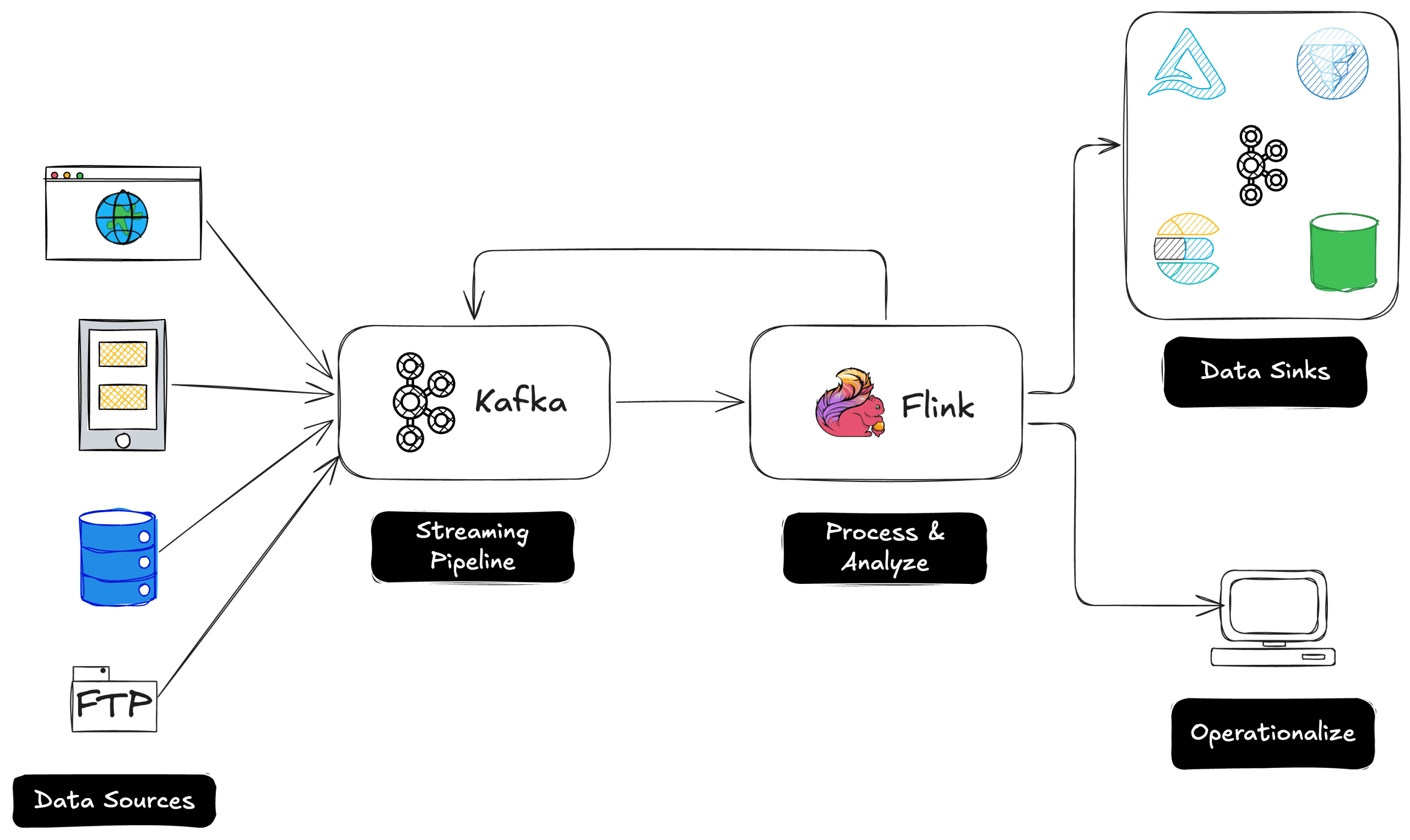
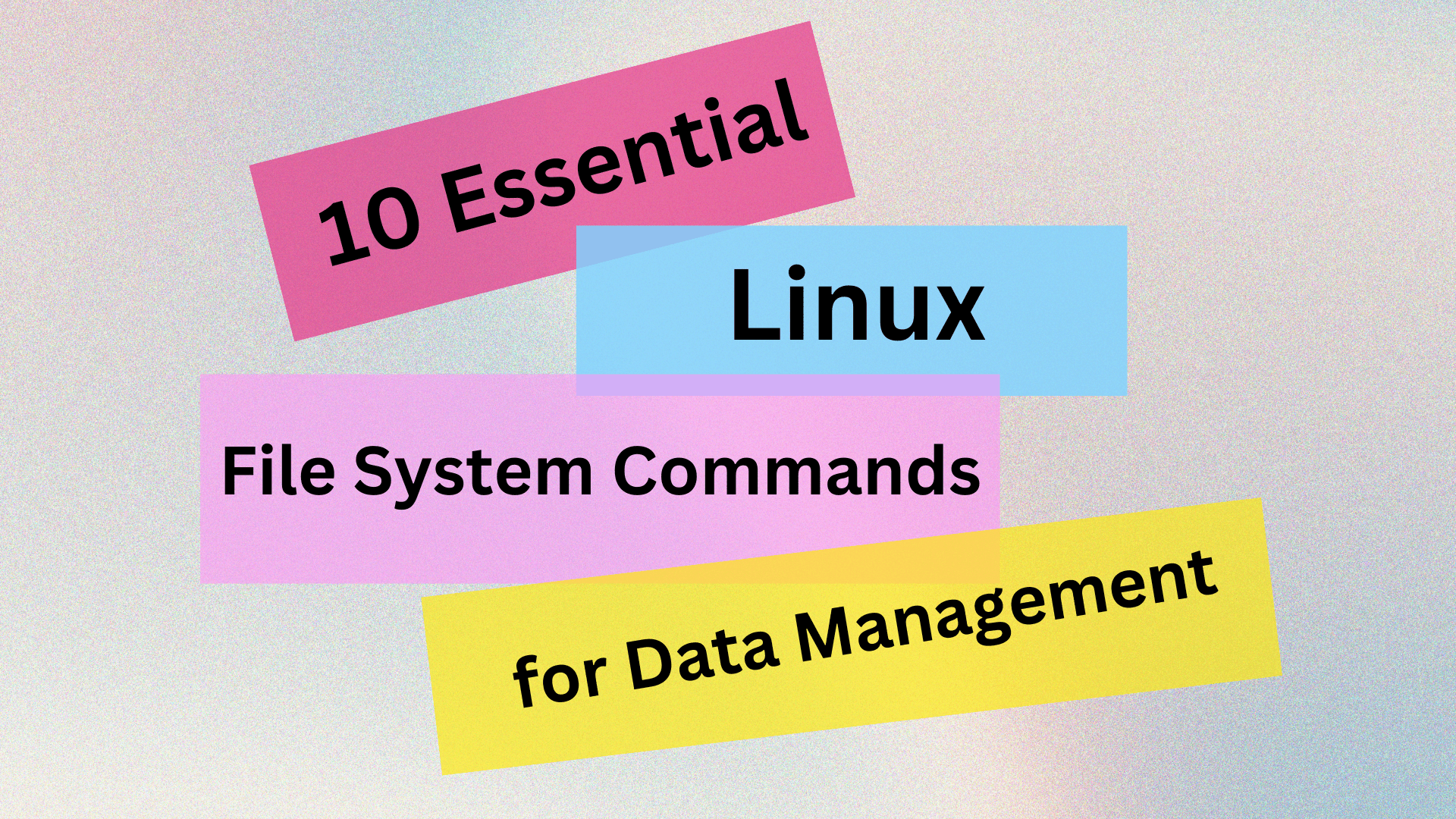
























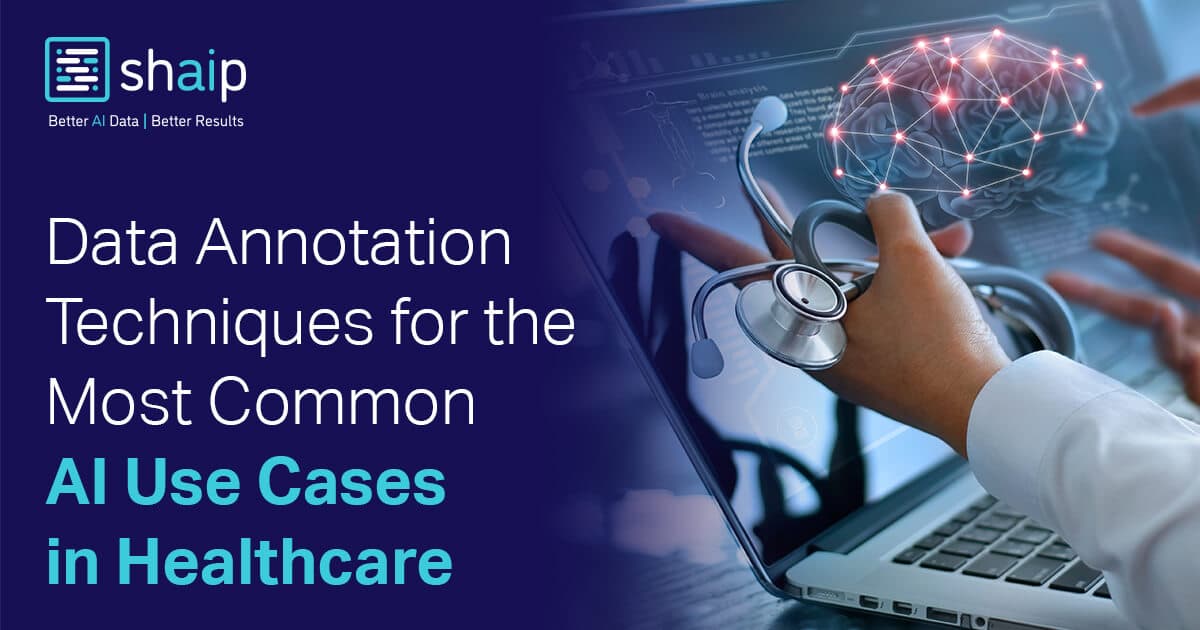































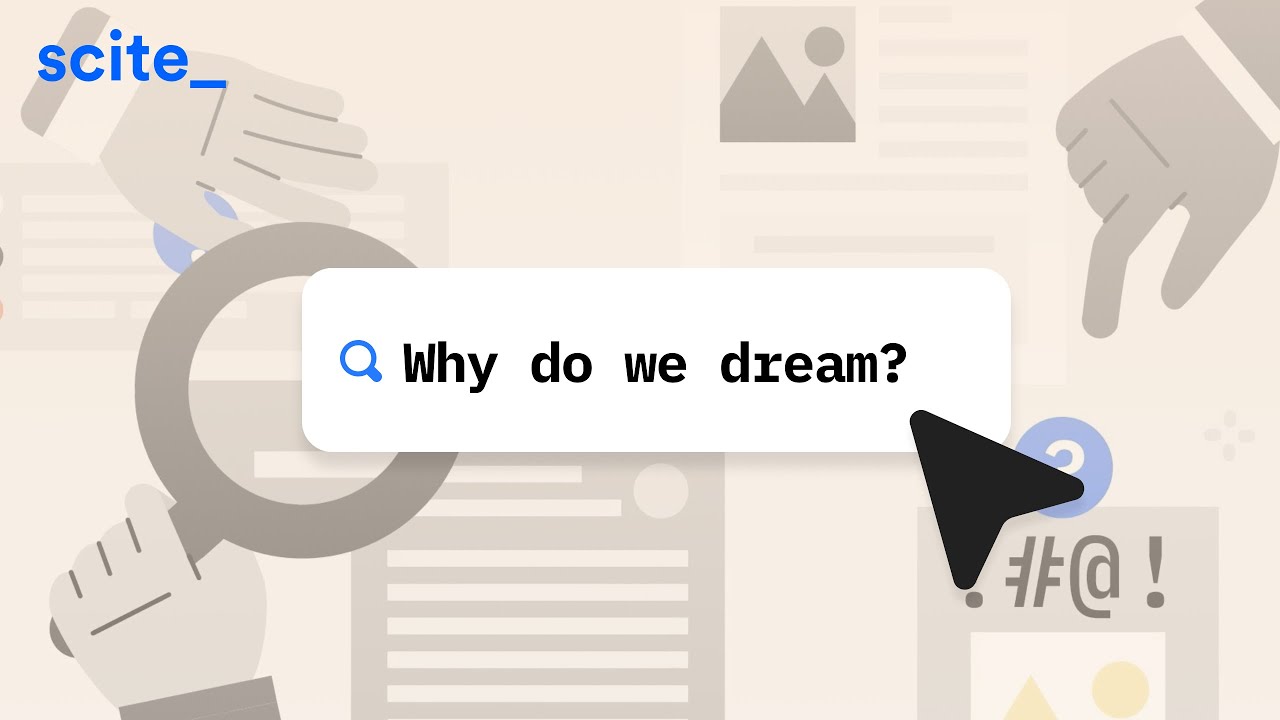










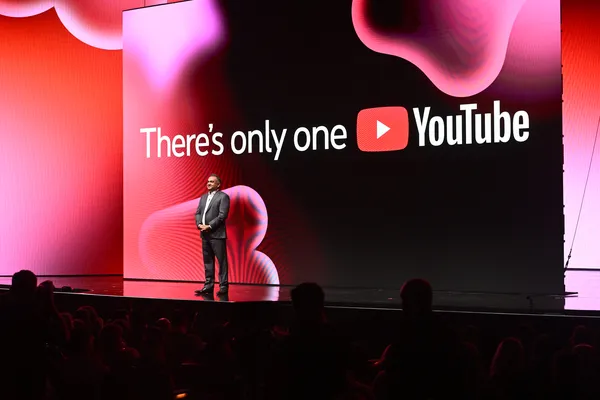

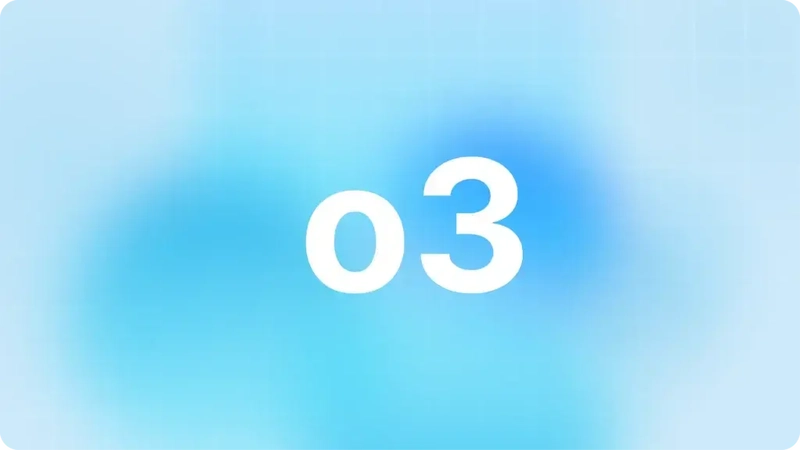









![[DEALS] The 2025 Ultimate GenAI Masterclass Bundle (87% off) & Other Deals Up To 98% Off – Offers End Soon!](https://www.javacodegeeks.com/wp-content/uploads/2012/12/jcg-logo.jpg)






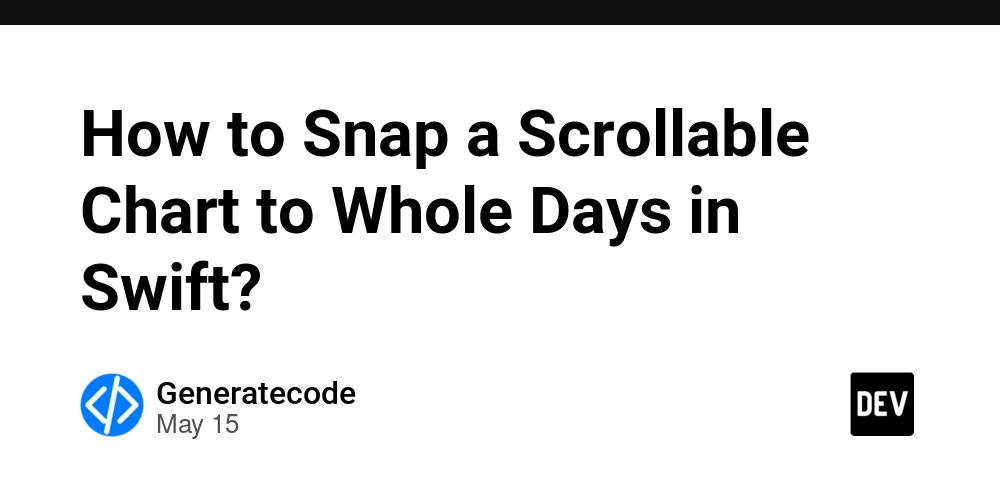
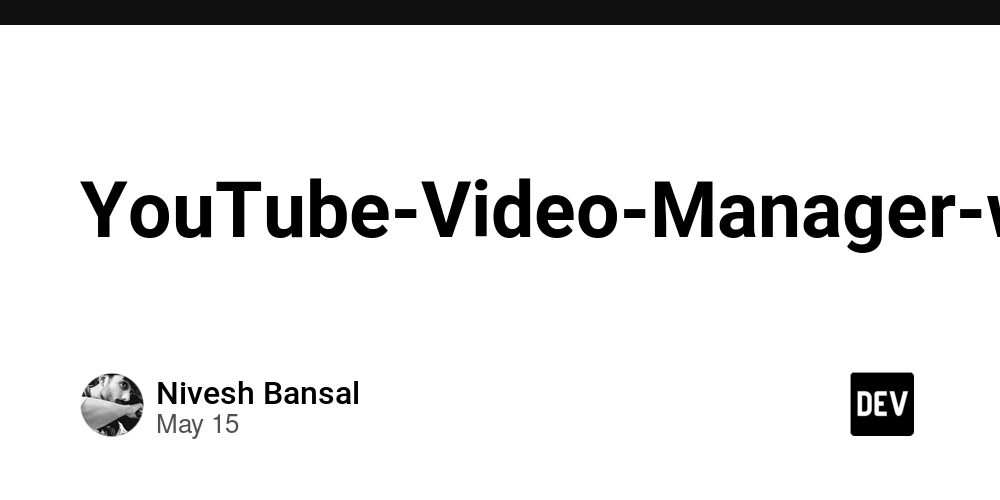
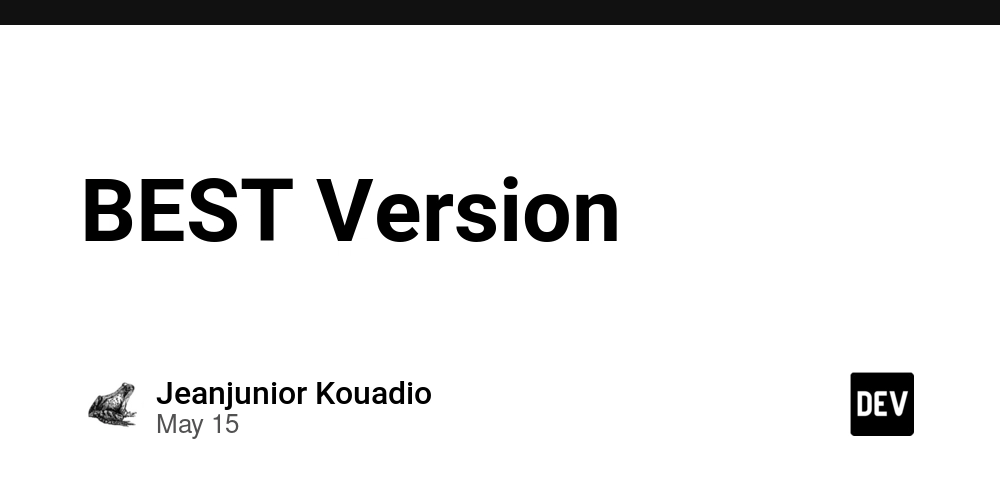














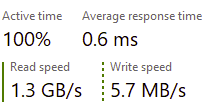
















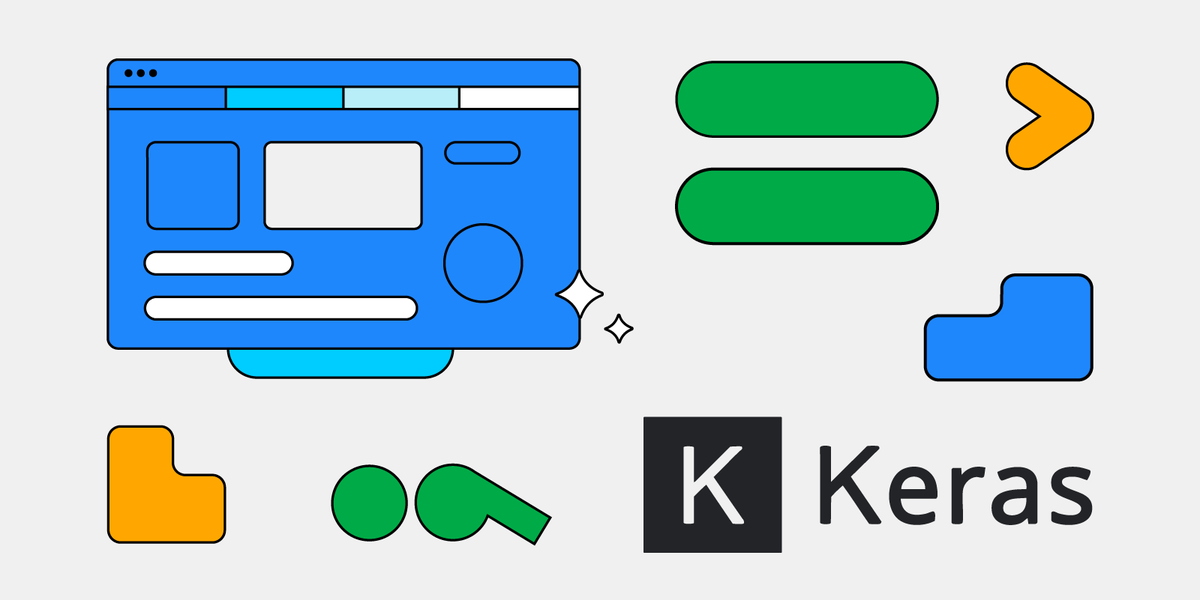





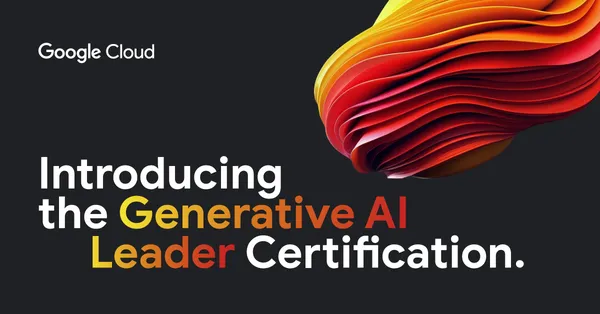
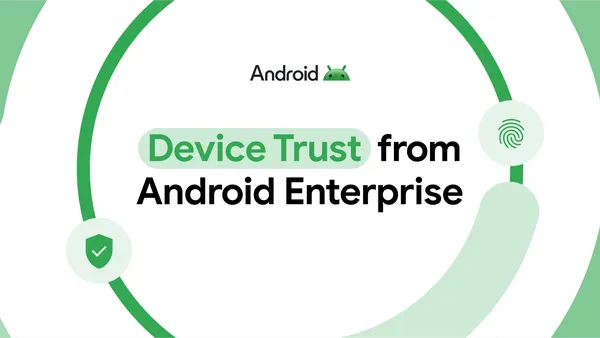
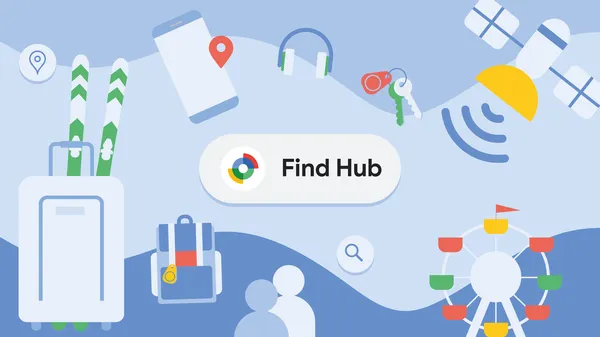















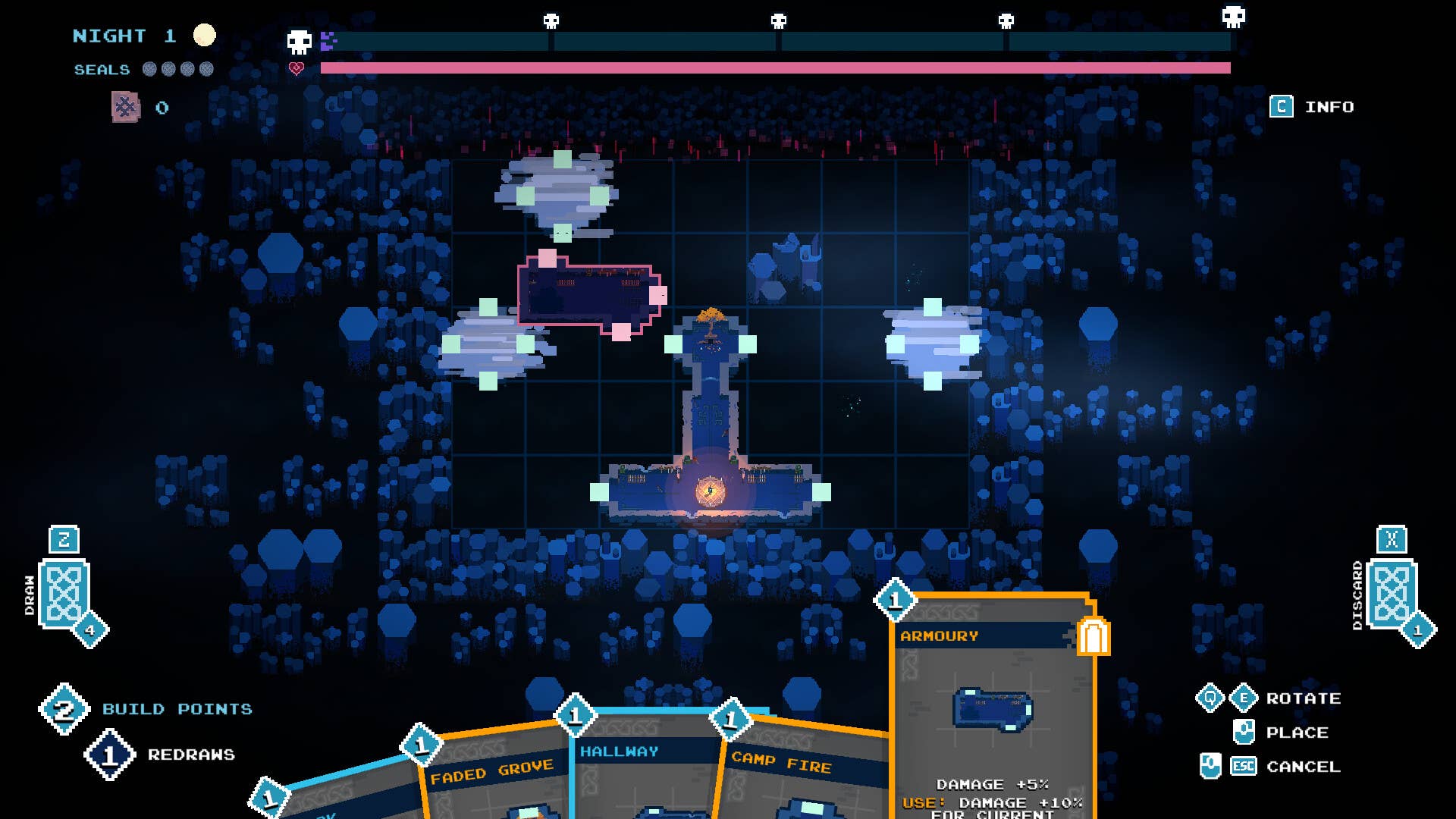








![Legends Reborn tier list of best heroes for each class [May 2025]](https://media.pocketgamer.com/artwork/na-33360-1656320479/pg-magnum-quest-fi-1.jpeg?#)





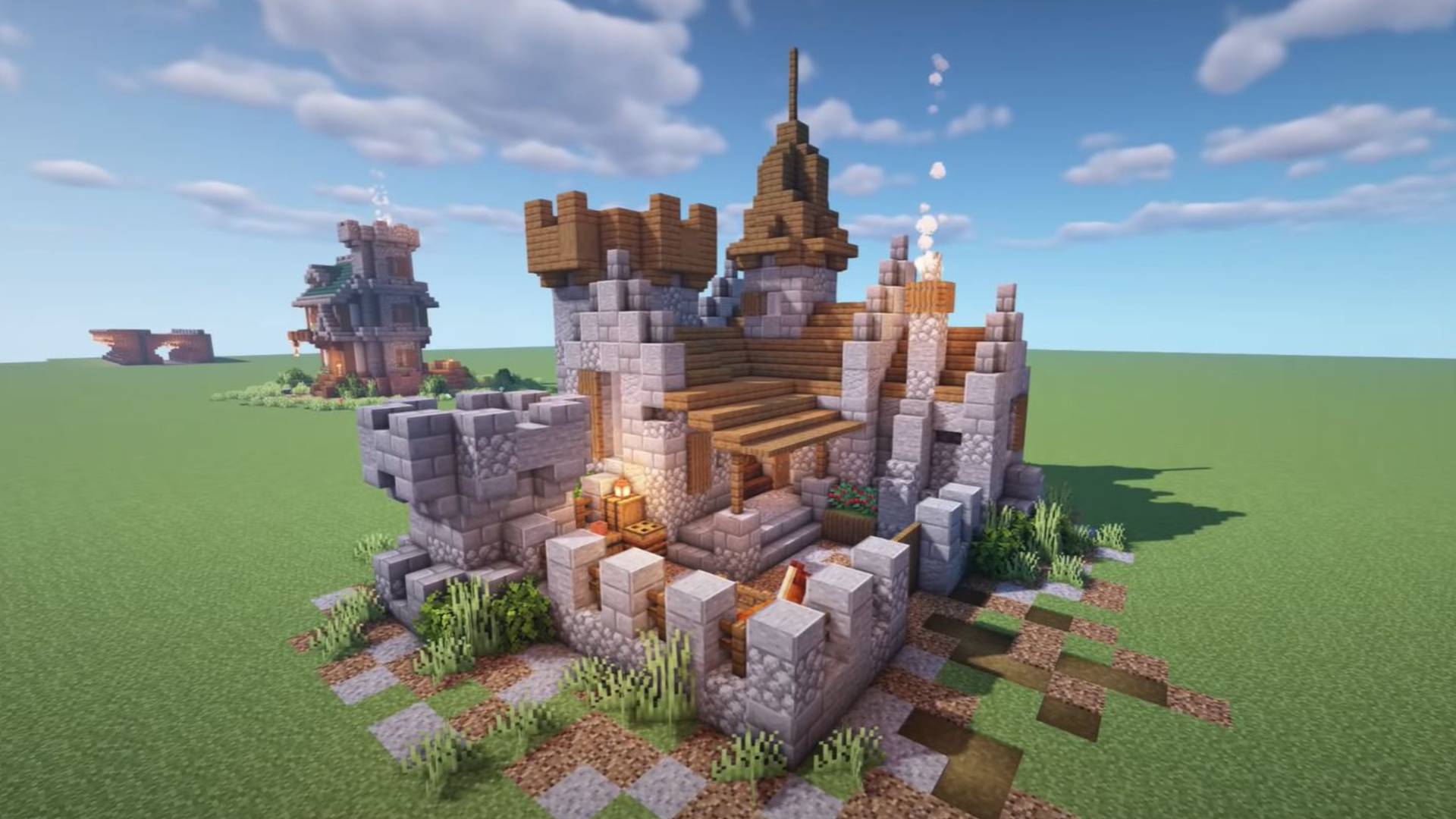








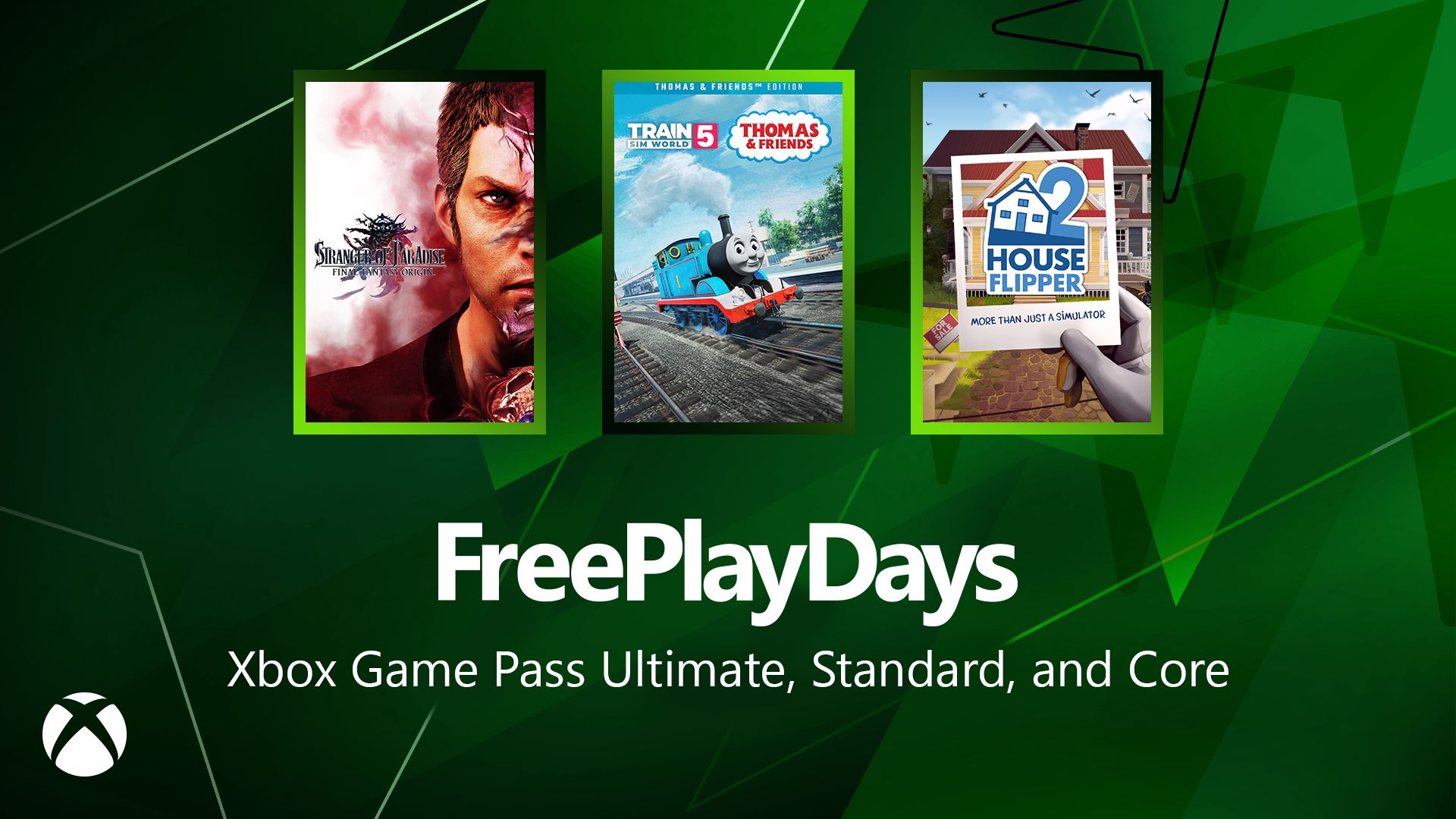
































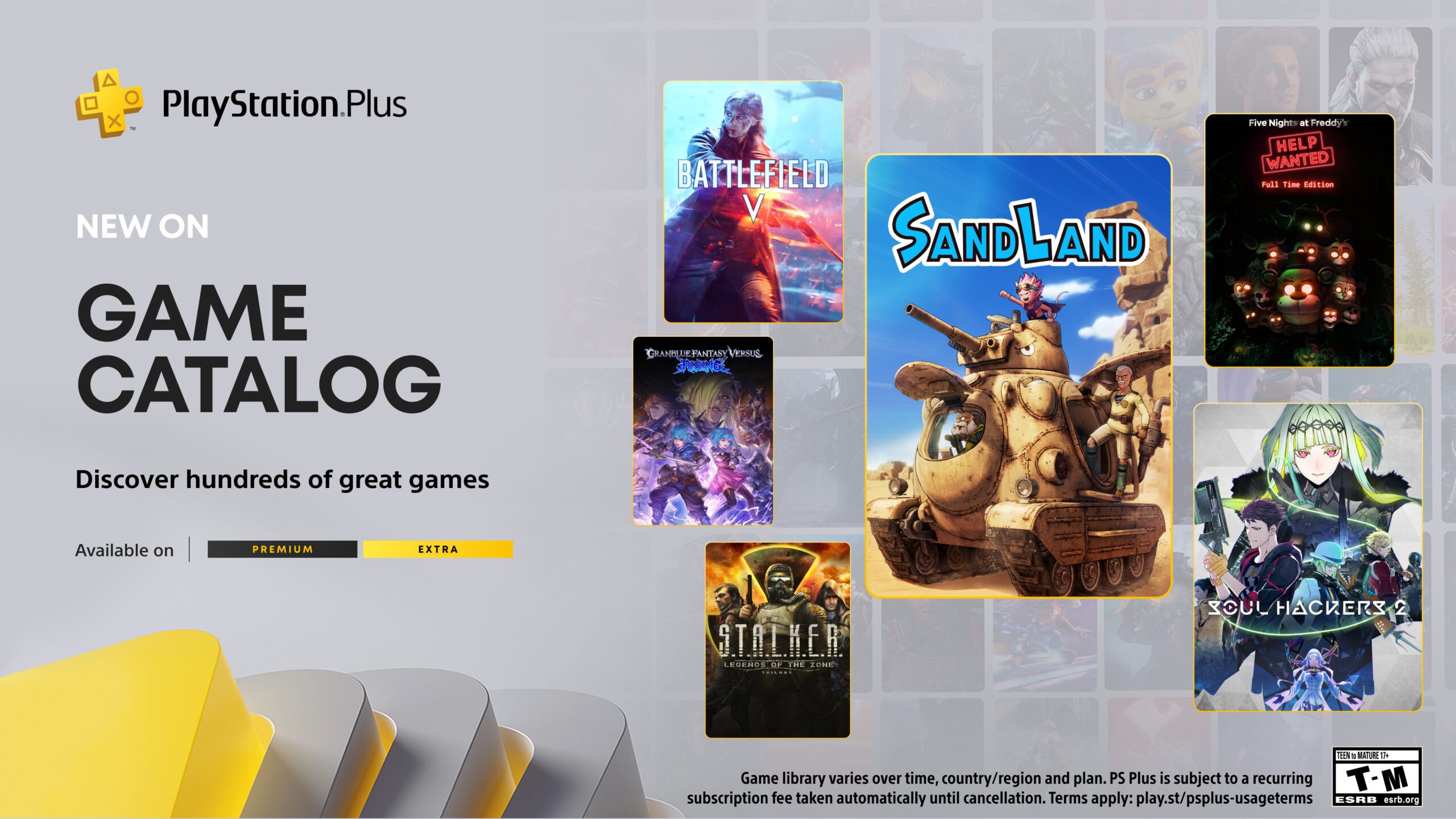















-Olekcii_Mach_Alamy.jpg?width=1280&auto=webp&quality=80&disable=upscale#)

_Brian_Jackson_Alamy.jpg?width=1280&auto=webp&quality=80&disable=upscale#)































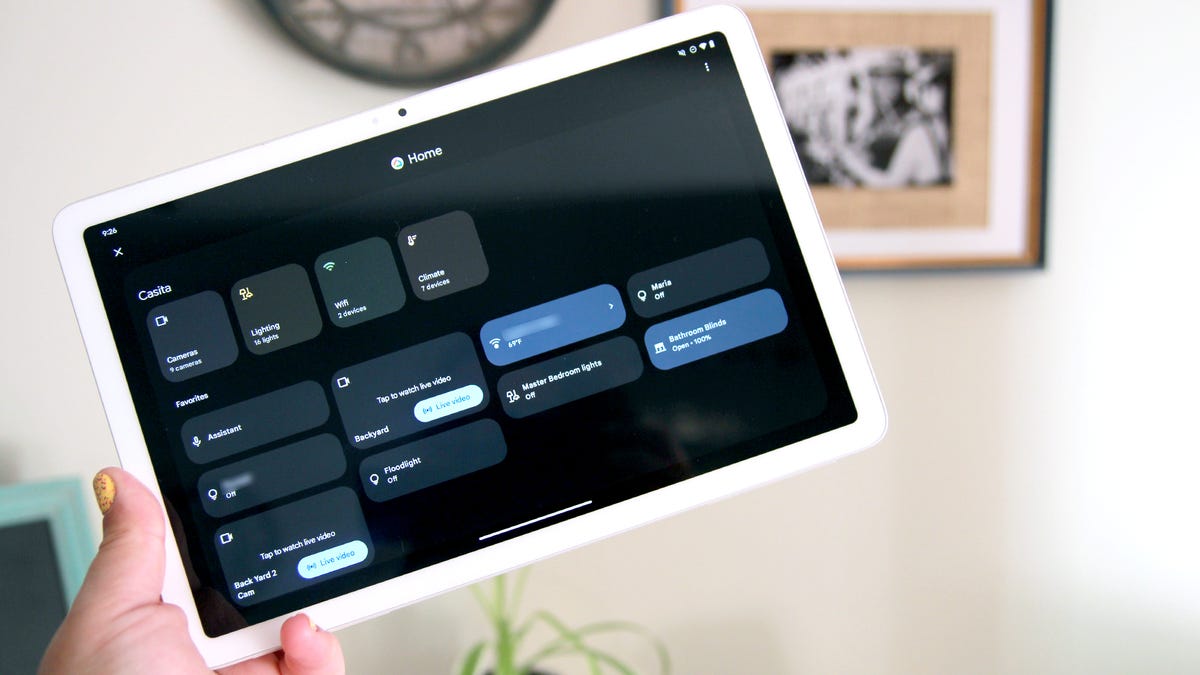





























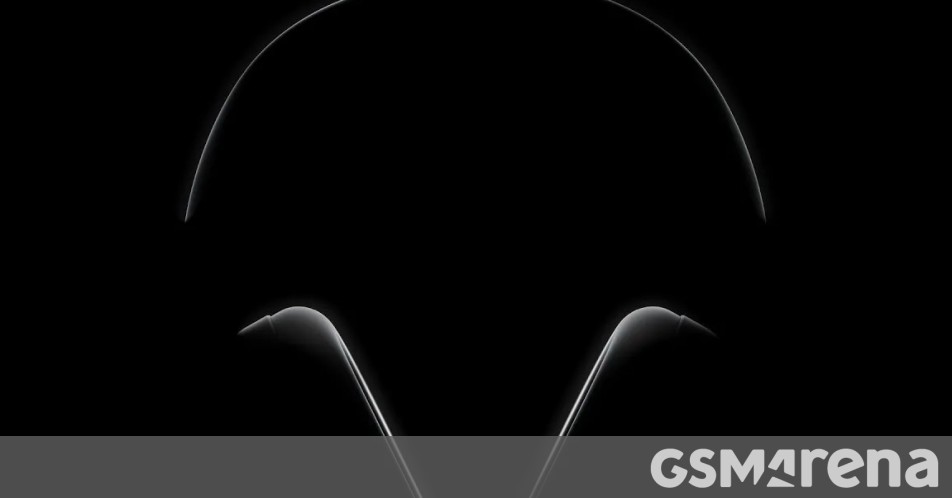
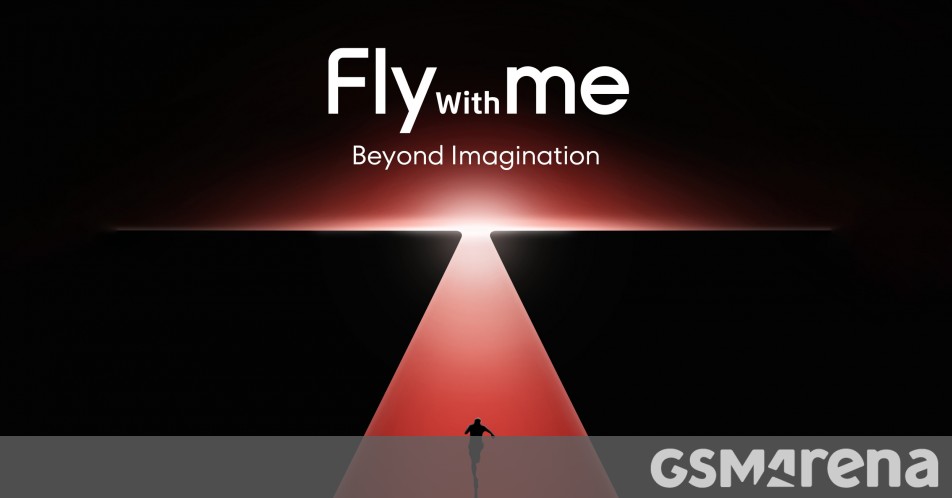














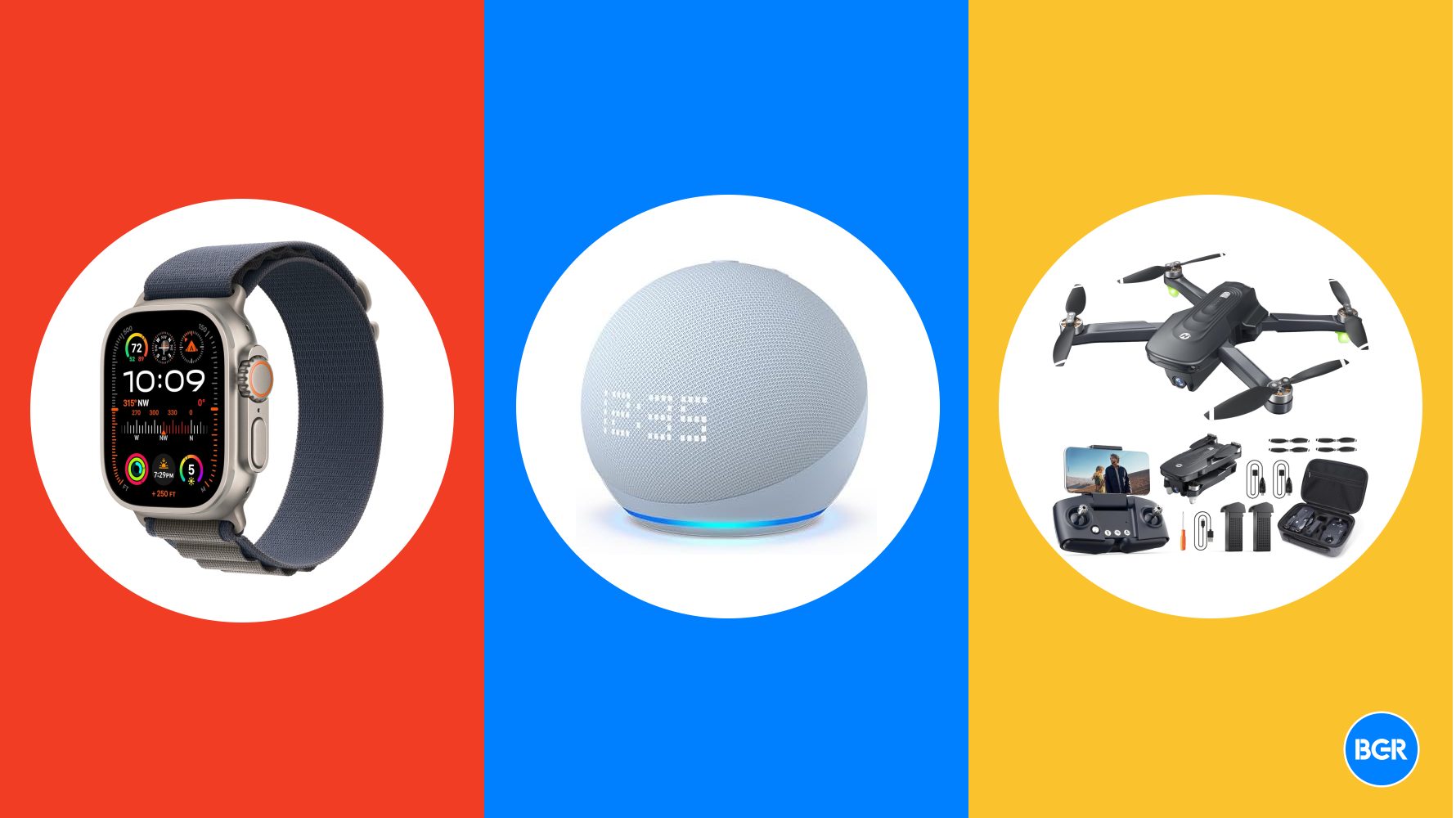












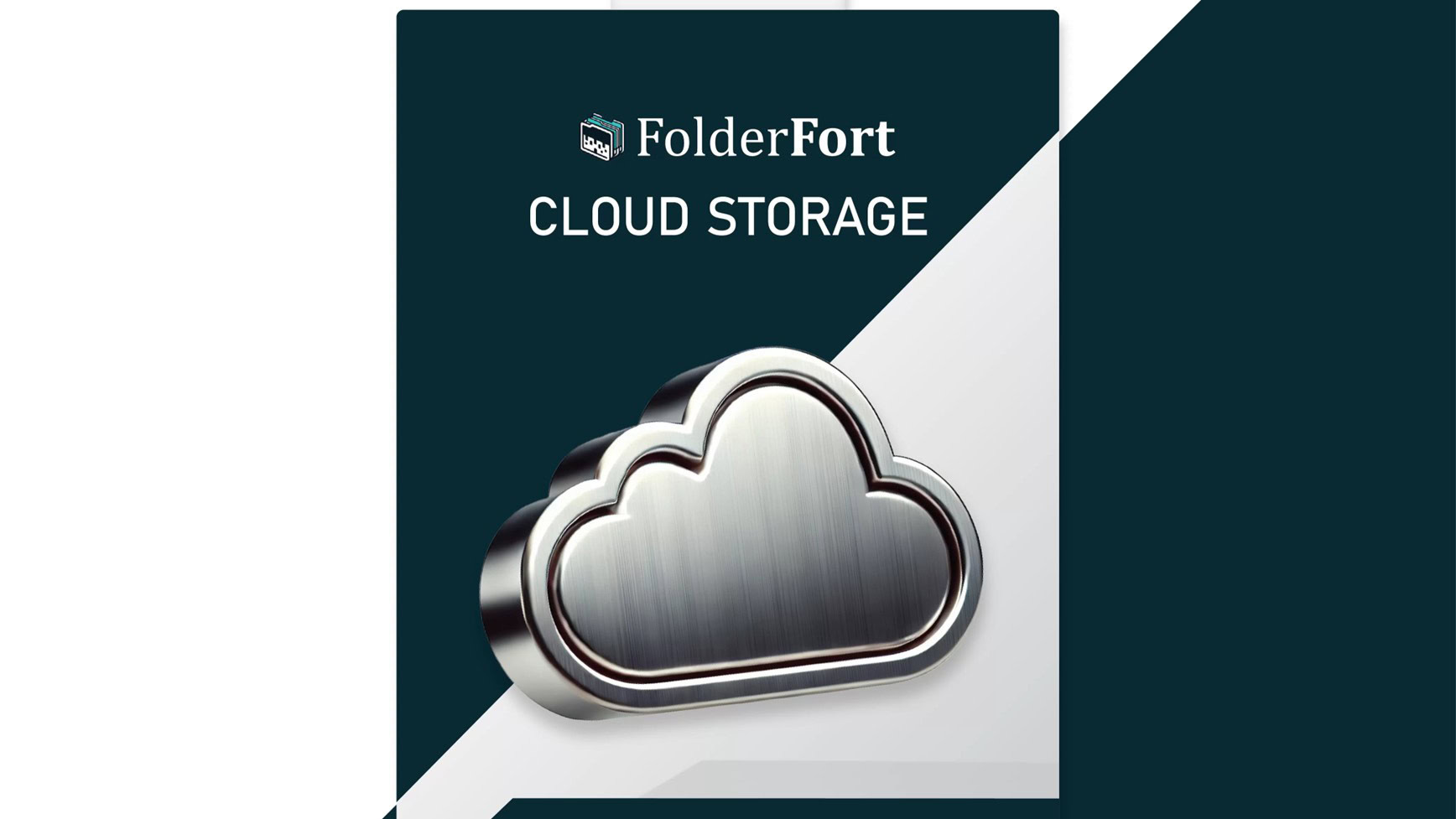



![Top Gear gives us a detailed look at Apple CarPlay Ultra [Video]](https://i0.wp.com/9to5mac.com/wp-content/uploads/sites/6/2025/05/Top-Gear-gives-us-a-first-look-at-Apple-CarPlay-Ultra-Video.jpg?resize=1200%2C628&quality=82&strip=all&ssl=1)


![YouTube will use Gemini to insert ads around the parts of a video you care about most [Video]](https://i0.wp.com/9to5google.com/wp-content/uploads/sites/4/2025/05/gemini-youtube-ads-1.png?resize=1200%2C628&quality=82&strip=all&ssl=1)











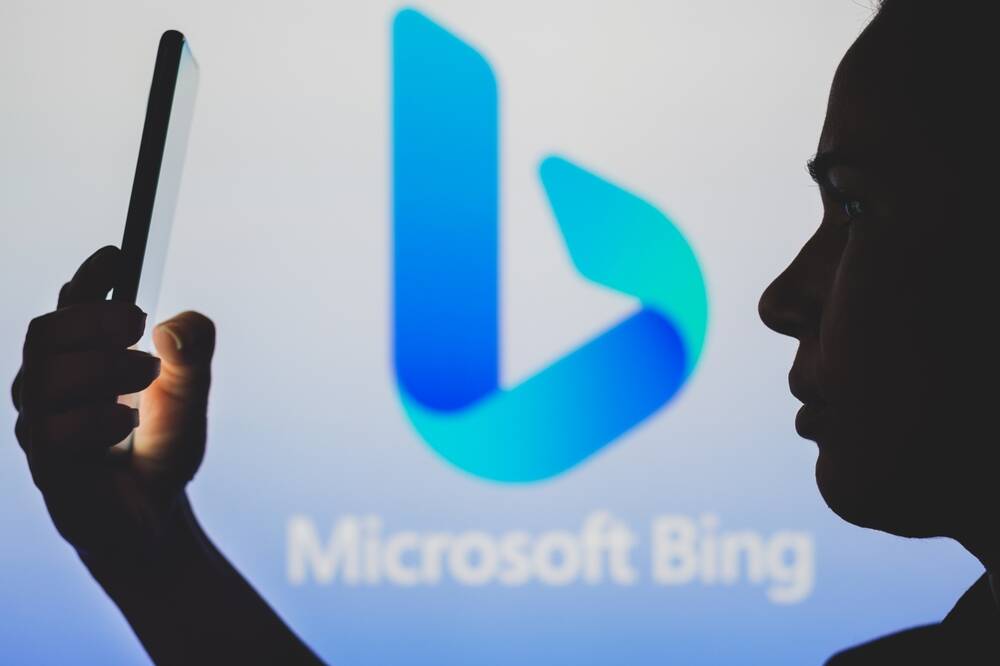




![Trump Tells Cook to Stop Building iPhones in India and Build in the U.S. Instead [Video]](https://www.iclarified.com/images/news/97329/97329/97329-640.jpg)