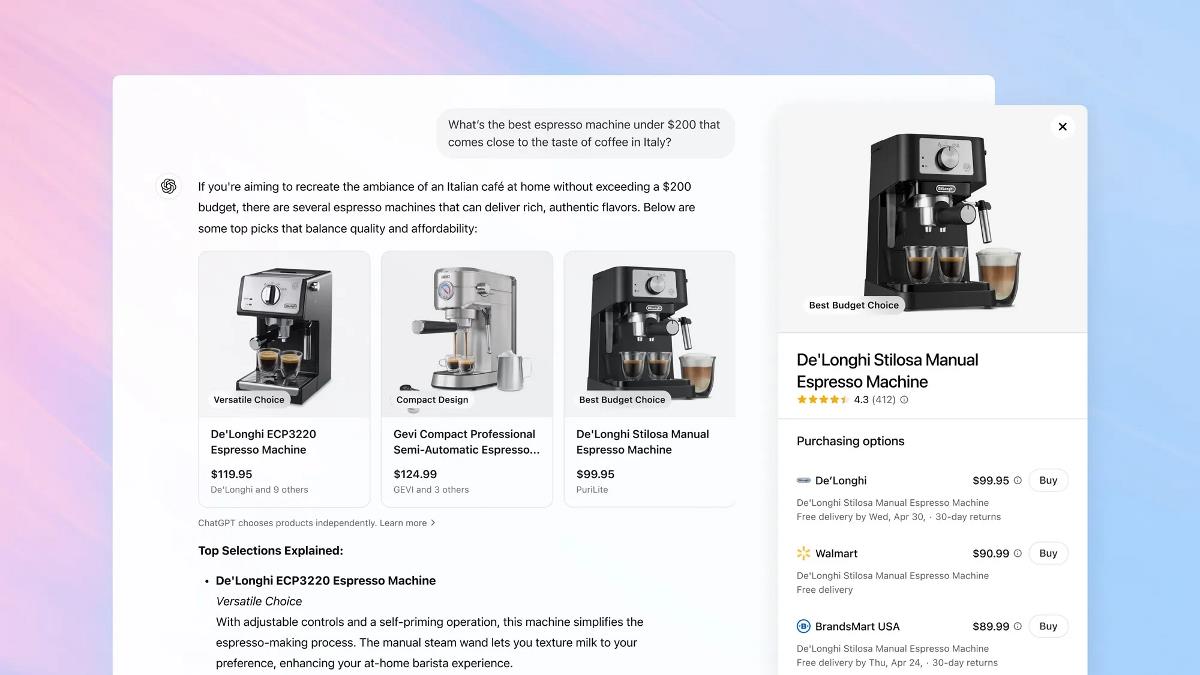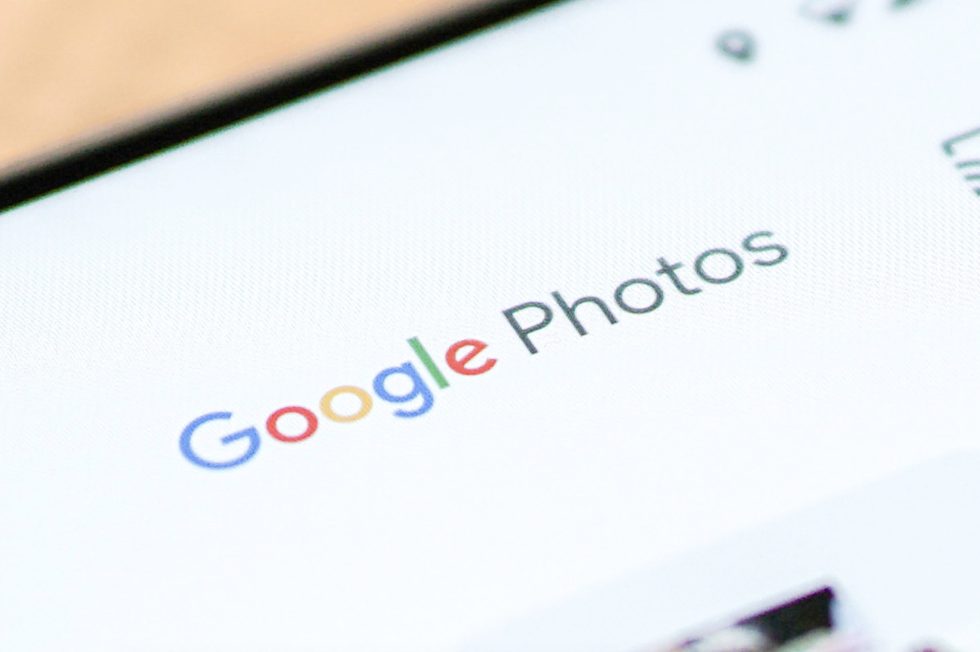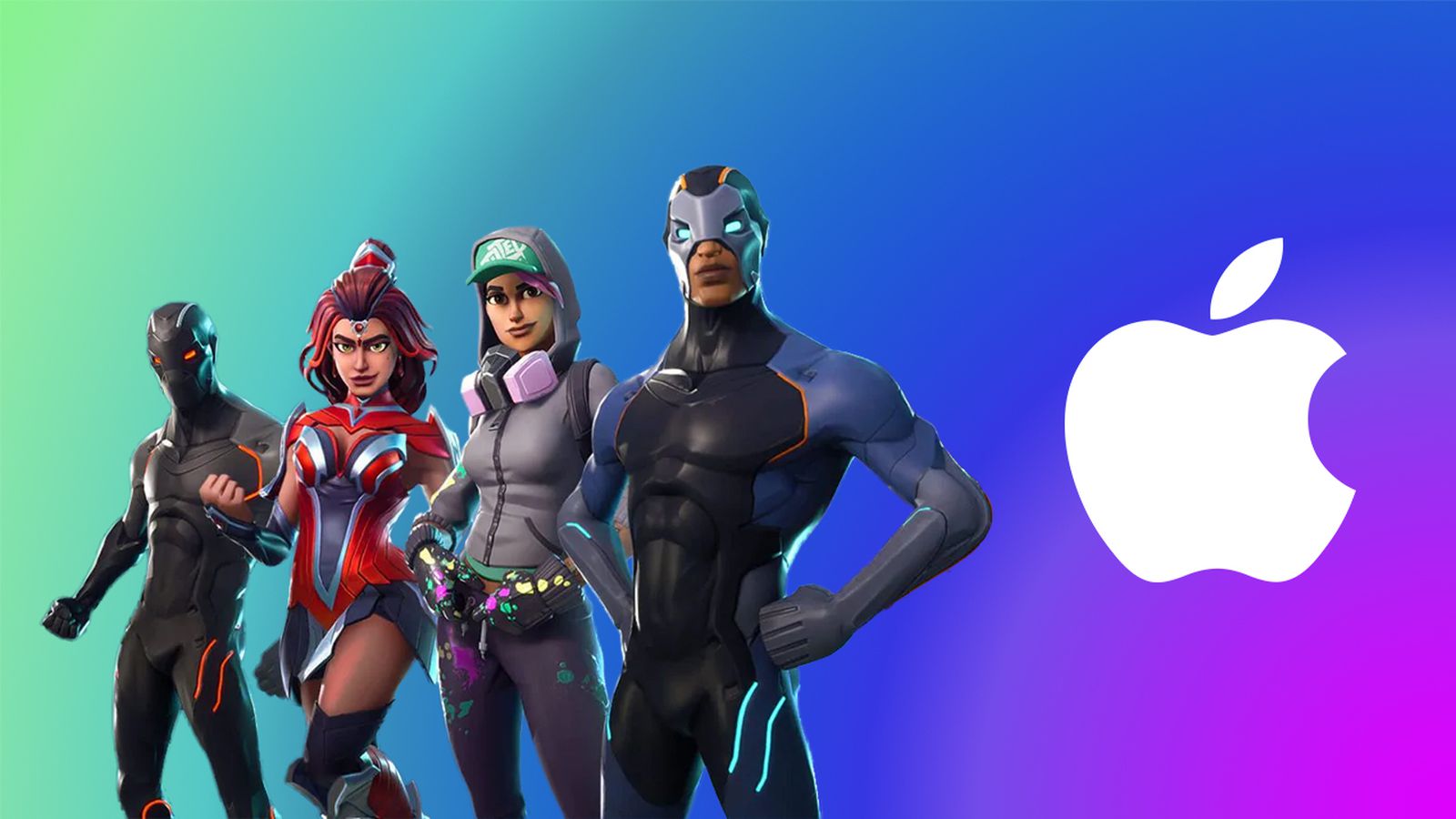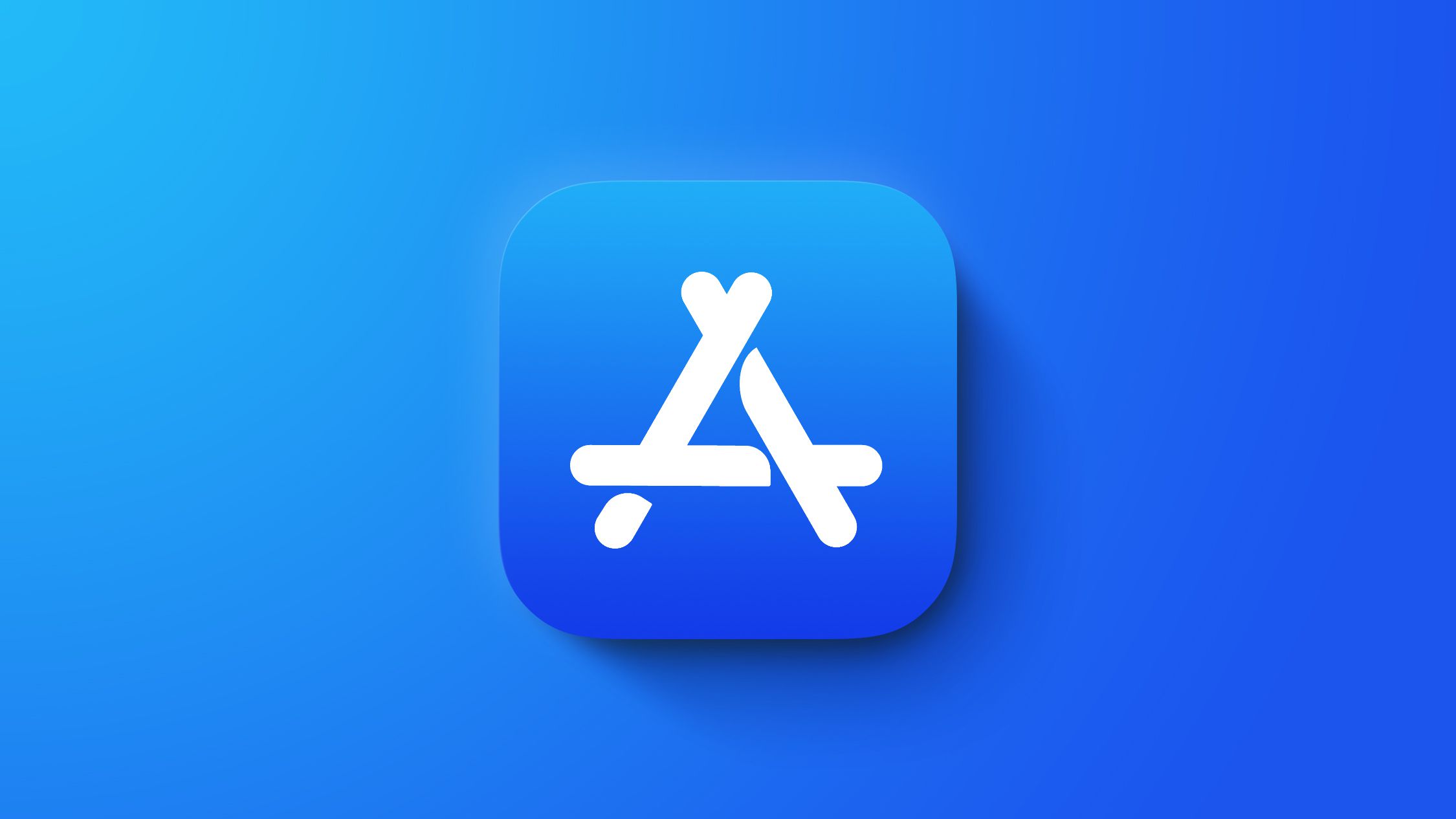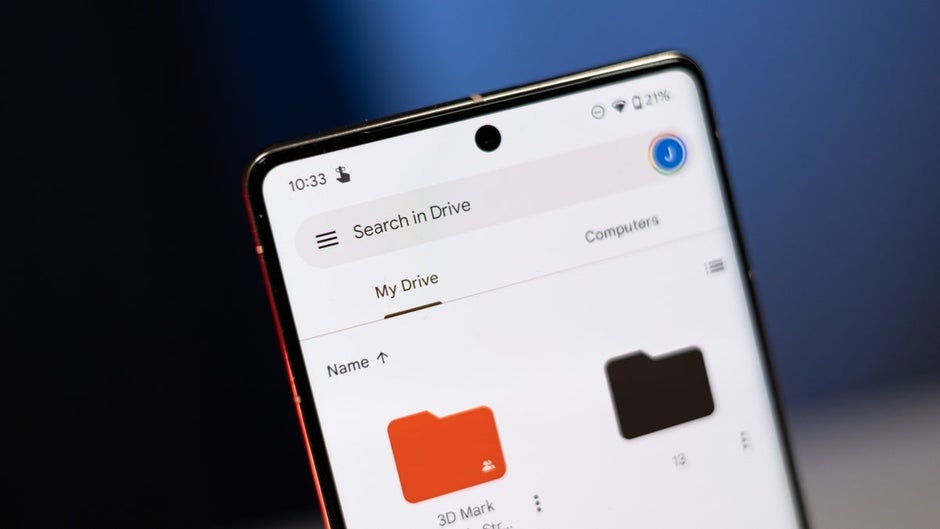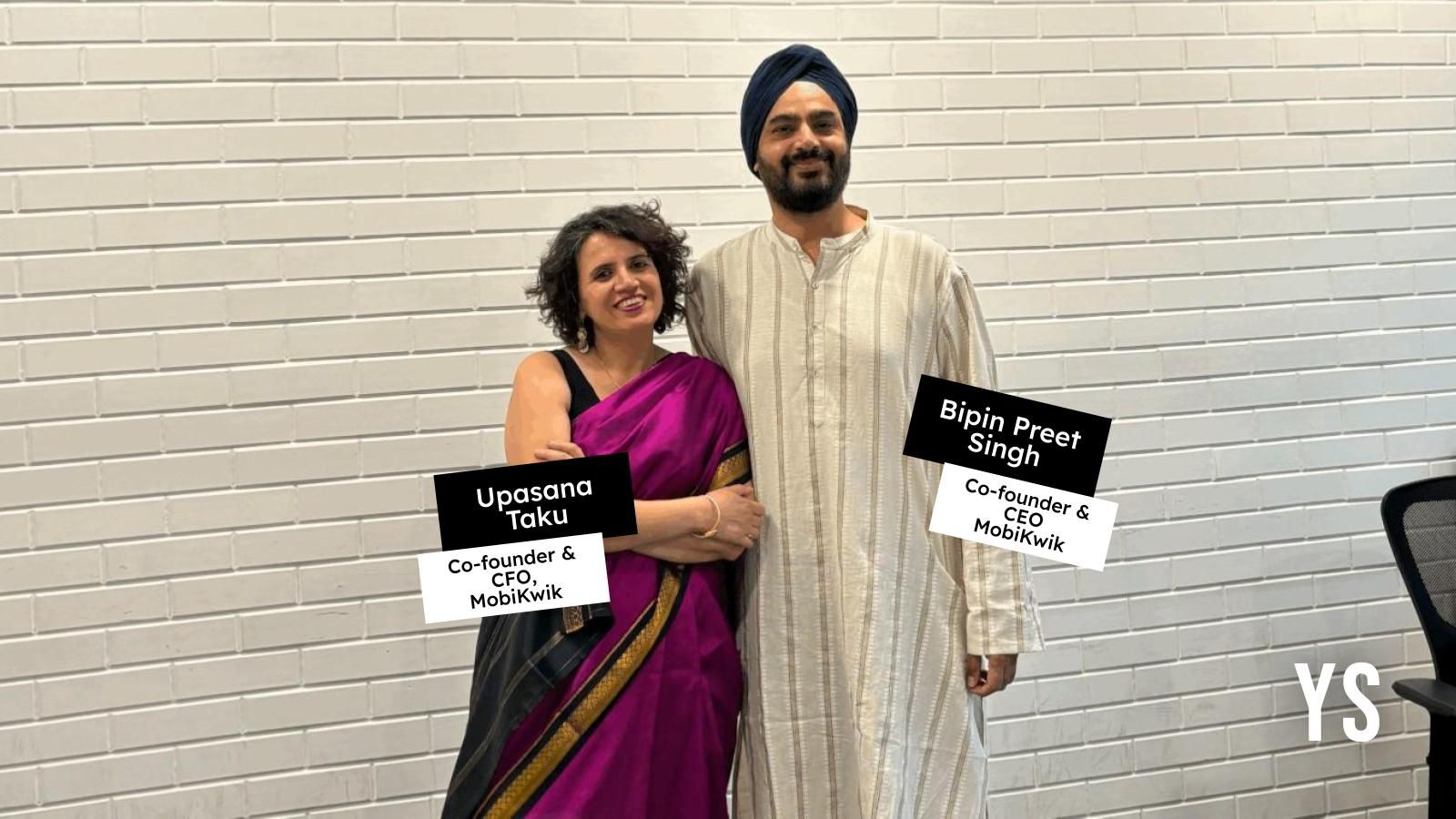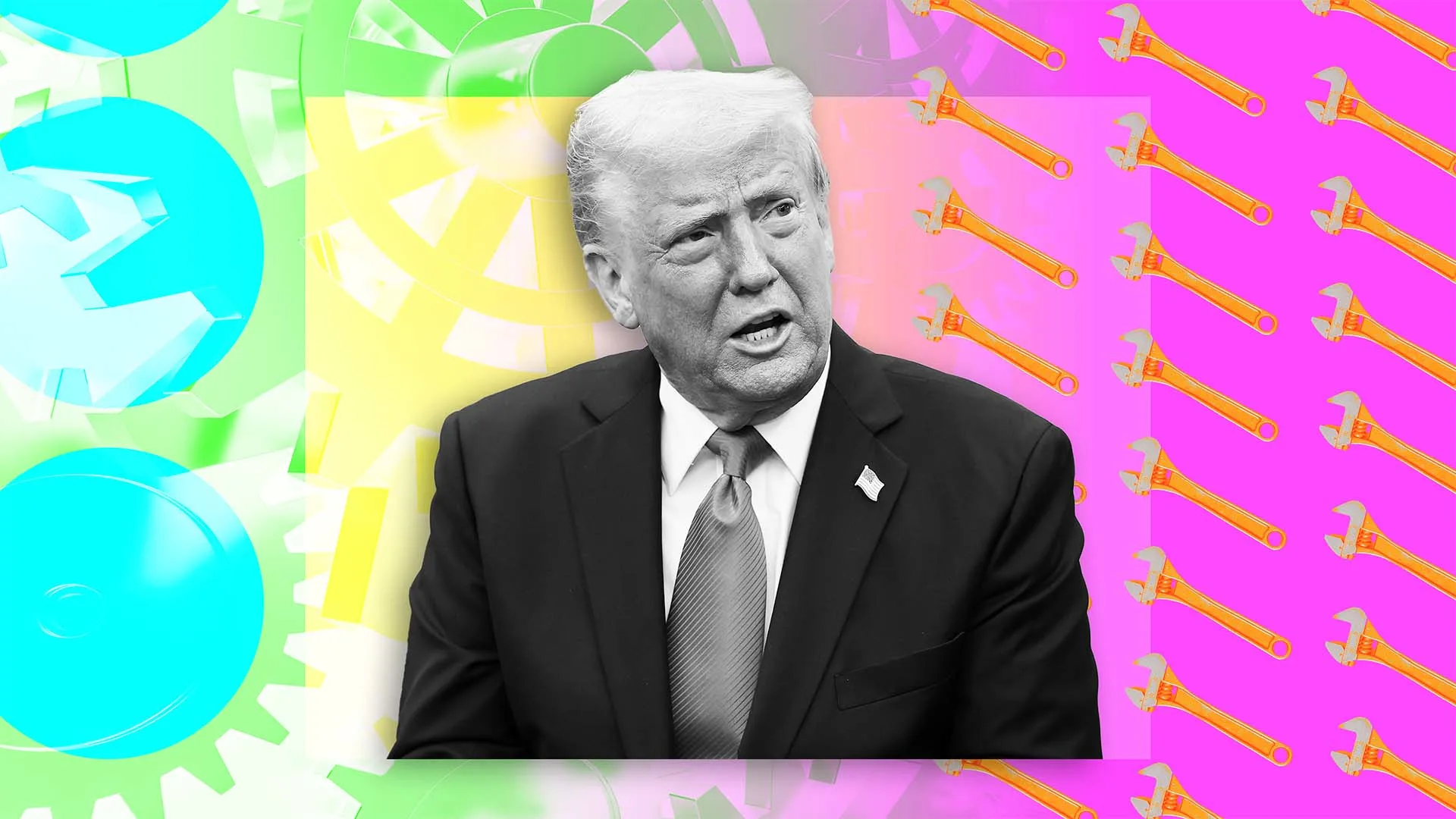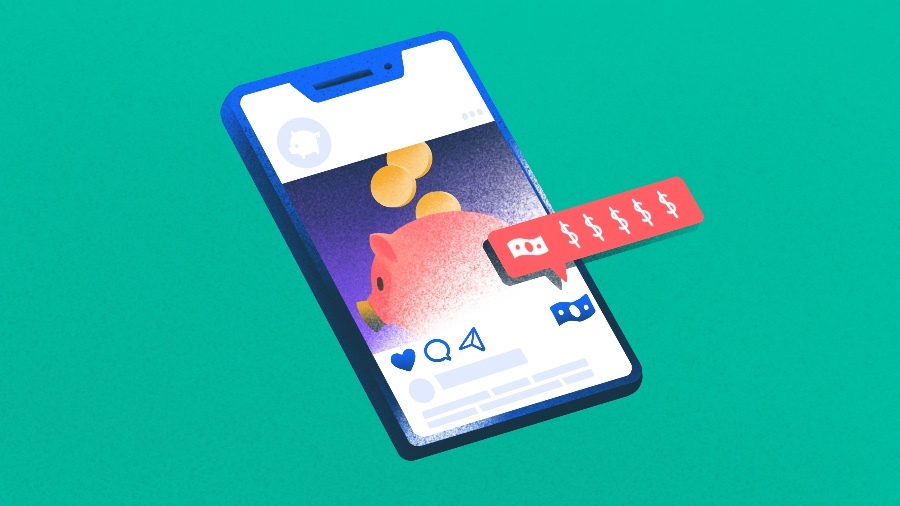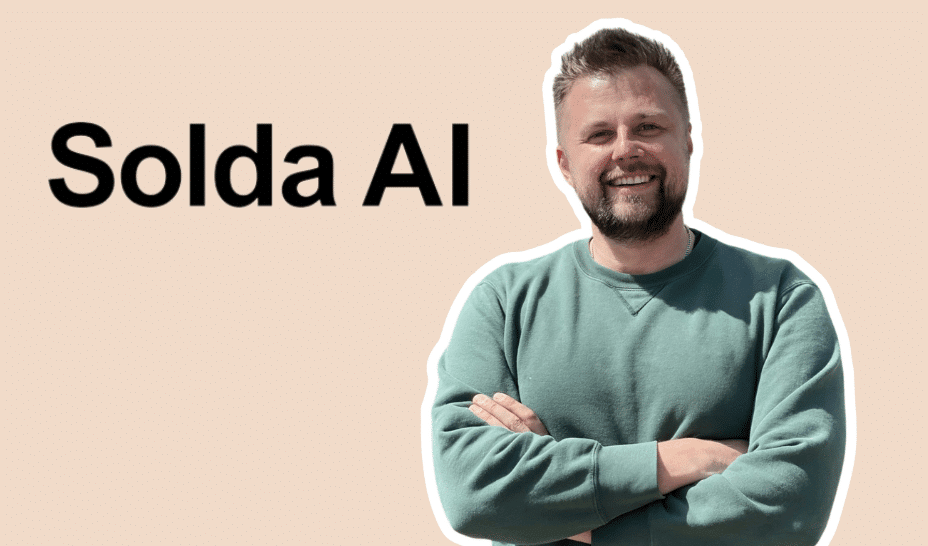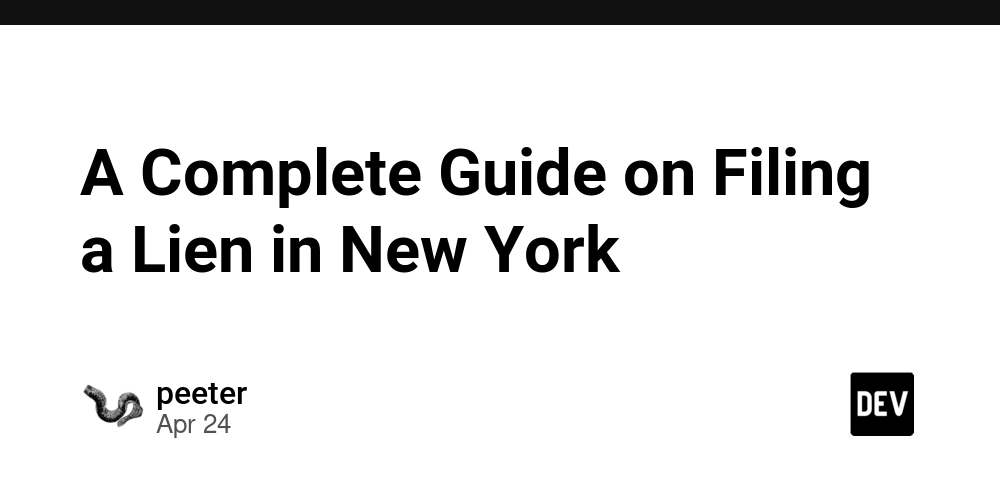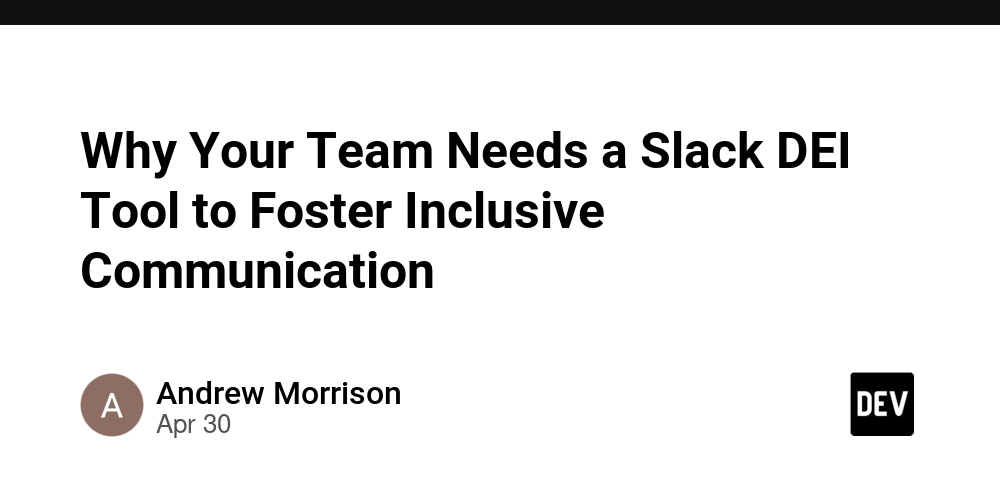Understanding /etc/passwd – Linux User Account Properties (Day 10 of 30)
Table of Contents Introduction Why Understanding User Account Properties Matters The /etc/passwd File – A Goldmine of User Info Breaking Down Key Fields How to View and Interpret User Info Summary 1. Introduction Every time you log in, run a command, or access a file on a Linux system, you're doing it as a user. But have you ever stopped to ask: what exactly defines a user? How does Linux know what you’re allowed to do? This is where user account properties come into play. Hidden in plain sight, they’re the DNA of user identity in Linux and knowing them is essential not just for RHCSA exams but also for real-world DevOps, cloud, and sysadmin roles. 2. Why Understanding User Account Properties Matters Many beginners (and even intermediate users) overlook these properties because they appear technical or cryptic. But here’s the truth: Misunderstanding UID or GID can lead to permission issues that break deployments. Failing to grasp default shells or home directories can create confusion in automation scripts or multi-user environments. Businesses care about access control, auditing, and traceability. If you can’t explain what a user ID represents or how it maps to a file ownership, you’re not production-ready. So this isn’t just about passing an exam. It’s about making smarter, more secure decisions in the real world. 3. The /etc/passwd File – A Goldmine of User Info Linux stores core user account information in a plain text file called /etc/passwd. To view it: cat /etc/passwd Each line in this file represents a single user and looks like this: hassan:x:1001:1001:Hassan Bin Nadeem:/home/hassan:/bin/bash Let’s break this down in the next section. 4. Breaking Down Key Fields Each line in /etc/passwd has 7 colon-separated fields, and understanding them makes the whole system clearer: Field Number Field Name Example Value Description 1 Username hassan Login name of the user. 2 Password (Placeholder) x Indicates that the actual password is stored in /etc/shadow. 3 User ID (UID) 1001 Unique ID assigned to the user. System users typically have UIDs below 1000. 4 Group ID (GID) 1001 Primary group the user belongs to. 5 User Info / Comment Hassan Bin Nadeem Sometimes used to describe the full name or purpose of the account. 6 Home Directory /home/hassan Default working directory after login. 7 Login Shell /bin/bash The shell that launches upon login. Harder Way: You can manually memorize all these field positions... Smarter Way: Just understand the logic. Once you grasp what Linux needs to know about a user, the fields naturally make sense. 5. How to View and Interpret User Info Let’s look at how you can check user details using commands that are easy to remember: View All Usernames grep '/home' /etc/passwd This filters out real users (not system accounts) by matching entries that have home directories. View UID and GID for a User id hassan This shows the user ID, group ID, and all groups the user belongs to. See Default Shell for a User grep hassan /etc/passwd This prints the full line, and you can easily read the shell at the end. 6. Summary By exploring the /etc/passwd file, you can: Identify how Linux defines a user Understand permissions through UID and GID Troubleshoot login or shell issues Build more secure and stable systems Practice reading user entries as a habit. Once you’re fluent, interpreting user account data becomes effortless and insightful, like reading a name tag on a very organized team.
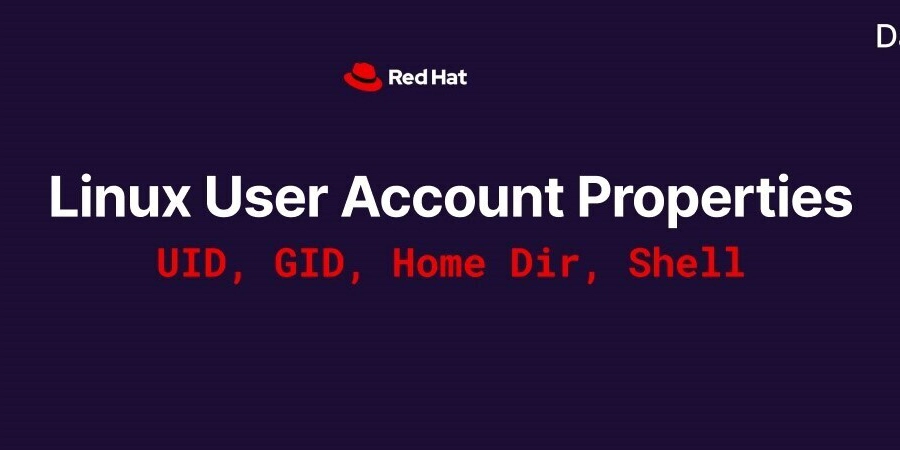
Table of Contents
- Introduction
- Why Understanding User Account Properties Matters
-
The
/etc/passwdFile – A Goldmine of User Info - Breaking Down Key Fields
- How to View and Interpret User Info
- Summary
1. Introduction
Every time you log in, run a command, or access a file on a Linux system, you're doing it as a user. But have you ever stopped to ask: what exactly defines a user? How does Linux know what you’re allowed to do?
This is where user account properties come into play. Hidden in plain sight, they’re the DNA of user identity in Linux and knowing them is essential not just for RHCSA exams but also for real-world DevOps, cloud, and sysadmin roles.
2. Why Understanding User Account Properties Matters
Many beginners (and even intermediate users) overlook these properties because they appear technical or cryptic. But here’s the truth:
- Misunderstanding UID or GID can lead to permission issues that break deployments.
- Failing to grasp default shells or home directories can create confusion in automation scripts or multi-user environments.
- Businesses care about access control, auditing, and traceability. If you can’t explain what a user ID represents or how it maps to a file ownership, you’re not production-ready.
So this isn’t just about passing an exam. It’s about making smarter, more secure decisions in the real world.
3. The /etc/passwd File – A Goldmine of User Info
Linux stores core user account information in a plain text file called /etc/passwd.
To view it:
cat /etc/passwd
Each line in this file represents a single user and looks like this:
hassan:x:1001:1001:Hassan Bin Nadeem:/home/hassan:/bin/bash
Let’s break this down in the next section.
4. Breaking Down Key Fields
Each line in /etc/passwd has 7 colon-separated fields, and understanding them makes the whole system clearer:
| Field Number | Field Name | Example Value | Description |
|---|---|---|---|
| 1 | Username | hassan |
Login name of the user. |
| 2 | Password (Placeholder) | x |
Indicates that the actual password is stored in /etc/shadow. |
| 3 | User ID (UID) | 1001 |
Unique ID assigned to the user. System users typically have UIDs below 1000. |
| 4 | Group ID (GID) | 1001 |
Primary group the user belongs to. |
| 5 | User Info / Comment | Hassan Bin Nadeem |
Sometimes used to describe the full name or purpose of the account. |
| 6 | Home Directory | /home/hassan |
Default working directory after login. |
| 7 | Login Shell | /bin/bash |
The shell that launches upon login. |
Harder Way: You can manually memorize all these field positions...
Smarter Way: Just understand the logic. Once you grasp what Linux needs to know about a user, the fields naturally make sense.
5. How to View and Interpret User Info
Let’s look at how you can check user details using commands that are easy to remember:
View All Usernames
grep '/home' /etc/passwd
This filters out real users (not system accounts) by matching entries that have home directories.
View UID and GID for a User
id hassan
This shows the user ID, group ID, and all groups the user belongs to.
See Default Shell for a User
grep hassan /etc/passwd
This prints the full line, and you can easily read the shell at the end.
6. Summary
By exploring the /etc/passwd file, you can:
- Identify how Linux defines a user
- Understand permissions through UID and GID
- Troubleshoot login or shell issues
- Build more secure and stable systems
Practice reading user entries as a habit. Once you’re fluent, interpreting user account data becomes effortless and insightful, like reading a name tag on a very organized team.































![[Free Webinar] Guide to Securing Your Entire Identity Lifecycle Against AI-Powered Threats](https://blogger.googleusercontent.com/img/b/R29vZ2xl/AVvXsEjqbZf4bsDp6ei3fmQ8swm7GB5XoRrhZSFE7ZNhRLFO49KlmdgpIDCZWMSv7rydpEShIrNb9crnH5p6mFZbURzO5HC9I4RlzJazBBw5aHOTmI38sqiZIWPldRqut4bTgegipjOk5VgktVOwCKF_ncLeBX-pMTO_GMVMfbzZbf8eAj21V04y_NiOaSApGkM/s1600/webinar-play.jpg?#)






































































































































![[The AI Show Episode 145]: OpenAI Releases o3 and o4-mini, AI Is Causing “Quiet Layoffs,” Executive Order on Youth AI Education & GPT-4o’s Controversial Update](https://www.marketingaiinstitute.com/hubfs/ep%20145%20cover.png)










































































































































































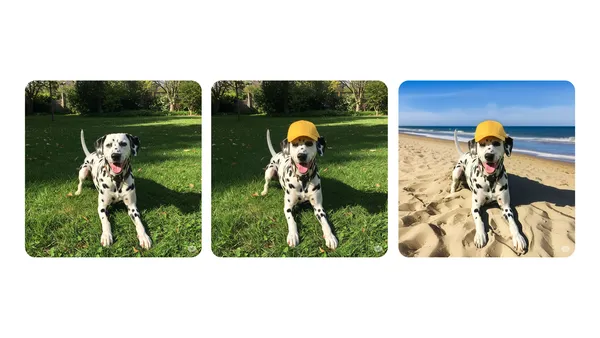

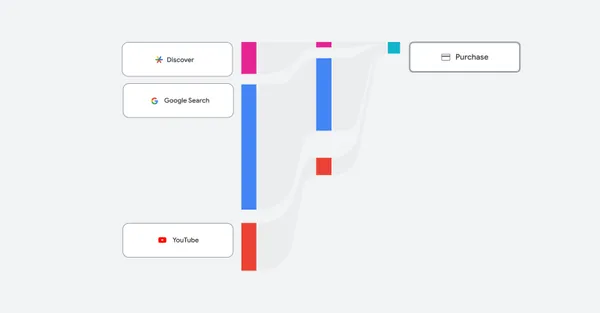








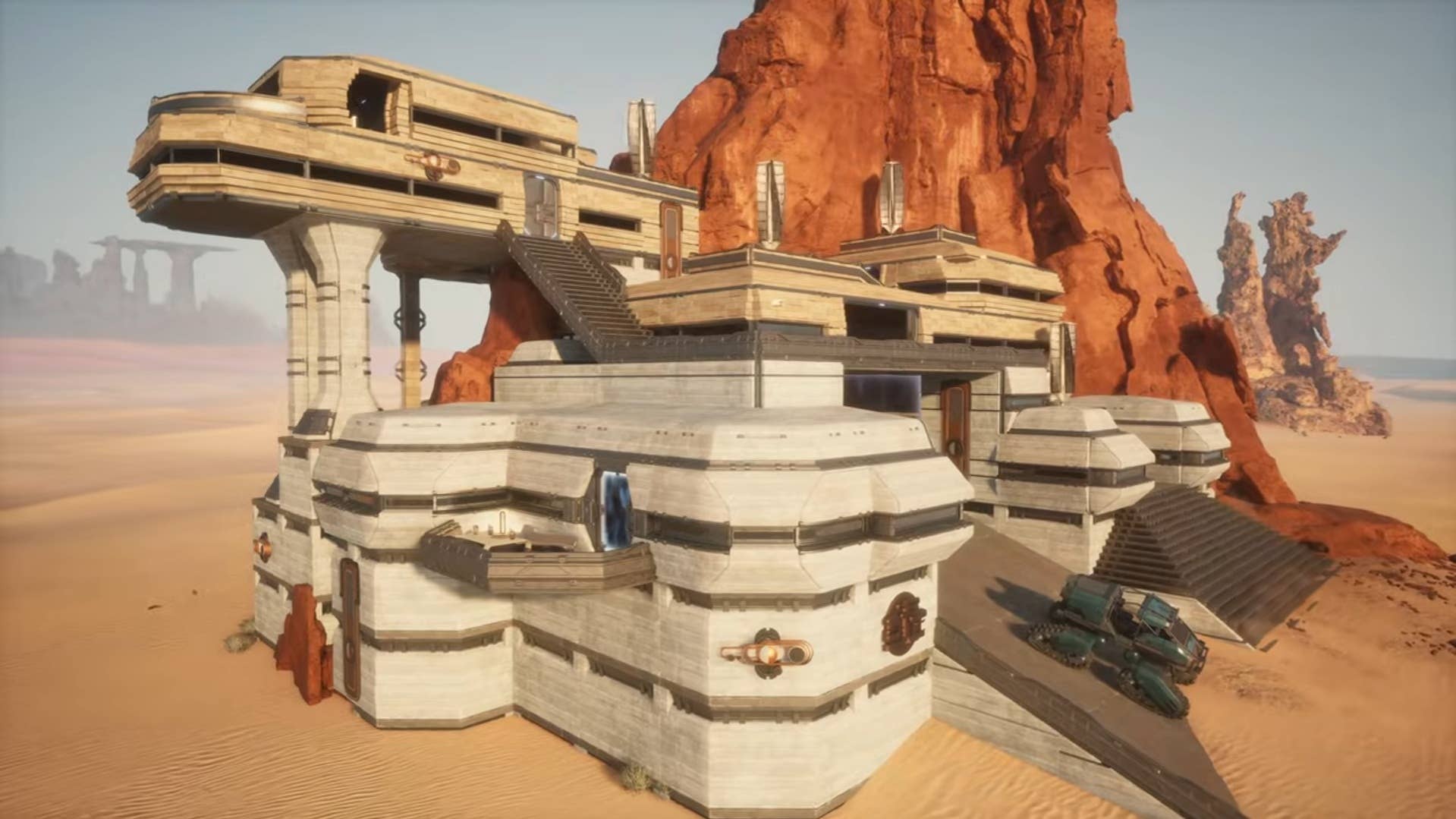









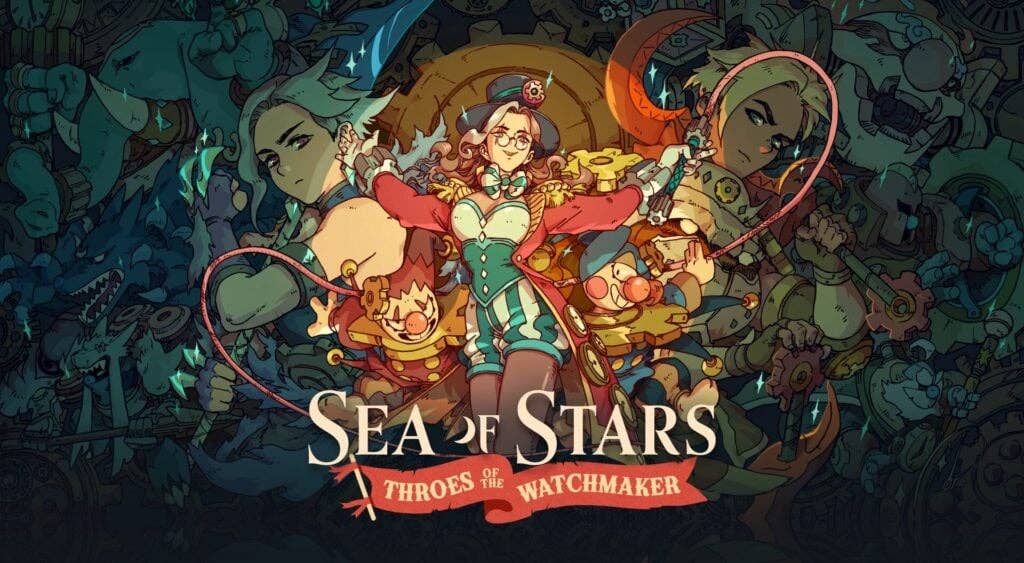




















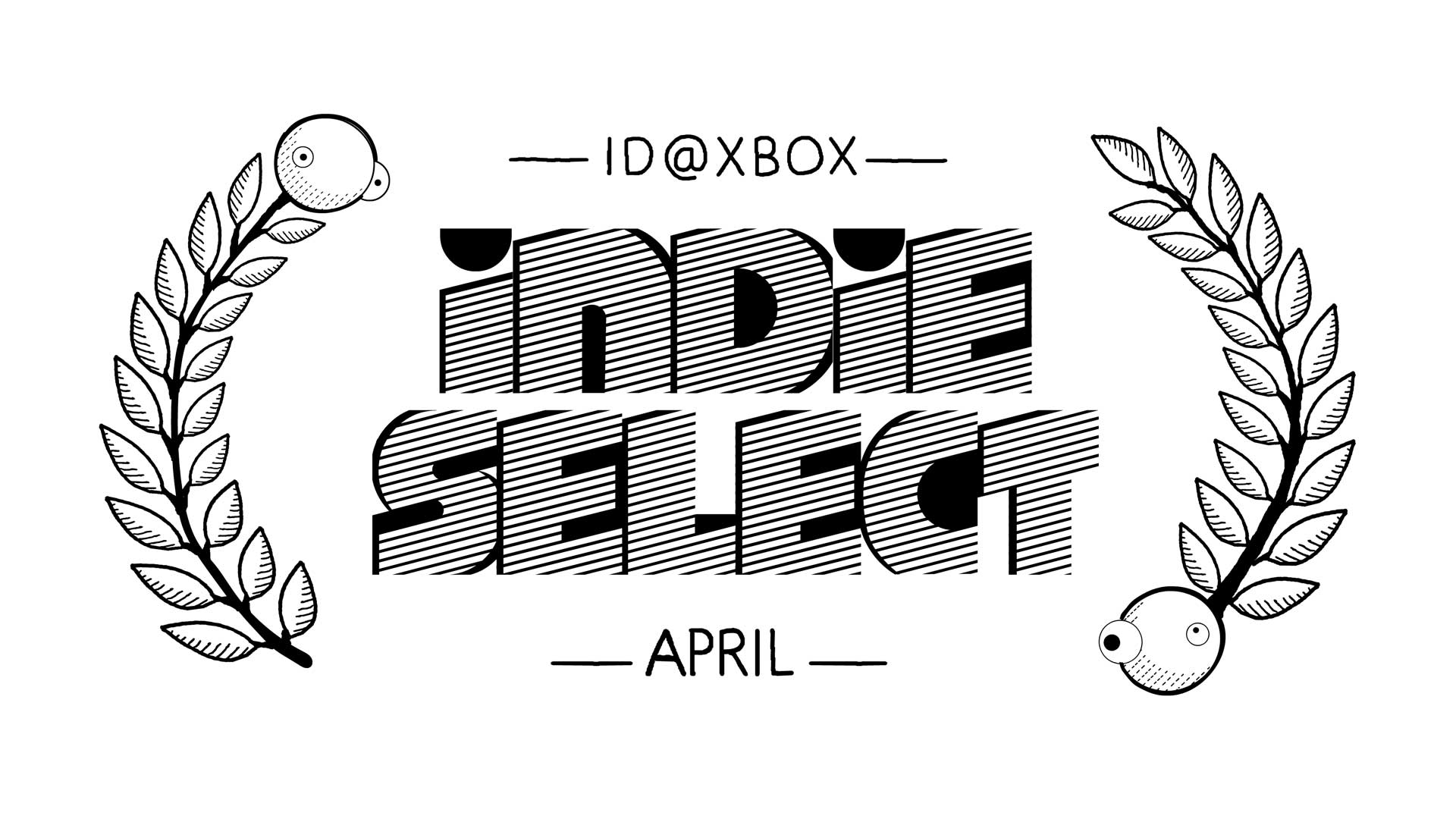







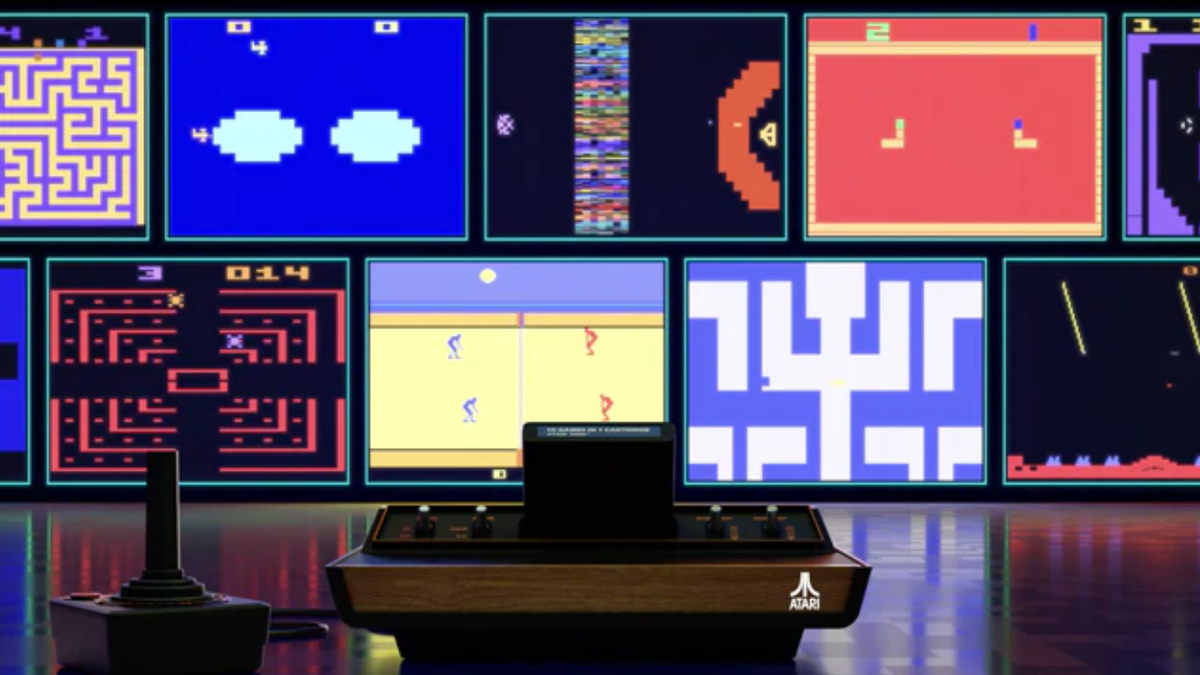



























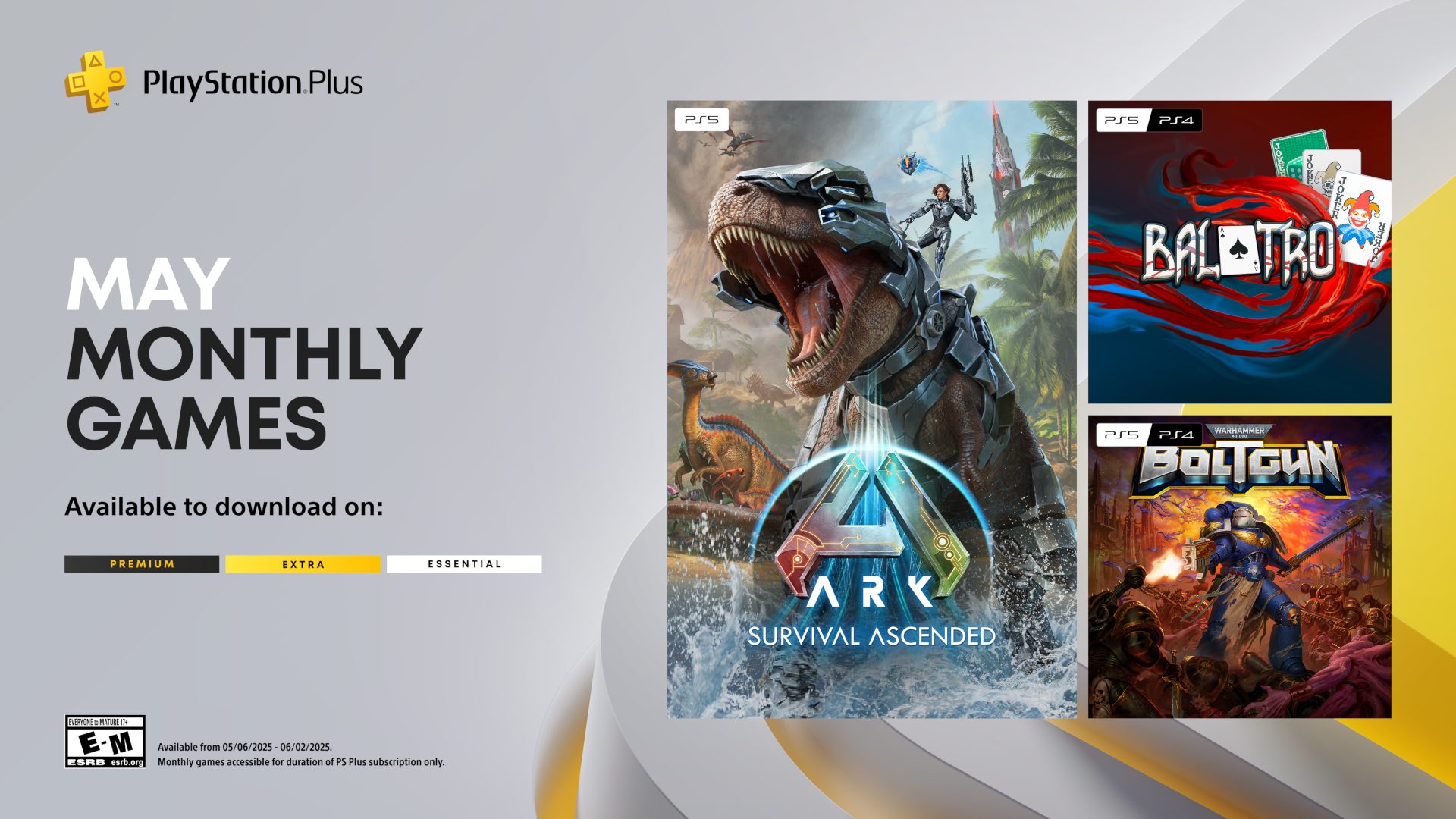





















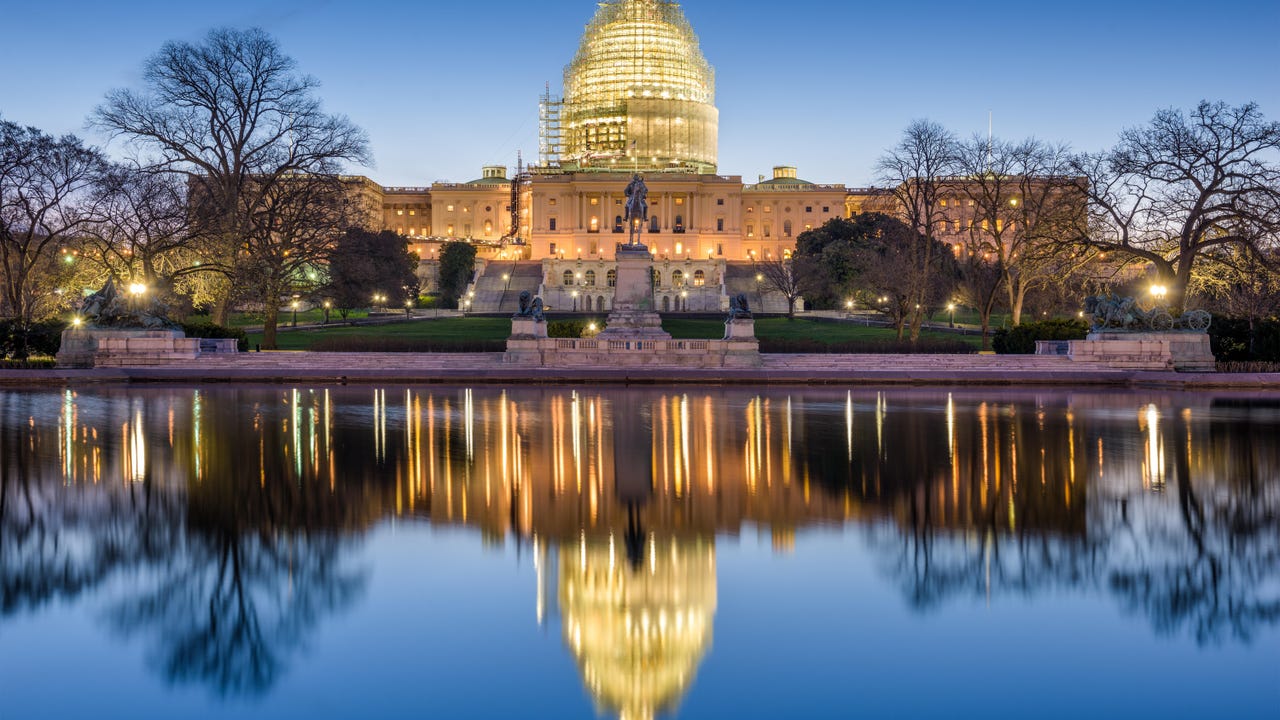
























































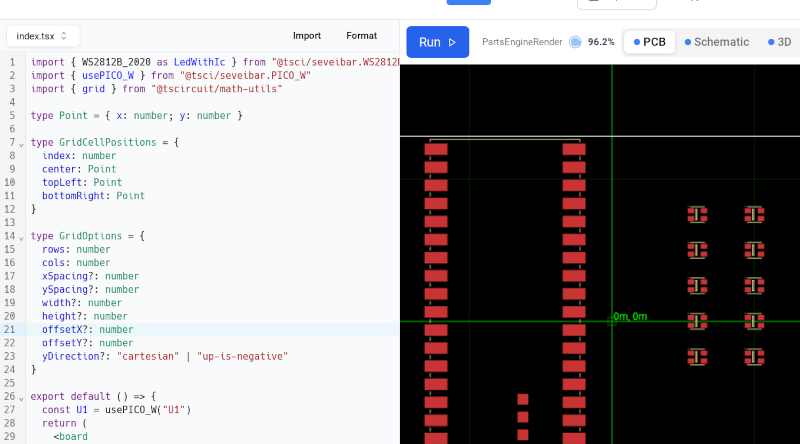

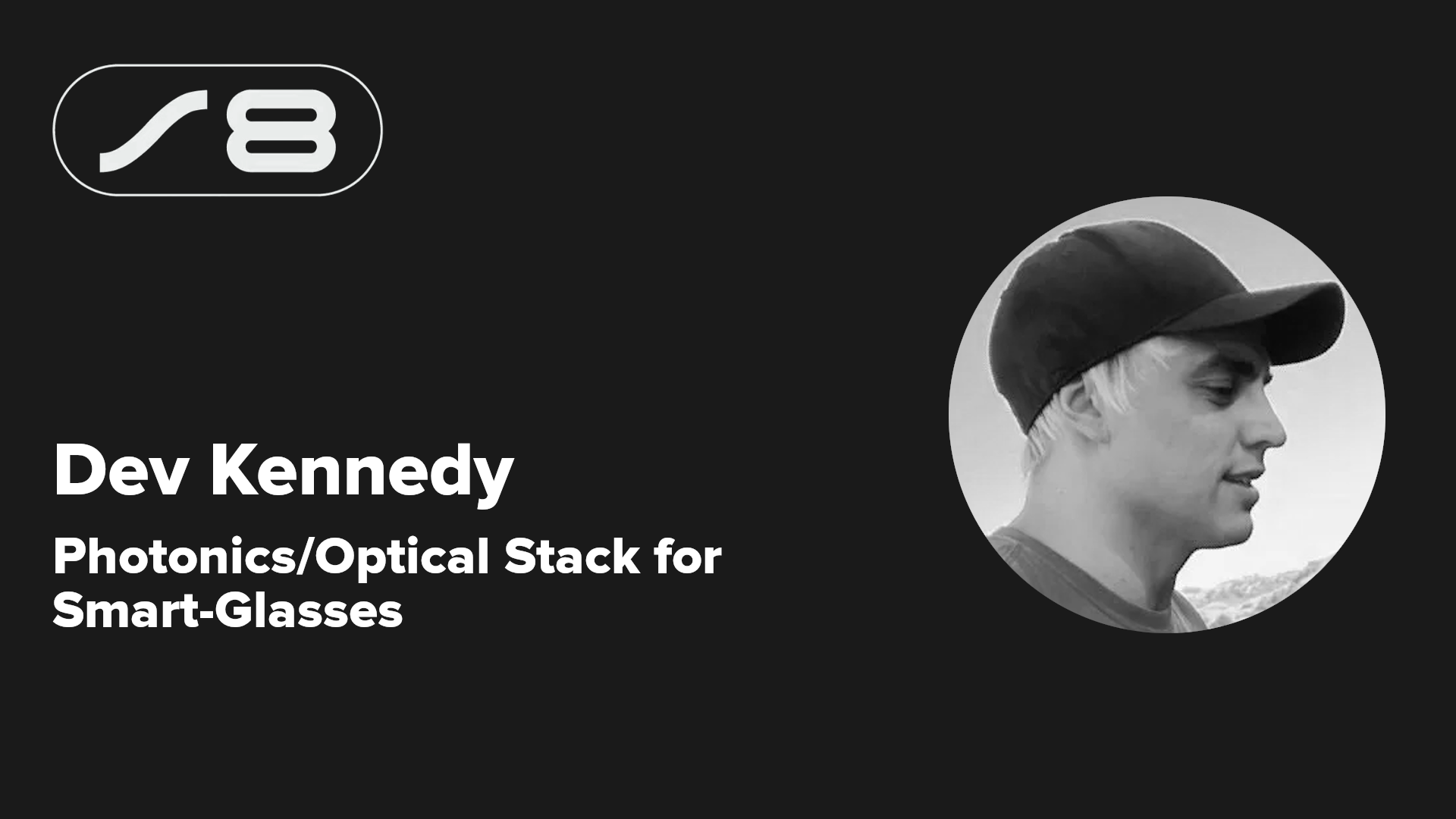
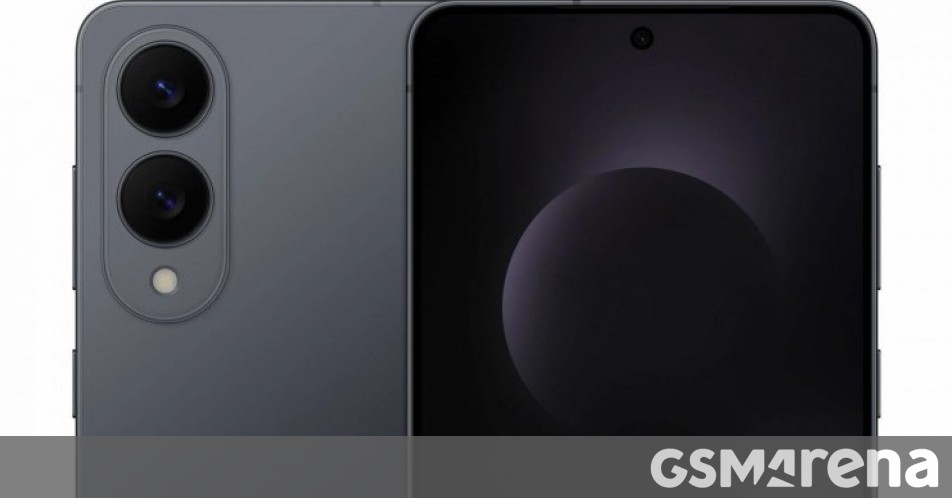














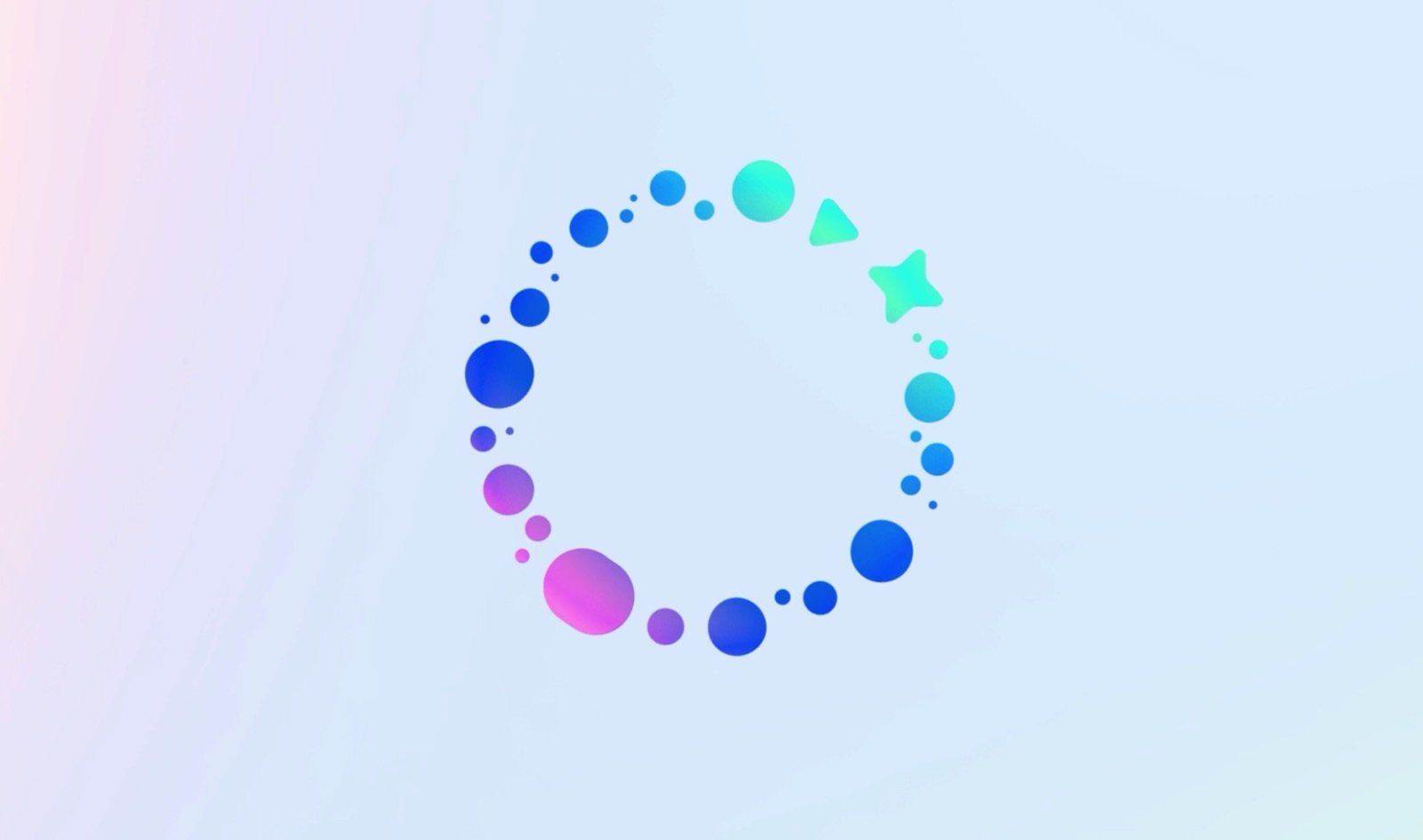

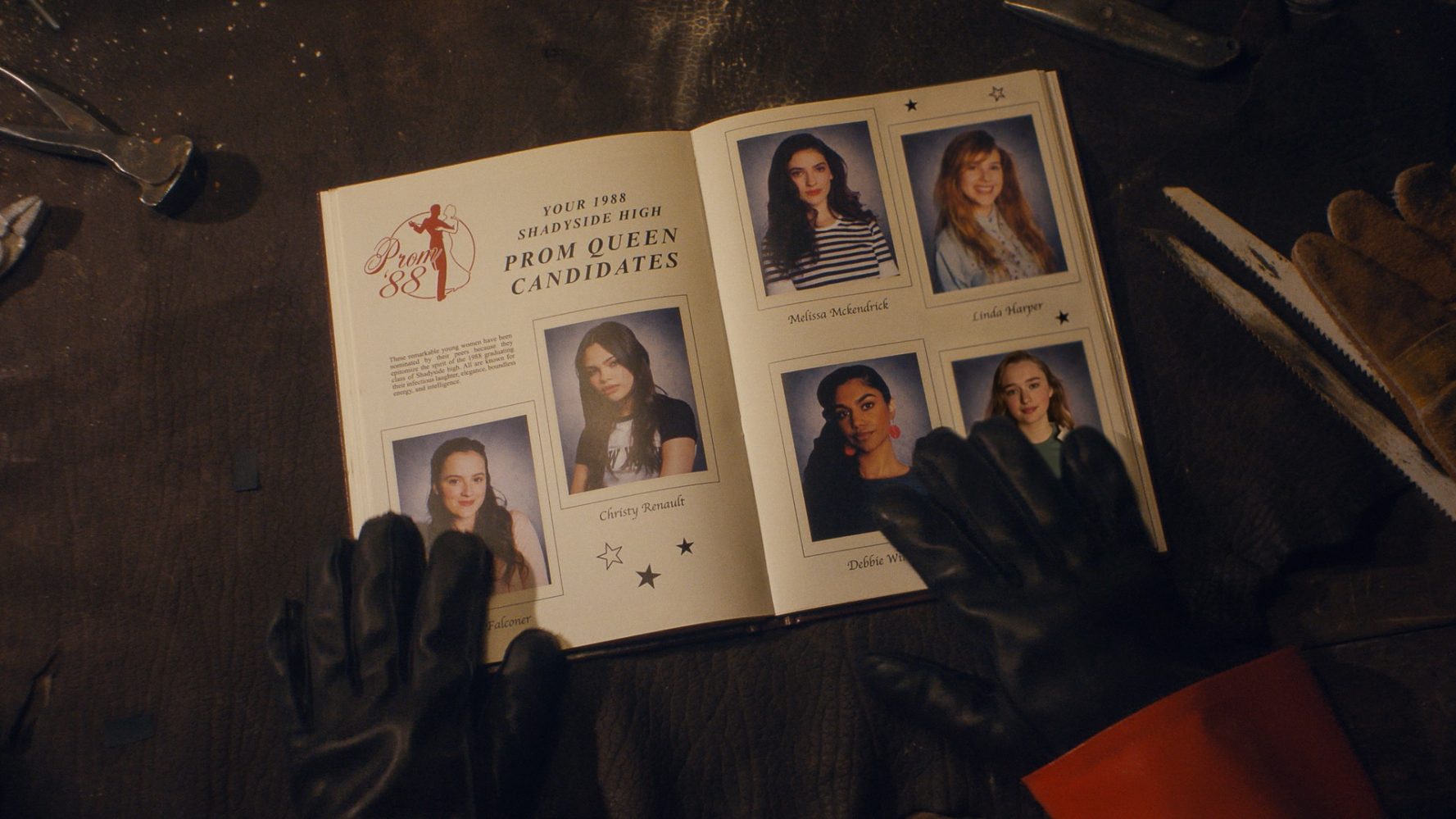

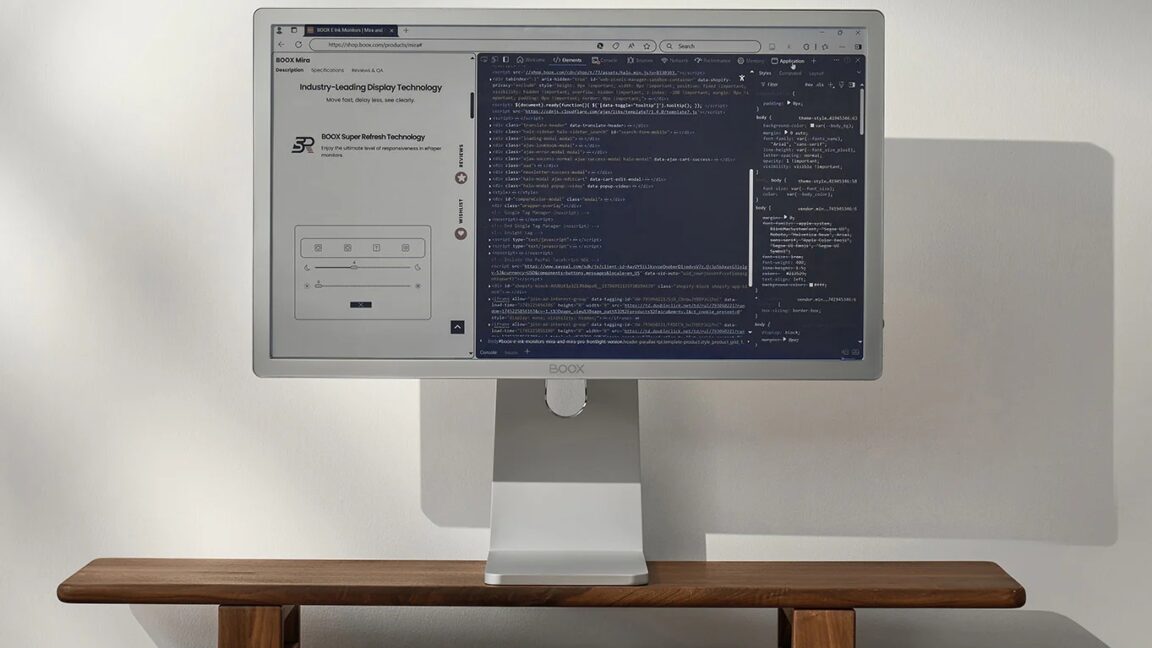










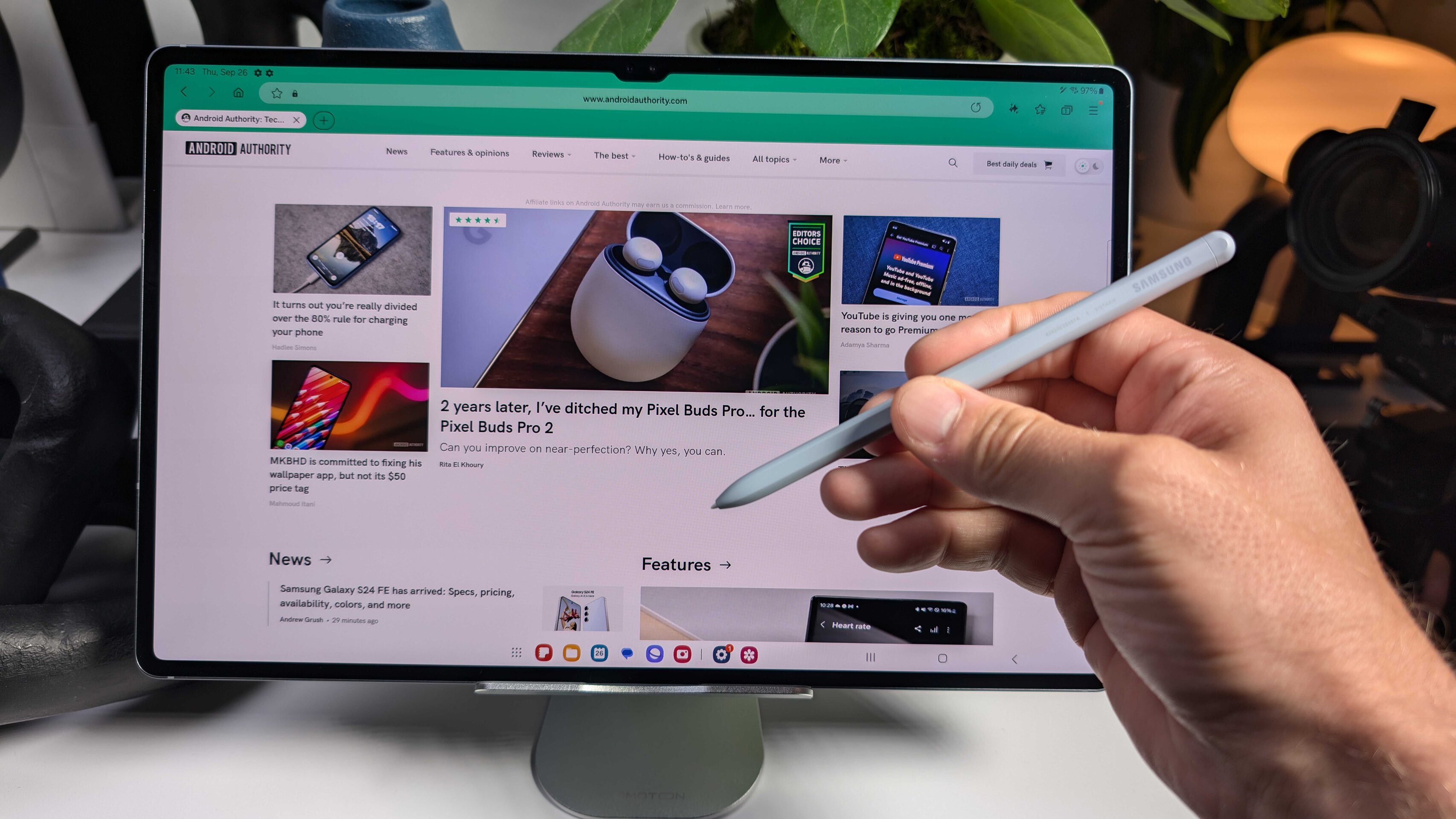




![Google Home app fixes bug that repeatedly asked to ‘Set up Nest Cam features’ for Nest Hub Max [U]](https://i0.wp.com/9to5google.com/wp-content/uploads/sites/4/2022/08/youtube-premium-music-nest-hub-max.jpg?resize=1200%2C628&quality=82&strip=all&ssl=1)








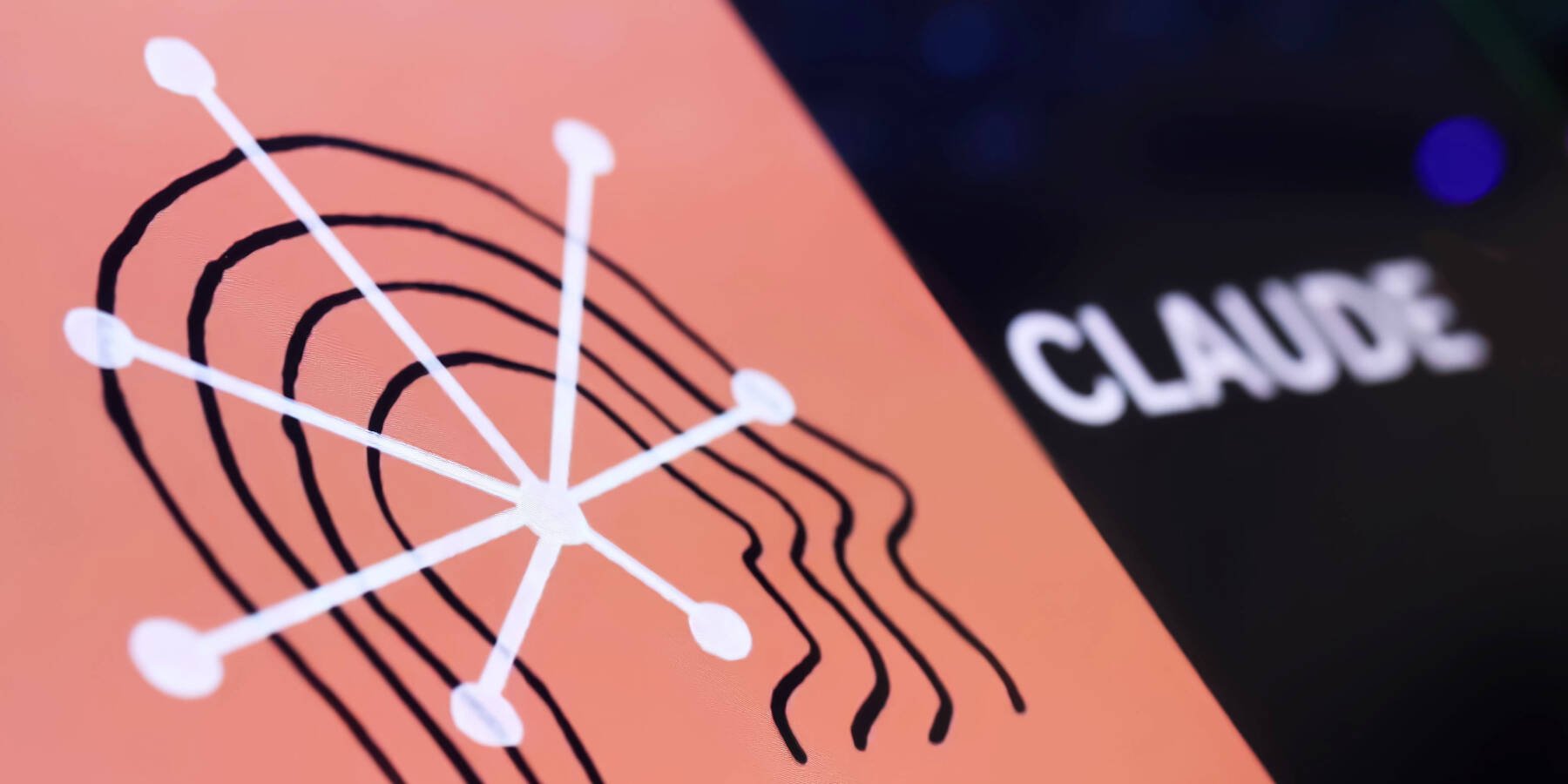




![New Hands-On iPhone 17 Dummy Video Shows Off Ultra-Thin Air Model, Updated Pro Designs [Video]](https://www.iclarified.com/images/news/97171/97171/97171-640.jpg)
![Apple Shares Trailer for First Immersive Feature Film 'Bono: Stories of Surrender' [Video]](https://www.iclarified.com/images/news/97168/97168/97168-640.jpg)