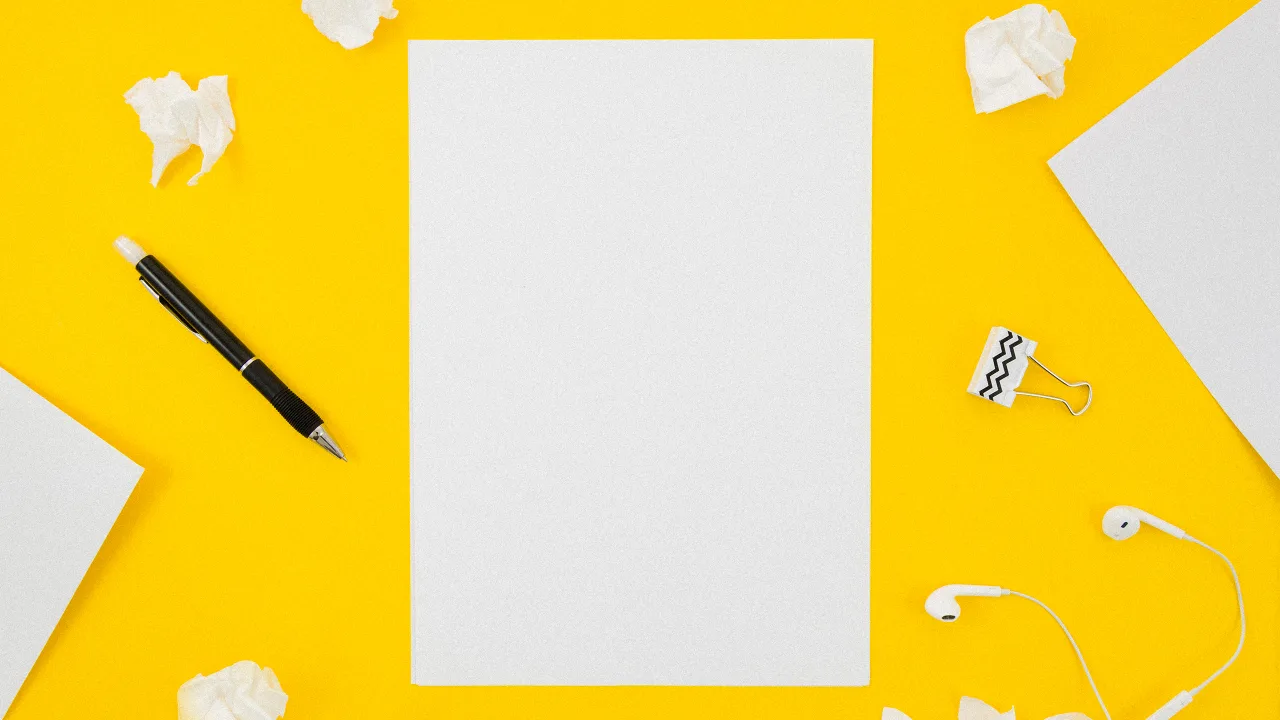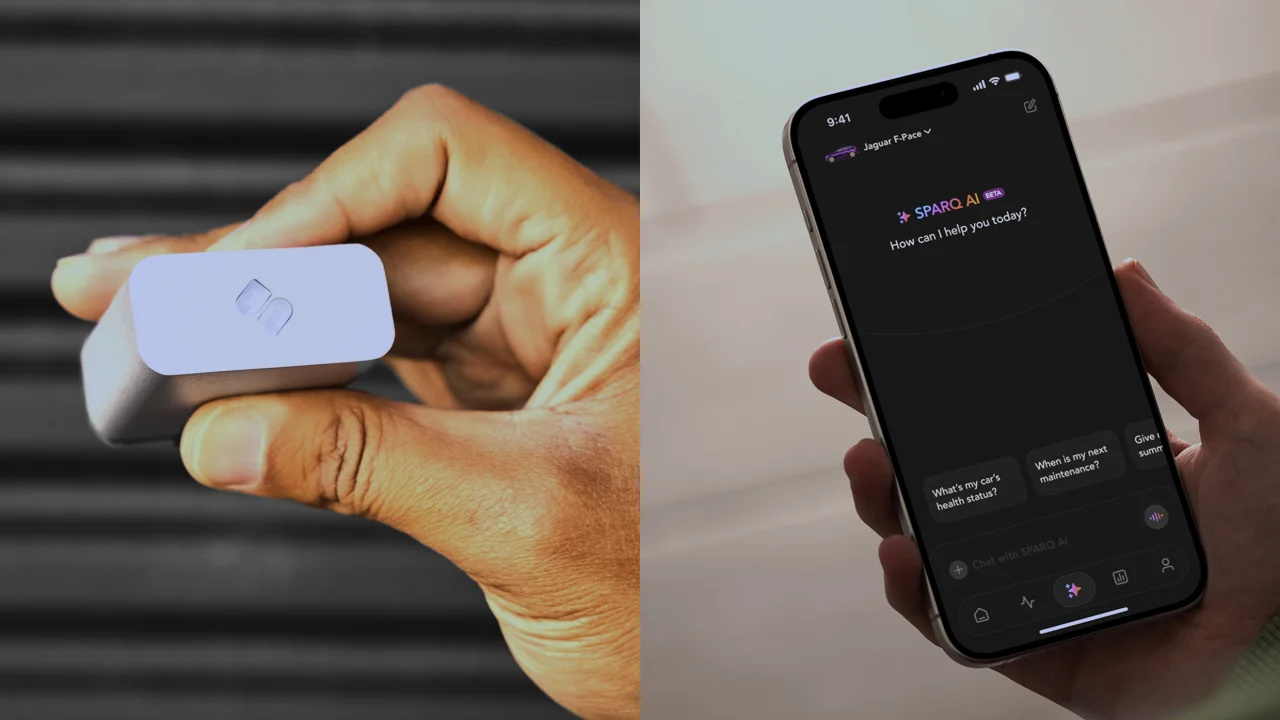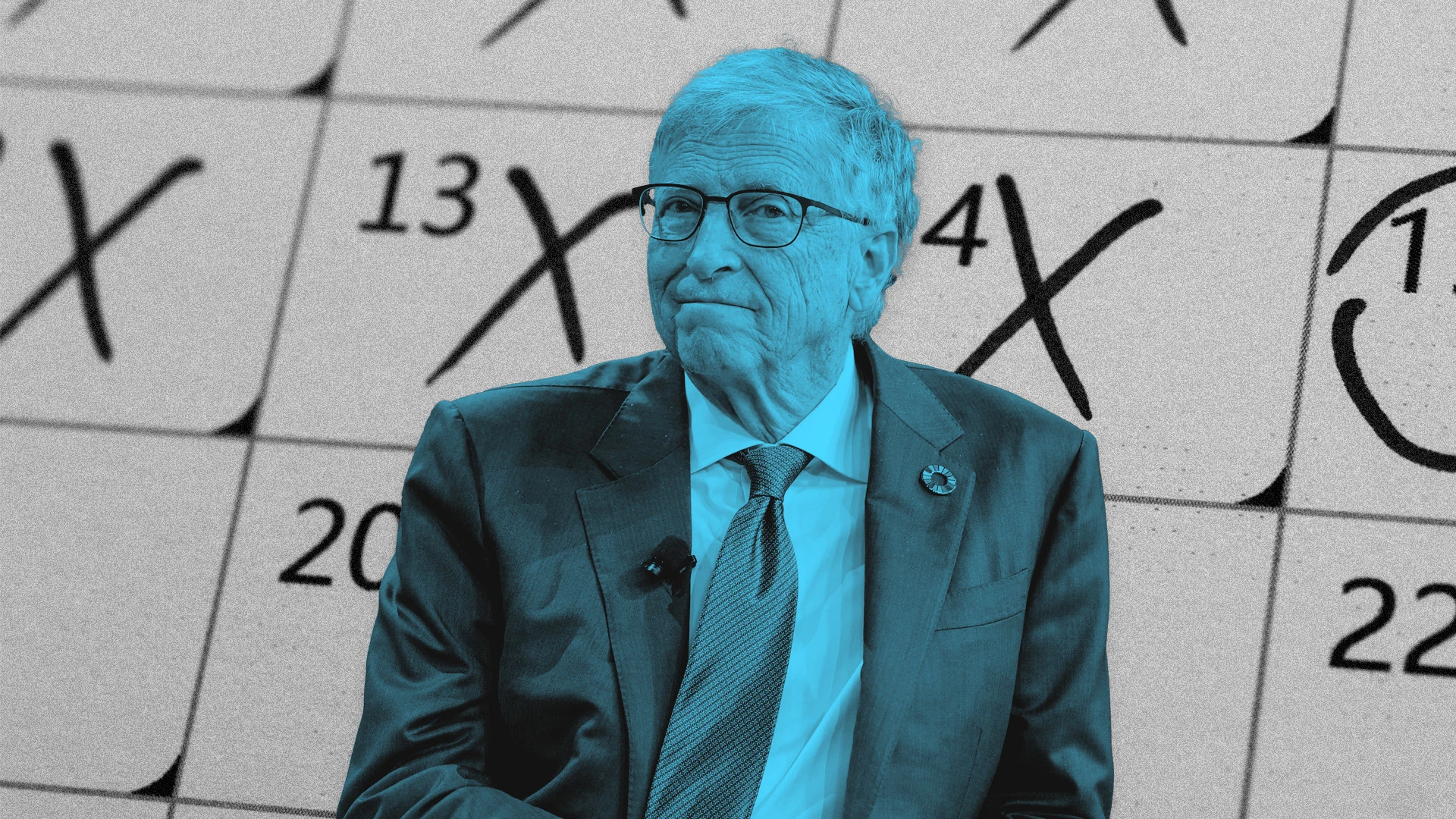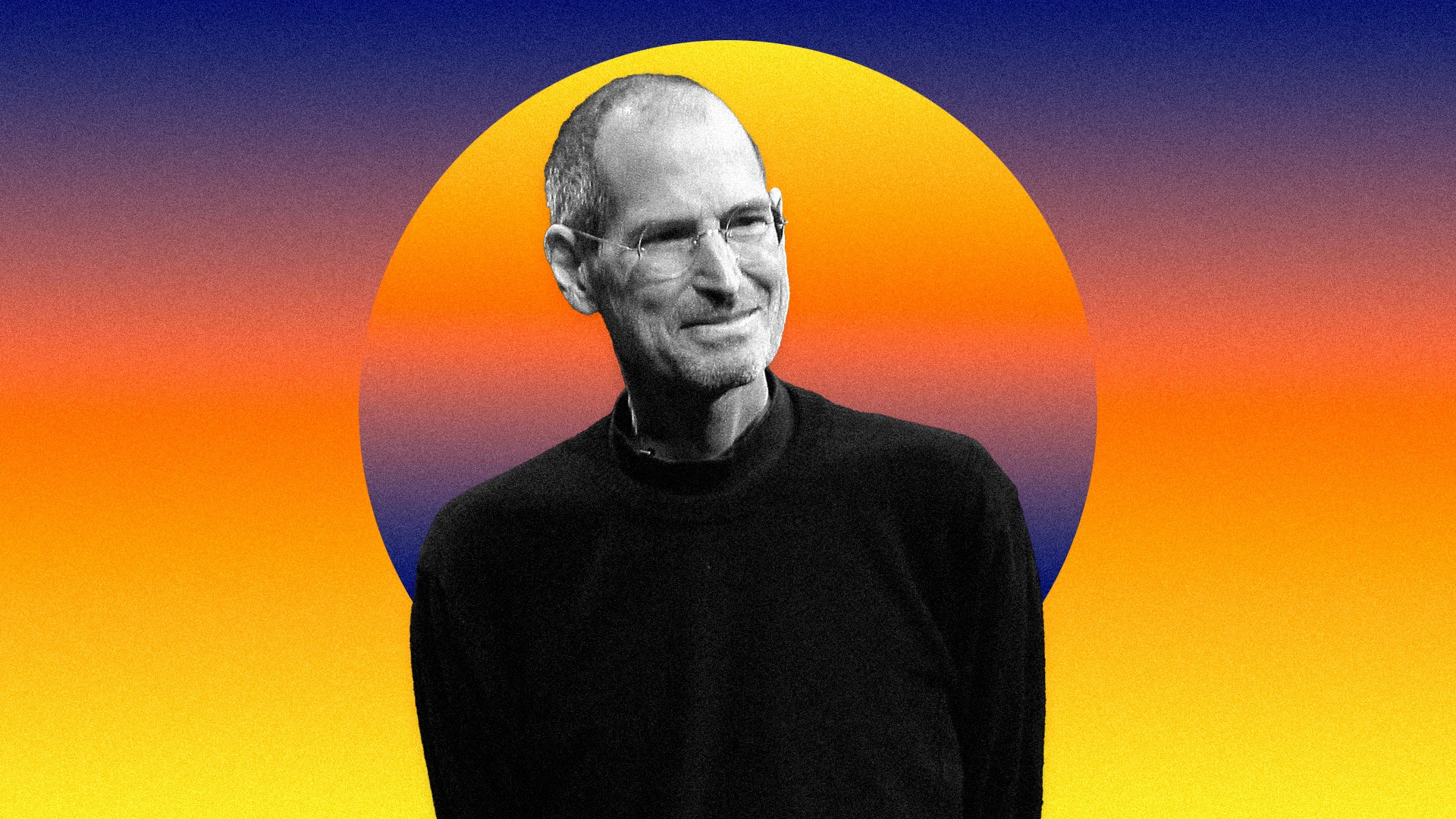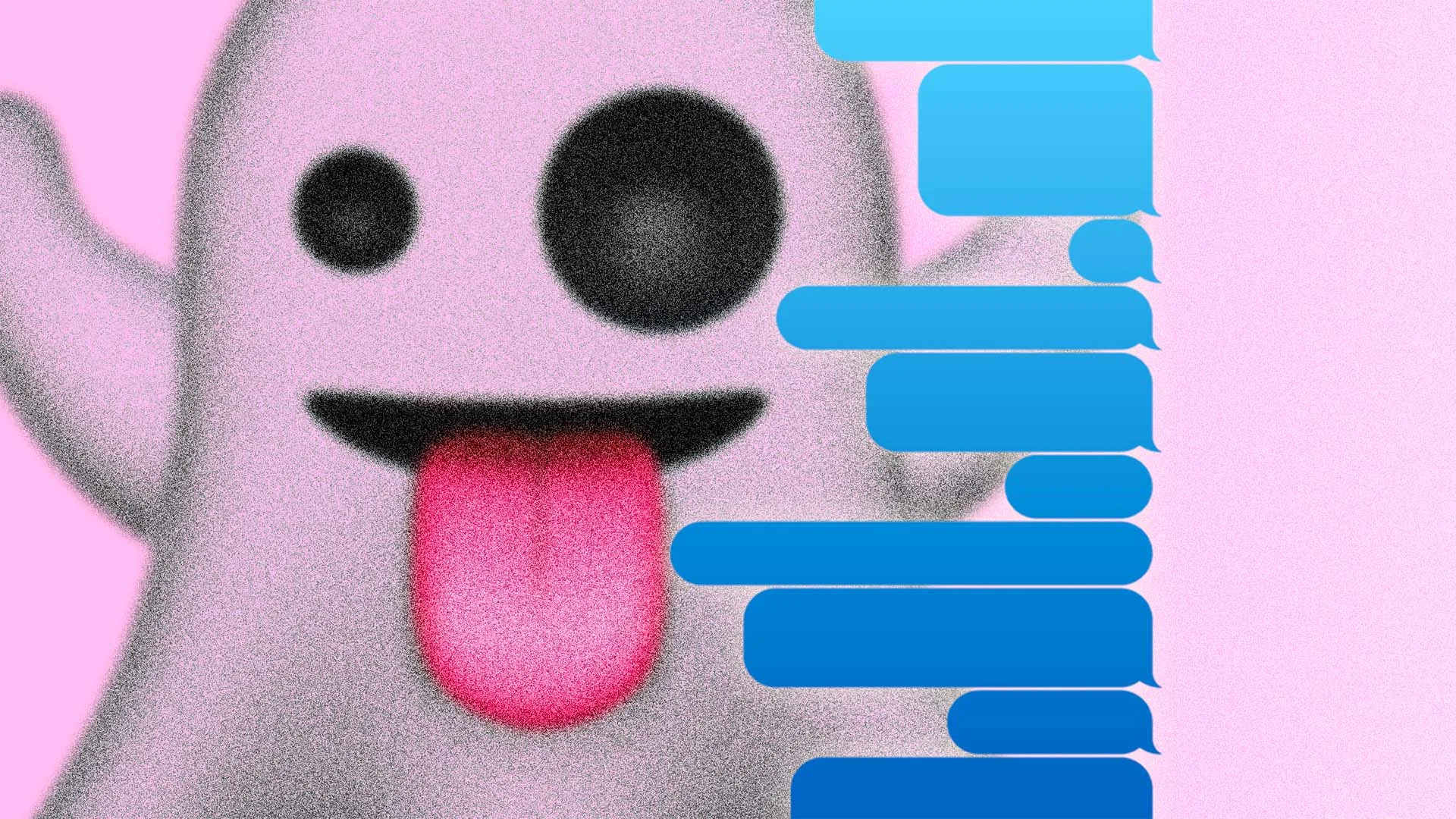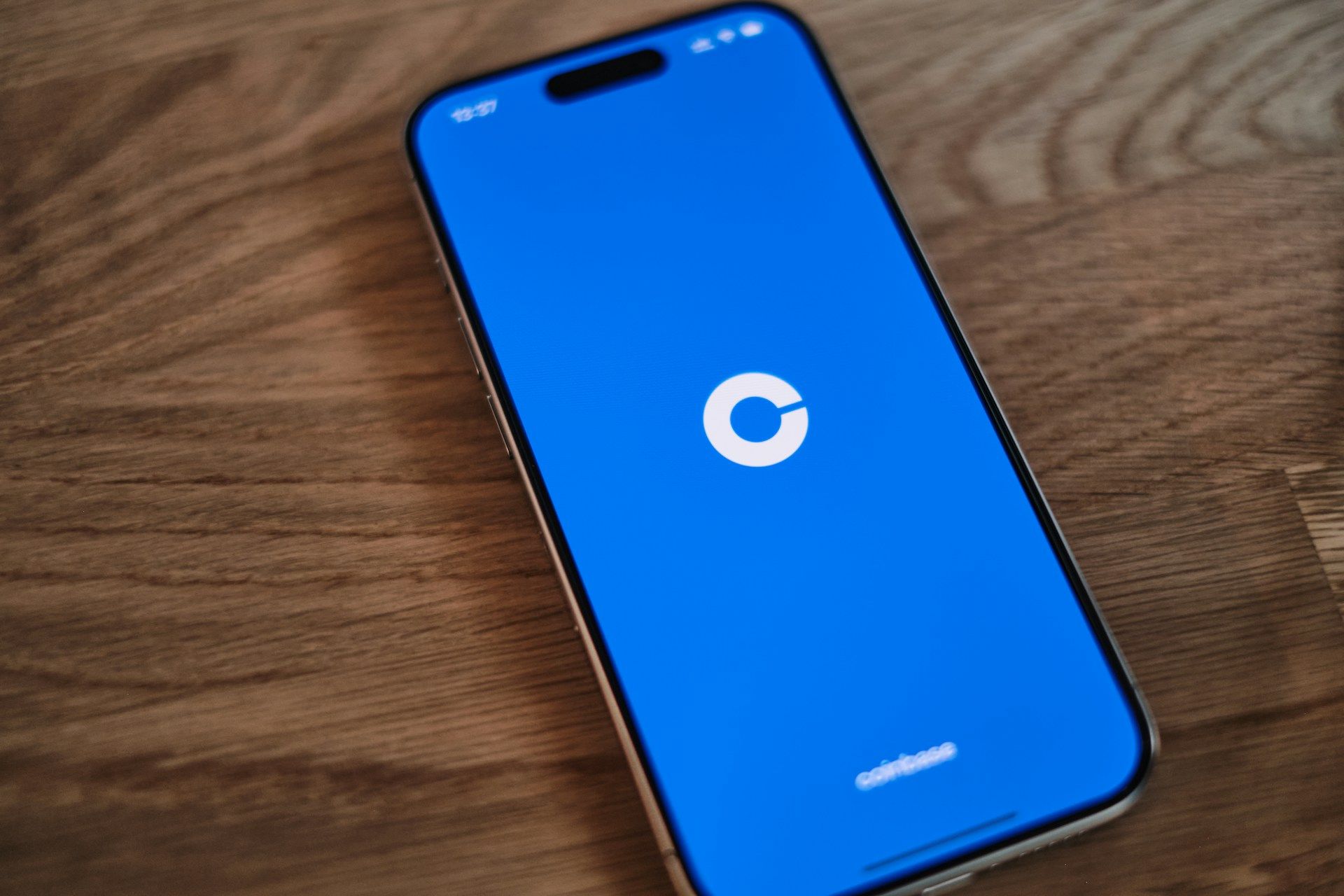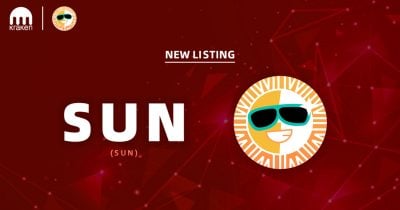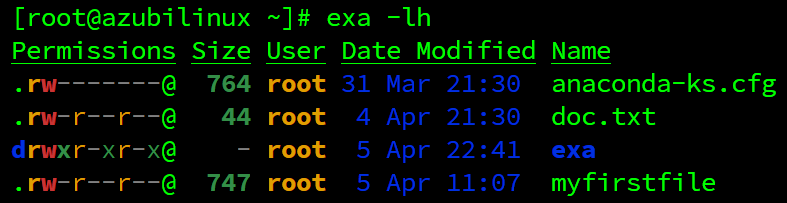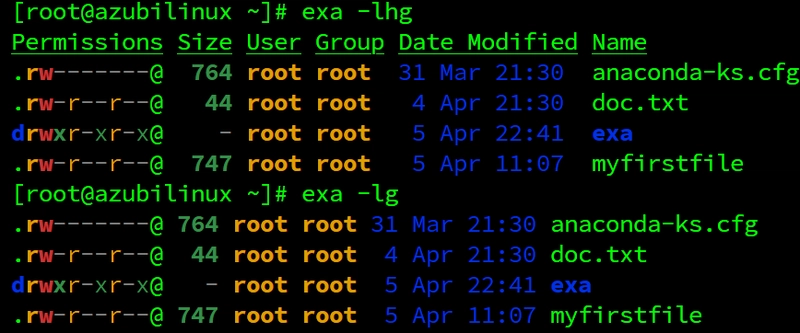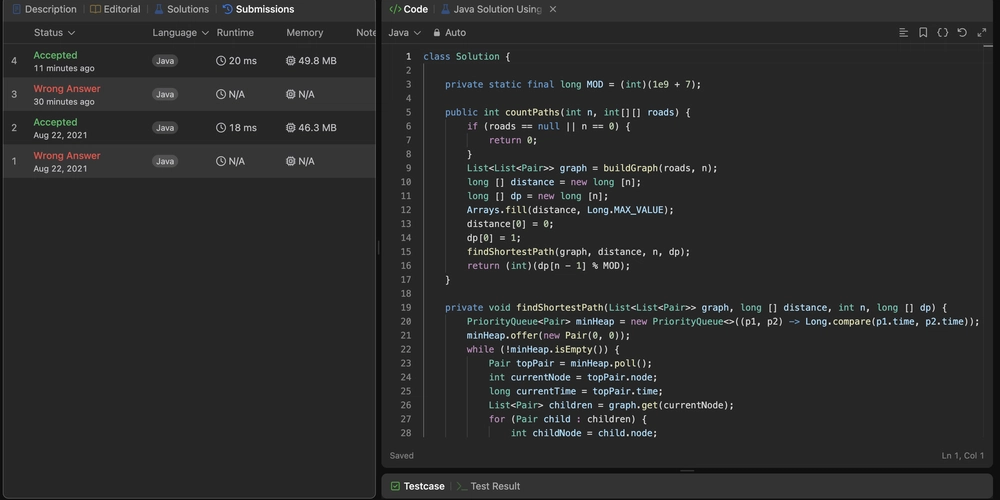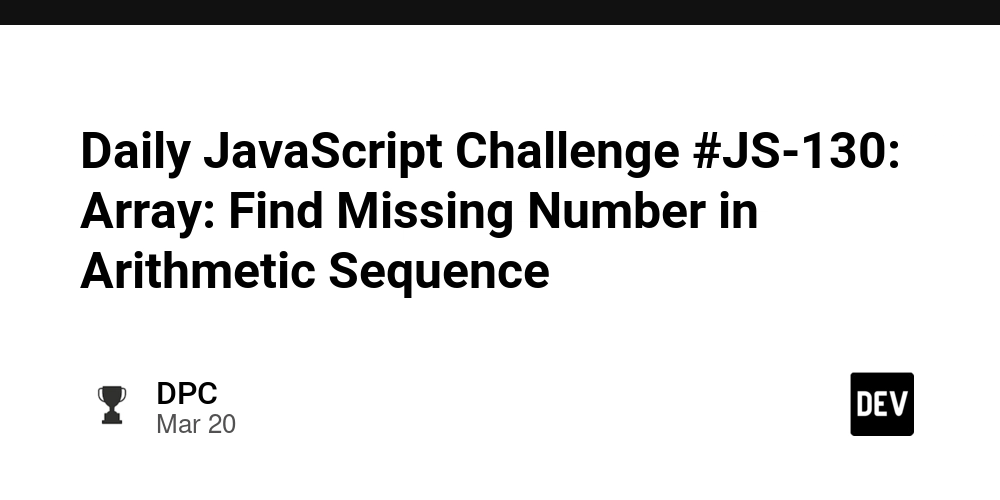Meet Exa: The Modern Replacement for 'ls' Every Linux User Needs
If you're a Linux enthusiast, you’re probably no stranger to , the command-line staple for listing directory contents. But what if I told you there’s a modern, feature-rich alternative that goes above and beyond? Enter exa—a user-friendly, visually appealing, and powerful tool designed to replace in Linux systems. Why Switch to Exa? Exa isn’t just a shinier version of; it’s an entirely new way to experience directory listings. With its vivid color-coded outputs, additional functionality, and user-centric design, exa helps you better understand the structure of your directories at a glance. For cloud enthusiasts, developers, and sysadmins, this means faster navigation and cleaner organization, even in complex environments. Meet Exa: The Modern Replacement for 'ls' Every Linux User Needs If you're a Linux enthusiast, you’re probably no stranger to ls, the command-line staple for listing directory contents. But what if I told you there’s a modern, feature-rich alternative that goes above and beyond? Enter exa—a user-friendly, visually appealing, and powerful tool designed to replace ls in Linux systems. Why Switch to Exa? Exa isn’t just a shinier version of ls—it’s an entirely new way to experience directory listings. With its vivid color-coded outputs, additional functionality, and user-centric design, exa helps you better understand the structure of your directories at a glance. For cloud enthusiasts, developers, and sysadmins, this means faster navigation and cleaner organization, even in complex environments. Getting Started with Exa Let’s explore some common exa commands and how they compare to the traditional ls: Basic Directory Listing: exa: Displays directory contents, but unlike ls, includes beautifully color-coded entries by default. Long Listing Format: exa -l: Equivalent to ls -l, it shows permissions, file sizes, and timestamps in an organized, modern format. Tree View: exa -T: Creates a tree view of your directories—a feature absent in ls. Perfect for understanding nested structures. Sorting Options: exa --sort=mod: Sorts files by their modification times. You can also sort by size, name, or even extension! Git Awareness: exa --git: Displays additional information about Git repositories, showing which files are staged, modified, or untracked. By combining such features, exa not only replaces ls but makes it obsolete. Practical Use Case: Managing Cloud Directories Imagine working on a Kubernetes cluster with multiple YAML configuration files scattered across directories. Using exa -T, you can quickly visualize the hierarchical structure, identify which files to modify, and even track Git changes directly from the terminal. This saves both time and headaches when managing infrastructure as code. Why Exa Shines for Cloud Enthusiasts Working in cloud environments often demands quick comprehension of file hierarchies and metadata. Exa caters to this need with clear formatting, intuitive flags, and enhanced visibility. Its Git integration adds an extra layer of functionality for DevOps professionals handling repositories in distributed systems. Summary It's time to upgrade your workflow. Replace ls with exa today by installing it on your Linux system (sudo apt install exa for Ubuntu or brew install exa for macOS users, yum or dnf install exa for RedHat). Explore its documentation, experiment with its options, and integrate it into your daily command-line routines. Embracing tools like exa can transform your efficiency and make navigating cloud environments a breeze. Don’t just stay in the past; step forward with exa and elevate your terminal experience. The future of Linux commands is here, and it’s colorful, intuitive, and modern. This article combines professionalism with enthusiasm, highlighting exa’s potential for cloud enthusiasts. Let me know if you'd like adjustments or additional details! https://www.linkedin.com/in/alexandjickneba/
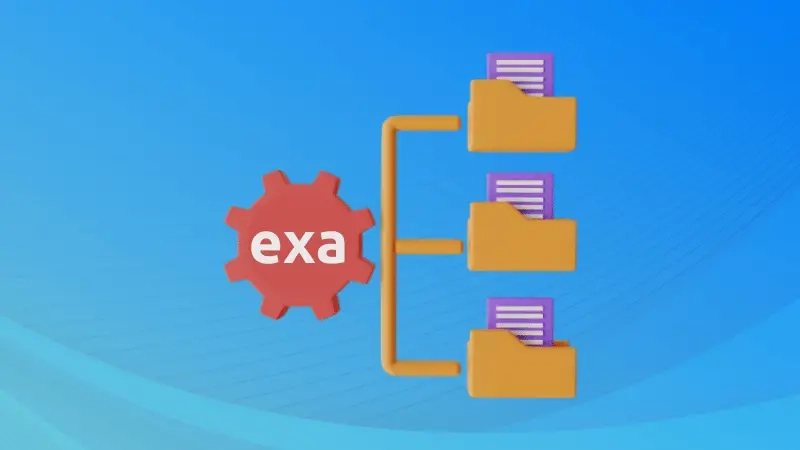
If you're a Linux enthusiast, you’re probably no stranger to , the command-line staple for listing directory contents. But what if I told you there’s a modern, feature-rich alternative that goes above and beyond? Enter exa—a user-friendly, visually appealing, and powerful tool designed to replace in Linux systems.
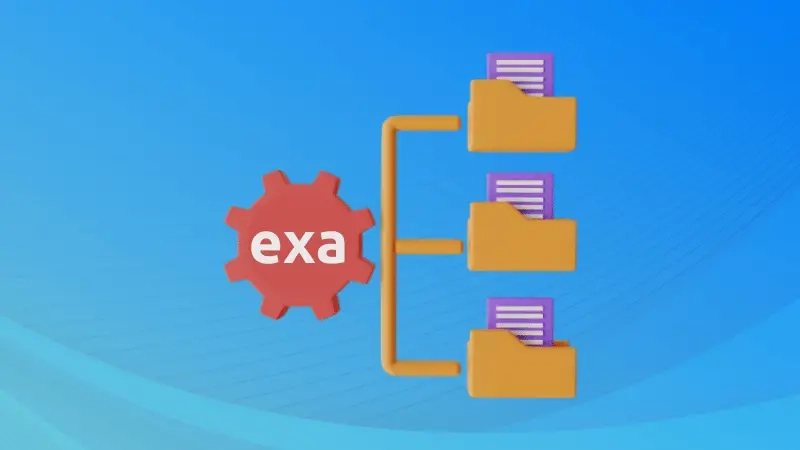
Why Switch to Exa?
Exa isn’t just a shinier version of; it’s an entirely new way to experience directory listings. With its vivid color-coded outputs, additional functionality, and user-centric design, exa helps you better understand the structure of your directories at a glance. For cloud enthusiasts, developers, and sysadmins, this means faster navigation and cleaner organization, even in complex environments.
Meet Exa: The Modern Replacement for 'ls' Every Linux User Needs
If you're a Linux enthusiast, you’re probably no stranger to ls, the command-line staple for listing directory contents. But what if I told you there’s a modern, feature-rich alternative that goes above and beyond? Enter exa—a user-friendly, visually appealing, and powerful tool designed to replace ls in Linux systems.
Why Switch to Exa?
Exa isn’t just a shinier version of ls—it’s an entirely new way to experience directory listings. With its vivid color-coded outputs, additional functionality, and user-centric design, exa helps you better understand the structure of your directories at a glance. For cloud enthusiasts, developers, and sysadmins, this means faster navigation and cleaner organization, even in complex environments.
Getting Started with Exa
Let’s explore some common exa commands and how they compare to the traditional ls:
-
Basic Directory Listing:
-
exa: Displays directory contents, but unlikels, includes beautifully color-coded entries by default.
-
-
Long Listing Format:
-
exa -l: Equivalent tols -l, it shows permissions, file sizes, and timestamps in an organized, modern format.
-
-
Tree View:
-
exa -T: Creates a tree view of your directories—a feature absent inls. Perfect for understanding nested structures.
-
-
Sorting Options:
-
exa --sort=mod: Sorts files by their modification times. You can also sort by size, name, or even extension!
-
-
Git Awareness:
-
exa --git: Displays additional information about Git repositories, showing which files are staged, modified, or untracked.
-
By combining such features, exa not only replaces ls but makes it obsolete.
Practical Use Case: Managing Cloud Directories
Imagine working on a Kubernetes cluster with multiple YAML configuration files scattered across directories. Using exa -T, you can quickly visualize the hierarchical structure, identify which files to modify, and even track Git changes directly from the terminal. This saves both time and headaches when managing infrastructure as code.
Why Exa Shines for Cloud Enthusiasts
Working in cloud environments often demands quick comprehension of file hierarchies and metadata. Exa caters to this need with clear formatting, intuitive flags, and enhanced visibility. Its Git integration adds an extra layer of functionality for DevOps professionals handling repositories in distributed systems.
Summary
It's time to upgrade your workflow. Replace ls with exa today by installing it on your Linux system (sudo apt install exa for Ubuntu or brew install exa for macOS users, yum or dnf install exa for RedHat).
Explore its documentation, experiment with its options, and integrate it into your daily command-line routines.
Embracing tools like exa can transform your efficiency and make navigating cloud environments a breeze. Don’t just stay in the past; step forward with exa and elevate your terminal experience. The future of Linux commands is here, and it’s colorful, intuitive, and modern.
This article combines professionalism with enthusiasm, highlighting exa’s potential for cloud enthusiasts. Let me know if you'd like adjustments or additional details!
https://www.linkedin.com/in/alexandjickneba/







































































































































































![[The AI Show Episode 143]: ChatGPT Revenue Surge, New AGI Timelines, Amazon’s AI Agent, Claude for Education, Model Context Protocol & LLMs Pass the Turing Test](https://www.marketingaiinstitute.com/hubfs/ep%20143%20cover.png)



















































































































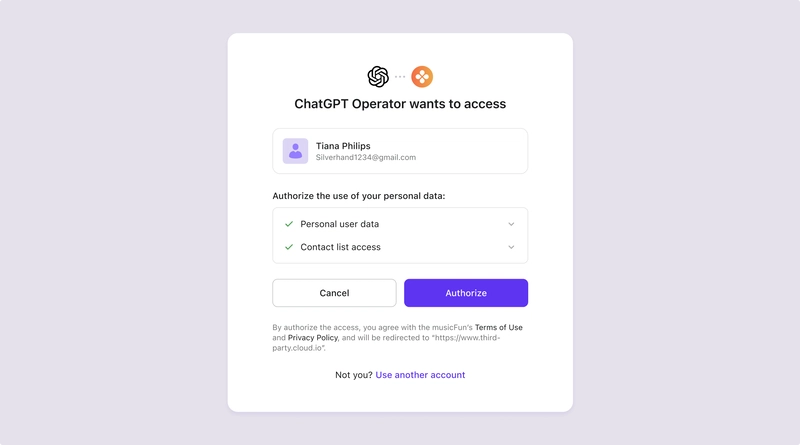
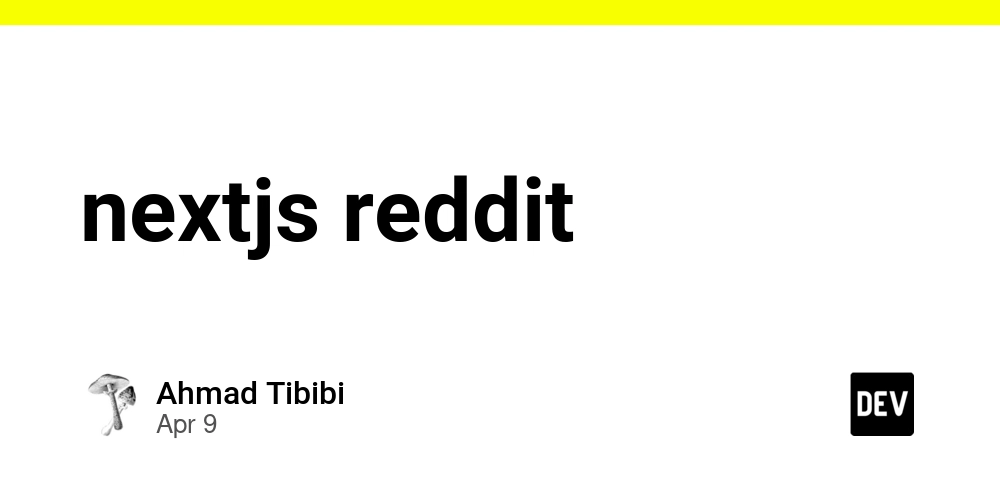
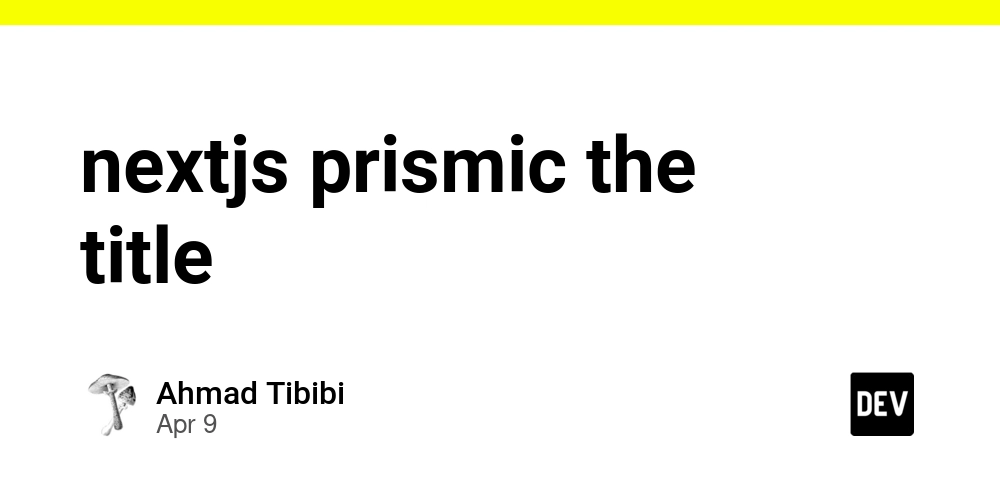
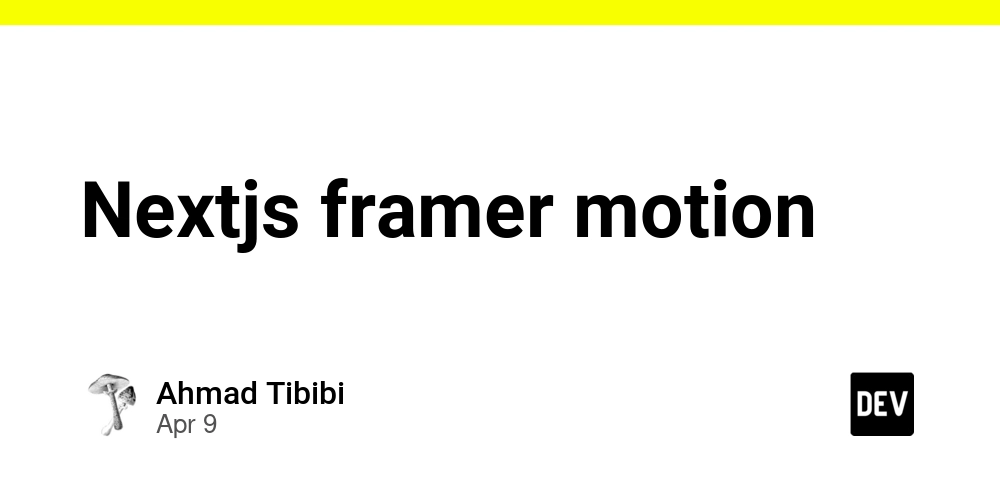











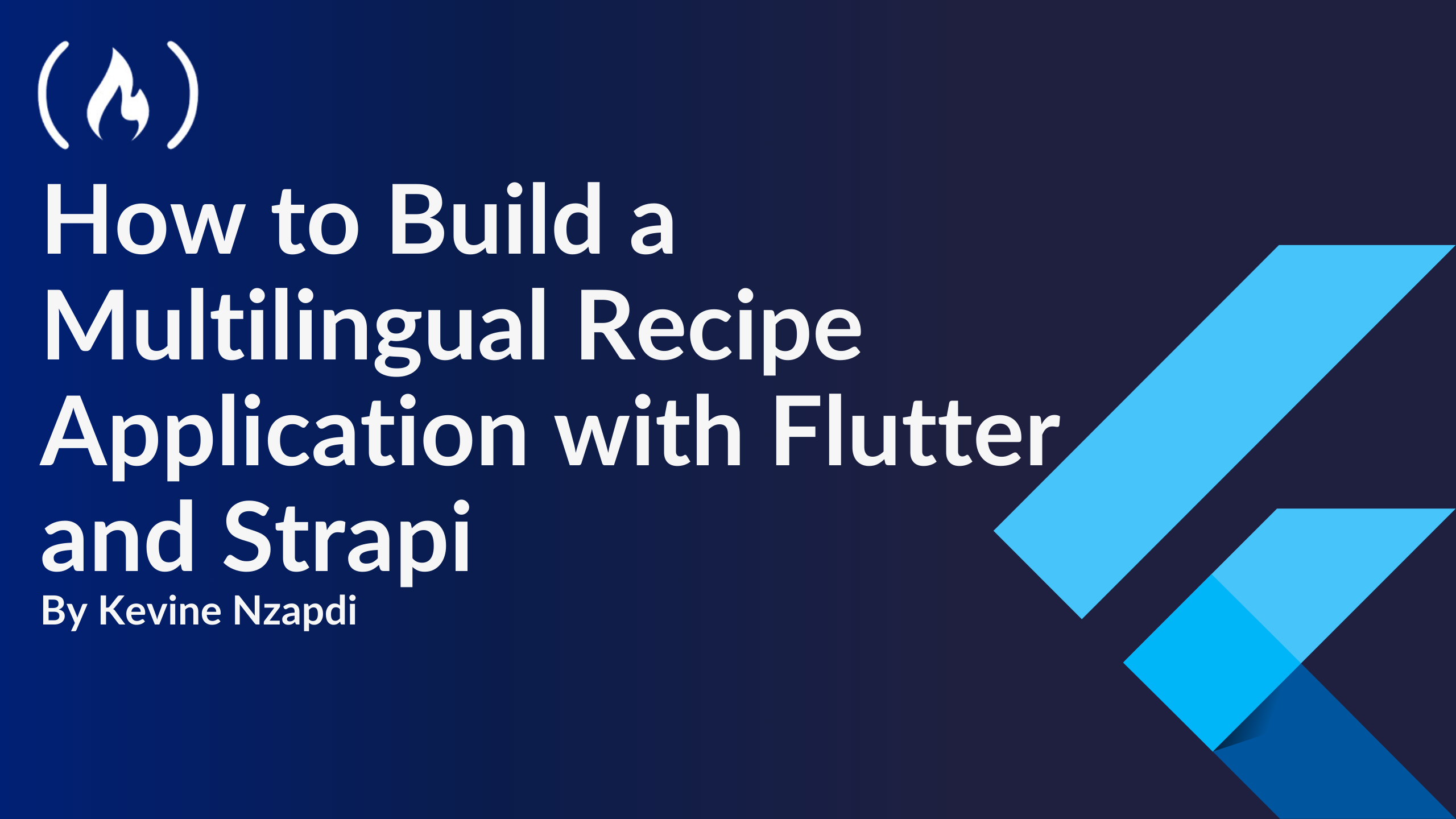


![From drop-out to software architect with Jason Lengstorf [Podcast #167]](https://cdn.hashnode.com/res/hashnode/image/upload/v1743796461357/f3d19cd7-e6f5-4d7c-8bfc-eb974bc8da68.png?#)










































































































.jpg?#)





























_ArtemisDiana_Alamy.jpg?#)














































































-xl.jpg)





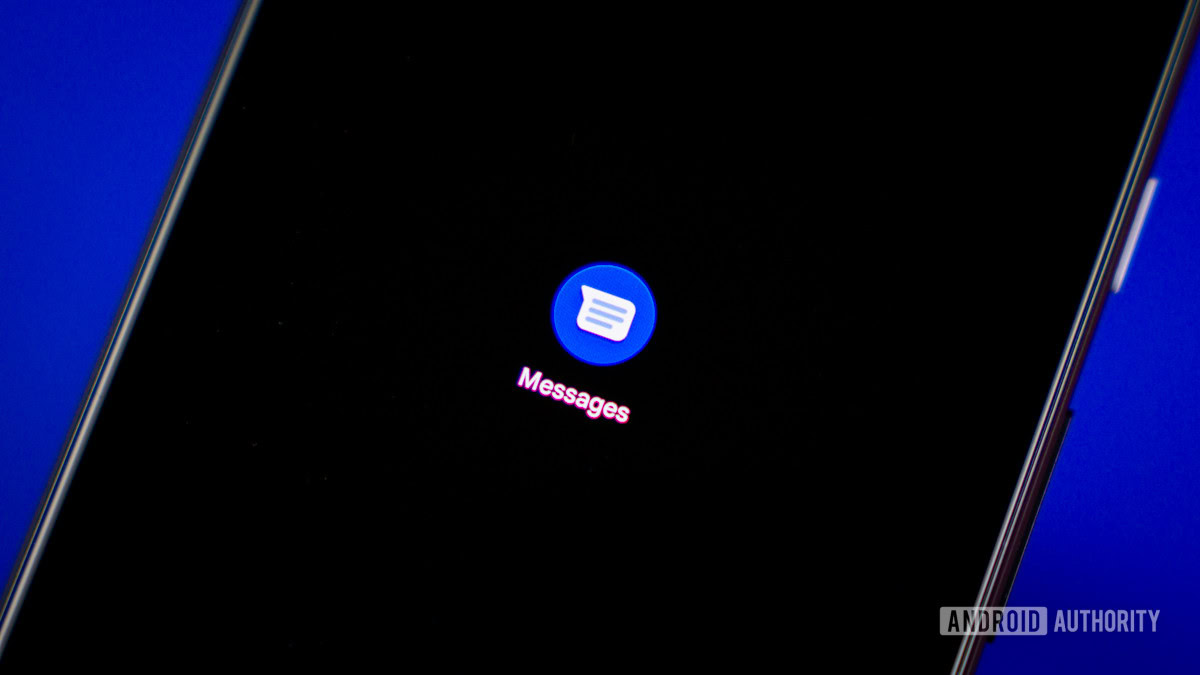







![Yes, the Gemini icon is now bigger and brighter on Android [U]](https://i0.wp.com/9to5google.com/wp-content/uploads/sites/4/2025/02/Gemini-on-Galaxy-S25.jpg?resize=1200%2C628&quality=82&strip=all&ssl=1)








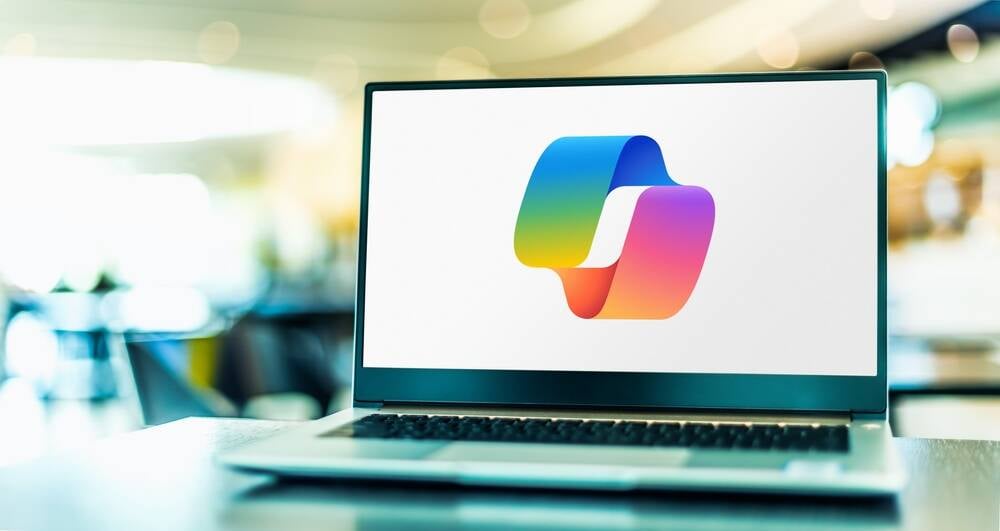
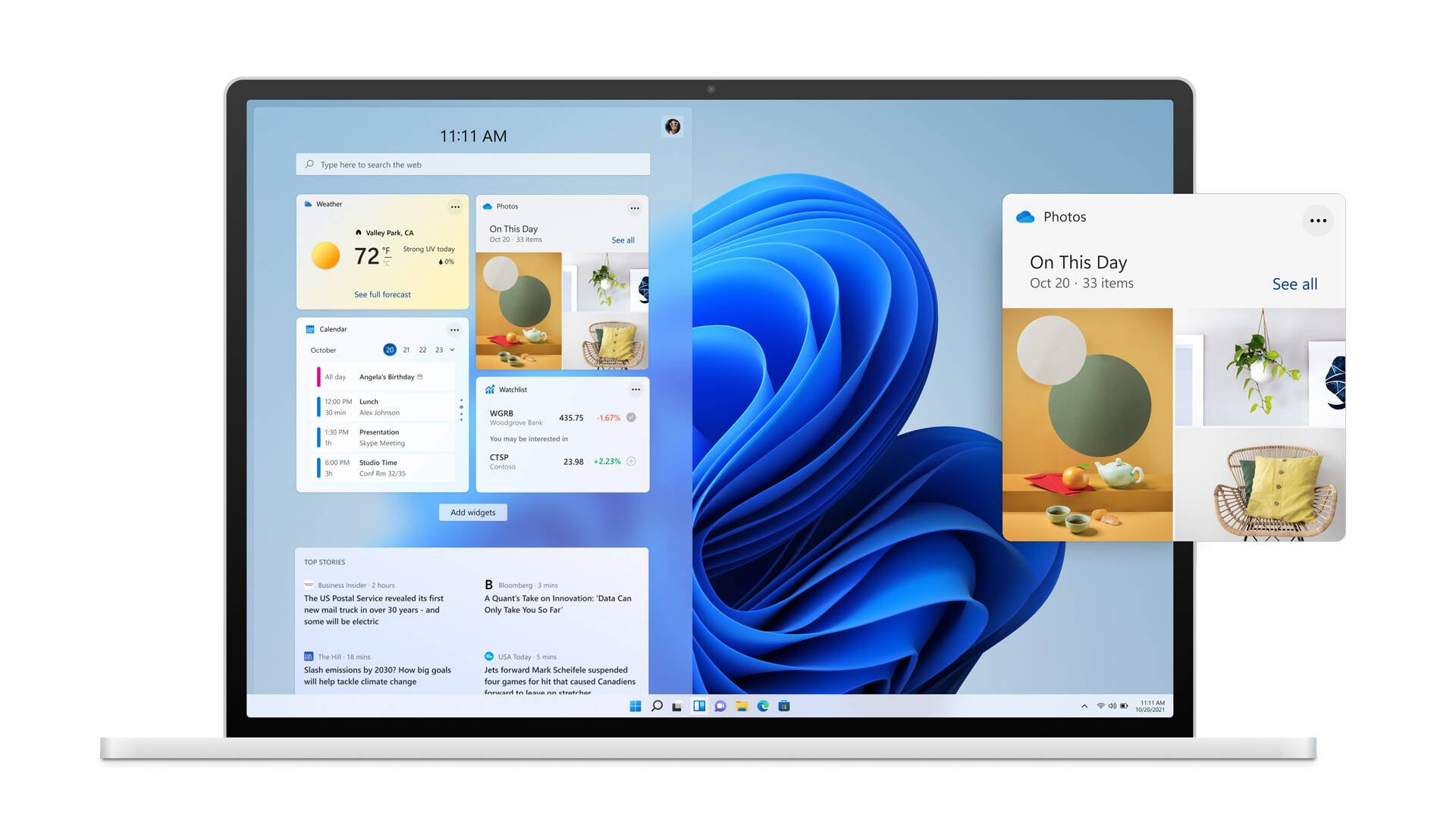


![Apple Rushes Five Planes of iPhones to US Ahead of New Tariffs [Report]](https://www.iclarified.com/images/news/96967/96967/96967-640.jpg)
![Apple Vision Pro 2 Allegedly in Production Ahead of 2025 Launch [Rumor]](https://www.iclarified.com/images/news/96965/96965/96965-640.jpg)