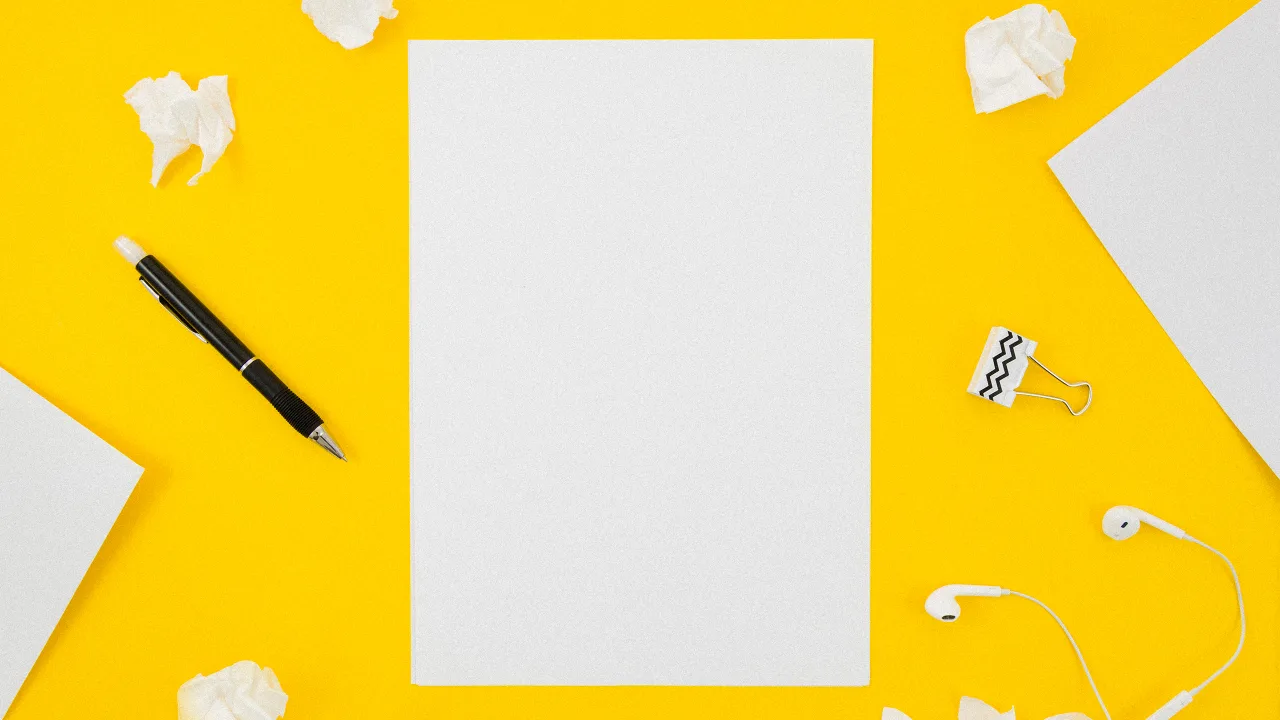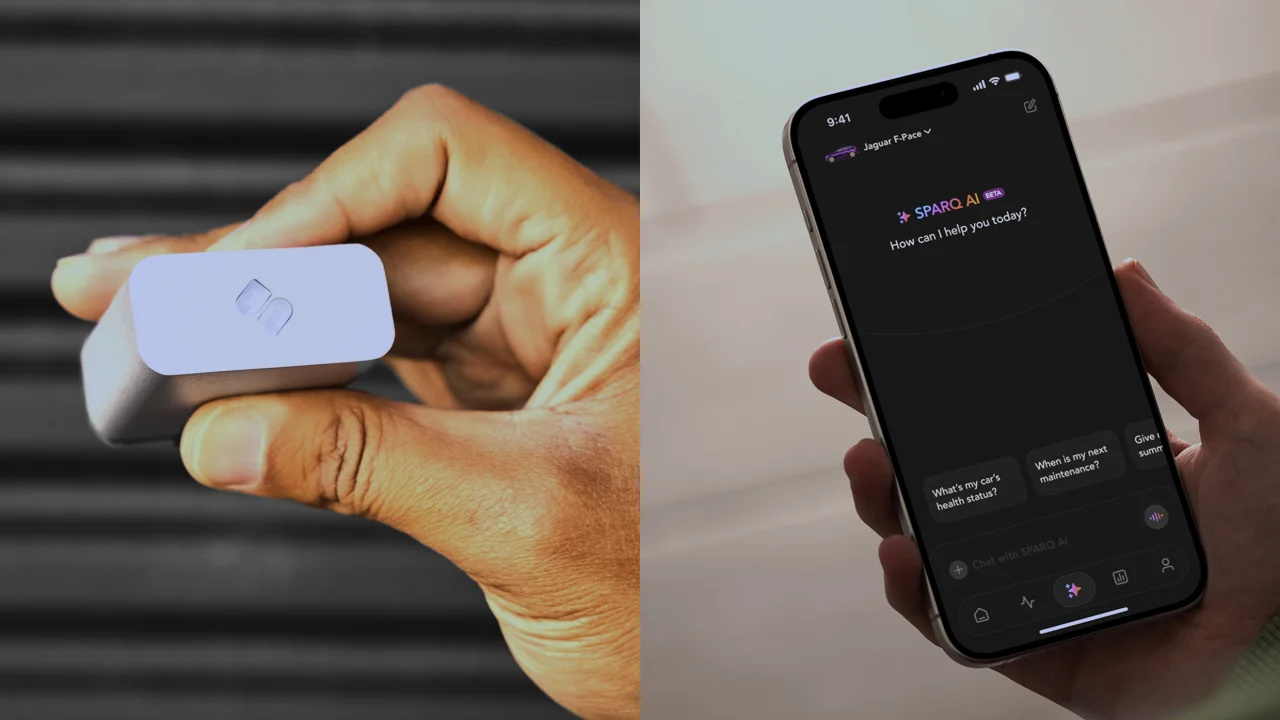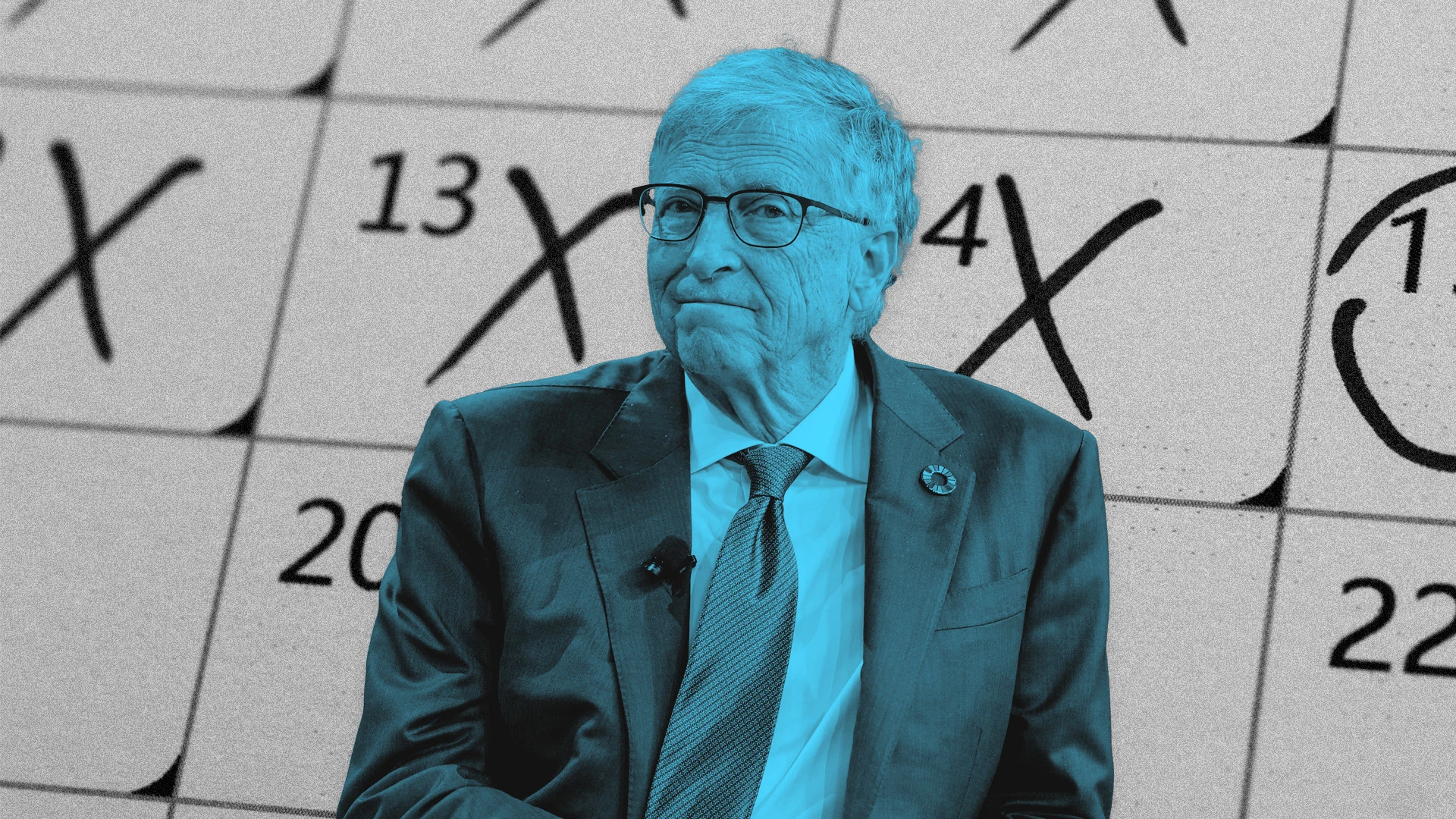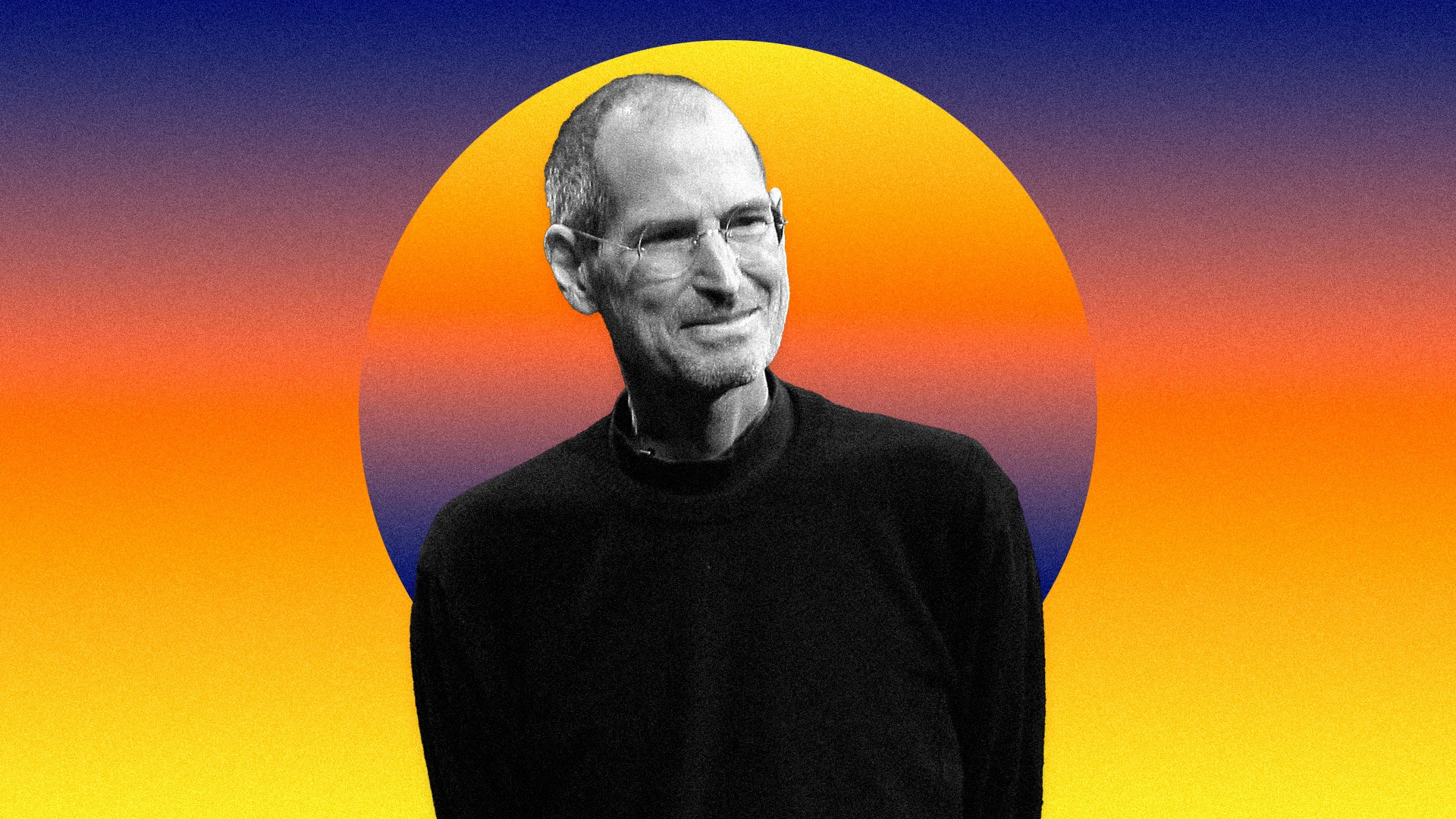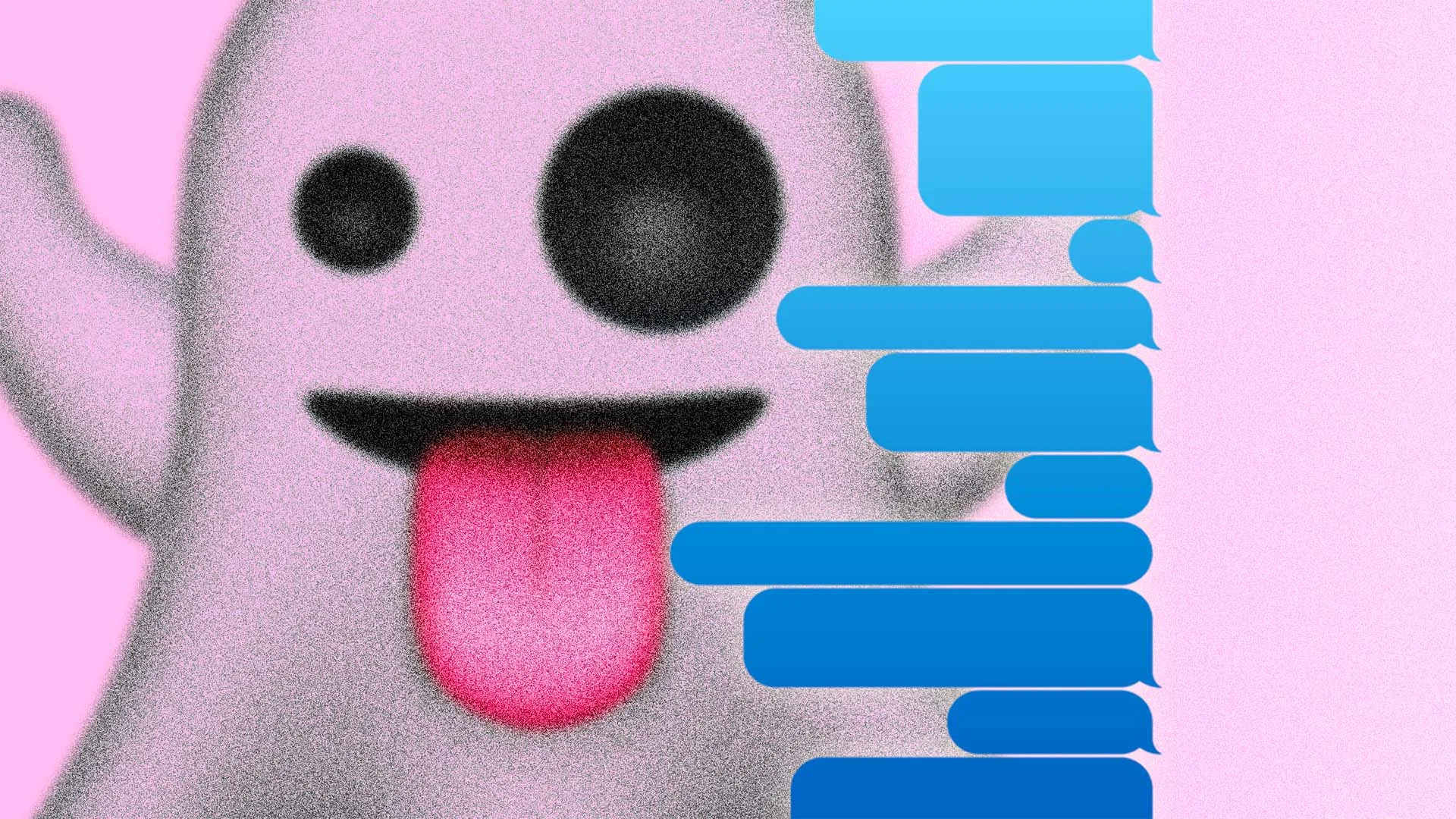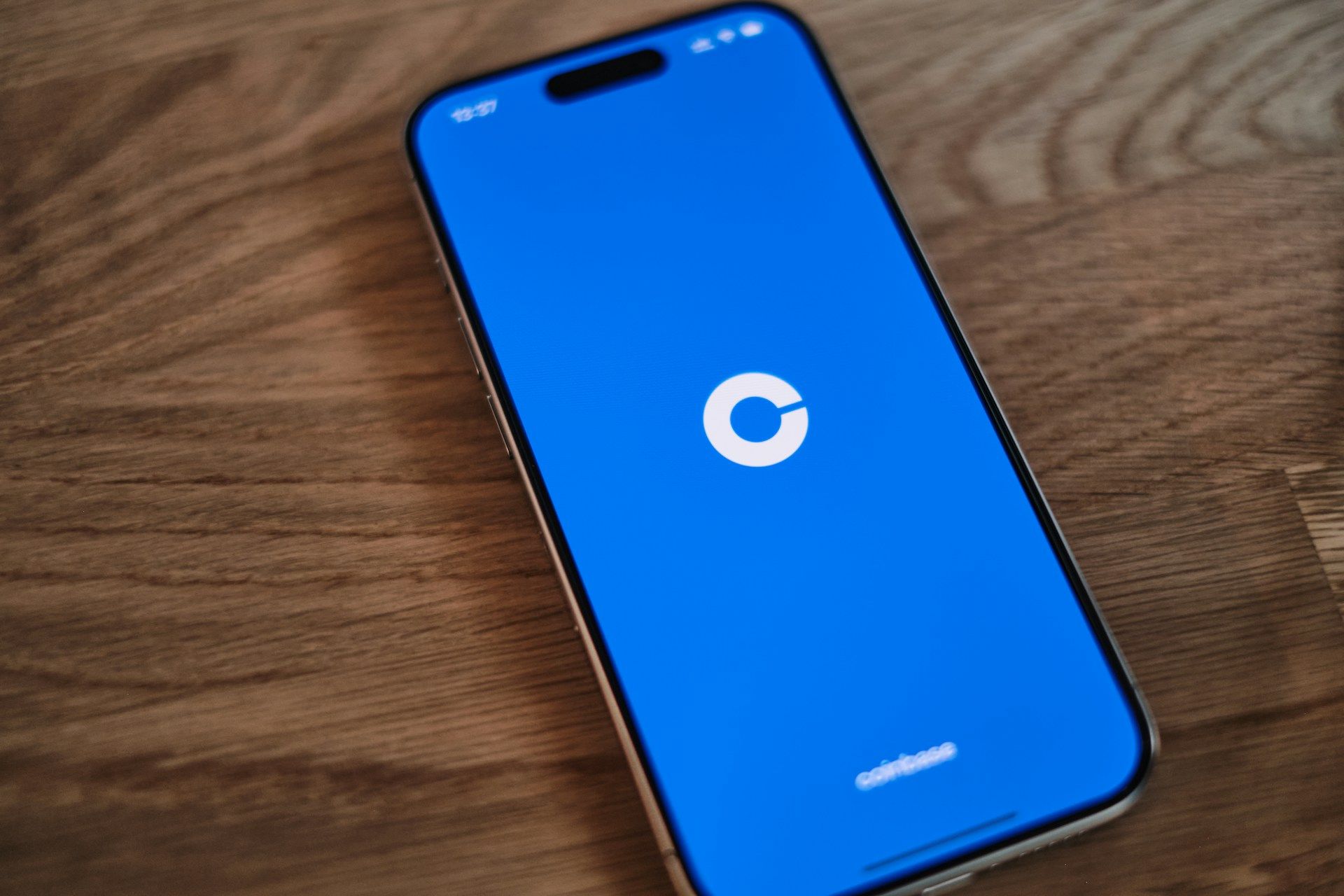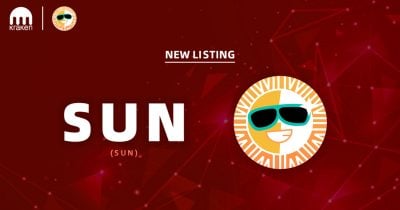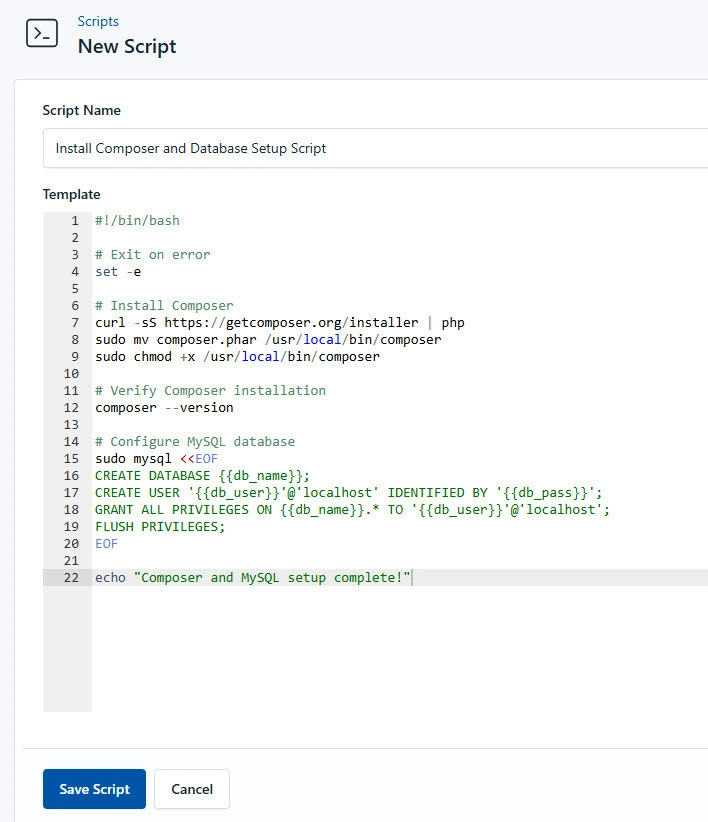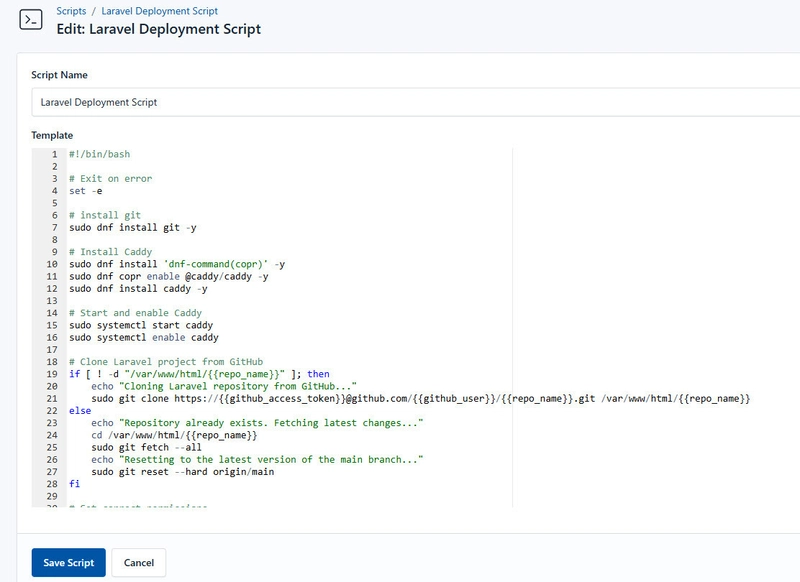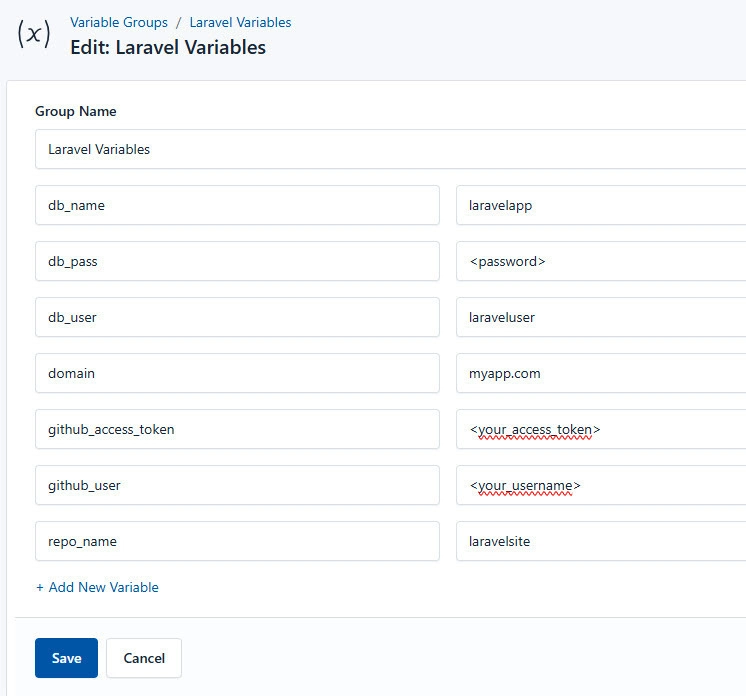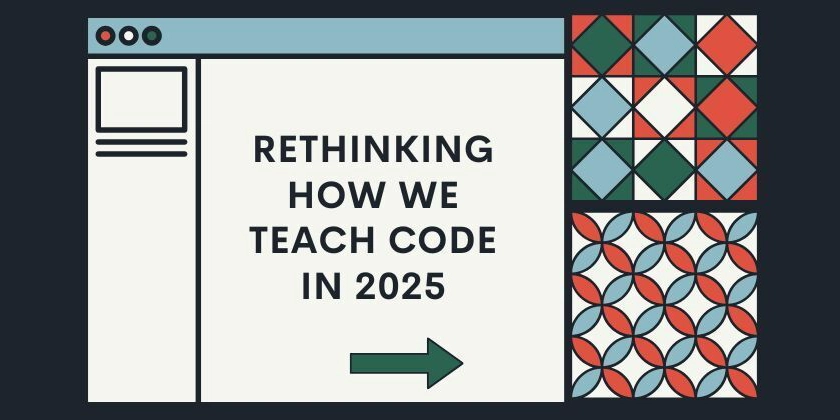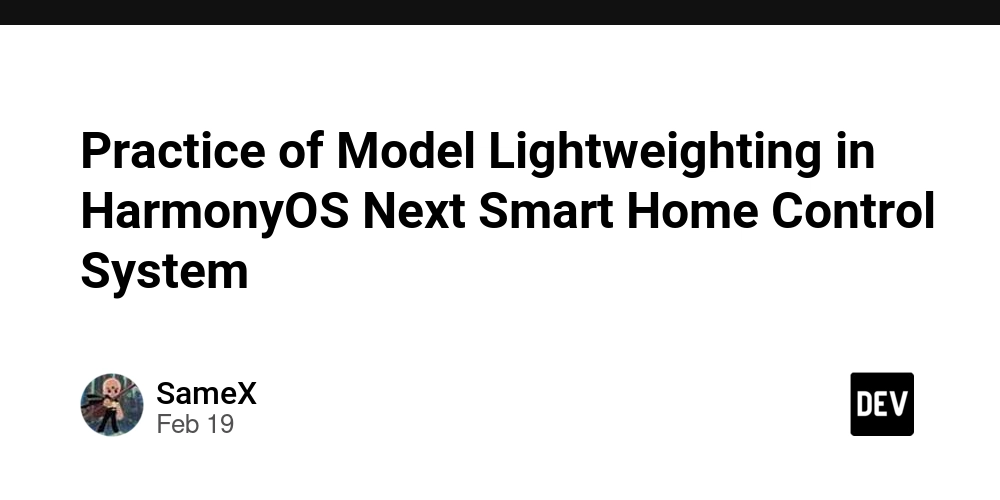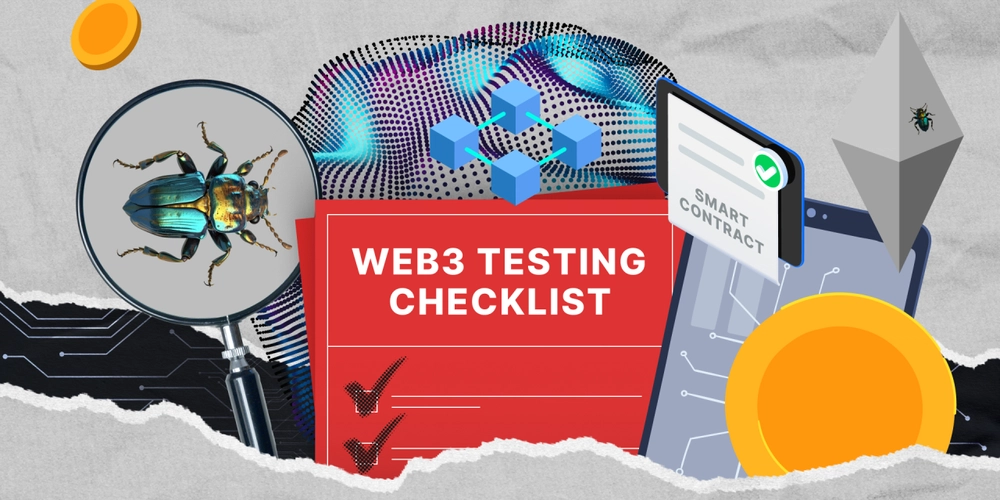Deploy a Laravel Application using CloudRay
CloudRay simplifies infrastructure deployment through automation, making it an ideal choice for managing Laravel applications with Caddy. It automates the entire deployment process, reducing manual effort and ensuring a seamless, repeatable setup. In this guide, you will learn the process of deploying a Laravel application with Caddy using CloudRay. You will learn how to create a detailed automation script for setting up the system, installing dependencies, deploying Laravel, and configuring Caddy as the web server. Caddy simplifies the process by automatically handling HTTPS (SSL/TLS) with Let’s Encrypt, ensuring your application is secure by default. By the end of this guide, you will have a fully functional Laravel application hosted on an optimised server environment with automatic SSL support provided by Caddy. Contents Prerequisites Assumptions Create the Automation Script System Setup Script Install Composer and Database Setup Script Laravel Deployment Script Create a Variable Group Running the Script with CloudRay Troubleshooting Related Guides Prerequisites Before getting started, make sure you have the following prerequisites in place: A CloudRay account at https://app.cloudray.io/ A cloud server accessible via SSH: If you don’t already have a cloud server, you can get one from popular providers like AWS, DigitalOcean, and Google Cloud. Ensure the server has at least 4GB of RAM, and a minimum of 20GB SSD SSH credentials: Ensure you have access to the necessary SSH keys or login credentials to access your server. If you don’t have an SSH key set up, follow this guide to create one and add it to CloudRay The servers are added to CloudRay: Before proceeding, make sure your server is connected to CloudRay. If you haven’t done this yet, follow this guide to add and manage your server NOTE This guide uses Bash scripts, providing a high degree of customisation. You can adapt the scripts to fit your specific deployments needs and environment. Assumptions This guide assumes you’re using Rocky Linux 9 as your server’s operating system. If you’re using a different version or a different distribution, adjust the commands accordingly Create the Automation Script To streamline the deployment process, you can use three automation scripts System Setup Script: Installs all the Lavarel application and systems dependencies Install Composer and Database Setup Script: Installs composer and setup the Laravel database Laravel Deployment Script: automates cloning, configuring, and deploying a Laravel app with Caddy Let’s begin with the System Setup Script System Setup Script To create the System Setup Script, you need to follow these steps: Go to Scripts in your CloudRay project Click New Script Name: System Setup Script. You can give it any name of your choice Copy this code: #!/bin/bash # exit on error set -e # Update system sudo dnf update -y # Install required software sudo dnf install -y mariadb-server php php-fpm php-common php-xml php-mbstring php-json php-zip php-mysqlnd curl unzip nano # Start and enable services sudo systemctl start mariadb php-fpm sudo systemctl enable mariadb php-fpm # Configure PHP-FPM sudo sed -i 's/^;listen.owner =.*/listen.owner = www-data/' /etc/php-fpm.d/www.conf sudo sed -i 's/^;listen.group =.*/listen.group = www-data/' /etc/php-fpm.d/www.conf sudo systemctl restart php-fpm # Set SELinux to permissive mode sudo setenforce 0 # Add /usr/local/bin to secure path in sudoers sudo sed -i '/Defaults\s\+secure_path = /s|\(.*\)|\1:/usr/local/bin|' /etc/sudoers echo "System setup complete!" Here is a breakdown of what each command in the System Setup Script does: Updates the system to the latest packages Installs MariaDB, PHP, and dependencies required for Laravel Starts and enables services to launch on boot Configures PHP-FPM to use www-data as the owner Configures SELinux to be permissive (optional, for easier troubleshooting) Adds /usr/local/bin to the secure path for sudo commands Install Composer and Database Setup Script Next, you need to install and setup the database for the Laravel application. To do so, follow similar steps as the above: Go to Scripts > New Script Name: Install Composer and Database Setup Script Add code: #!/bin/bash # Exit on error set -e # Install Composer curl -sS https://getcomposer.org/installer | php sudo mv composer.phar /usr/local/bin/composer sudo chmod +x /usr/local/bin/composer # Verify Composer installation composer --version # Configure MySQL database sudo mysql
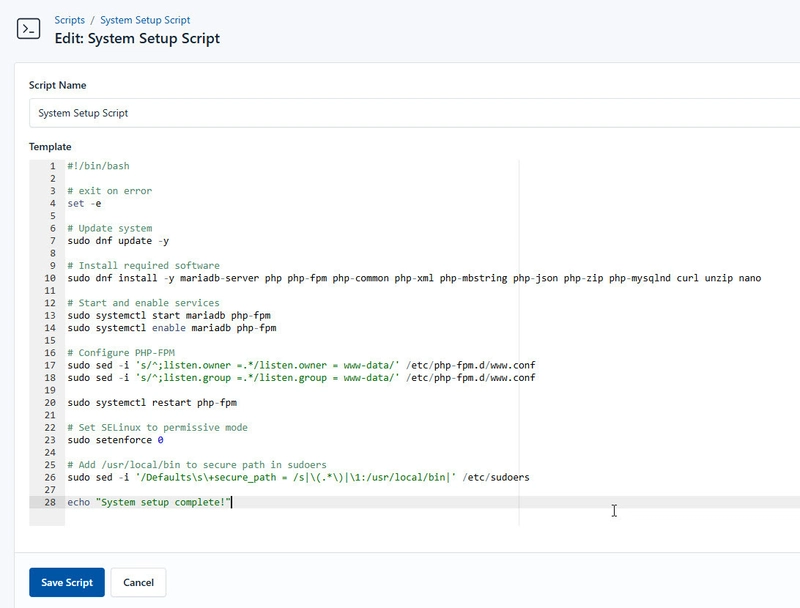
CloudRay simplifies infrastructure deployment through automation, making it an ideal choice for managing Laravel applications with Caddy. It automates the entire deployment process, reducing manual effort and ensuring a seamless, repeatable setup.
In this guide, you will learn the process of deploying a Laravel application with Caddy using CloudRay. You will learn how to create a detailed automation script for setting up the system, installing dependencies, deploying Laravel, and configuring Caddy as the web server. Caddy simplifies the process by automatically handling HTTPS (SSL/TLS) with Let’s Encrypt, ensuring your application is secure by default.
By the end of this guide, you will have a fully functional Laravel application hosted on an optimised server environment with automatic SSL support provided by Caddy.
Contents
- Prerequisites
- Assumptions
-
Create the Automation Script
- System Setup Script
- Install Composer and Database Setup Script
- Laravel Deployment Script
- Create a Variable Group
- Running the Script with CloudRay
- Troubleshooting
- Related Guides
Prerequisites
Before getting started, make sure you have the following prerequisites in place:
- A CloudRay account at https://app.cloudray.io/
- A cloud server accessible via SSH: If you don’t already have a cloud server, you can get one from popular providers like AWS, DigitalOcean, and Google Cloud. Ensure the server has at least 4GB of RAM, and a minimum of 20GB SSD
- SSH credentials: Ensure you have access to the necessary SSH keys or login credentials to access your server. If you don’t have an SSH key set up, follow this guide to create one and add it to CloudRay
- The servers are added to CloudRay: Before proceeding, make sure your server is connected to CloudRay. If you haven’t done this yet, follow this guide to add and manage your server
NOTE
This guide uses Bash scripts, providing a high degree of customisation. You can adapt the scripts to fit your specific deployments needs and environment.
Assumptions
- This guide assumes you’re using Rocky Linux 9 as your server’s operating system. If you’re using a different version or a different distribution, adjust the commands accordingly
Create the Automation Script
To streamline the deployment process, you can use three automation scripts
- System Setup Script: Installs all the Lavarel application and systems dependencies
- Install Composer and Database Setup Script: Installs composer and setup the Laravel database
- Laravel Deployment Script: automates cloning, configuring, and deploying a Laravel app with Caddy
Let’s begin with the System Setup Script
System Setup Script
To create the System Setup Script, you need to follow these steps:
- Go to Scripts in your CloudRay project
- Click New Script
- Name:
System Setup Script. You can give it any name of your choice - Copy this code:
#!/bin/bash
# exit on error
set -e
# Update system
sudo dnf update -y
# Install required software
sudo dnf install -y mariadb-server php php-fpm php-common php-xml php-mbstring php-json php-zip php-mysqlnd curl unzip nano
# Start and enable services
sudo systemctl start mariadb php-fpm
sudo systemctl enable mariadb php-fpm
# Configure PHP-FPM
sudo sed -i 's/^;listen.owner =.*/listen.owner = www-data/' /etc/php-fpm.d/www.conf
sudo sed -i 's/^;listen.group =.*/listen.group = www-data/' /etc/php-fpm.d/www.conf
sudo systemctl restart php-fpm
# Set SELinux to permissive mode
sudo setenforce 0
# Add /usr/local/bin to secure path in sudoers
sudo sed -i '/Defaults\s\+secure_path = /s|\(.*\)|\1:/usr/local/bin|' /etc/sudoers
echo "System setup complete!"
Here is a breakdown of what each command in the System Setup Script does:
- Updates the system to the latest packages
- Installs MariaDB, PHP, and dependencies required for Laravel
- Starts and enables services to launch on boot
- Configures PHP-FPM to use www-data as the owner
- Configures SELinux to be permissive (optional, for easier troubleshooting)
- Adds
/usr/local/binto the secure path for sudo commands
Install Composer and Database Setup Script
Next, you need to install and setup the database for the Laravel application. To do so, follow similar steps as the above:
- Go to Scripts > New Script
- Name:
Install Composer and Database Setup Script - Add code:
#!/bin/bash
# Exit on error
set -e
# Install Composer
curl -sS https://getcomposer.org/installer | php
sudo mv composer.phar /usr/local/bin/composer
sudo chmod +x /usr/local/bin/composer
# Verify Composer installation
composer --version
# Configure MySQL database
sudo mysql <This is what the Install Composer and Database Setup Script does:
- Installs Composer, a dependency manager for PHP
- Verifies Composer installation to ensure it’s available system-wide
- Configures MariaDB database by creating a database, user, and granting permissions
Laravel Deployment Script
The final script automates the cloning, configuration, and deployment of your Laravel application with Caddy. This script will handle the deployment process, ensuring your application is ready to serve traffic.
To create the Laravel Deployment Script, follow these steps:
- Go to Scripts > New Script
- Name:
Laravel Deployment Script - Add code:
#!/bin/bash
# Exit on error
set -e
# install git
sudo dnf install git -y
# Install Caddy
sudo dnf install 'dnf-command(copr)' -y
sudo dnf copr enable @caddy/caddy -y
sudo dnf install caddy -y
# Start and enable Caddy
sudo systemctl start caddy
sudo systemctl enable caddy
# Clone Laravel project from GitHub
if [! -d "/var/www/html/{{repo_name}}"]; then
echo "Cloning Laravel repository from GitHub..."
sudo git clone https://{{github_access_token}}@github.com/{{github_user}}/{{repo_name}}.git /var/www/html/{{repo_name}}
else
echo "Repository already exists. Fetching latest changes..."
cd /var/www/html/{{repo_name}}
sudo git fetch --all
echo "Resetting to the latest version of the main branch..."
sudo git reset --hard origin/main
fi
# Set correct permissions
sudo chown -R www-data:www-data /var/www/html/{{repo_name}}/storage
sudo chown -R www-data:www-data /var/www/html/{{repo_name}}/bootstrap/cache
sudo chmod -R 775 /var/www/html/{{repo_name}}/storage
sudo chmod -R 775 /var/www/html/{{repo_name}}/bootstrap/cache
# Update Laravel environment file
if [-f "/var/www/html/{{repo_name}}/.env"]; then
echo "Updating existing .env file..."
# Update existing variables
sudo sed -i "s|^APP_URL=.*|APP_URL={{domain}}|" /var/www/html/{{repo_name}}/.env
sudo sed -i "s|^DB_CONNECTION=.*|DB_CONNECTION=mysql|" /var/www/html/{{repo_name}}/.env
sudo sed -i "s|^DB_HOST=.*|DB_HOST=127.0.0.1|" /var/www/html/{{repo_name}}/.env
sudo sed -i "s|^DB_PORT=.*|DB_PORT=3306|" /var/www/html/{{repo_name}}/.env
sudo sed -i "s|^DB_DATABASE=.*|DB_DATABASE={{db_name}}|" /var/www/html/{{repo_name}}/.env
sudo sed -i "s|^DB_USERNAME=.*|DB_USERNAME={{db_user}}|" /var/www/html/{{repo_name}}/.env
sudo sed -i "s|^DB_PASSWORD=.*|DB_PASSWORD={{db_pass}}|" /var/www/html/{{repo_name}}/.env
else
echo "Creating new .env file..."
cat <This is what the Laravel Deployment Script does:
- Installs Git for repository cloning
- Defines the GitHub repository and target directory
- Clones the Laravel project or updates it if it already exists
- Sets proper permissions for storage and cache directories
- Runs Laravel migration and key generation to prepare the application
- Deploy the application with Caddy
Create a Variable Group
Now, before running the scripts, you need to define values for the placeholders {{db_name}}, {{db_user}}, {{db_pass}}, {{github_access_token}}, {{github_user}}, {{repo_name}}, and {{domain}} used in the scrips. CloudRay processes all scripts as Liquid templates. This allows you to use variables dynamically across different servers.
To ensure that these values are automatically substituted when the script runs, follow these steps to create a variable Group:
- Navigate to Variable Groups: In your CloudRay project, go to “Scripts” in the top menu and click on “Variable Groups”.
- Create a new Variable Group: Click on “Variable Group”.
- Add the following variables:
-
db_name: This is the name database for the Laravel application -
db_user: Database user for the Laravel application -
db_pass: Password for the database user -
github_access_token: This is your GitHub personal access token for cloning the repository -
github_user: This is your GitHub Username -
repo_name: This is the name of the GitHub repository -
domain: Domain name for the Laravel application e.g.,myapp.com
Since the variables are setup, proceed to run the scripts with CloudRay.
Running the Script with CloudRay
Now that everything is setup, you can use CloudRay to automate the deployment of your Laravel Application
You can choose to run the scripts individually or execute them all at once using CloudRay’s Script Playlists. Since there are multiple scripts, using CloudRay playlists will help automate the execution sequence and save time.
Here are the steps to follow:
-
Navigate to “Script Playlists”: Click on the Scripts tab in the CloudRay interface
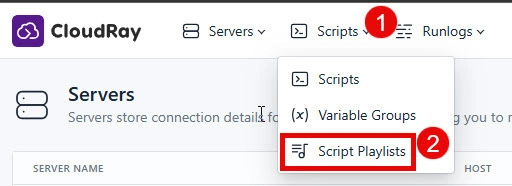
- Click “Add Script Playlist”: This initiates the creation of a new playlist
- Provide a Name: Give your playlist a unique name (For example “Automate Deployment and Management of Laravel Application”)
-
Add Scripts in Order: Select and add the scripts sequentially
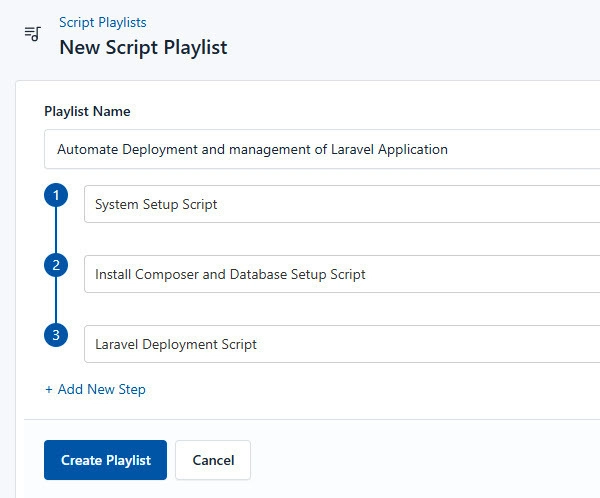
- Save the Playlist: Click “create playlist” to store your new playlist.
Once your script playlist is created, proceed with execution:
- Navigate to Runlogs : In your CloudRay project, go to the Runlogs section in the top menu.
- Create a New Runlog : Click on New Runlog
-
Configure the Runlog : Provide the necessary details:
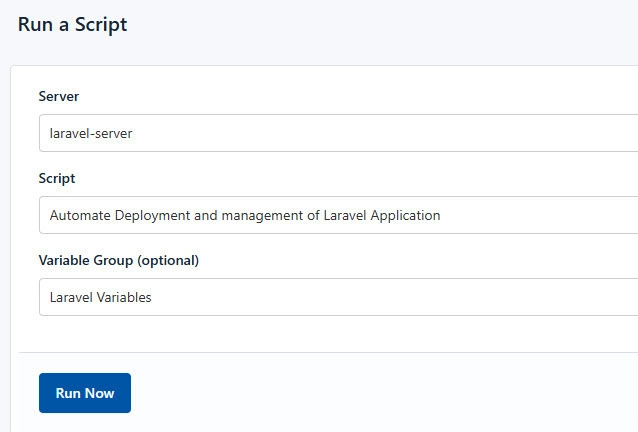
- Server: Select the server where your Laravel application will be installed
- Script Playlist: Choose the playlist you created (For example “Automate Deployment and Management of Laravel Application”)
Variable Group: Select the variable group you set up earlier
Execute the Script : Click on Run Now to start the execution
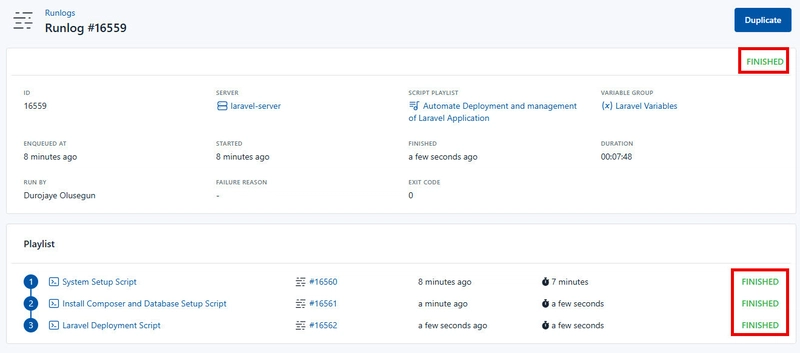
Your Laravel Application is now seamlessly deployed and managed with CloudRay. That’s it! Happy deploying!. You can access it by visiting http://myapp.com
Troubleshooting
If you encounter issues during deployment, consider the following:
-
Caddy Fails to Start: Check the Caddy service status with
sudo systemctl status caddyand restart it usingsudo systemctl restart caddy -
PHP-FPM Not Working: Ensure PHP-FPM is running with
sudo systemctl status php-fpmand restart it usingsudo systemctl restart php-fpm - SSL Certificate Not Issued: Verify your domain’s DNS records and ensure ports 80 and 443 are open in the firewall.
-
Laravel Application Not Loading: Check the
.envfile for correct database credentials and ensure the storage andbootstrap/cachedirectories have the correct permissions. -
Database Connection Issues: Verify the database credentials in the
.envfile and ensure MariaDB is running withsudo systemctl status mariadb
If the issue persists, consult the Caddy Documentation or the Laravel Documentation for further assistance.







































































































































































![[The AI Show Episode 143]: ChatGPT Revenue Surge, New AGI Timelines, Amazon’s AI Agent, Claude for Education, Model Context Protocol & LLMs Pass the Turing Test](https://www.marketingaiinstitute.com/hubfs/ep%20143%20cover.png)



















































































































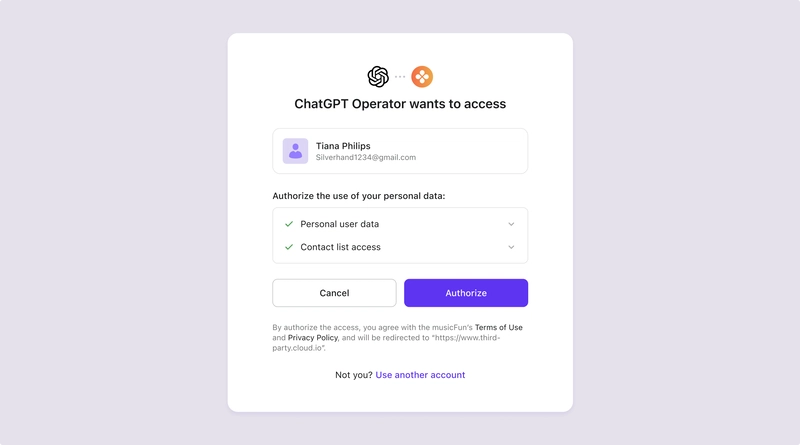
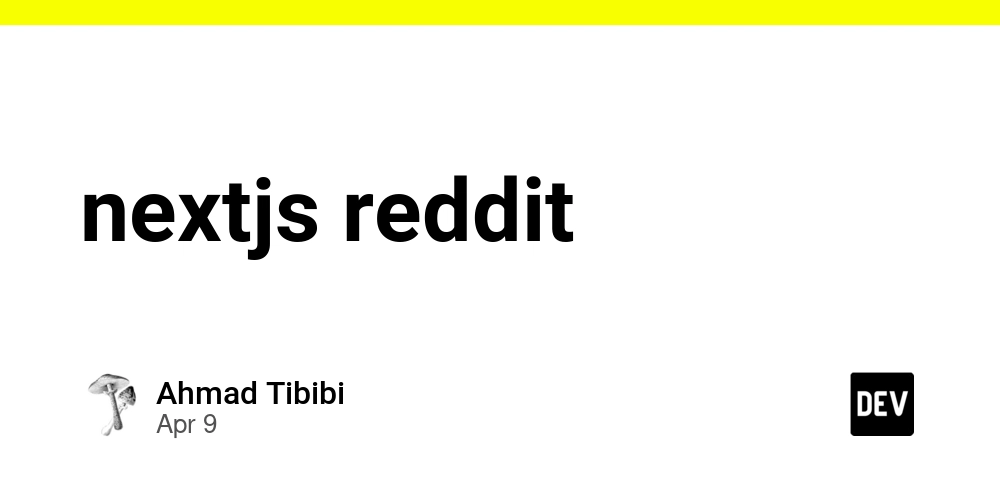
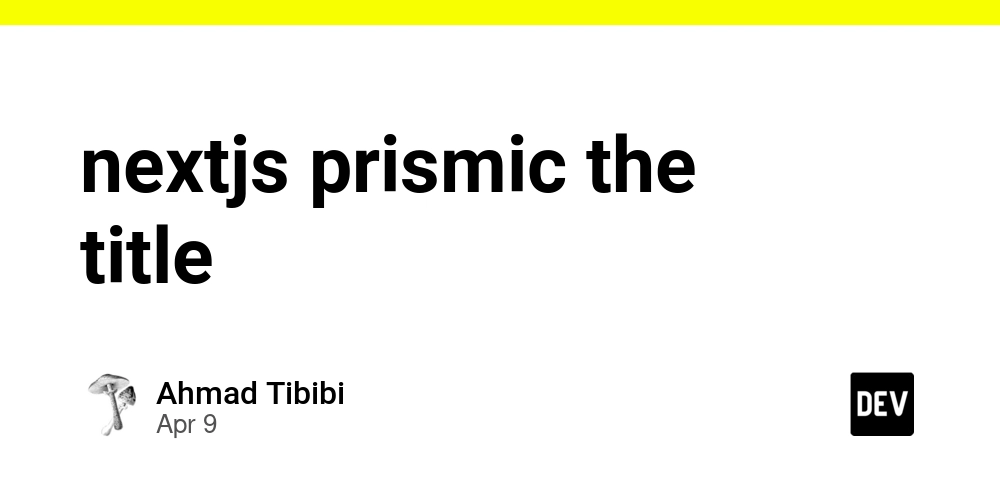
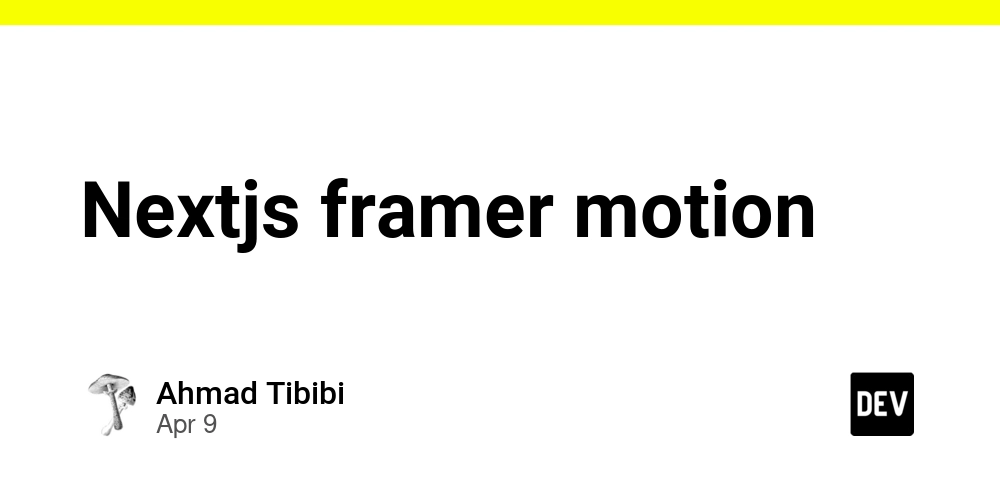











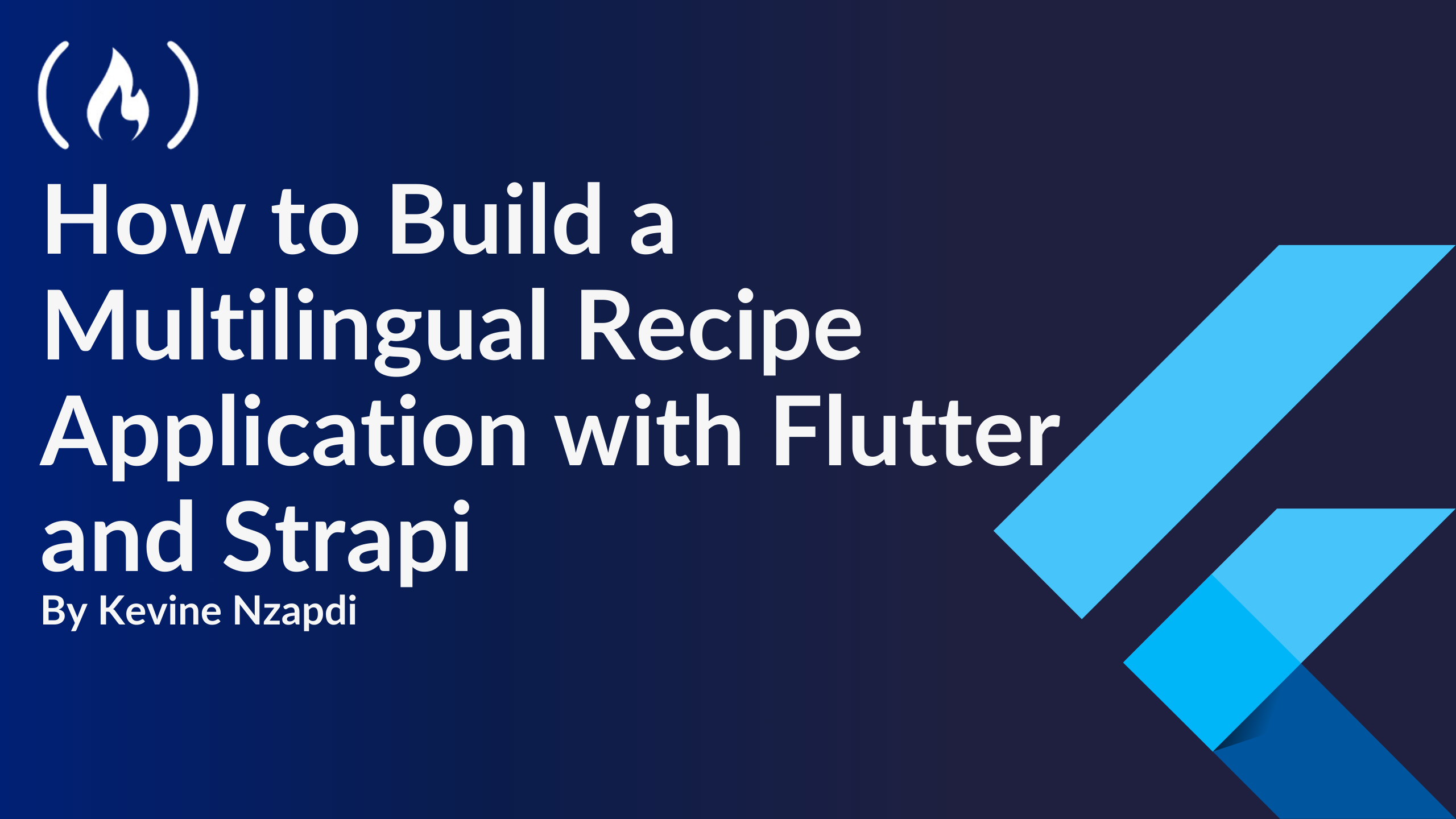


![From drop-out to software architect with Jason Lengstorf [Podcast #167]](https://cdn.hashnode.com/res/hashnode/image/upload/v1743796461357/f3d19cd7-e6f5-4d7c-8bfc-eb974bc8da68.png?#)










































































































.jpg?#)





























_ArtemisDiana_Alamy.jpg?#)














































































-xl.jpg)





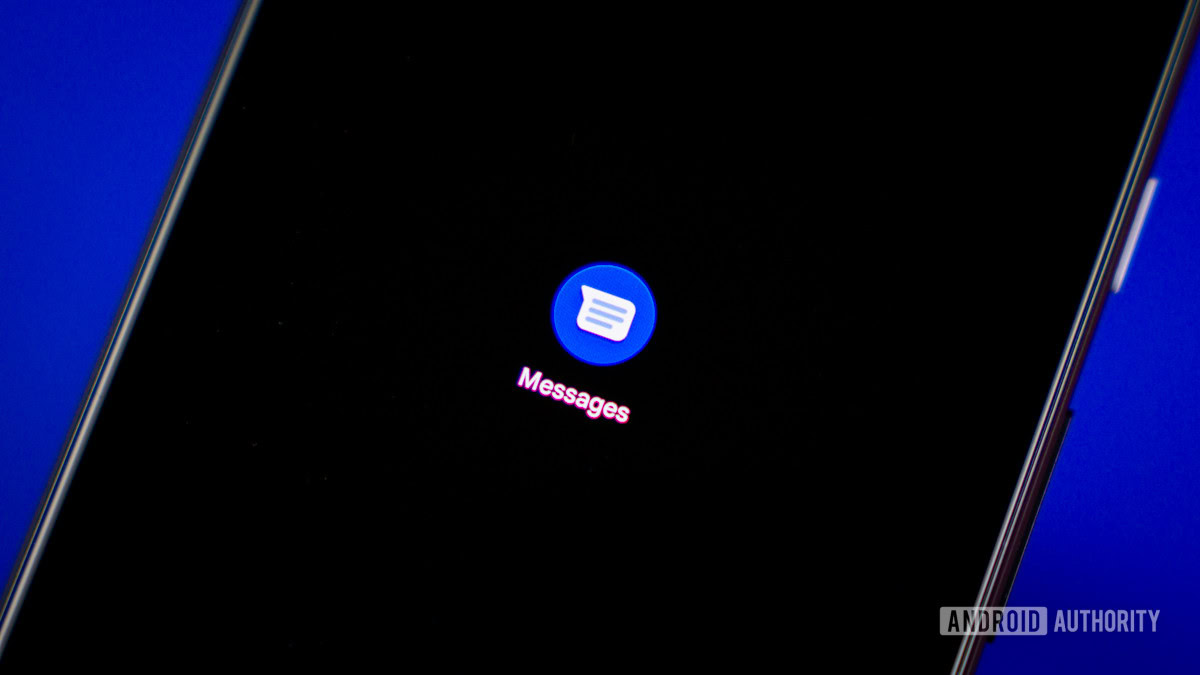







![Yes, the Gemini icon is now bigger and brighter on Android [U]](https://i0.wp.com/9to5google.com/wp-content/uploads/sites/4/2025/02/Gemini-on-Galaxy-S25.jpg?resize=1200%2C628&quality=82&strip=all&ssl=1)








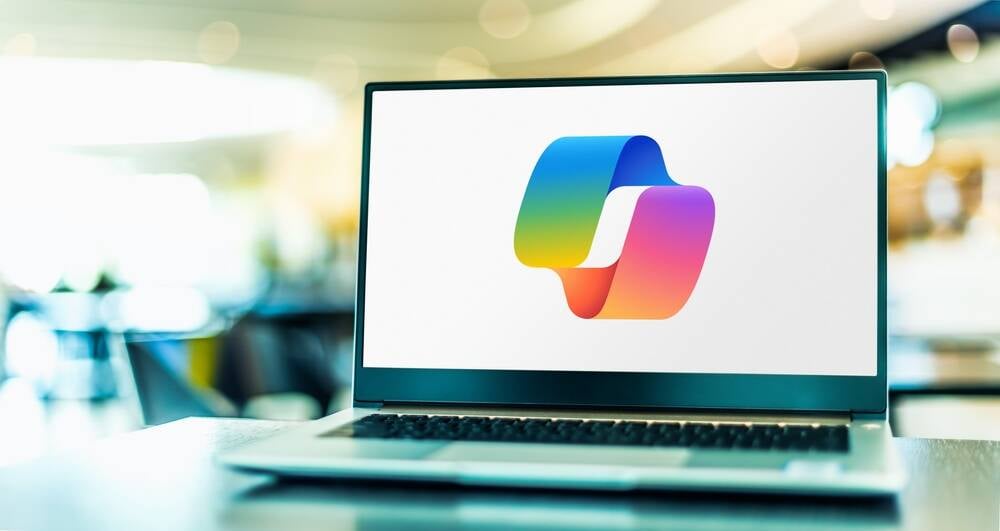
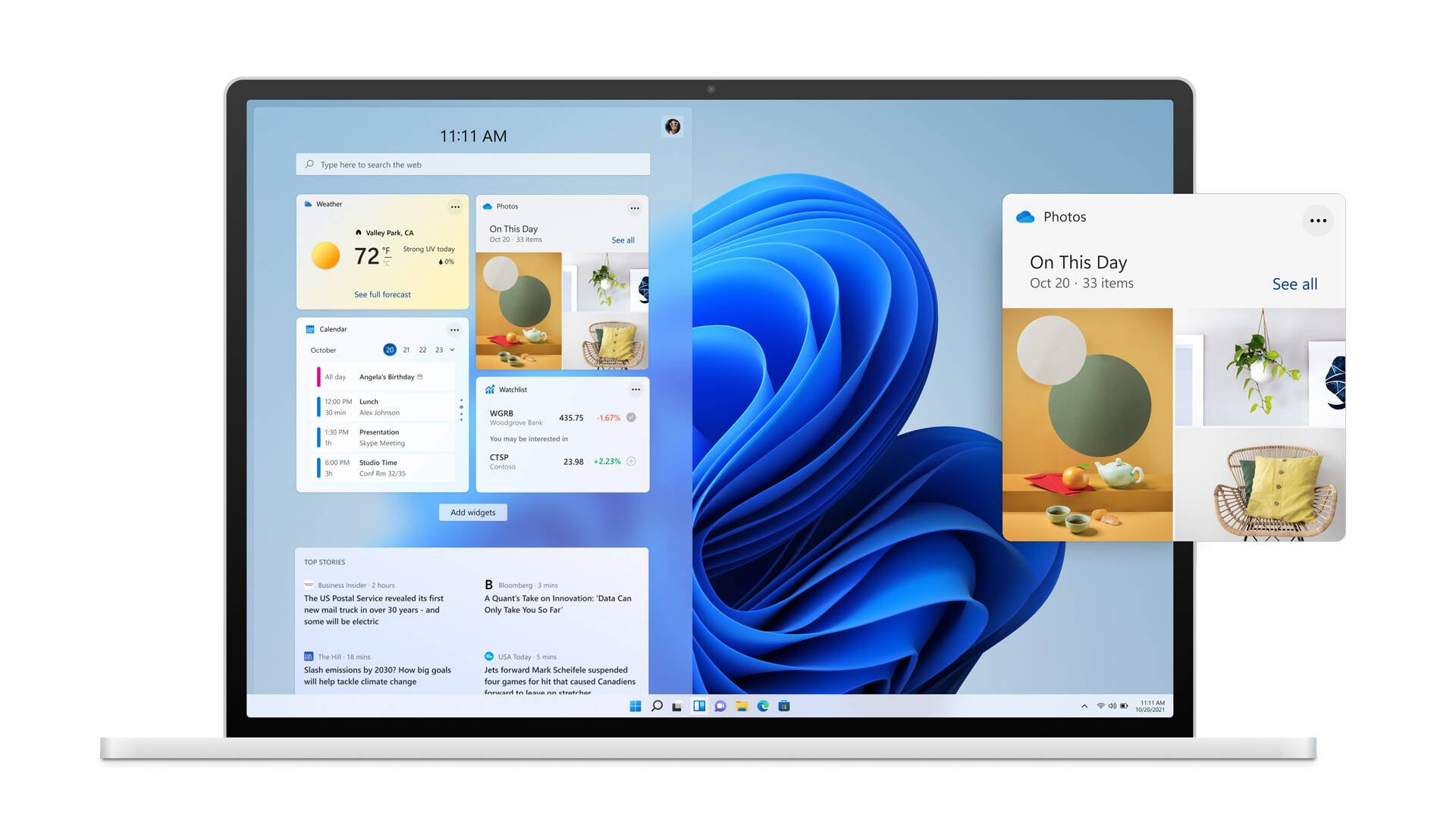


![Apple Rushes Five Planes of iPhones to US Ahead of New Tariffs [Report]](https://www.iclarified.com/images/news/96967/96967/96967-640.jpg)
![Apple Vision Pro 2 Allegedly in Production Ahead of 2025 Launch [Rumor]](https://www.iclarified.com/images/news/96965/96965/96965-640.jpg)