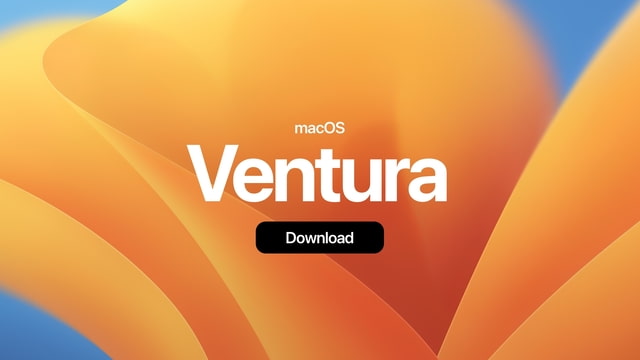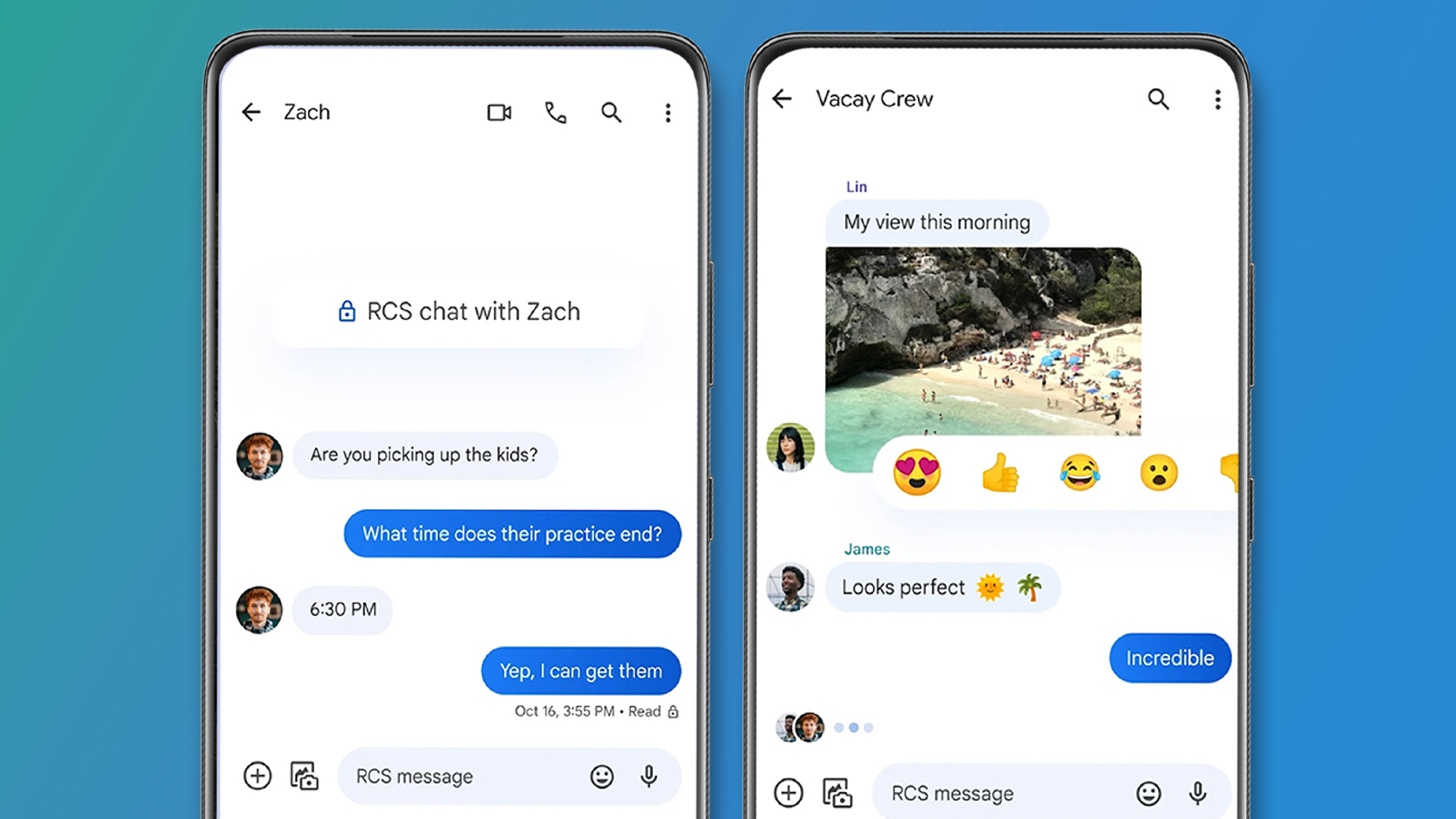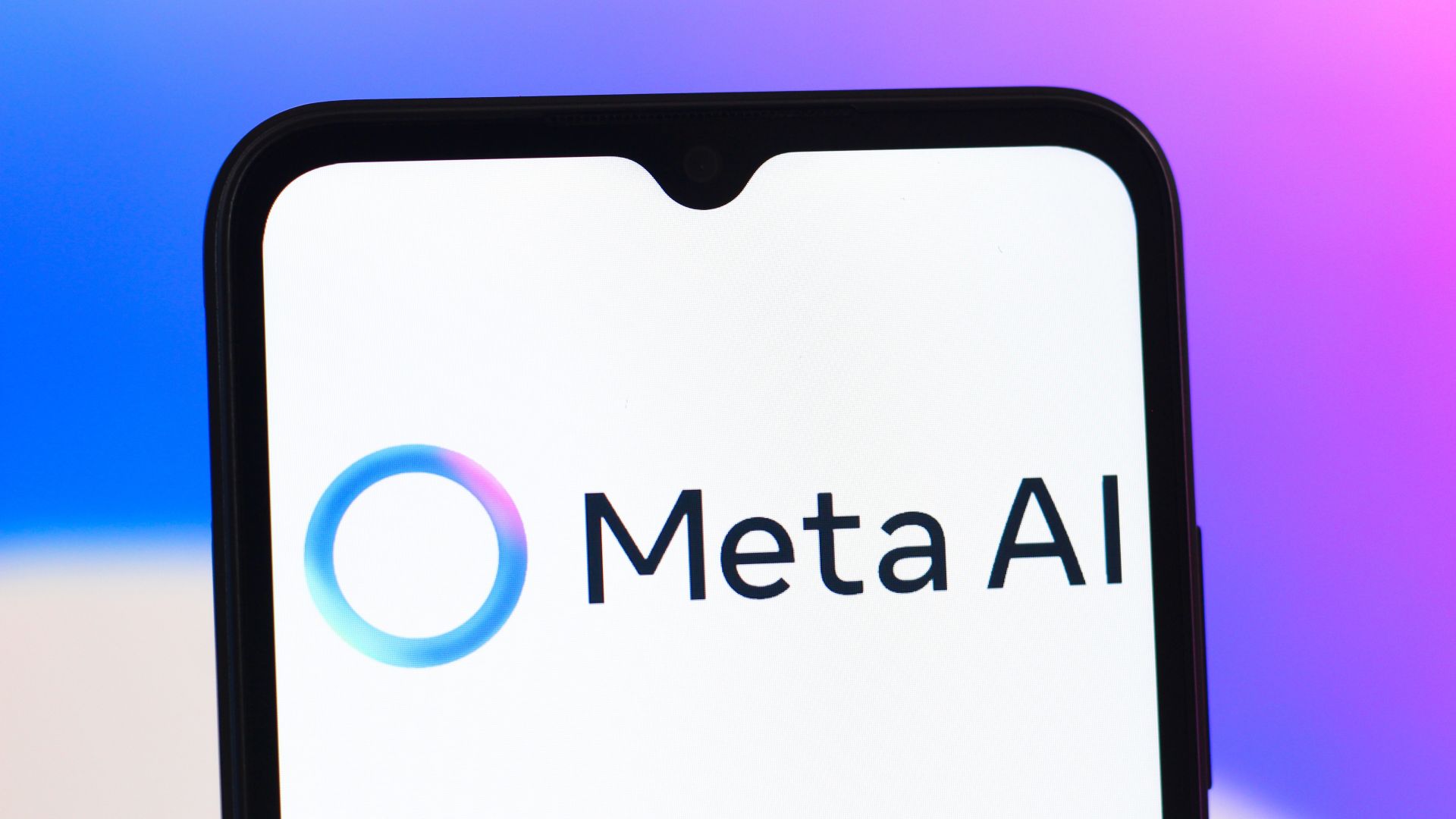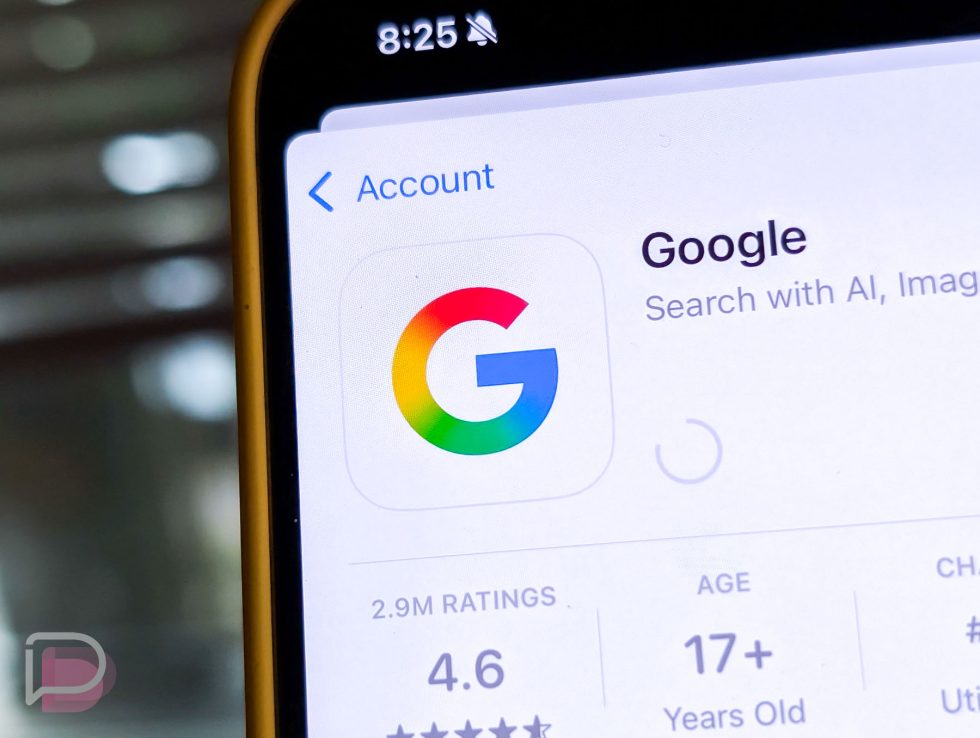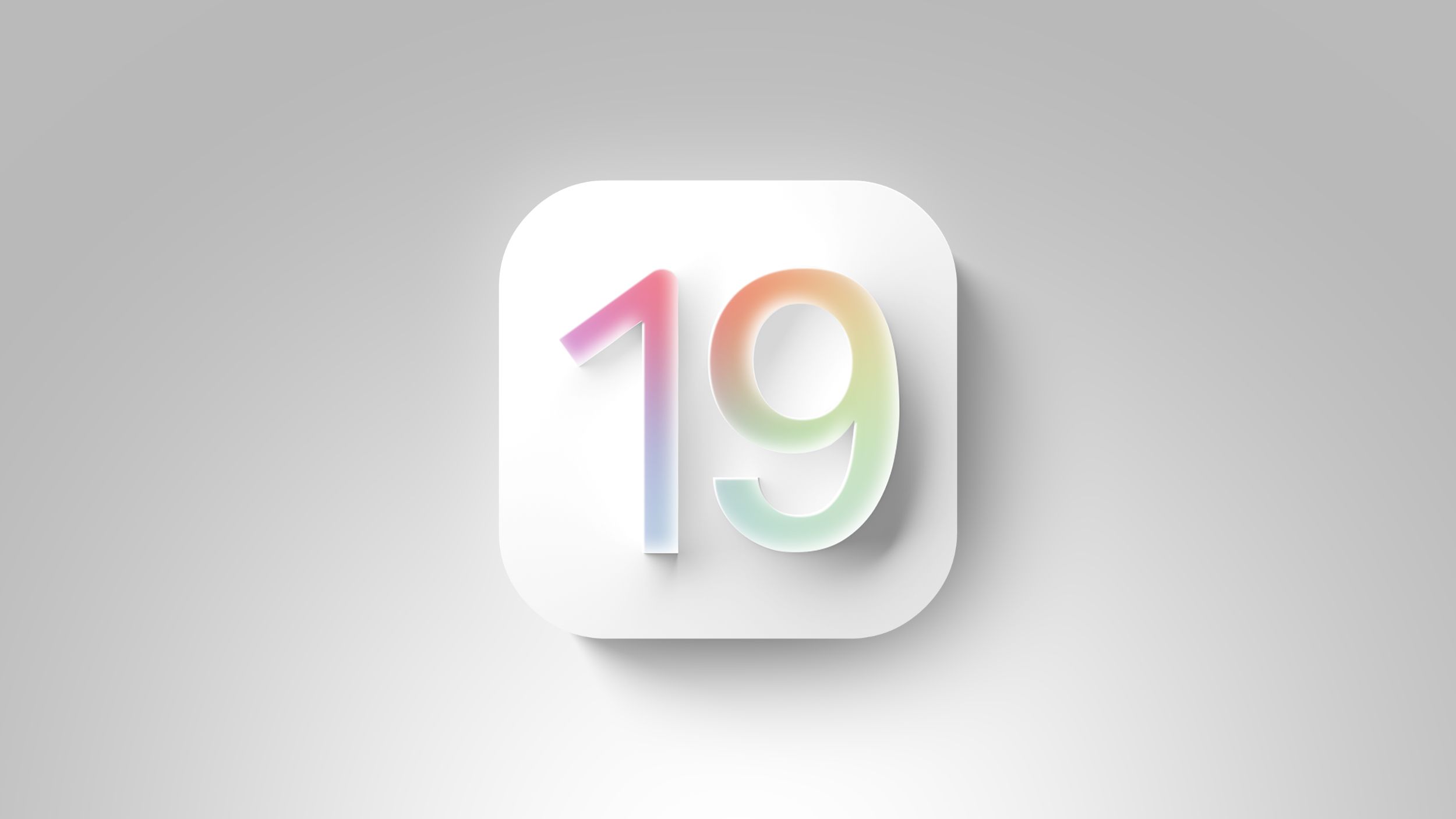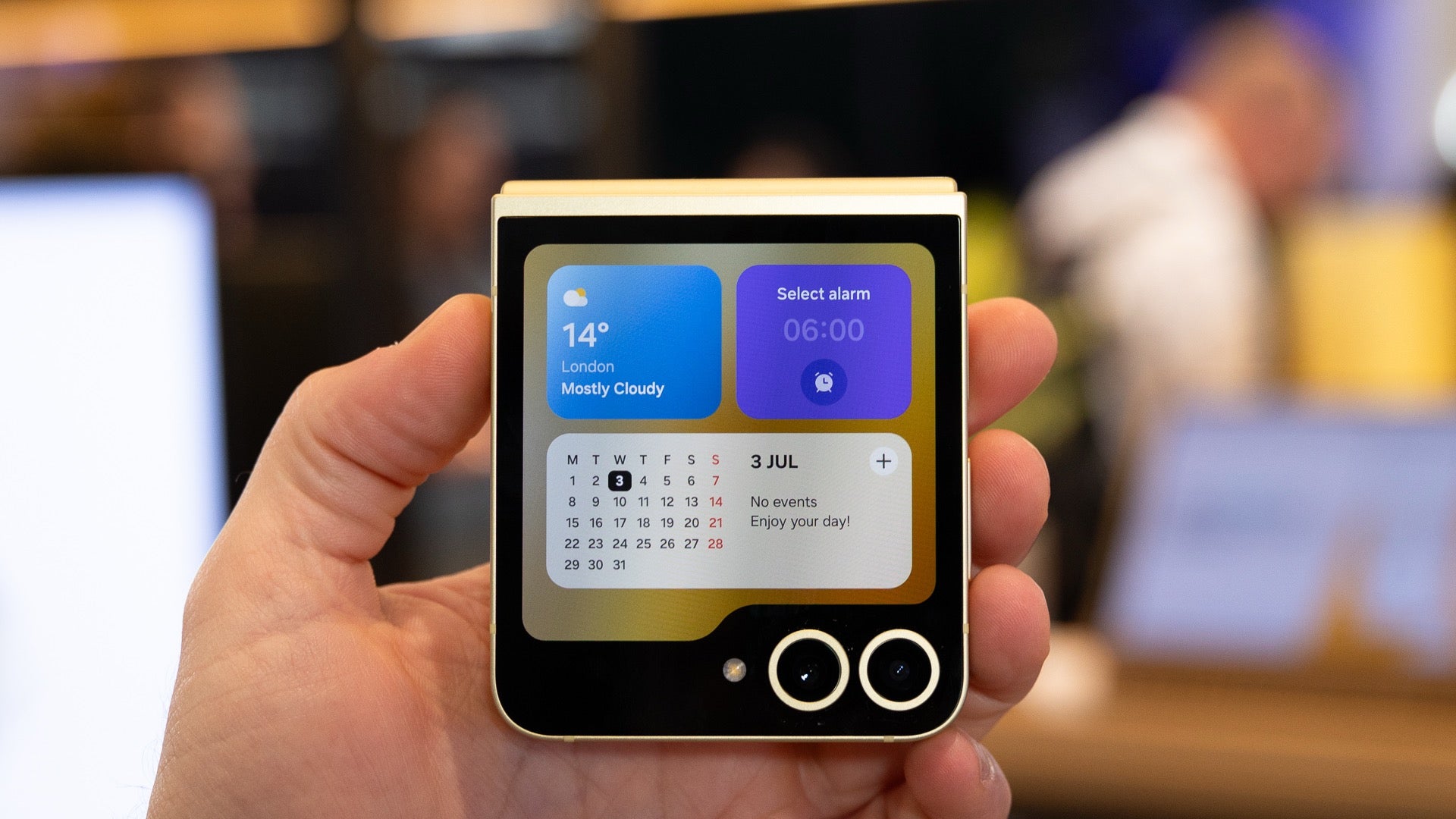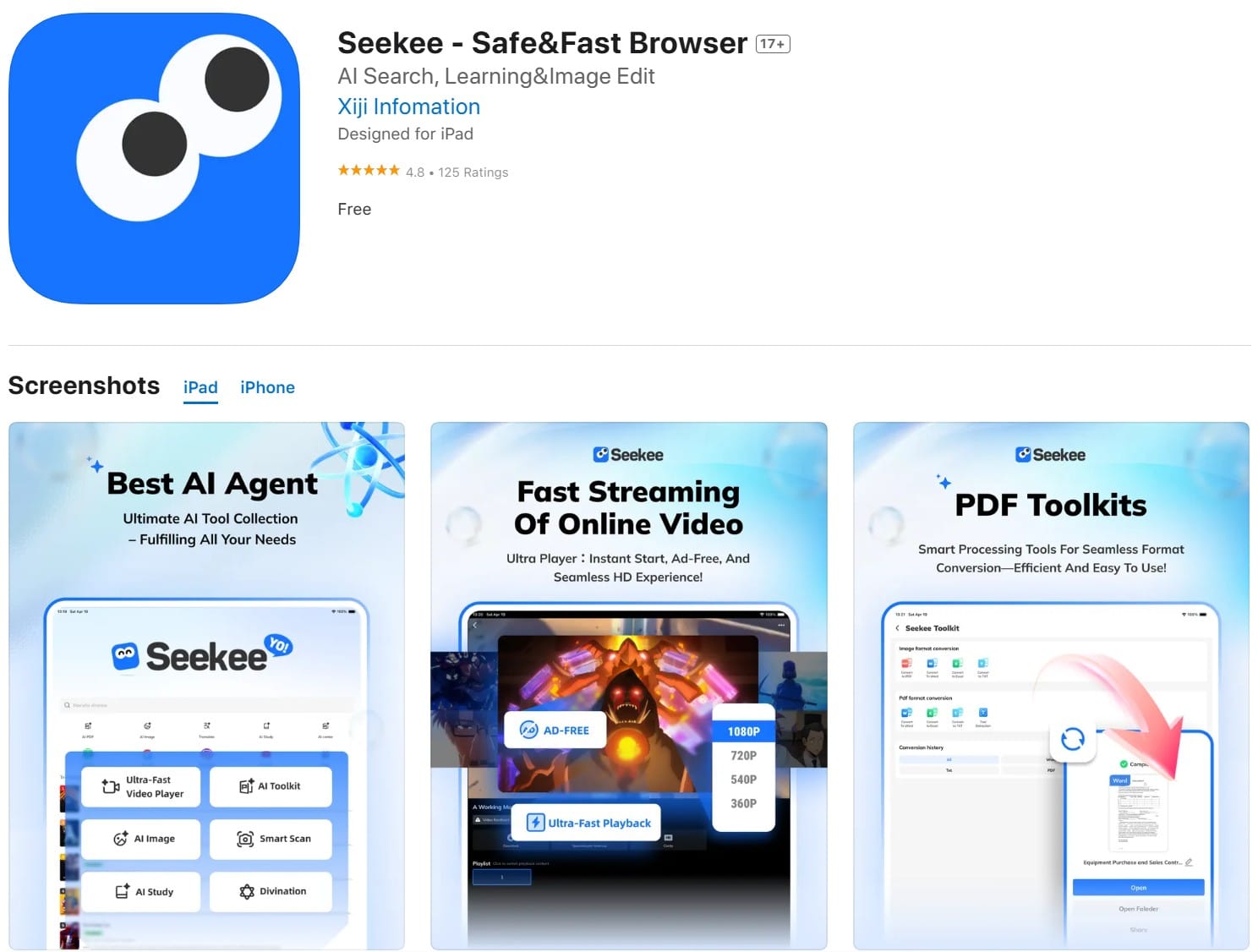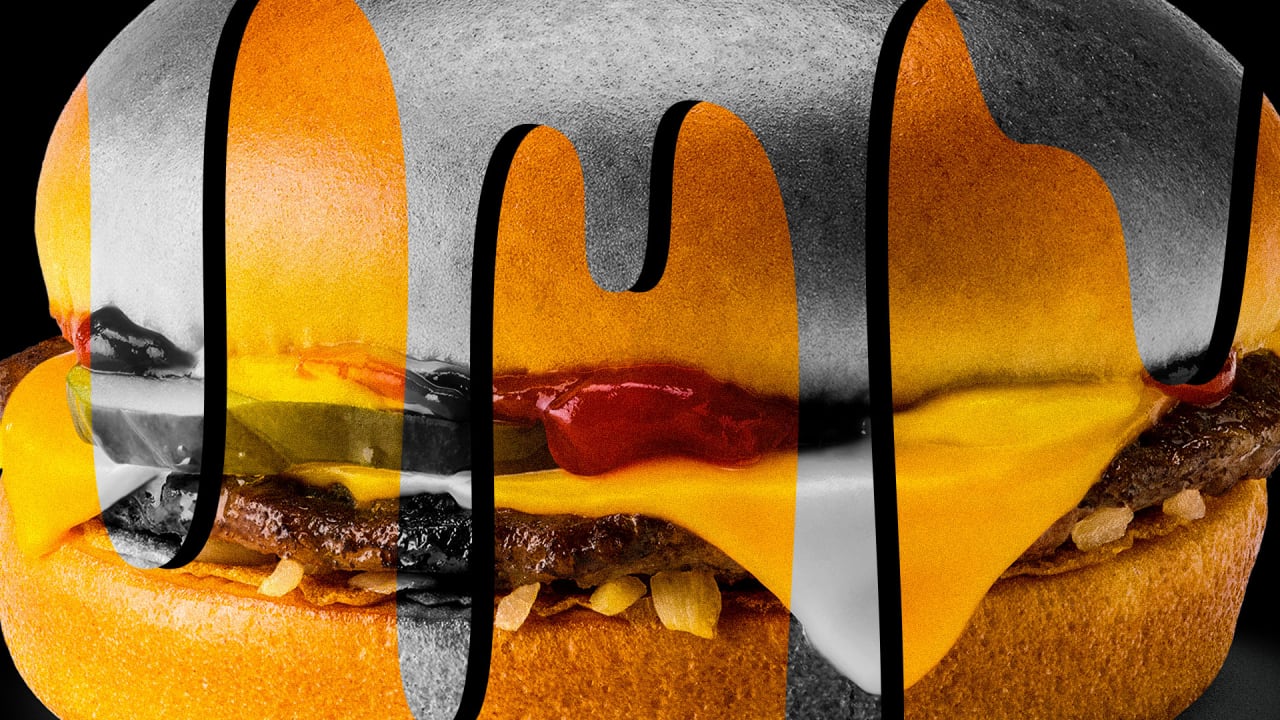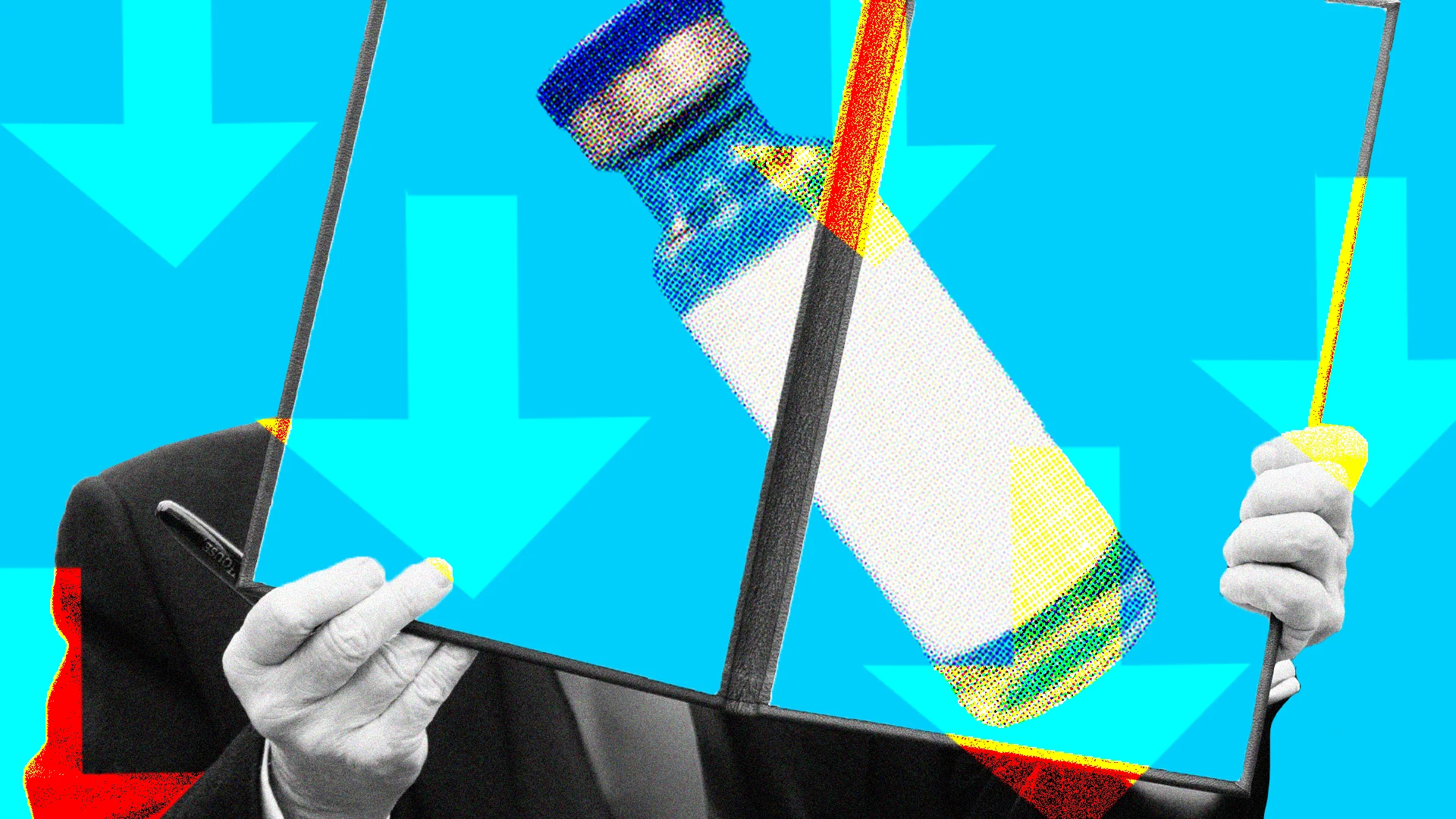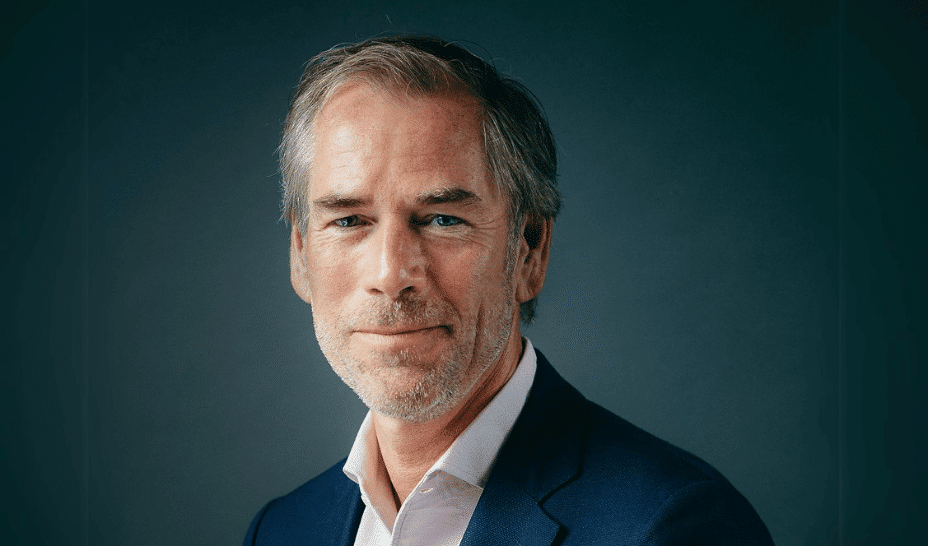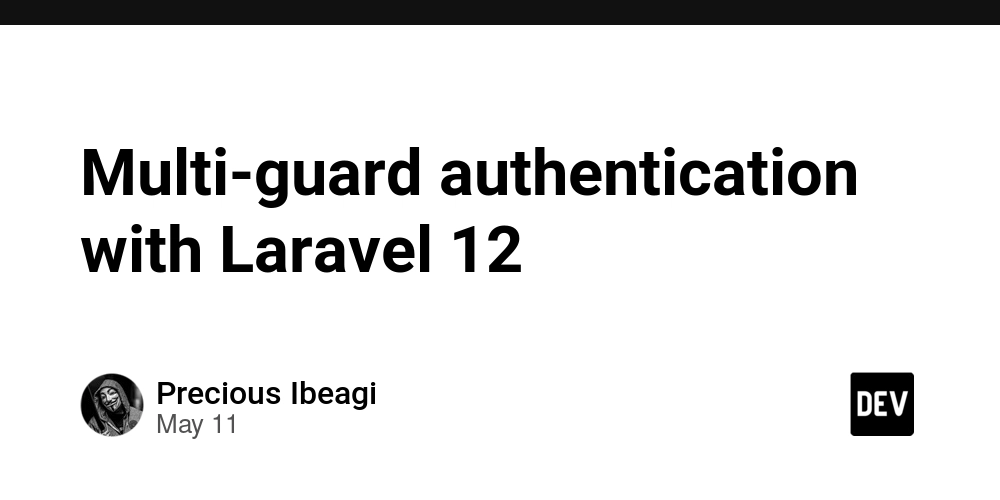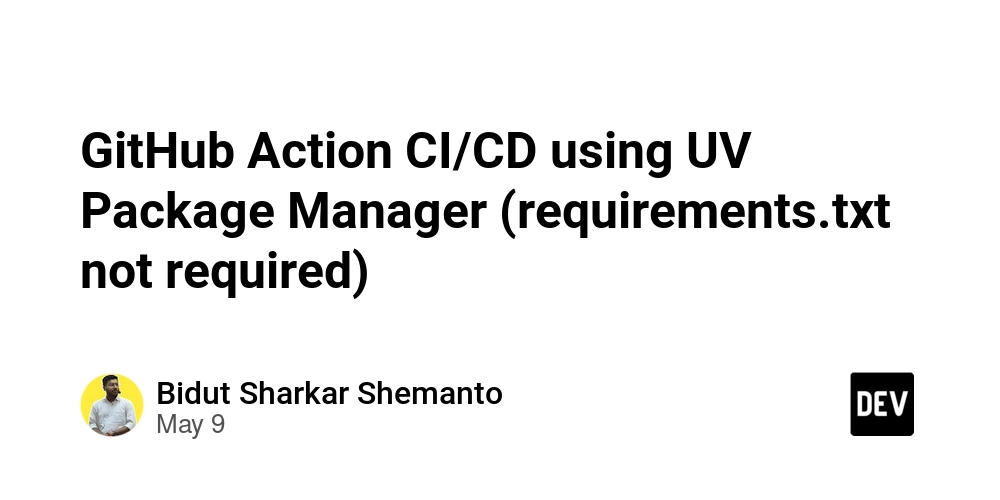How to Draw Boxes Around Recognized Words with Tesseract.js
When working with optical character recognition (OCR) using Tesseract.js, a common need arises: drawing bounding boxes around the recognized text. This task can improve the visual output by highlighting the detected words in a real-time video stream. In this article, we’ll explore how to achieve this with the latest version of Tesseract.js, ensuring compatibility and proper functionality. Understanding Tesseract.js and Bounding Boxes Tesseract.js is a powerful JavaScript library that leverages OCR to recognize text within images, including video streams. The challenge arises when using the library to obtain bounding box information, as it varies based on the version and settings used for recognition. However, with the latest updates, you can extract the bounding box data required to draw rectangles around recognized words. The confusion typically occurs because older examples provided the data.words structure, which included bbox details, but recent versions may differ. Let’s dive into how to correctly implement this functionality with Tesseract.js. Step-by-Step Solution to Draw Bounding Boxes To effectively capture the bounding boxes of recognized text, we must ensure that we are accessing the correct properties from the returned data object. Below is a breakdown of the steps: Step 1: Setting Up Tesseract.js First, make sure you have Tesseract.js installed in your project. You can do this by running: npm install tesseract.js Step 2: Capturing Video Stream You’ll want to set up a video stream where your application can capture frames for processing. Here’s how you can do it using HTML video elements: Step 3: Recognizing Text in the Video Stream Next, you need to create a function to recognize text whenever a new frame is available. Here’s how you can achieve that: async function recognizeText(imageUrl: string) { const { data } = await Tesseract.recognize(imageUrl, 'eng'); return data; } Step 4: Drawing Bounding Boxes To draw bounding boxes around each recognized word, you need to ensure you access the correct properties in the data object. Here’s the updated code that demonstrates this: try { const { data } = await Tesseract.recognize(imageUrl, 'eng'); const overlayCtx = overlay.getContext('2d'); if (!overlayCtx) return; overlayCtx.clearRect(0, 0, overlay.width, overlay.height); // Check for the words in recognized data if (data.words && data.words.length > 0) { data.words.forEach((word) => { const { bbox } = word; // Ensure your version includes bbox if (bbox) { overlayCtx.strokeStyle = 'red'; overlayCtx.lineWidth = 2; overlayCtx.strokeRect( bbox.x0, bbox.y0, bbox.x1 - bbox.x0, bbox.y1 - bbox.y0 ); overlayCtx.font = '16px sans-serif'; overlayCtx.fillStyle = 'red'; overlayCtx.fillText(word.text, bbox.x0, bbox.y0 - 4); } }); } } catch (error) { console.error('Error recognizing text:', error); } Step 5: Handling Errors Always ensure to handle potential errors that may arise during recognition. This prevents your application from crashing due to unhandled exceptions. Frequently Asked Questions (FAQ) Q1: Why can’t I find the bbox property in my results? A1: The bbox property may not be available if you’re using an outdated version of Tesseract.js. Ensure you’re on the latest version, which supports bounding box data. Q2: How can I improve OCR accuracy? A2: To enhance OCR accuracy, ensure that the video feed is clear, well-lit, and has minimal motion. Additionally, you can fine-tune recognition settings in Tesseract.js. Q3: Can I customize the appearance of the boxes? A3: Yes! You can modify the strokeStyle, lineWidth, and font settings in the canvas context to customize how the text and boxes appear. Conclusion Drawing bounding boxes around recognized words using Tesseract.js enhances the visibility of OCR results in real-time applications. By following the outlined steps and ensuring you’re using the latest version of the library, you can effectively implement this feature in your project. Happy coding!
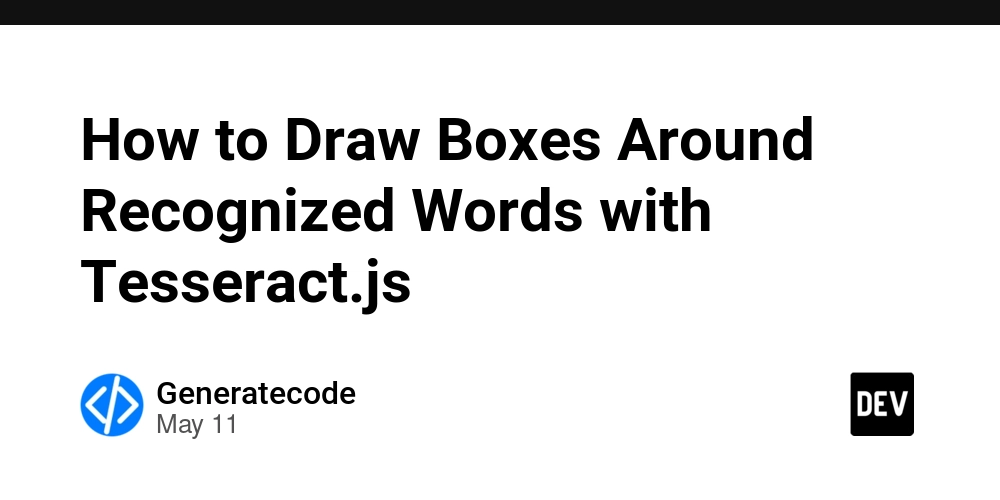
When working with optical character recognition (OCR) using Tesseract.js, a common need arises: drawing bounding boxes around the recognized text. This task can improve the visual output by highlighting the detected words in a real-time video stream. In this article, we’ll explore how to achieve this with the latest version of Tesseract.js, ensuring compatibility and proper functionality.
Understanding Tesseract.js and Bounding Boxes
Tesseract.js is a powerful JavaScript library that leverages OCR to recognize text within images, including video streams. The challenge arises when using the library to obtain bounding box information, as it varies based on the version and settings used for recognition.
However, with the latest updates, you can extract the bounding box data required to draw rectangles around recognized words. The confusion typically occurs because older examples provided the data.words structure, which included bbox details, but recent versions may differ.
Let’s dive into how to correctly implement this functionality with Tesseract.js.
Step-by-Step Solution to Draw Bounding Boxes
To effectively capture the bounding boxes of recognized text, we must ensure that we are accessing the correct properties from the returned data object. Below is a breakdown of the steps:
Step 1: Setting Up Tesseract.js
First, make sure you have Tesseract.js installed in your project. You can do this by running:
npm install tesseract.js
Step 2: Capturing Video Stream
You’ll want to set up a video stream where your application can capture frames for processing. Here’s how you can do it using HTML video elements:
Step 3: Recognizing Text in the Video Stream
Next, you need to create a function to recognize text whenever a new frame is available. Here’s how you can achieve that:
async function recognizeText(imageUrl: string) {
const { data } = await Tesseract.recognize(imageUrl, 'eng');
return data;
}
Step 4: Drawing Bounding Boxes
To draw bounding boxes around each recognized word, you need to ensure you access the correct properties in the data object. Here’s the updated code that demonstrates this:
try {
const { data } = await Tesseract.recognize(imageUrl, 'eng');
const overlayCtx = overlay.getContext('2d');
if (!overlayCtx) return;
overlayCtx.clearRect(0, 0, overlay.width, overlay.height);
// Check for the words in recognized data
if (data.words && data.words.length > 0) {
data.words.forEach((word) => {
const { bbox } = word; // Ensure your version includes bbox
if (bbox) {
overlayCtx.strokeStyle = 'red';
overlayCtx.lineWidth = 2;
overlayCtx.strokeRect(
bbox.x0,
bbox.y0,
bbox.x1 - bbox.x0,
bbox.y1 - bbox.y0
);
overlayCtx.font = '16px sans-serif';
overlayCtx.fillStyle = 'red';
overlayCtx.fillText(word.text, bbox.x0, bbox.y0 - 4);
}
});
}
} catch (error) {
console.error('Error recognizing text:', error);
}
Step 5: Handling Errors
Always ensure to handle potential errors that may arise during recognition. This prevents your application from crashing due to unhandled exceptions.
Frequently Asked Questions (FAQ)
Q1: Why can’t I find the bbox property in my results?
A1: The bbox property may not be available if you’re using an outdated version of Tesseract.js. Ensure you’re on the latest version, which supports bounding box data.
Q2: How can I improve OCR accuracy?
A2: To enhance OCR accuracy, ensure that the video feed is clear, well-lit, and has minimal motion. Additionally, you can fine-tune recognition settings in Tesseract.js.
Q3: Can I customize the appearance of the boxes?
A3: Yes! You can modify the strokeStyle, lineWidth, and font settings in the canvas context to customize how the text and boxes appear.
Conclusion
Drawing bounding boxes around recognized words using Tesseract.js enhances the visibility of OCR results in real-time applications. By following the outlined steps and ensuring you’re using the latest version of the library, you can effectively implement this feature in your project. Happy coding!
















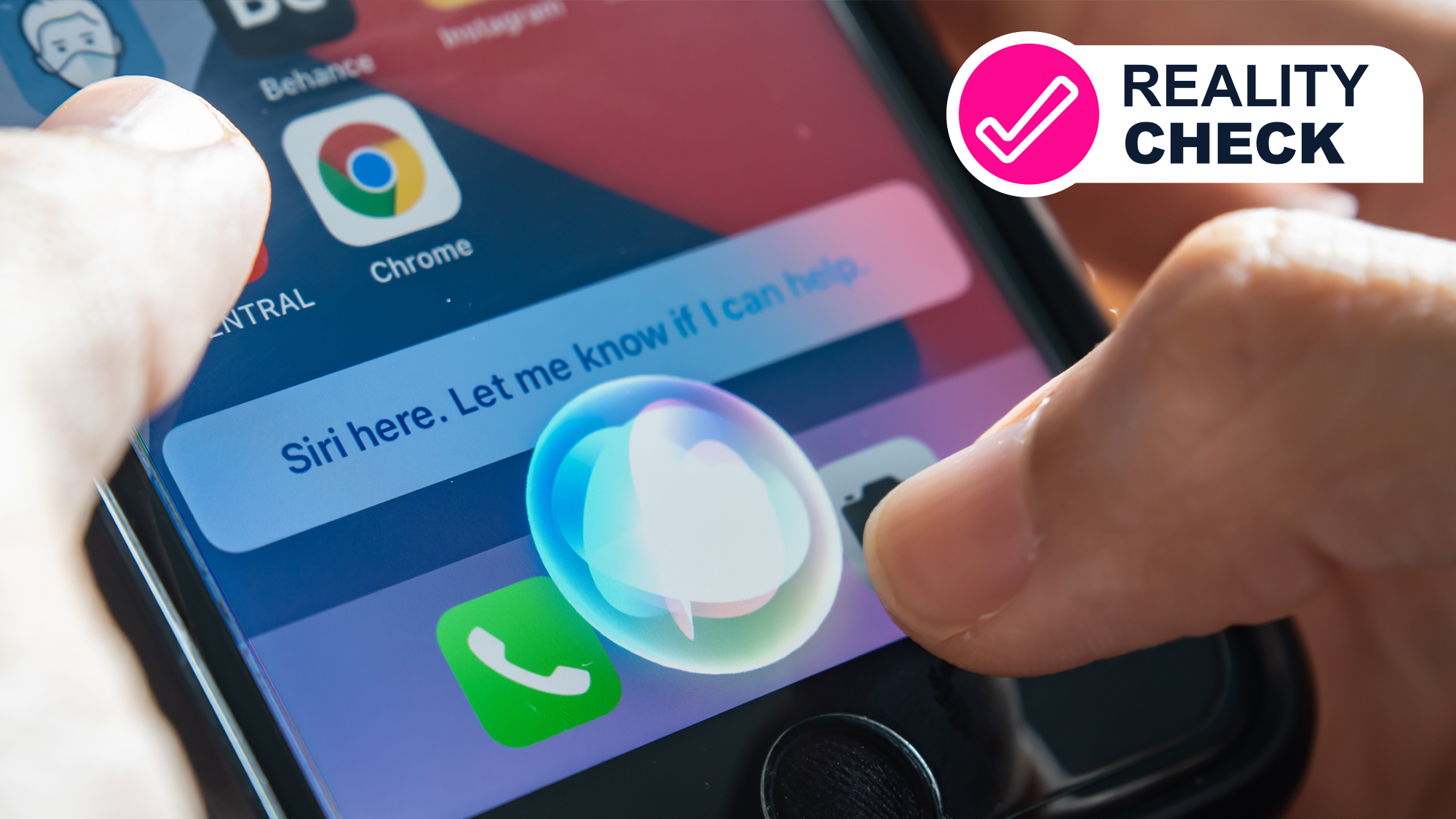
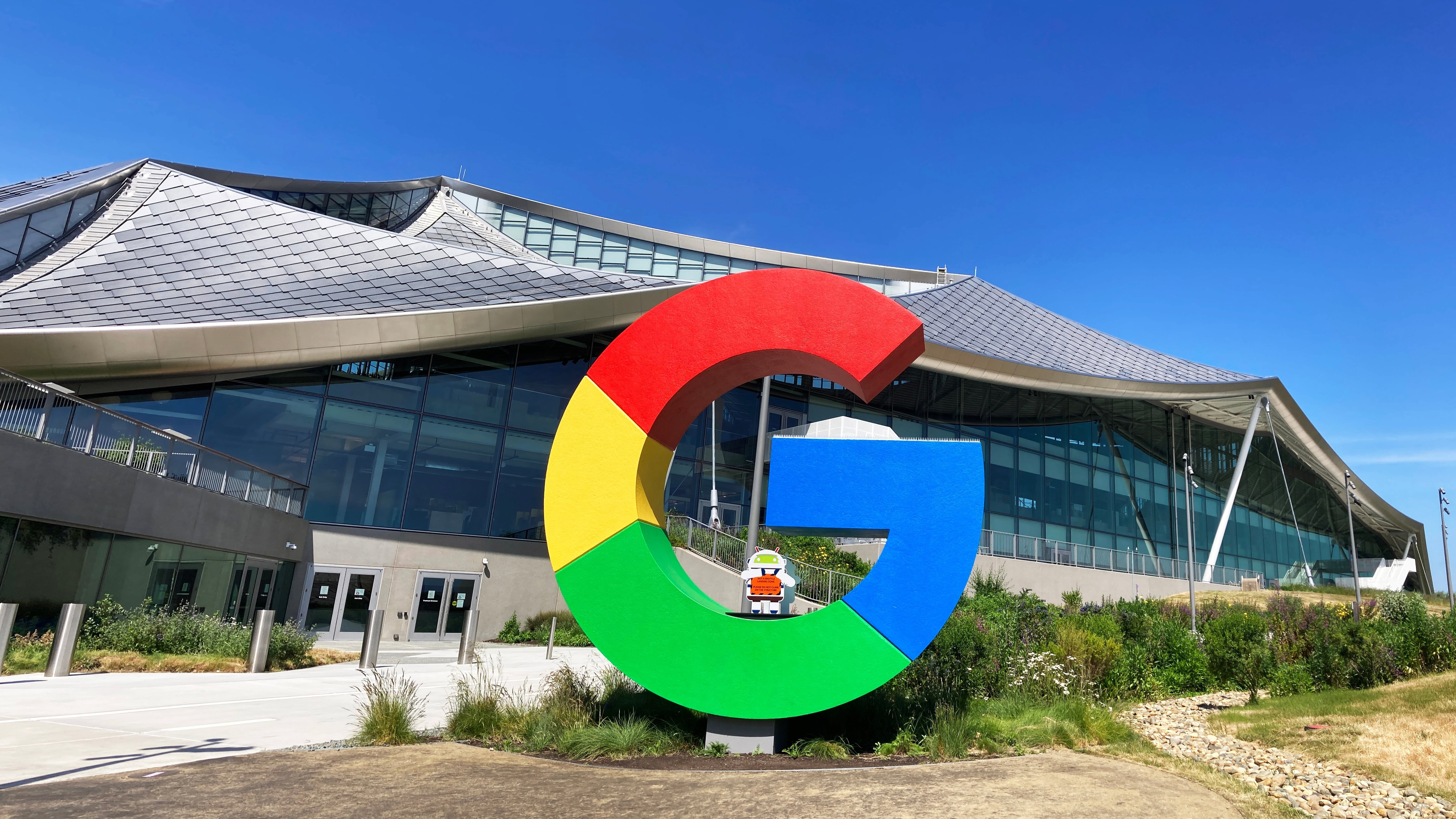

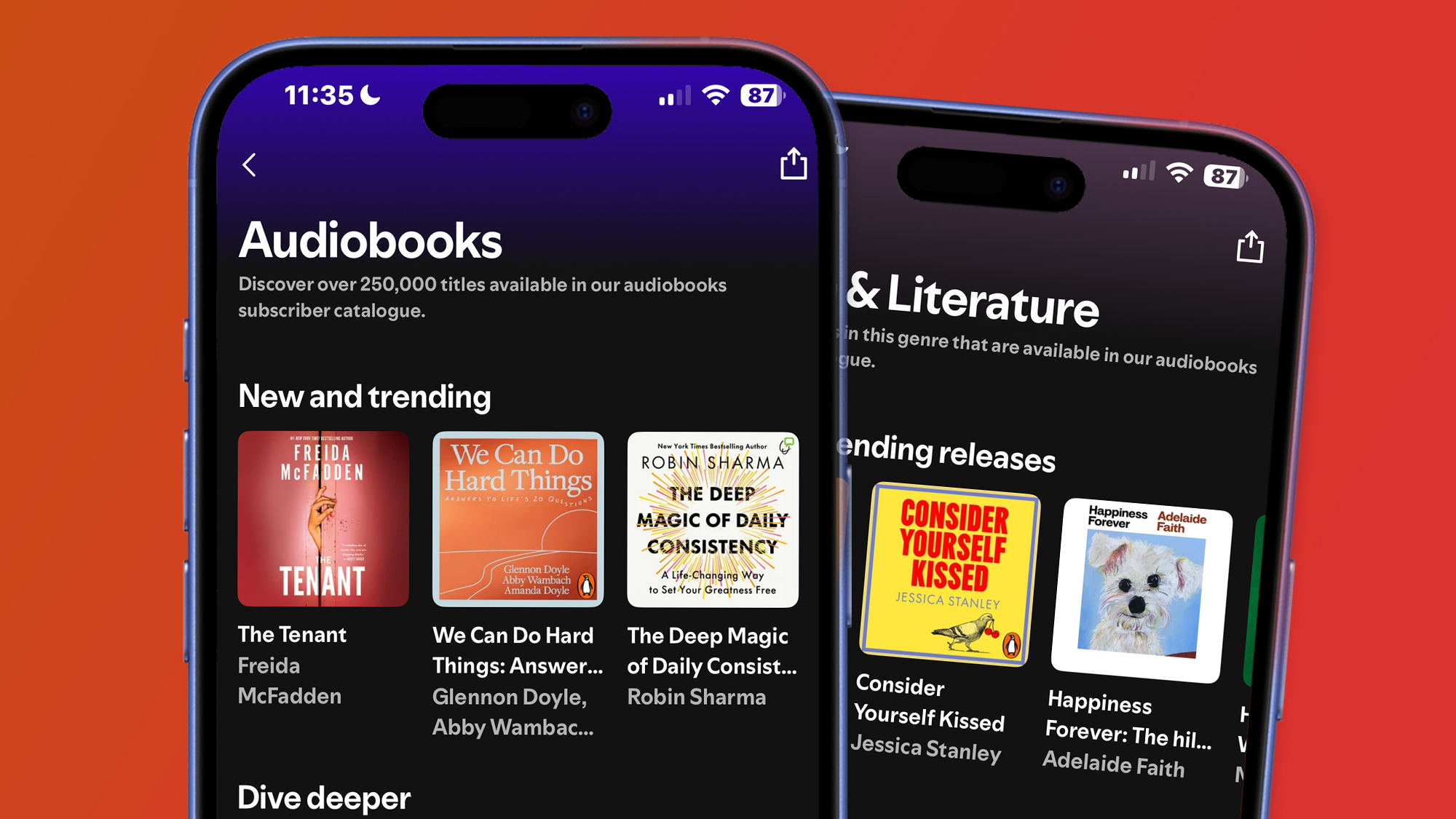


























































































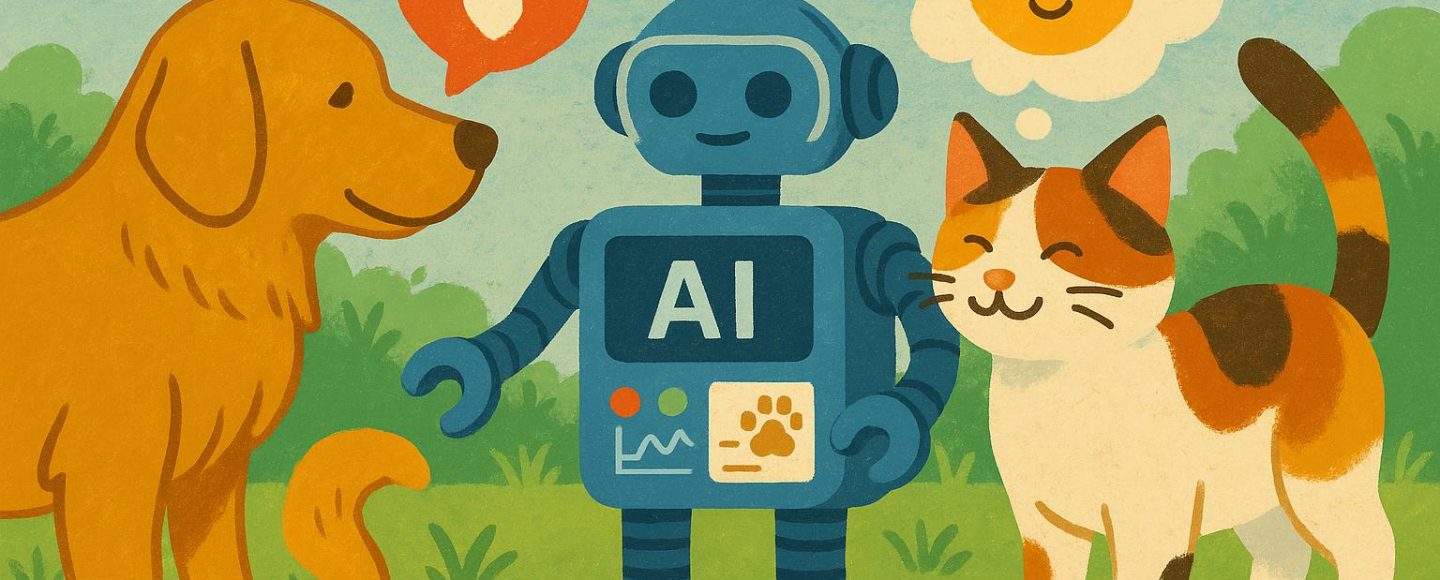


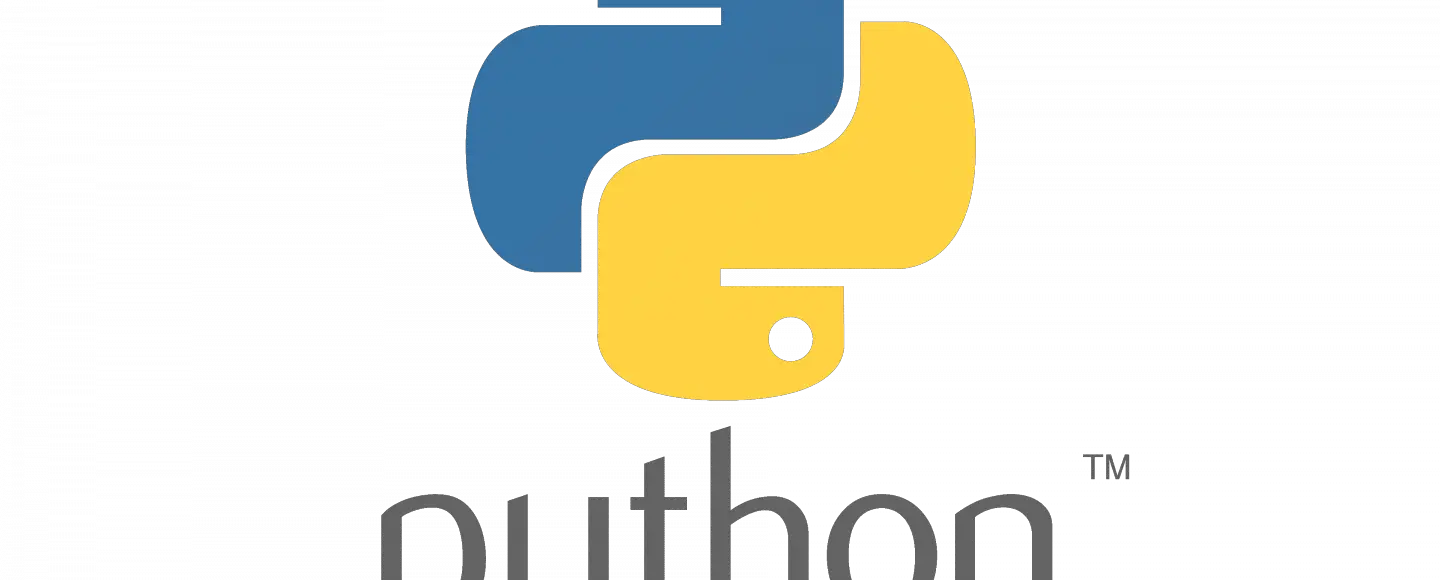





















































![[The AI Show Episode 145]: OpenAI Releases o3 and o4-mini, AI Is Causing “Quiet Layoffs,” Executive Order on Youth AI Education & GPT-4o’s Controversial Update](https://www.marketingaiinstitute.com/hubfs/ep%20145%20cover.png)





































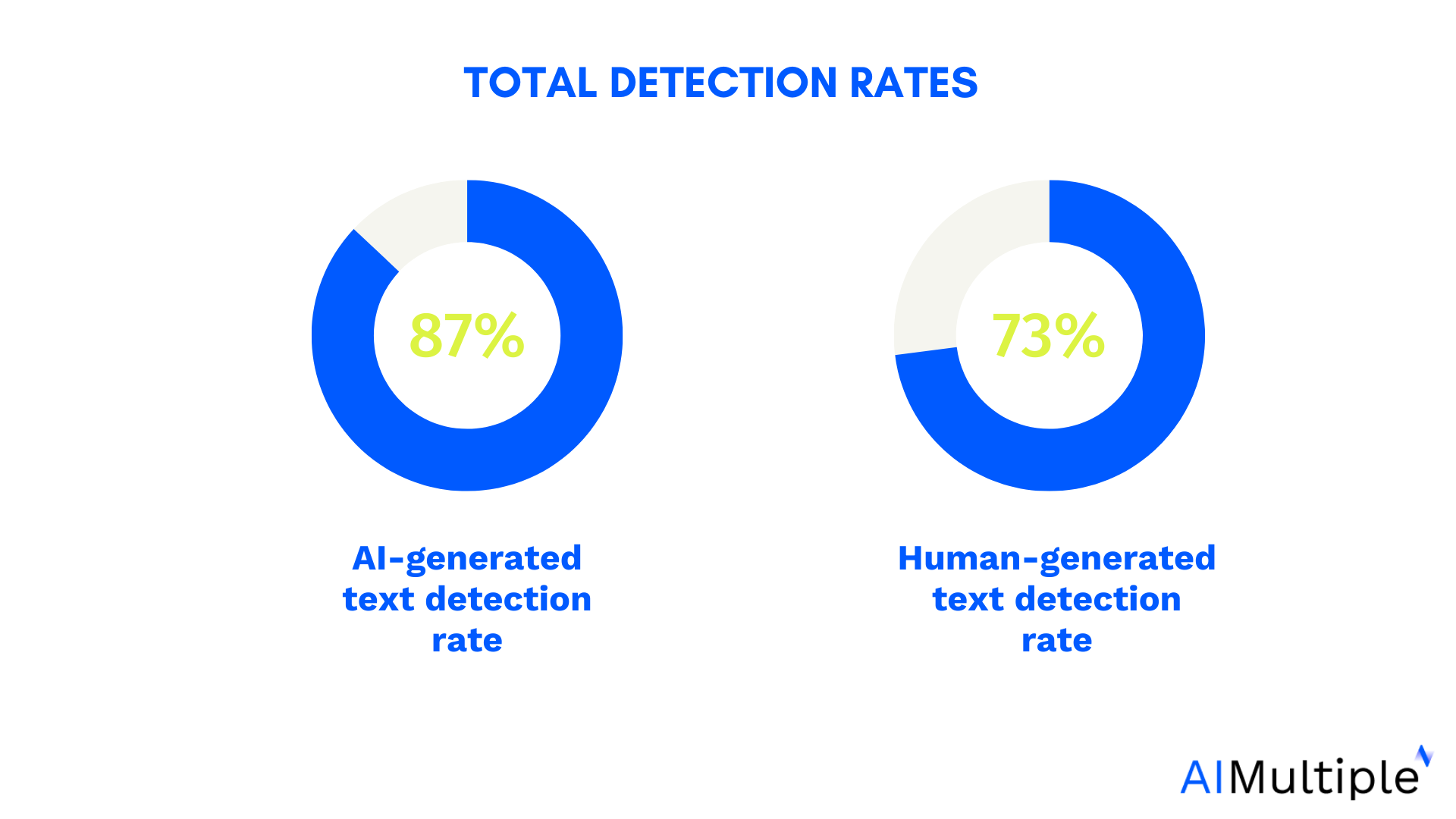

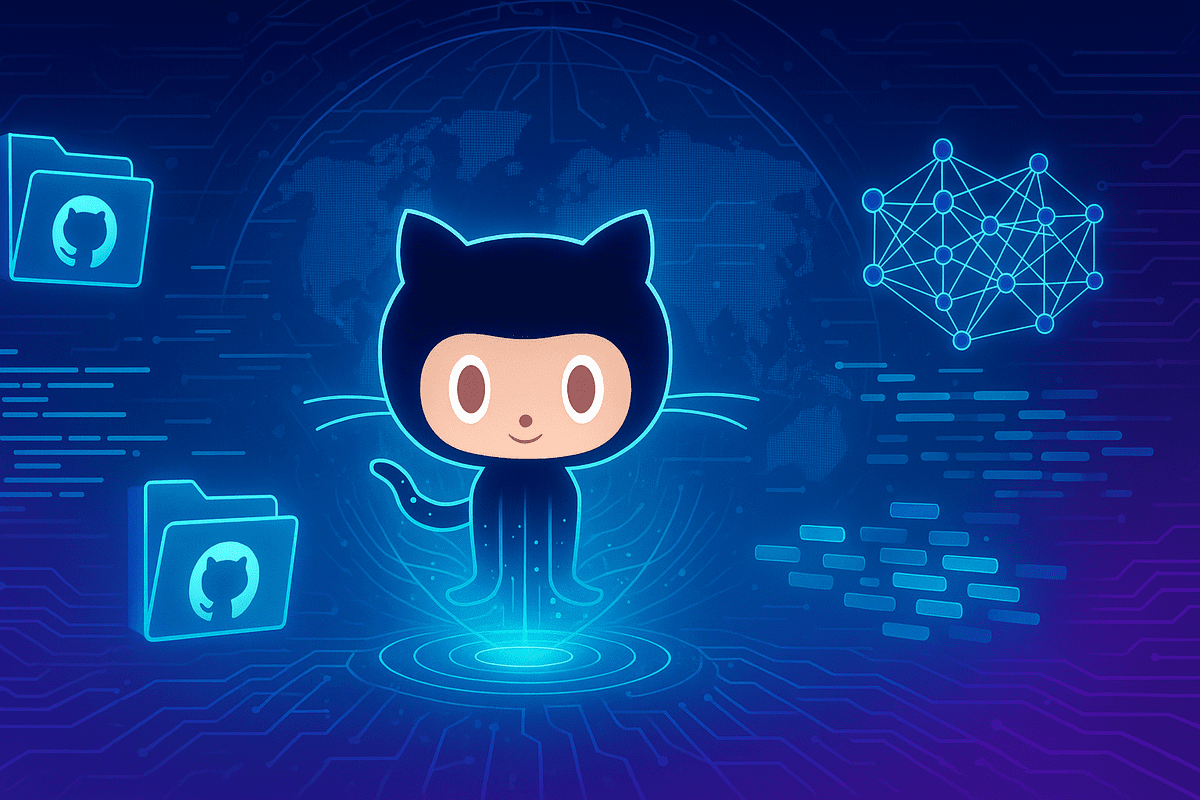
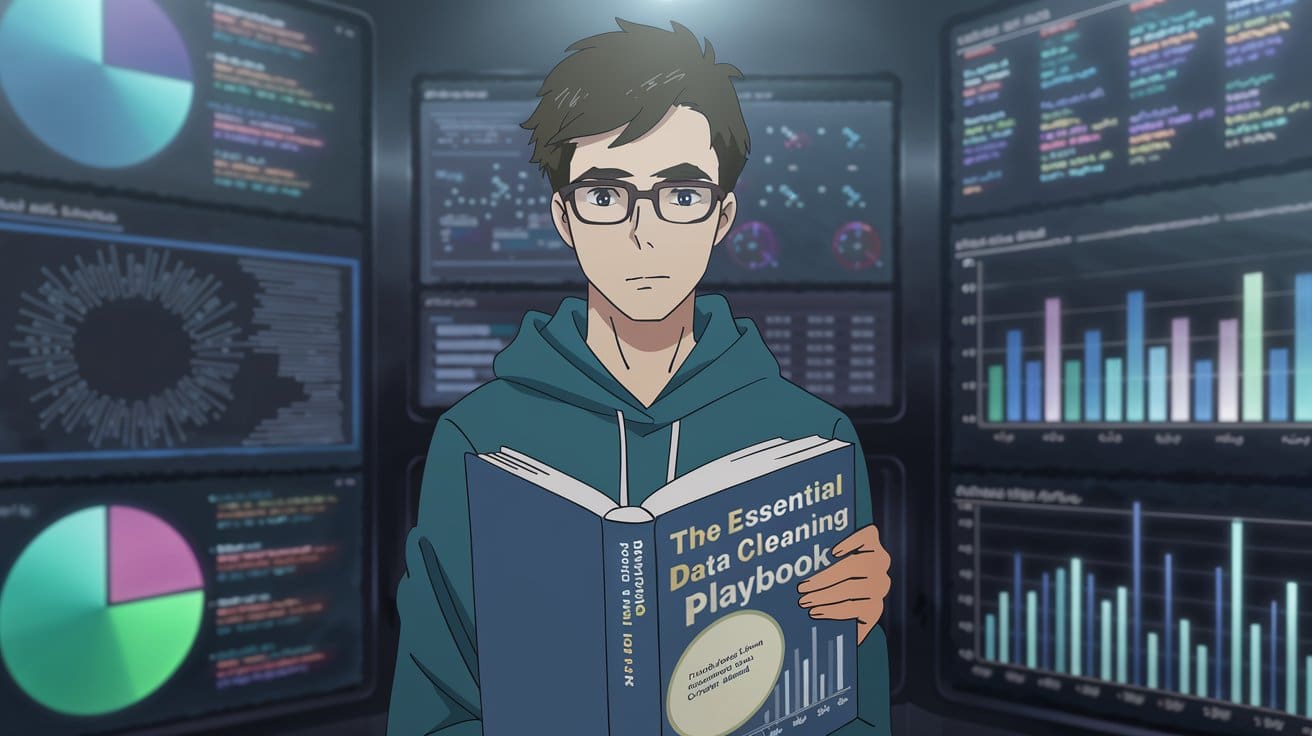
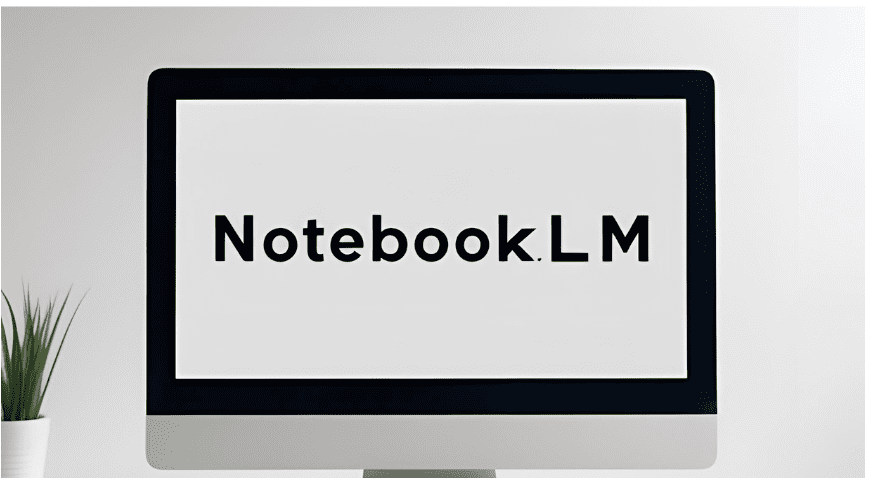




























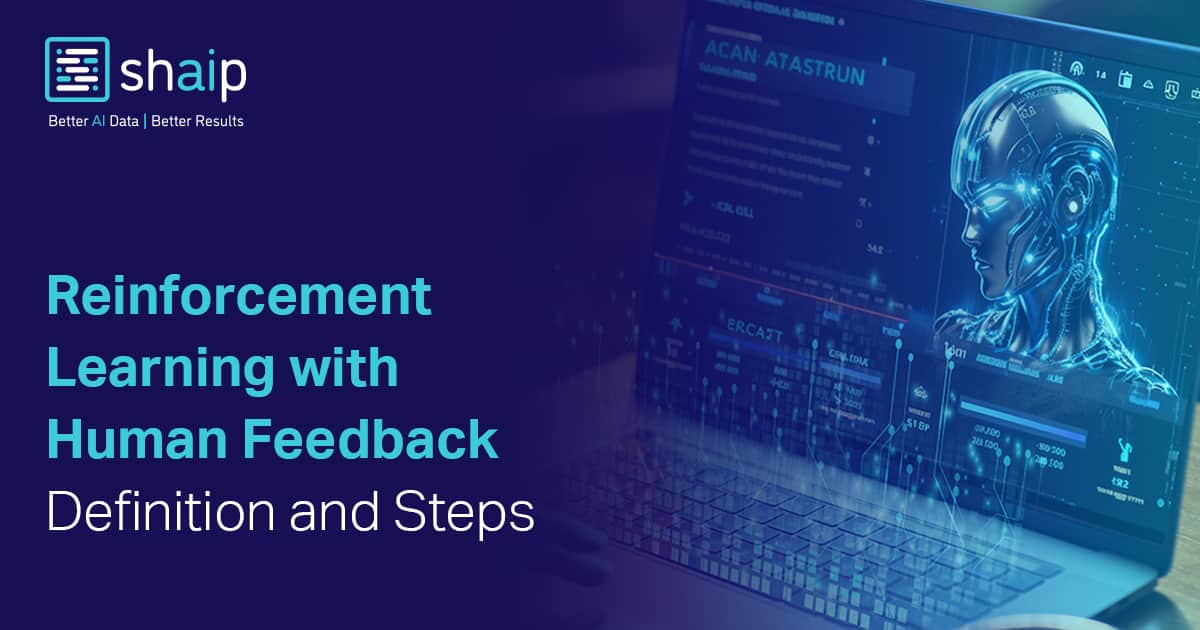



































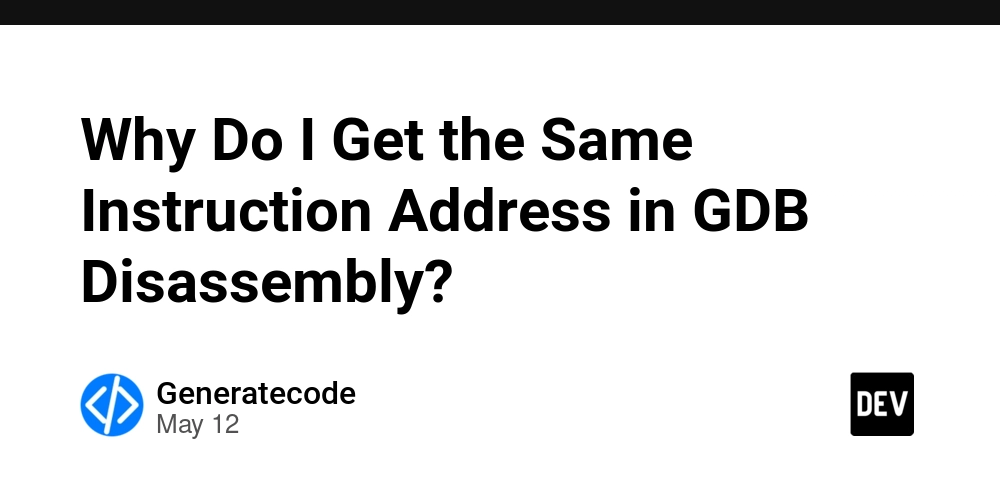
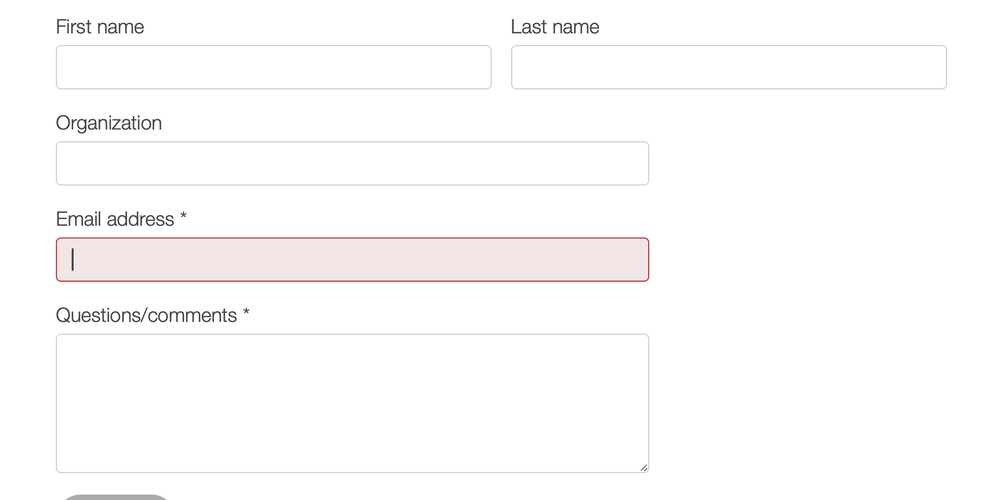
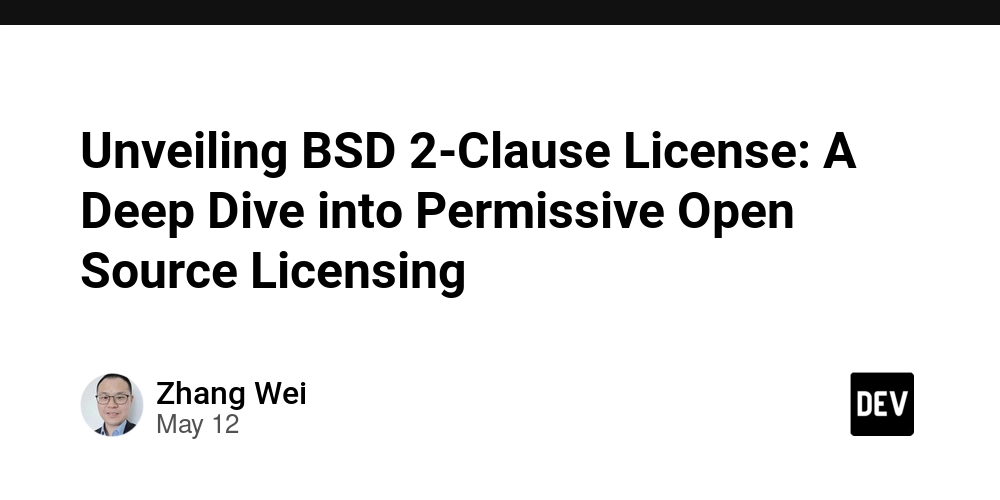




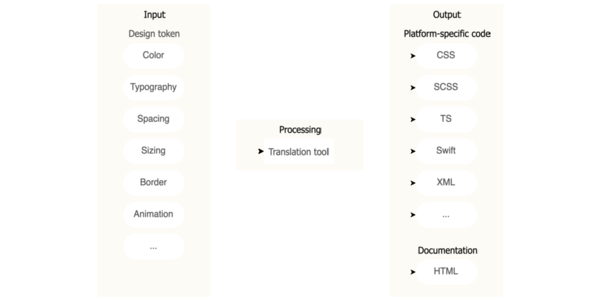
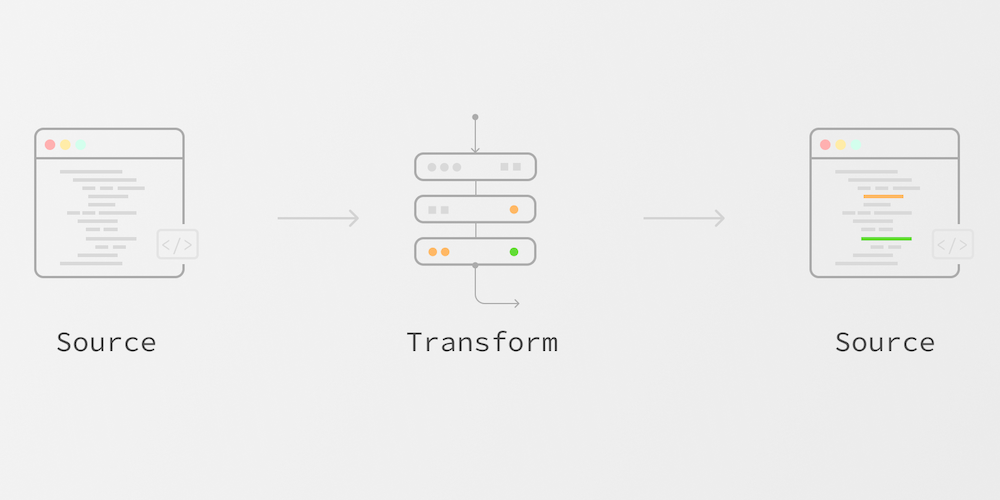











![Ditching a Microsoft Job to Enter Startup Purgatory with Lonewolf Engineer Sam Crombie [Podcast #171]](https://cdn.hashnode.com/res/hashnode/image/upload/v1746753508177/0cd57f66-fdb0-4972-b285-1443a7db39fc.png?#)



















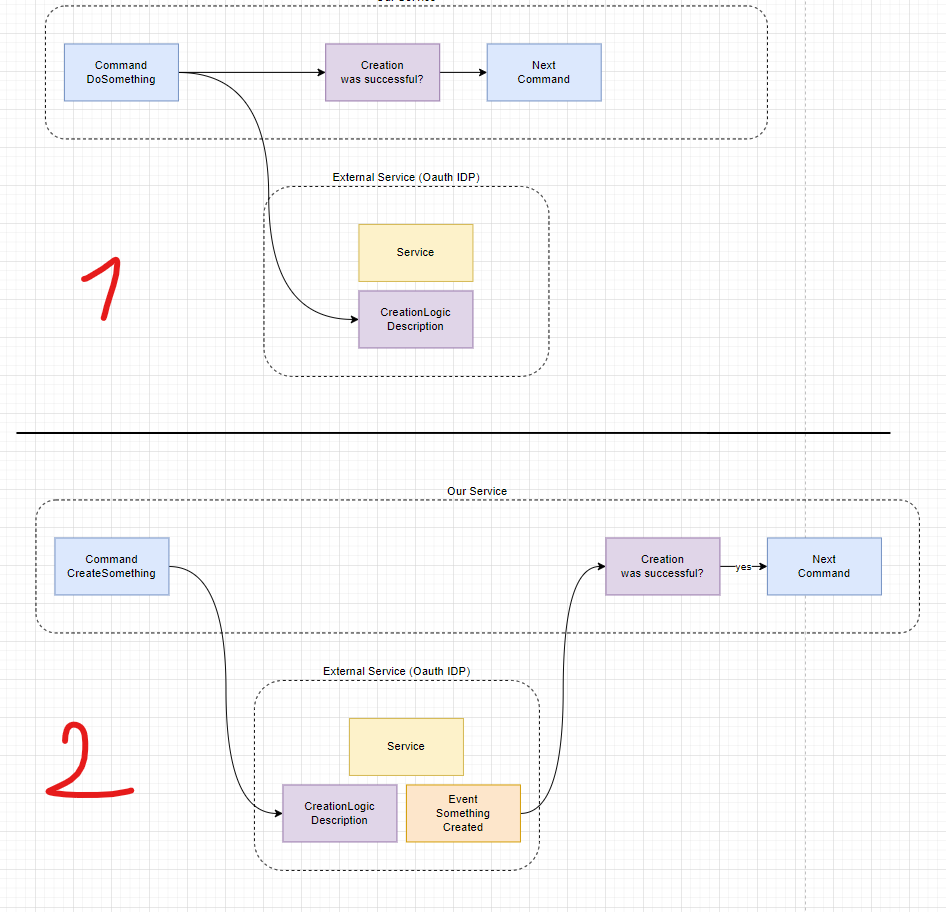




















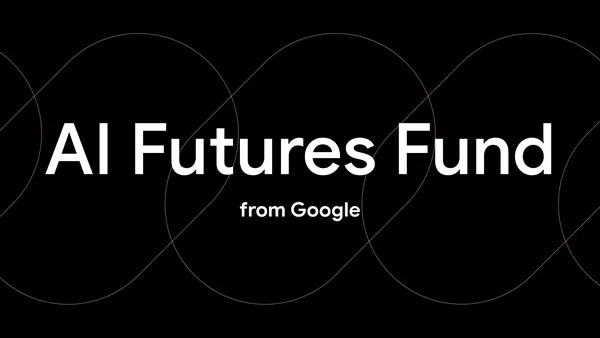
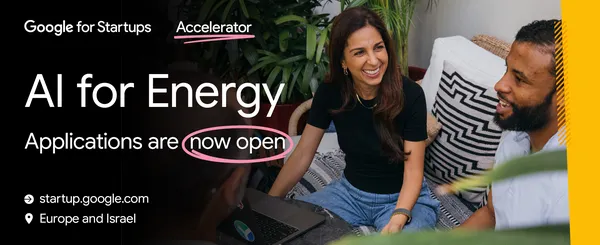
















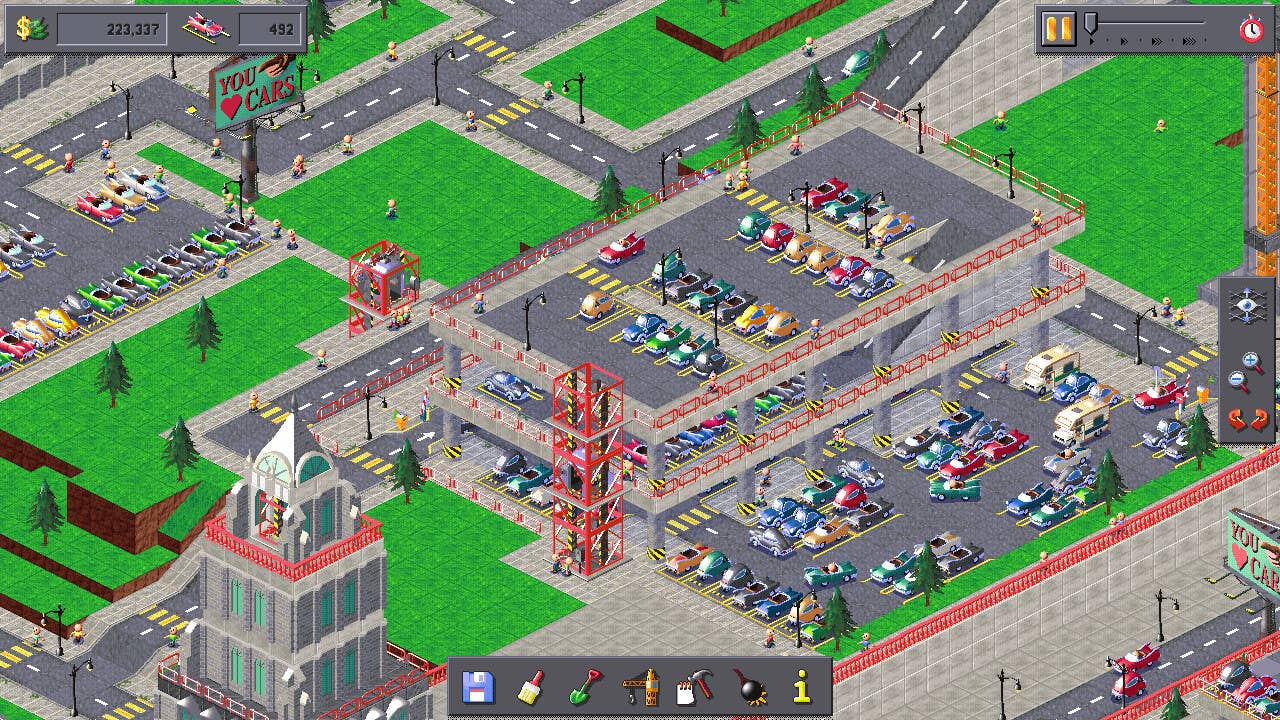































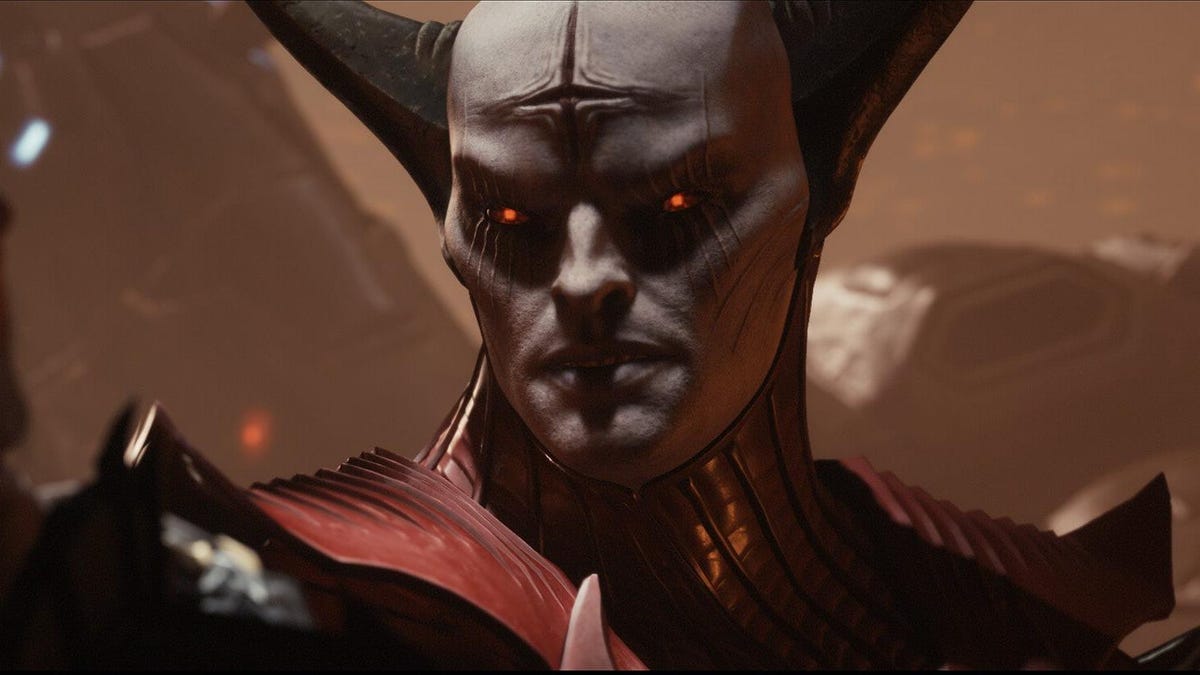








































_Piotr_Adamowicz_Alamy.jpg?width=1280&auto=webp&quality=80&disable=upscale#)

_designer491_Alamy.jpg?width=1280&auto=webp&quality=80&disable=upscale#)



















































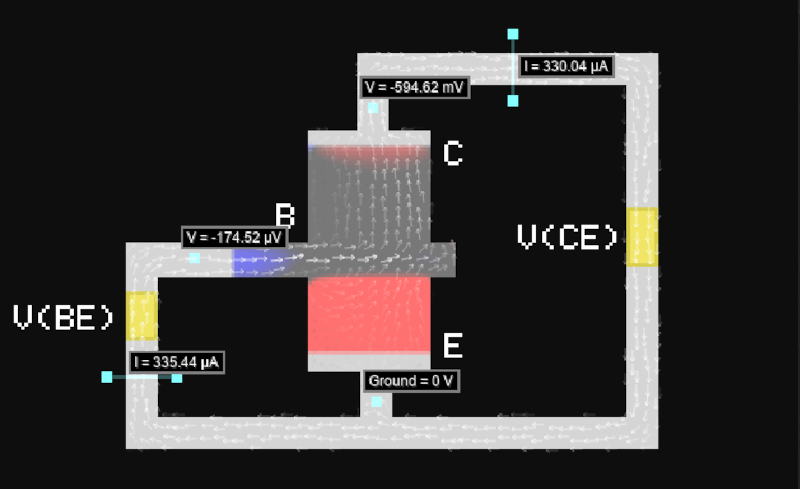





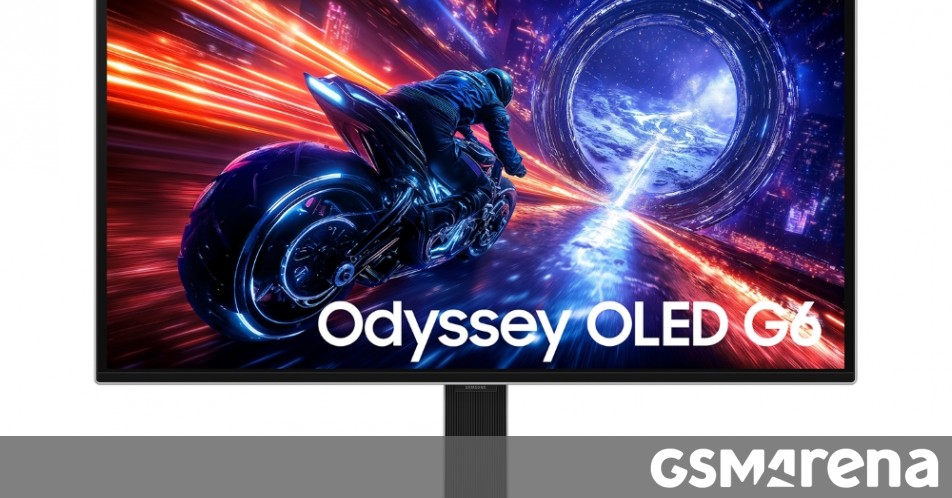








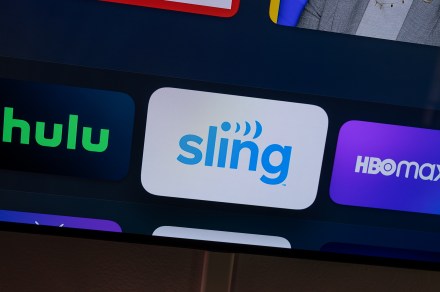










-xl-xl-xl.jpg)
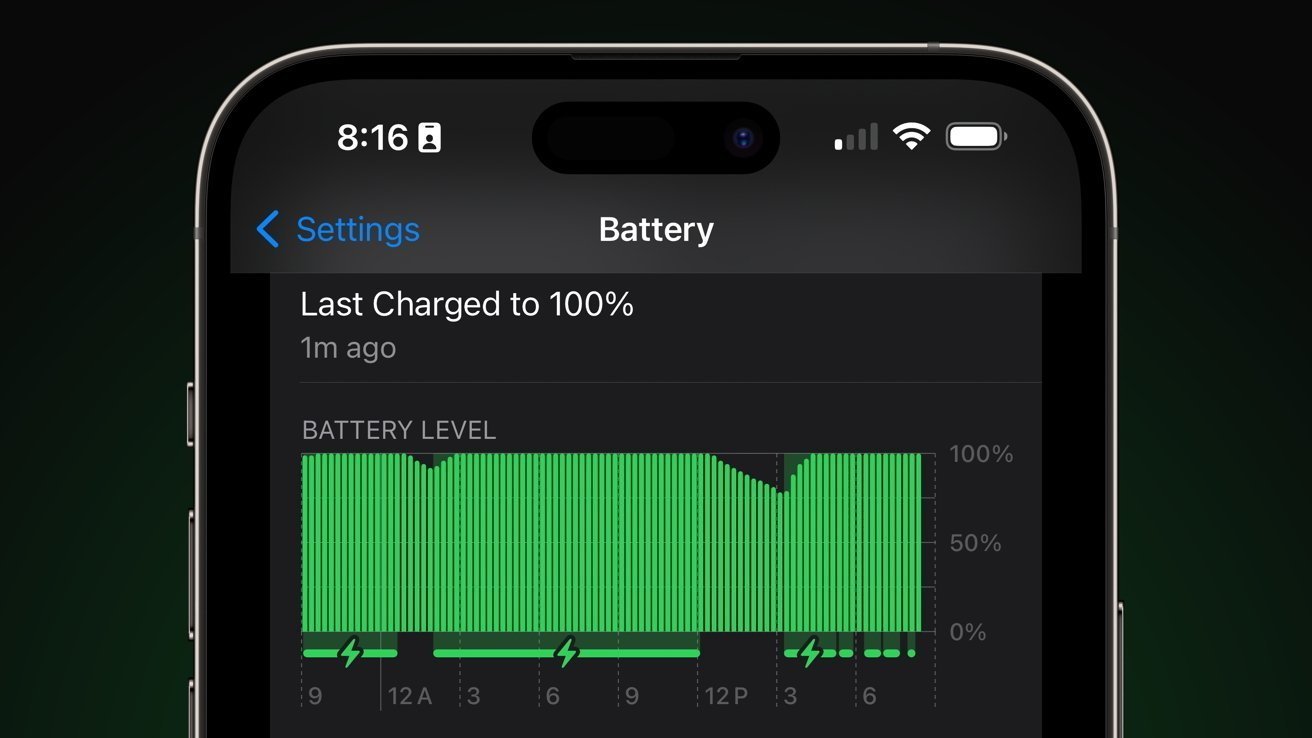





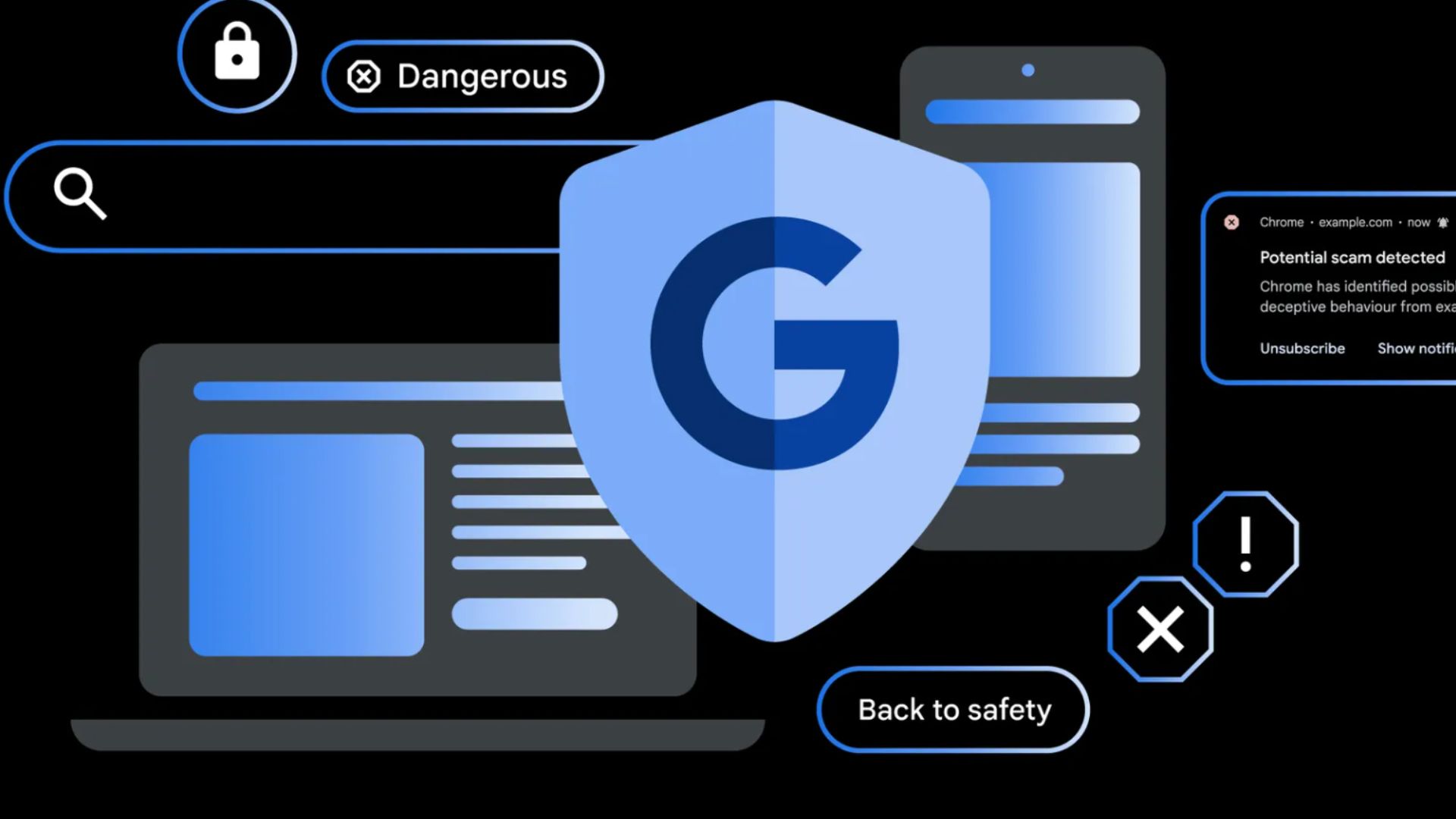

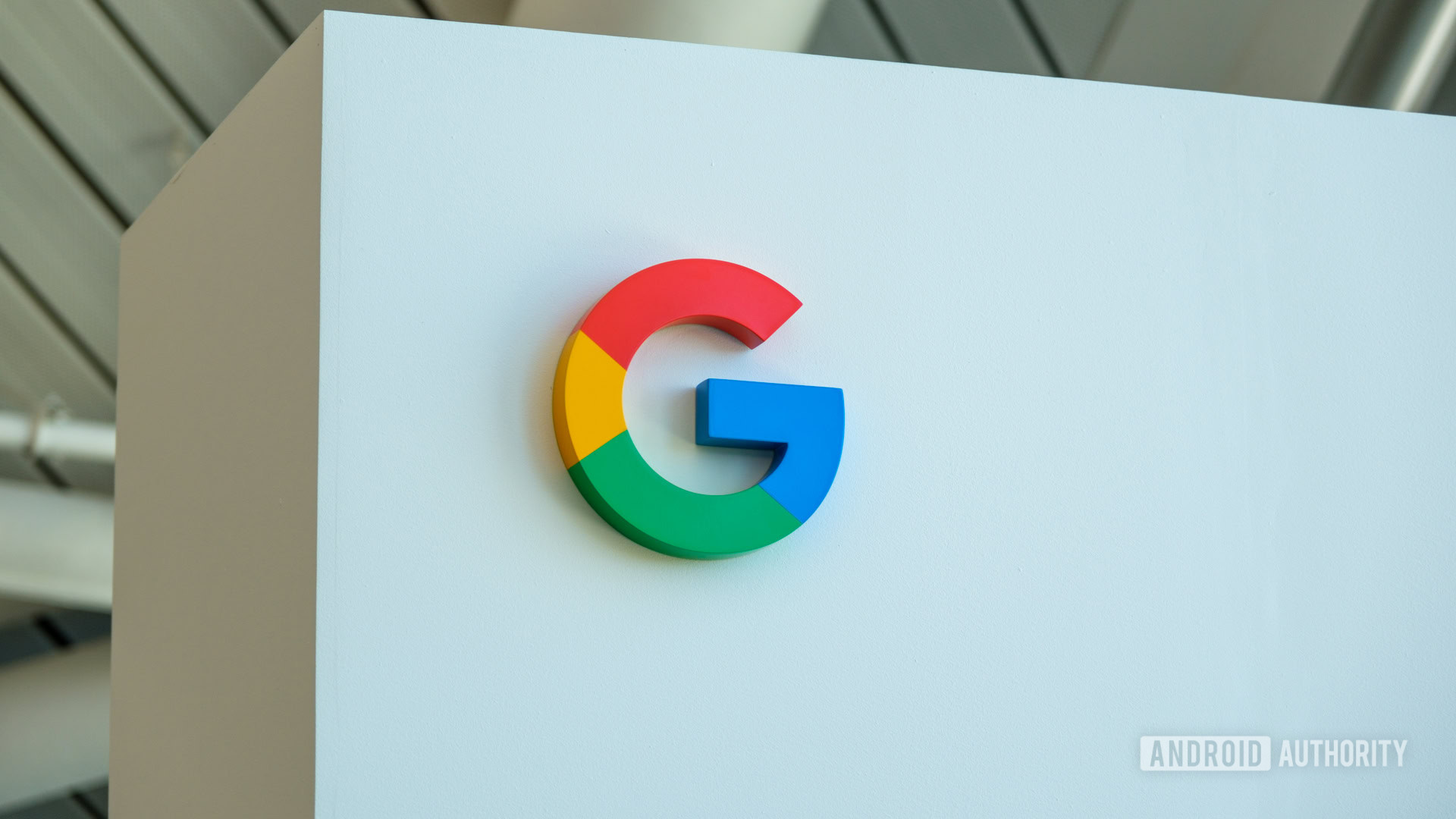














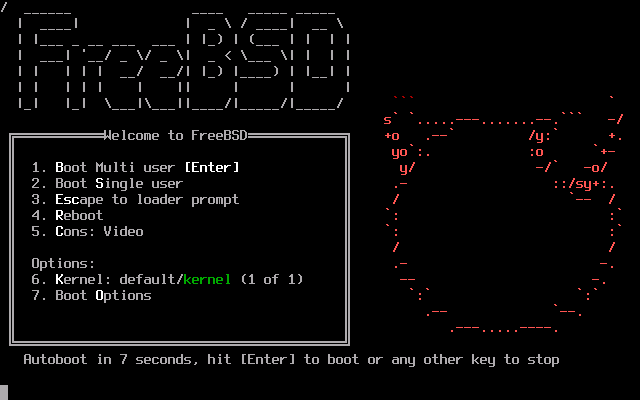



![Apple Officially Releases macOS Sequoia 15.5 [Download]](https://www.iclarified.com/images/news/97308/97308/97308-640.jpg)