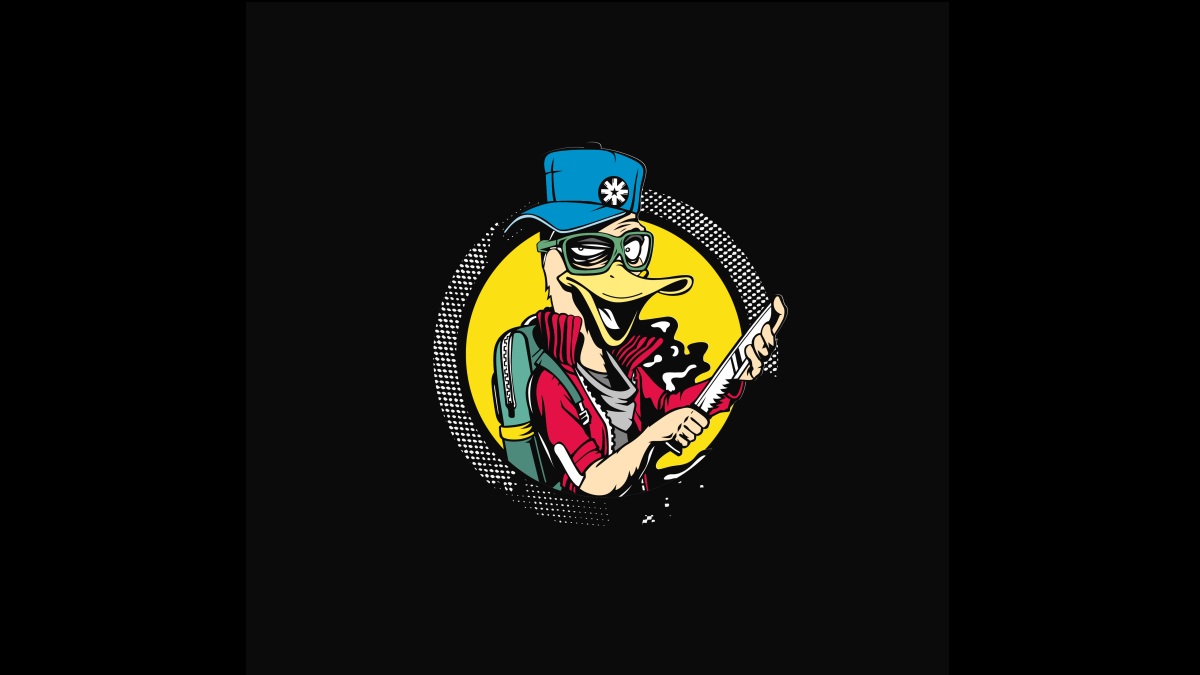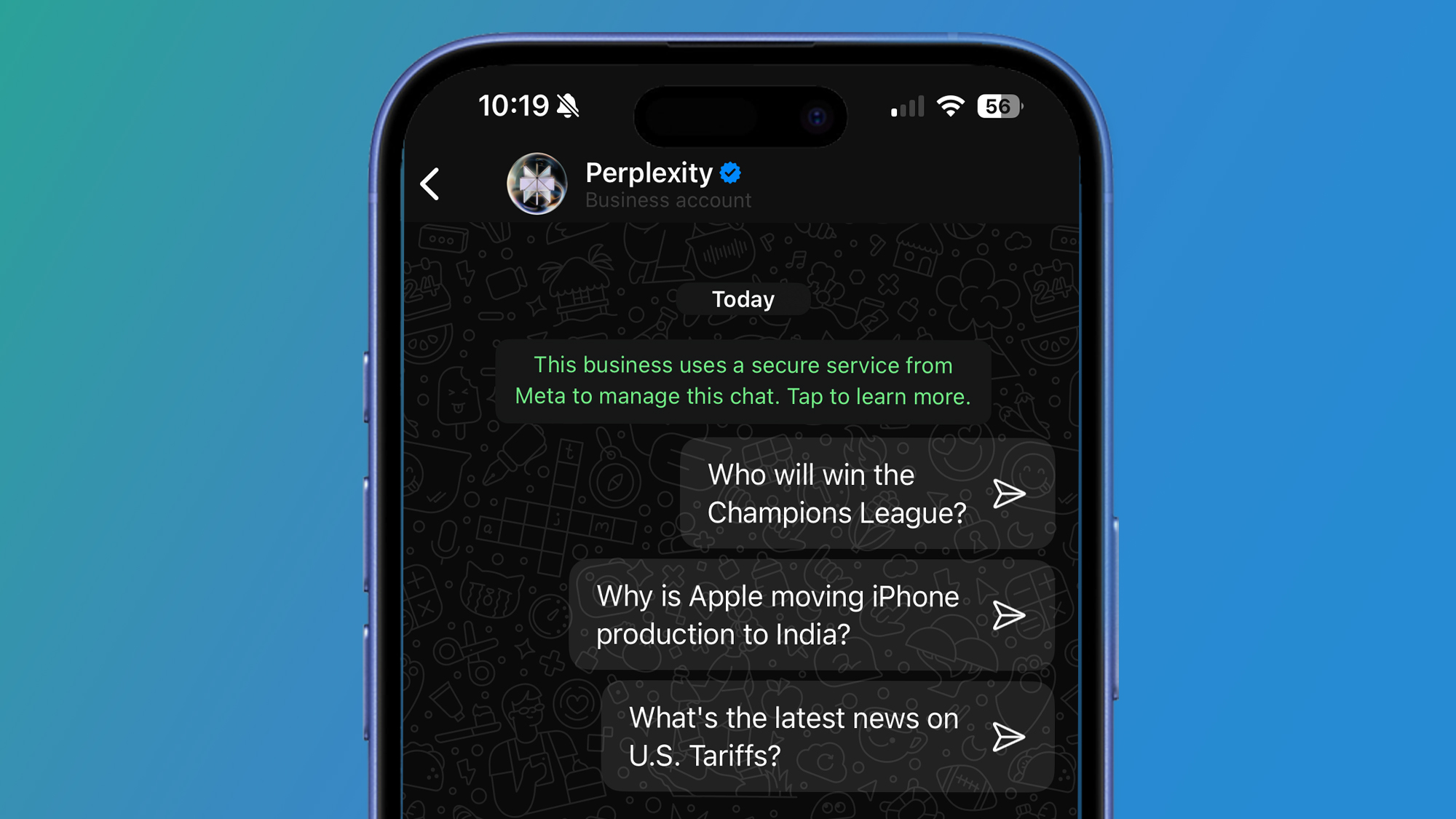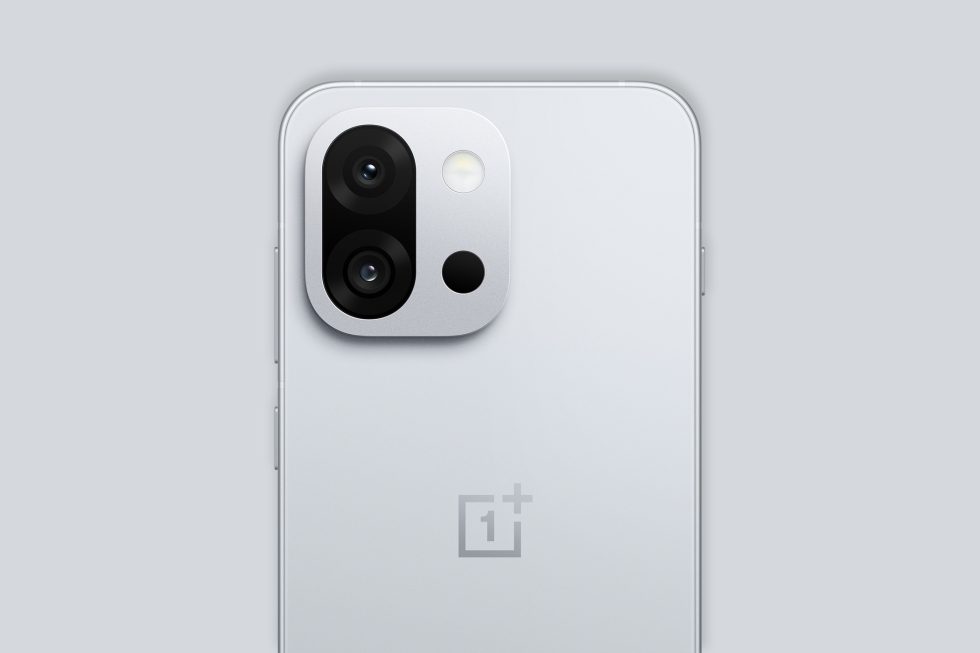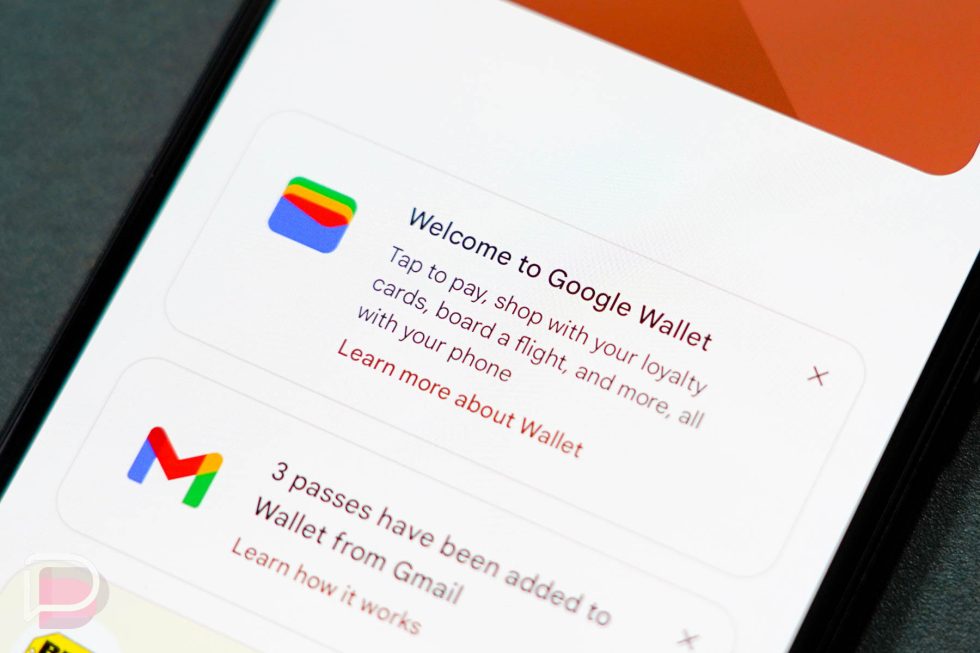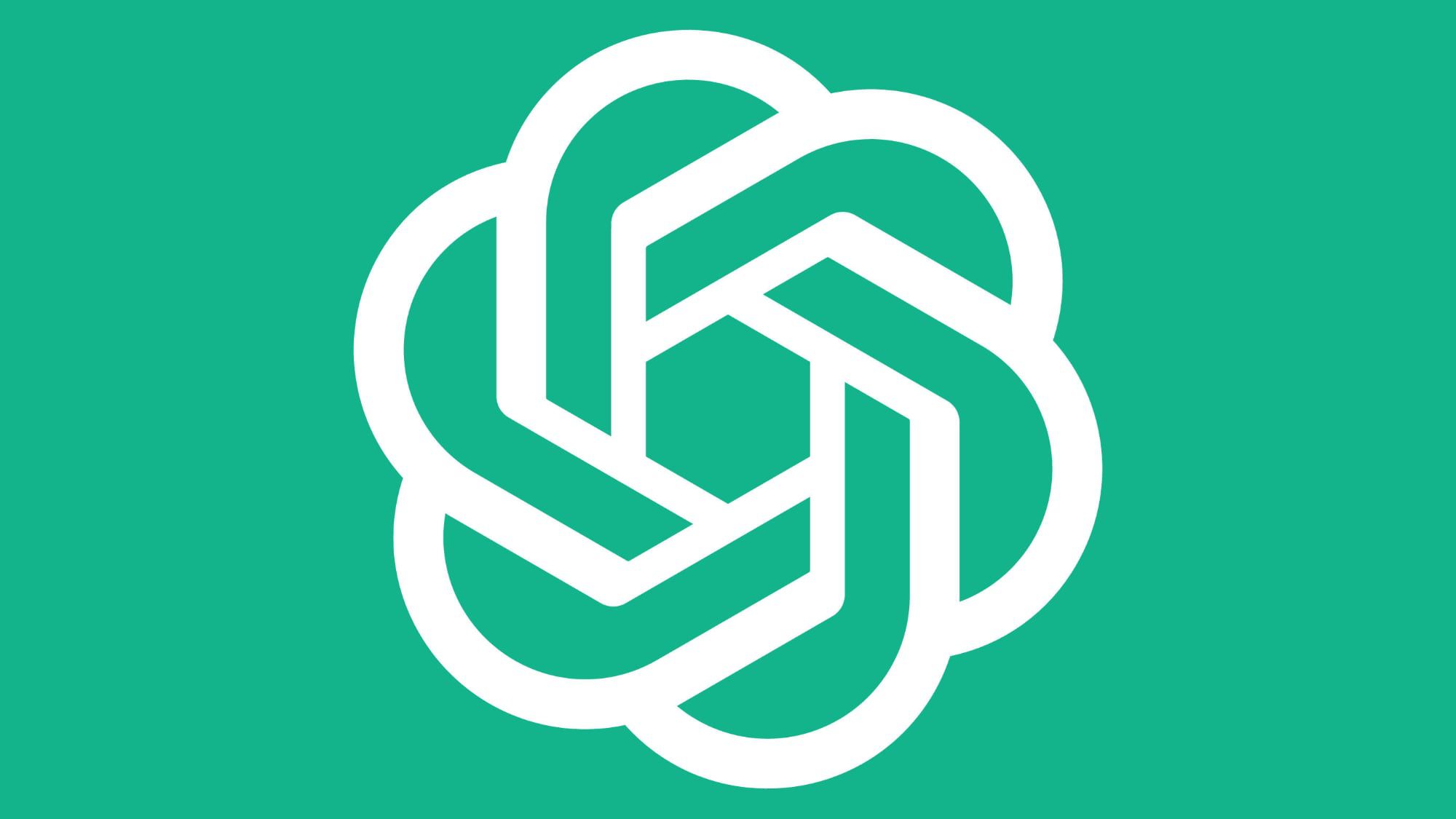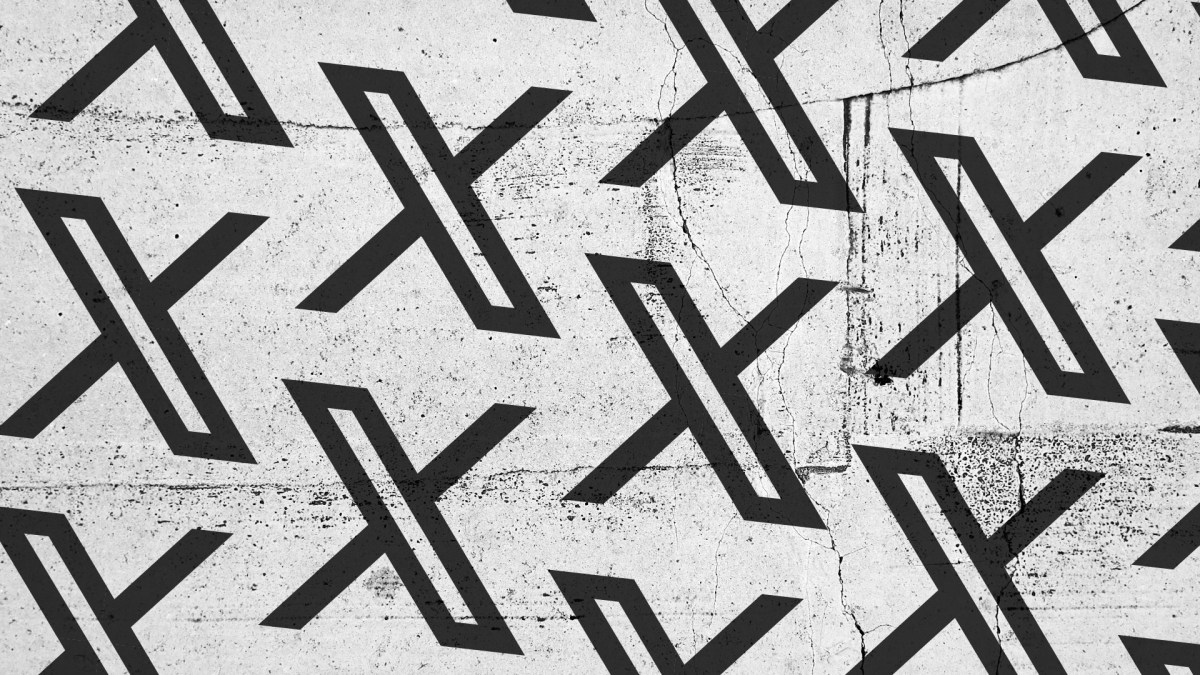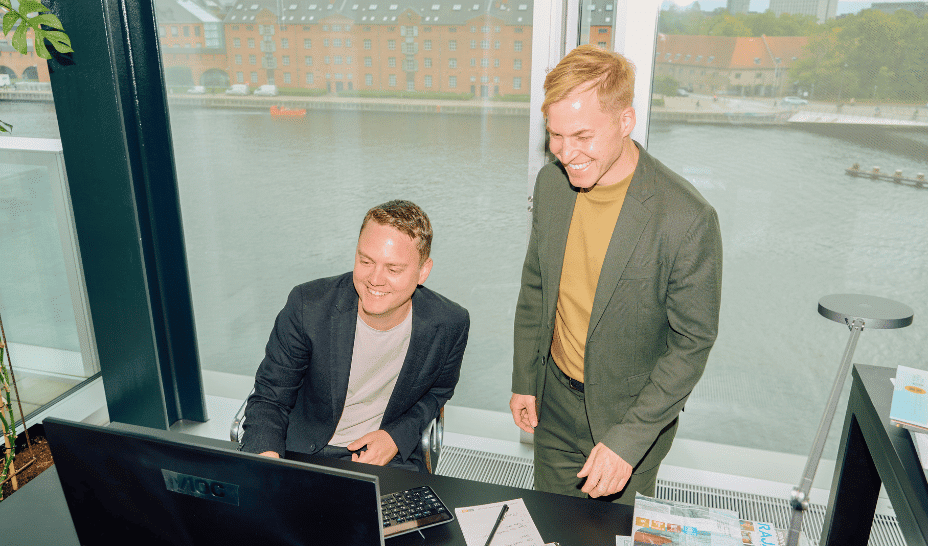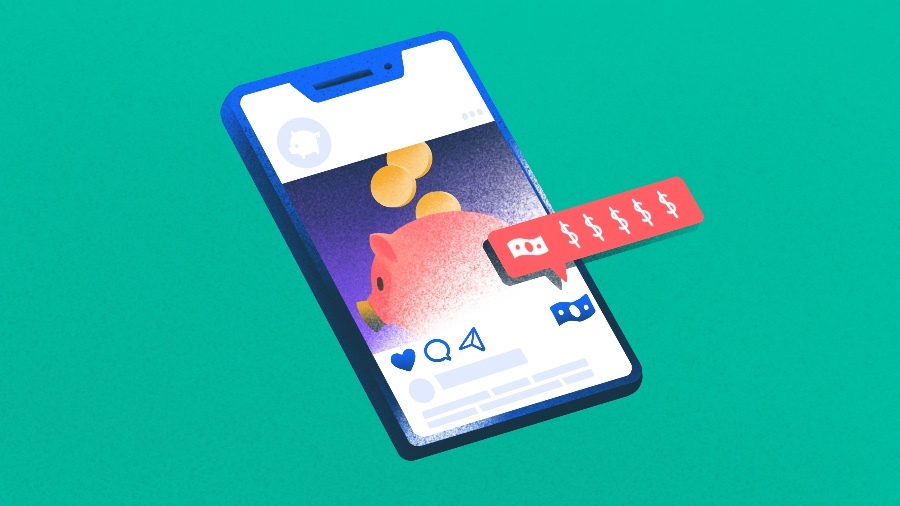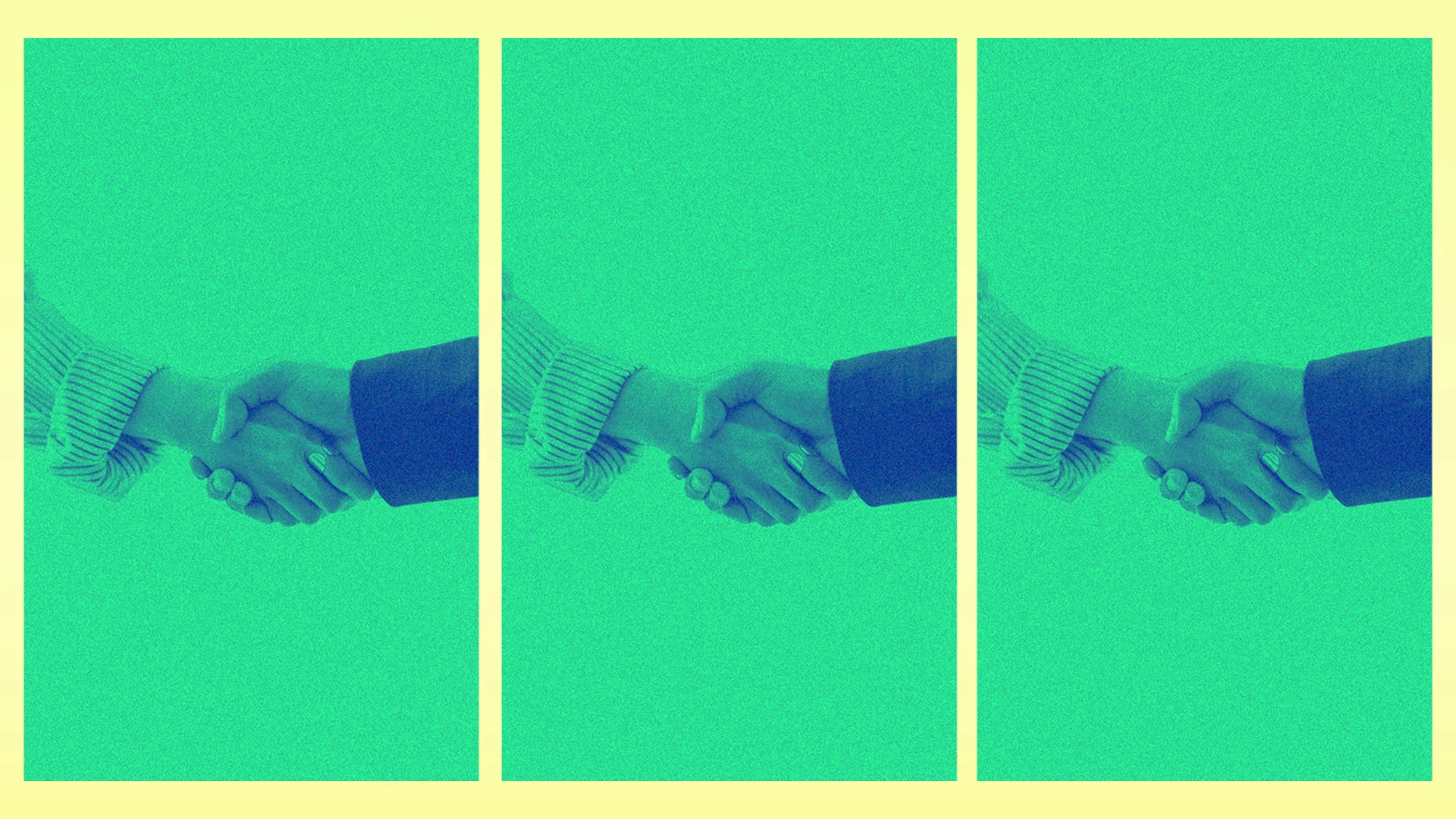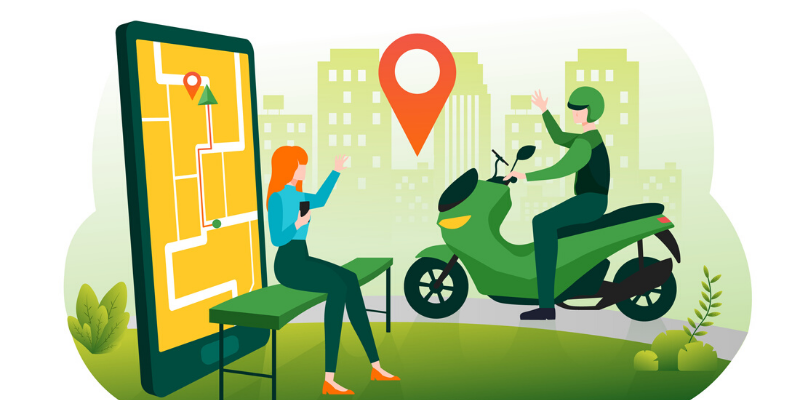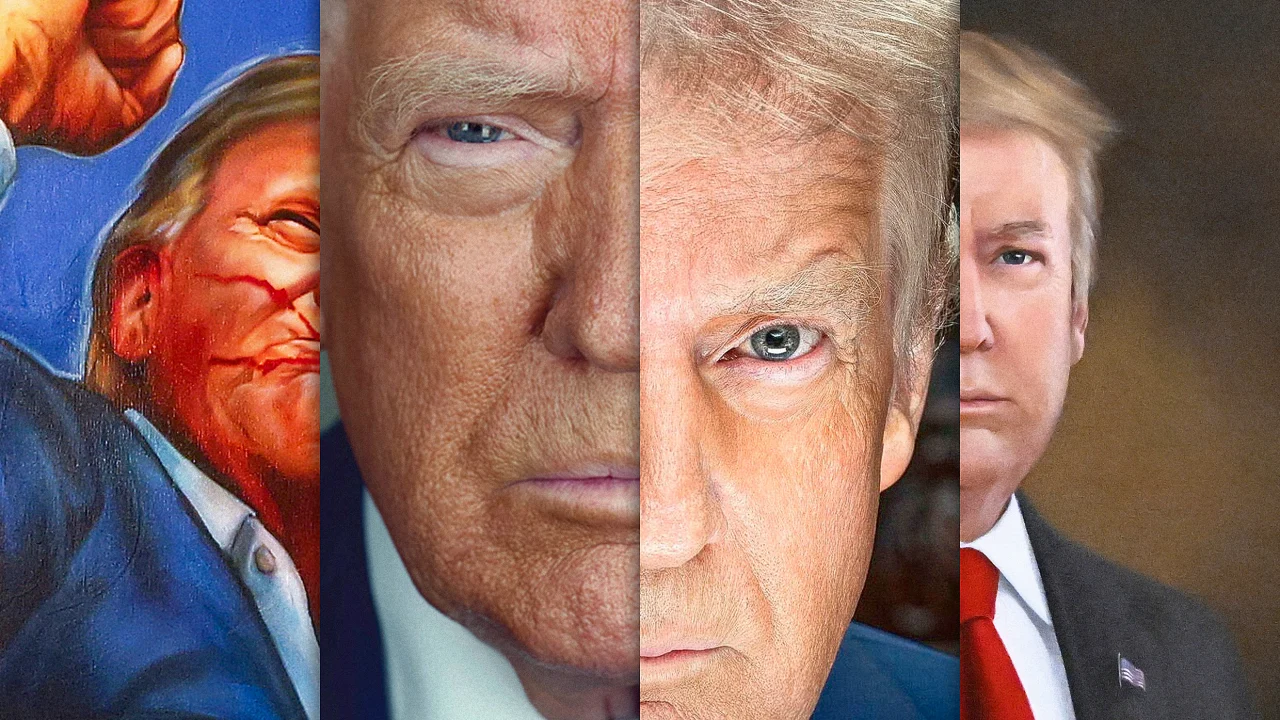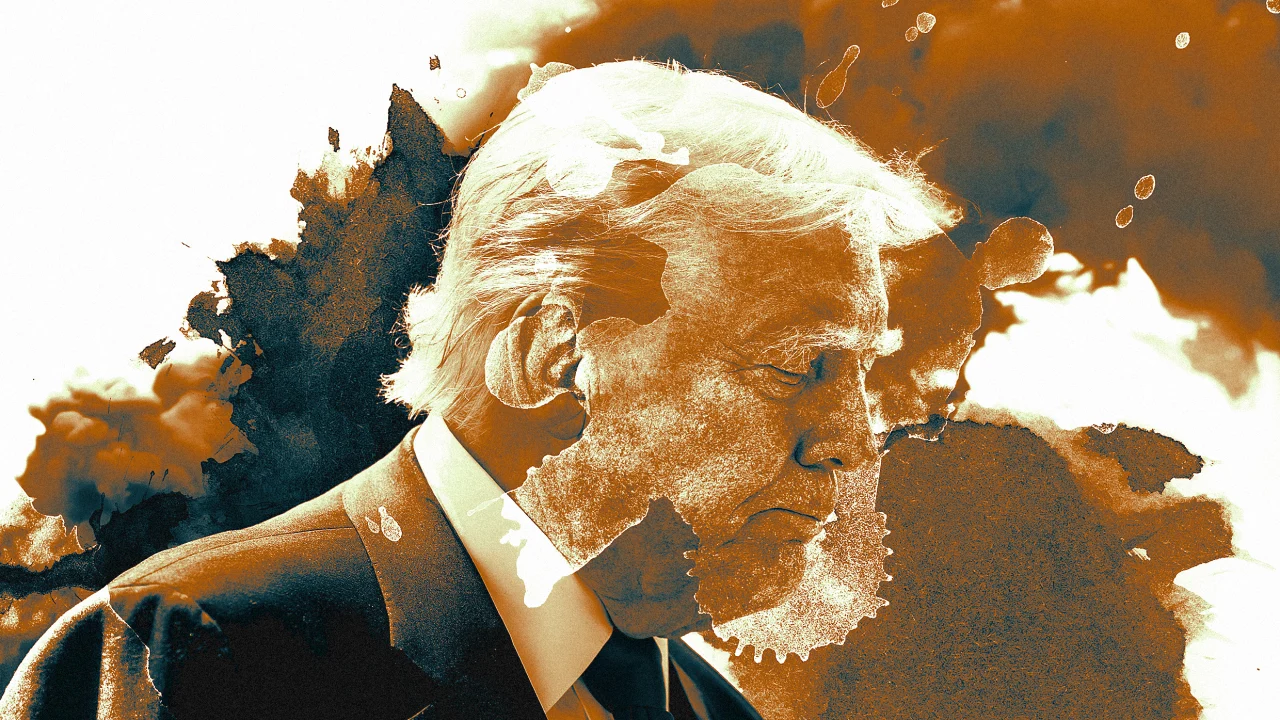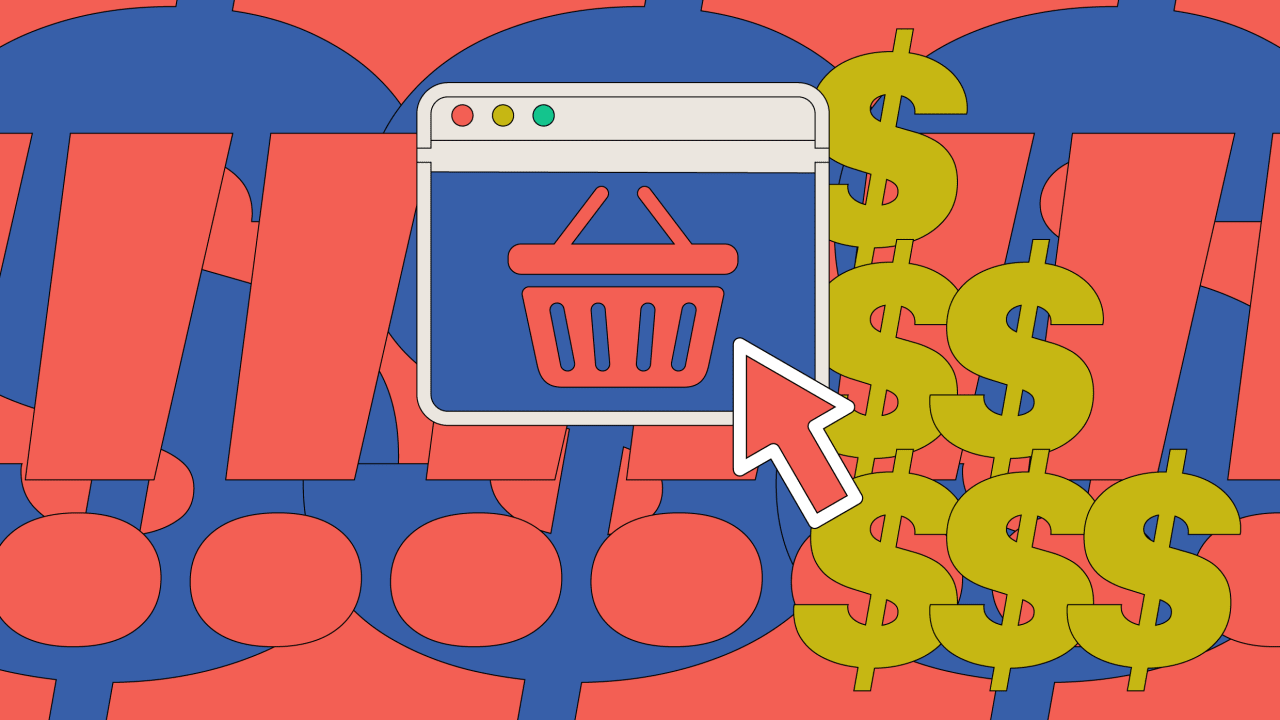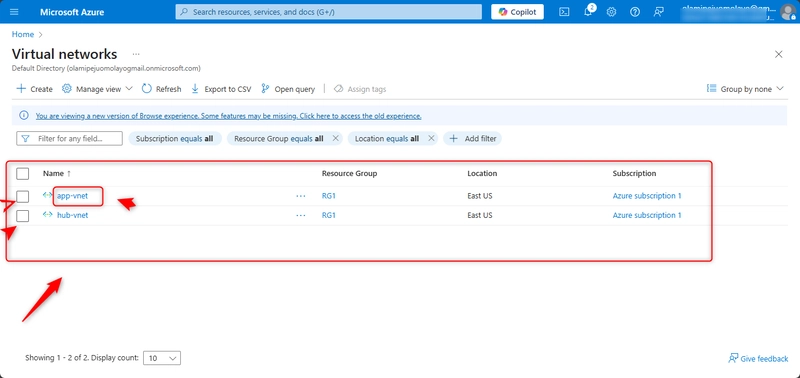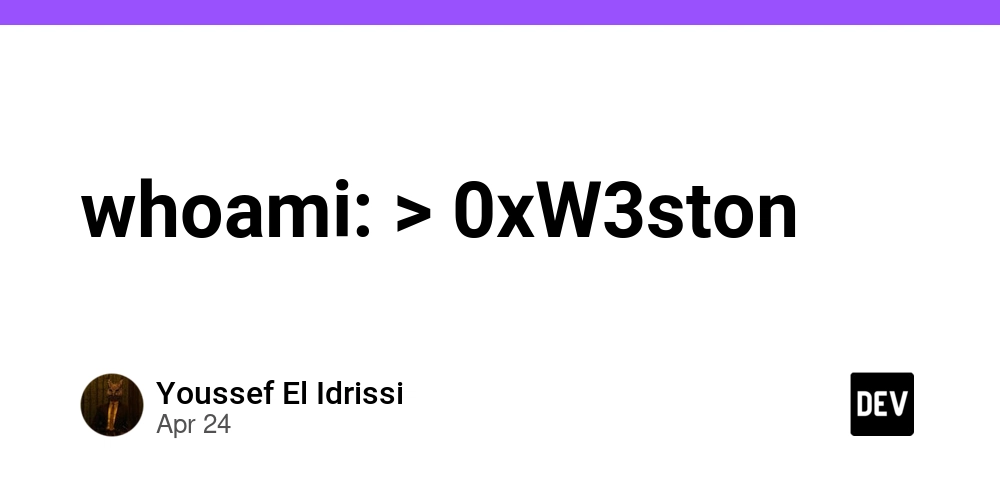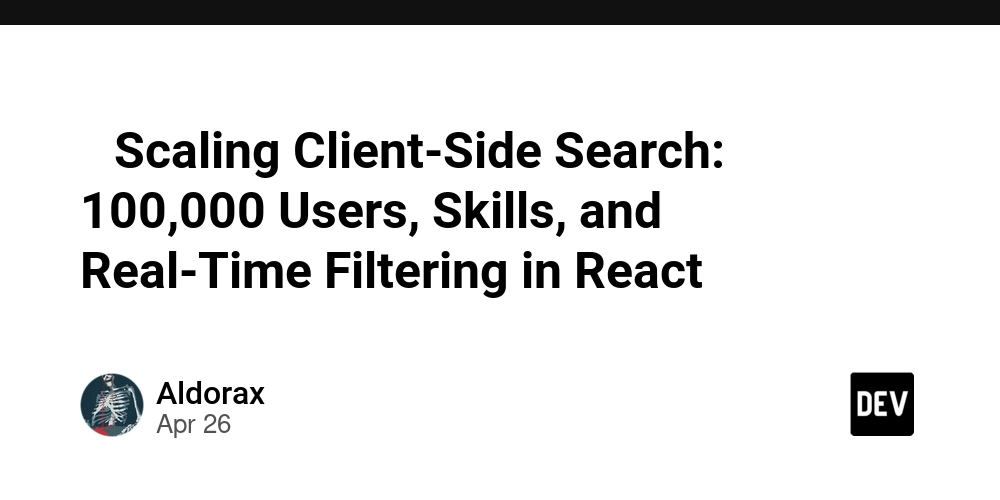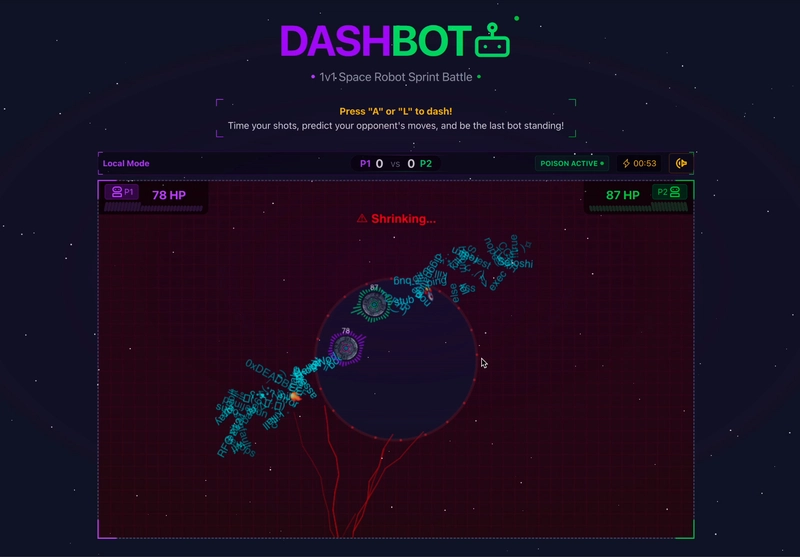Exercise 01: Create and configure virtual networks
Skilling tasks Create a virtual network. Create a subnet. Configure vnet peering. To complete this lab you will need an Azure subscription with Contributor RBAC role assigned. In this lab, when you are asked to create a resource, for any properties that are not specified, use the default value. Create hub and spoke virtual networks and subnets An Azure virtual network enables many types of Azure resources to securely communicate with each other, the internet, and on-premises networks. All Azure resources in a virtual network are deployed into subnets within the virtual network. 1, Sign in to the Azure portal - https://portal.azure.com. 2, Search for and select Virtual Networks 3, Select + Create and complete the configuration of the app-vnet. This virtual network requires two subnets, frontend and backend. 4, Leave all other settings as their defaults. When finished select “Review + create and then Create. 5, Create the Hub-vnet virtual network configuration. This virtual network has the firewall subnet. 6, Once the deployments are complete, search for and select your ‘virtual networks`.Verify your virtual networks and subnets were deployed. Configure a peer relationship between the virtual networks Virtual network peering enables you to seamlessly connect two or more Virtual Networks in Azure 1.Search for and select the app-vnet virtual network. 2.In the Settings blade, select Peerings. 3.+ Add a peering between the two virtual networks. Leave all other settings as their defaults. Select “Add” to create the virtual network peering. Once the deployment completes, verify the Peering status is Connected.
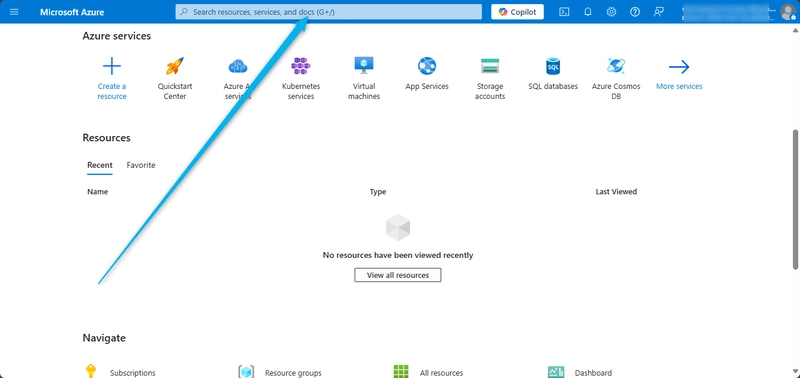
Skilling tasks
Create a virtual network.
Create a subnet.
Configure vnet peering.
To complete this lab you will need an Azure subscription with Contributor RBAC role assigned. In this lab, when you are asked to create a resource, for any properties that are not specified, use the default value.
Create hub and spoke virtual networks and subnets
An Azure virtual network enables many types of Azure resources to securely communicate with each other, the internet, and on-premises networks. All Azure resources in a virtual network are deployed into subnets within the virtual network.
1, Sign in to the Azure portal - https://portal.azure.com.
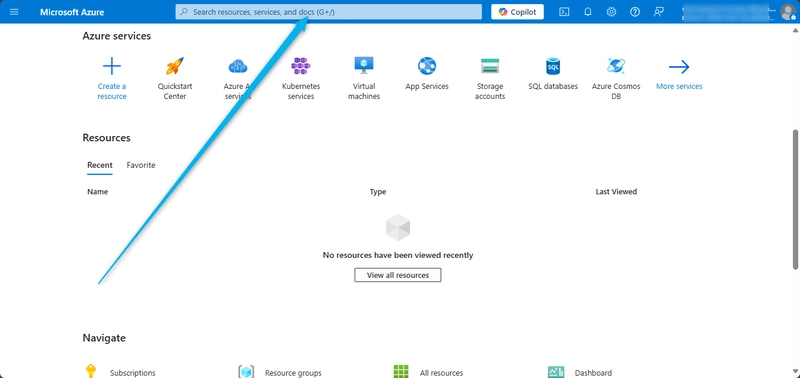
2, Search for and select Virtual Networks
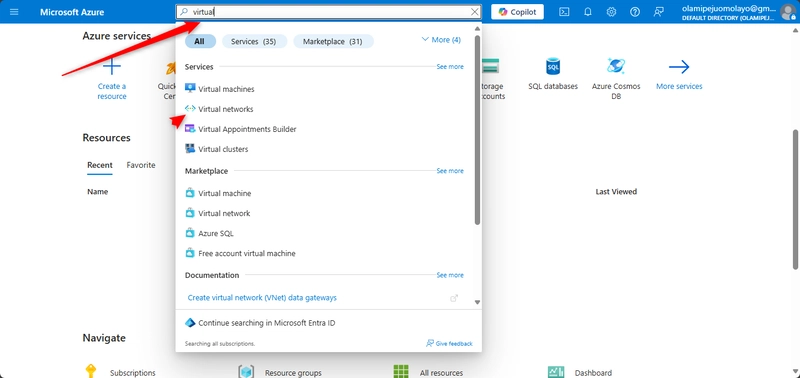
3, Select + Create and complete the configuration of the app-vnet.
This virtual network requires two subnets, frontend and backend.
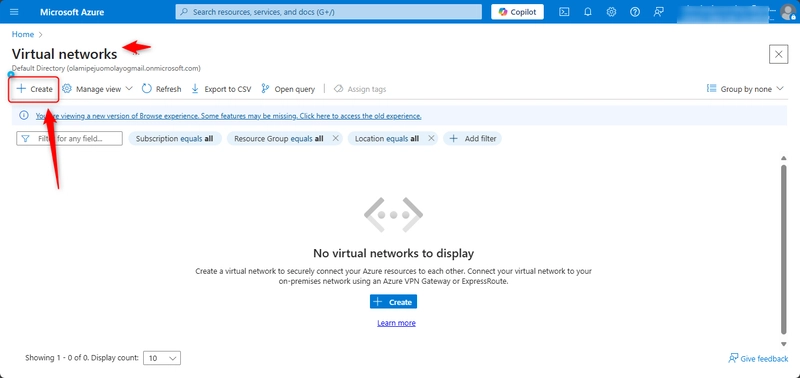
4, Leave all other settings as their defaults. When finished select “Review + create and then Create.
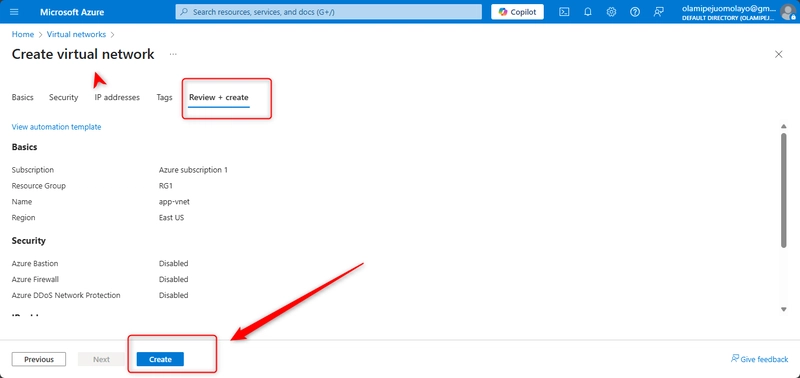
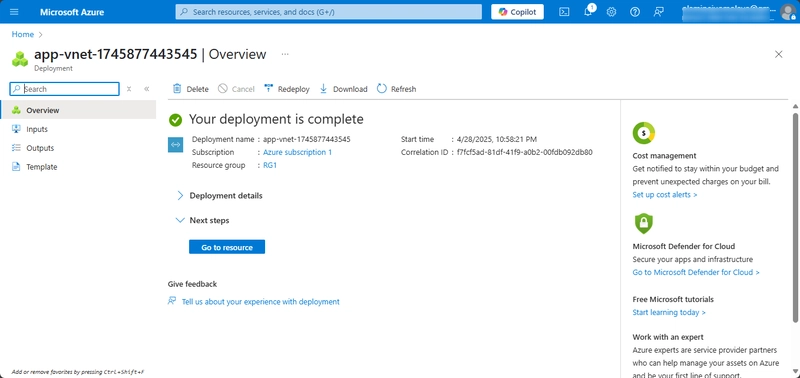
5, Create the Hub-vnet virtual network configuration. This virtual network has the firewall subnet.
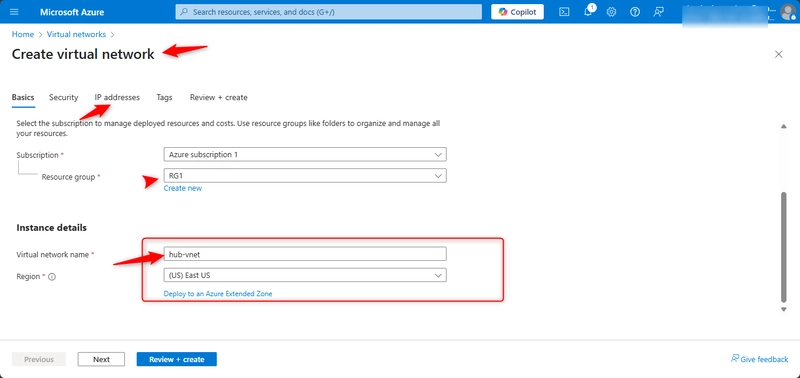
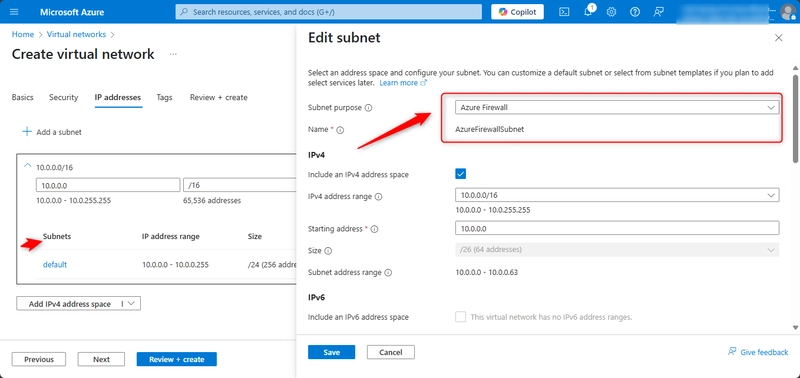
6, Once the deployments are complete, search for and select your ‘virtual networks`.Verify your virtual networks and subnets were deployed.
Configure a peer relationship between the virtual networks
Virtual network peering enables you to seamlessly connect two or more Virtual Networks in Azure
1.Search for and select the app-vnet virtual network.
2.In the Settings blade, select Peerings.
3.+ Add a peering between the two virtual networks.
Leave all other settings as their defaults. Select “Add” to create the virtual network peering.
Once the deployment completes, verify the Peering status is Connected.
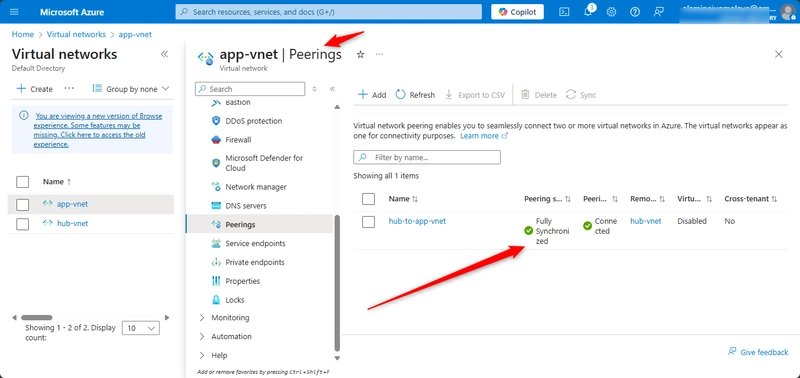

























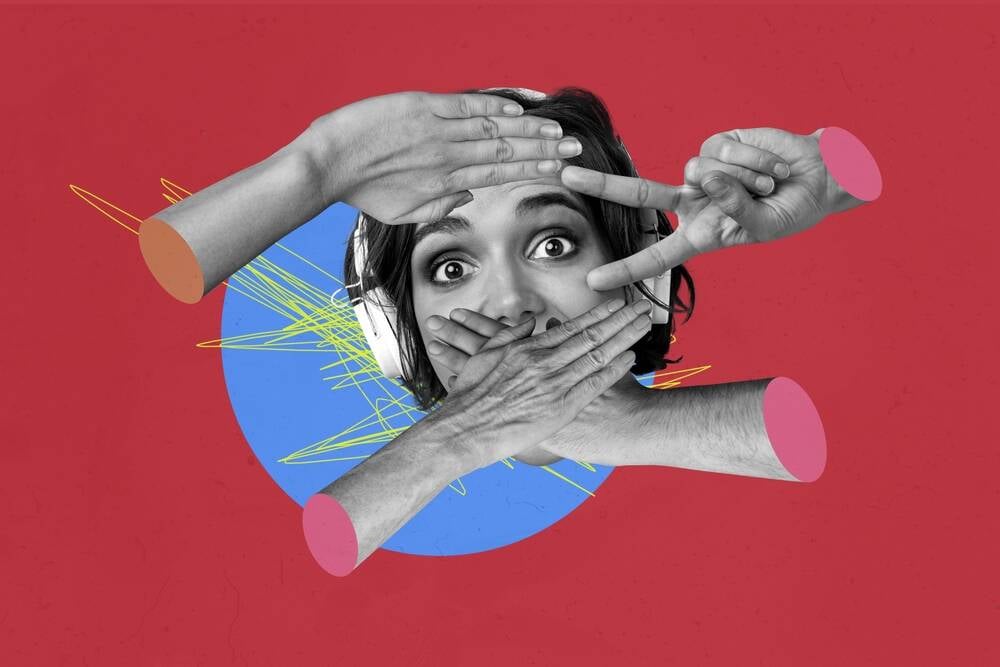













































































































































![[The AI Show Episode 145]: OpenAI Releases o3 and o4-mini, AI Is Causing “Quiet Layoffs,” Executive Order on Youth AI Education & GPT-4o’s Controversial Update](https://www.marketingaiinstitute.com/hubfs/ep%20145%20cover.png)
































































































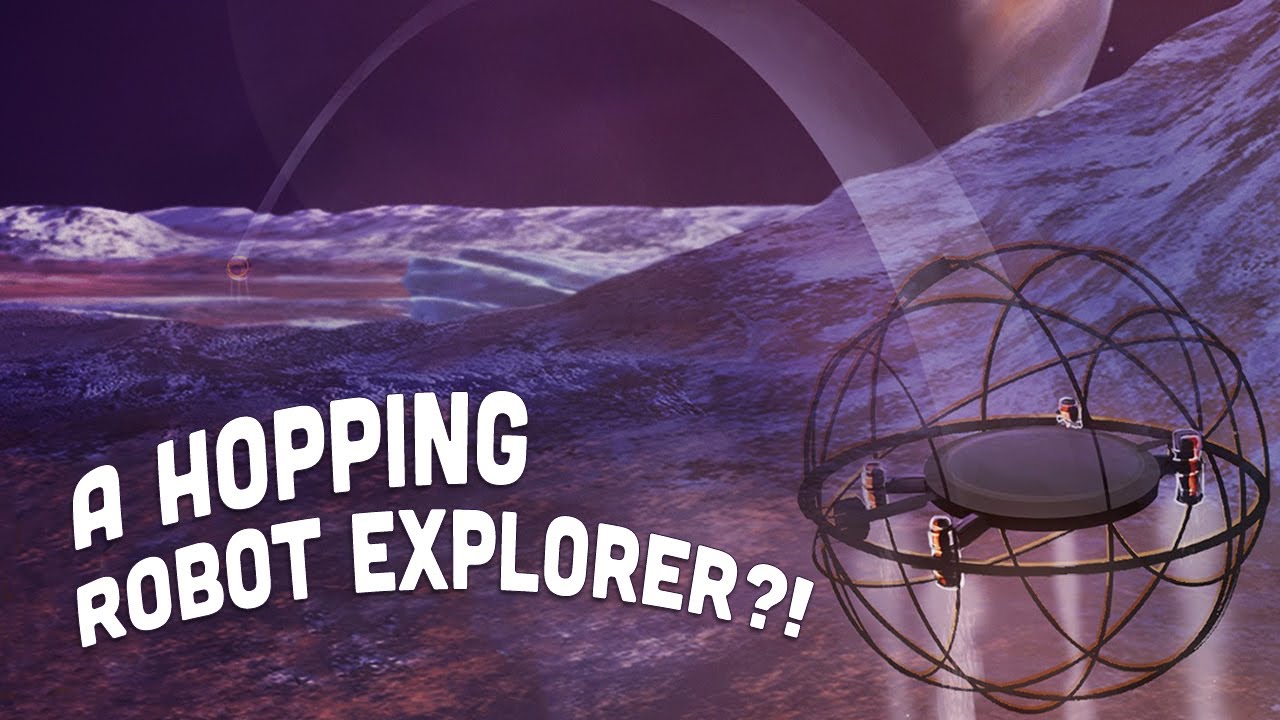












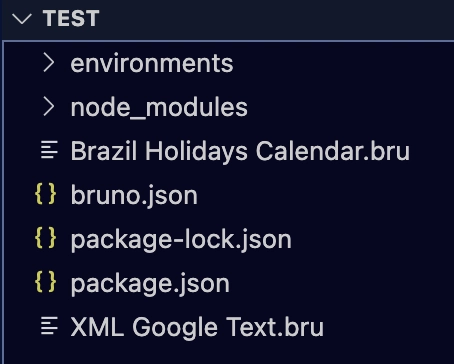
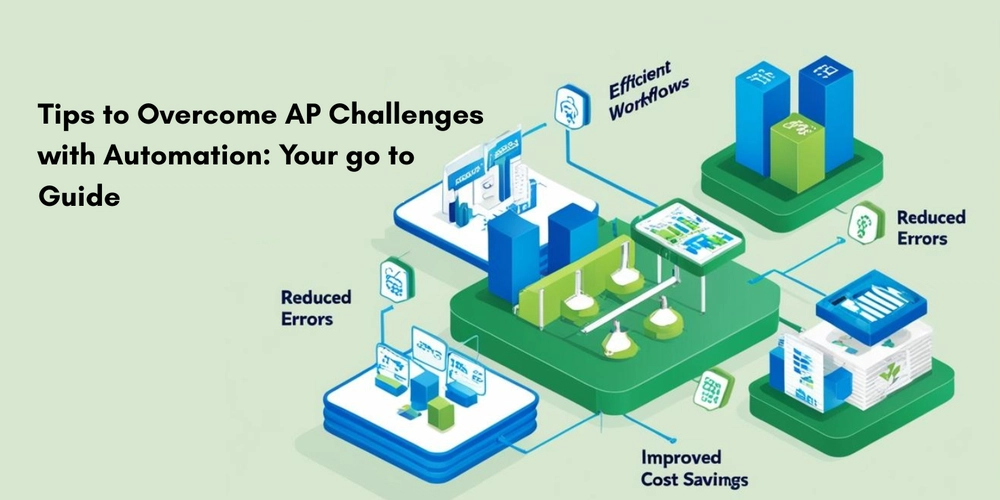
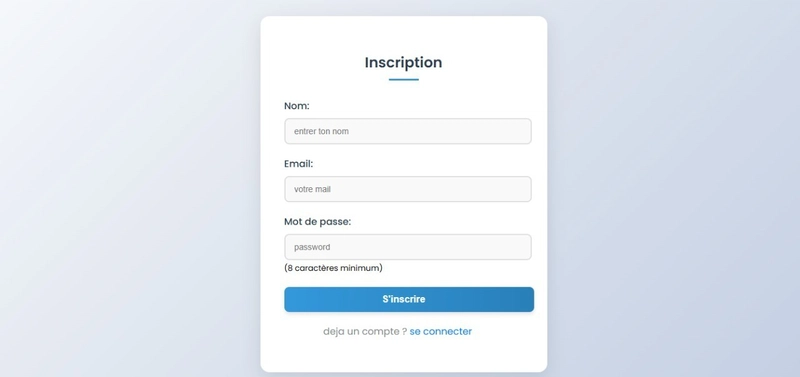




























































_XFkvNLu.png?width=1920&height=1920&fit=bounds&quality=70&format=jpg&auto=webp#)













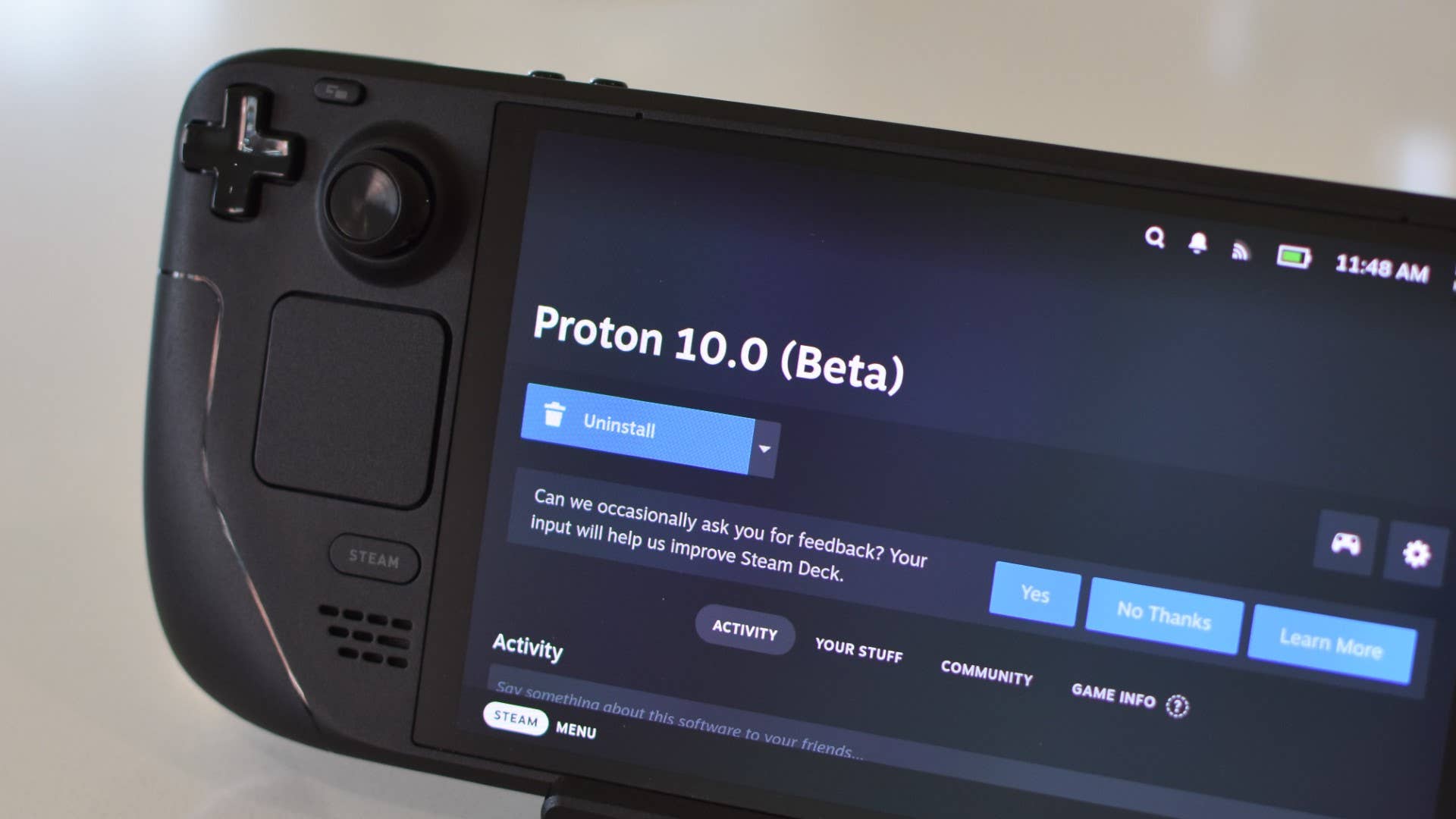
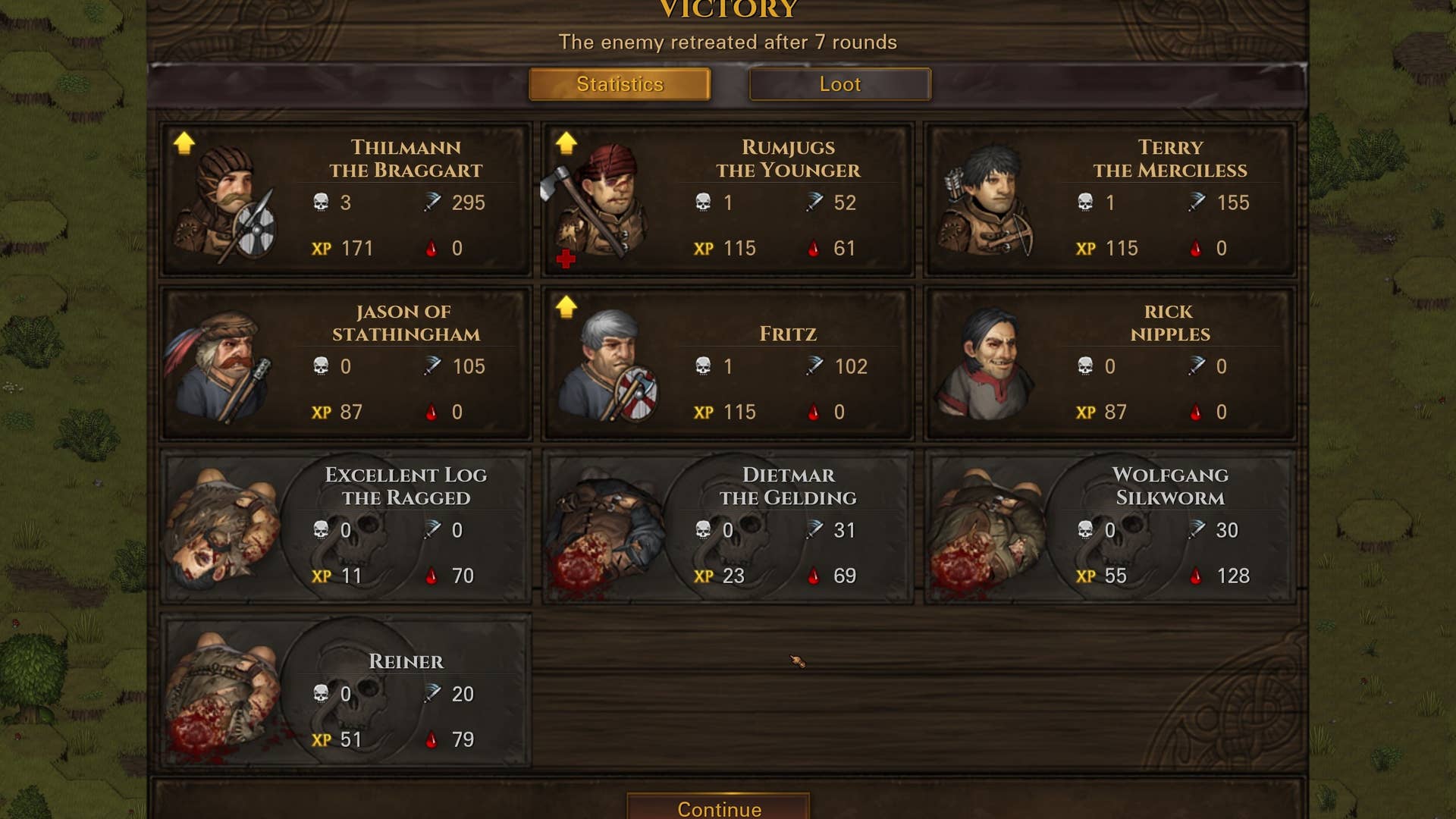
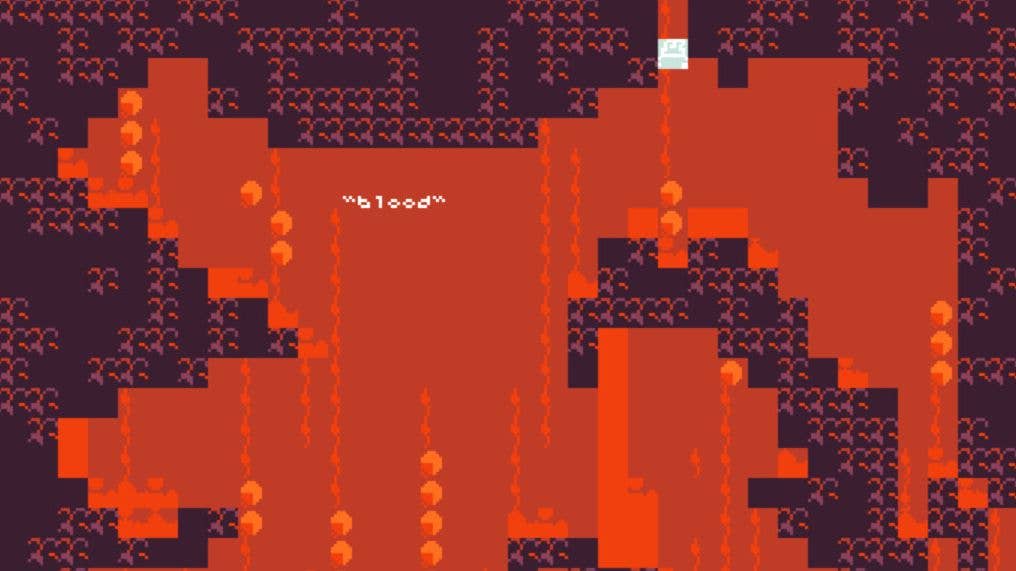















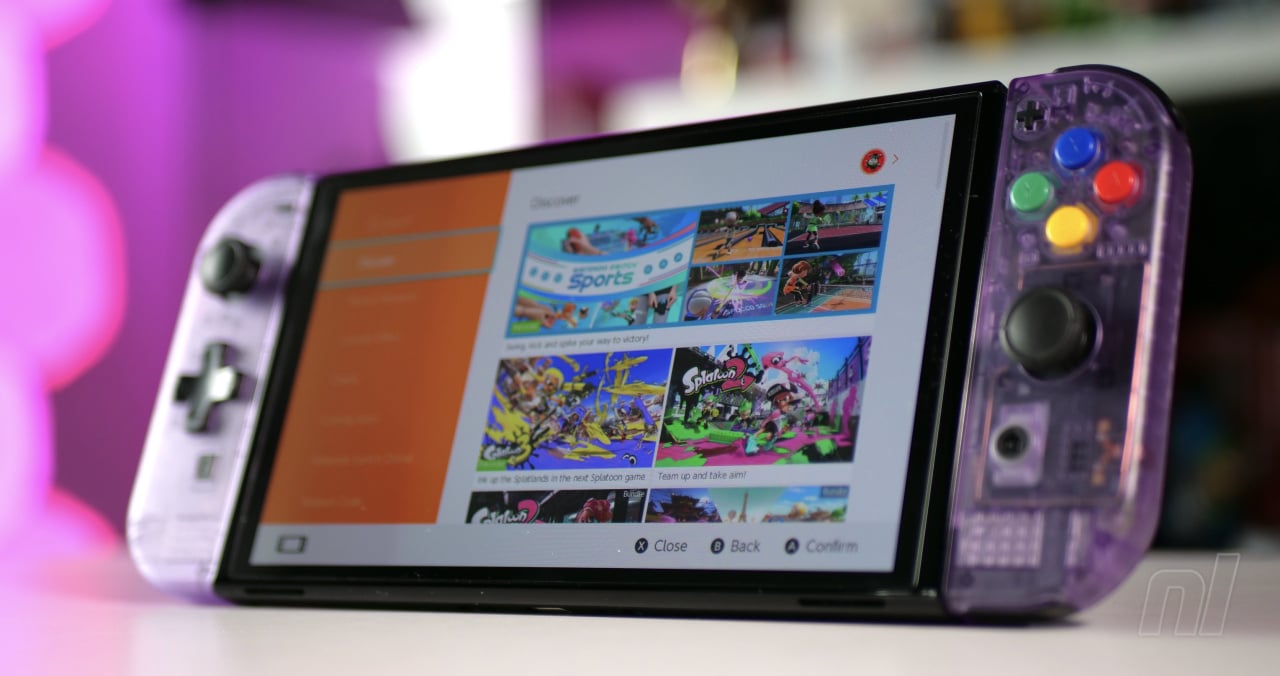




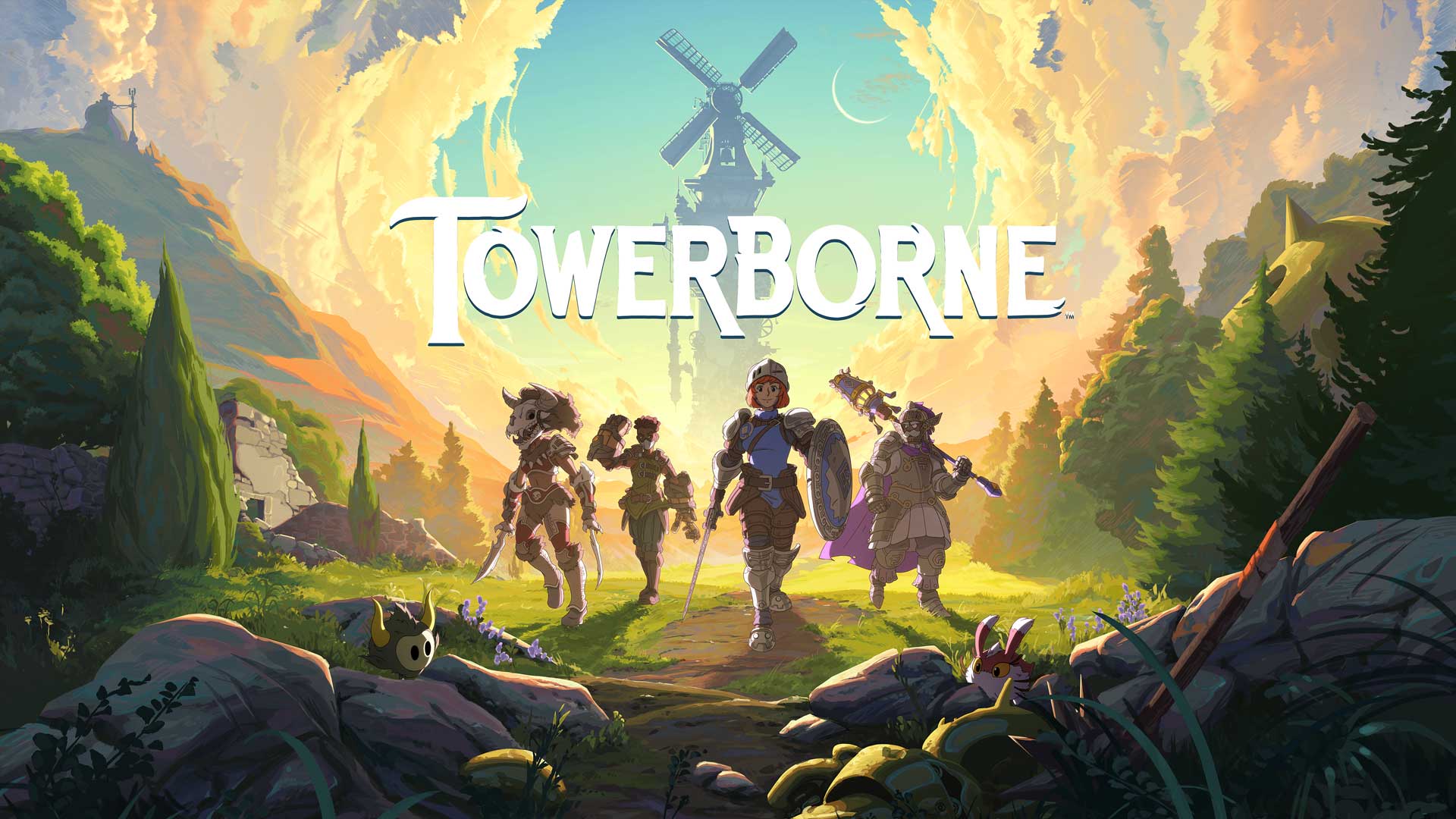





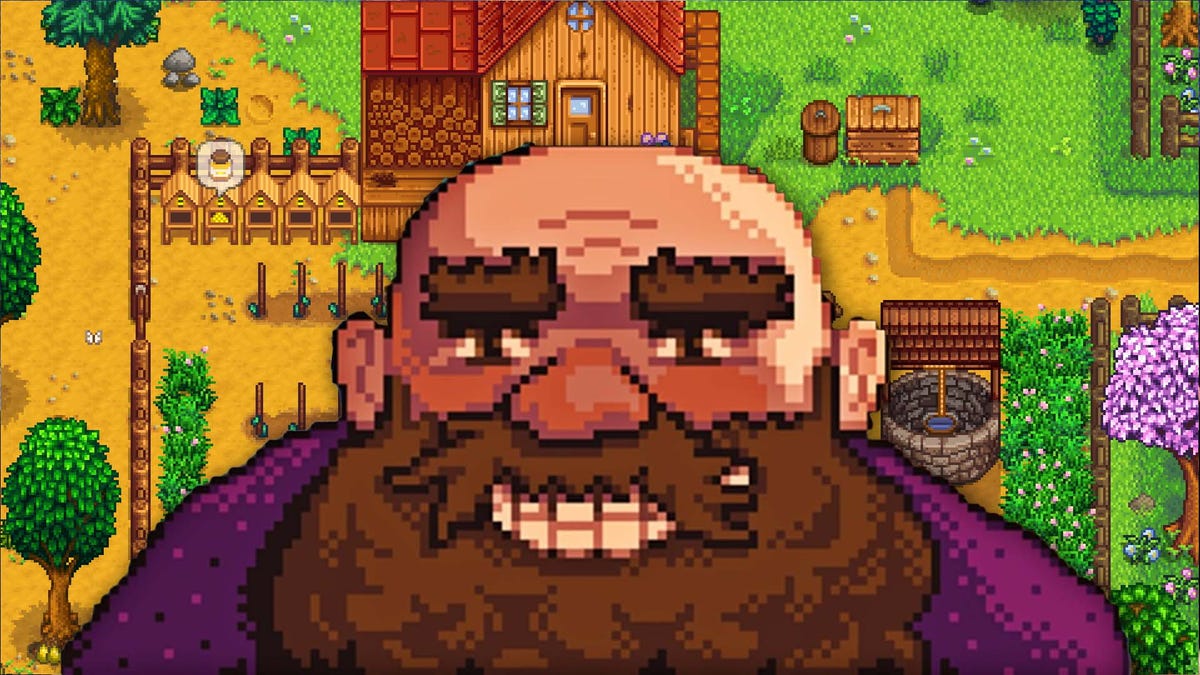

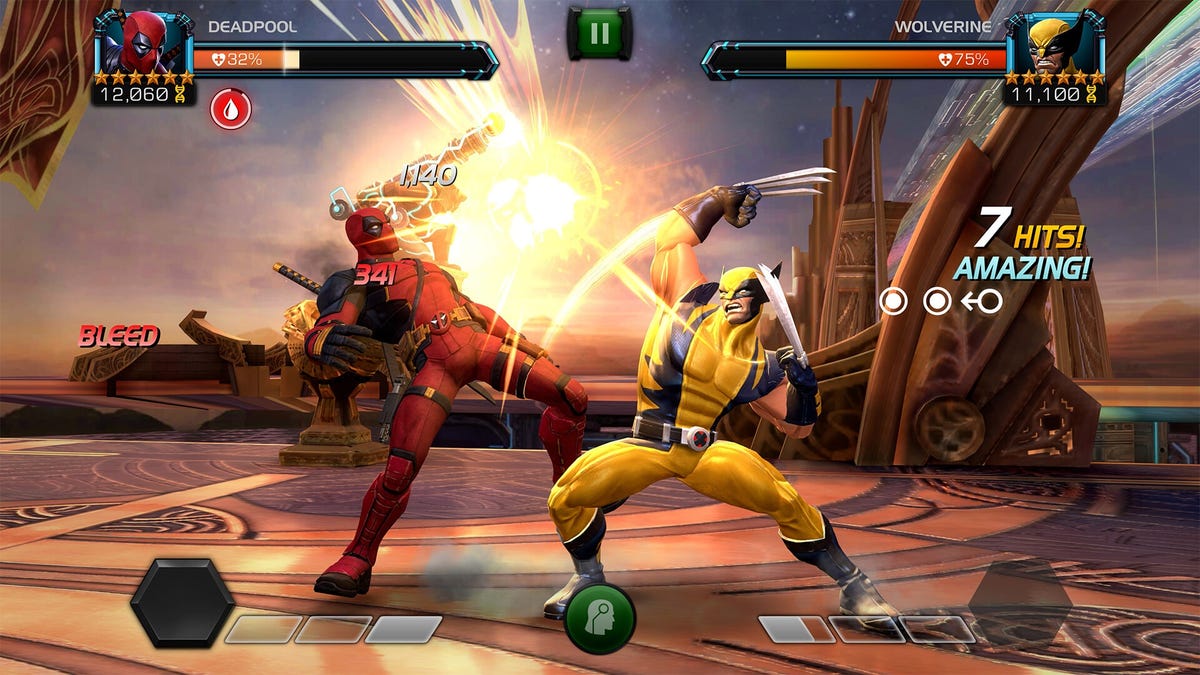
















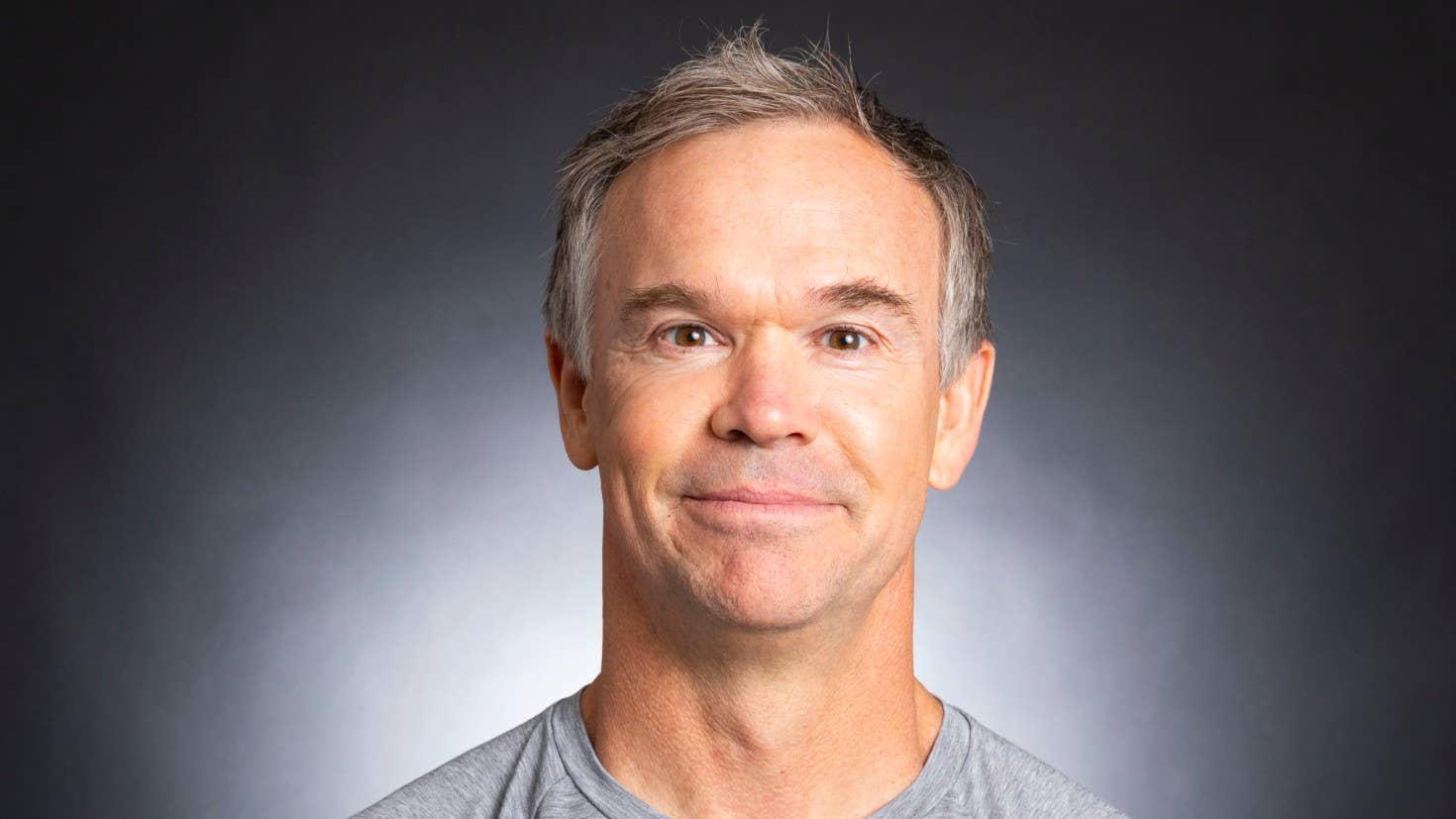





























_Tanapong_Sungkaew_via_Alamy.jpg?width=1280&auto=webp&quality=80&disable=upscale#)




































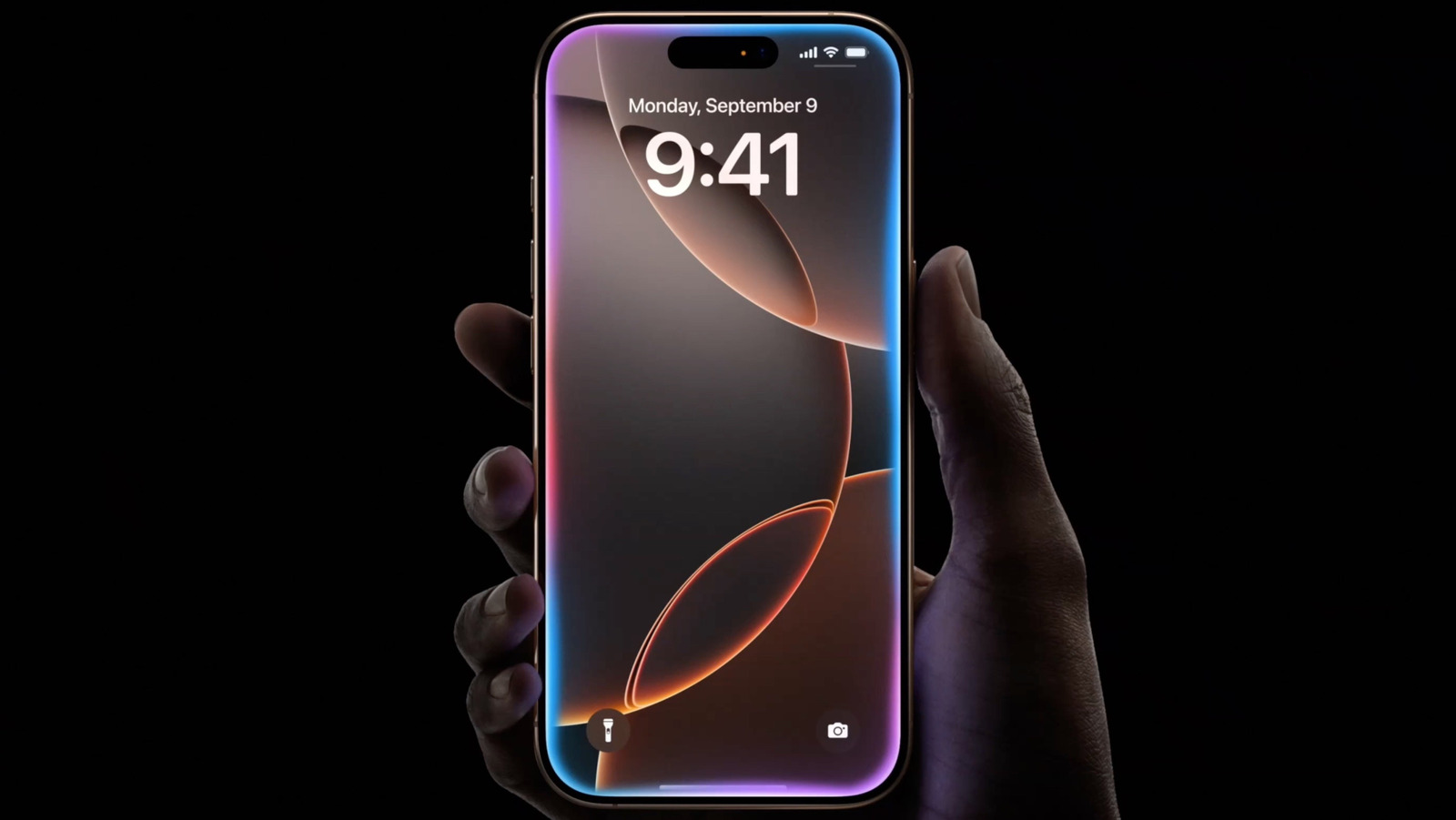













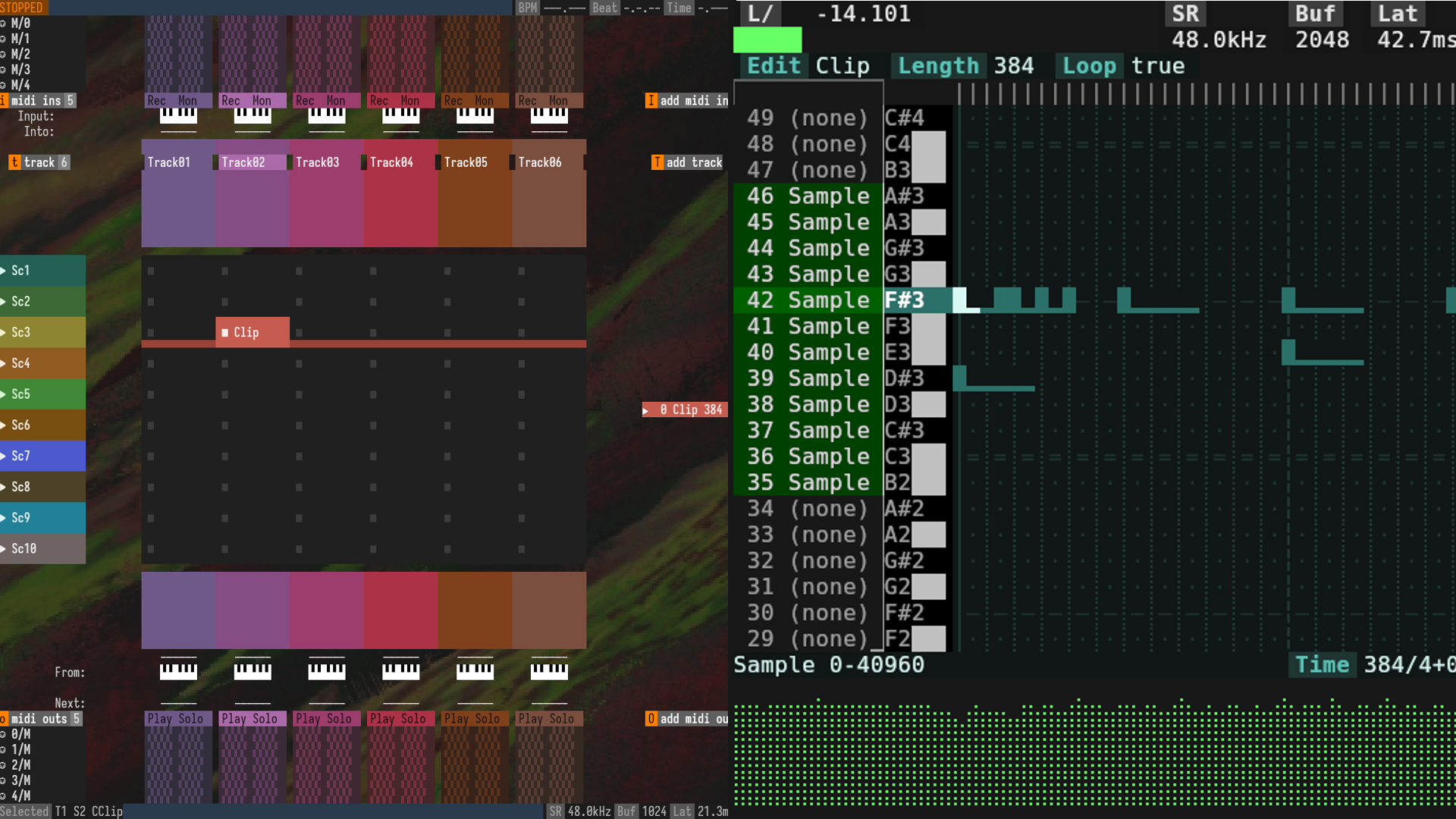

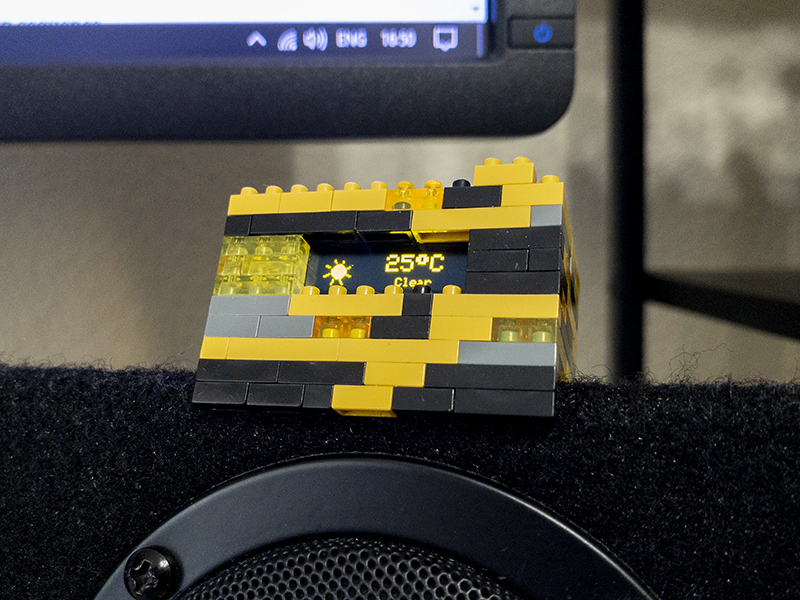
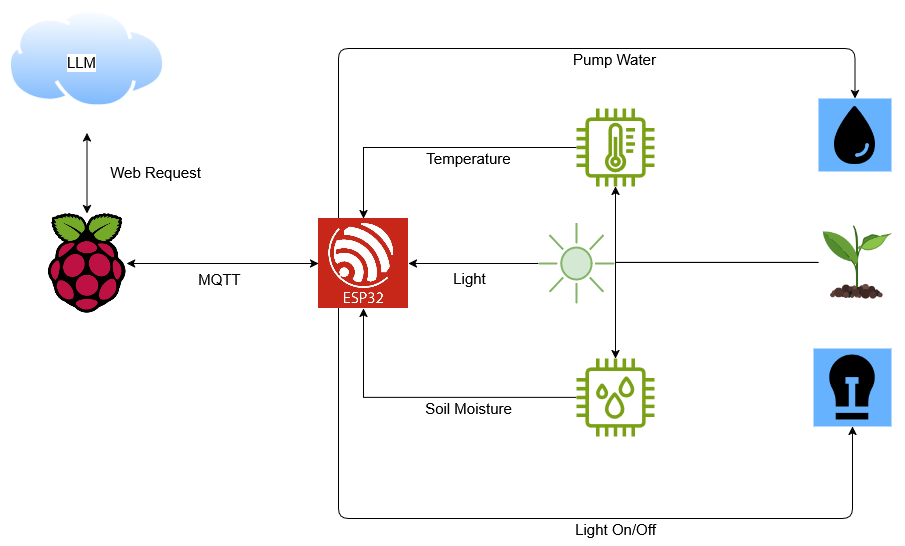



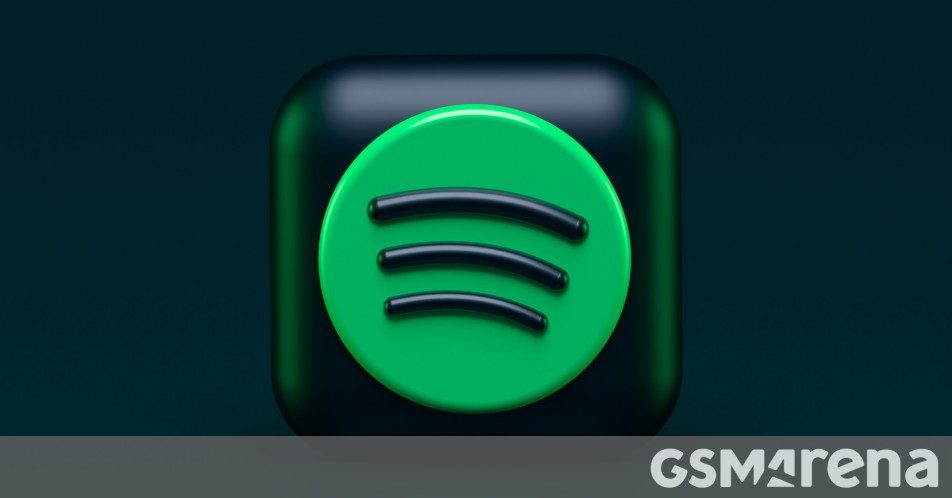













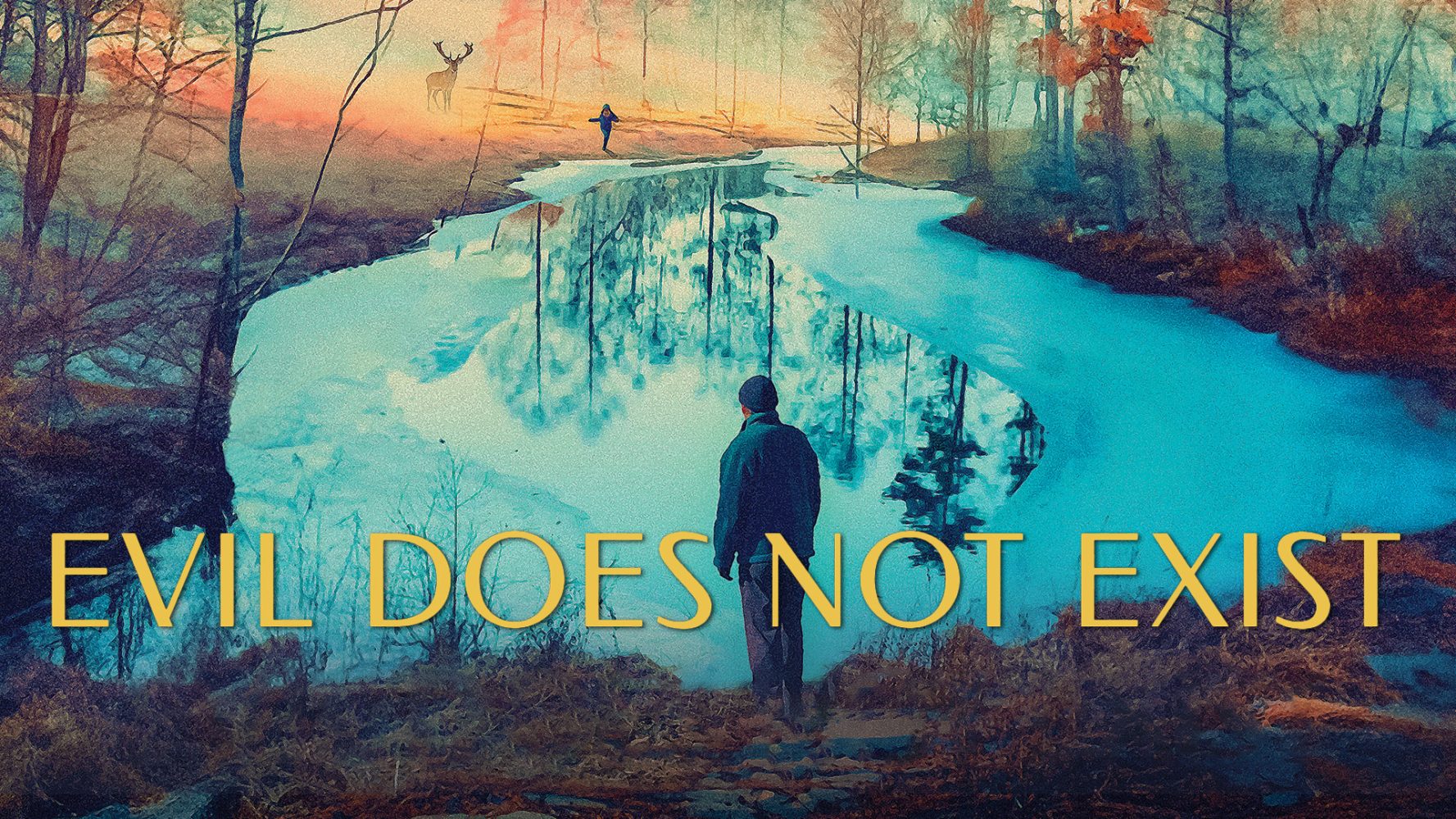










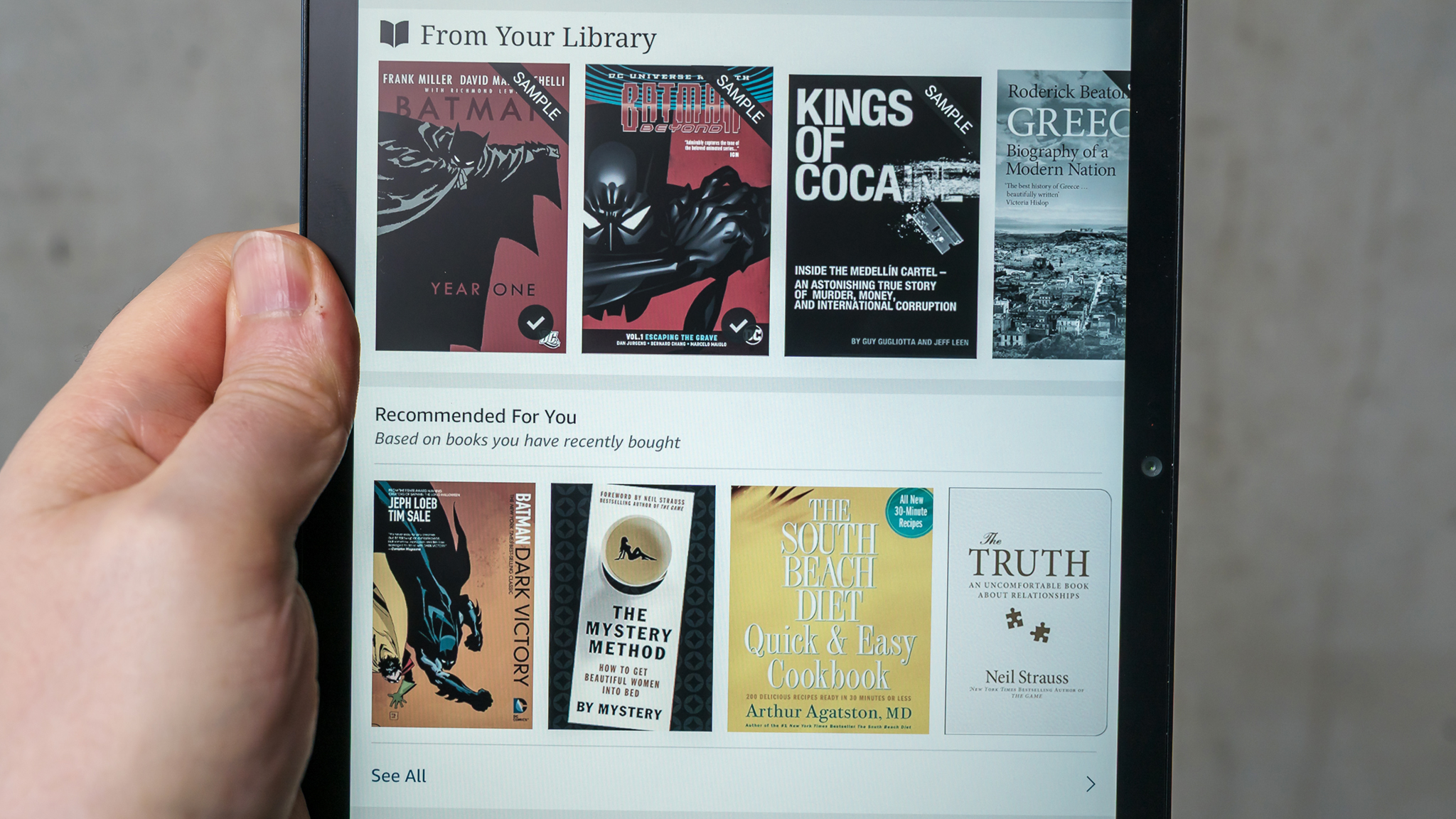

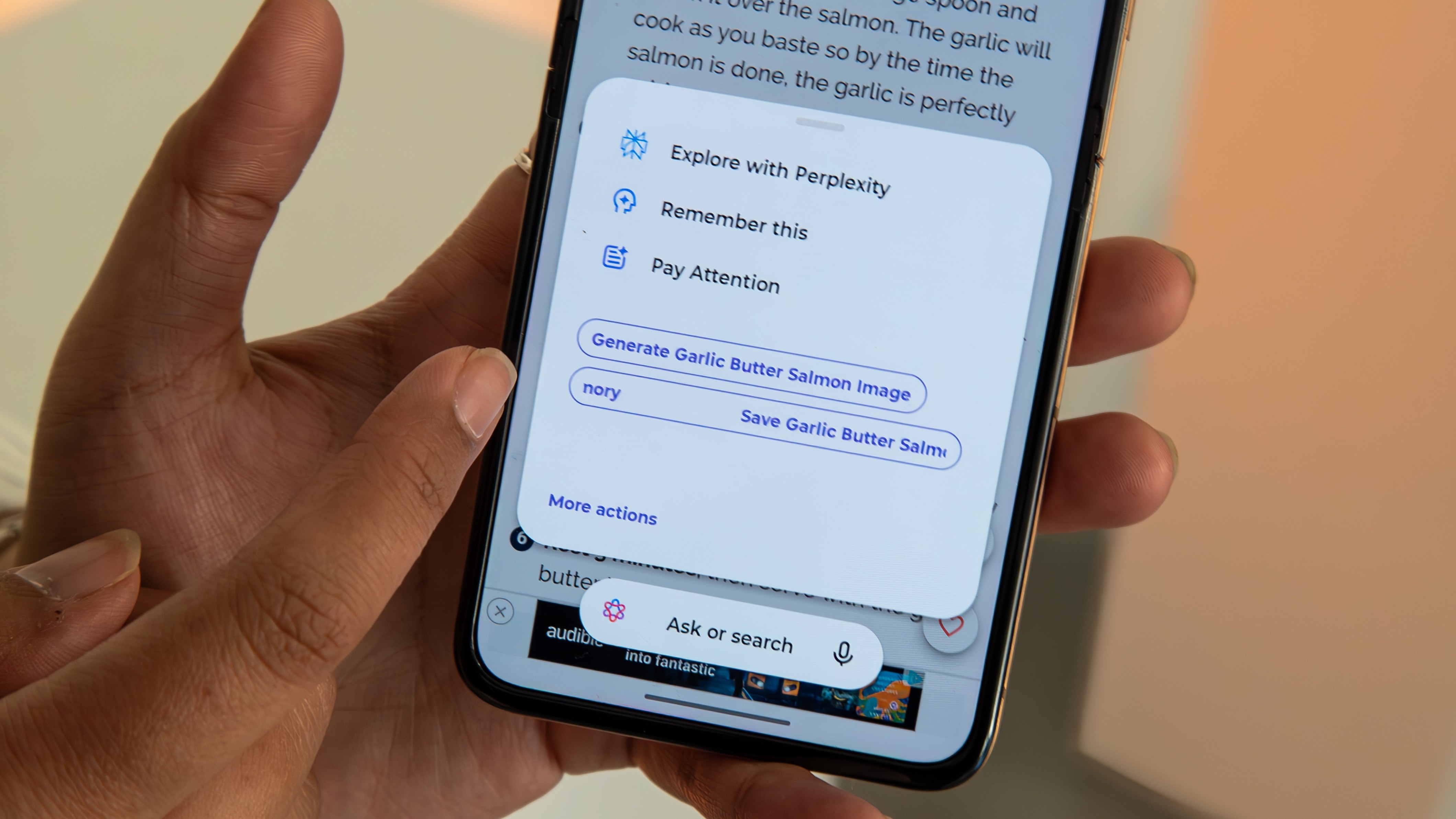

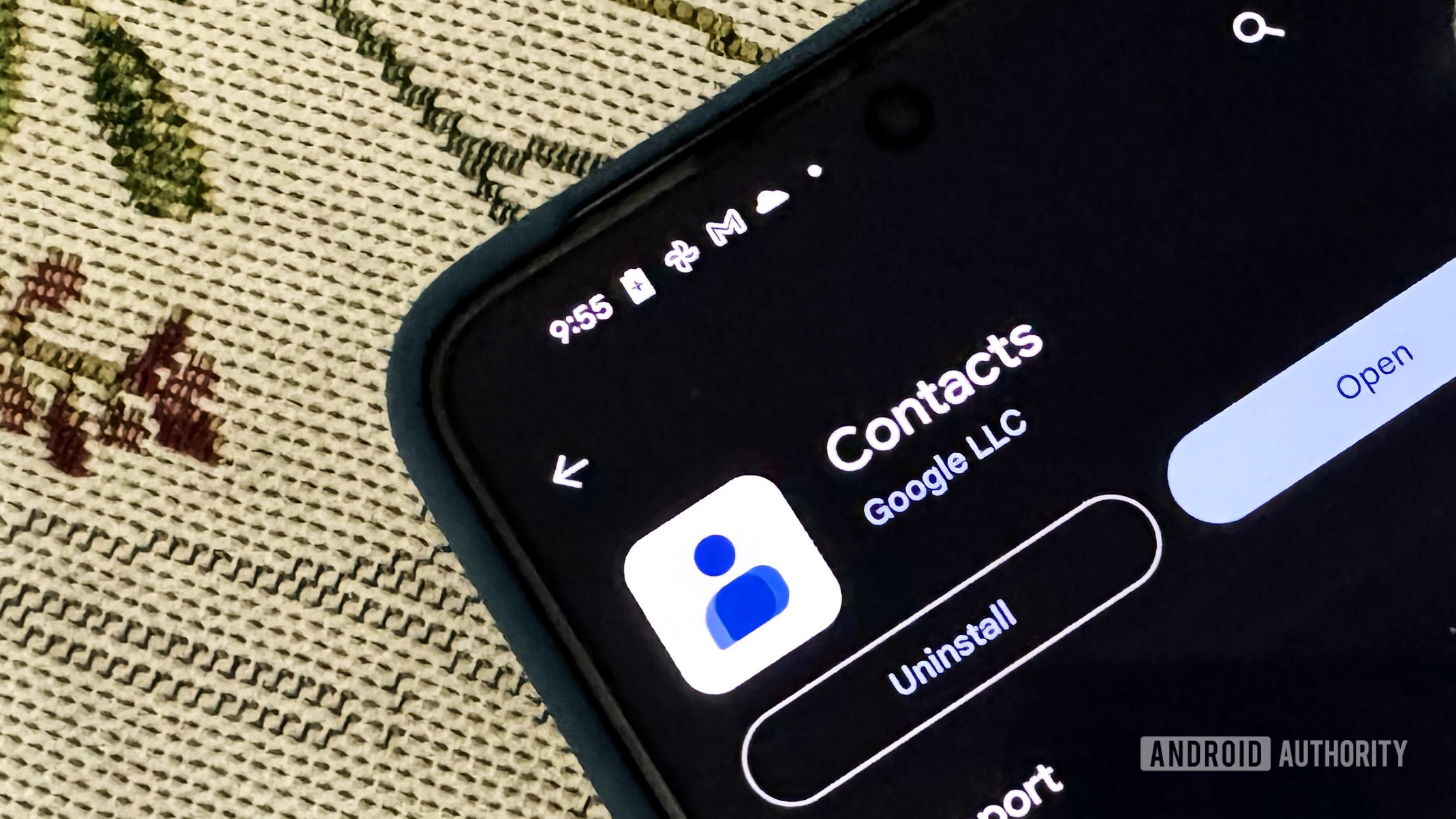
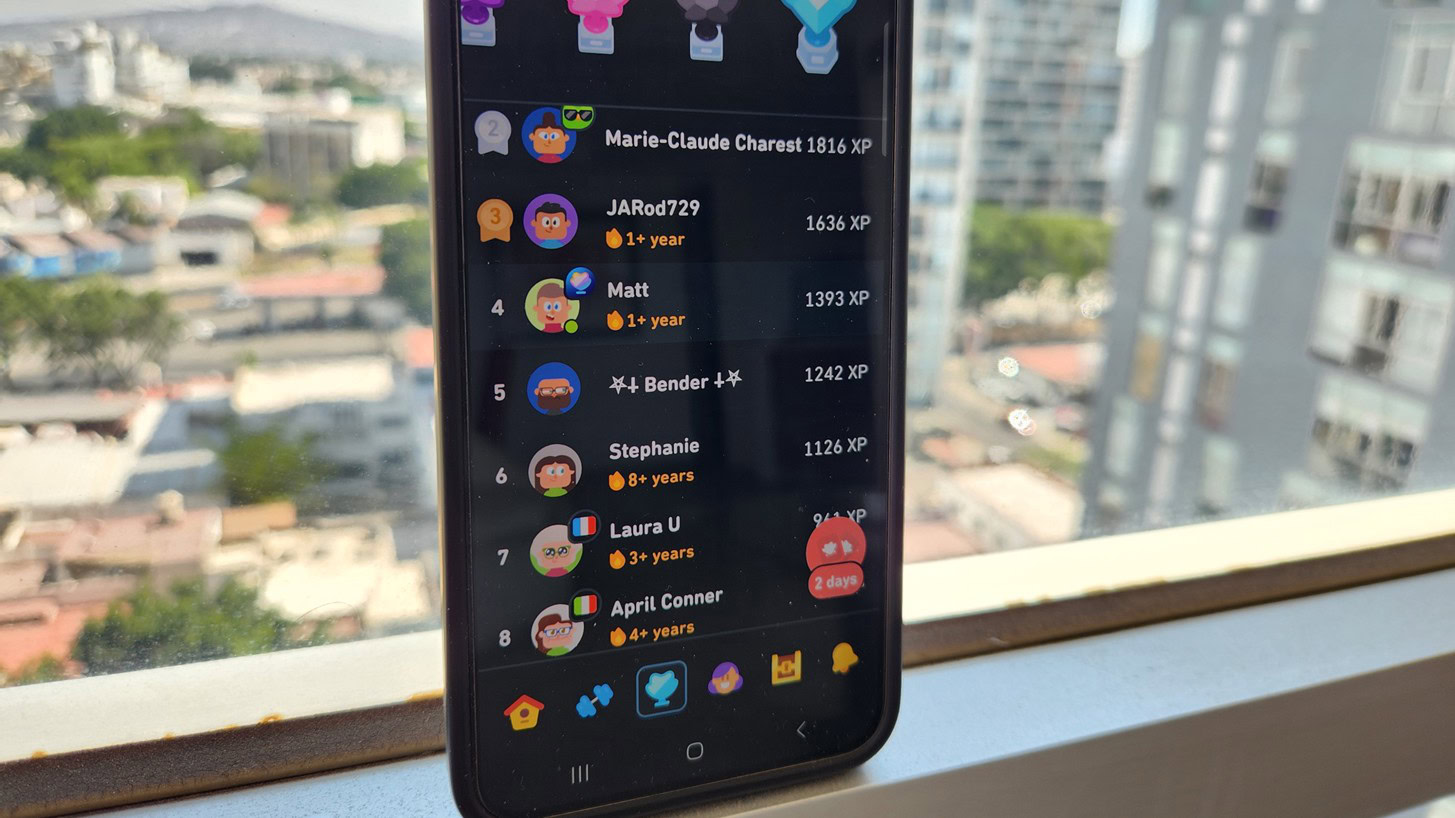
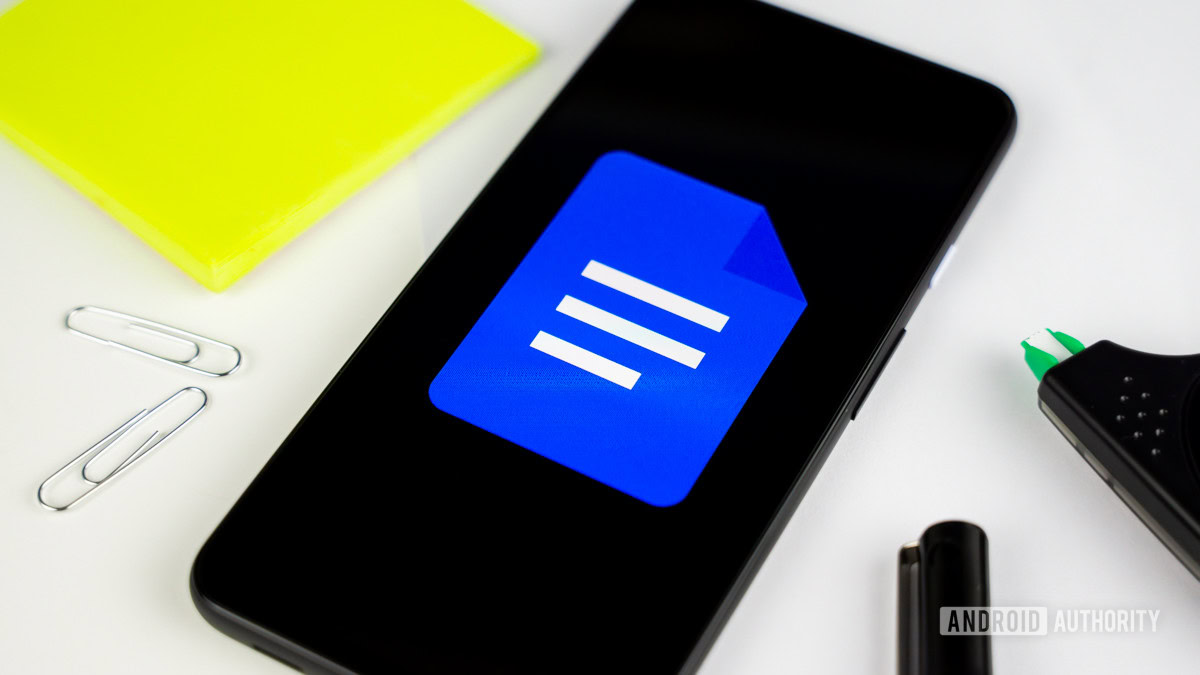
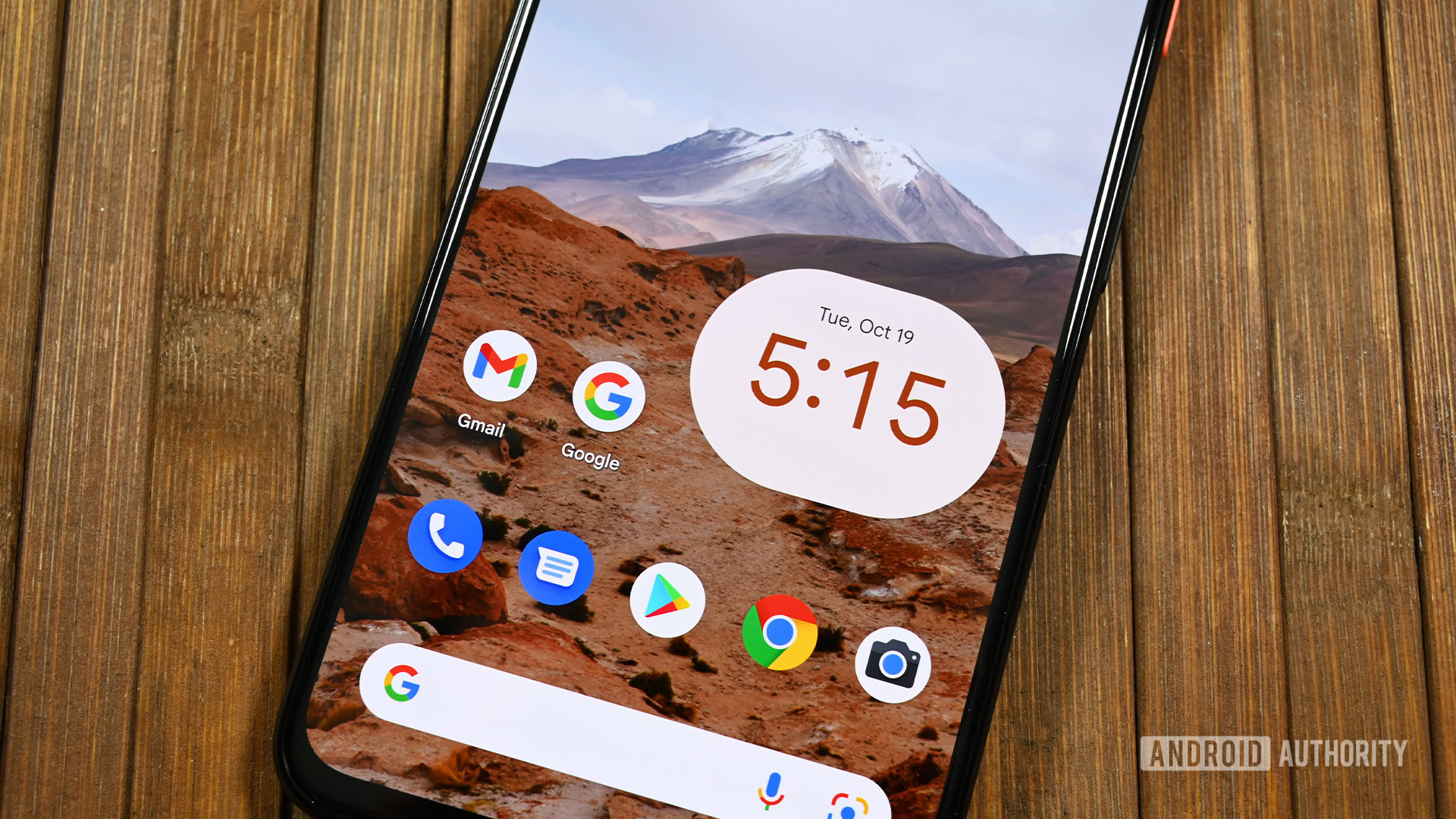















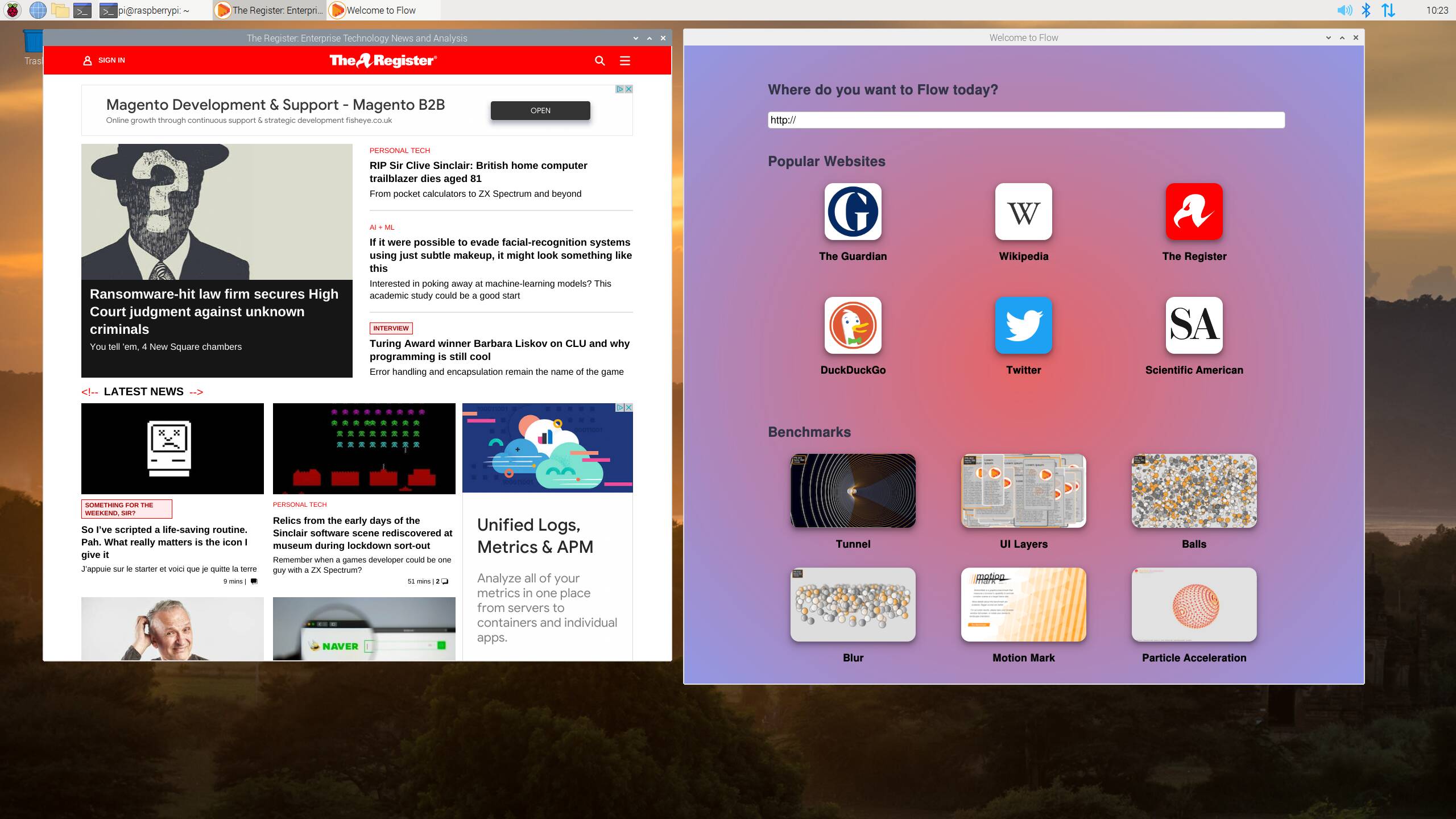



![Apple Restructures Global Affairs and Apple Music Teams [Report]](https://www.iclarified.com/images/news/97162/97162/97162-640.jpg)
![New iPhone Factory Goes Live in India, Another Just Days Away [Report]](https://www.iclarified.com/images/news/97165/97165/97165-640.jpg)