Demystifying AWS EC2: Your Server, Supercharged in the Cloud
Remember the days of ordering physical servers? The waiting, the racking, the endless patching, the constant worry about hardware failure, power outages, or hitting capacity limits? Managing infrastructure used to be a constant, draining battle. Then came the cloud. At the heart of the AWS Cloud lies a service that changed everything for compute: Amazon Elastic Compute Cloud, or EC2. It's where many developers and businesses first dip their toes into AWS, and for good reason. It promises virtual servers, on-demand, with seemingly infinite capacity. But peel back the marketing, and what exactly is EC2? How does it work? And how do you navigate the myriad of options to actually use it effectively? Whether you're a developer looking to deploy your first application, a system administrator escaping the data center, or a tech enthusiast curious about the cloud's engine room, understanding EC2 is fundamental. It's the bedrock for countless applications, from simple websites to complex machine learning workloads. Why It Matters: In today's fast-paced digital world, the ability to quickly provision, scale, and manage compute resources is non-negotiable. EC2 matters because it delivers: Agility: Launch powerful servers in minutes, not weeks or months. Scalability: Easily increase or decrease your compute capacity based on demand. Cost-Effectiveness: Pay only for the compute time you actually use, eliminating massive upfront investments and wasted capacity. Flexibility: Choose from a vast array of server configurations optimized for different workloads. Reliability: Leverage AWS's global infrastructure for high availability and durability. EC2 is the engine that powers modern cloud applications, enabling everything from streaming services and e-commerce platforms to scientific simulations and AI training. Ignoring it means ignoring the core of cloud computing. The Concept in Simple Terms: Renting Your Ideal Office Space Forget physical servers in a dusty data center for a moment. Think about finding office space. Imagine AWS owns enormous, state-of-the-art office buildings (these are the AWS Regions and Availability Zones). Inside these buildings are countless empty rooms of various sizes (these represent the potential compute capacity). When you need a server, it's like deciding you need an office. You don't need to buy the building, manage the power grid, or worry about the plumbing for the entire floor. AWS handles all that heavy lifting for the building. You simply go to AWS and say: "I need an office of a certain size." (This is choosing an EC2 Instance Type – specifying CPU, RAM, networking, etc., like picking a small cubicle, a standard office, or a large conference room). "I need it set up with specific furniture and equipment already inside." (This is choosing an Amazon Machine Image - AMI – a template with an operating system and pre-installed software, like choosing an office that comes with desks and chairs already there, or just a blank space). "I need storage space adjacent to my office." (This is attaching Elastic Block Storage - EBS volumes – persistent hard drives separate from the office itself, like renting storage units nearby). "I only want specific people (or network traffic) to be able to enter my office." (This is configuring Security Groups – acting like a virtual doorman or firewall for your instance). "I need a way to get my key to access the office securely." (This is using Key Pairs for SSH access). Once you've specified your needs, AWS instantly provisions that virtual office (your EC2 Instance) for you within their building. You get the keys (your Key Pair), set up shop, install your applications, and you're ready to work. When you're done, you vacate the office (terminate the instance), and you only pay for the time you occupied it. This is the fundamental concept of EC2: renting customizable, secure, on-demand virtual compute capacity in the cloud, without the burden of managing the underlying hardware and infrastructure. Deeper Dive: The Technical Building Blocks Let's translate our analogy into the key technical components you'll encounter when working with EC2: Instances: This is the core compute unit. An instance is essentially a virtual server running on AWS infrastructure. You launch an instance from an AMI. Amazon Machine Images (AMIs): An AMI provides the information required to launch an instance. It includes: A template for the root volume of the instance (e.g., an operating system, application server, and applications). Launch permissions that control which AWS accounts can use the AMI to launch instances. A block device mapping that specifies the volumes to attach to the instance when it's launched. You can use AMIs provided by AWS, the AWS community, the AWS Marketplace, or create your own custom AMIs from running instances. Instance Types: These define the hardware configuration of your instance, including CPU,
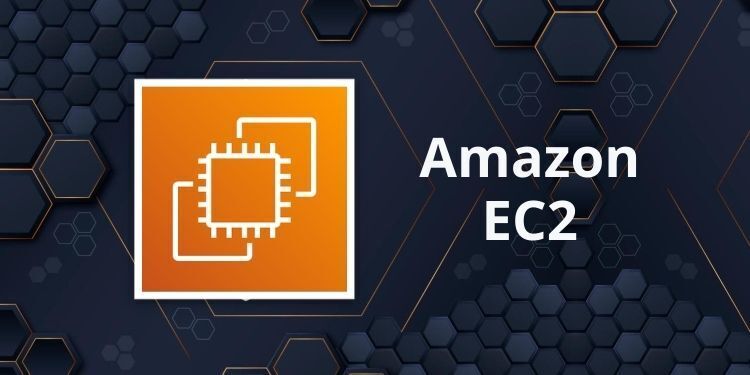
Remember the days of ordering physical servers? The waiting, the racking, the endless patching, the constant worry about hardware failure, power outages, or hitting capacity limits? Managing infrastructure used to be a constant, draining battle.
Then came the cloud.
At the heart of the AWS Cloud lies a service that changed everything for compute: Amazon Elastic Compute Cloud, or EC2. It's where many developers and businesses first dip their toes into AWS, and for good reason. It promises virtual servers, on-demand, with seemingly infinite capacity.
But peel back the marketing, and what exactly is EC2? How does it work? And how do you navigate the myriad of options to actually use it effectively?
Whether you're a developer looking to deploy your first application, a system administrator escaping the data center, or a tech enthusiast curious about the cloud's engine room, understanding EC2 is fundamental. It's the bedrock for countless applications, from simple websites to complex machine learning workloads.
Why It Matters:
In today's fast-paced digital world, the ability to quickly provision, scale, and manage compute resources is non-negotiable. EC2 matters because it delivers:
- Agility: Launch powerful servers in minutes, not weeks or months.
- Scalability: Easily increase or decrease your compute capacity based on demand.
- Cost-Effectiveness: Pay only for the compute time you actually use, eliminating massive upfront investments and wasted capacity.
- Flexibility: Choose from a vast array of server configurations optimized for different workloads.
- Reliability: Leverage AWS's global infrastructure for high availability and durability.
EC2 is the engine that powers modern cloud applications, enabling everything from streaming services and e-commerce platforms to scientific simulations and AI training. Ignoring it means ignoring the core of cloud computing.
The Concept in Simple Terms: Renting Your Ideal Office Space
Forget physical servers in a dusty data center for a moment. Think about finding office space.
Imagine AWS owns enormous, state-of-the-art office buildings (these are the AWS Regions and Availability Zones). Inside these buildings are countless empty rooms of various sizes (these represent the potential compute capacity).
When you need a server, it's like deciding you need an office. You don't need to buy the building, manage the power grid, or worry about the plumbing for the entire floor. AWS handles all that heavy lifting for the building.
You simply go to AWS and say:
- "I need an office of a certain size." (This is choosing an EC2 Instance Type – specifying CPU, RAM, networking, etc., like picking a small cubicle, a standard office, or a large conference room).
- "I need it set up with specific furniture and equipment already inside." (This is choosing an Amazon Machine Image - AMI – a template with an operating system and pre-installed software, like choosing an office that comes with desks and chairs already there, or just a blank space).
- "I need storage space adjacent to my office." (This is attaching Elastic Block Storage - EBS volumes – persistent hard drives separate from the office itself, like renting storage units nearby).
- "I only want specific people (or network traffic) to be able to enter my office." (This is configuring Security Groups – acting like a virtual doorman or firewall for your instance).
- "I need a way to get my key to access the office securely." (This is using Key Pairs for SSH access).
Once you've specified your needs, AWS instantly provisions that virtual office (your EC2 Instance) for you within their building. You get the keys (your Key Pair), set up shop, install your applications, and you're ready to work. When you're done, you vacate the office (terminate the instance), and you only pay for the time you occupied it.
This is the fundamental concept of EC2: renting customizable, secure, on-demand virtual compute capacity in the cloud, without the burden of managing the underlying hardware and infrastructure.
Deeper Dive: The Technical Building Blocks
Let's translate our analogy into the key technical components you'll encounter when working with EC2:
- Instances: This is the core compute unit. An instance is essentially a virtual server running on AWS infrastructure. You launch an instance from an AMI.
- Amazon Machine Images (AMIs): An AMI provides the information required to launch an instance. It includes:
- A template for the root volume of the instance (e.g., an operating system, application server, and applications).
- Launch permissions that control which AWS accounts can use the AMI to launch instances.
- A block device mapping that specifies the volumes to attach to the instance when it's launched. You can use AMIs provided by AWS, the AWS community, the AWS Marketplace, or create your own custom AMIs from running instances.
- Instance Types: These define the hardware configuration of your instance, including CPU, memory, storage (instance storage vs. EBS), and network performance. AWS offers a vast array of instance types grouped into families optimized for different use cases (e.g.,
tfor burstable general purpose,mfor balanced,cfor compute-optimized,rfor memory-optimized,ifor storage I/O,g/pfor GPU/accelerated computing). Choosing the right instance type is crucial for performance and cost. - Elastic Block Store (EBS) Volumes: Network-attached storage volumes that persist independently from the life of an instance. This is critical for storing operating systems and persistent data. You can attach multiple EBS volumes to an instance and take snapshots for backups. Think of it as a network-attached hard drive you can connect and disconnect from your virtual server.
- Security Groups: Act as a virtual firewall for your instance(s). You configure ingress (inbound) and egress (outbound) rules to control traffic based on protocol, port, and source/destination IP addresses (or other security groups). This is your primary way to secure access to your instance. By default, they deny all inbound traffic.
- Key Pairs: A pair of public and private keys used to securely connect to your instance, primarily via SSH for Linux instances or RDP for Windows (though RDP often uses password set during launch). You download the private key (.pem file) and store it securely. AWS stores the public key. When you connect, your client uses the private key to prove your identity.
- Elastic IP Addresses (EIPs): A static public IPv4 address that you can associate with an instance. Unlike the default public IP address assigned to an instance upon launch (which changes if the instance is stopped and started), an EIP remains associated with your account until you release it. Useful when you need a stable public IP for DNS records or external services. Note: You are charged a small amount if an EIP is allocated but not associated with a running instance.
- Regions and Availability Zones (AZs): AWS infrastructure is spread across geographic Regions. Each Region consists of multiple isolated physical data centers known as Availability Zones. Launching instances in different AZs within a Region helps build highly available and fault-tolerant applications.
Practical Example: Launching a Simple Web Server
Let's walk through a typical basic use case: setting up a small web server. While you'd often use services like AWS Lightsail, Elastic Beanstalk, or containers for production web apps, understanding the EC2 foundation is key.
Using the AWS Management Console:
- Navigate to the EC2 dashboard.
- Click "Launch Instance".
- Choose an AMI: Select "Amazon Linux 2 AMI" (it's free tier eligible).
- Choose an Instance Type: Select
t2.microort3.micro(also free tier eligible, sufficient for a small test). - Configure Instance Details: Keep defaults for now. Maybe enable auto-assign public IP if not already enabled.
- Add Storage: A default 8 GiB root EBS volume is usually attached. You can increase this or add more EBS volumes here if needed.
- Add Tags: (Optional but Recommended) Add a
Nametag, e.g., "MyWebServer". - Configure Security Group: This is crucial.
- Create a new Security Group.
- Add a rule for SSH (Port 22) to allow secure remote access. For testing, you might allow it from "My IP" (the console can detect your public IP). Never allow SSH from
0.0.0.0/0(Anywhere) in production unless absolutely necessary and heavily locked down otherwise. - Add a rule for HTTP (Port 80) to allow web traffic. For a public web server, this needs to be open from
0.0.0.0/0(Anywhere).
- Review and Launch: Check your settings. Click "Launch".
- Create or Select Key Pair: Choose an existing Key Pair or create a new one. If creating new, download the private key file (.pem) and keep it secure. You cannot download it again.
- Launch Instances: Click "Launch Instances".
Your instance will take a few minutes to launch and enter the "running" state. Once running, you can find its Public IPv4 address on the EC2 console.
To connect via SSH (Linux/macOS terminal or PuTTY on Windows):
ssh -i /path/to/your/keypair.pem ec2-user@
(Replace /path/to/your/keypair.pem and
Once connected, you could install a web server:
sudo yum update -y # Update packages
sudo yum install -y httpd # Install Apache web server
sudo systemctl start httpd # Start the service
sudo systemctl enable httpd # Enable service on boot
Now, if you navigate to the Public IPv4 address in your web browser, you should see the Apache test page! You've just launched and configured a basic web server on EC2. Remember to terminate the instance when you're done testing to avoid incurring costs.
Common Mistakes or Misunderstandings:
- Leaving Instances Running: The most common mistake leading to unexpected bills. Always stop or terminate instances you aren't actively using. Understand the difference: Stopping an instance pauses it (you still pay for attached EBS volumes), while terminating deletes it permanently (and its associated instance storage).
- Overly Permissive Security Groups: Allowing SSH (Port 22) or RDP (Port 3389) from
0.0.0.0/0opens your instance to the entire internet, making it vulnerable to brute-force attacks. Limit access to known IP addresses or networks. - Confusing Instance Storage and EBS: Instance store volumes are temporary, directly attached storage that only lasts the life of the instance. EBS volumes are persistent network-attached storage. Always store your operating system and crucial data on EBS volumes if you need them to survive instance stops/terminations or hardware failures.
- Choosing the Wrong Instance Type: Picking an instance that's too small leads to performance issues; picking one too large is wasteful and expensive. Start small and monitor performance using Amazon CloudWatch (which integrates seamlessly with EC2) to determine if you need to resize.
- Not Using Key Pairs Securely: Share your private key with no one. If a key is compromised, disable it immediately or remove it from authorized access.
Pro Tips & Hidden Features:
- User Data Scripts: When launching an instance, you can provide a script (shell script for Linux, batch/PowerShell for Windows) that runs once when the instance first starts. This is perfect for automating bootstrap tasks like installing software, configuring services, or downloading files. It's a fundamental concept for Infrastructure as Code and automation.
- Instance Metadata and User Data: Instances can access information about themselves (instance ID, public keys, network info) via the Instance Metadata Service (
http://169.254.169.254/latest/meta-data/). They can also retrieve their User Data script fromhttp://169.254.169.254/latest/user-data/. This is incredibly useful for dynamic configuration. - Spot Instances: For fault-tolerant or flexible workloads (like batch processing, data analysis, or stateless web servers), Spot Instances let you bid on unused EC2 capacity. You can save significantly (often 70-90% off On-Demand prices), but AWS can terminate your instance with a two-minute warning if capacity is needed elsewhere.
- Reserved Instances & Savings Plans: If you have predictable, steady workloads, committing to using EC2 capacity for 1-3 years via Reserved Instances or Savings Plans can provide substantial discounts compared to On-Demand pricing.
-
AWS CLI and SDKs: While the console is great for learning and occasional tasks, automate EC2 management (launching, stopping, monitoring) using the AWS Command Line Interface (CLI) or one of the AWS SDKs in your preferred programming language. This is essential for building scalable and repeatable infrastructure. Example CLI command to list your running instances:
aws ec2 describe-instances --filters "Name=instance-state-name,Values=running" --query "Reservations[*].Instances[*].{ID:InstanceId,Type:InstanceType,State:State.Name,PublicIp:PublicIpAddress}" --output table(Requires AWS CLI configured)
Cloud-Init: Many Linux AMIs use cloud-init to process User Data scripts and perform initial configuration tasks. Understanding how cloud-init works can help you write more robust and portable bootstrap scripts.
Final Thoughts :
AWS EC2 is far more than just "servers in the cloud." It's a flexible, powerful, and highly configurable compute service that forms the backbone of the AWS ecosystem. By understanding its core components – Instances, AMIs, Instance Types, EBS, Security Groups, and Key Pairs – you gain the ability to provision and manage virtual servers tailored to your specific needs, escaping the limitations of traditional infrastructure.
We've only scratched the surface here. EC2 integrates with a wealth of other AWS services for auto-scaling, load balancing, monitoring (CloudWatch), and much more, enabling you to build highly resilient and scalable applications.
Ready to get your hands dirty?
- Sign up for an AWS account if you don't have one. Leverage the AWS Free Tier, which includes 750 hours per month of
t2.microort3.microinstance usage (depending on region and instance type availability). - Head to the EC2 console and launch your first instance following the steps we outlined. Experiment with installing software or deploying a simple app.
- Play with Security Groups. See what happens when you block HTTP access (Port 80).
- Check out the different Instance Types in the documentation to see the vast possibilities.
Don't be intimidated by the options. Start simple, build your understanding layer by layer, and always remember to terminate resources you aren't using to manage costs.
What are your biggest questions about EC2? What have been your challenges or favorite "aha!" moments? Share in the comments below!
If you found this guide helpful, please give it a like and share it with someone starting their AWS journey!










































































































































































![[The AI Show Episode 144]: ChatGPT’s New Memory, Shopify CEO’s Leaked “AI First” Memo, Google Cloud Next Releases, o3 and o4-mini Coming Soon & Llama 4’s Rocky Launch](https://www.marketingaiinstitute.com/hubfs/ep%20144%20cover.png)

















































































































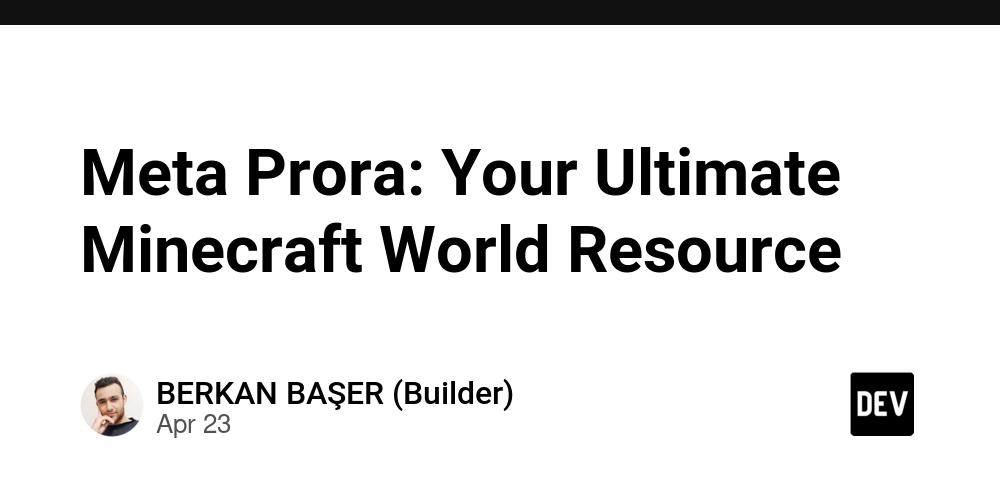


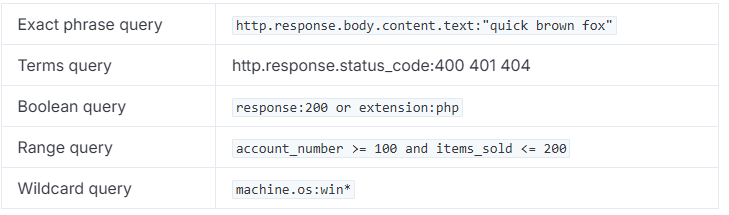



































































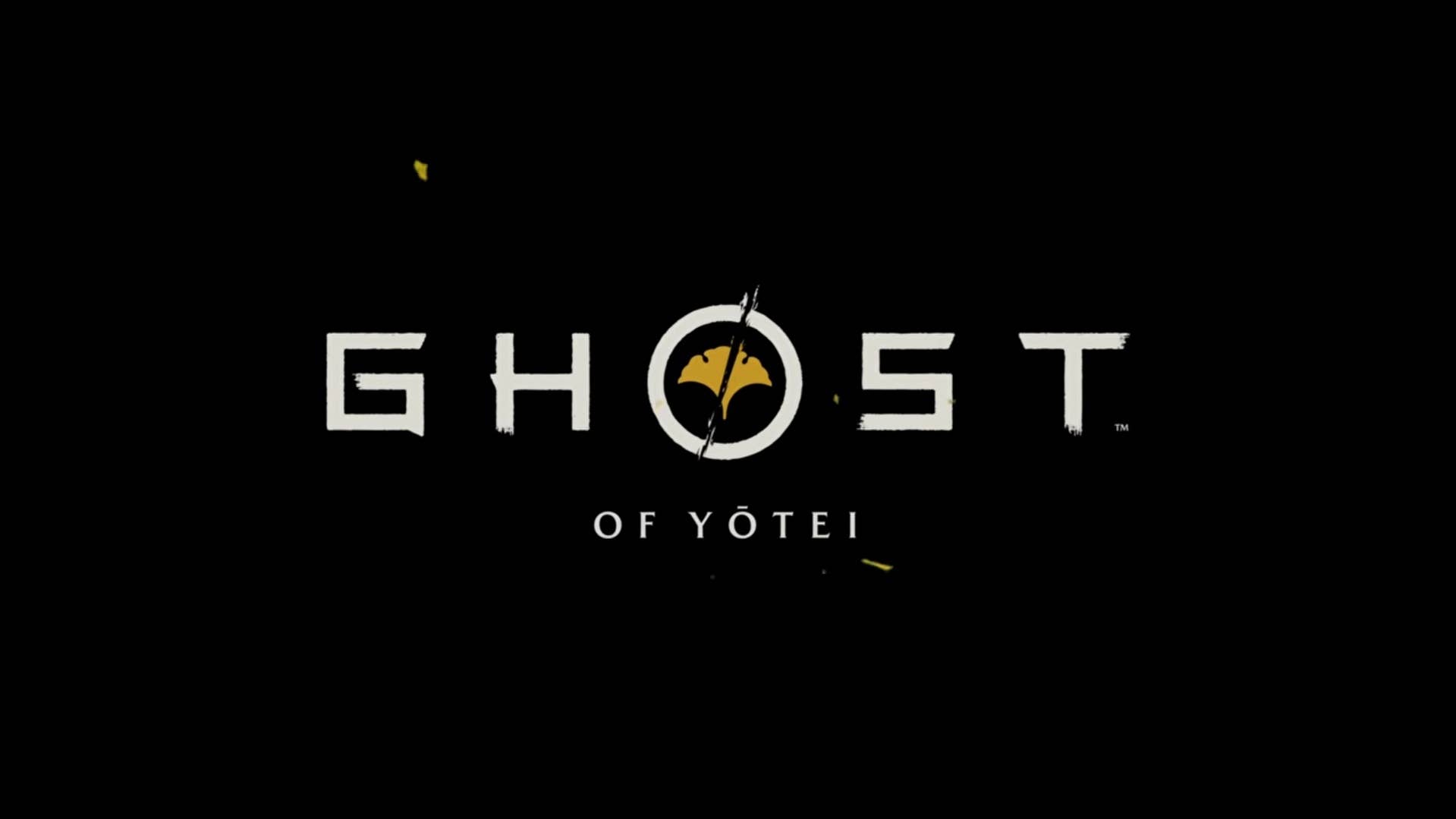
.jpg?width=1920&height=1920&fit=bounds&quality=70&format=jpg&auto=webp#)
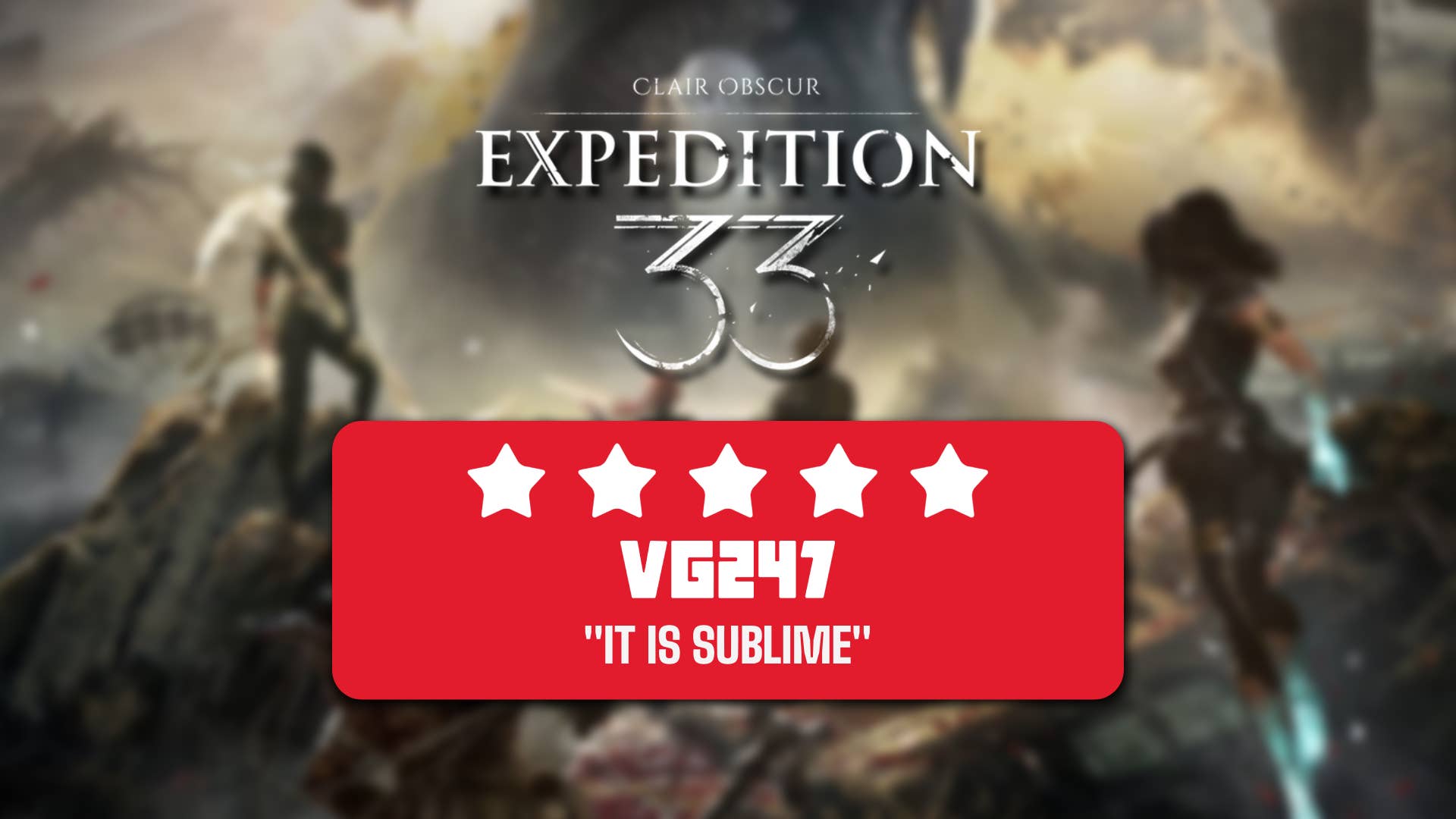



















































nintendodirect_nintendoswitch2–4.2.2025(2).jpeg?#)
















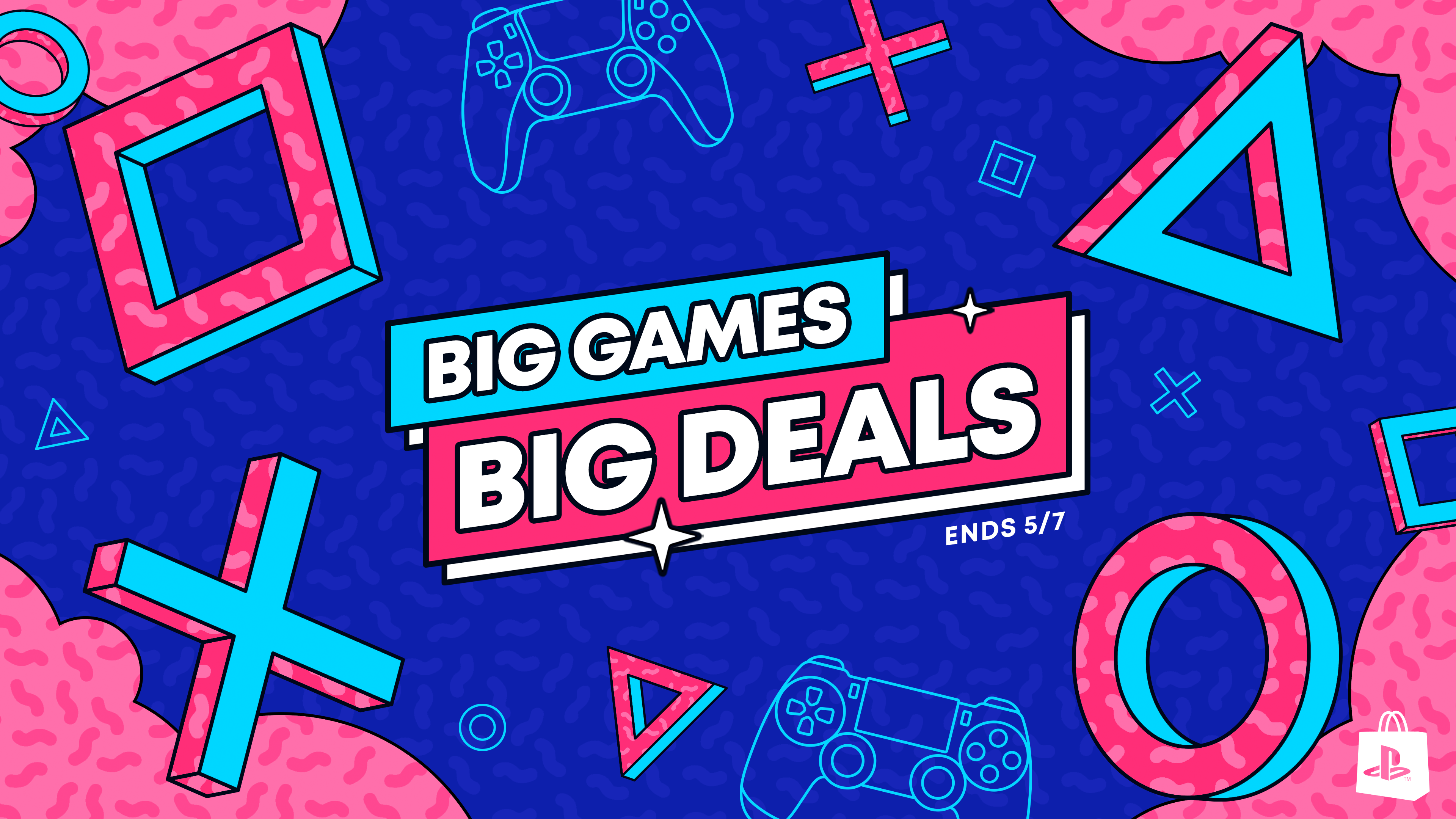
















_Wavebreakmedia_Ltd_FUS1507-1_Alamy.jpg?width=1280&auto=webp&quality=80&disable=upscale#)


























































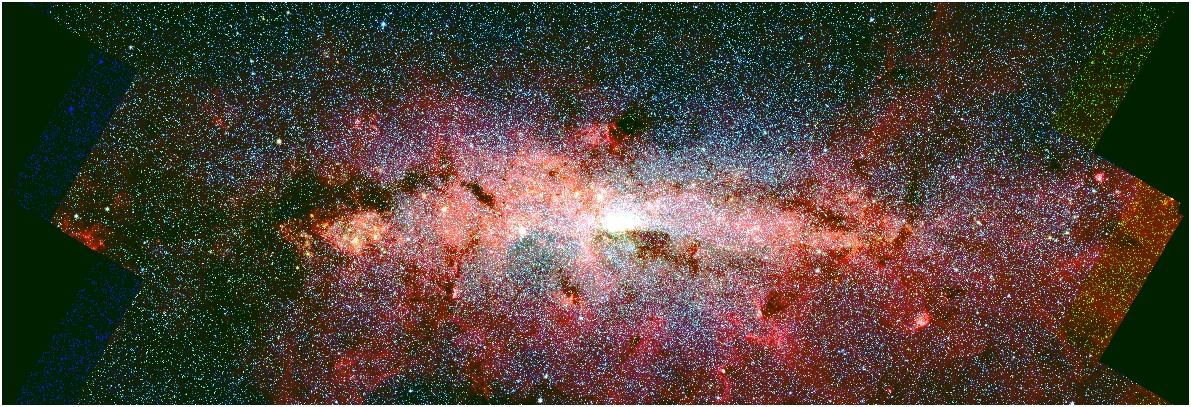
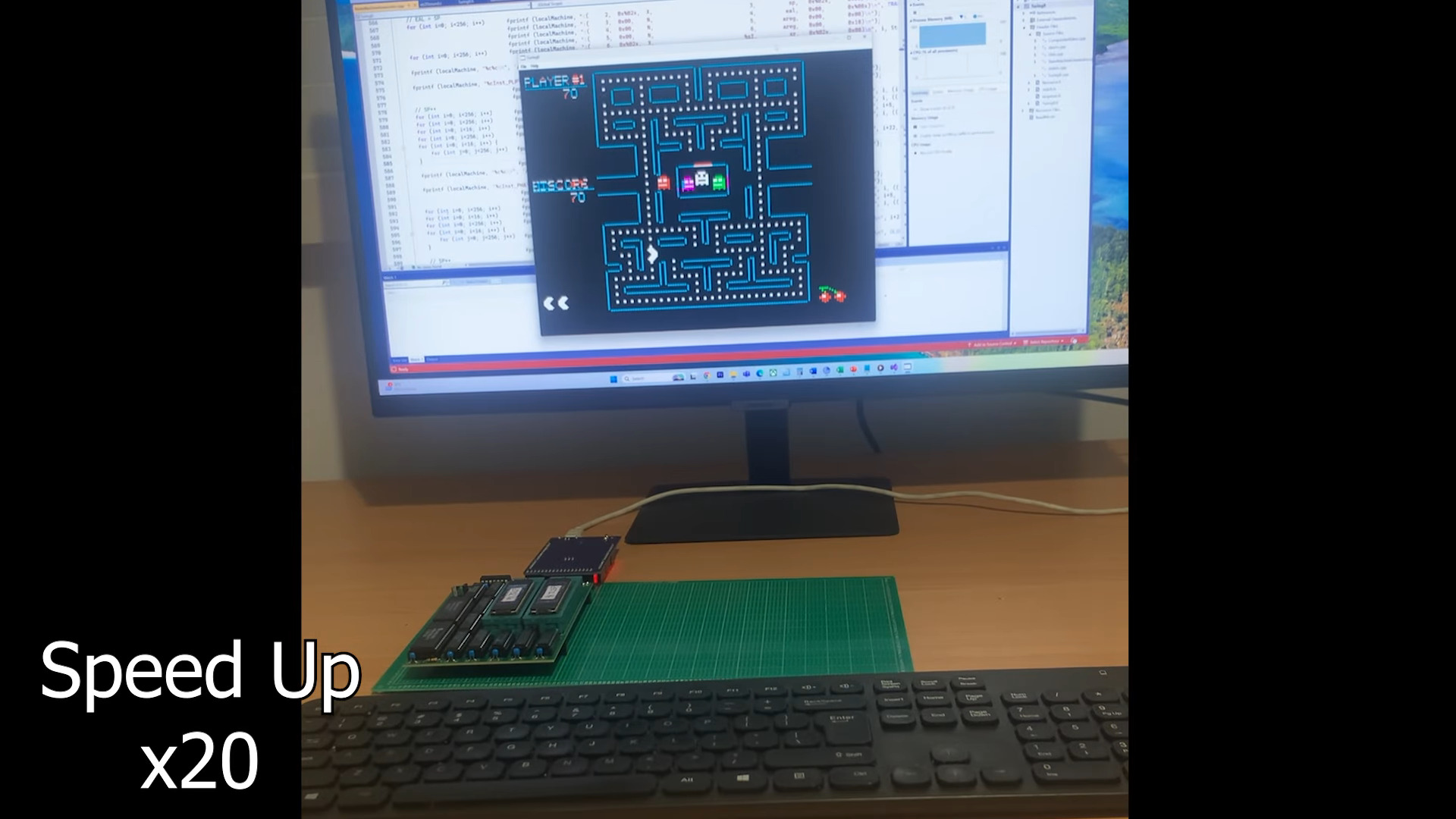
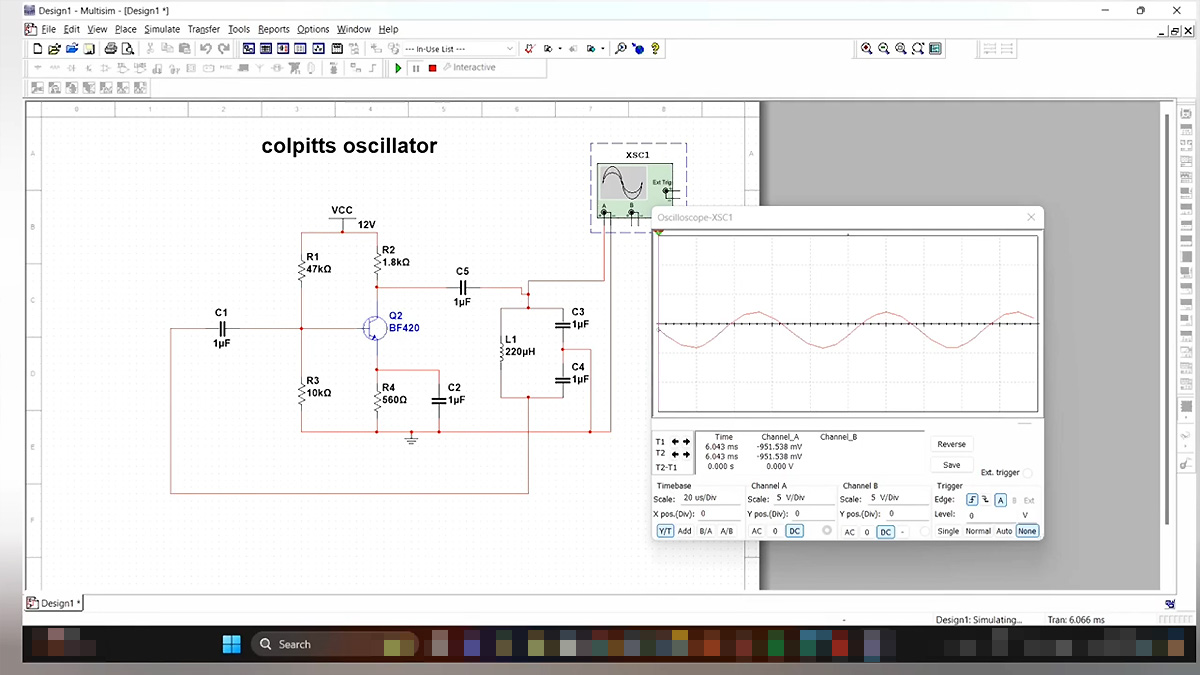





















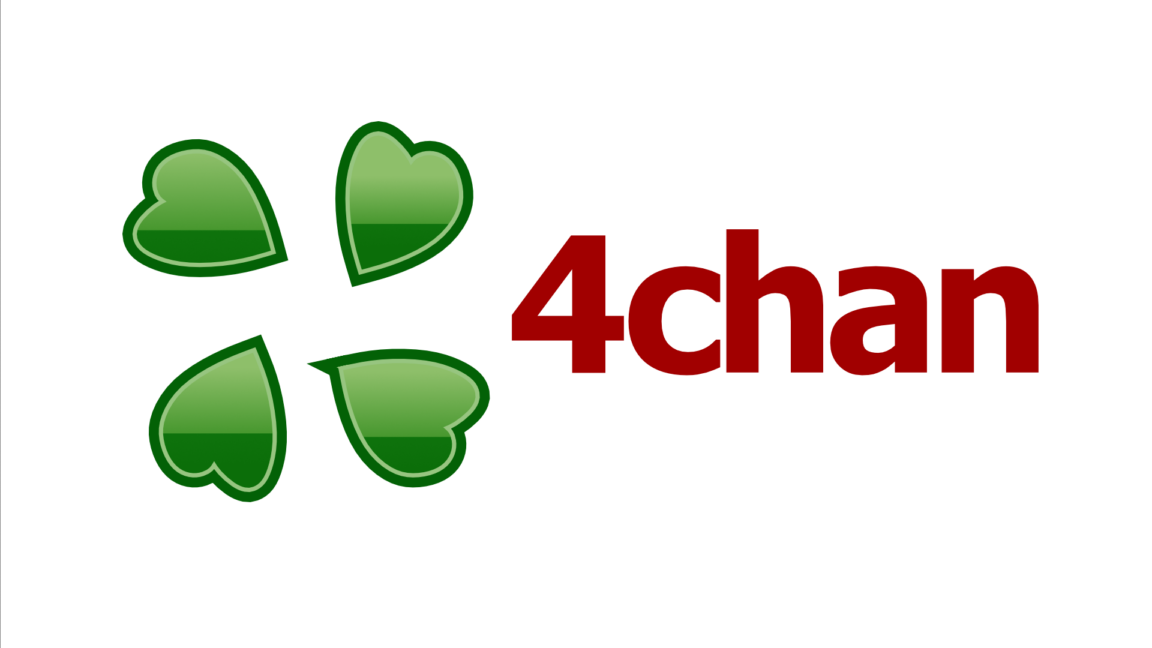
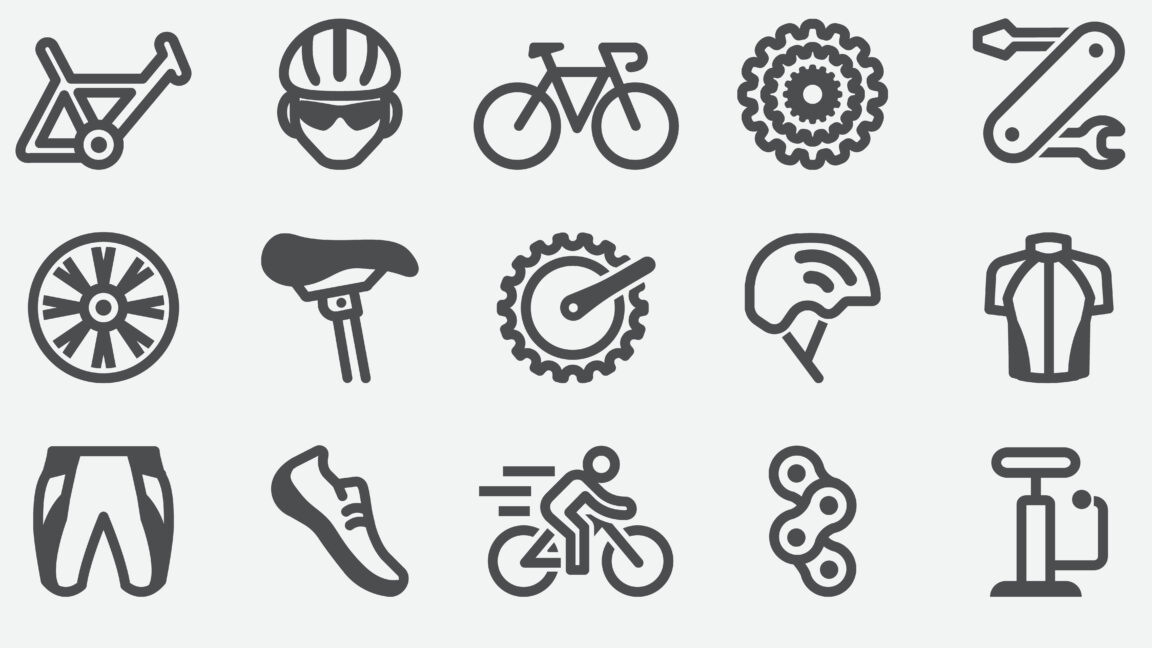




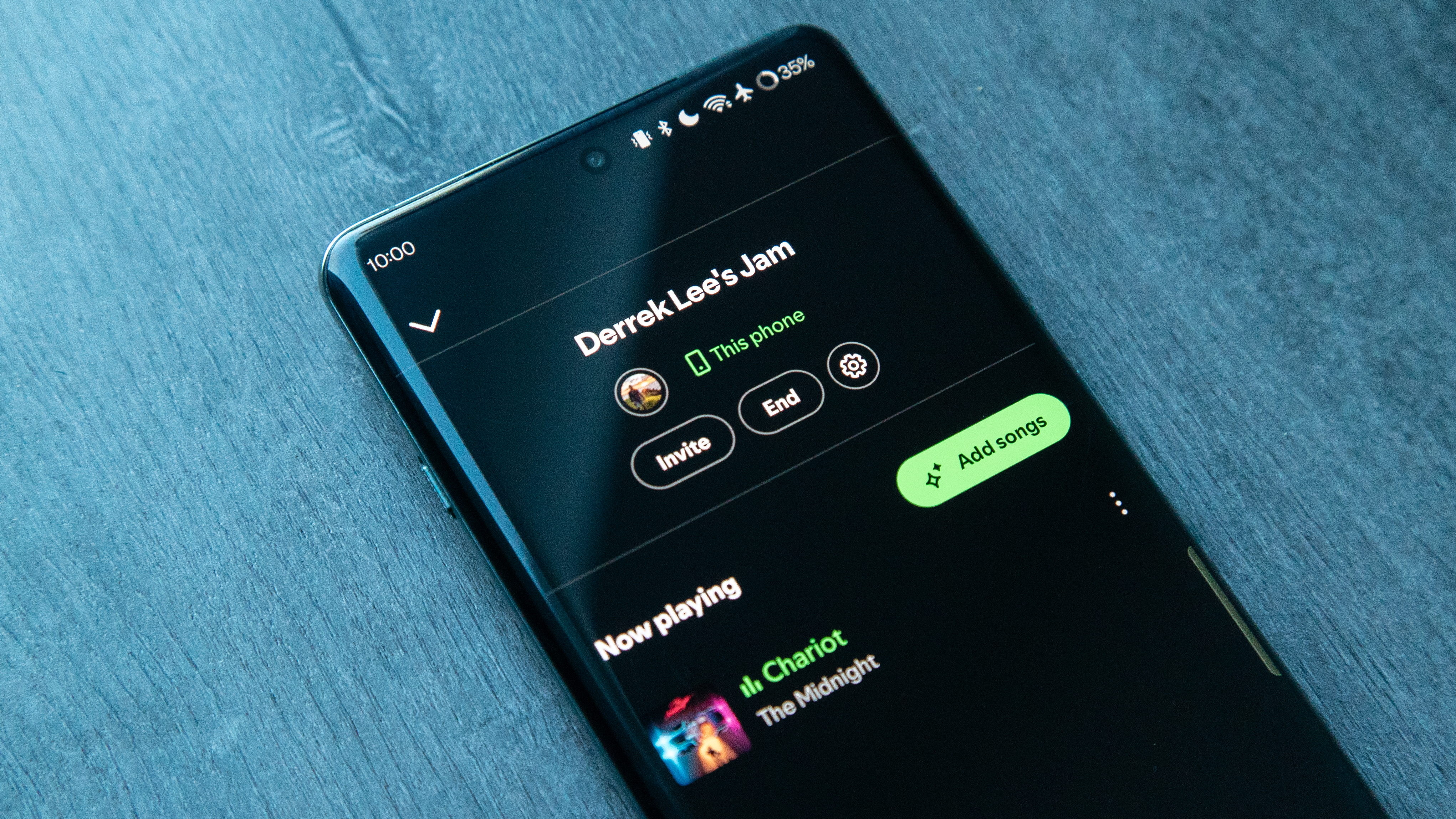

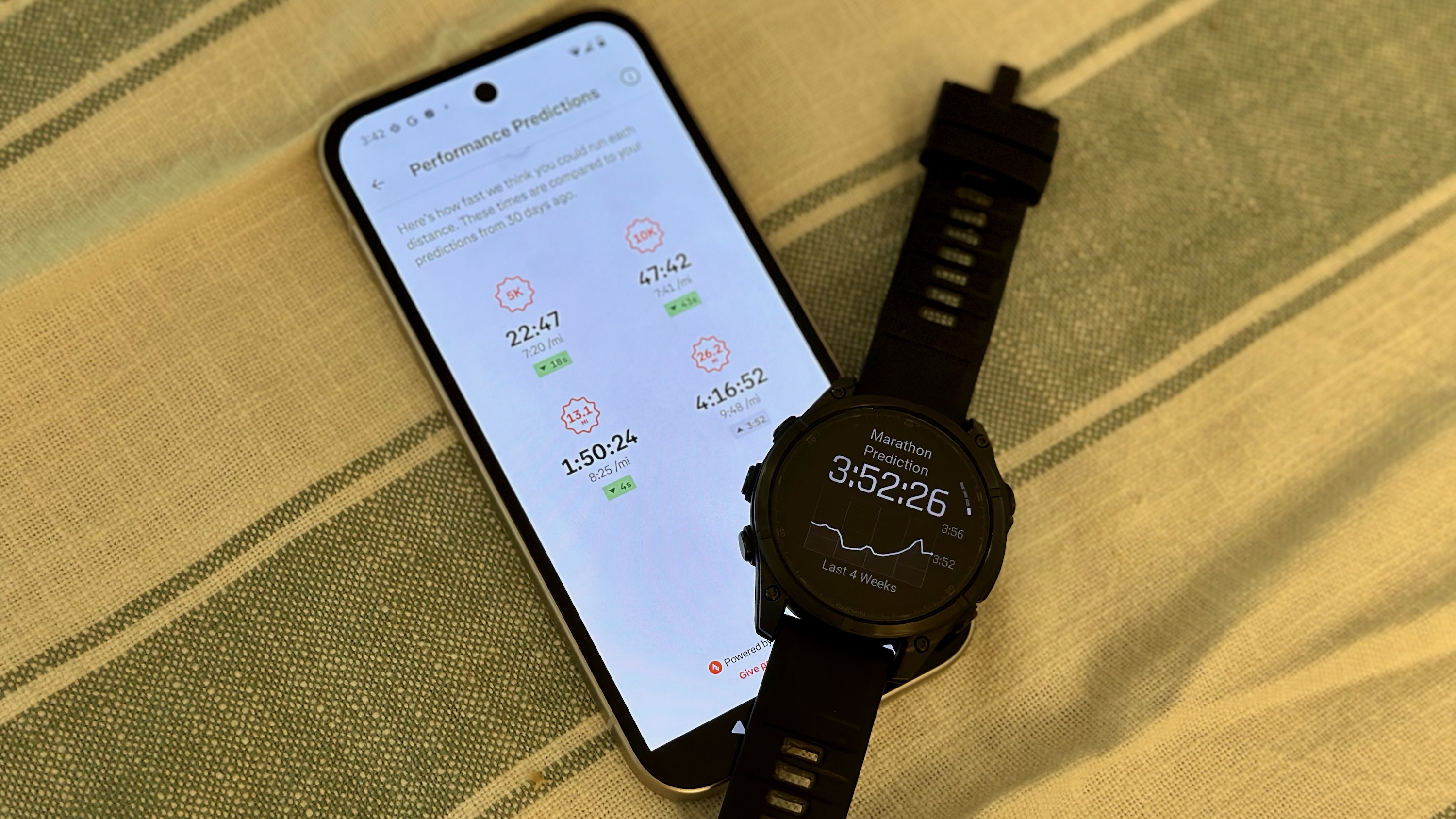




















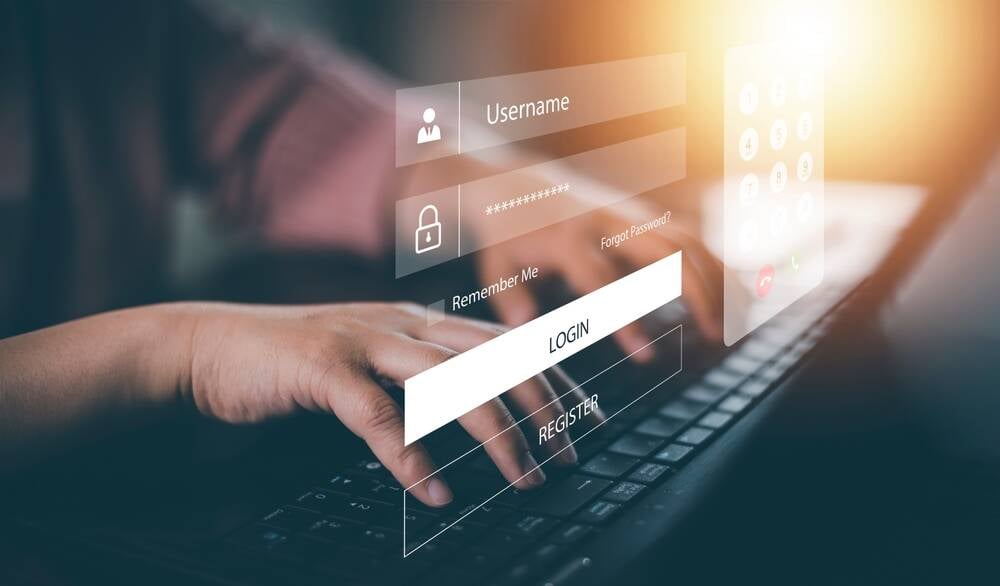




![Hands-On With 'iPhone 17 Air' Dummy Reveals 'Scary Thin' Design [Video]](https://www.iclarified.com/images/news/97100/97100/97100-640.jpg)
![Mike Rockwell is Overhauling Siri's Leadership Team [Report]](https://www.iclarified.com/images/news/97096/97096/97096-640.jpg)
























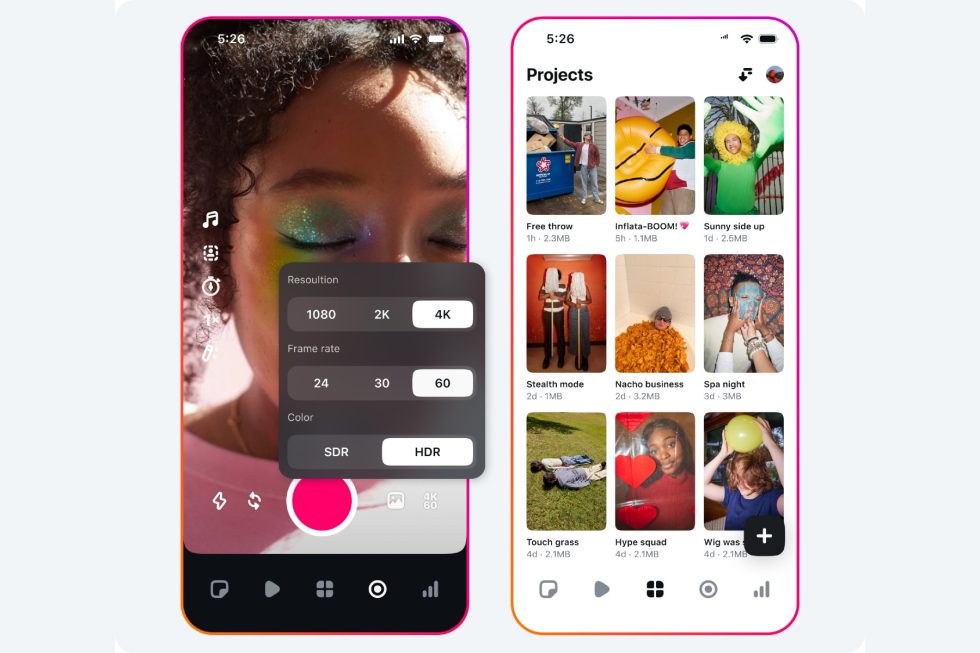

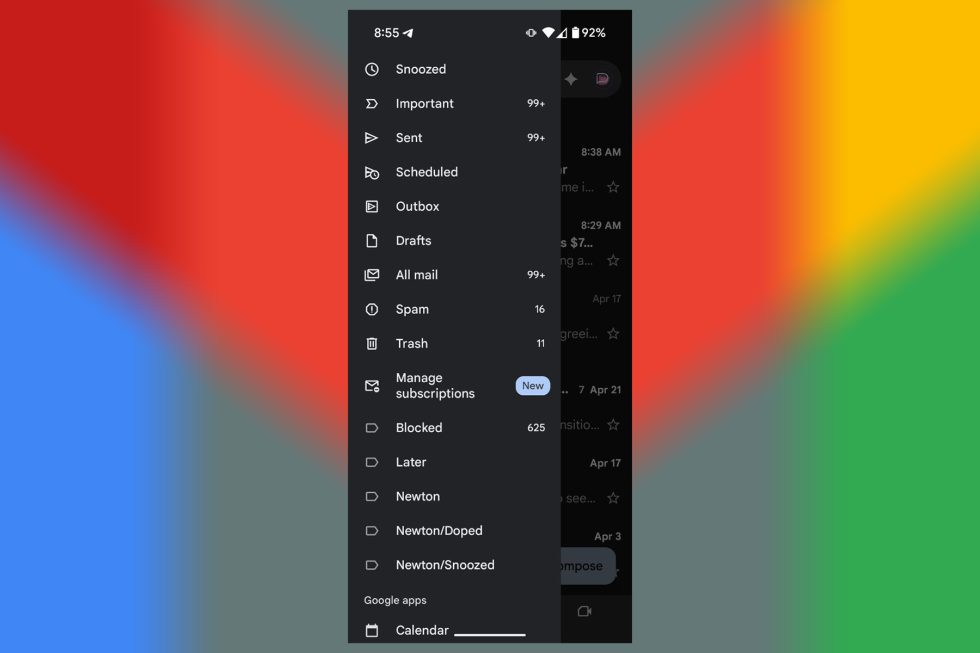
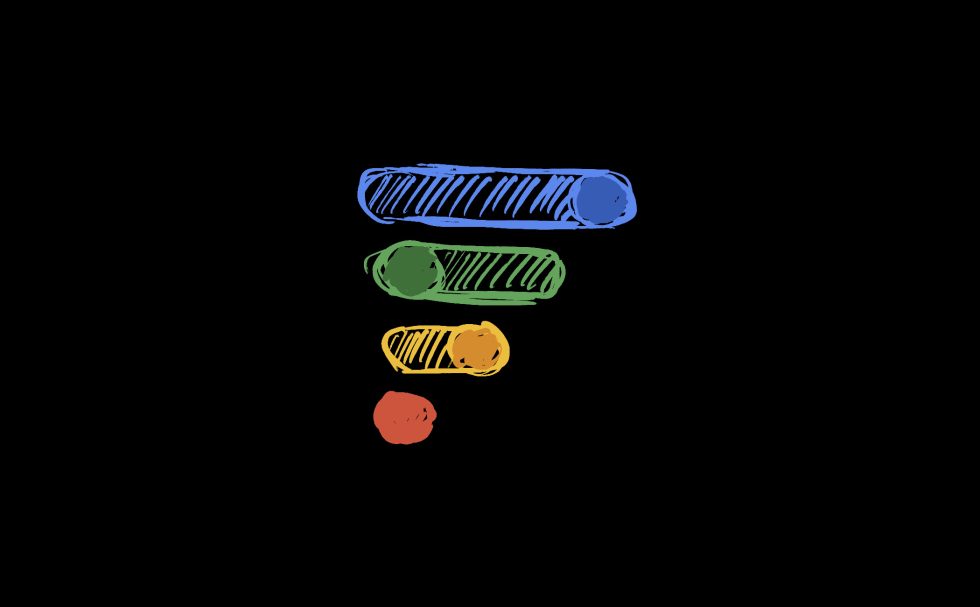


































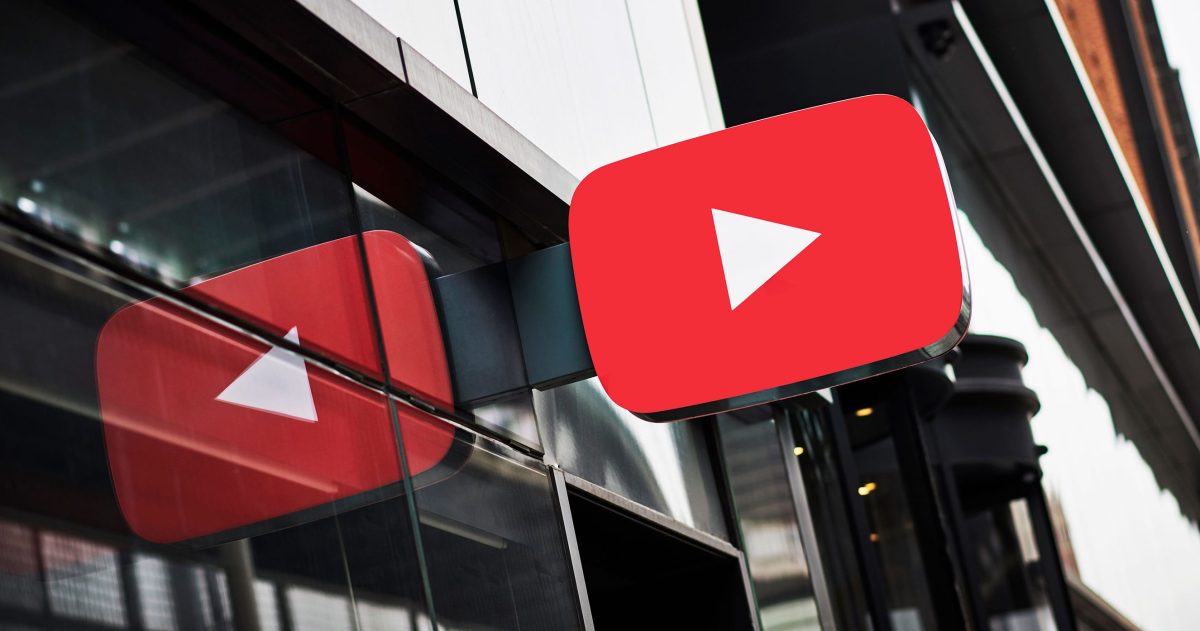


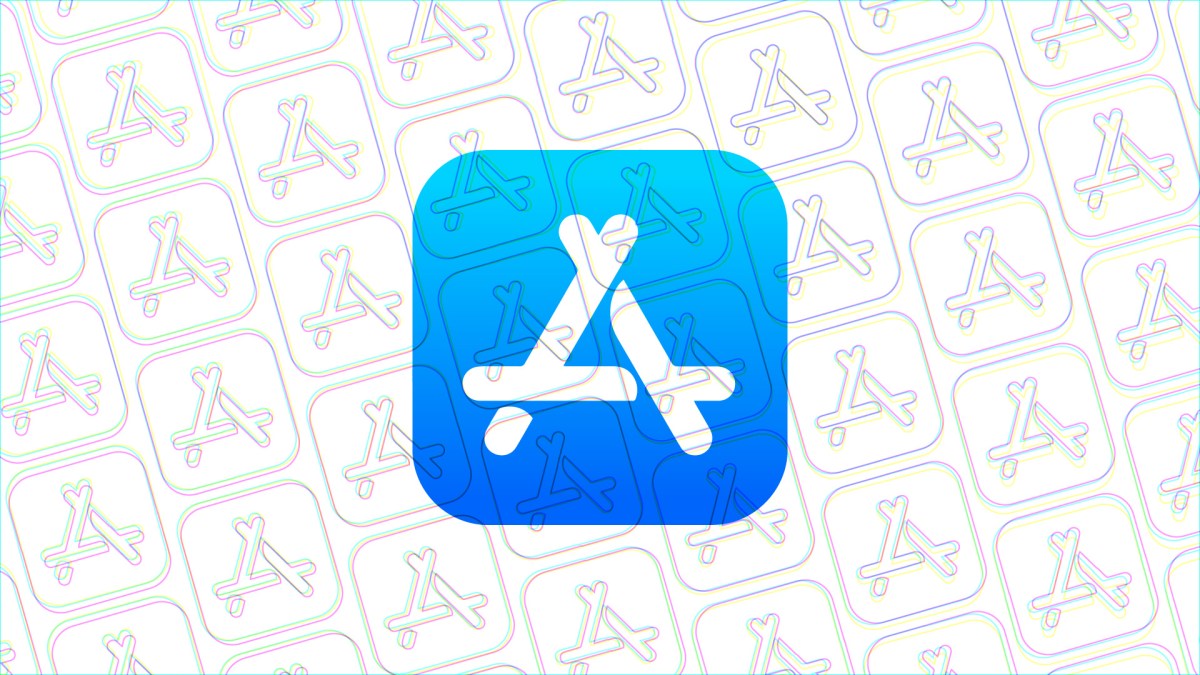
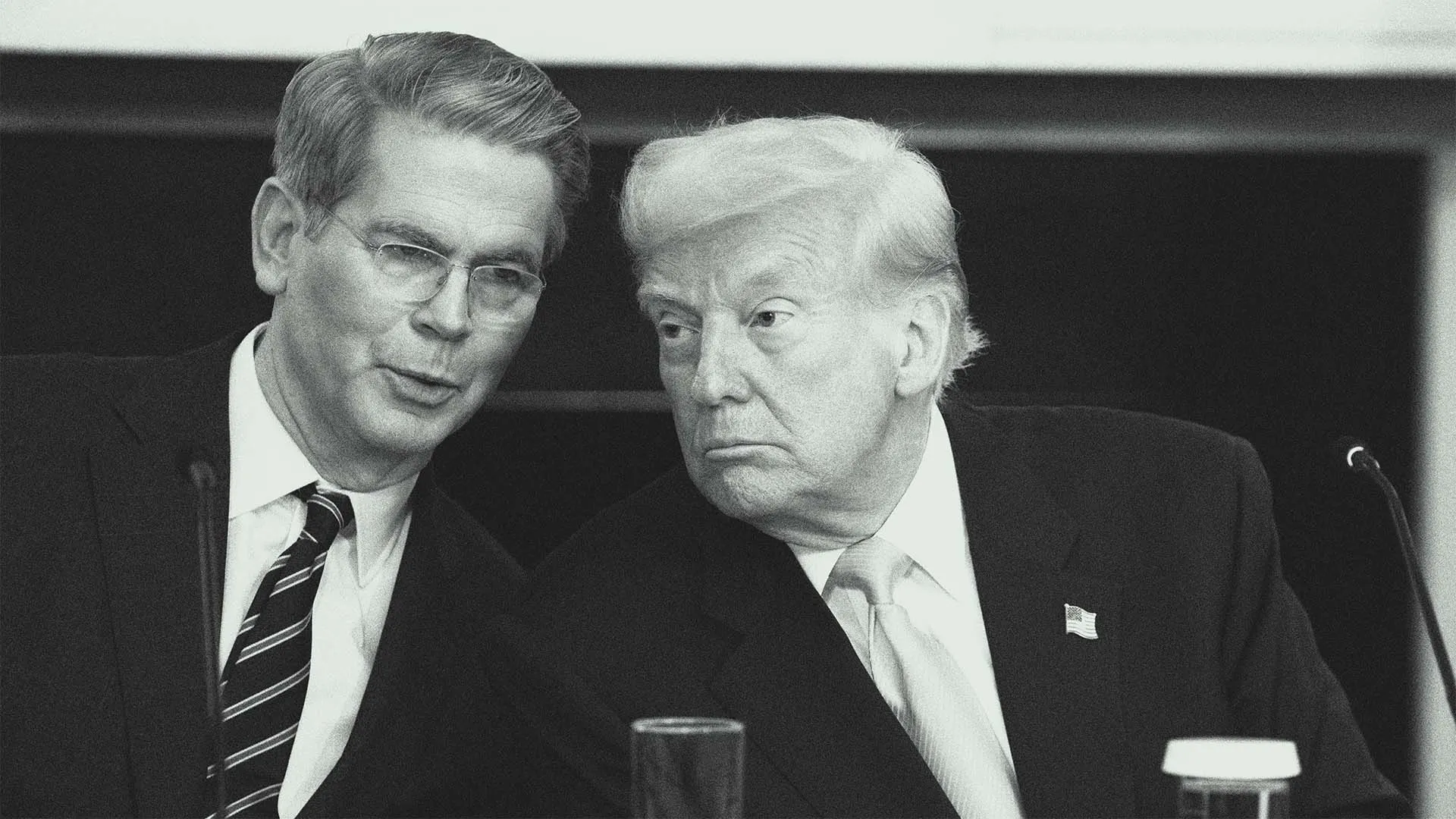






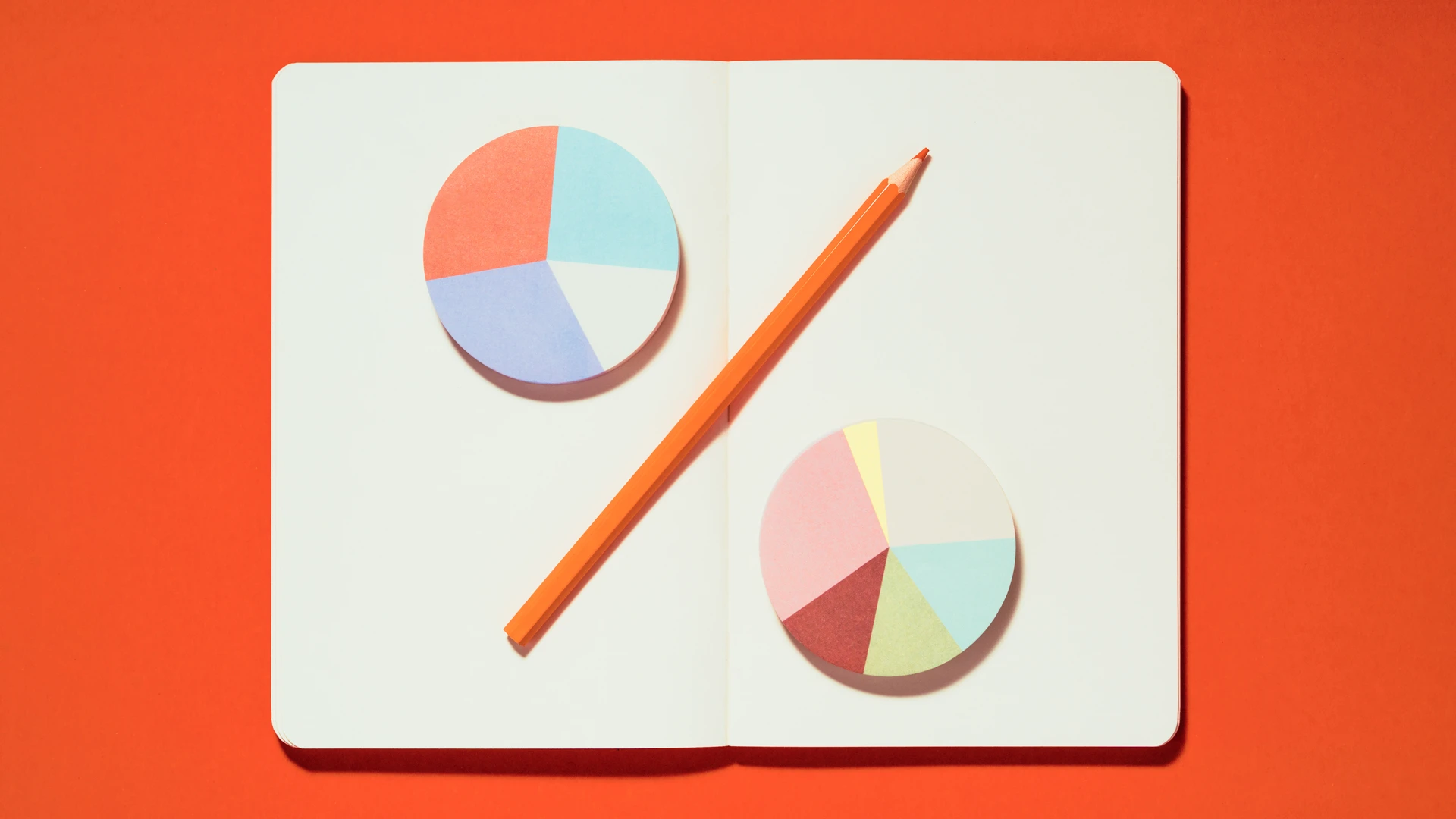
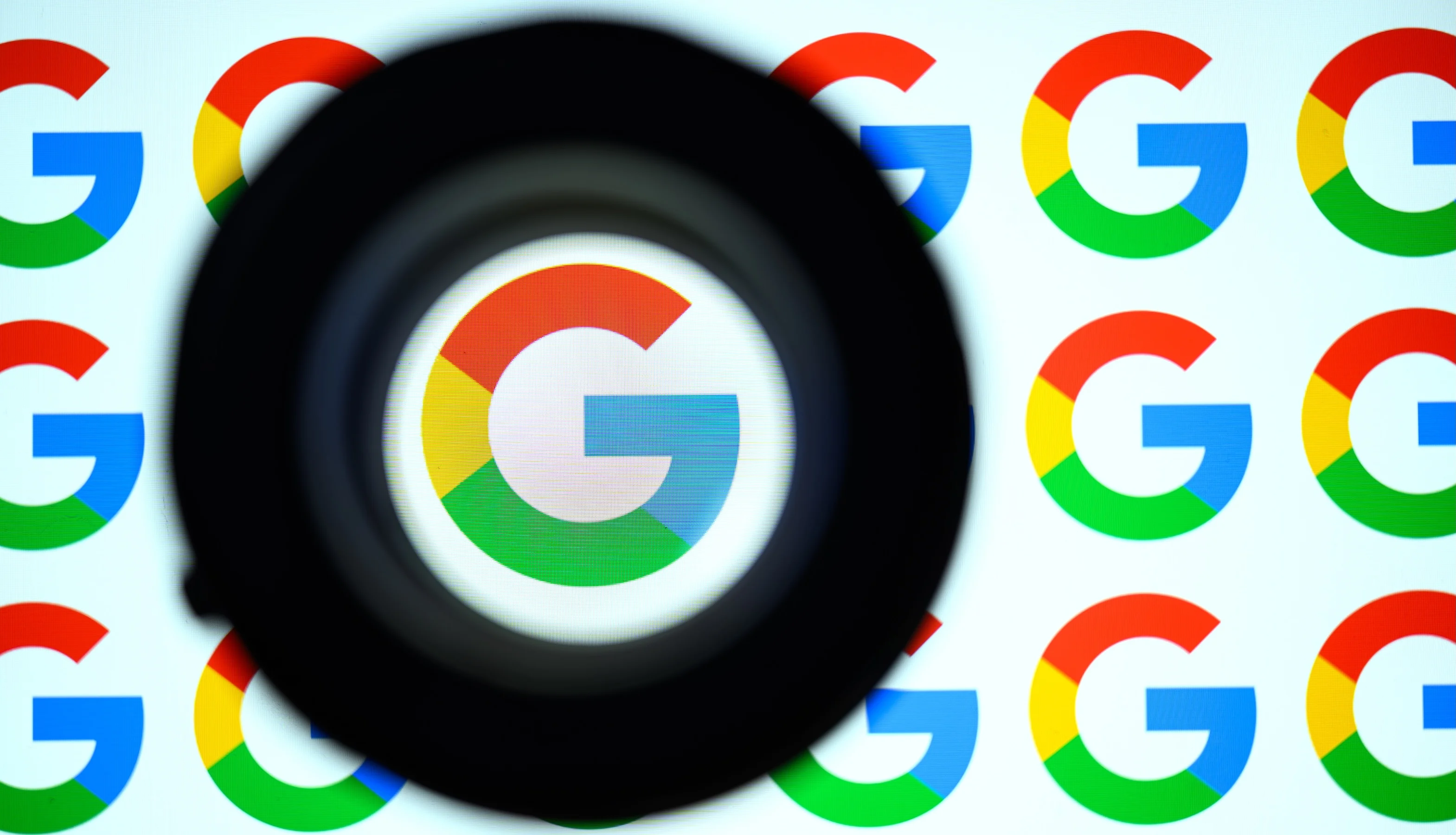





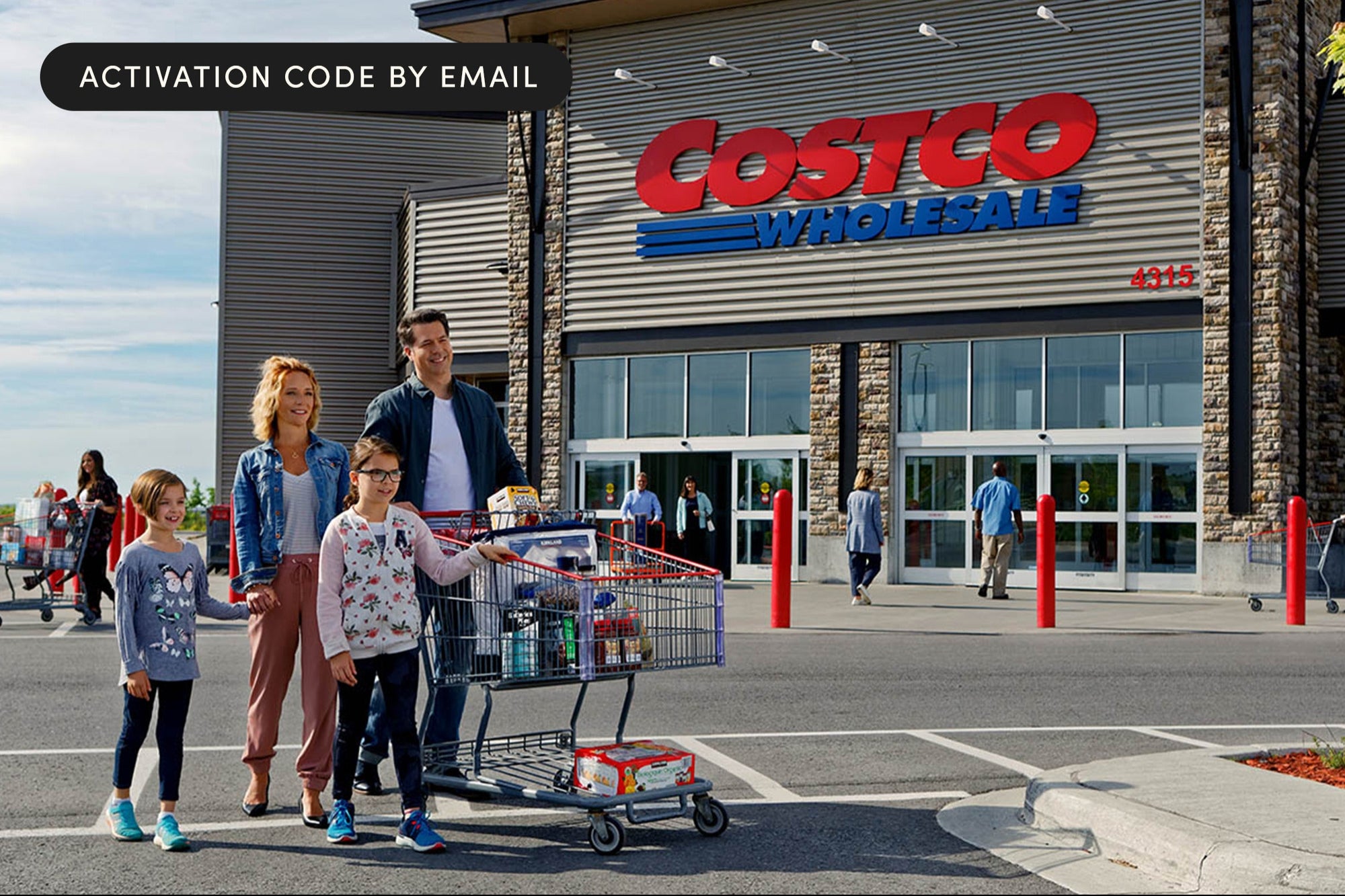



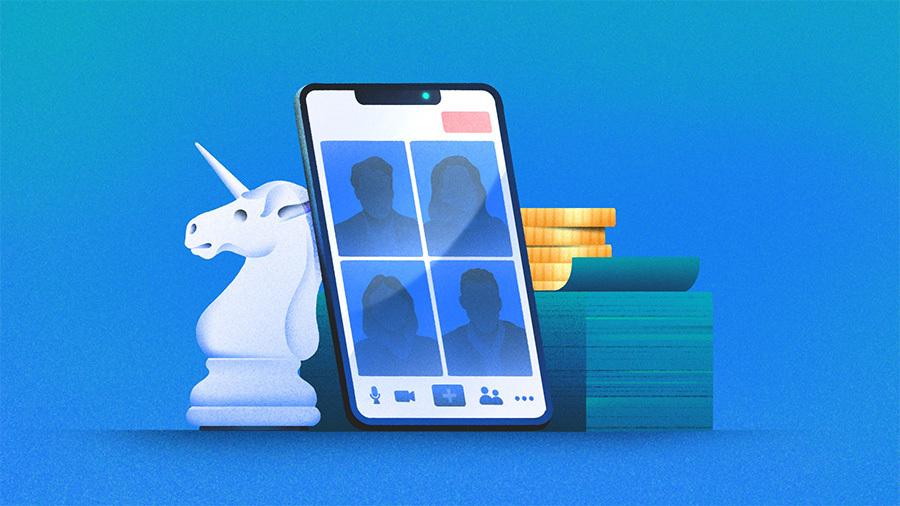













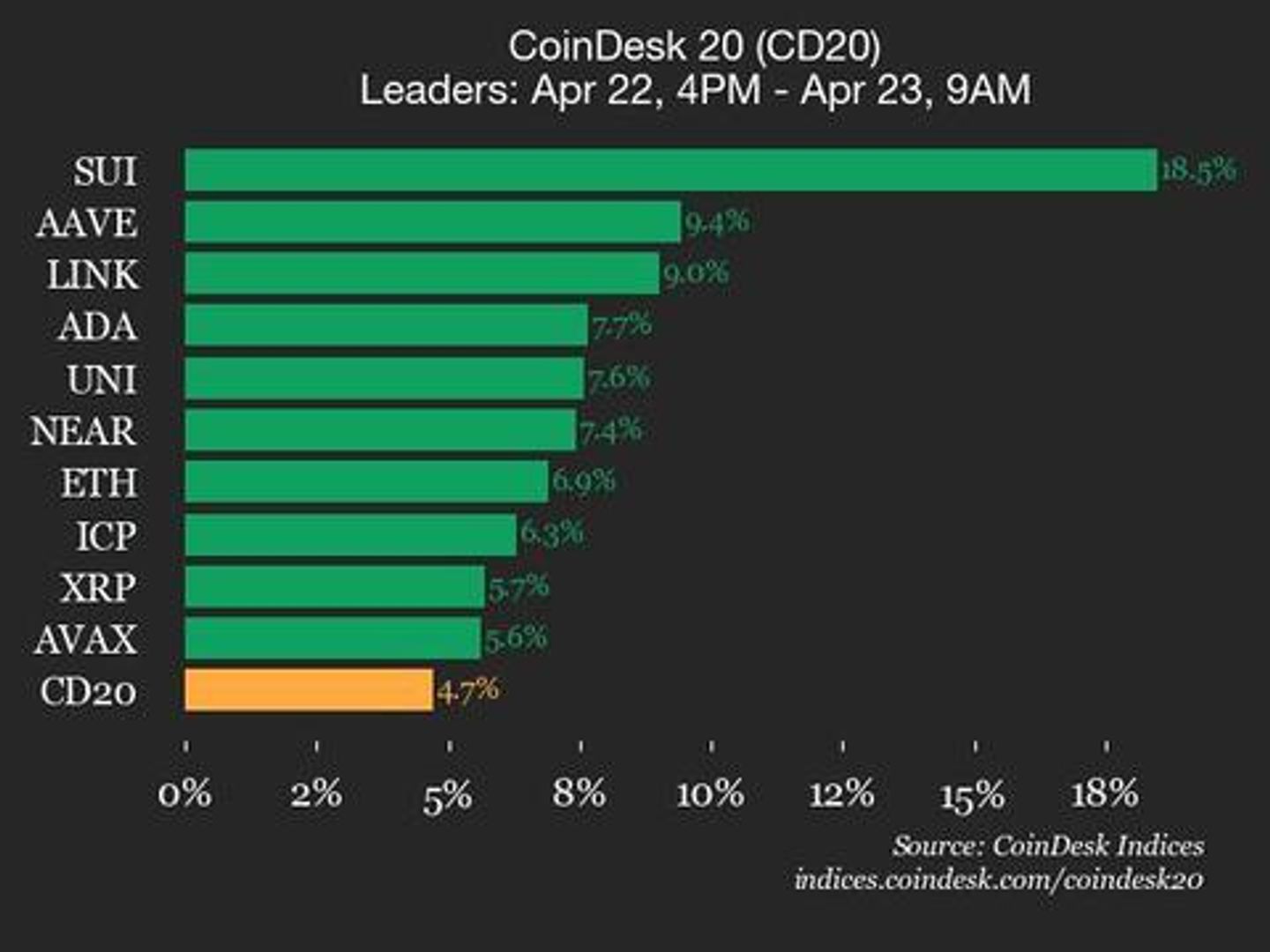



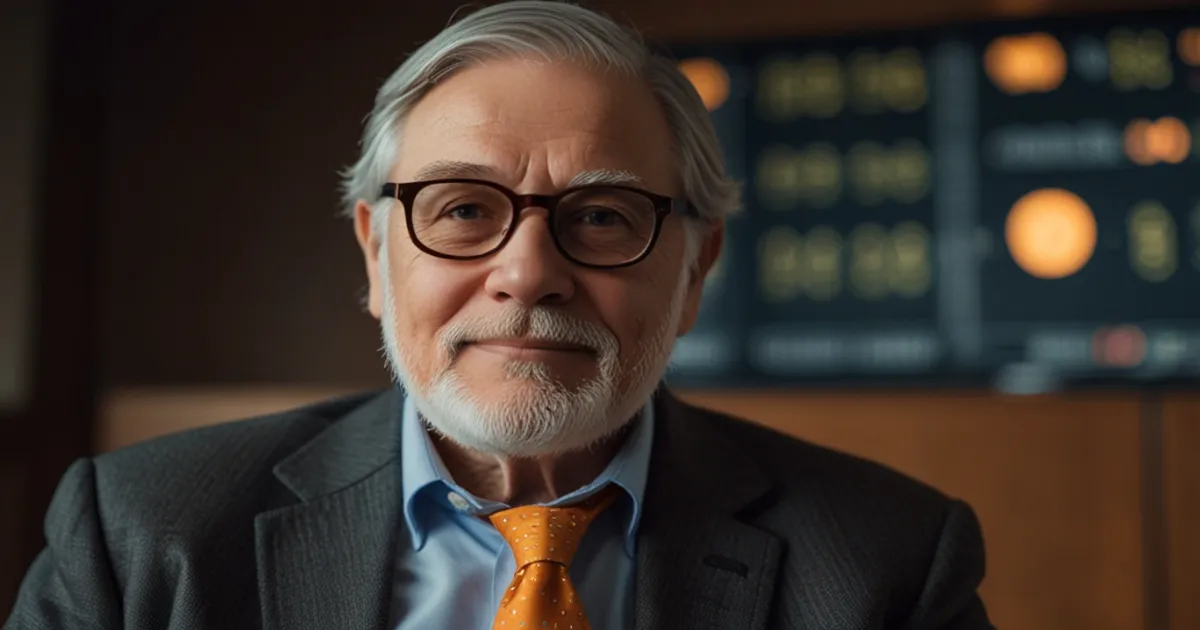
















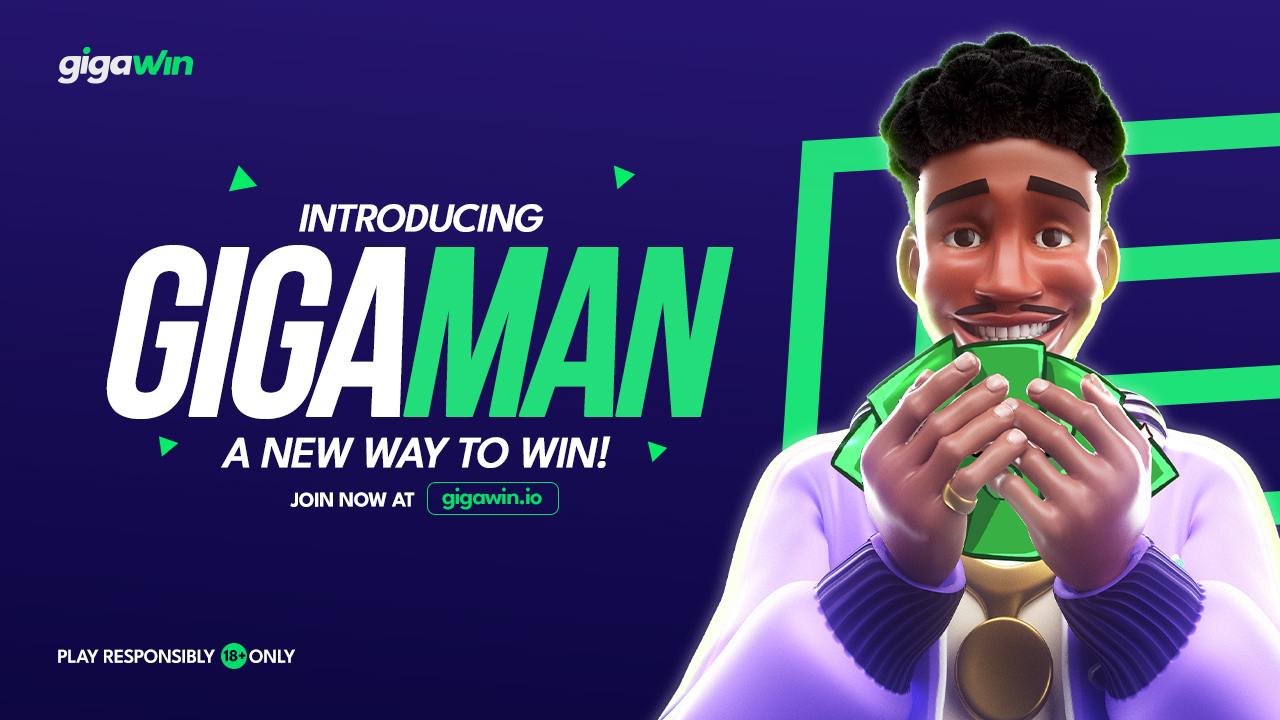

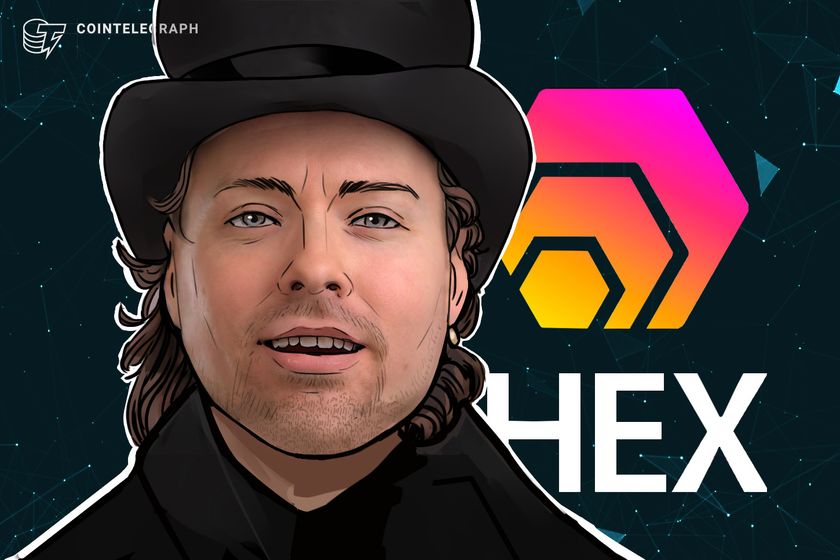






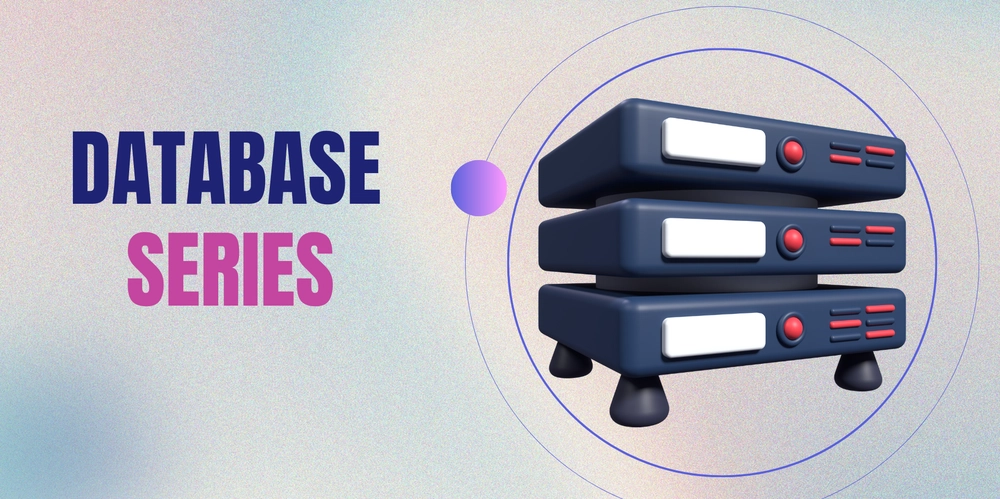
![AWS Glue Interview Questions (and Answers) [Updated 2025]](https://media2.dev.to/dynamic/image/width%3D1000,height%3D500,fit%3Dcover,gravity%3Dauto,format%3Dauto/https:%2F%2Fdev-to-uploads.s3.amazonaws.com%2Fuploads%2Farticles%2F5wg5cxmzut1lp2lneogs.png)