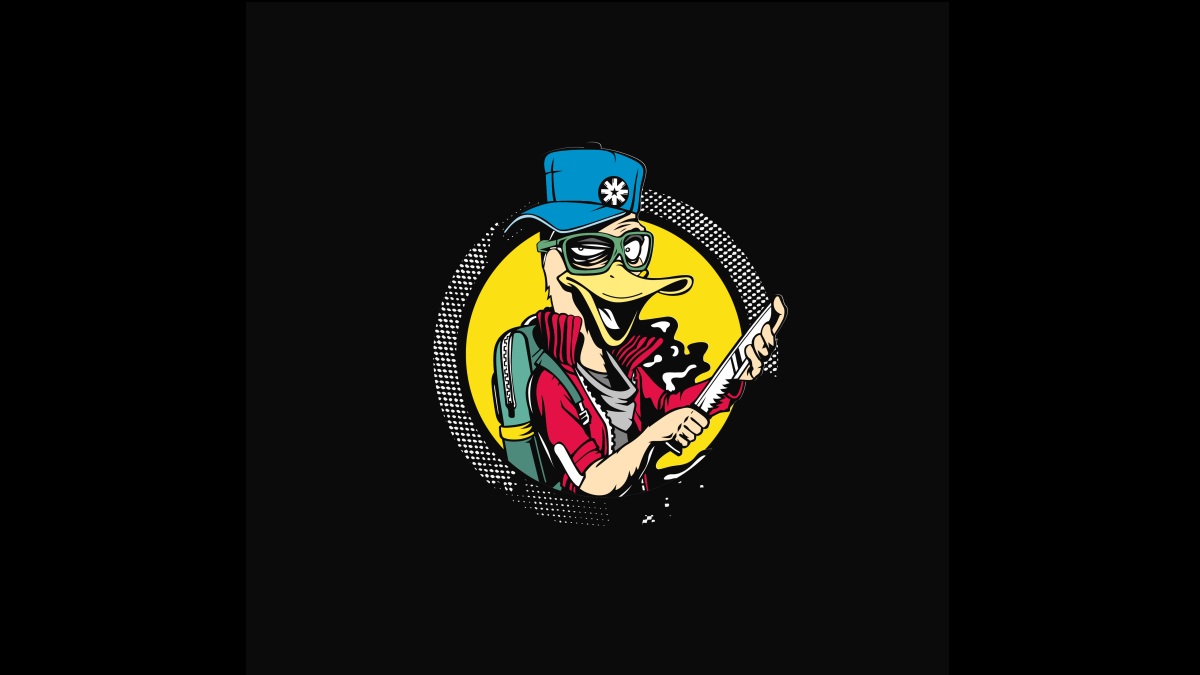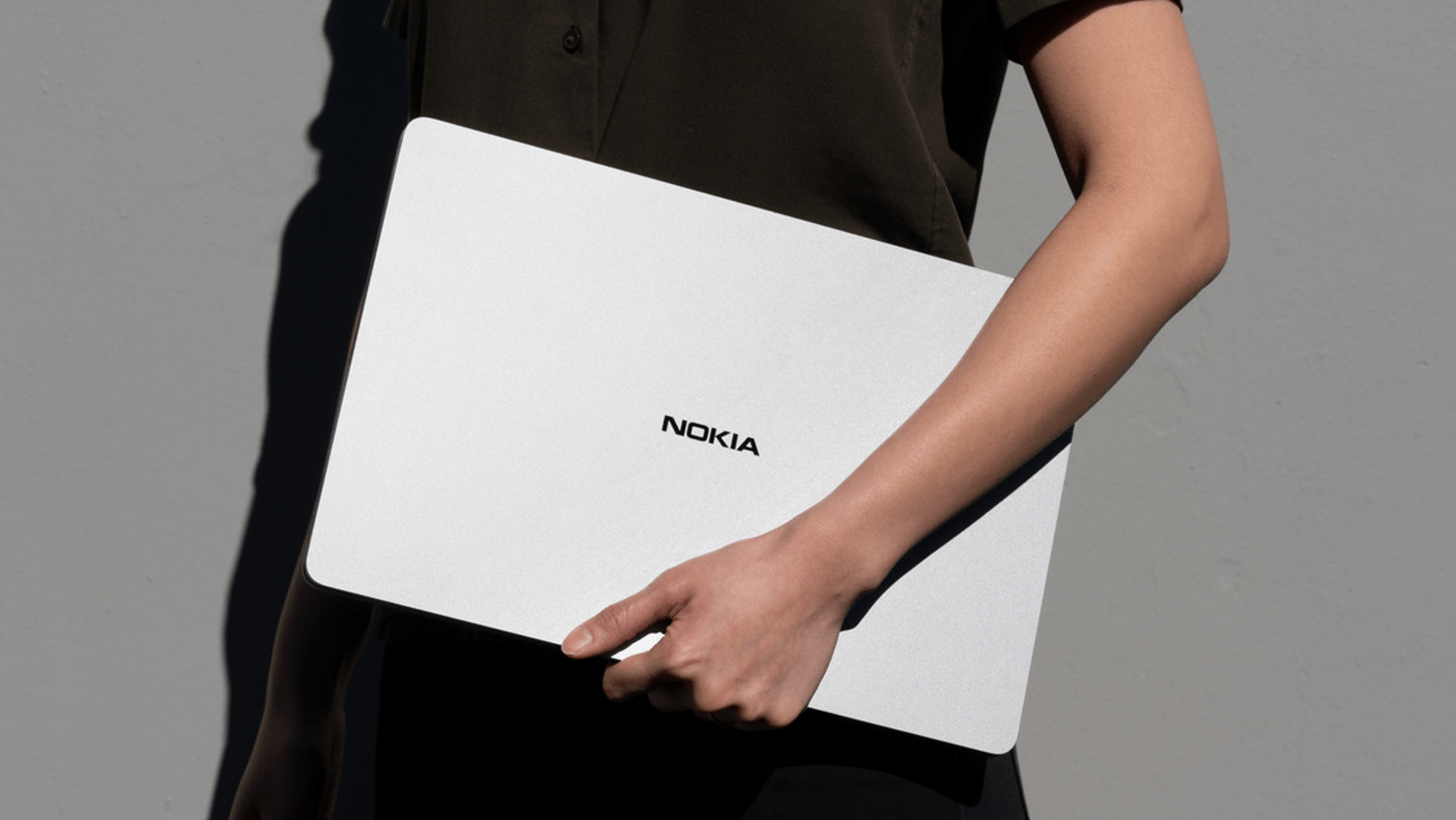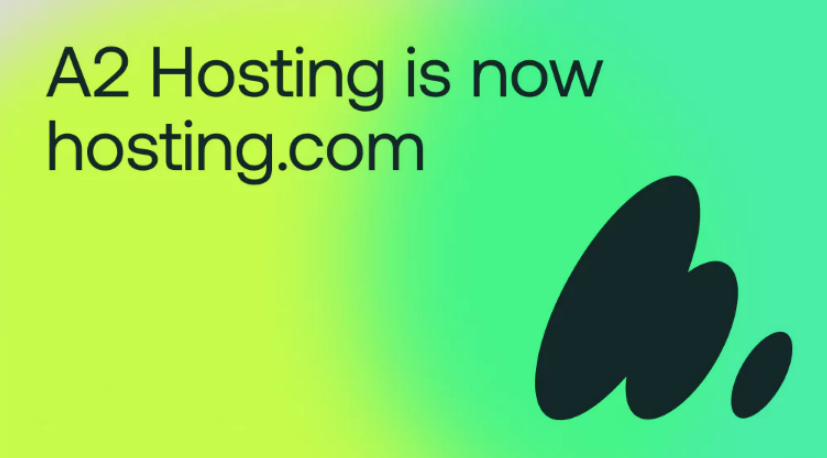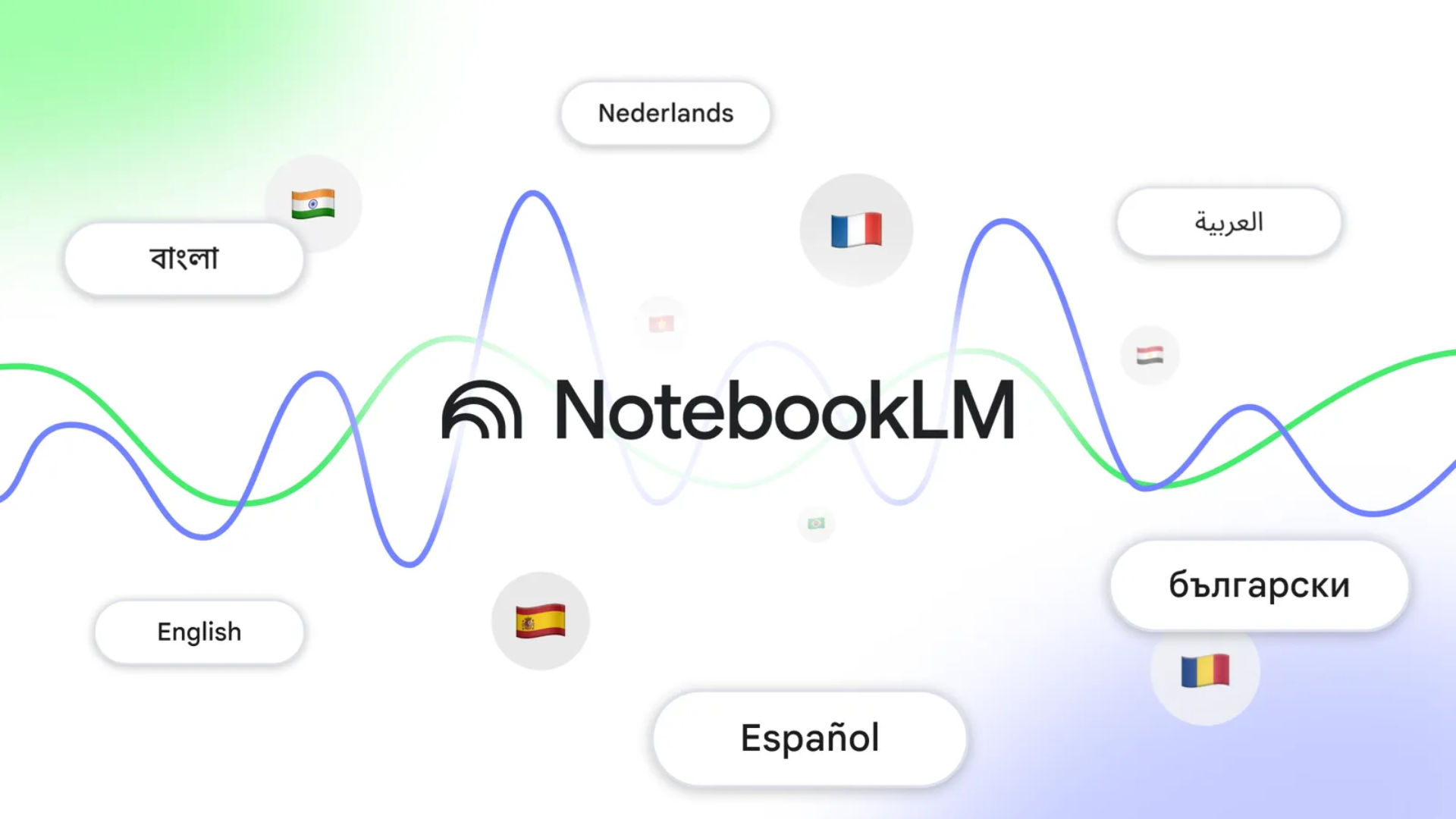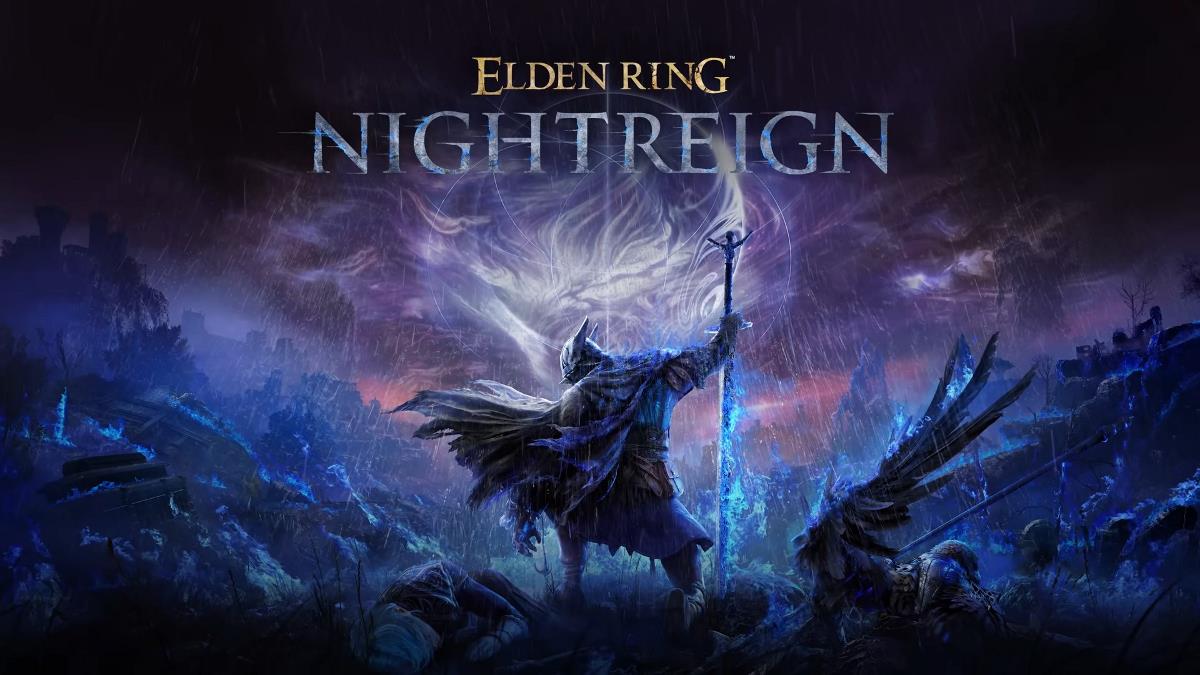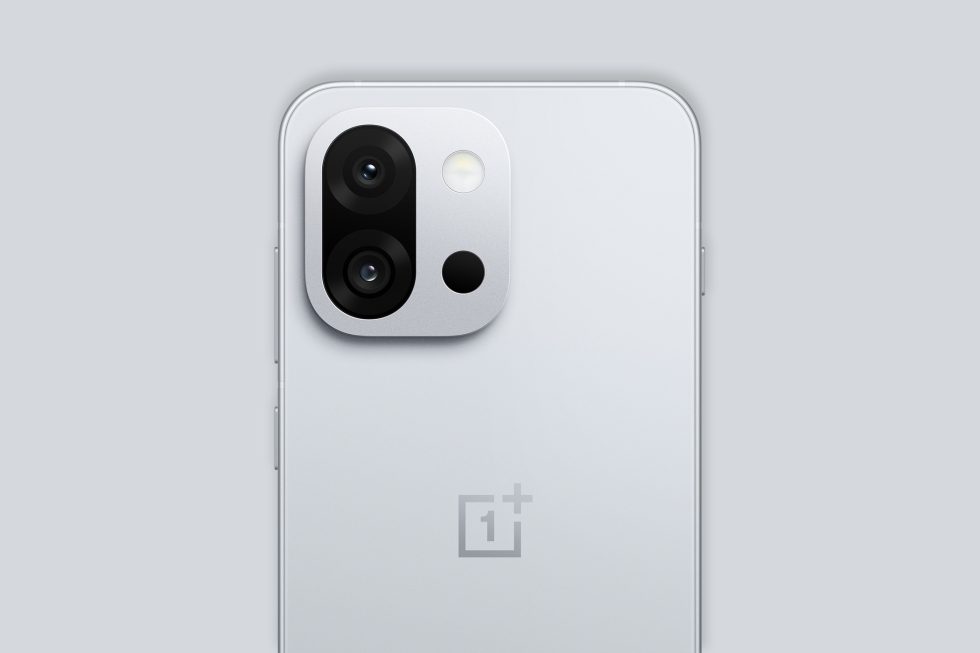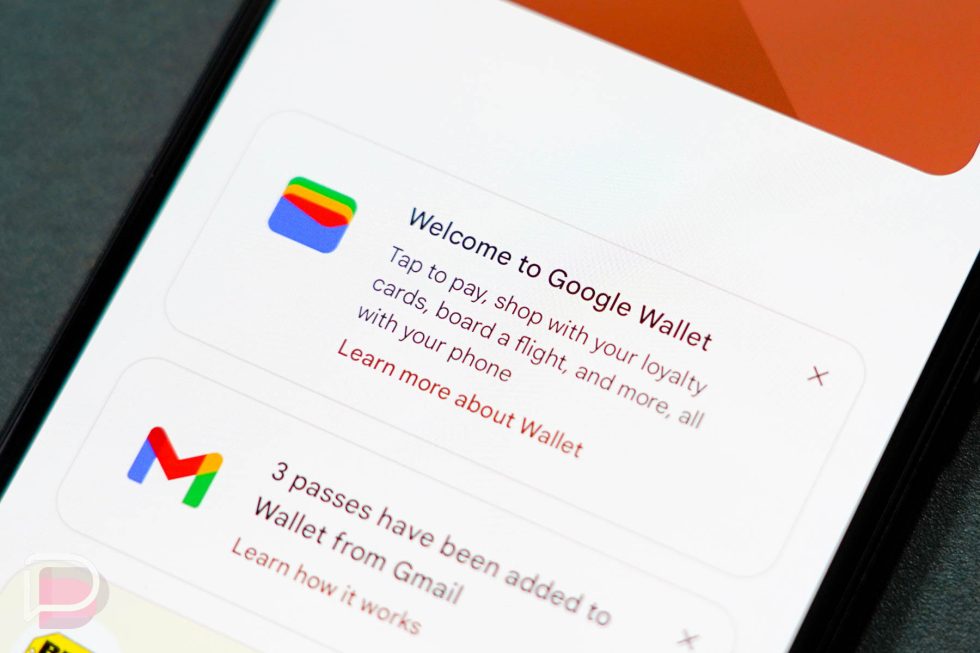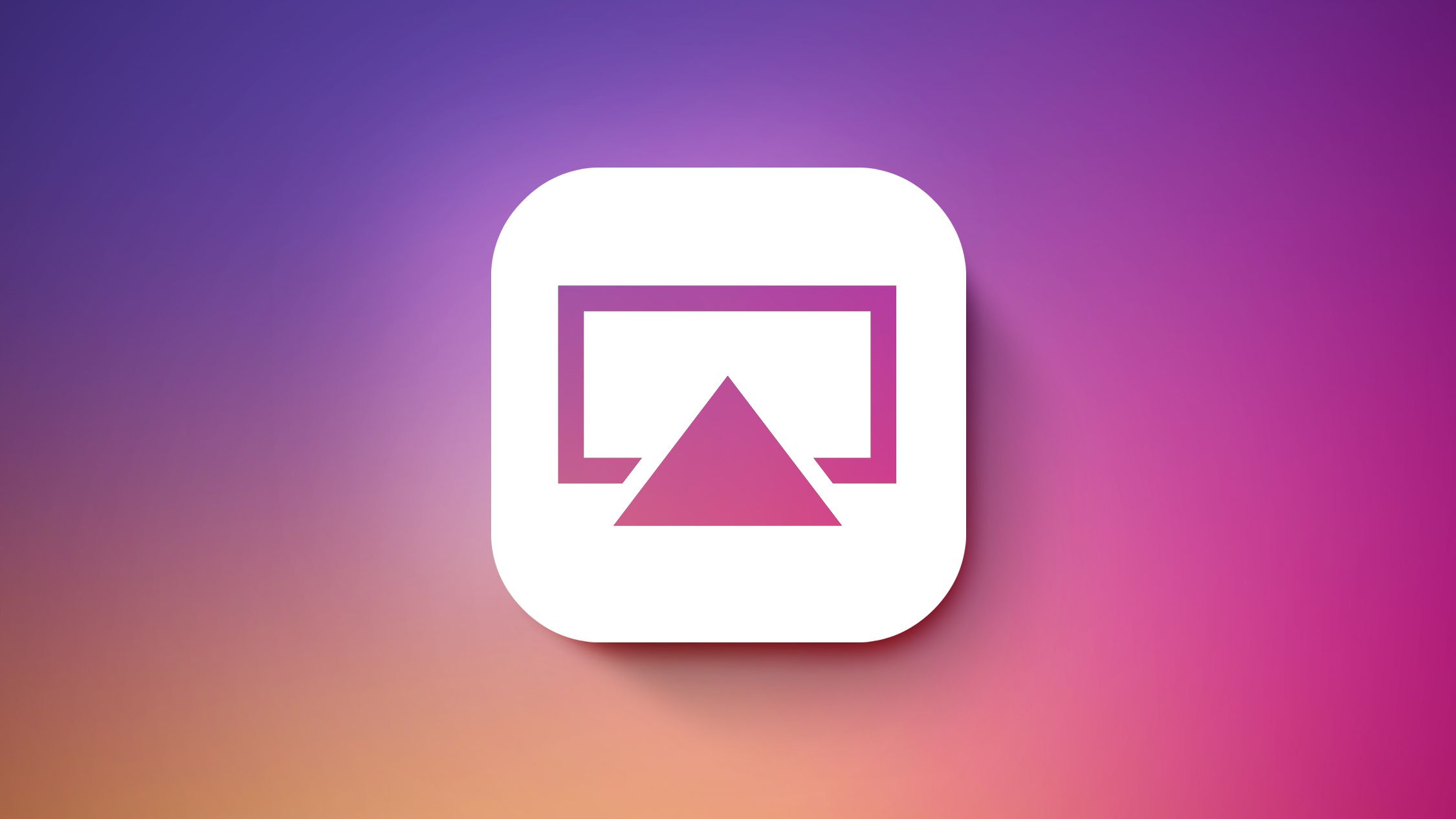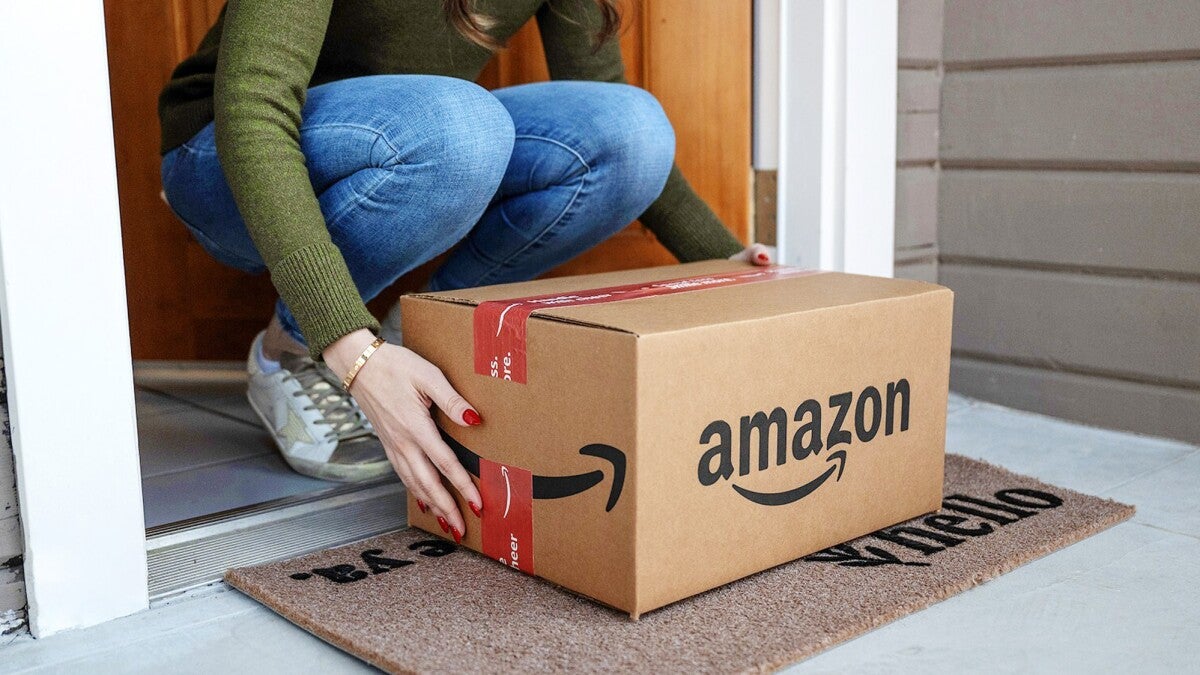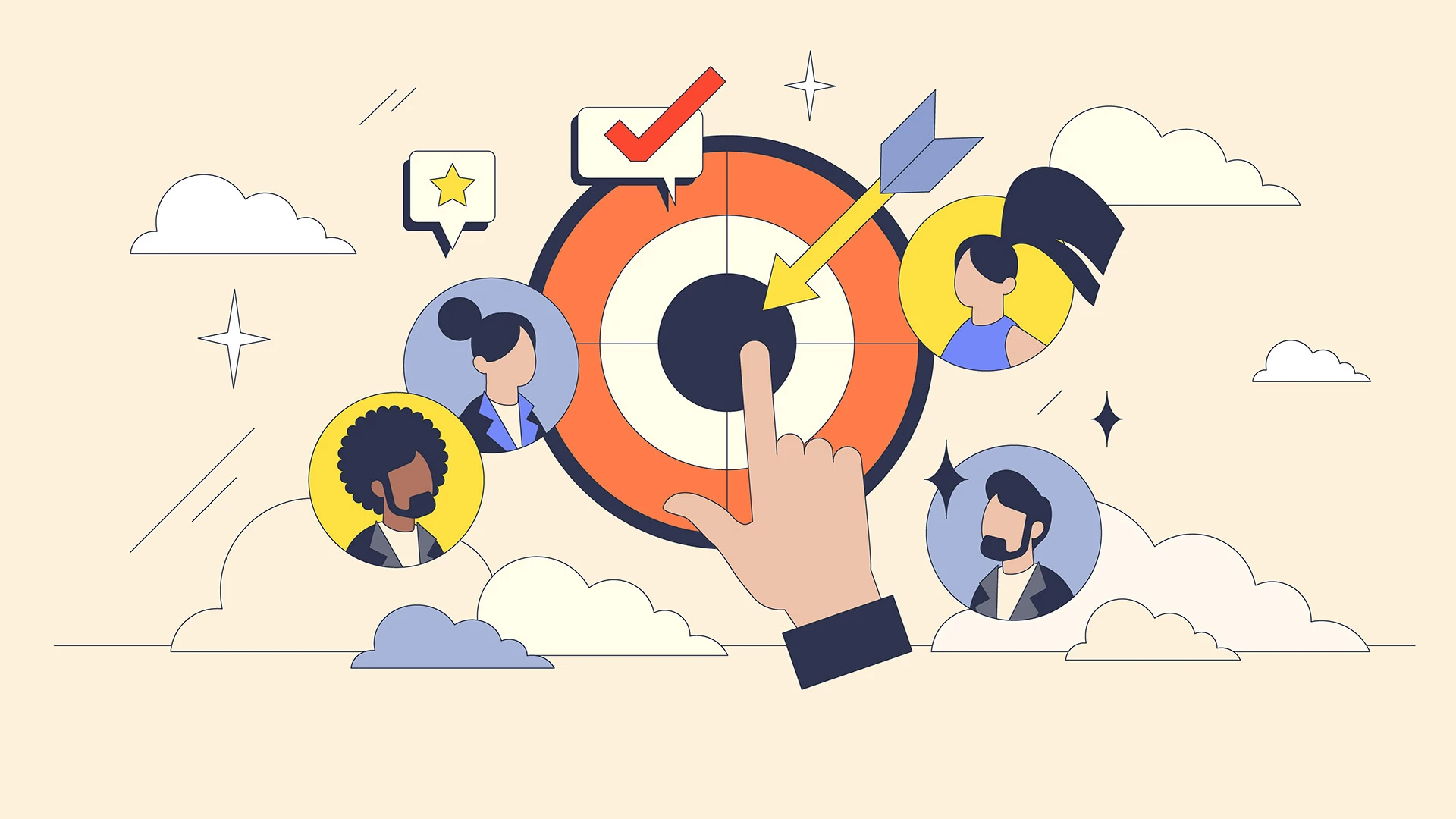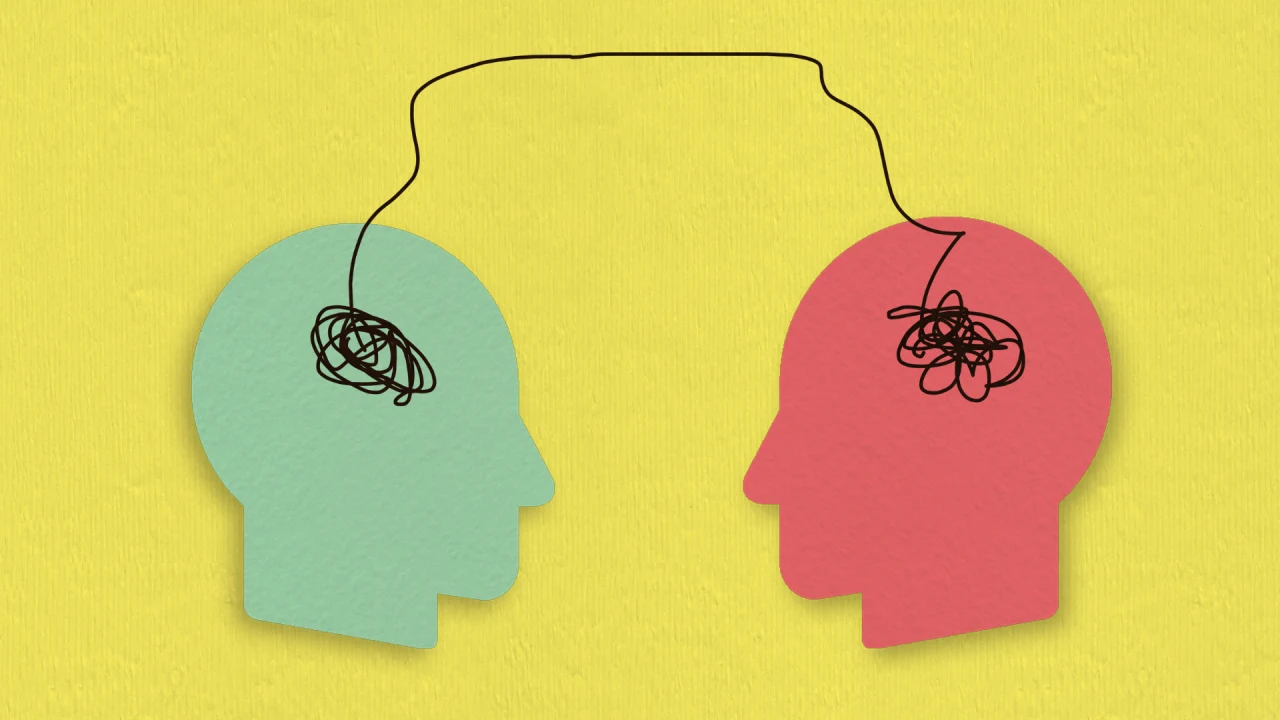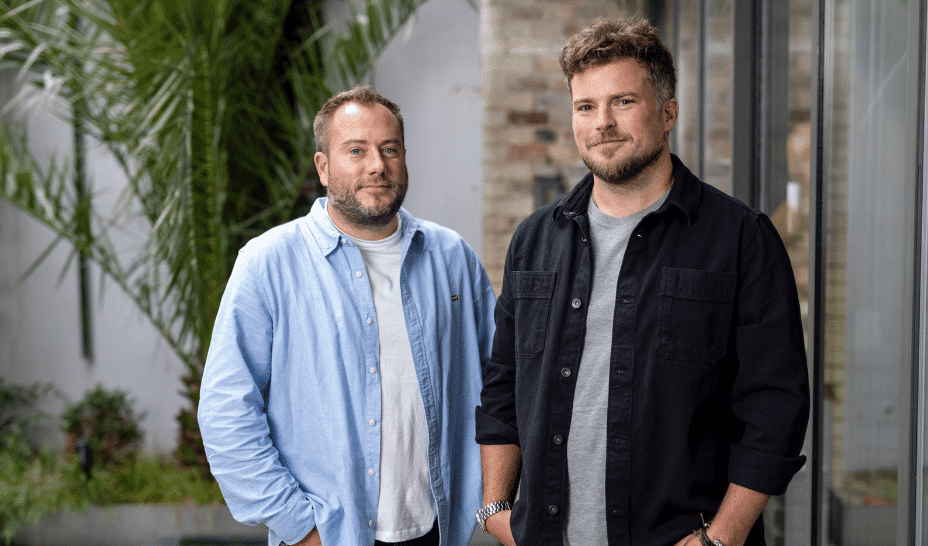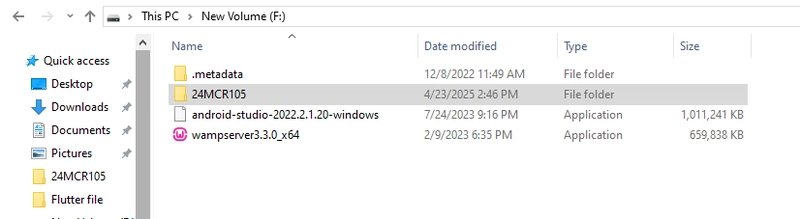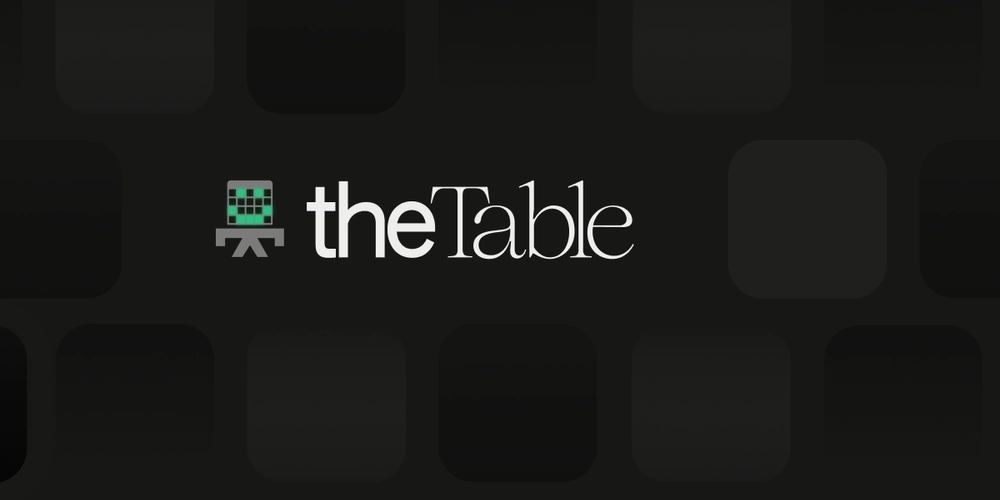Building Serverless Workflows with AWS Lambda + Step Functions (Automated Workflows with State and Error Handling)
When building serverless applications, orchestrating complex workflows with multiple steps can quickly become a challenge. Traditionally, you'd rely on custom error handling, retries, and state persistence. But with AWS Lambda and AWS Step Functions, you can build robust, automated workflows that scale easily and are fault-tolerant. In this guide, we’ll explore how to create serverless workflows using Lambda and Step Functions, with automatic state tracking and robust error handling — all without managing any infrastructure. Step 1: Set Up Your AWS Environment Before diving into the code, make sure you’ve set up your AWS environment correctly. For Lambda, you'll need basic permissions, and for Step Functions, ensure that IAM roles are configured to allow transitions and invoke permissions. You can set this up with AWS IAM roles and ensure the Lambda execution role has permission to trigger Step Functions: { "Version": "2012-10-17", "Statement": [ { "Effect": "Allow", "Action": "states:StartExecution", "Resource": "arn:aws:states:region:account-id:stateMachine:YourStateMachine" } ] } Step 2: Define a Step Functions State Machine AWS Step Functions orchestrates your serverless workflow using state machines. In Step Functions, you can define tasks, pass data between steps, and set error handling or retry strategies. Define the state machine in the Step Functions console. Here's an example of a simple state machine that calls two Lambda functions sequentially, with retries on failure: { "StartAt": "FirstTask", "States": { "FirstTask": { "Type": "Task", "Resource": "arn:aws:lambda:region:account-id:function:firstLambda", "Next": "SecondTask", "Retry": [ { "ErrorEquals": ["States.ALL"], "IntervalSeconds": 5, "MaxAttempts": 3, "BackoffRate": 2 } ] }, "SecondTask": { "Type": "Task", "Resource": "arn:aws:lambda:region:account-id:function:secondLambda", "End": true } } } In this state machine, the FirstTask Lambda runs, and if it fails, Step Functions will retry up to 3 times with a backoff strategy. Step 3: Deploy Lambda Functions You’ll need two Lambda functions for this example. The first one performs an action (e.g., processes data), and the second one is triggered after the first finishes successfully. Function 1: firstLambda exports.handler = async (event) => { console.log("Processing data:", event); // Simulate data processing if (Math.random() > 0.7) { throw new Error("Simulated failure"); } return { status: "Success", data: "Processed data" }; }; Function 2: secondLambda exports.handler = async (event) => { console.log("Continuing processing:", event); return { status: "Success", message: "Task completed" }; }; You can deploy these functions using AWS Lambda Console, AWS CLI, or infrastructure-as-code tools like AWS CloudFormation or Terraform. Step 4: Triggering the Step Functions Workflow To start the workflow, invoke the Step Functions state machine from your application or API gateway: const AWS = require('aws-sdk'); const stepfunctions = new AWS.StepFunctions(); const params = { stateMachineArn: "arn:aws:states:region:account-id:stateMachine:YourStateMachine", input: JSON.stringify({ initialData: "Start" }) }; stepfunctions.startExecution(params, (err, data) => { if (err) { console.error("Error starting Step Functions execution", err); } else { console.log("Execution started:", data); } }); This triggers the workflow, starting with the FirstTask Lambda. Step 5: Handle Errors and Retries Gracefully In case of failures in your Lambda functions, Step Functions can automatically retry tasks or handle errors with catchers. For instance, you could add a Catch state to handle errors in the SecondTask: "SecondTask": { "Type": "Task", "Resource": "arn:aws:lambda:region:account-id:function:secondLambda", "Catch": [ { "ErrorEquals": ["States.ALL"], "Next": "ErrorHandler" } ], "End": true }, "ErrorHandler": { "Type": "Fail", "Error": "Error", "Cause": "Task failed after retries." } The ErrorHandler state will be triggered if the SecondTask fails after retries, allowing you to define your error handling logic. ✅ Pros:

When building serverless applications, orchestrating complex workflows with multiple steps can quickly become a challenge. Traditionally, you'd rely on custom error handling, retries, and state persistence. But with AWS Lambda and AWS Step Functions, you can build robust, automated workflows that scale easily and are fault-tolerant.
In this guide, we’ll explore how to create serverless workflows using Lambda and Step Functions, with automatic state tracking and robust error handling — all without managing any infrastructure.
Step 1: Set Up Your AWS Environment
Before diving into the code, make sure you’ve set up your AWS environment correctly. For Lambda, you'll need basic permissions, and for Step Functions, ensure that IAM roles are configured to allow transitions and invoke permissions.
You can set this up with AWS IAM roles and ensure the Lambda execution role has permission to trigger Step Functions:
{
"Version": "2012-10-17",
"Statement": [
{
"Effect": "Allow",
"Action": "states:StartExecution",
"Resource": "arn:aws:states:region:account-id:stateMachine:YourStateMachine"
}
]
}
Step 2: Define a Step Functions State Machine
AWS Step Functions orchestrates your serverless workflow using state machines. In Step Functions, you can define tasks, pass data between steps, and set error handling or retry strategies.
Define the state machine in the Step Functions console. Here's an example of a simple state machine that calls two Lambda functions sequentially, with retries on failure:
{
"StartAt": "FirstTask",
"States": {
"FirstTask": {
"Type": "Task",
"Resource": "arn:aws:lambda:region:account-id:function:firstLambda",
"Next": "SecondTask",
"Retry": [
{
"ErrorEquals": ["States.ALL"],
"IntervalSeconds": 5,
"MaxAttempts": 3,
"BackoffRate": 2
}
]
},
"SecondTask": {
"Type": "Task",
"Resource": "arn:aws:lambda:region:account-id:function:secondLambda",
"End": true
}
}
}
In this state machine, the FirstTask Lambda runs, and if it fails, Step Functions will retry up to 3 times with a backoff strategy.
Step 3: Deploy Lambda Functions
You’ll need two Lambda functions for this example. The first one performs an action (e.g., processes data), and the second one is triggered after the first finishes successfully.
Function 1: firstLambda
exports.handler = async (event) => {
console.log("Processing data:", event);
// Simulate data processing
if (Math.random() > 0.7) {
throw new Error("Simulated failure");
}
return { status: "Success", data: "Processed data" };
};
Function 2: secondLambda
exports.handler = async (event) => {
console.log("Continuing processing:", event);
return { status: "Success", message: "Task completed" };
};
You can deploy these functions using AWS Lambda Console, AWS CLI, or infrastructure-as-code tools like AWS CloudFormation or Terraform.
Step 4: Triggering the Step Functions Workflow
To start the workflow, invoke the Step Functions state machine from your application or API gateway:
const AWS = require('aws-sdk');
const stepfunctions = new AWS.StepFunctions();
const params = {
stateMachineArn: "arn:aws:states:region:account-id:stateMachine:YourStateMachine",
input: JSON.stringify({ initialData: "Start" })
};
stepfunctions.startExecution(params, (err, data) => {
if (err) {
console.error("Error starting Step Functions execution", err);
} else {
console.log("Execution started:", data);
}
});
This triggers the workflow, starting with the FirstTask Lambda.
Step 5: Handle Errors and Retries Gracefully
In case of failures in your Lambda functions, Step Functions can automatically retry tasks or handle errors with catchers.
For instance, you could add a Catch state to handle errors in the SecondTask:
"SecondTask": {
"Type": "Task",
"Resource": "arn:aws:lambda:region:account-id:function:secondLambda",
"Catch": [
{
"ErrorEquals": ["States.ALL"],
"Next": "ErrorHandler"
}
],
"End": true
},
"ErrorHandler": {
"Type": "Fail",
"Error": "Error",
"Cause": "Task failed after retries."
}
The ErrorHandler state will be triggered if the SecondTask fails after retries, allowing you to define your error handling logic.
✅ Pros:














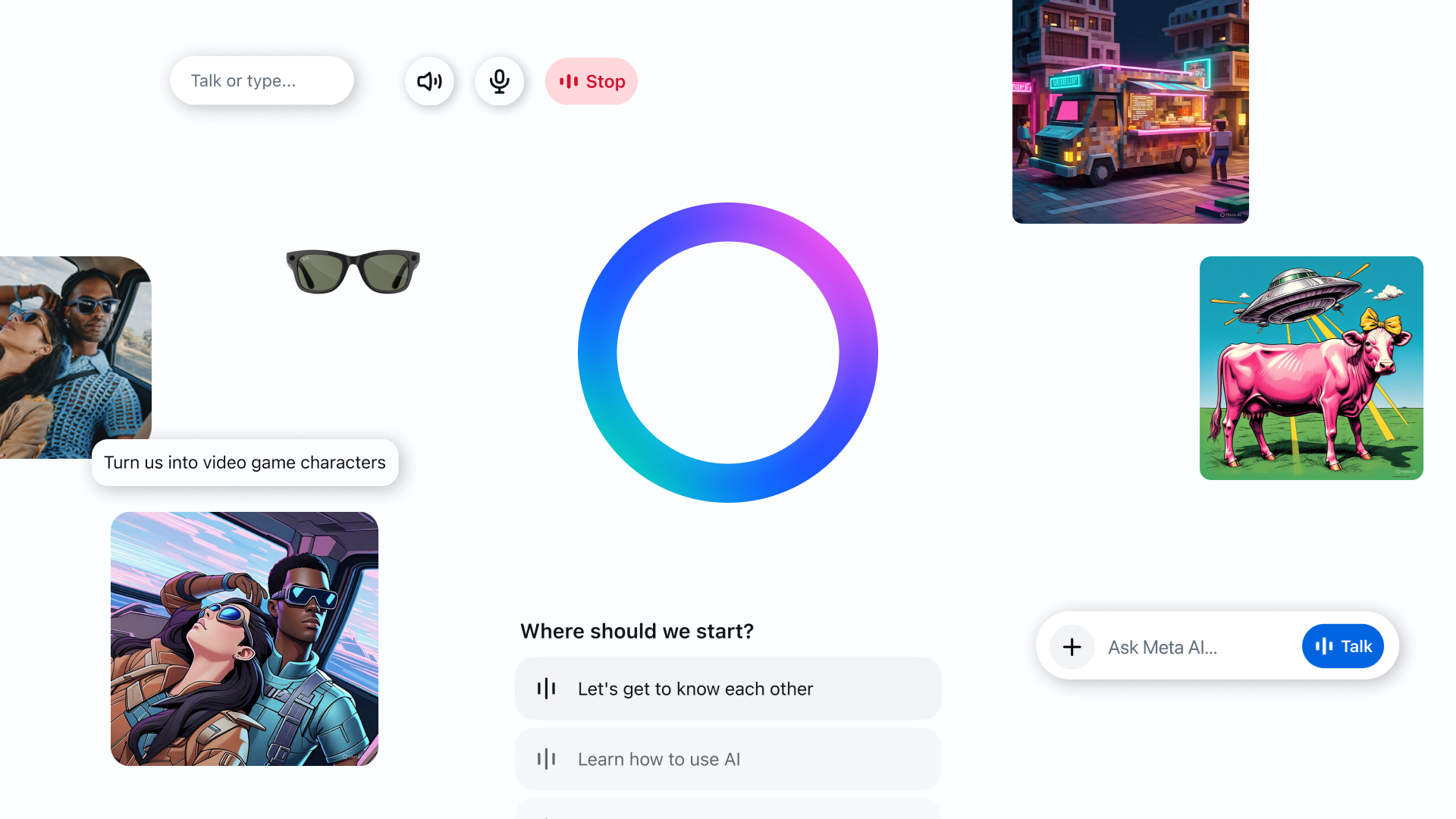

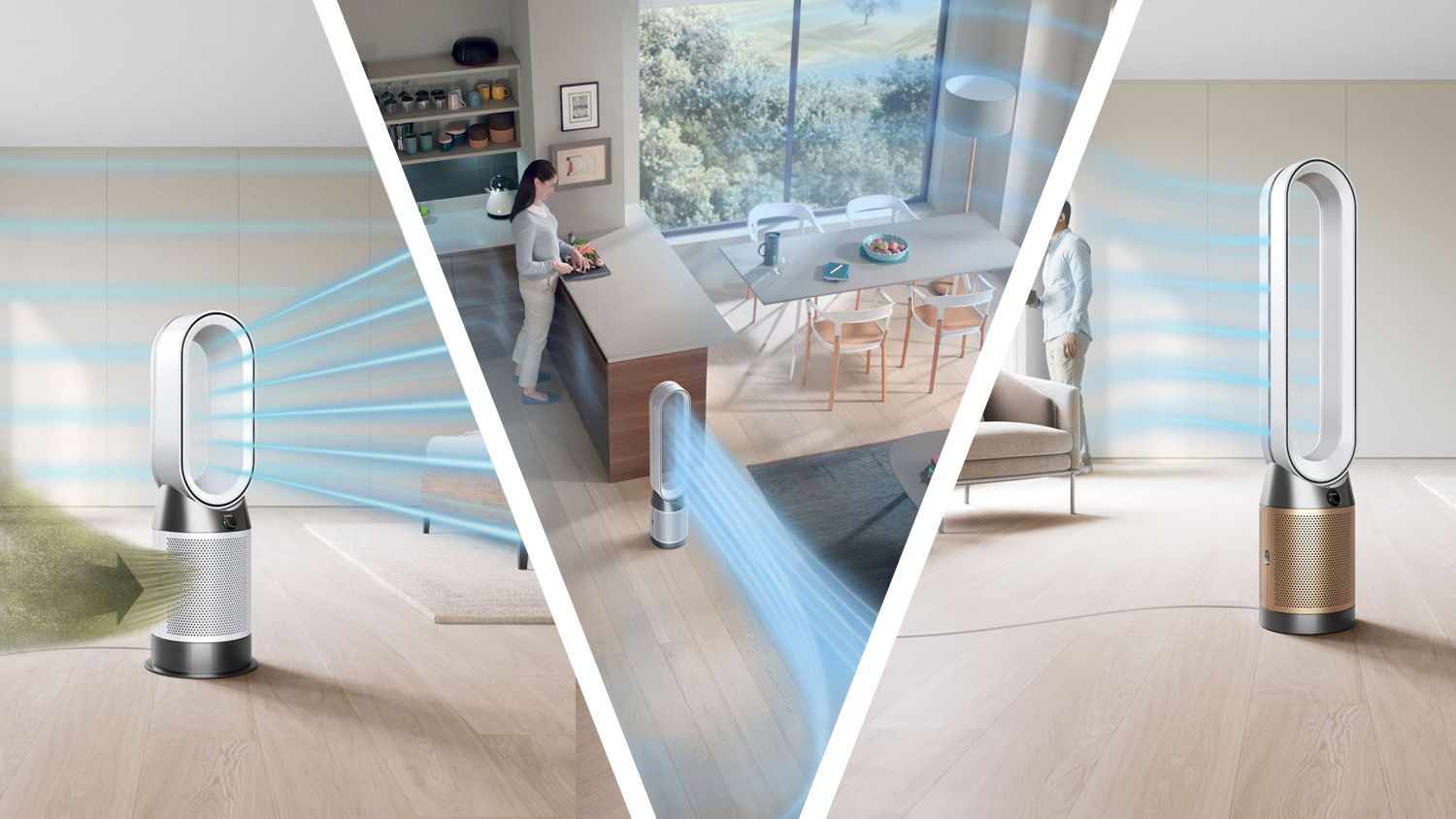





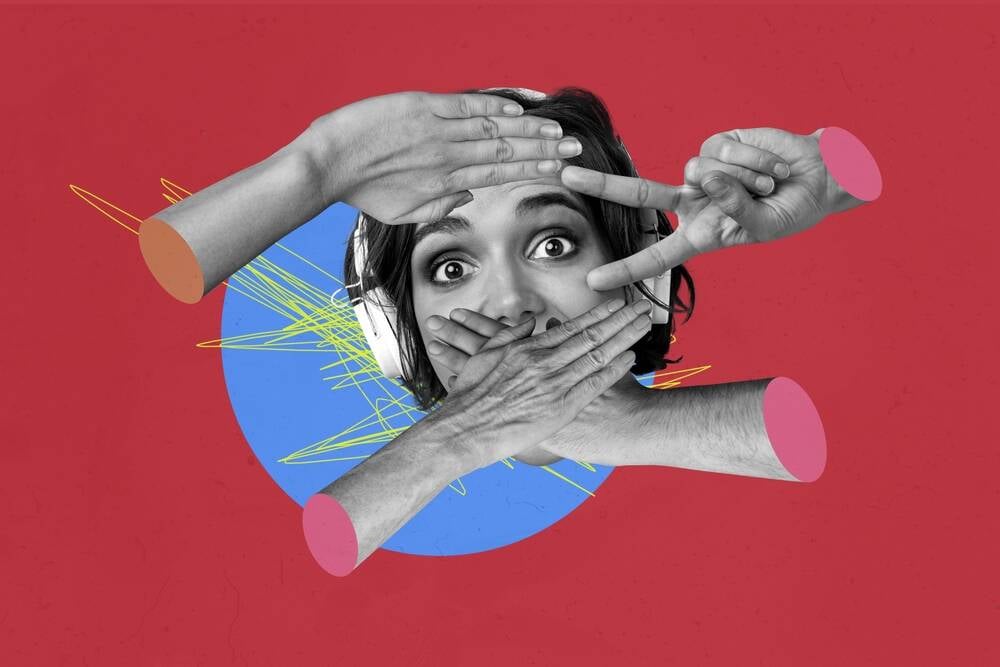






































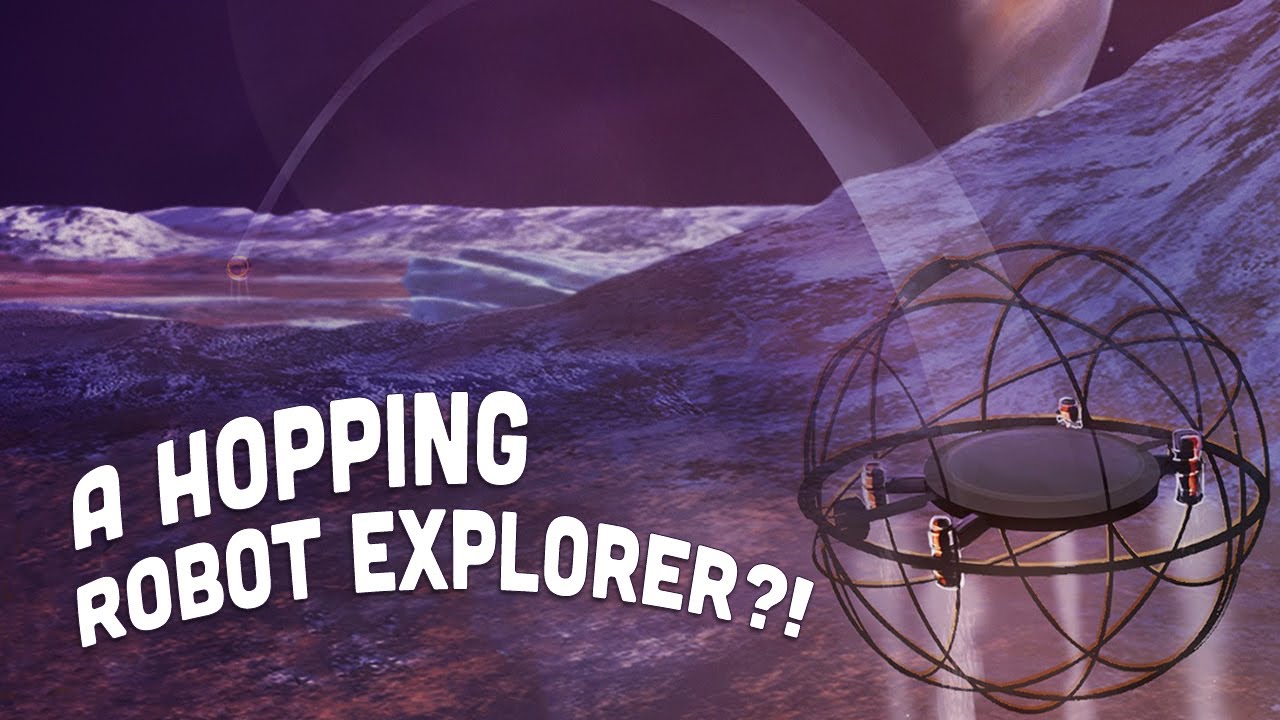















































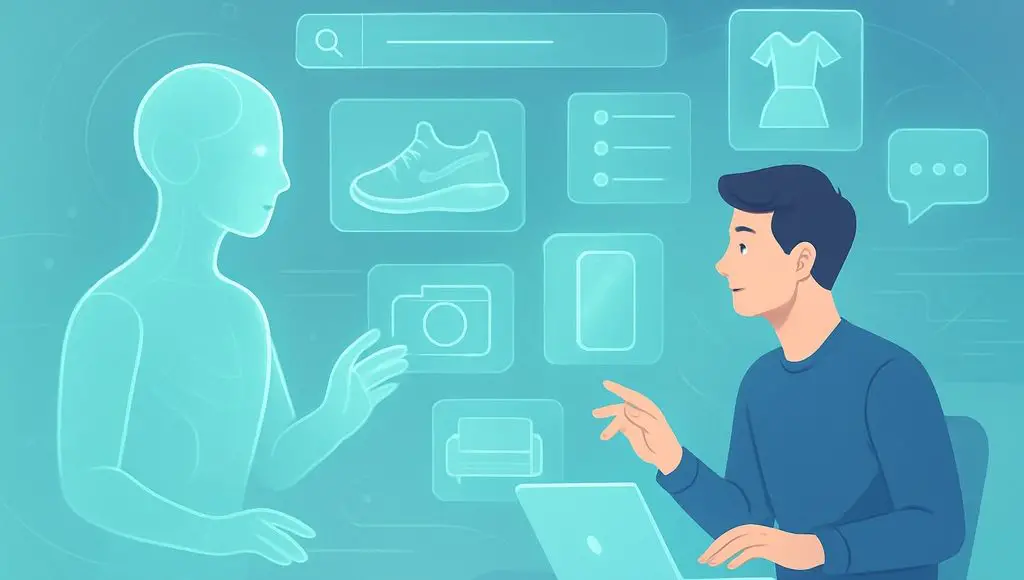
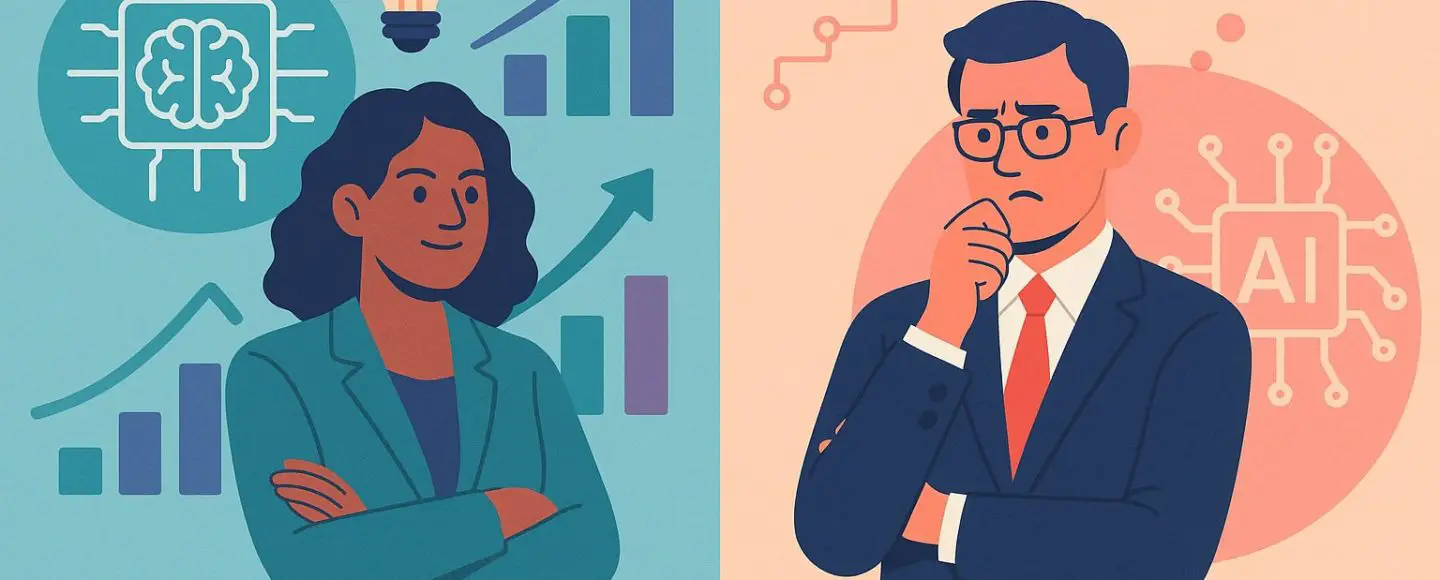
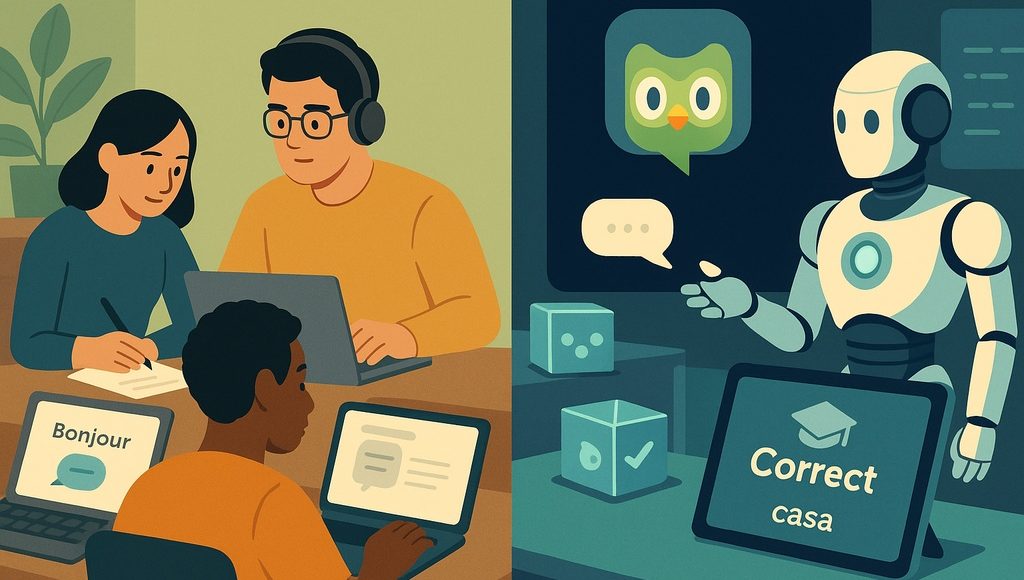





















































![[The AI Show Episode 145]: OpenAI Releases o3 and o4-mini, AI Is Causing “Quiet Layoffs,” Executive Order on Youth AI Education & GPT-4o’s Controversial Update](https://www.marketingaiinstitute.com/hubfs/ep%20145%20cover.png)












































































































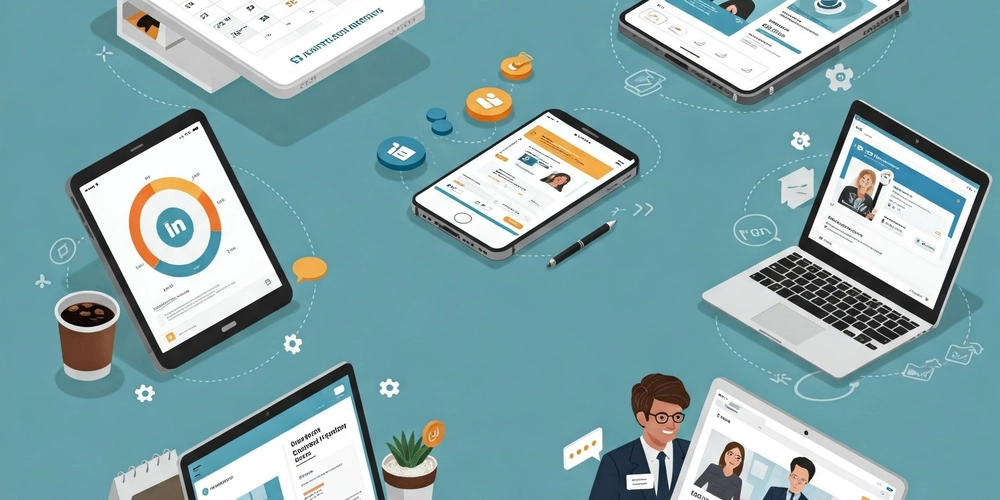
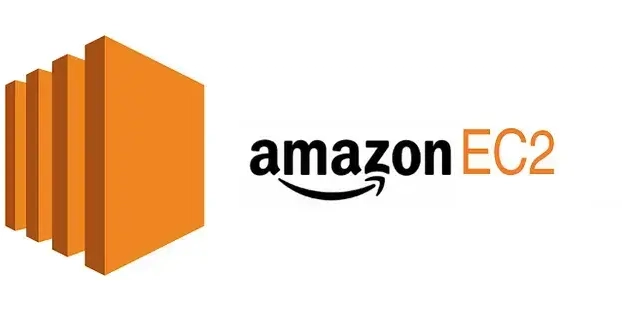
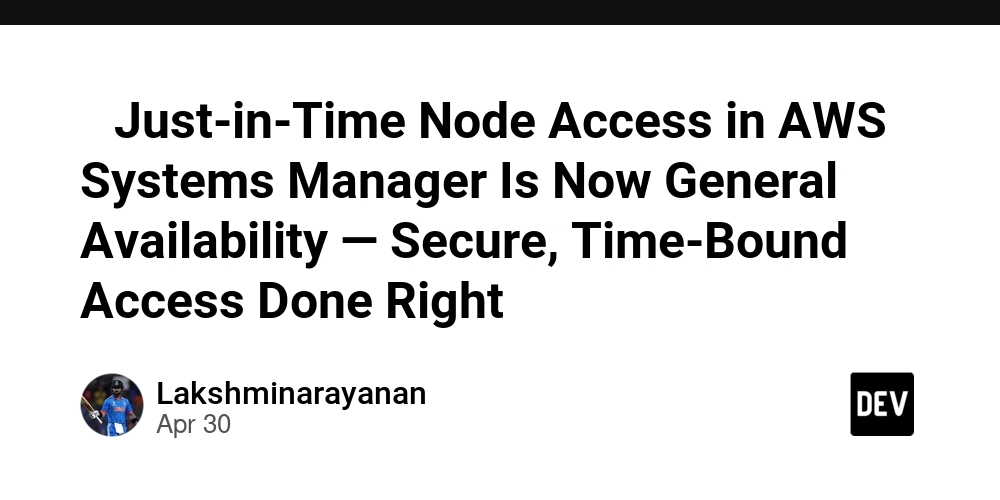
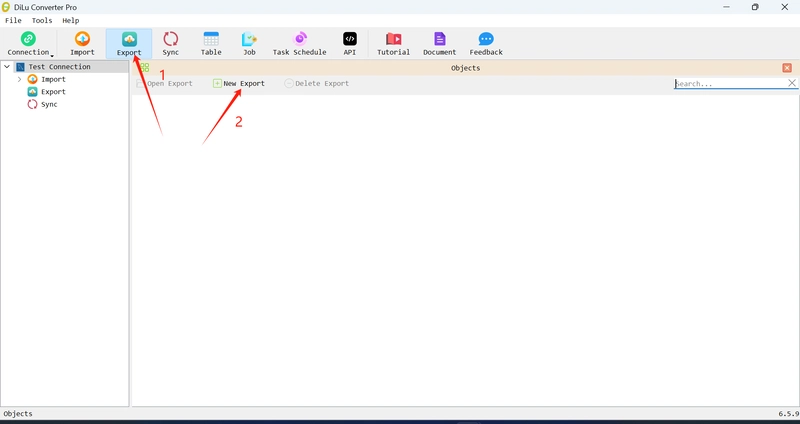
























































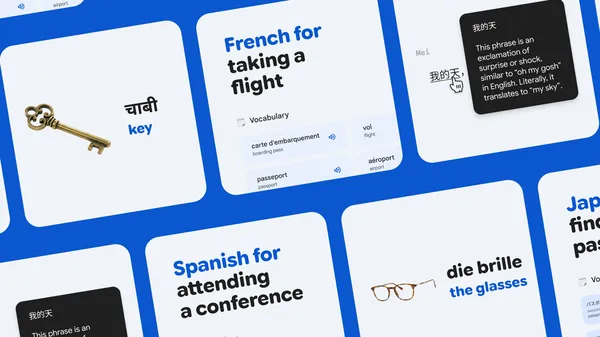
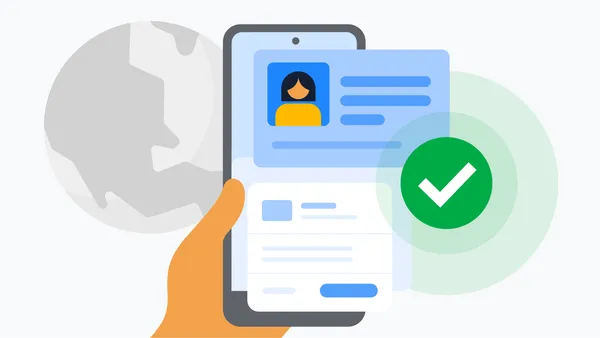

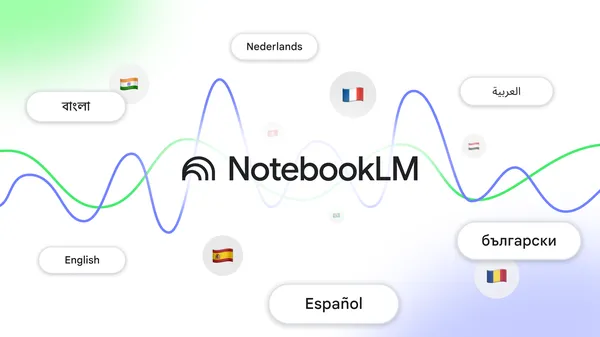














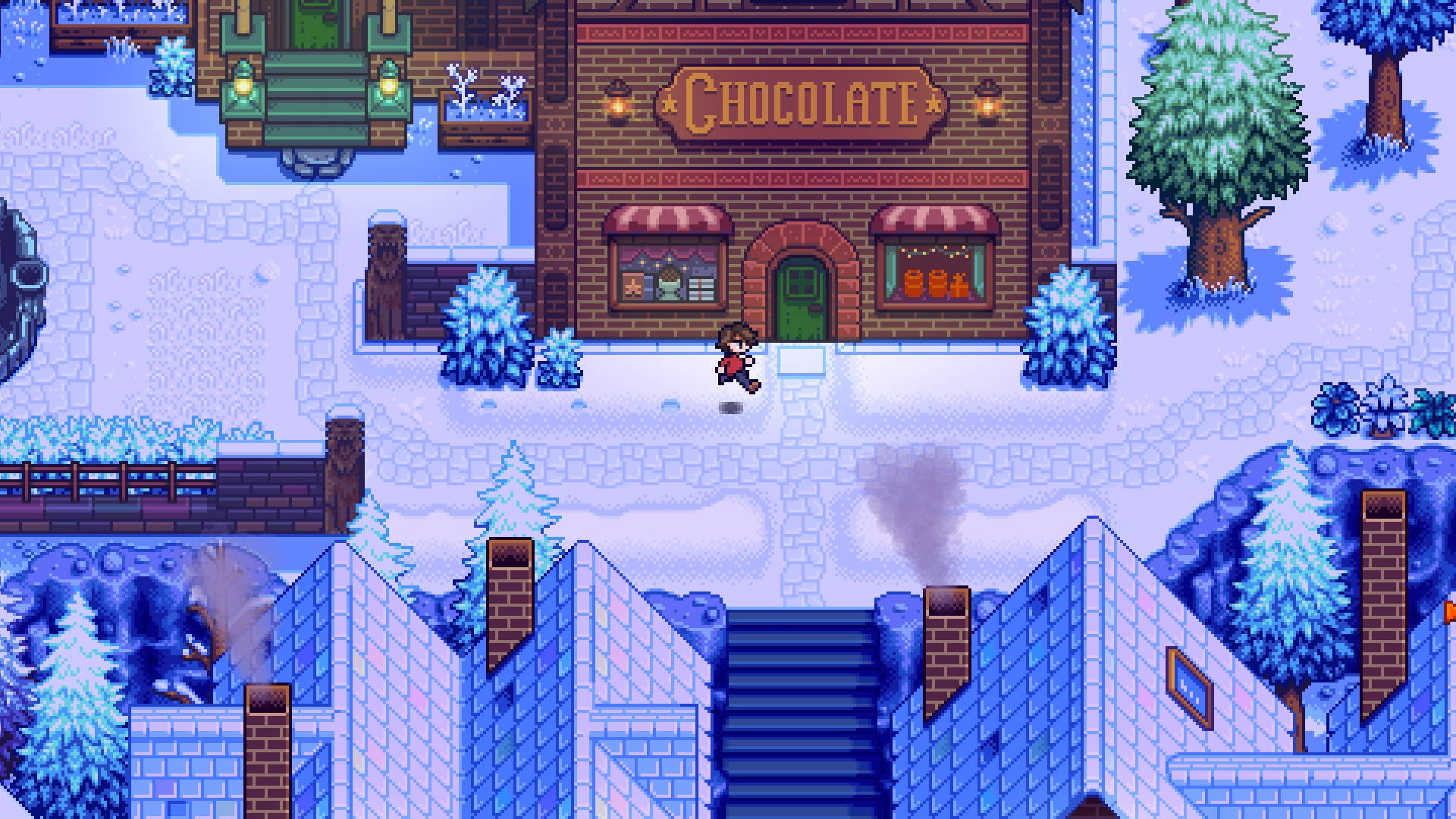




















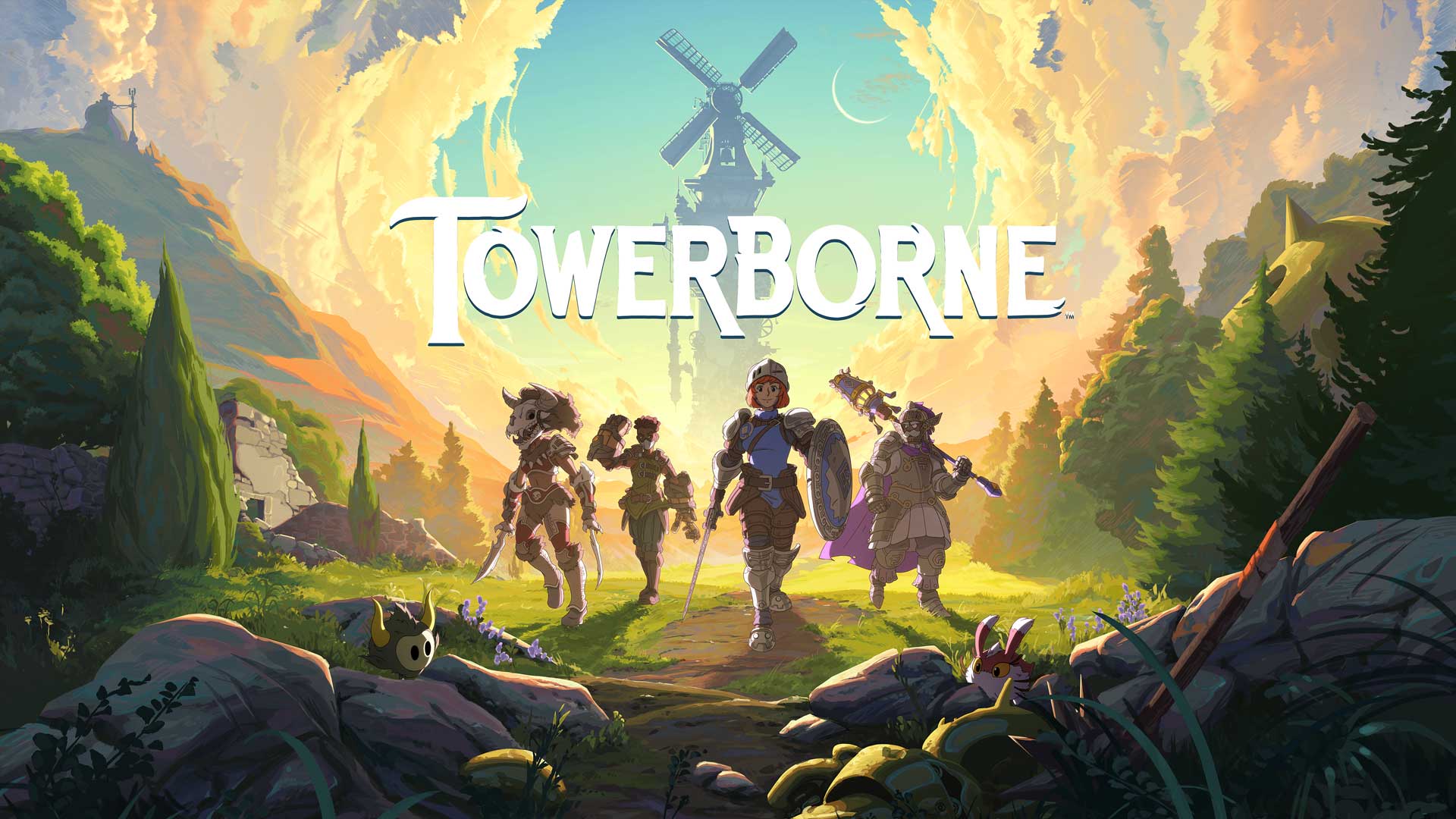






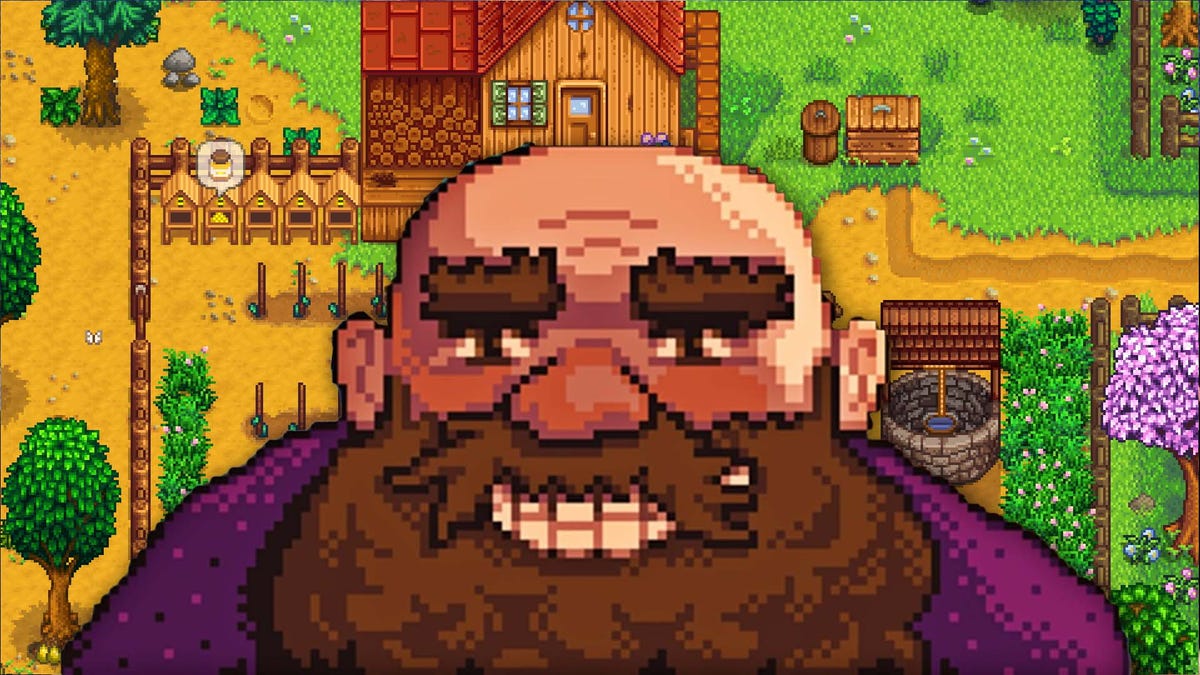

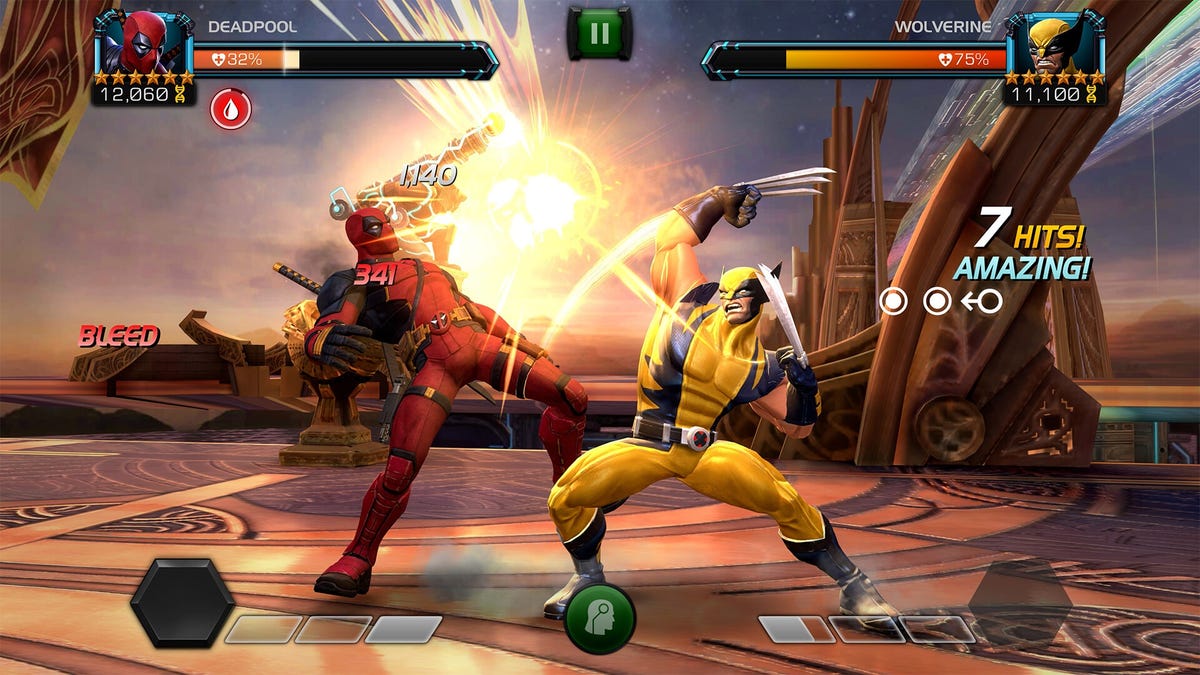














.jpg?#)
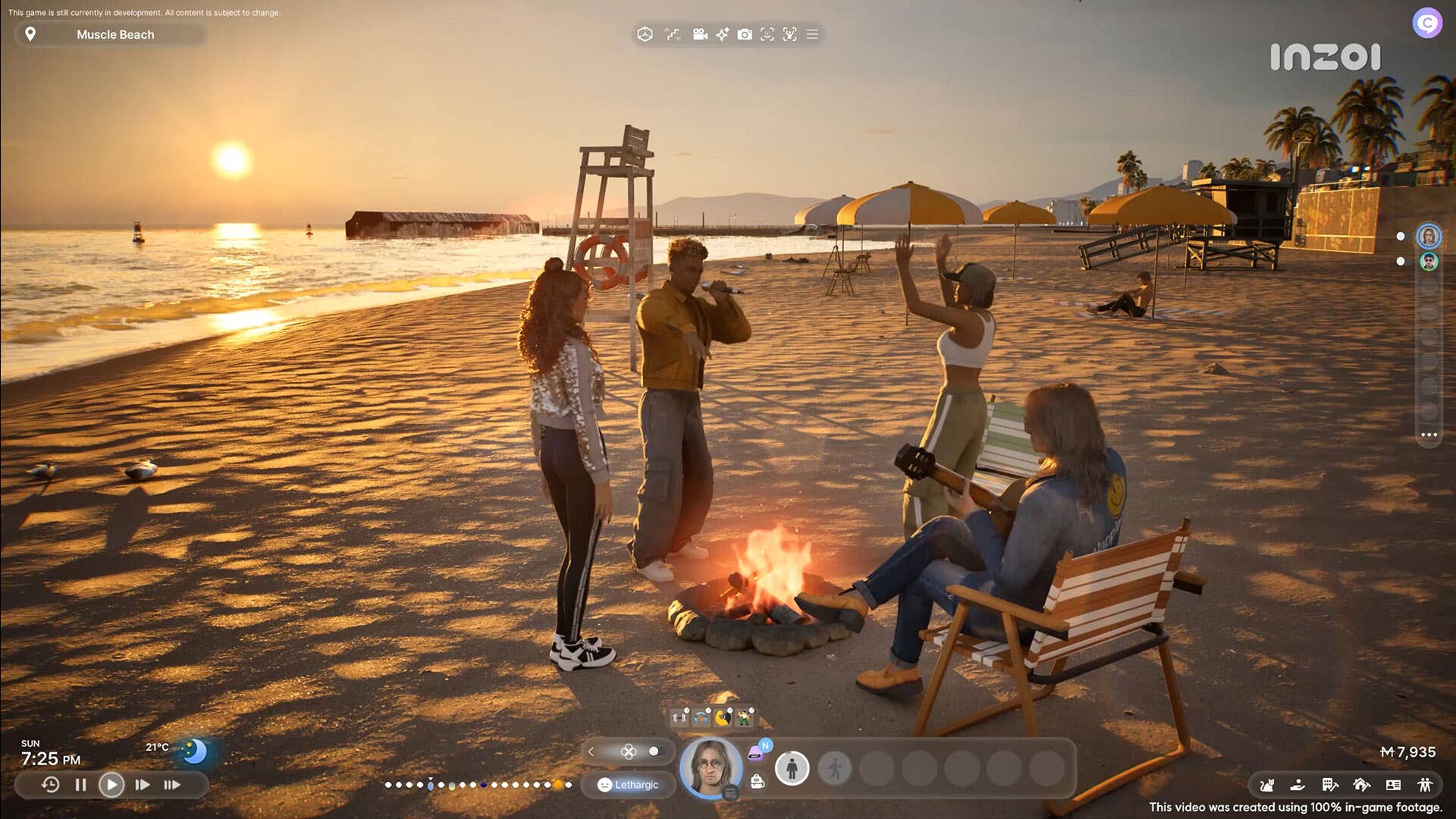


















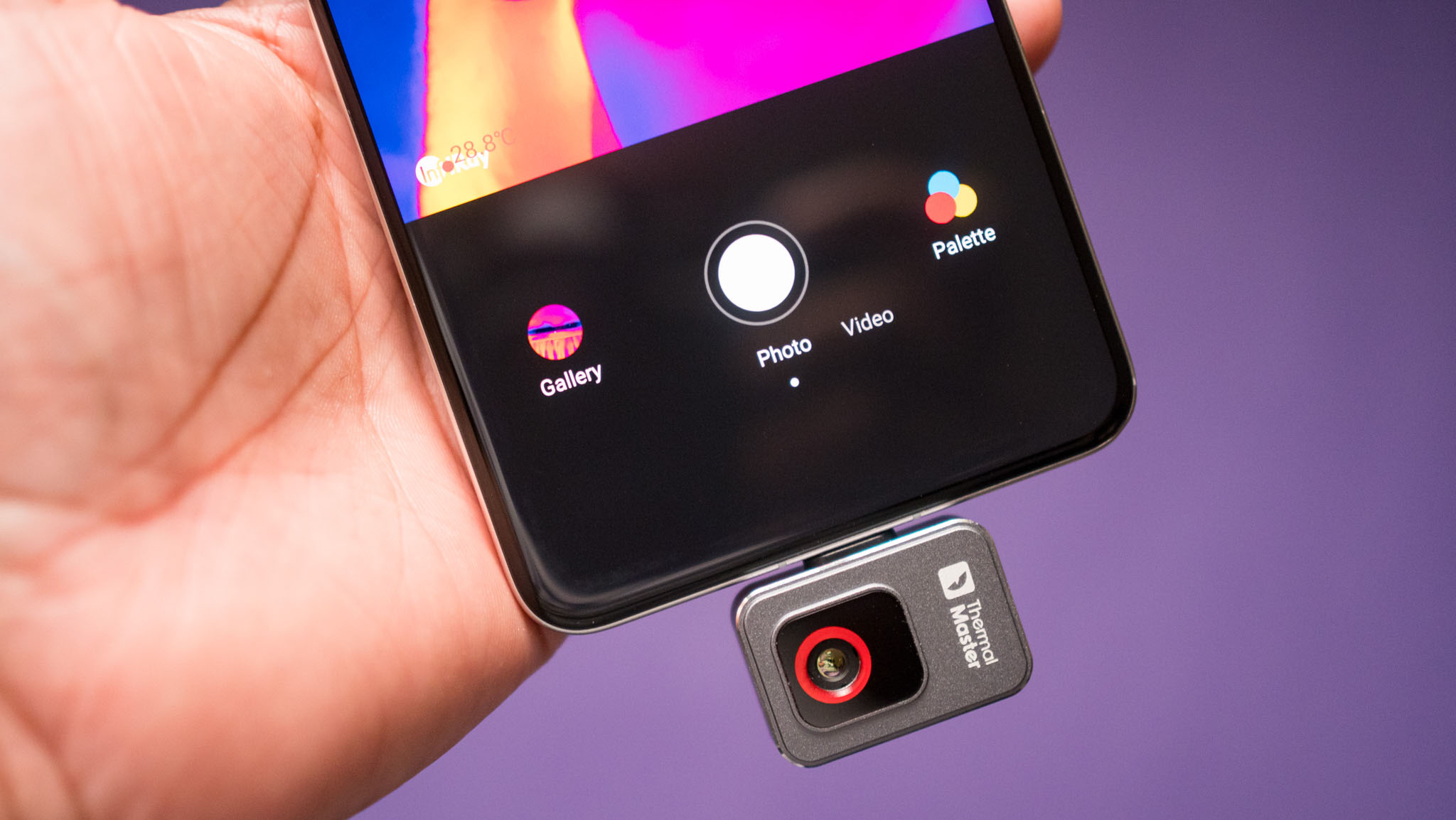











_NicoElNino_Alamy.jpg?width=1280&auto=webp&quality=80&disable=upscale#)




















































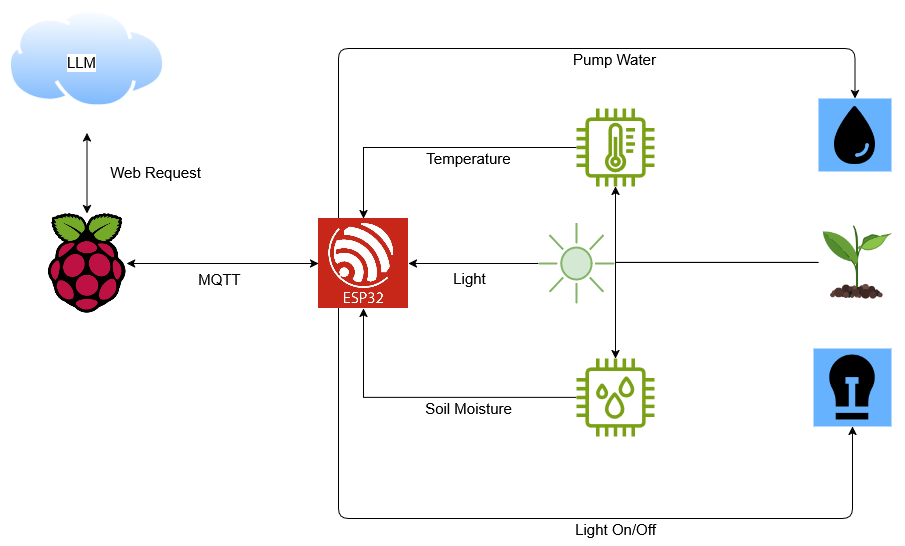
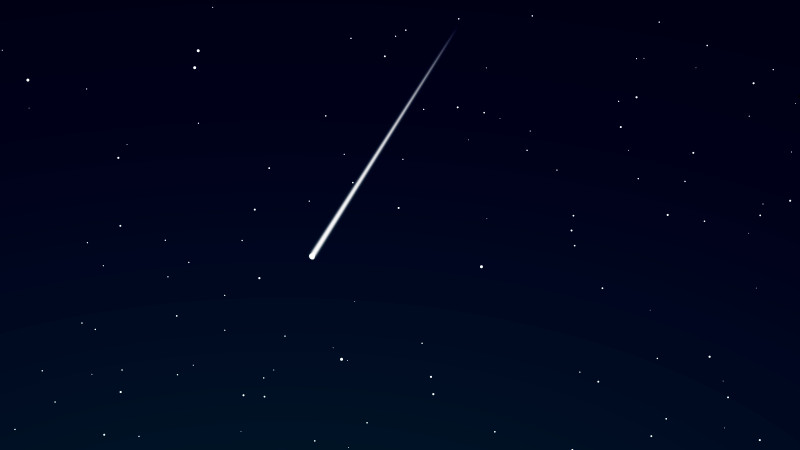


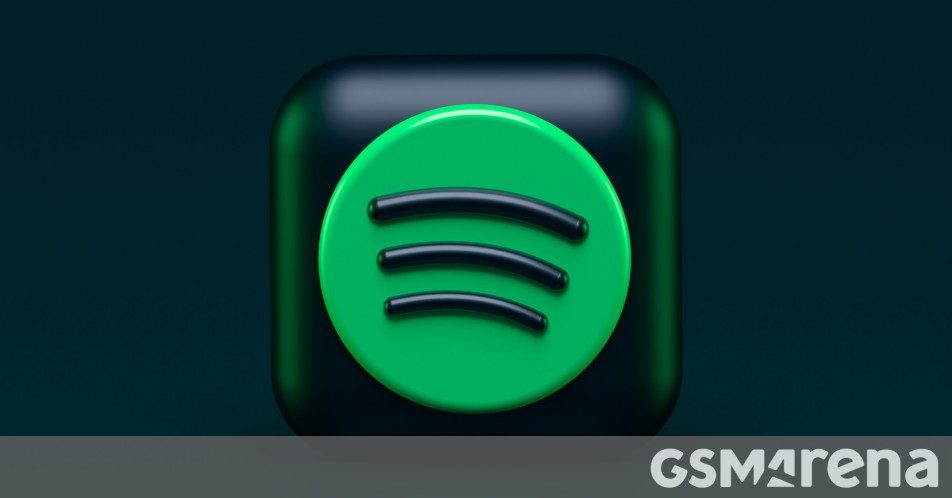















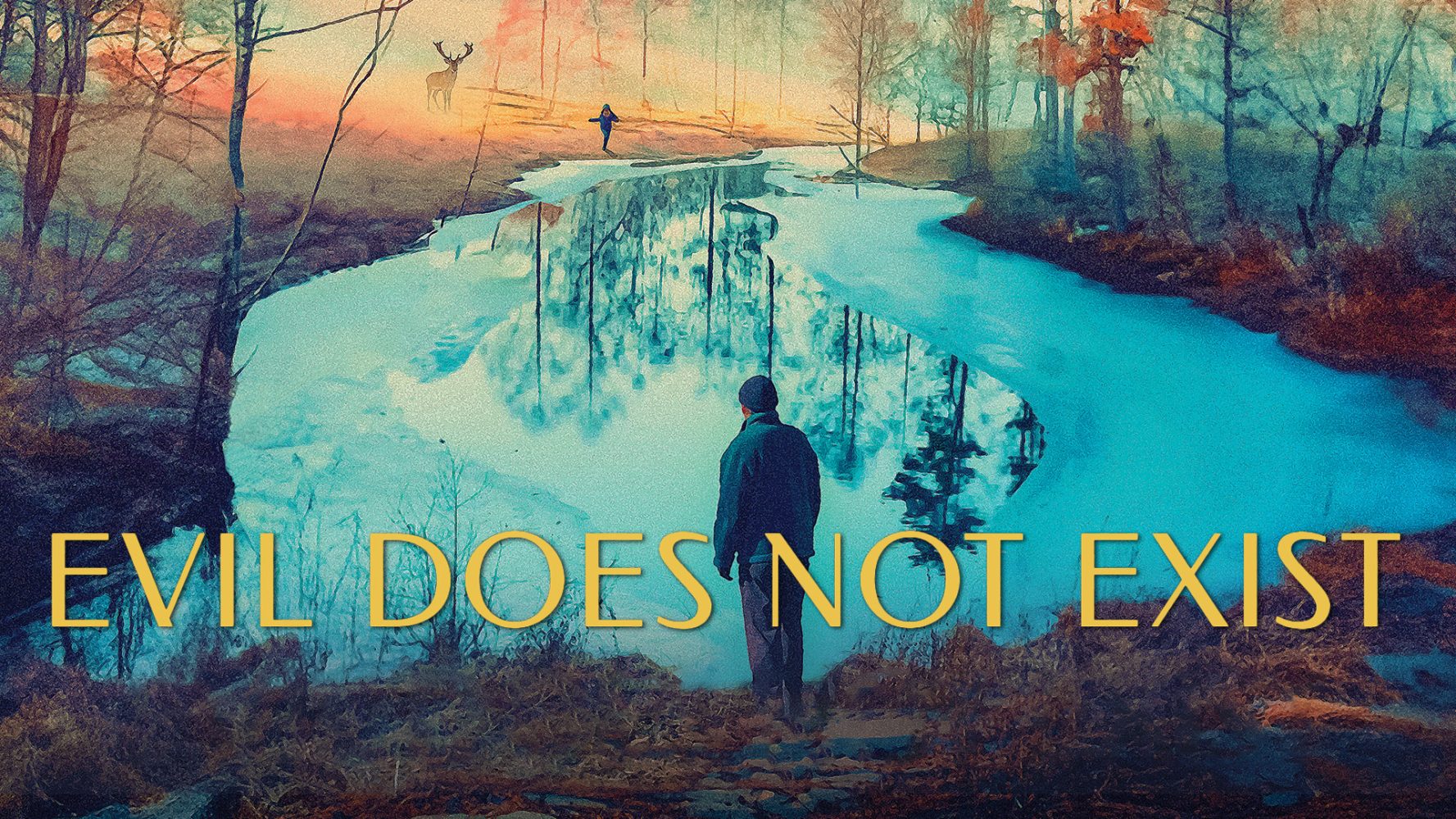











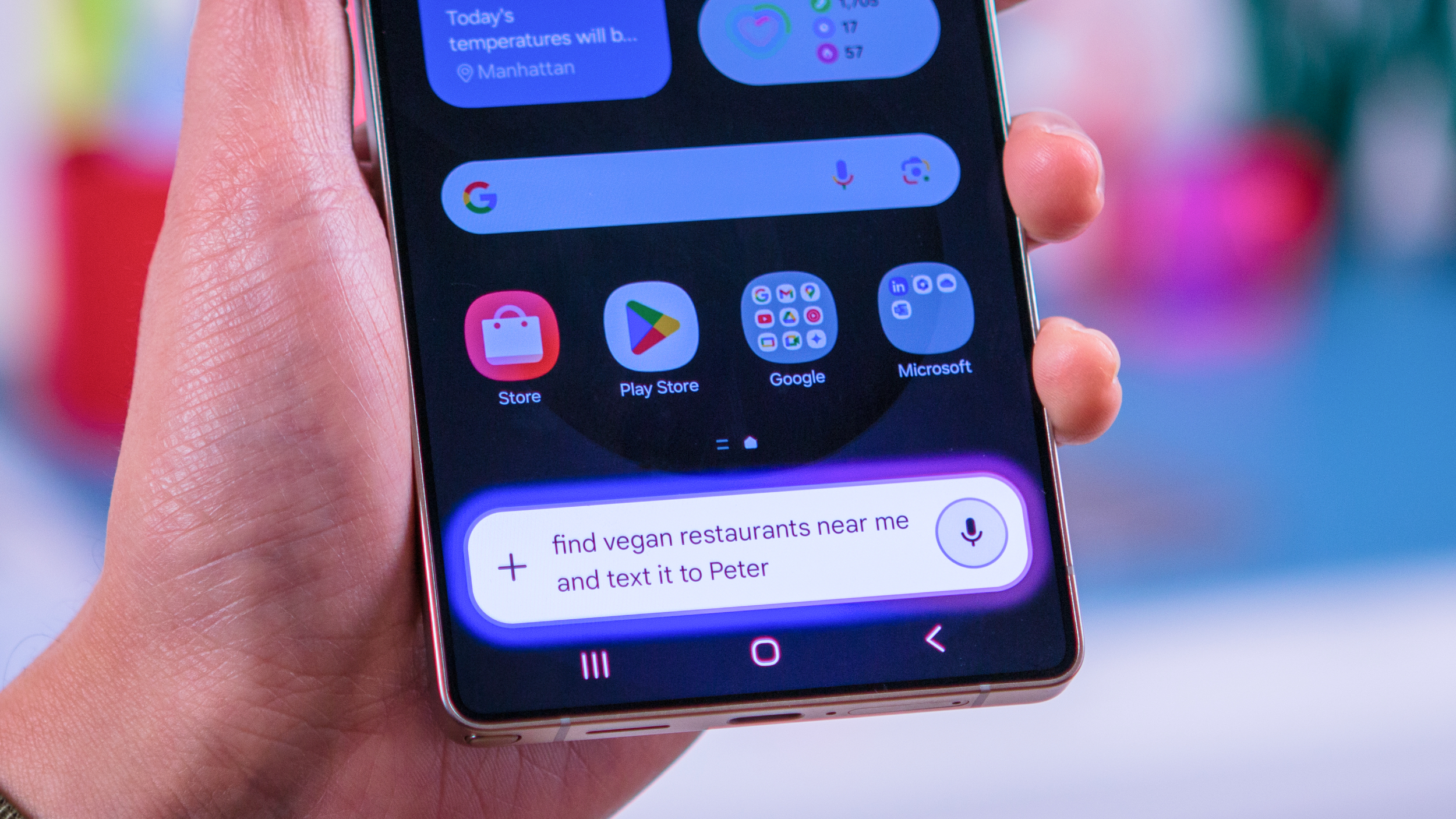









![Craft adds Readwise integration for working with book notes and highlights [50% off]](https://i0.wp.com/9to5mac.com/wp-content/uploads/sites/6/2025/04/craft3.jpg.png?resize=1200%2C628&quality=82&strip=all&ssl=1)











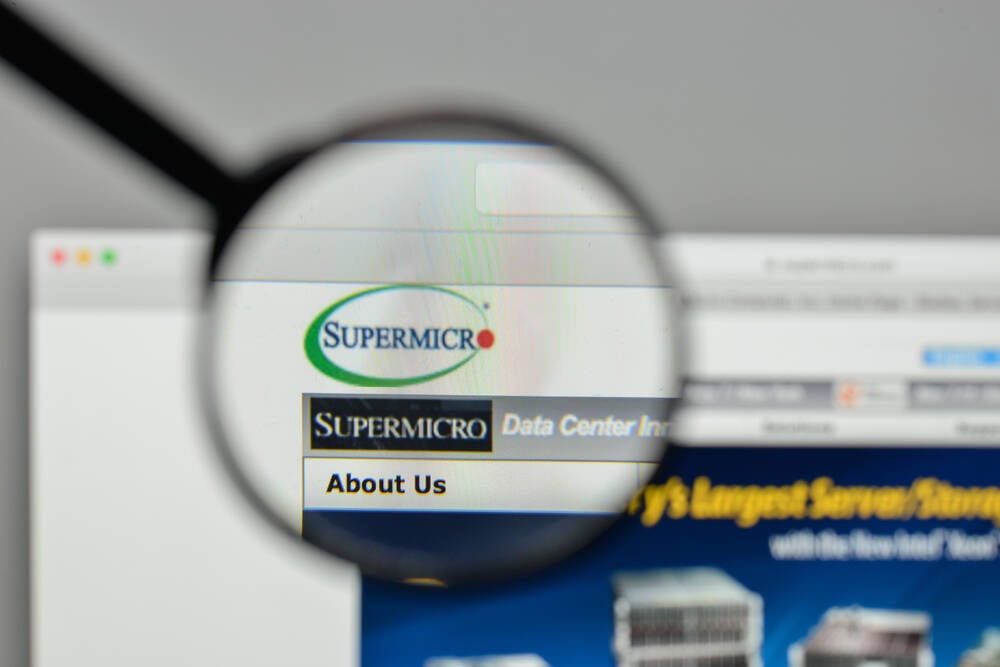
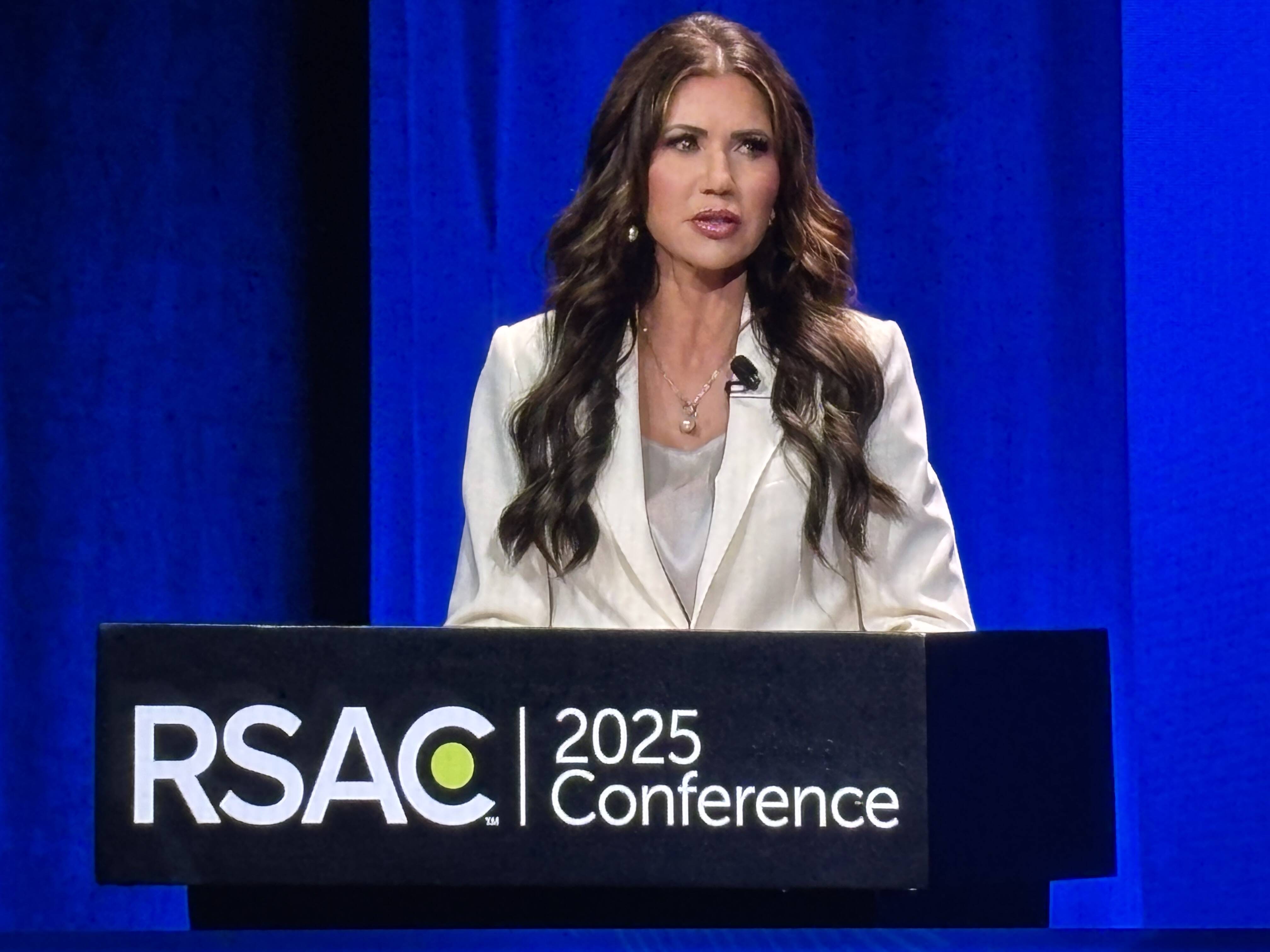

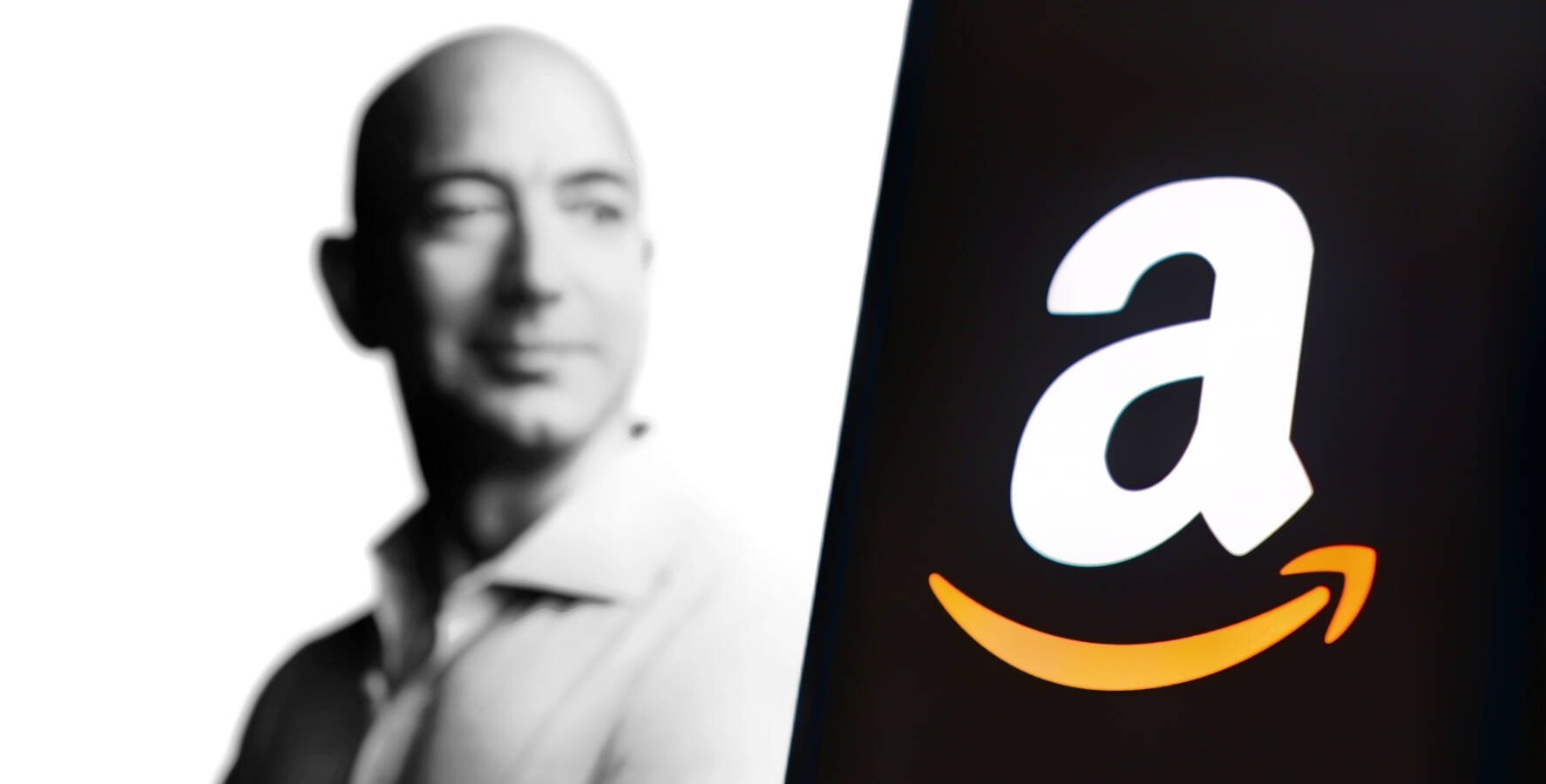
![Apple Restructures Global Affairs and Apple Music Teams [Report]](https://www.iclarified.com/images/news/97162/97162/97162-640.jpg)
![New iPhone Factory Goes Live in India, Another Just Days Away [Report]](https://www.iclarified.com/images/news/97165/97165/97165-640.jpg)