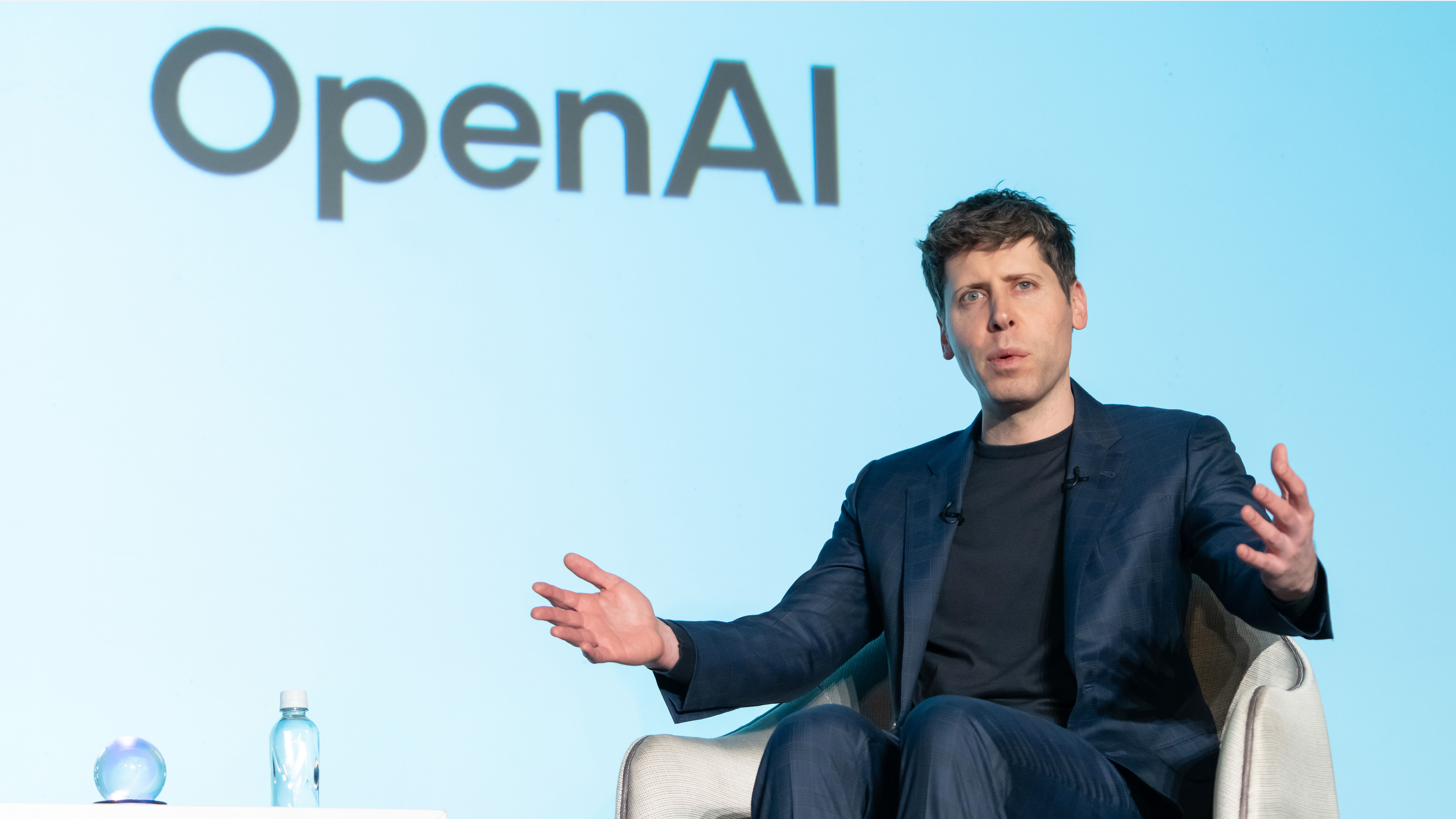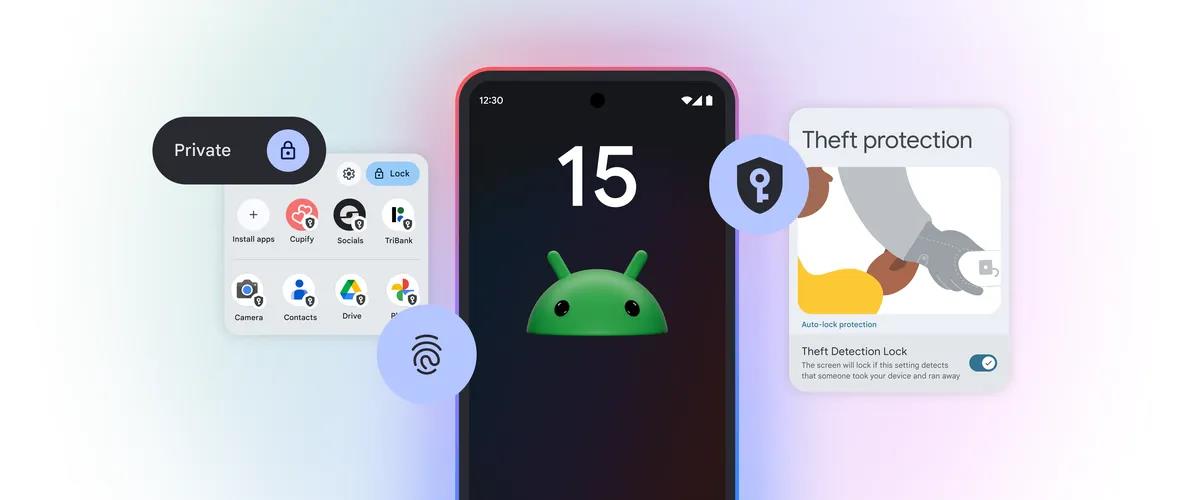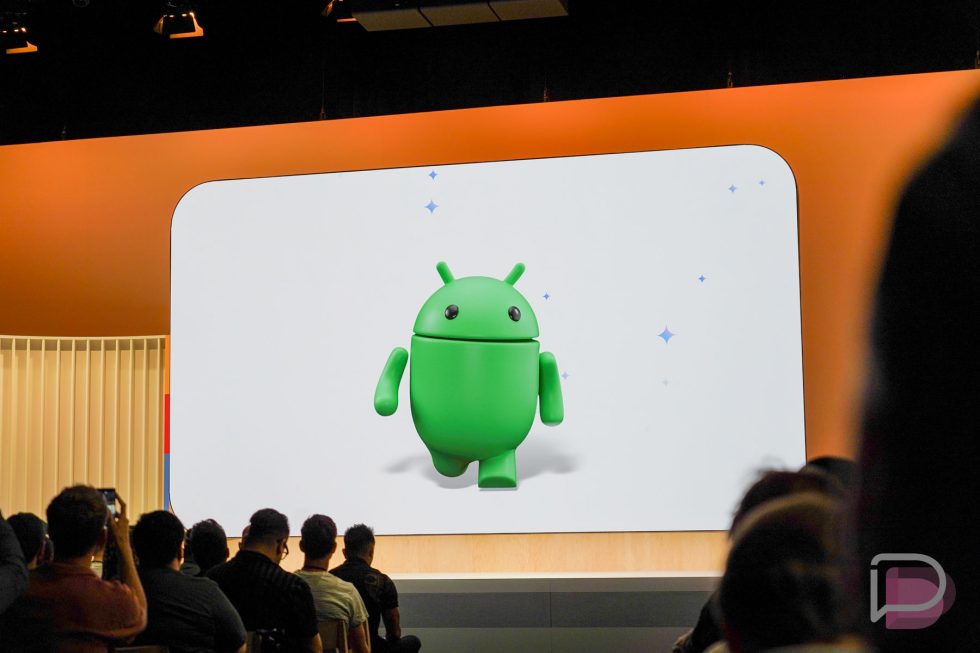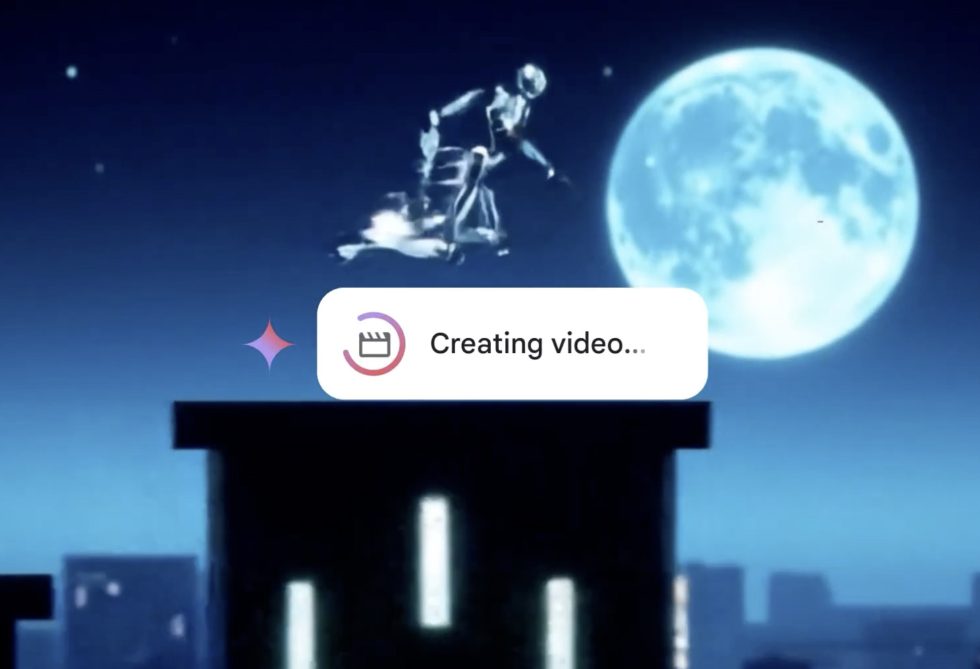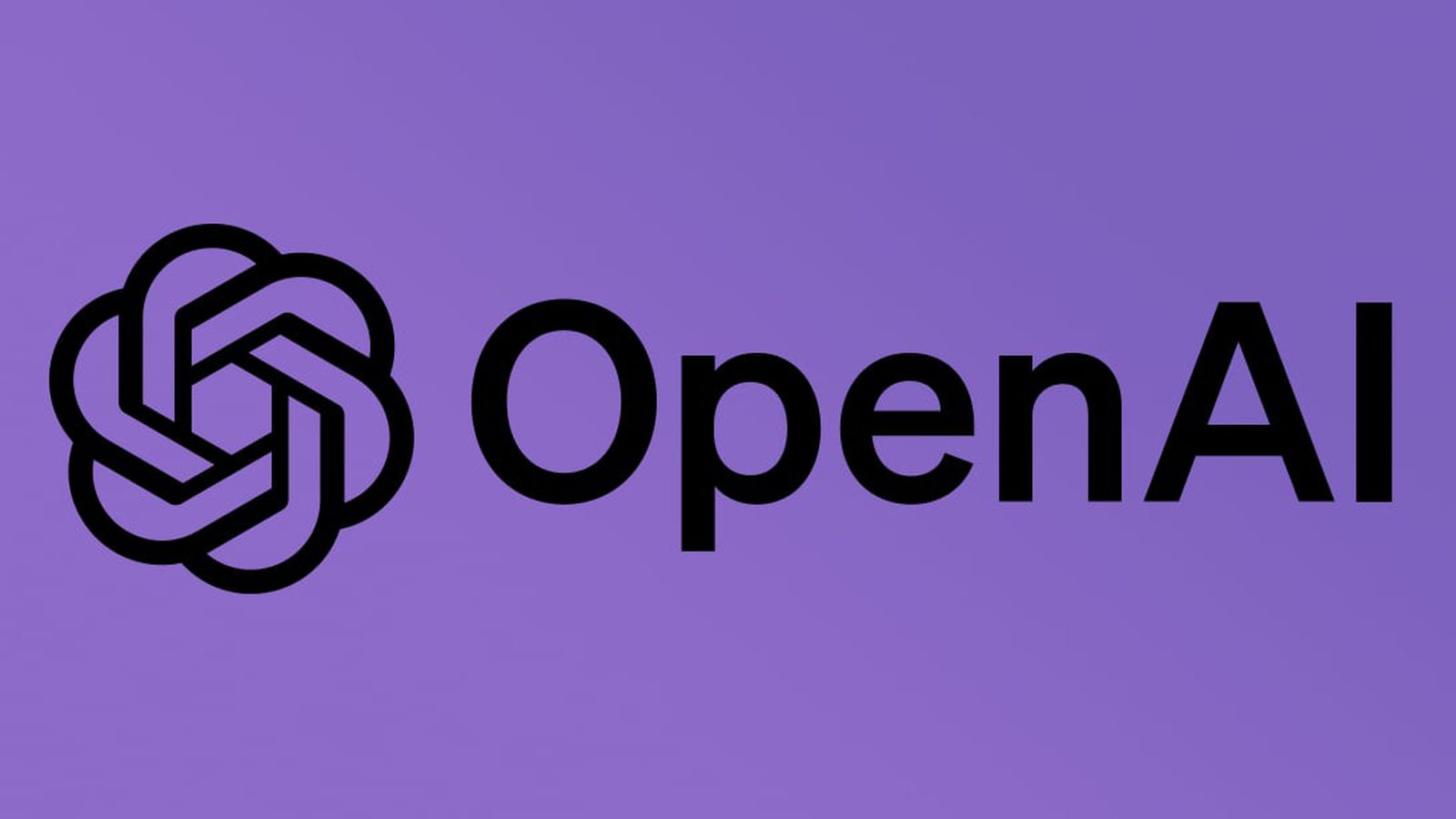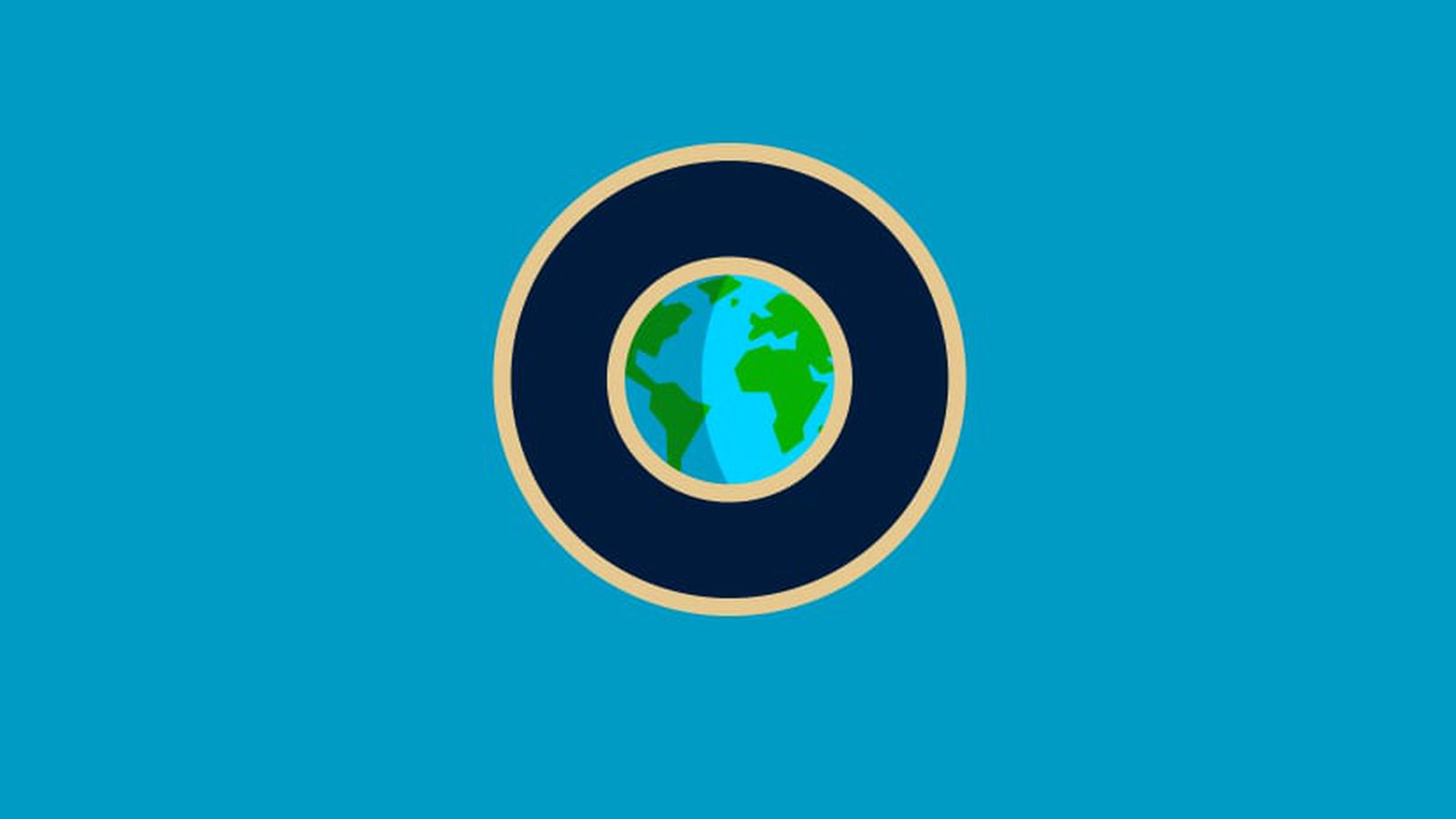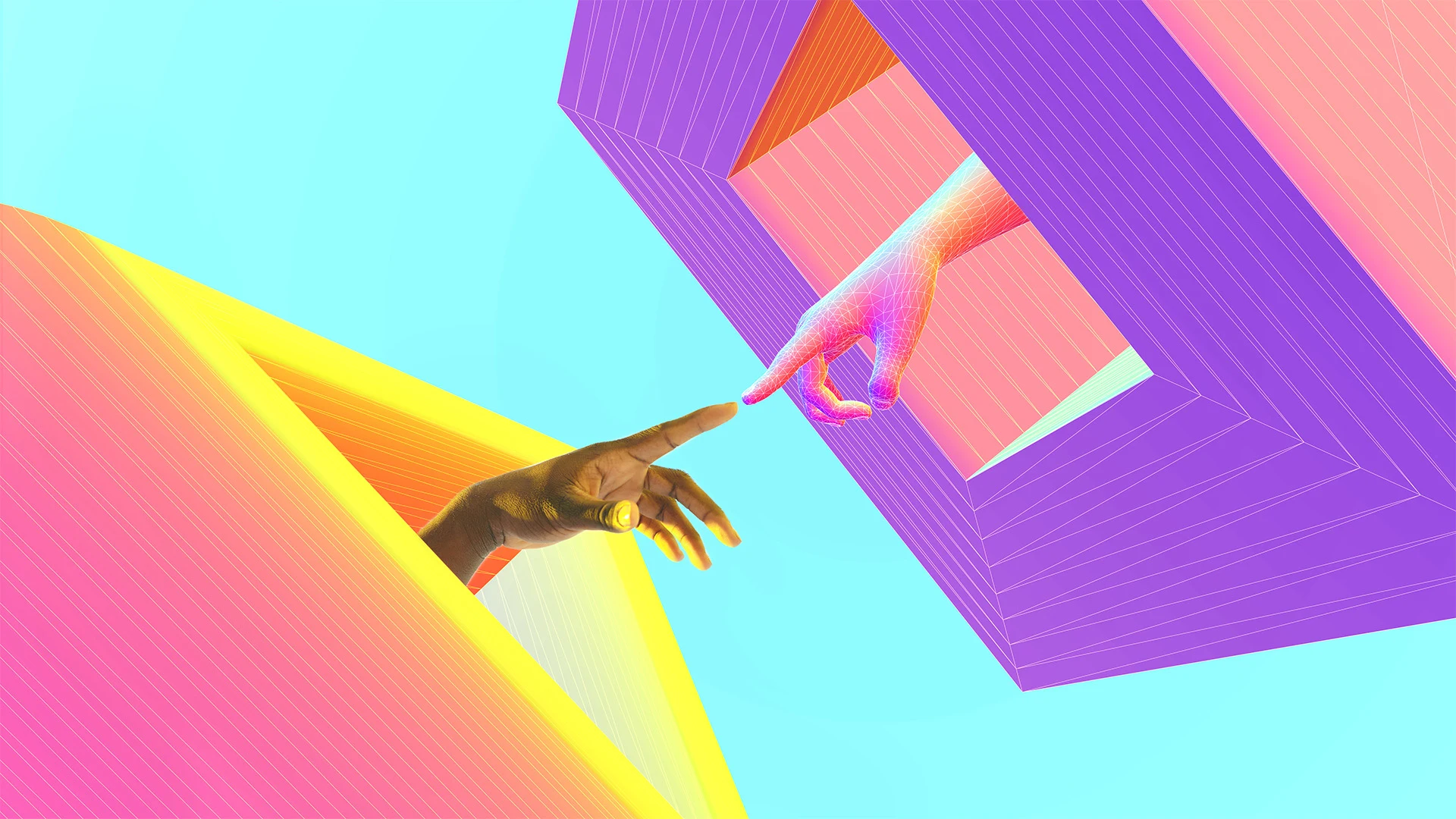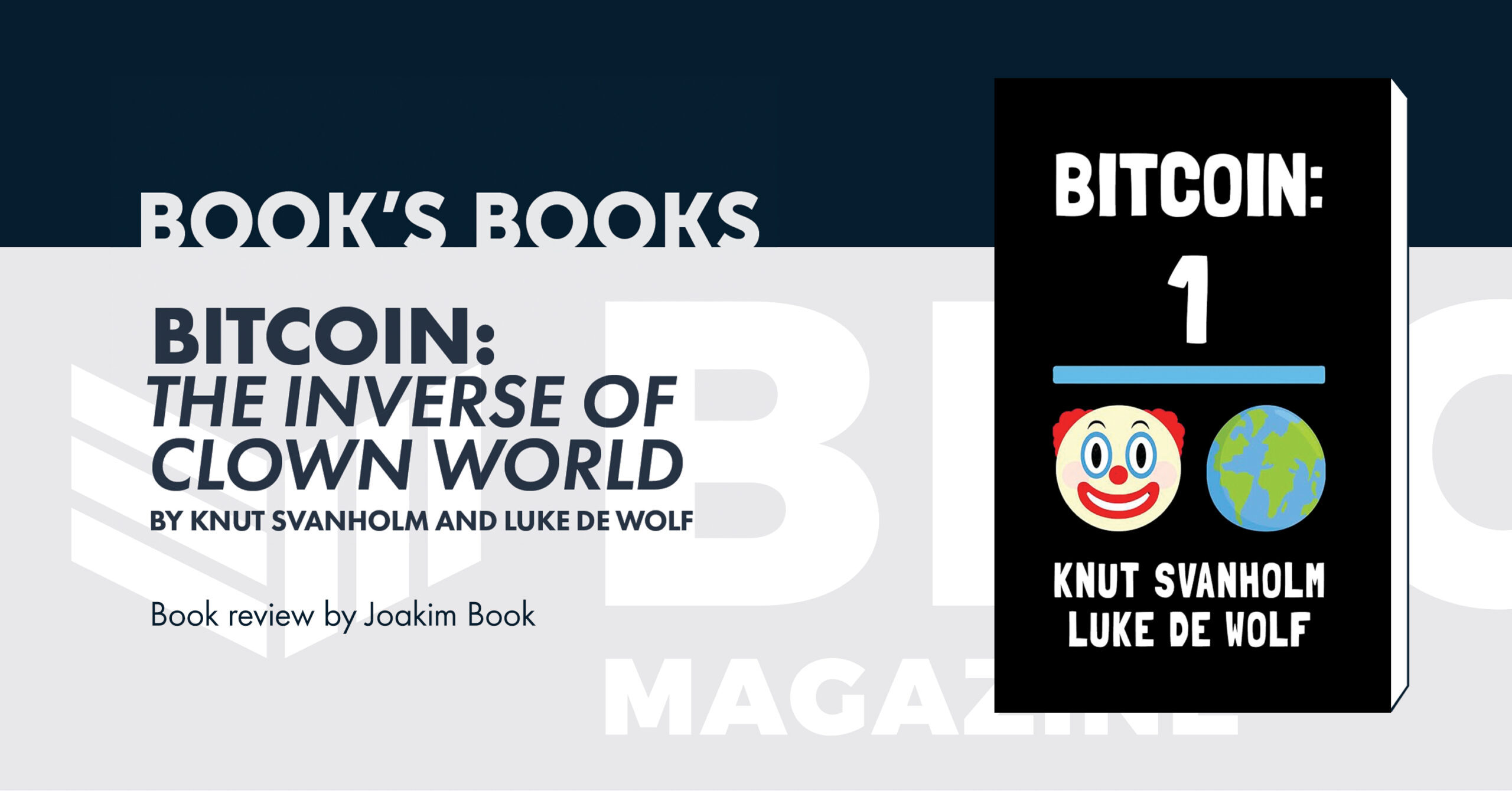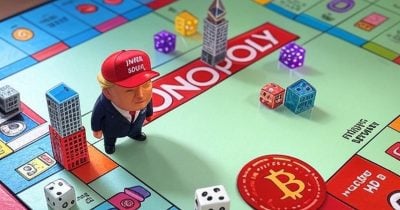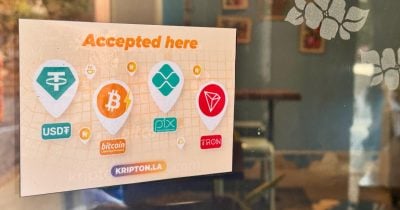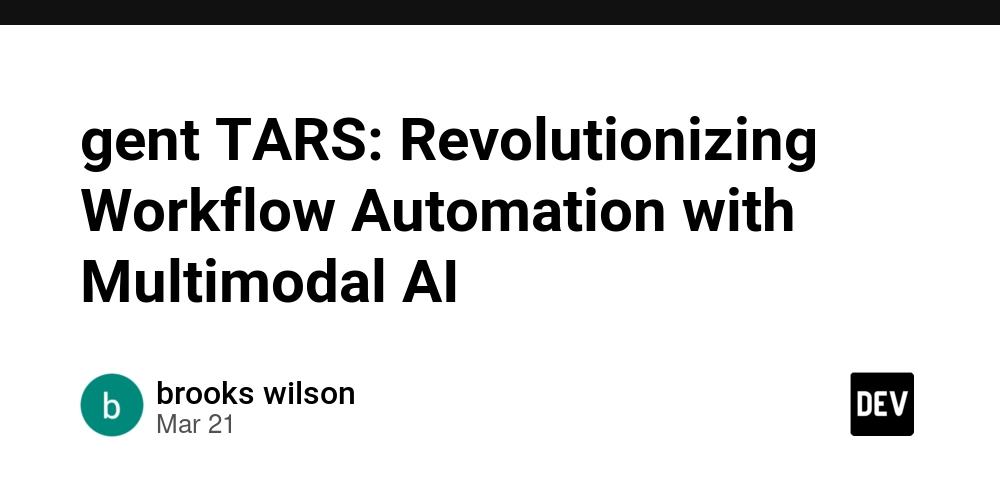Building a Model Context Protocol (MCP) Server in Go
Model Context Protocol (MCP) servers allow LLMs (MCP hosts/clients) to access prompts, resources, and tools in a standard way, allowing you to build agents and complex workflows on top of LLMs. SDKs make building and integrating MCP clients and servers easy. While there isn't an official SDK for Go yet, the community-built mark3labs/mcp-go has been gaining a lot of popularity among Go developers—including myself. I used this SDK today to make a real-world MCP for a real project, and it has been pretty neat so far. This article is a quick walkthrough of how I set up an MCP server using the MCP Go SDK for DiceDB, an in-memory key-value store like Redis. Install the mcp-go Module To use the mcp-go module, run: go get github.com/mark3labs/mcp-go We'll also use the dicedb-go module to talk to the database: go get github.com/dicedb/dicedb-go Create a New MCP Server The entire server fits into a single main.go file, thanks to the abstractions provided by the SDK. Let's break down the important bits, starting with setting up the server: package main // Import ALL required modules import ( "context" "fmt" "net" "strconv" "strings" "github.com/dicedb/dicedb-go" "github.com/dicedb/dicedb-go/wire" "github.com/mark3labs/mcp-go/mcp" "github.com/mark3labs/mcp-go/server" ) func main() { // Create a new MCP server s := server.NewMCPServer( "DiceDB MCP", // Name of the server "0.1.0", // Version // Set listChanged to false as this example // server does not emit notifications // when the list of available tool changes // https://modelcontextprotocol.io/specification/2024-11-05/server/tools#capabilities server.WithToolCapabilities(false), ) Here's what's happening here: 4: We import the MCP and DiceDB modules and some helpers. 19-27: We create a new MCP server instance: 19: "DiceDB MCP" is just a human-readable name. 20: "0.1.0" is the version. 26: server.WithToolCapabilities(false) indicates that the server won't notify clients when the list of available tools changes, which is the case for our simple server. Define a New Tool Now, let's add a tool. This one just pings the DiceDB server to check if it's reachable: pingTool := mcp.NewTool("ping", // Tool name // Short description of what the tool does mcp.WithDescription("Ping the DiceDB server to check connectivity"), // Add a string property to the tool schema // to accept the URL of the DiceDB server mcp.WithString("url", // Description of the property mcp.Description("The URL of the DiceDB server in format 'host:port'"), // Default value that compliant clients // can use if the value isn't explicitly set mcp.DefaultString("localhost:7379"), ), ) Under the hood, these definitions get translated to a JSON schema following the JSON-RPC 2.0 specification. MCP clients use this schema to discover and call the tool. The "ping" tool has the following properties: 29: mcp.NewTool("ping", ... defines a tool named "ping" that can be invoked by MCP clients. 31: mcp.WithDescription adds a description property to the tool schema that helps both humans and AI (MCP host/client) decide which tool to use. 34: mcp.WithString adds a string property to the tool schema to obtain the URL of the DiceDB server (from the MCP host/client). 39: mcp.DefaultString isn't defined in the MCP specification, but compliant clients can use this to set a default value if none is provided. Next, we wire in the actual logic. Create a Handler Function Now that we've defined the tool let's add what happens when it's invoked. In our case, we want to ping the DiceDB server to check if it's reachable: s.AddTool(pingTool, func(ctx context.Context, request mcp.CallToolRequest) (*mcp.CallToolResult, error) { // Extract the URL argument from the client request url := request.Params.Arguments["url"].(string) // Parse host and port from URL parts := strings.Split(url, ":") host := parts[0] port := 7379 // Default to 7379 if no port is provided if len(parts) > 1 { if p, err := strconv.Atoi(parts[1]); err == nil { port = p } } // Create a new DiceDB client client, err := dicedb.NewClient(host, port) if err != nil { return mcp.NewToolResultText(fmt.Sprintf("Error connecting to DiceDB: %v", err)), nil } // Send the PING command to DiceDB resp := client.Fire(&wire.Command{Cmd: "PING"}) // Return the result to the MCP client return mcp.NewToolResultText(fmt.Sprintf("Response from DiceDB: %v", resp)), nil }) Here, we define a handler function that runs when the MCP client calls the tool. This is what it does: 45: Extract

Model Context Protocol (MCP) servers allow LLMs (MCP hosts/clients) to access prompts, resources, and tools in a standard way, allowing you to build agents and complex workflows on top of LLMs.
SDKs make building and integrating MCP clients and servers easy. While there isn't an official SDK for Go yet, the community-built mark3labs/mcp-go has been gaining a lot of popularity among Go developers—including myself.
I used this SDK today to make a real-world MCP for a real project, and it has been pretty neat so far. This article is a quick walkthrough of how I set up an MCP server using the MCP Go SDK for DiceDB, an in-memory key-value store like Redis.
Install the mcp-go Module
To use the mcp-go module, run:
go get github.com/mark3labs/mcp-go
We'll also use the dicedb-go module to talk to the database:
go get github.com/dicedb/dicedb-go
Create a New MCP Server
The entire server fits into a single main.go file, thanks to the abstractions provided by the SDK. Let's break down the important bits, starting with setting up the server:
package main
// Import ALL required modules
import (
"context"
"fmt"
"net"
"strconv"
"strings"
"github.com/dicedb/dicedb-go"
"github.com/dicedb/dicedb-go/wire"
"github.com/mark3labs/mcp-go/mcp"
"github.com/mark3labs/mcp-go/server"
)
func main() {
// Create a new MCP server
s := server.NewMCPServer(
"DiceDB MCP", // Name of the server
"0.1.0", // Version
// Set listChanged to false as this example
// server does not emit notifications
// when the list of available tool changes
// https://modelcontextprotocol.io/specification/2024-11-05/server/tools#capabilities
server.WithToolCapabilities(false),
)
Here's what's happening here:
- 4: We import the MCP and DiceDB modules and some helpers.
- 19-27: We create a new MCP server instance:
- 19:
"DiceDB MCP"is just a human-readable name. - 20:
"0.1.0"is the version. - 26:
server.WithToolCapabilities(false)indicates that the server won't notify clients when the list of available tools changes, which is the case for our simple server.
- 19:
Define a New Tool
Now, let's add a tool. This one just pings the DiceDB server to check if it's reachable:
pingTool := mcp.NewTool("ping", // Tool name
// Short description of what the tool does
mcp.WithDescription("Ping the DiceDB server to check connectivity"),
// Add a string property to the tool schema
// to accept the URL of the DiceDB server
mcp.WithString("url",
// Description of the property
mcp.Description("The URL of the DiceDB server in format 'host:port'"),
// Default value that compliant clients
// can use if the value isn't explicitly set
mcp.DefaultString("localhost:7379"),
),
)
Under the hood, these definitions get translated to a JSON schema following the JSON-RPC 2.0 specification. MCP clients use this schema to discover and call the tool.
The "ping" tool has the following properties:
- 29:
mcp.NewTool("ping", ...defines a tool named"ping"that can be invoked by MCP clients. - 31:
mcp.WithDescriptionadds a description property to the tool schema that helps both humans and AI (MCP host/client) decide which tool to use. - 34:
mcp.WithStringadds a string property to the tool schema to obtain the URL of the DiceDB server (from the MCP host/client). - 39:
mcp.DefaultStringisn't defined in the MCP specification, but compliant clients can use this to set a default value if none is provided.
Next, we wire in the actual logic.
Create a Handler Function
Now that we've defined the tool let's add what happens when it's invoked. In our case, we want to ping the DiceDB server to check if it's reachable:
s.AddTool(pingTool, func(ctx context.Context, request mcp.CallToolRequest) (*mcp.CallToolResult, error) {
// Extract the URL argument from the client request
url := request.Params.Arguments["url"].(string)
// Parse host and port from URL
parts := strings.Split(url, ":")
host := parts[0]
port := 7379 // Default to 7379 if no port is provided
if len(parts) > 1 {
if p, err := strconv.Atoi(parts[1]); err == nil {
port = p
}
}
// Create a new DiceDB client
client, err := dicedb.NewClient(host, port)
if err != nil {
return mcp.NewToolResultText(fmt.Sprintf("Error connecting to DiceDB: %v", err)), nil
}
// Send the PING command to DiceDB
resp := client.Fire(&wire.Command{Cmd: "PING"})
// Return the result to the MCP client
return mcp.NewToolResultText(fmt.Sprintf("Response from DiceDB: %v", resp)), nil
})
Here, we define a handler function that runs when the MCP client calls the tool. This is what it does:
- 45: Extracts the URL from the client request.
- 48-56: Splits the string to separate host and port. If a port isn't specified, we fall back to DiceDB's default (
7379). - 59-62: Initializes a new DiceDB client using the
dicedb-goSDK. - 65: Sends a
PINGcommand to DiceDB. - 68: Returns the formatted response back to the MCP client.
See how the SDK provides neat wrappers like NewToolResultText to structure responses as required by the MCP specification.
Start the Server
All that's left is to start the server:
if err := server.ServeStdio(s); err != nil {
fmt.Printf("Error starting server: %v\n", err)
}
}
This uses the stdio transport, meaning our MCP server communicates using standard input and output streams. This is the simplest way to run an MCP server locally.
The MCP specification also allows SSE or Server-Sent Events transport, which enables server-to-client streaming and uses HTTP POST for client-to-server messages. You can also create custom transports for specific needs.
Build/Install the Server
Before using the server, build the binary:
go build -o ./dist/dicedb-mcp
Or install it globally (adds it to $GOBIN):
go install
This gives you either a local or a global runnable binary that can be executed by MCP clients and hosts.
Use with MCP Hosts/Clients
To use this MCP server with host applications like Claude Desktop or Cursor, add it to their configuration file (claude_desktop_config.json or mcp.json):
{
"mcpServers": {
"dicedb-mcp": {
"command": "path/to/dicedb-mcp"
}
}
}
Now you can prompt the LLM like:
Can you check if DiceDB is running at localhost:7379?
The LLM will detect the ping tool we registered, ask to run it, and show the result returned by the MCP server.
Note: Make sure you have DiceDB running. You can also apply this pattern to wrap other tools into MCP servers instead of DiceDB, as used in this example.
Learn More
We've built a minimal example to demonstrate how the MCP Go SDK works. It is functional but intentionally simple.
You can check out a more robust DiceDB MCP implementation (with additional tools and features) on GitHub.
To go further, I recommend these resources:









































































































































































![[The AI Show Episode 144]: ChatGPT’s New Memory, Shopify CEO’s Leaked “AI First” Memo, Google Cloud Next Releases, o3 and o4-mini Coming Soon & Llama 4’s Rocky Launch](https://www.marketingaiinstitute.com/hubfs/ep%20144%20cover.png)







































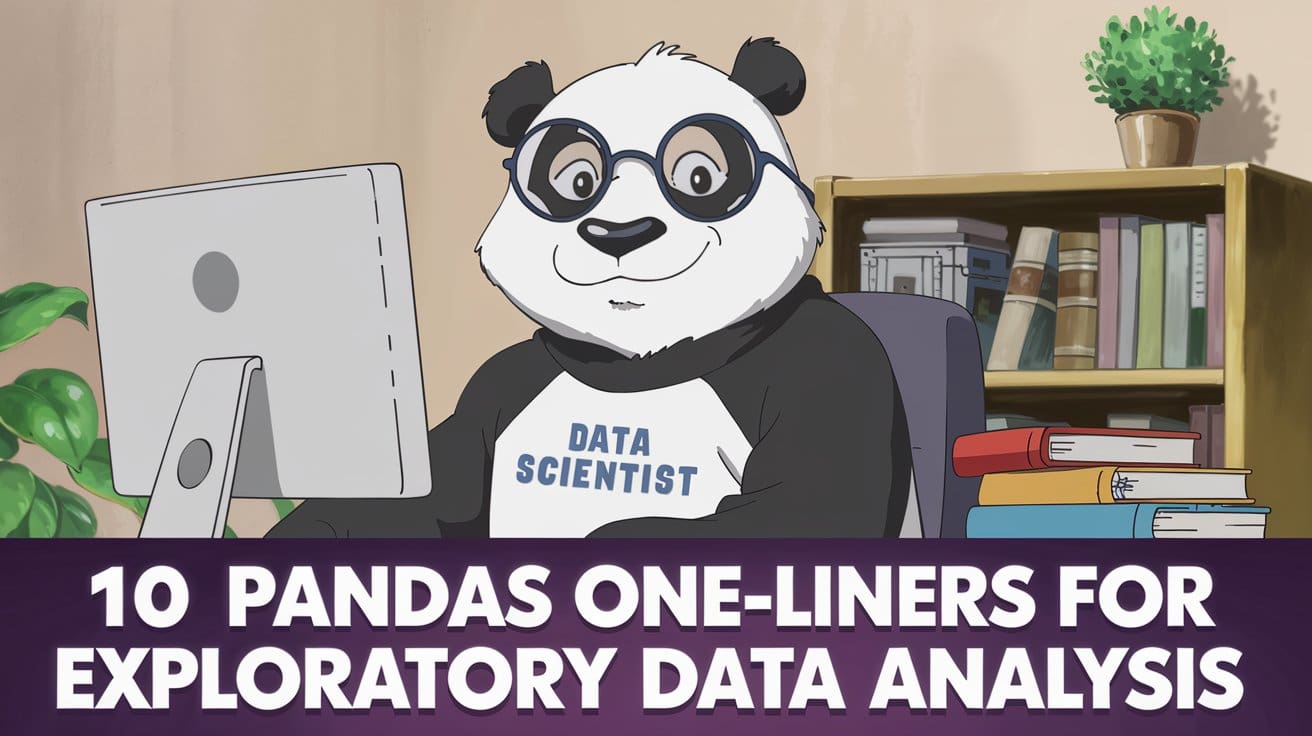
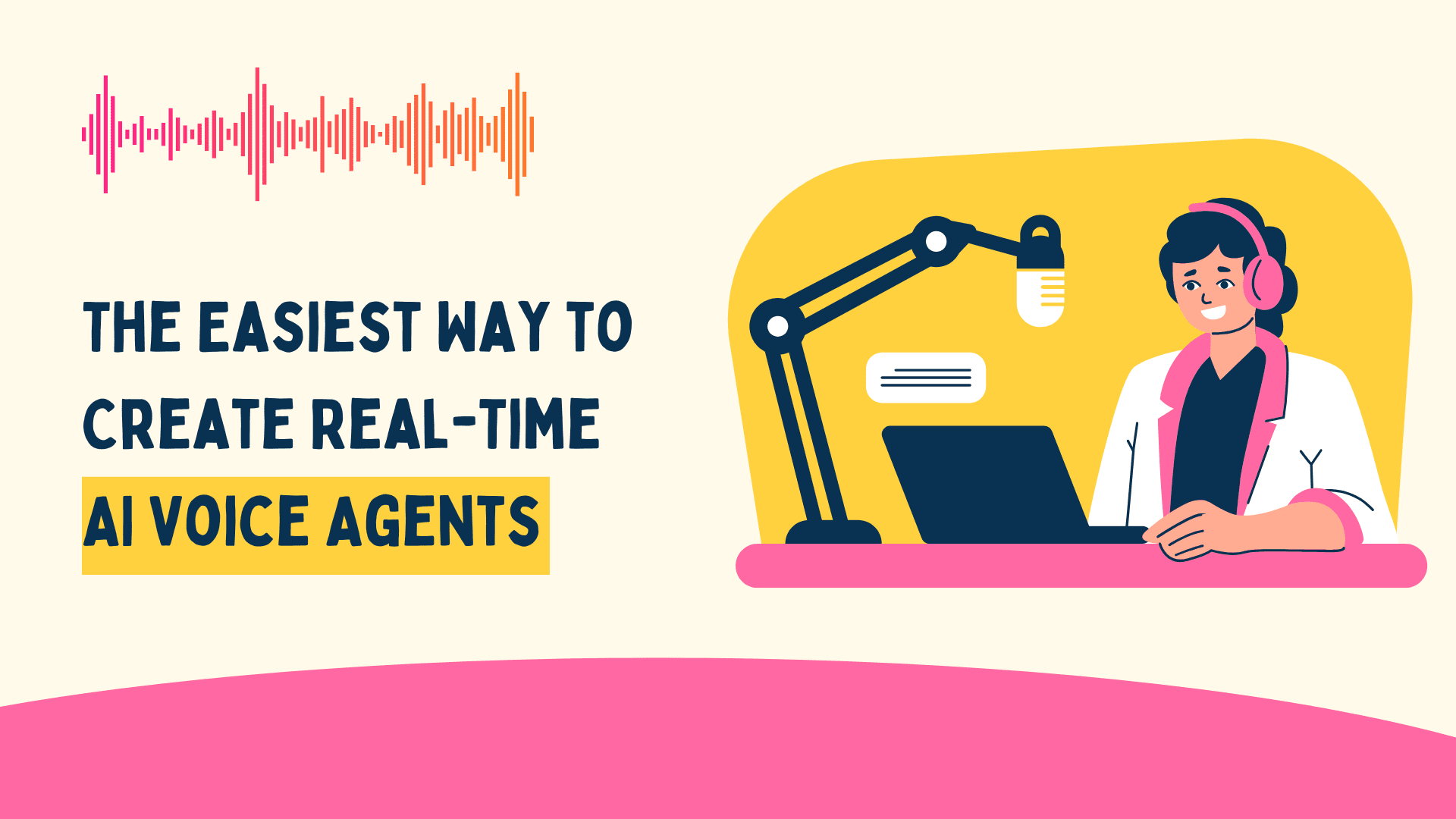





































































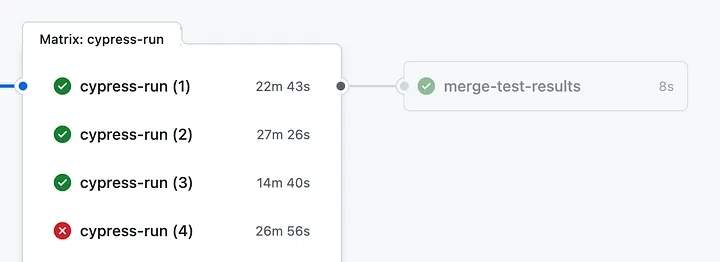
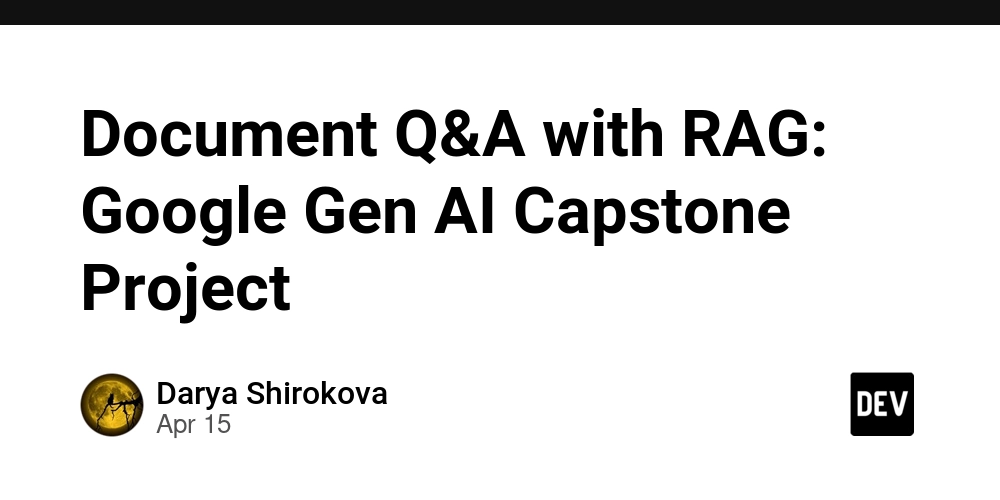
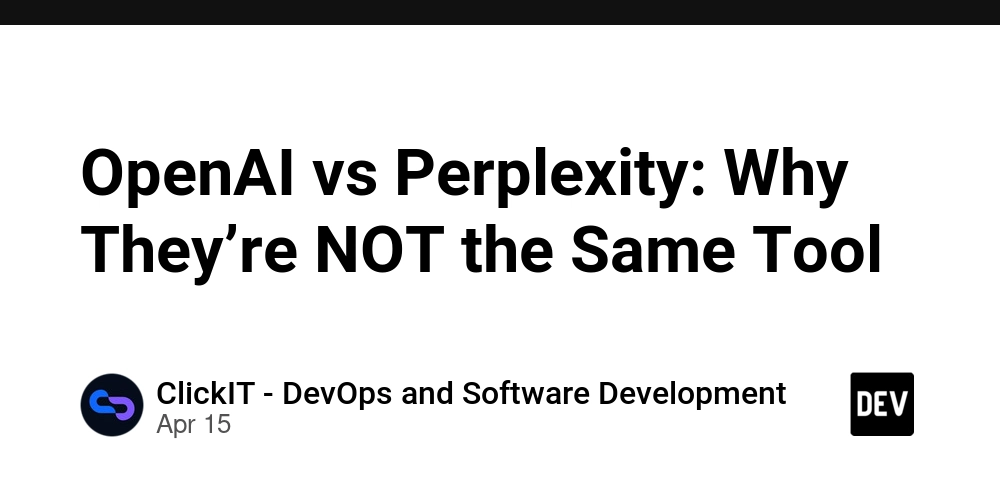
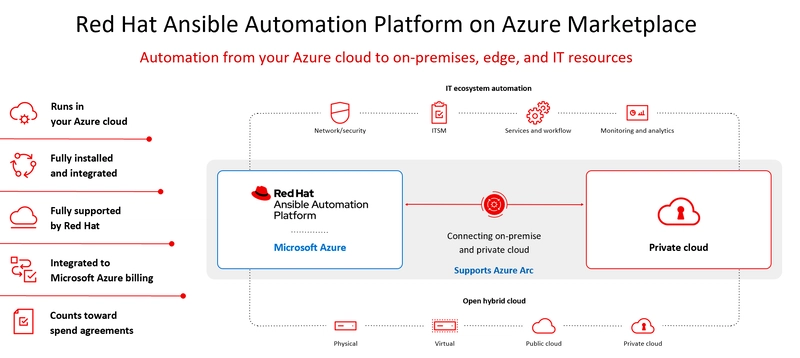





























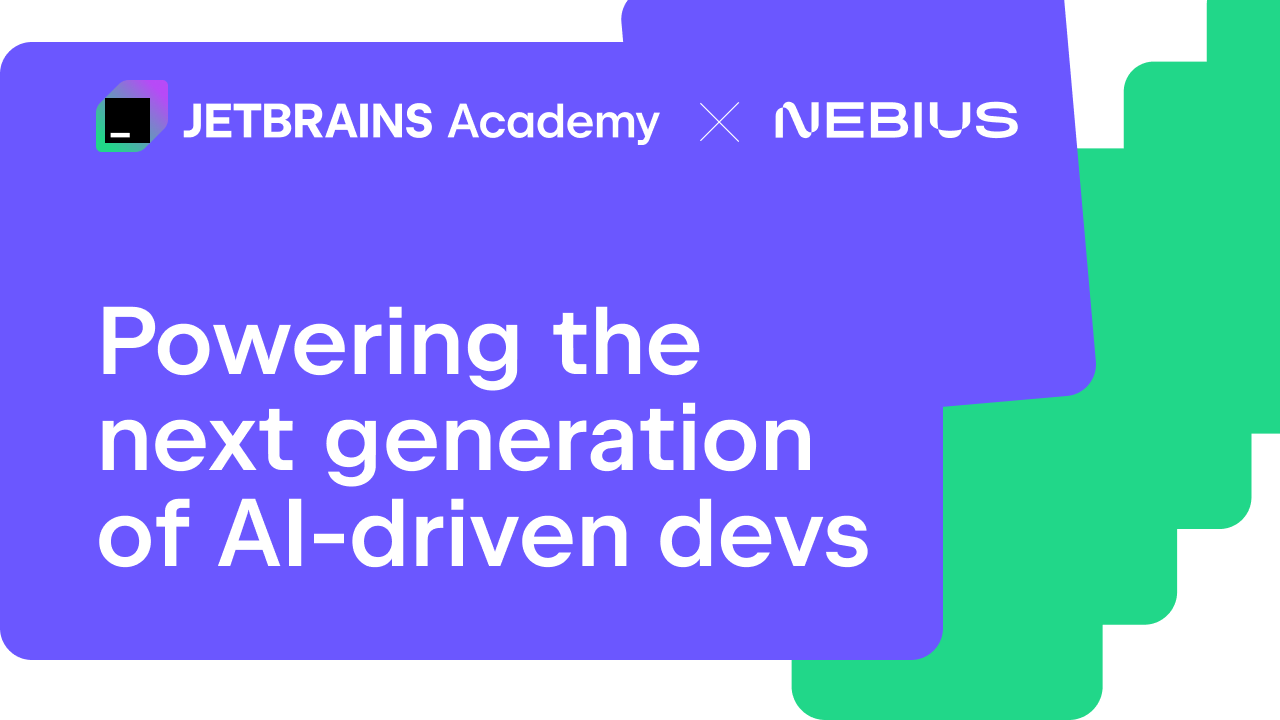
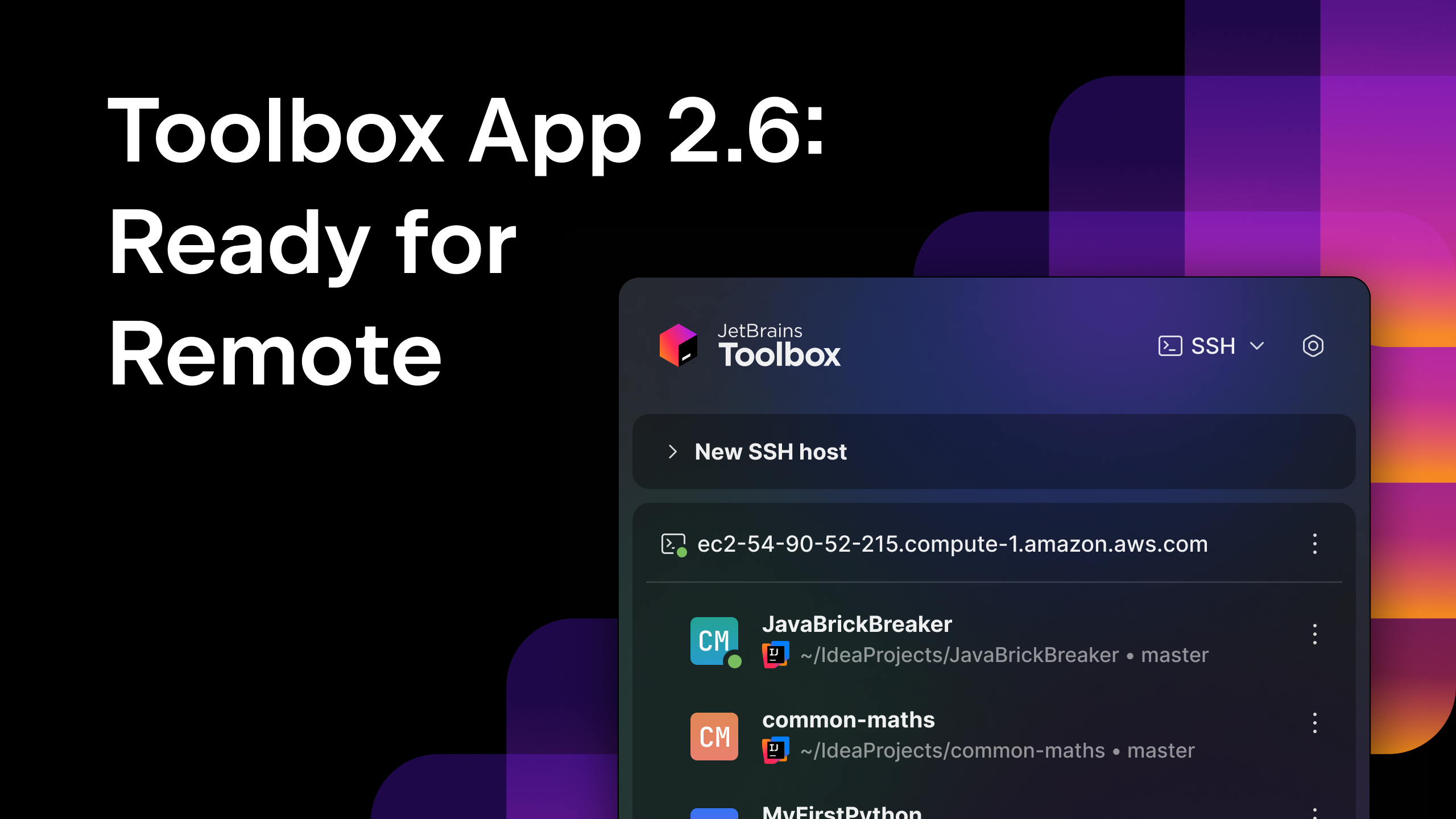



























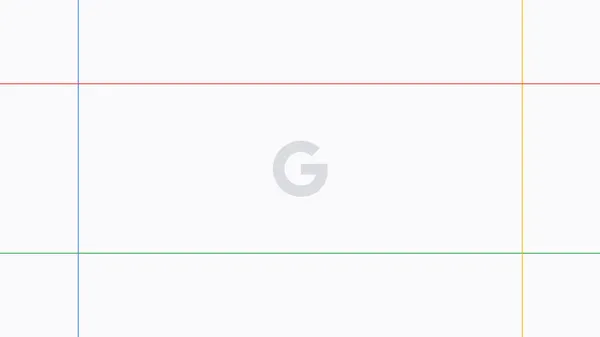





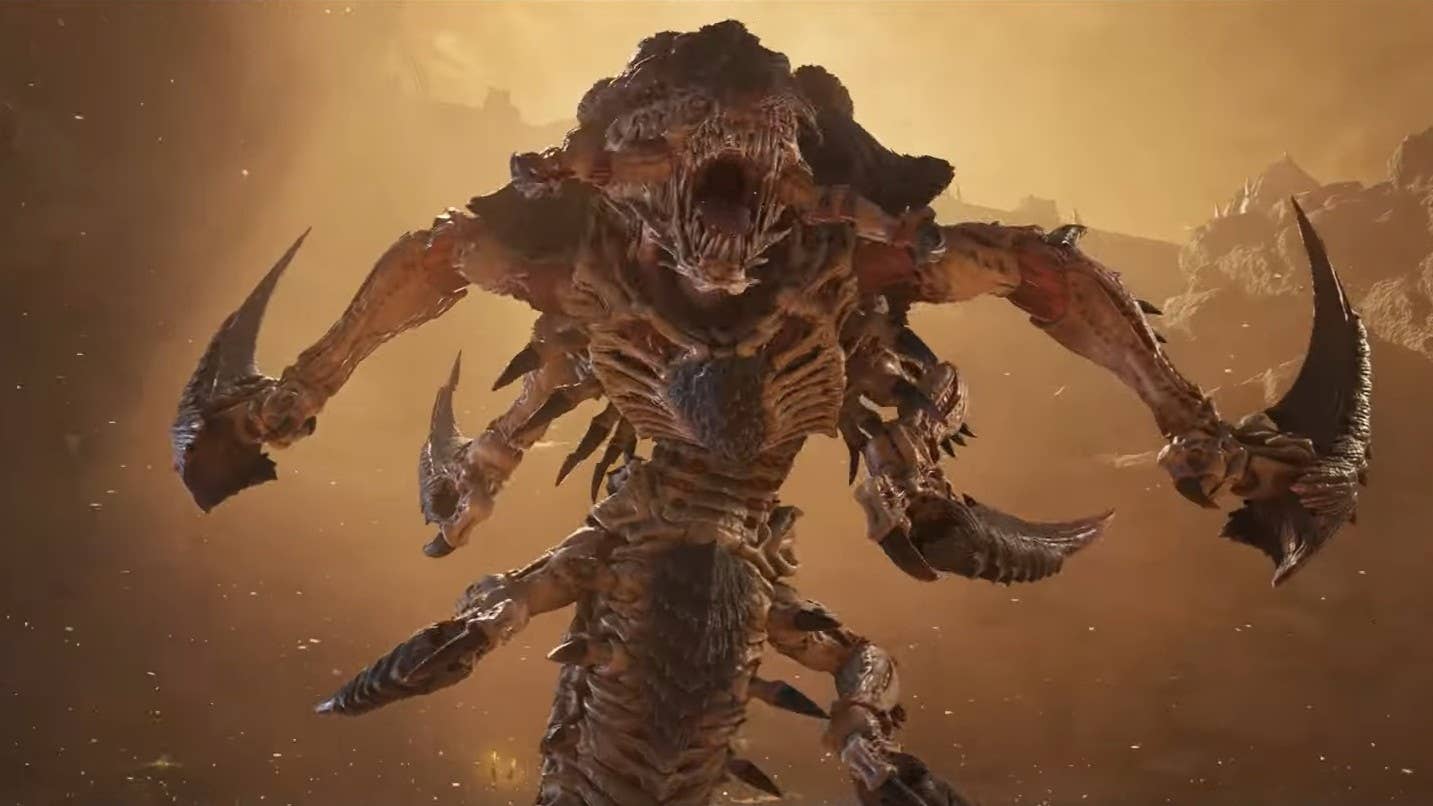


















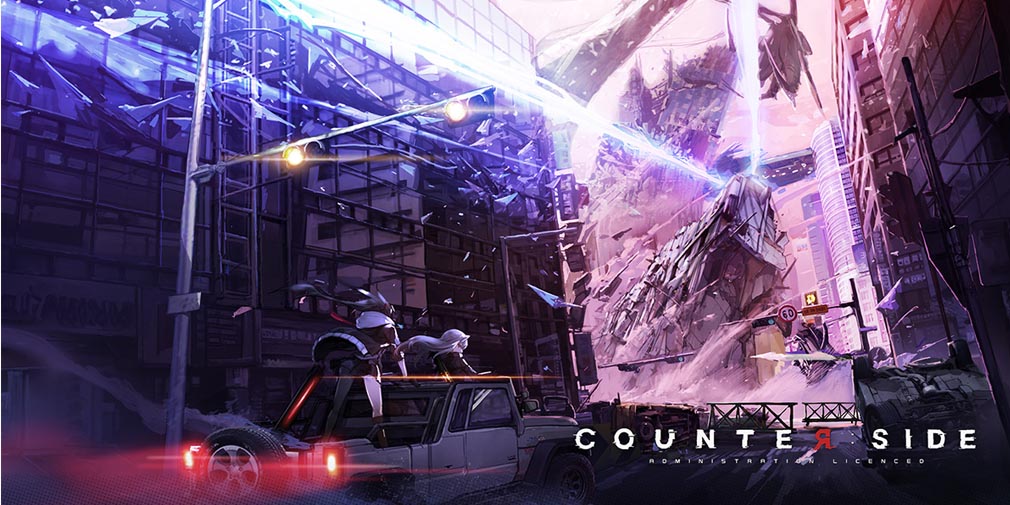
![Blue Archive tier list [April 2025]](https://media.pocketgamer.com/artwork/na-33404-1636469504/blue-archive-screenshot-2.jpg?#)






























.png?#)





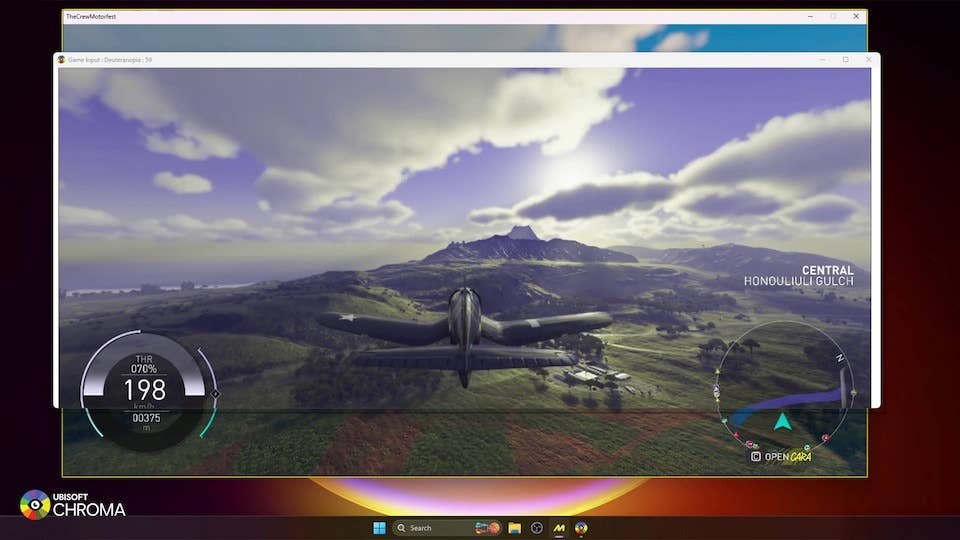





-Baldur’s-Gate-3-The-Final-Patch---An-Animated-Short-00-03-43.png?width=1920&height=1920&fit=bounds&quality=70&format=jpg&auto=webp#)
























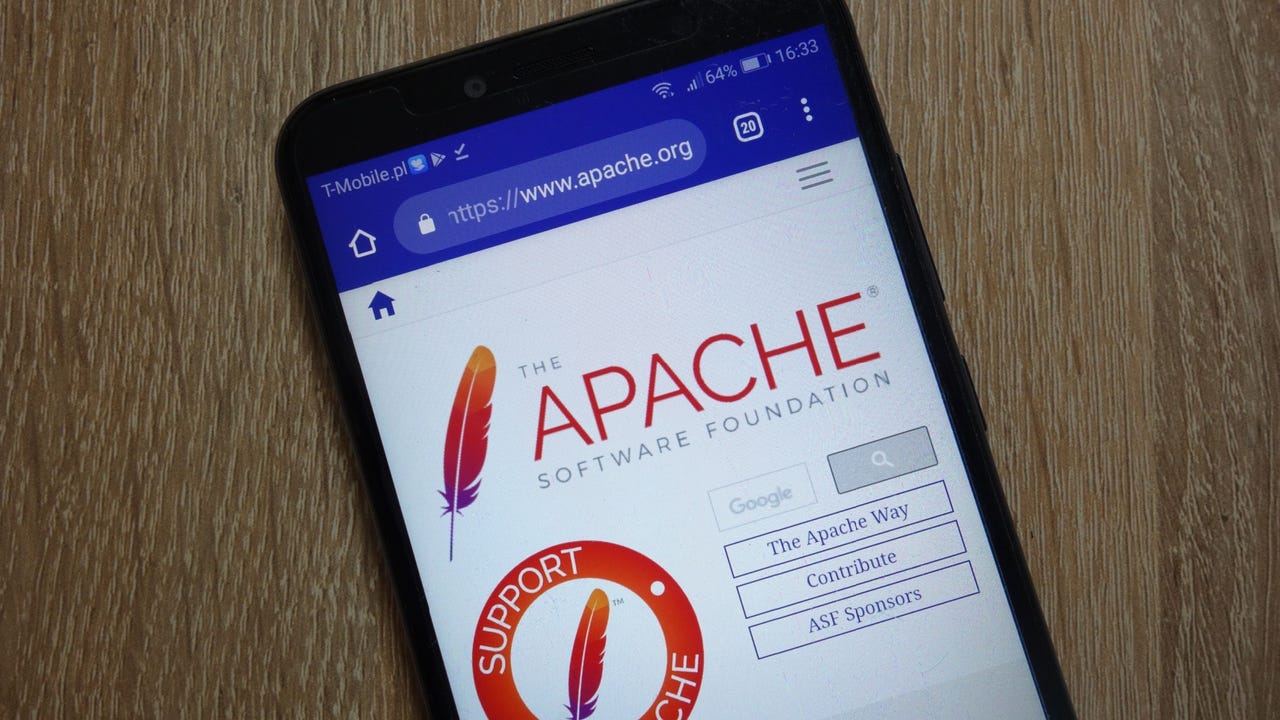





















































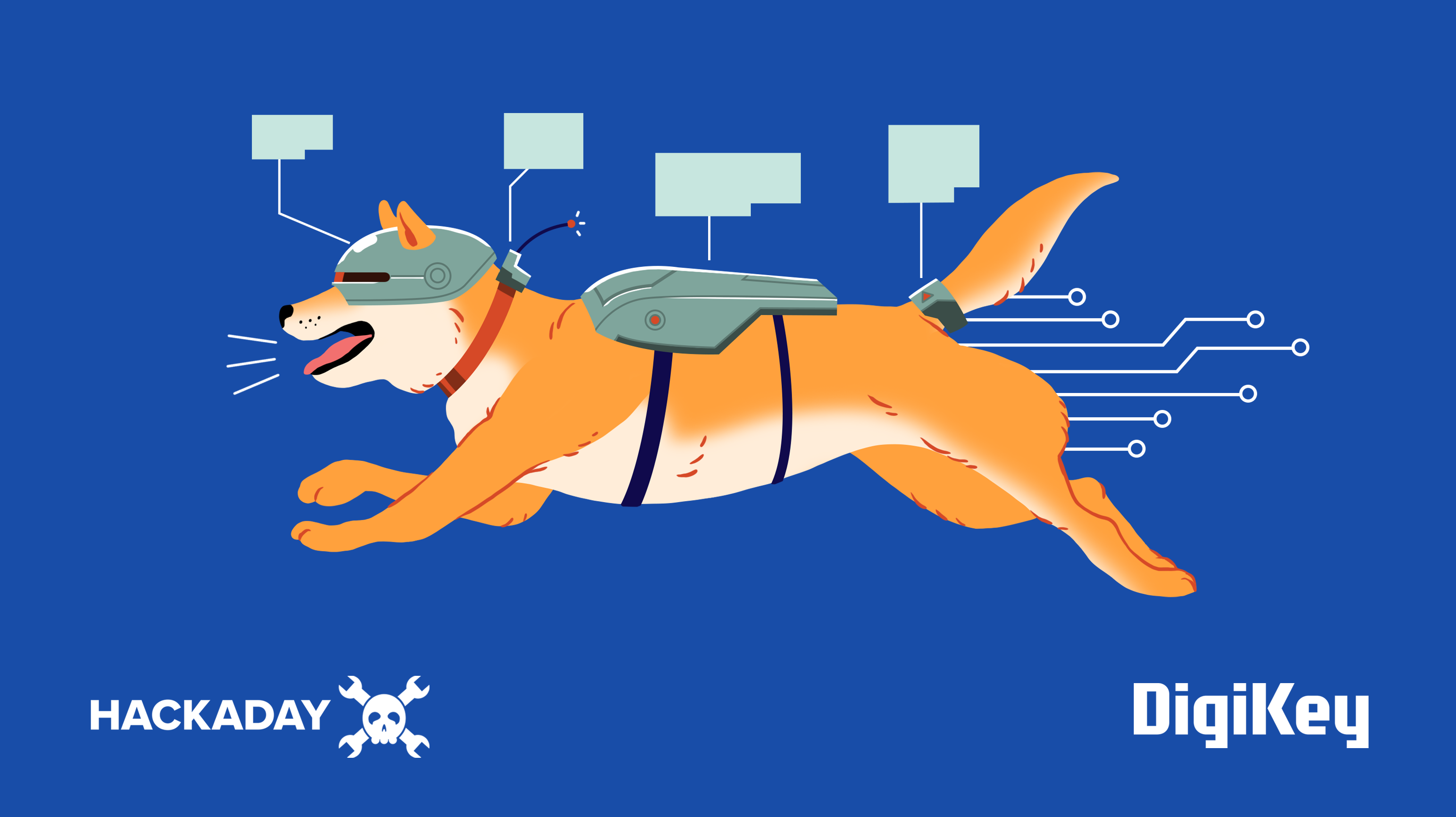



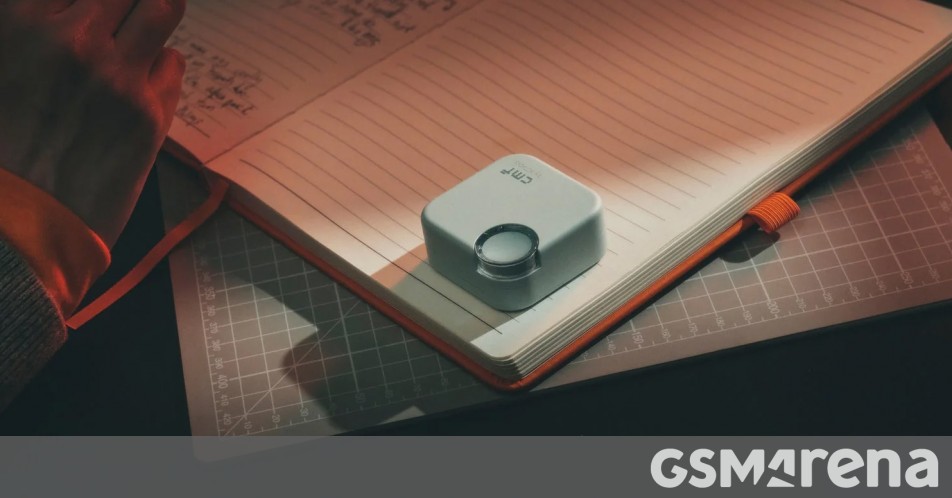

















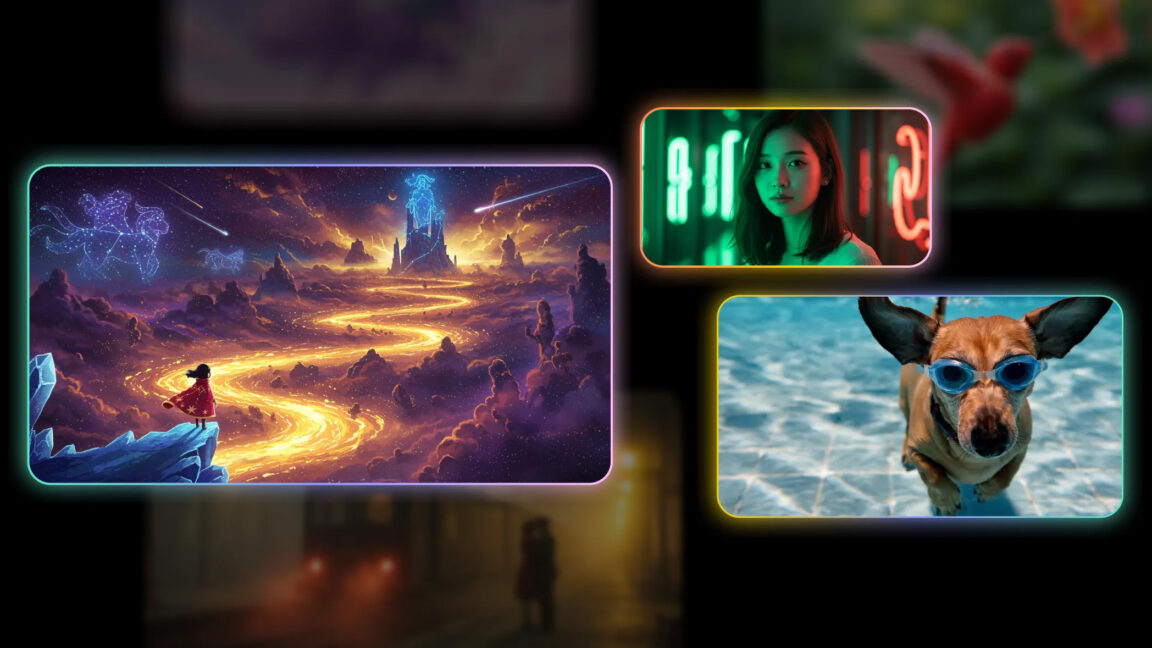
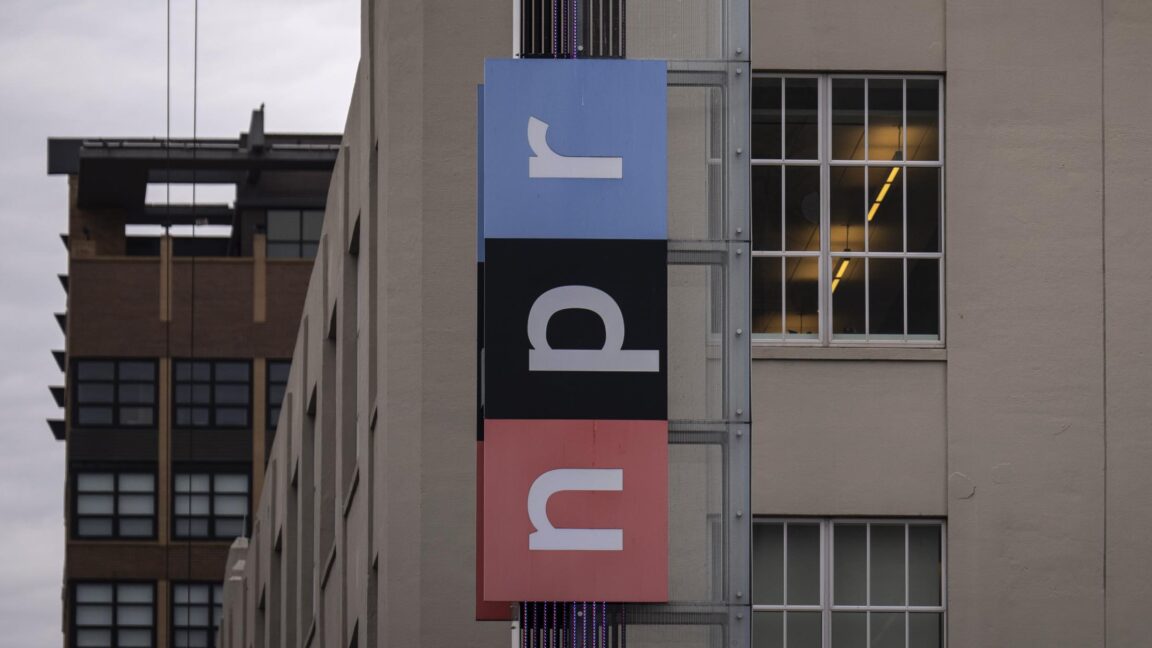
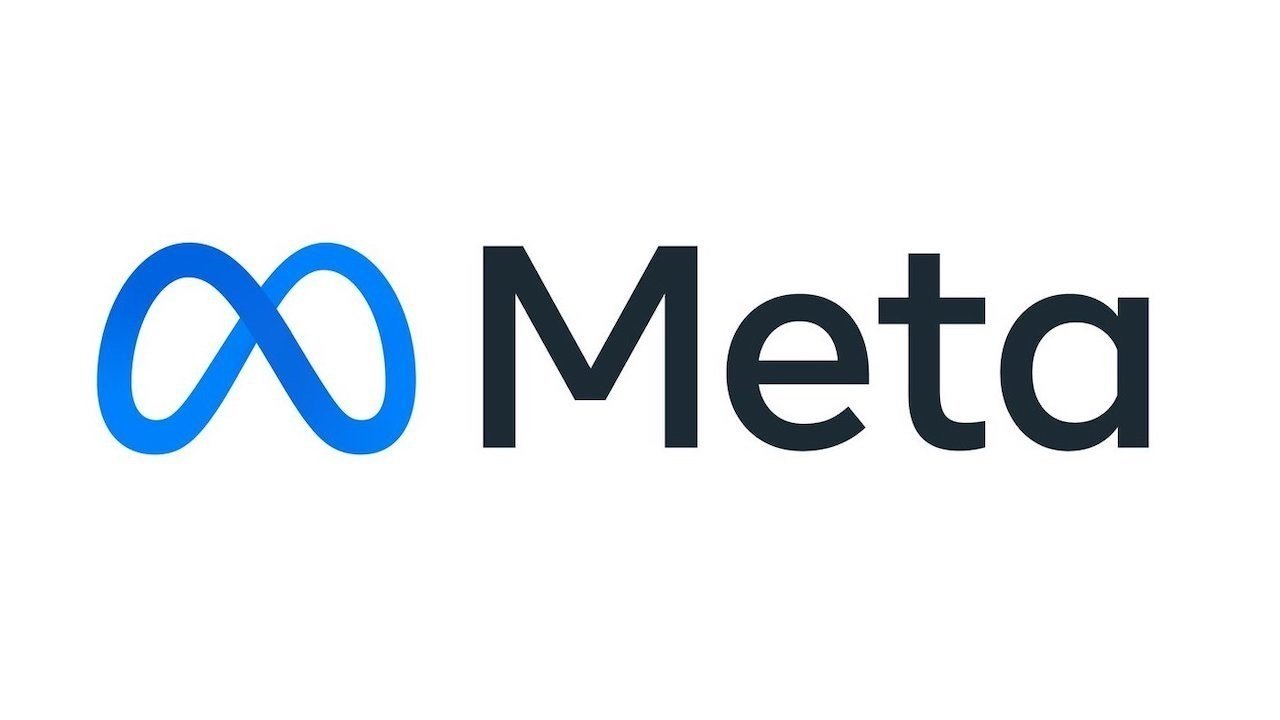






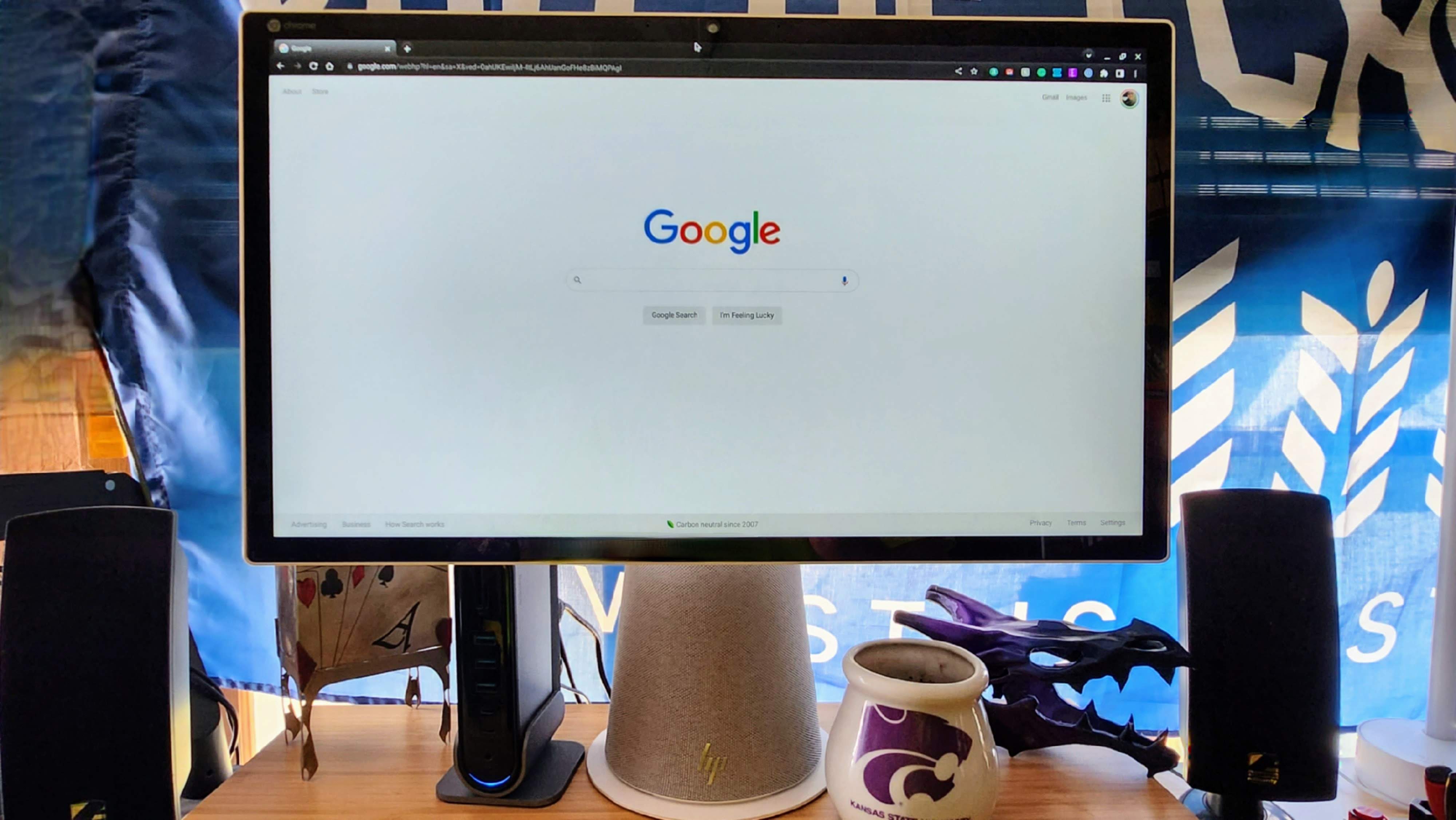

















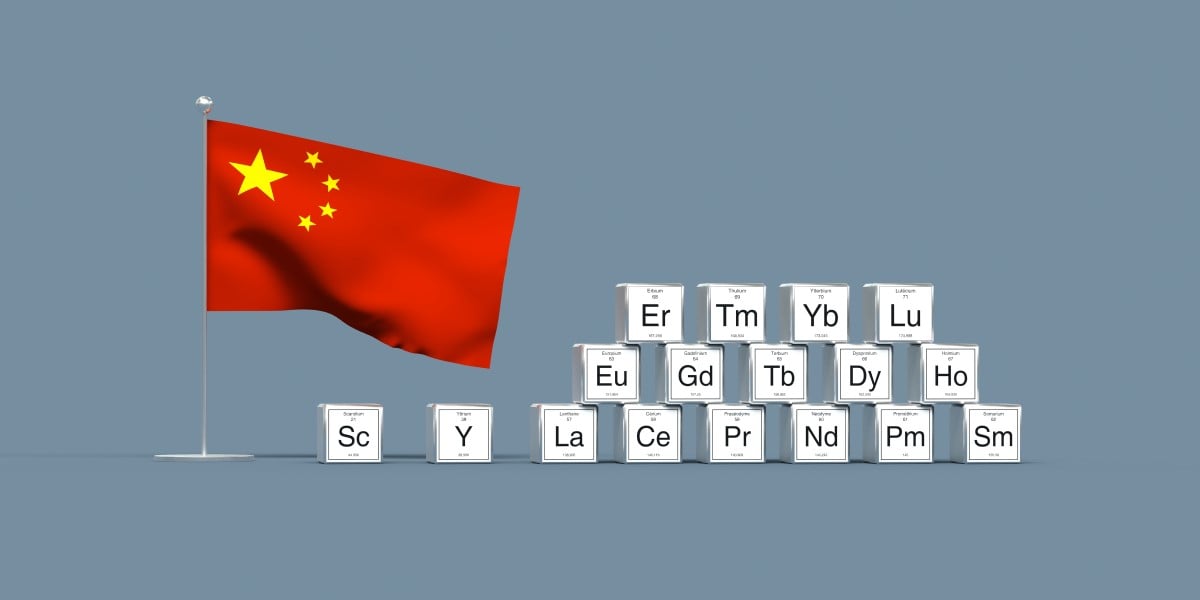


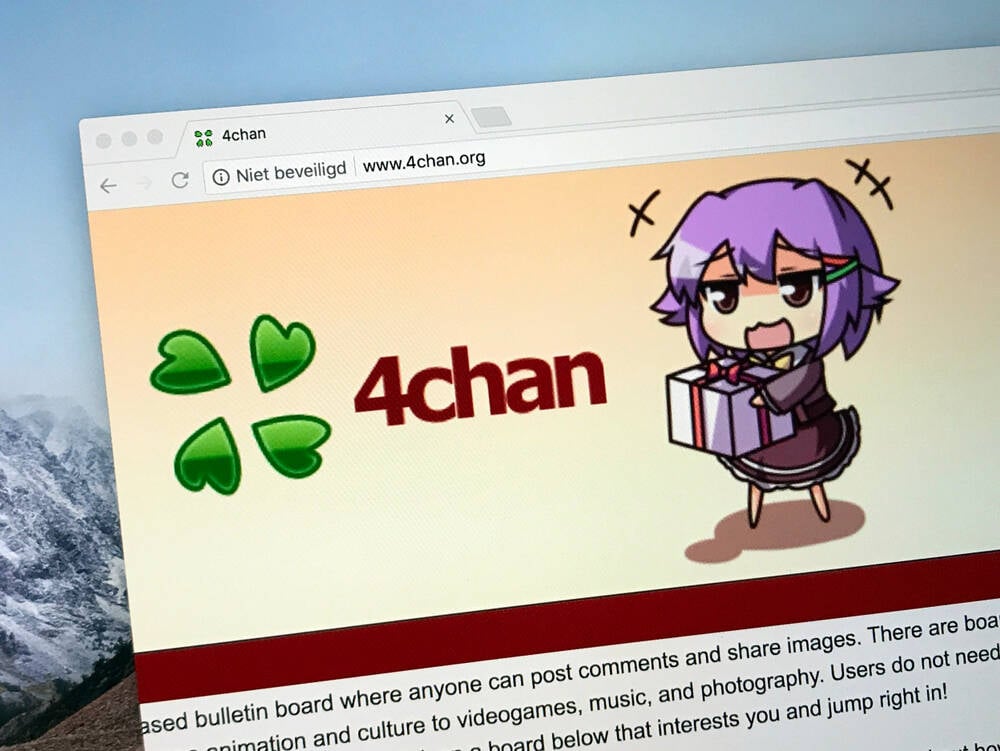

![Apple's Foldable iPhone May Cost Between $2100 and $2300 [Rumor]](https://www.iclarified.com/images/news/97028/97028/97028-640.jpg)
![Apple Releases Public Betas of iOS 18.5, iPadOS 18.5, macOS Sequoia 15.5 [Download]](https://www.iclarified.com/images/news/97024/97024/97024-640.jpg)
![Apple to Launch In-Store Recycling Promotion Tomorrow, Up to $20 Off Accessories [Gurman]](https://www.iclarified.com/images/news/97023/97023/97023-640.jpg)