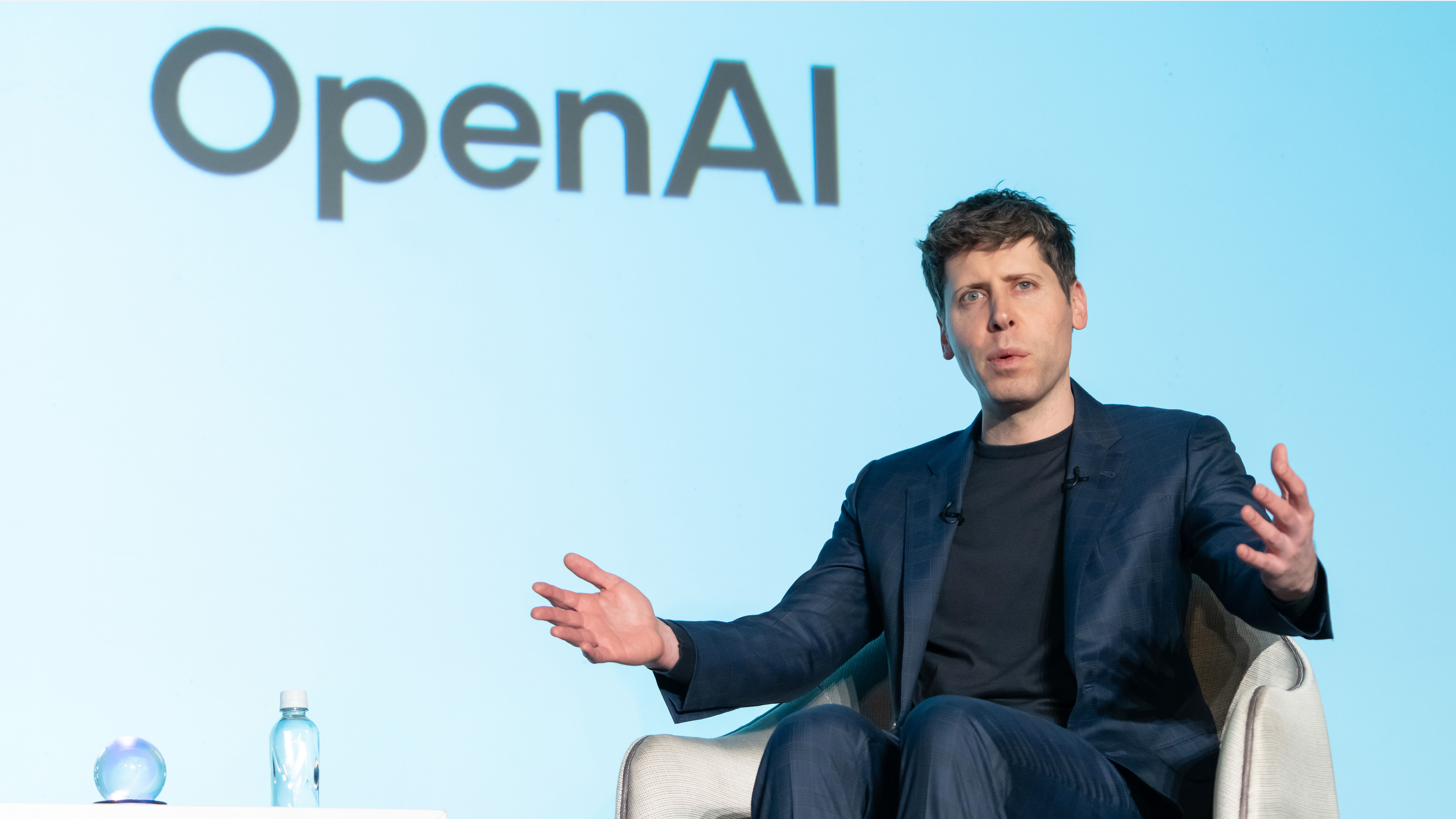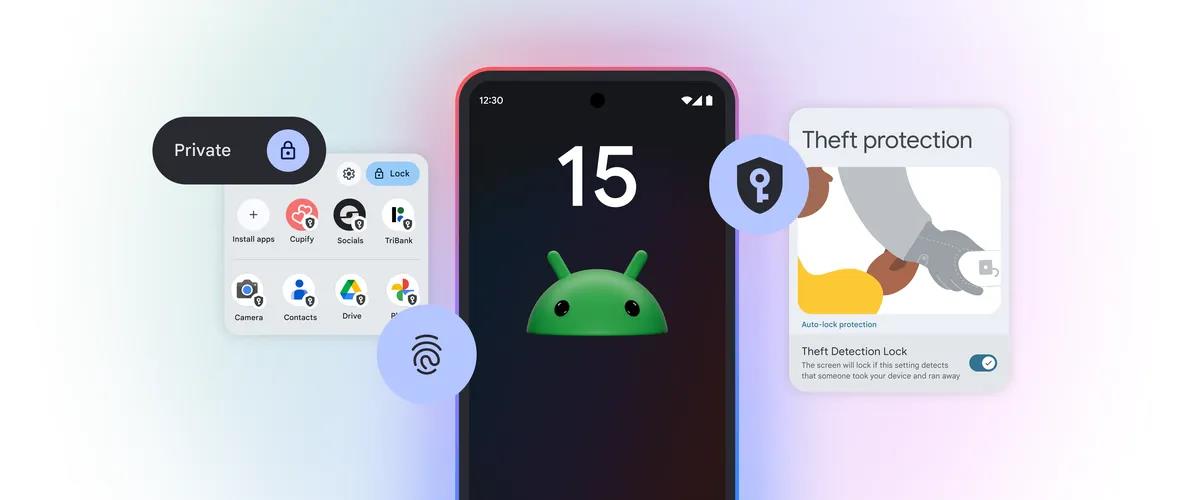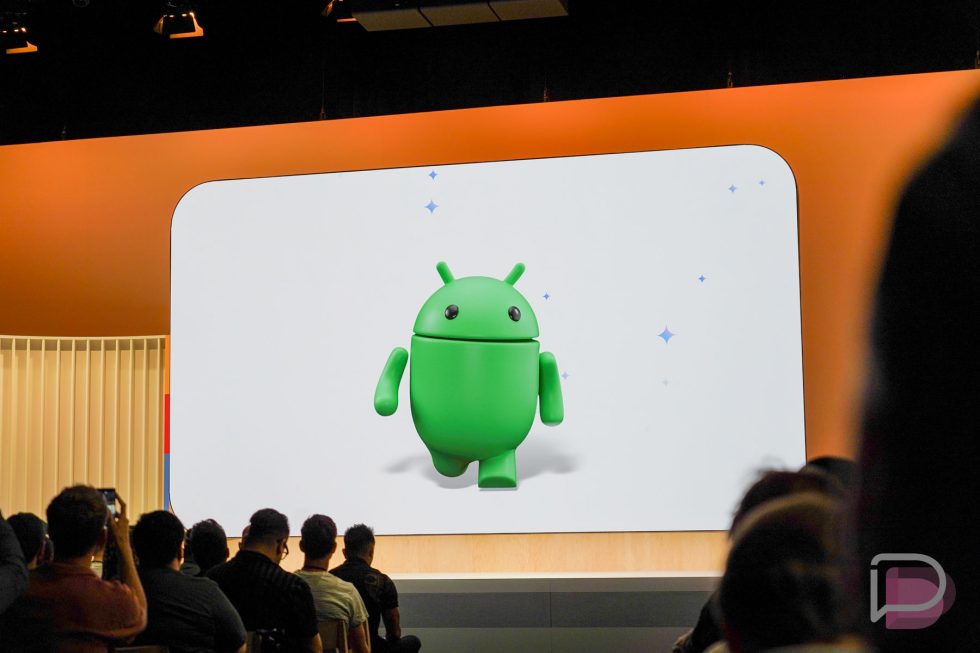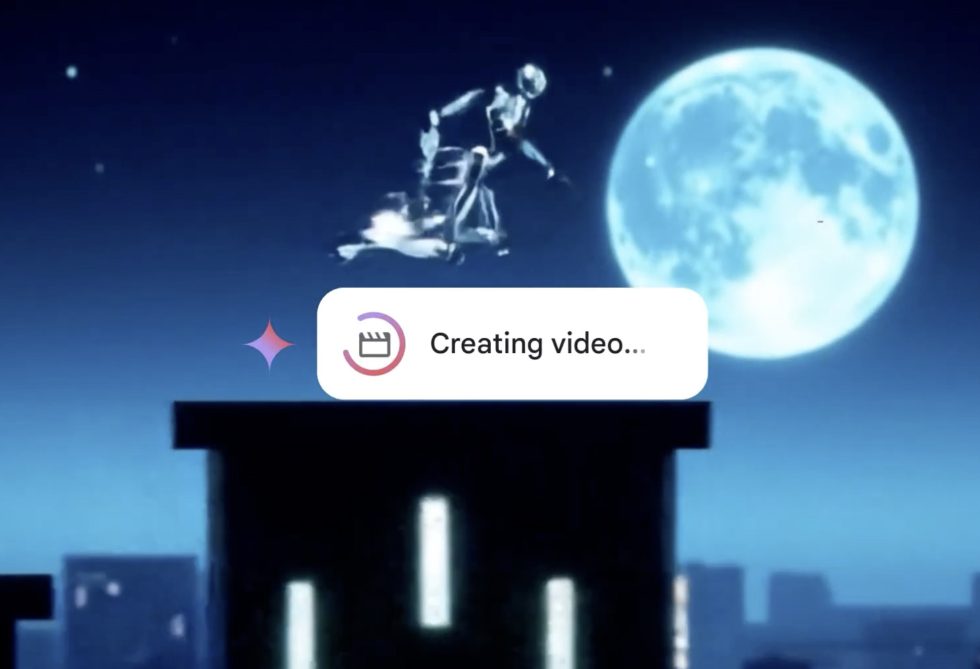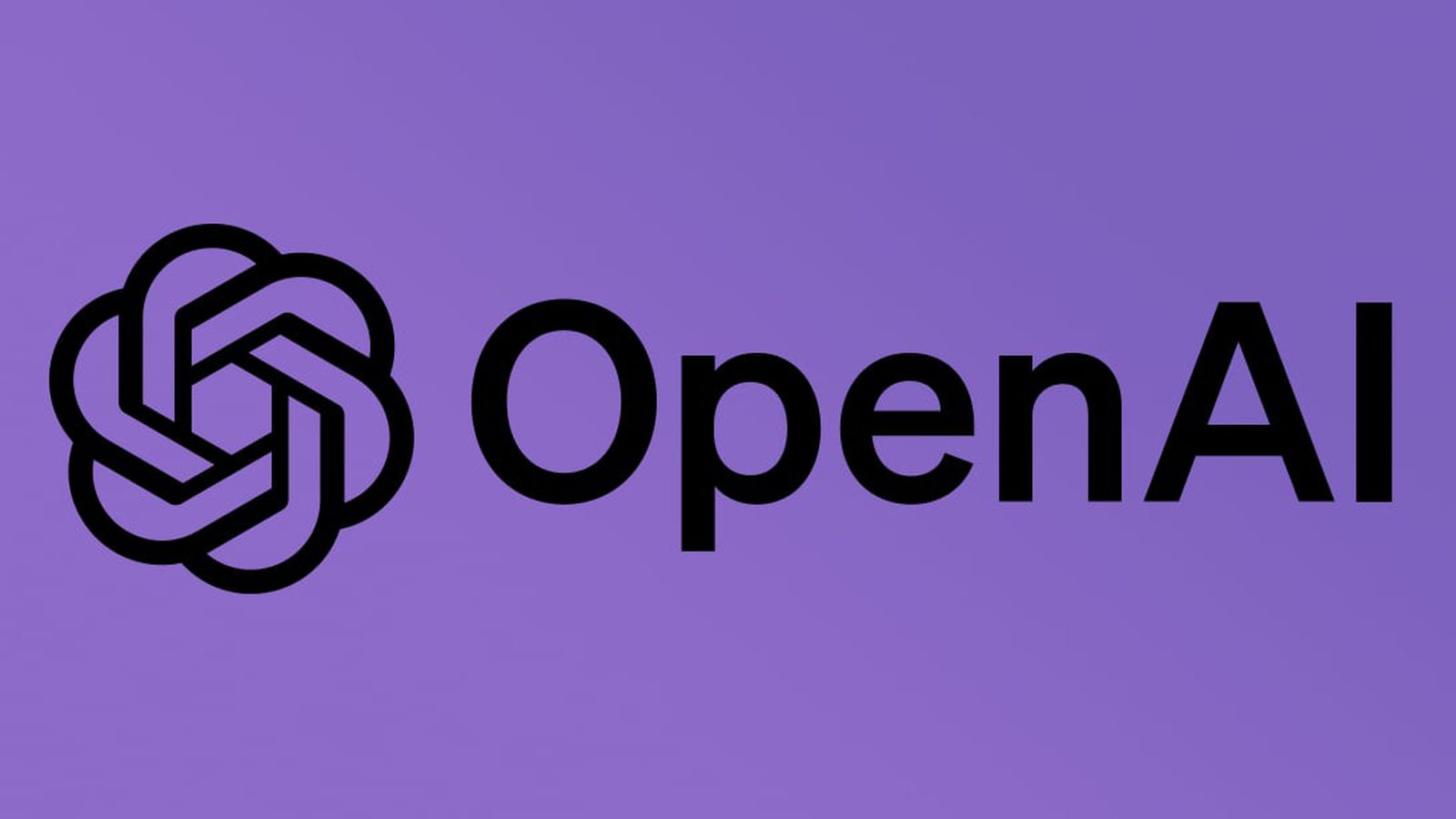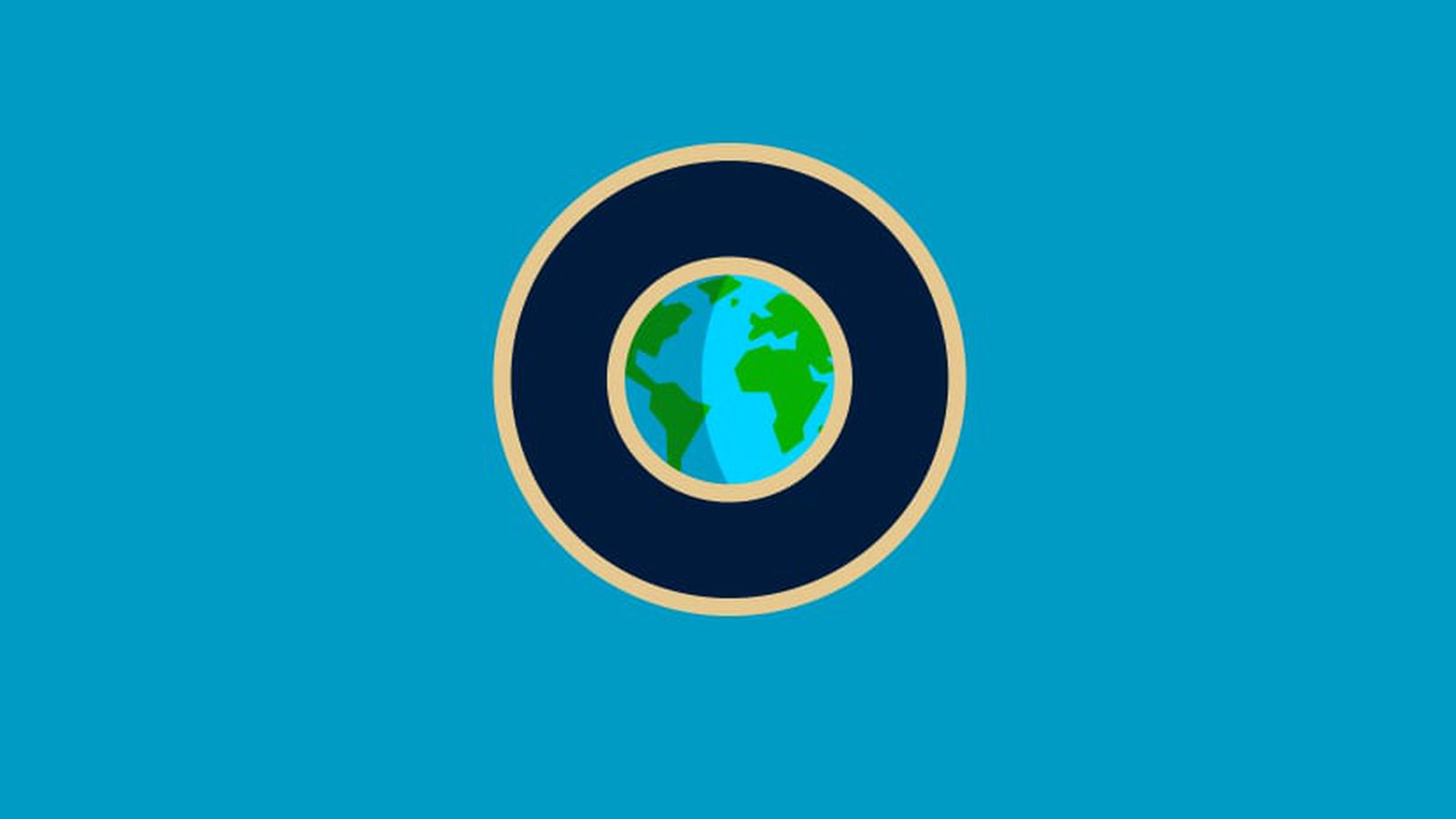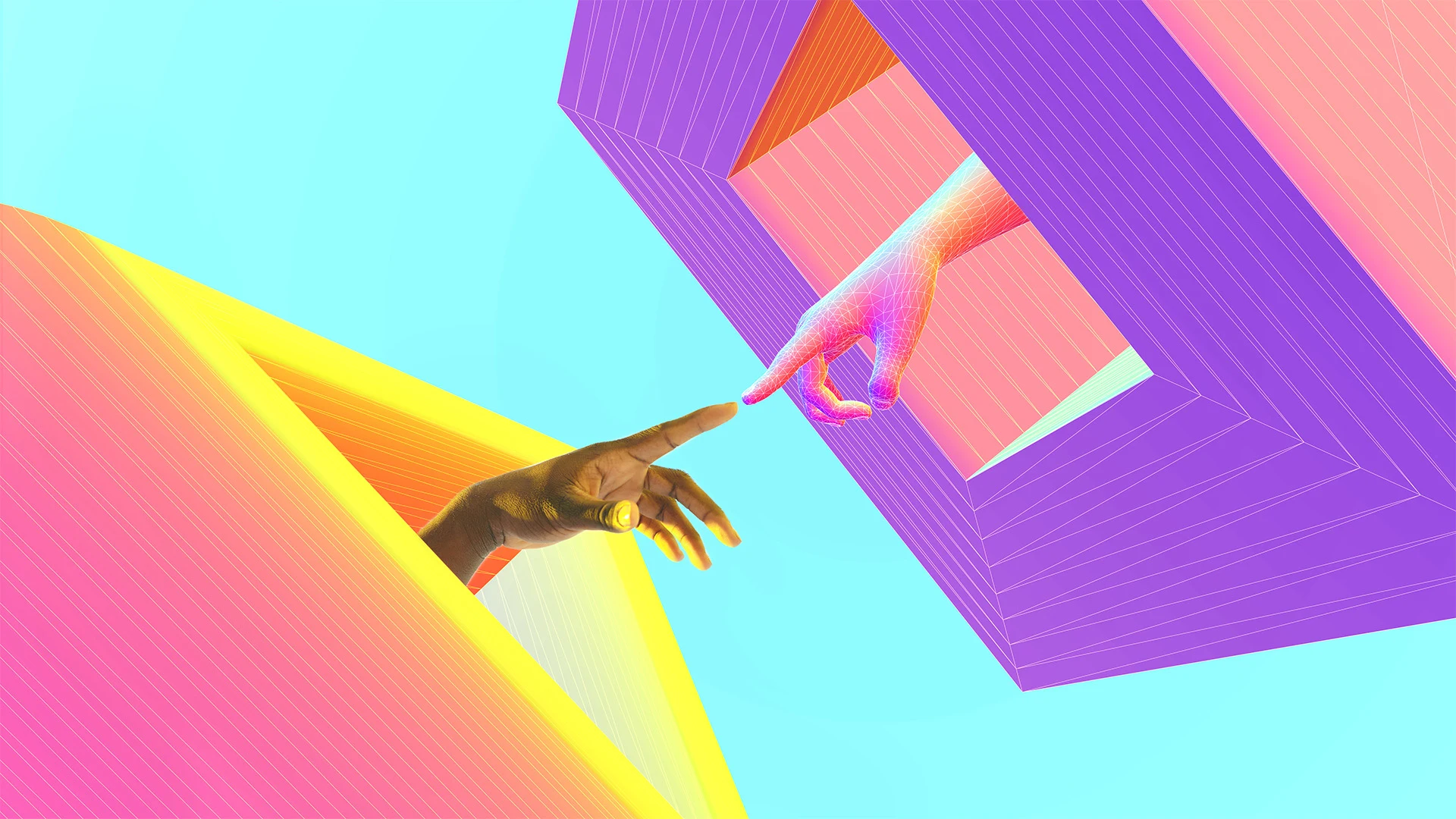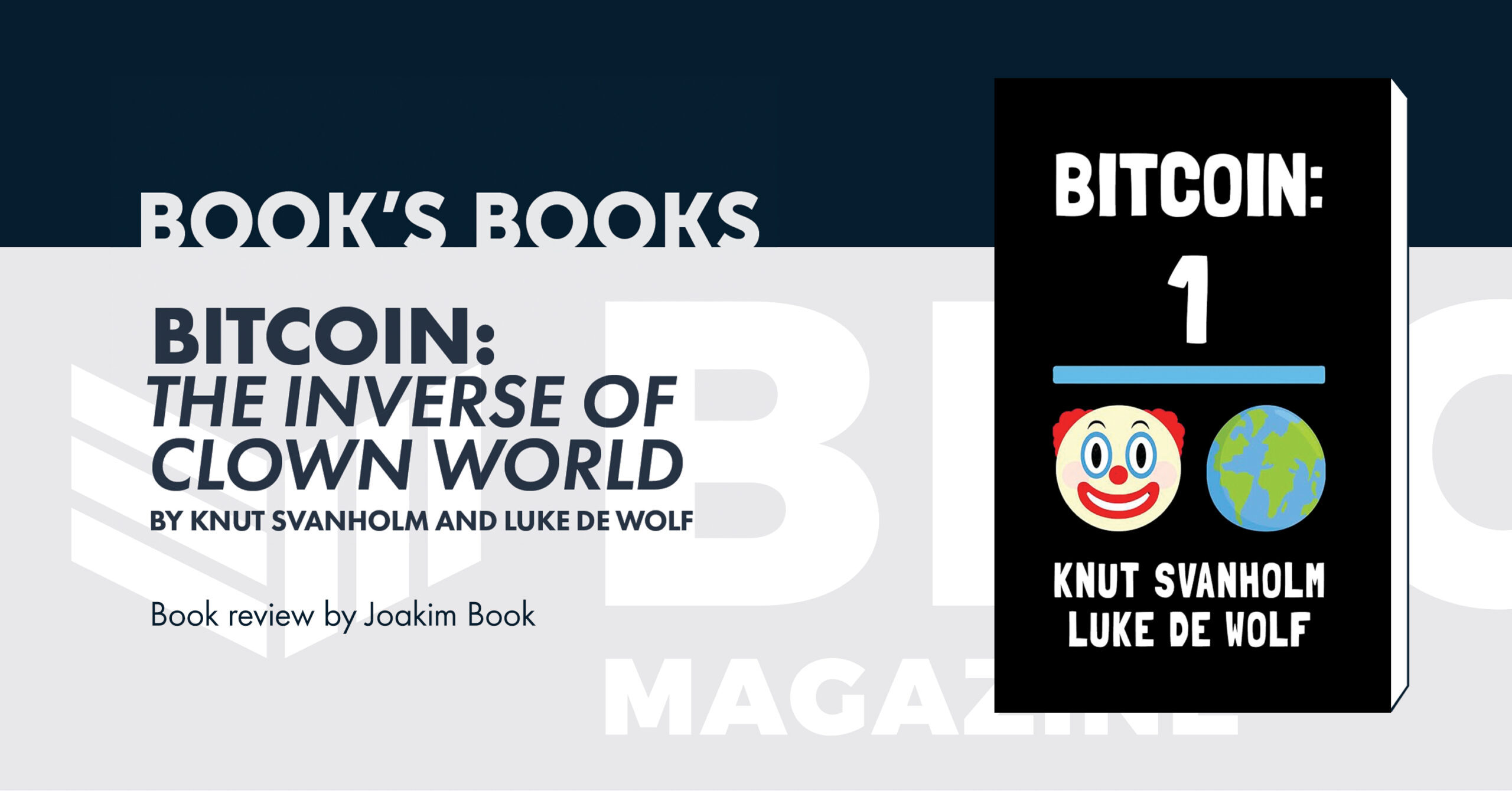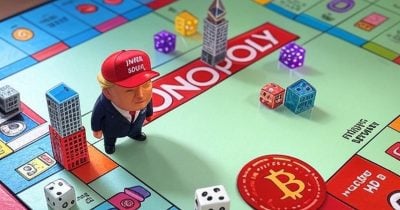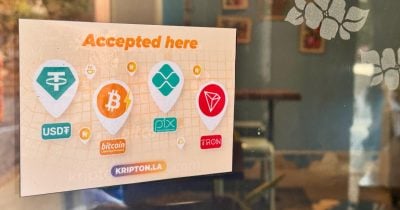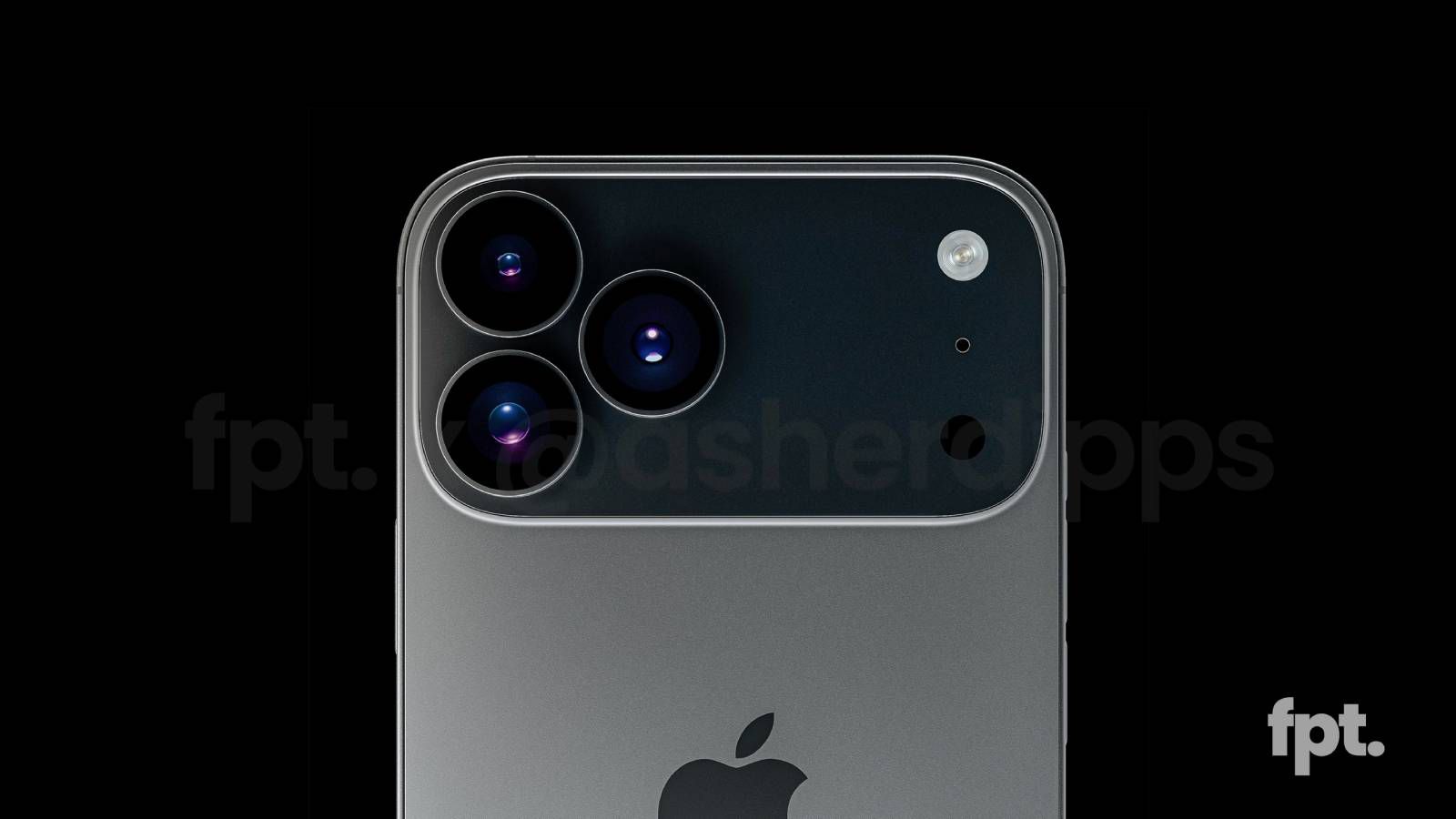Worried About iPhone Privacy? Do This With Control Center
In iOS, the Control Center can be used to quickly take a picture, jot down a note, turn on the lights, control your Apple TV, and much more. It's useful and convenient because you don't even have to unlock your iPhone or iPad to use it. However, with that convenience comes a potential security issue. If you use Control Center to create Instant Notes, for example, you might not want anyone to be able to get at them just by picking up your device and swiping on the Lock screen. If you're concerned about such a possibility, don't be. Fortunately, there's an option in iOS that enables you to disable access to the Control Center from the Lock screen, it's just hidden away in your device's settings. Here's how to find it. Launch the Settings app on your iPhone or iPad. Tap Face ID (or Touch ID) and Passcode. Enter your passcode if prompted. Scroll down and turn off the switch next to Control Center. Of course, finding the right balance between convenience and security is a personal preference, but disabling Control Center on the Lock screen is less of an issue now that most new iPhones have Face ID, which makes unlocking your device as easy as picking it up. Thankfully, anyone who isn't you won't be afforded the same luxury.This article, "Worried About iPhone Privacy? Do This With Control Center" first appeared on MacRumors.comDiscuss this article in our forums
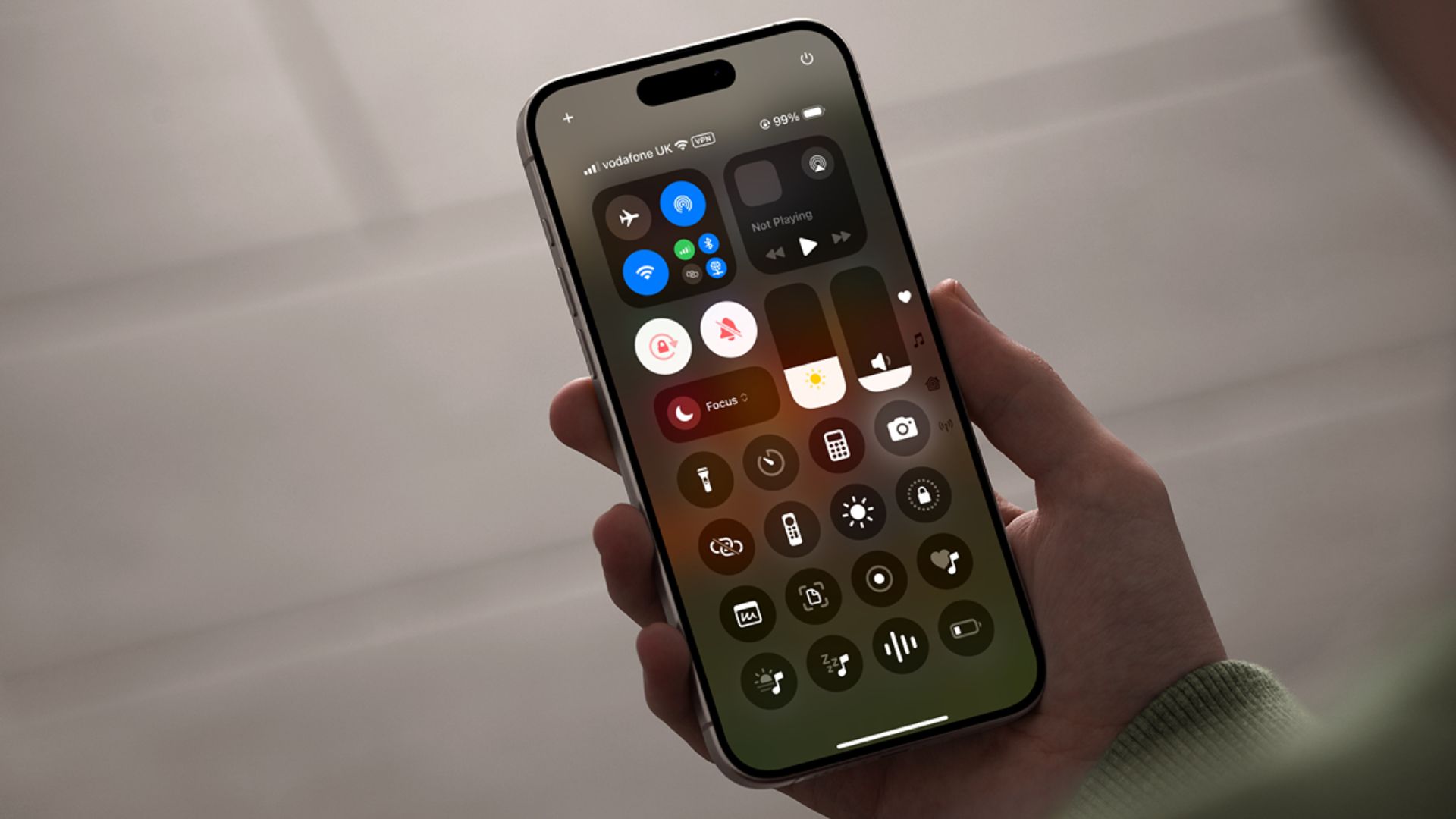
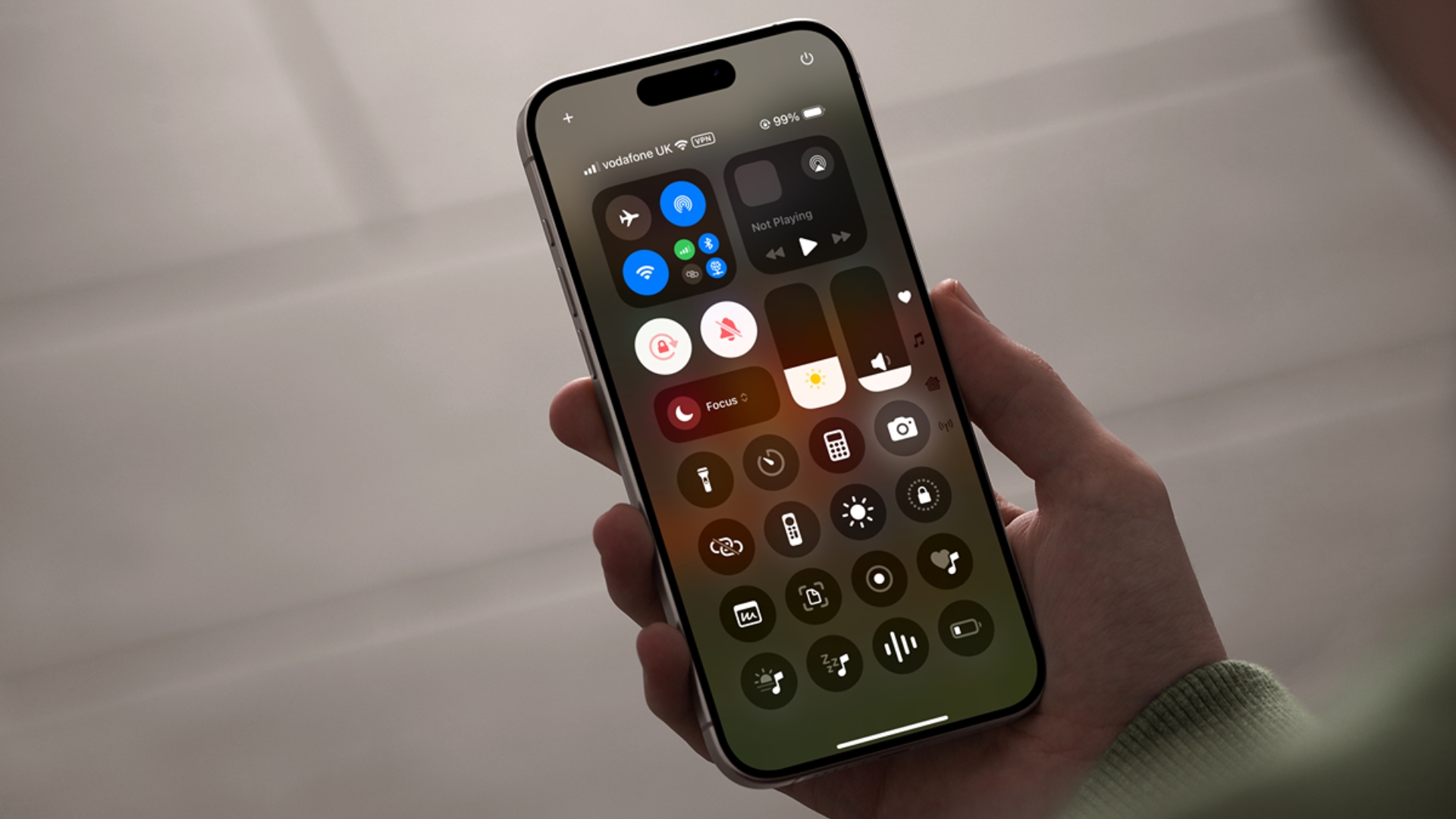
However, with that convenience comes a potential security issue. If you use Control Center to create Instant Notes, for example, you might not want anyone to be able to get at them just by picking up your device and swiping on the Lock screen.
If you're concerned about such a possibility, don't be. Fortunately, there's an option in iOS that enables you to disable access to the Control Center from the Lock screen, it's just hidden away in your device's settings. Here's how to find it.
- Launch the Settings app on your iPhone or iPad.
- Tap Face ID (or Touch ID) and Passcode.
- Enter your passcode if prompted.
- Scroll down and turn off the switch next to Control Center.
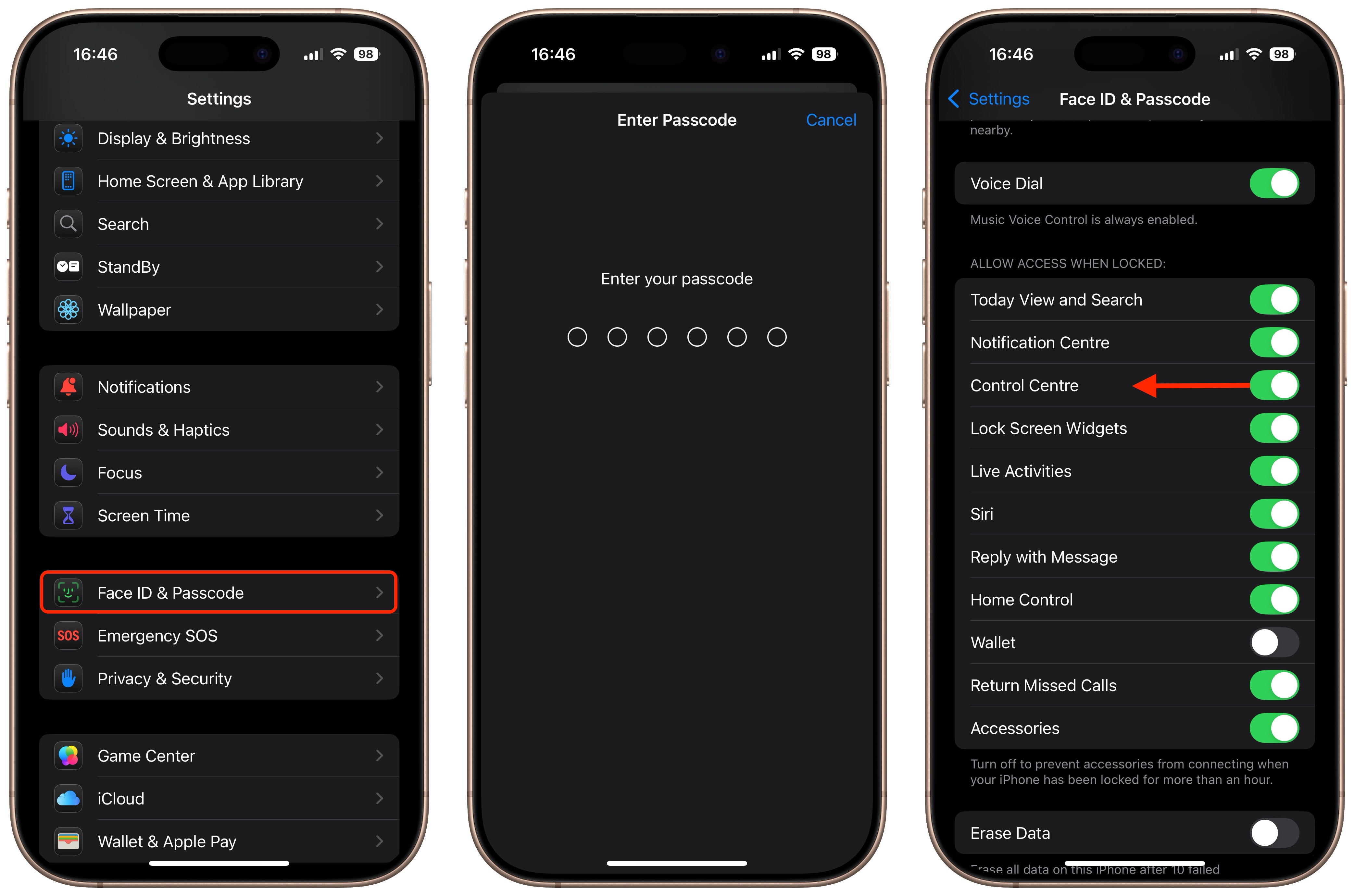
Of course, finding the right balance between convenience and security is a personal preference, but disabling Control Center on the Lock screen is less of an issue now that most new iPhones have Face ID, which makes unlocking your device as easy as picking it up. Thankfully, anyone who isn't you won't be afforded the same luxury.
This article, "Worried About iPhone Privacy? Do This With Control Center" first appeared on MacRumors.com
Discuss this article in our forums









































































































































































![[The AI Show Episode 144]: ChatGPT’s New Memory, Shopify CEO’s Leaked “AI First” Memo, Google Cloud Next Releases, o3 and o4-mini Coming Soon & Llama 4’s Rocky Launch](https://www.marketingaiinstitute.com/hubfs/ep%20144%20cover.png)







































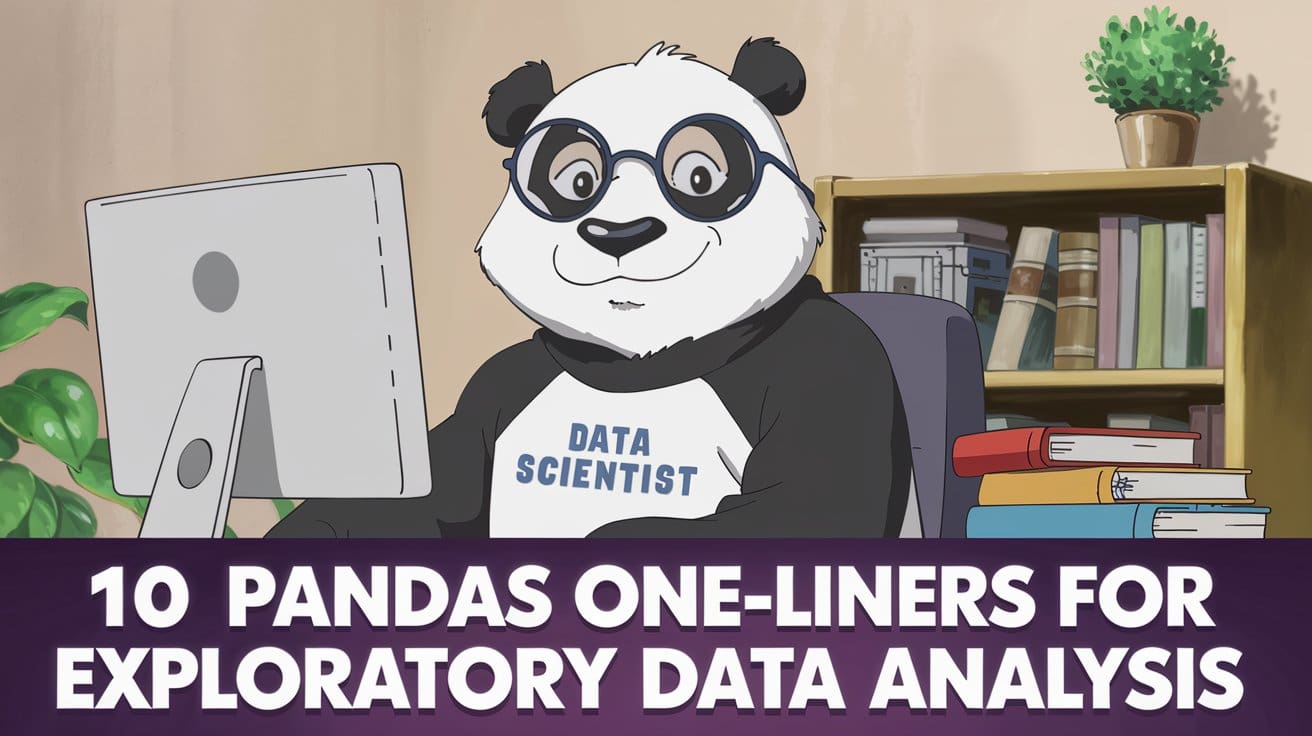
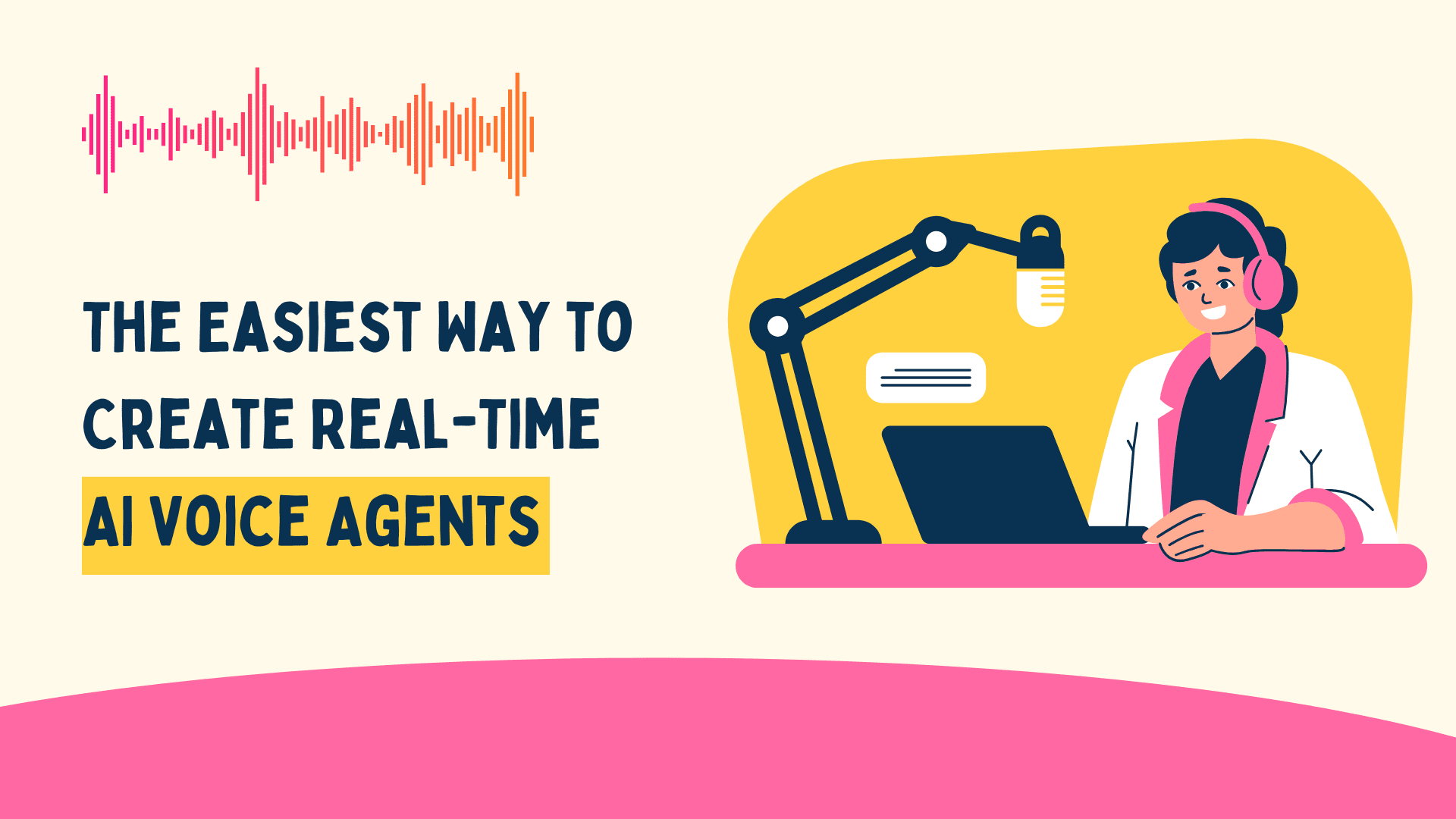





































































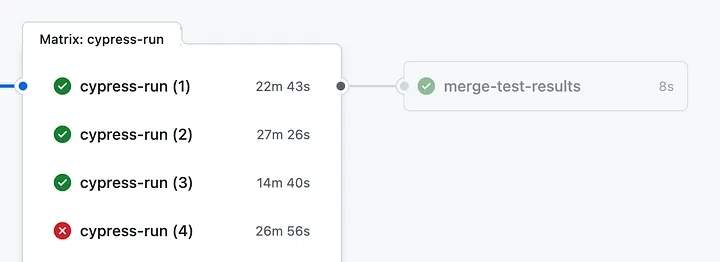
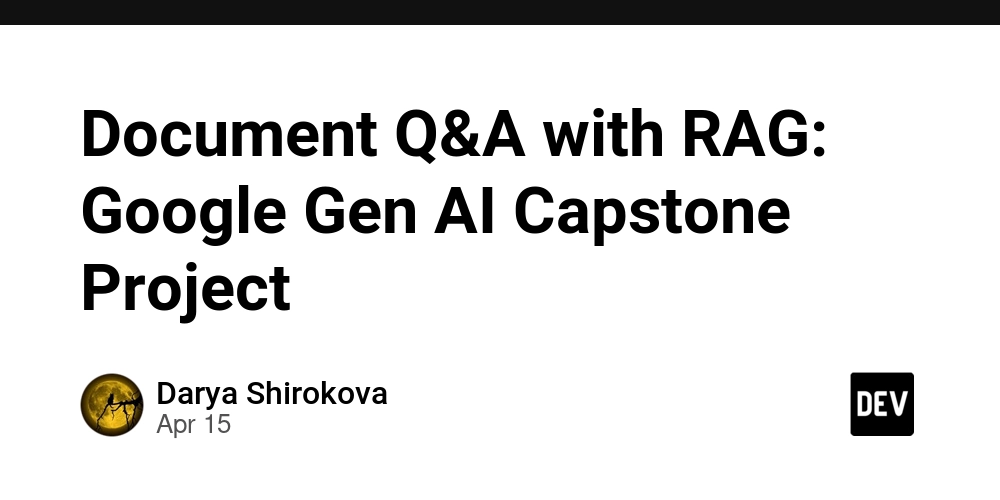
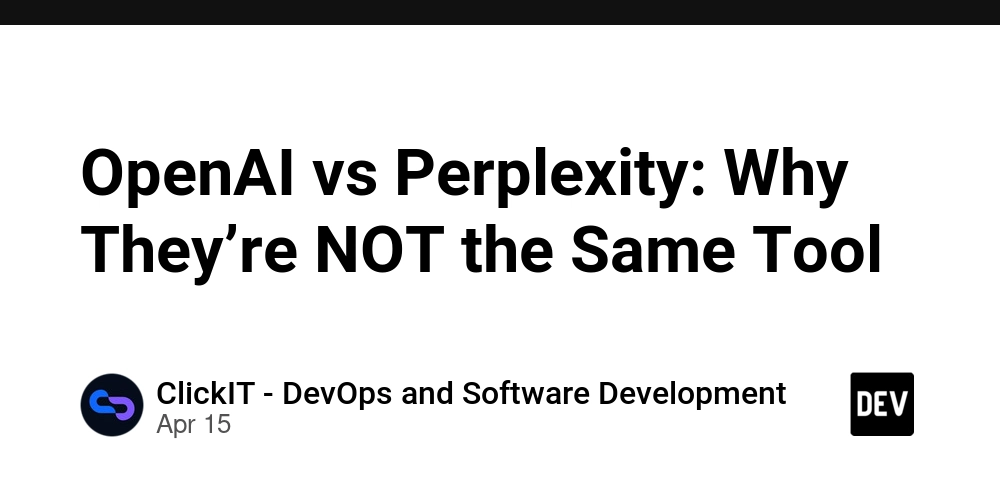
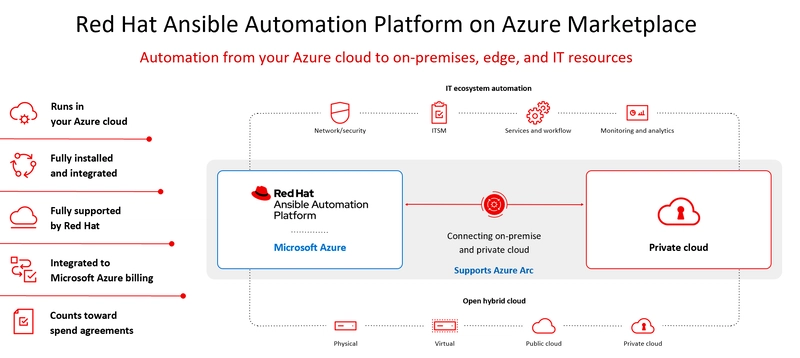





























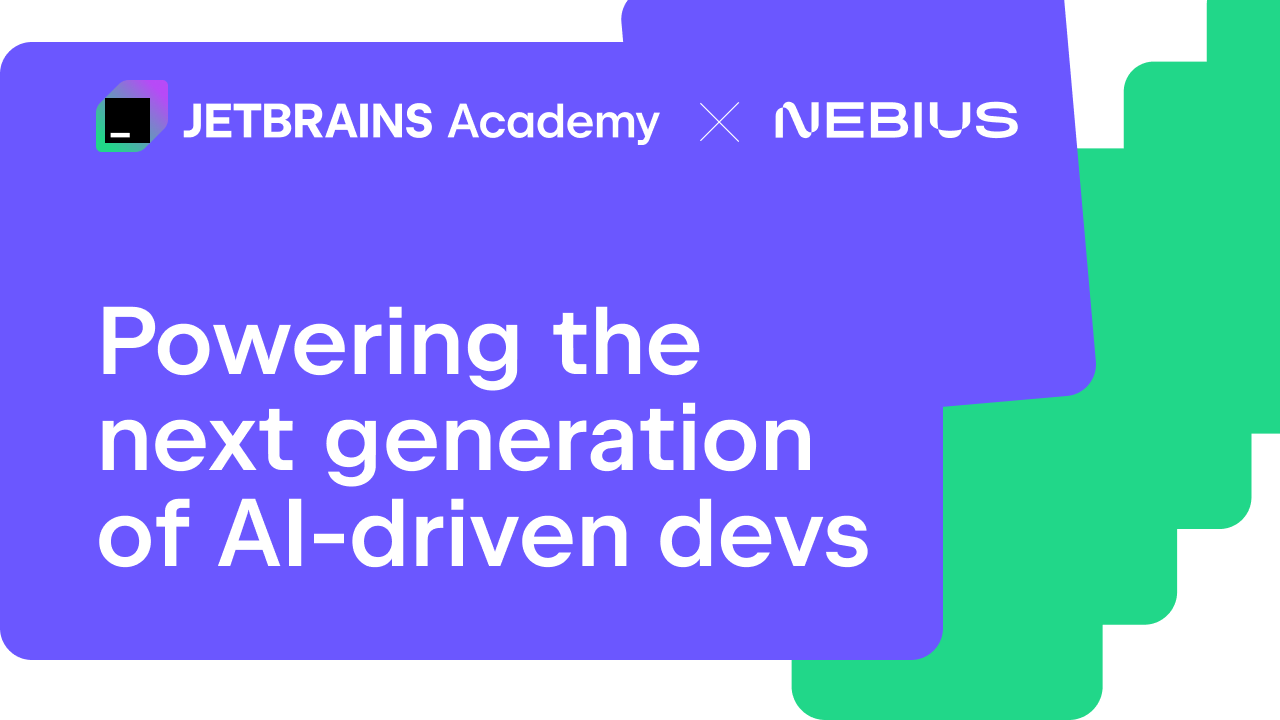
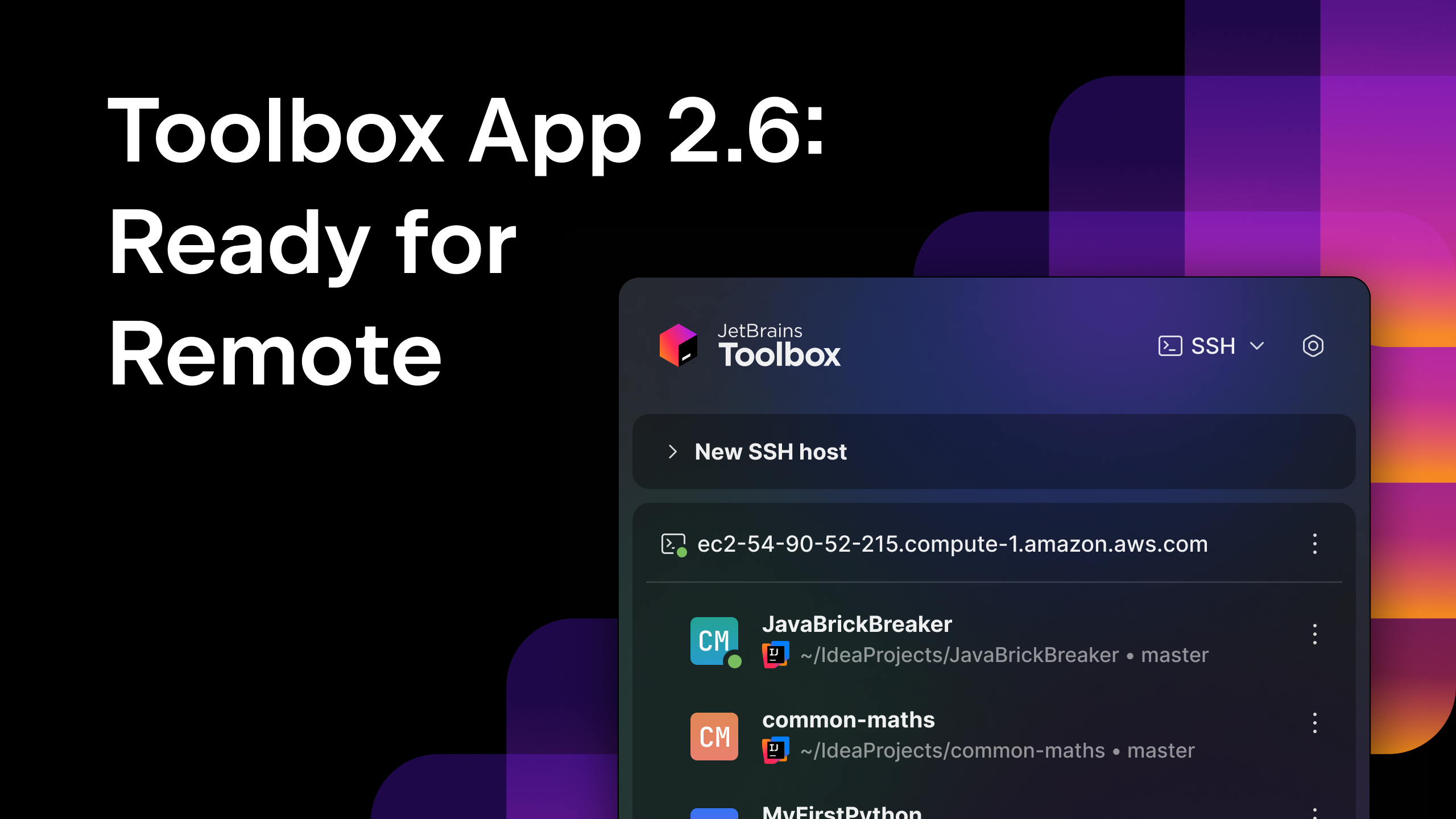



























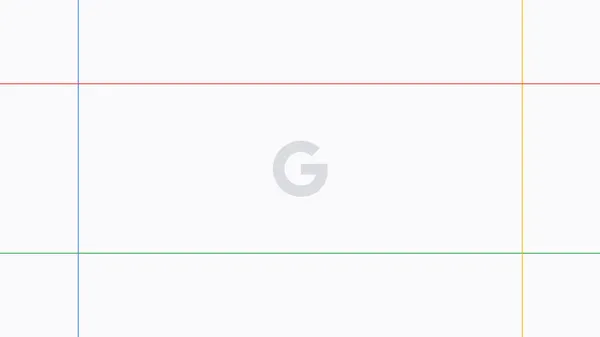





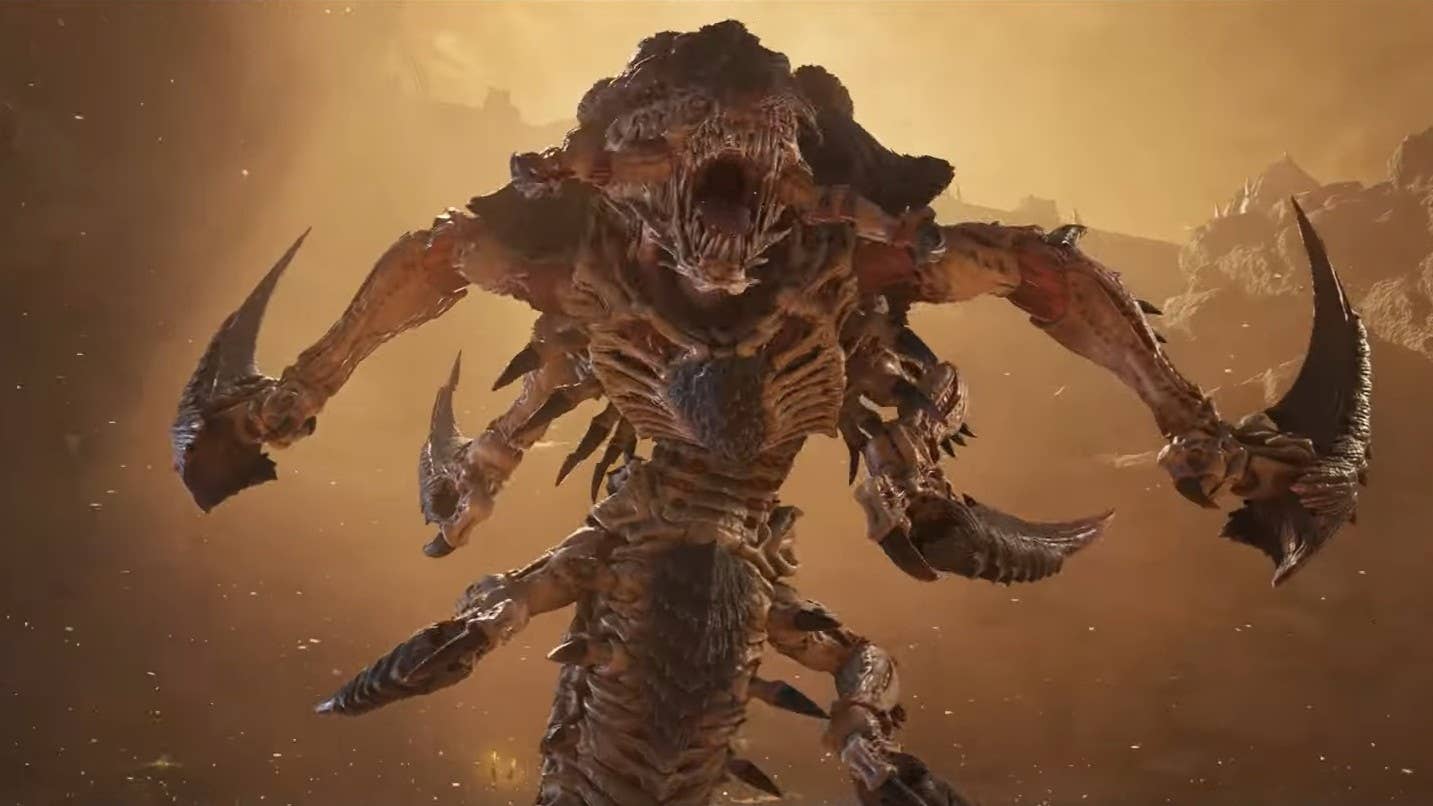


















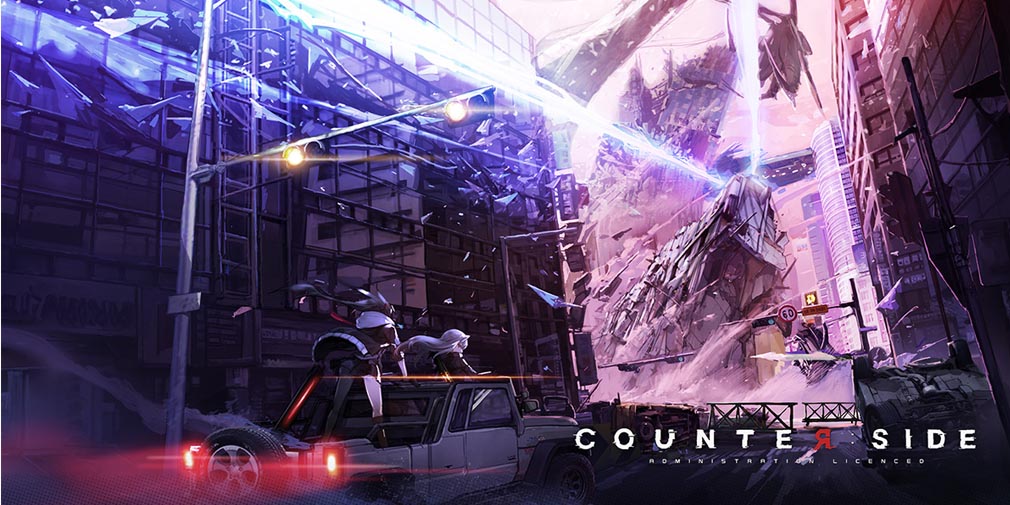
![Blue Archive tier list [April 2025]](https://media.pocketgamer.com/artwork/na-33404-1636469504/blue-archive-screenshot-2.jpg?#)






























.png?#)





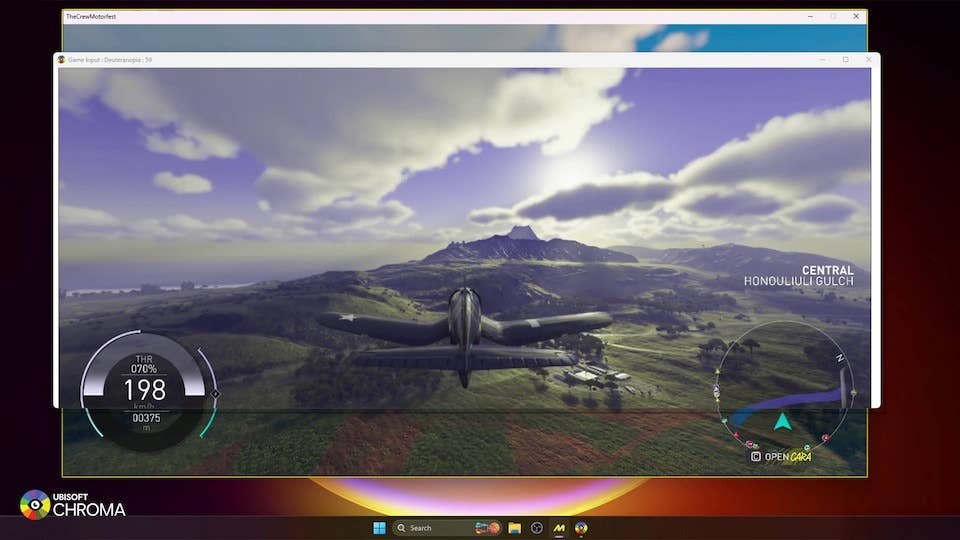





-Baldur’s-Gate-3-The-Final-Patch---An-Animated-Short-00-03-43.png?width=1920&height=1920&fit=bounds&quality=70&format=jpg&auto=webp#)
























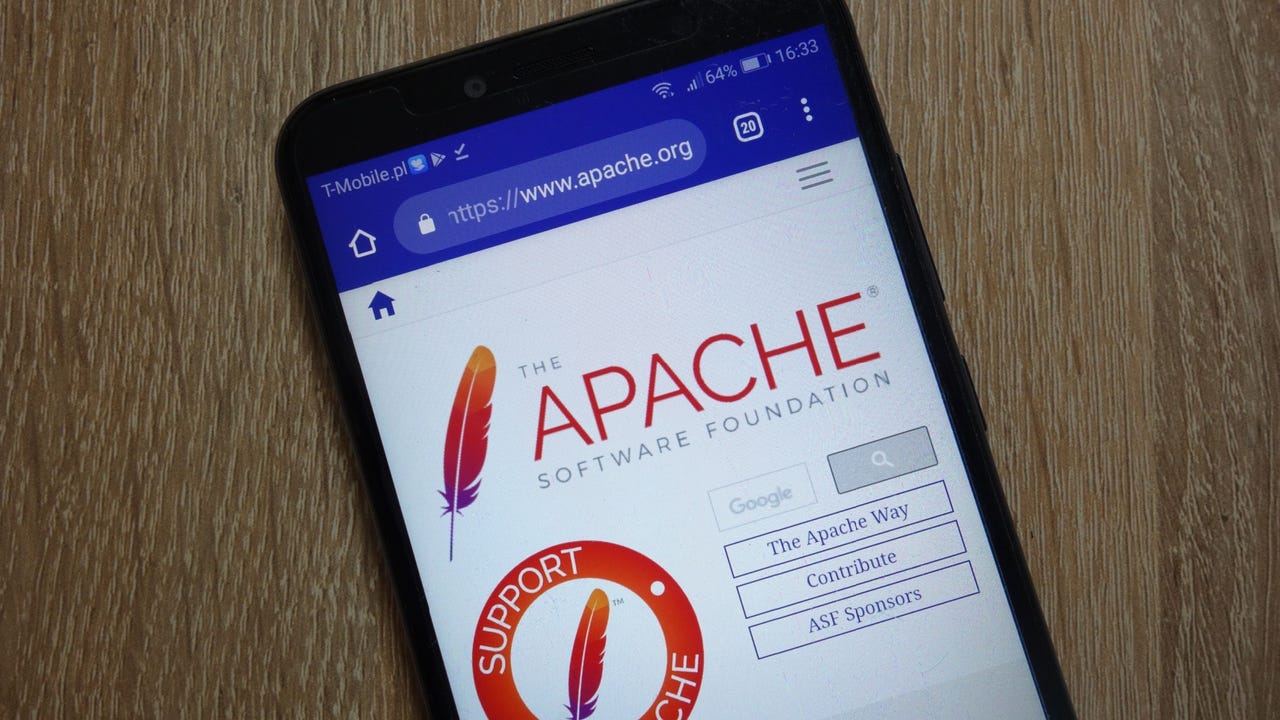





















































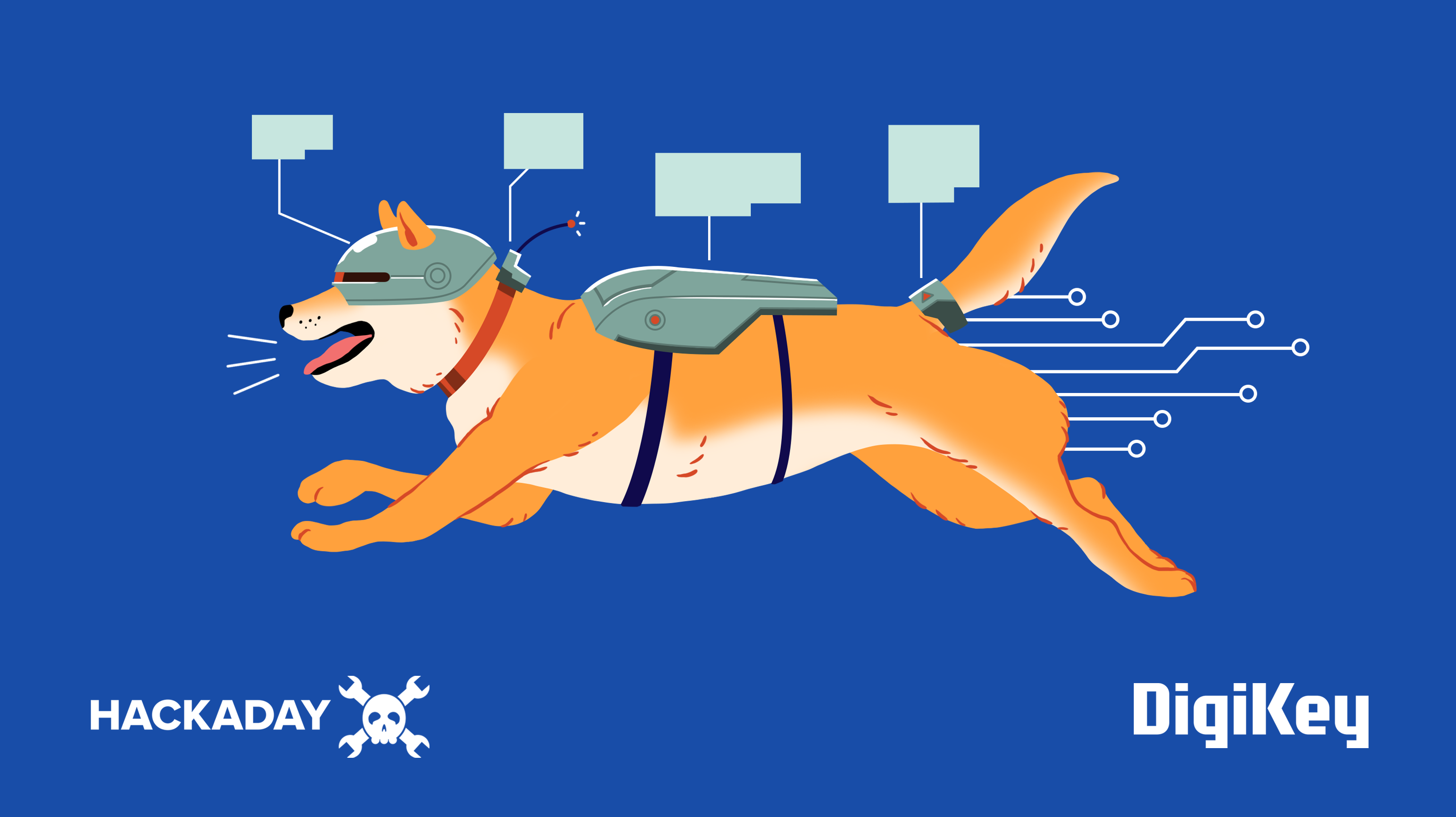



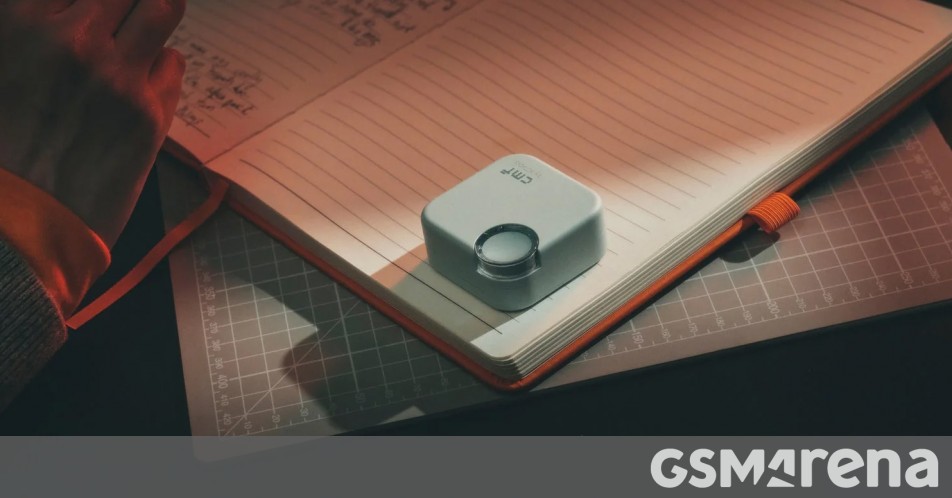

















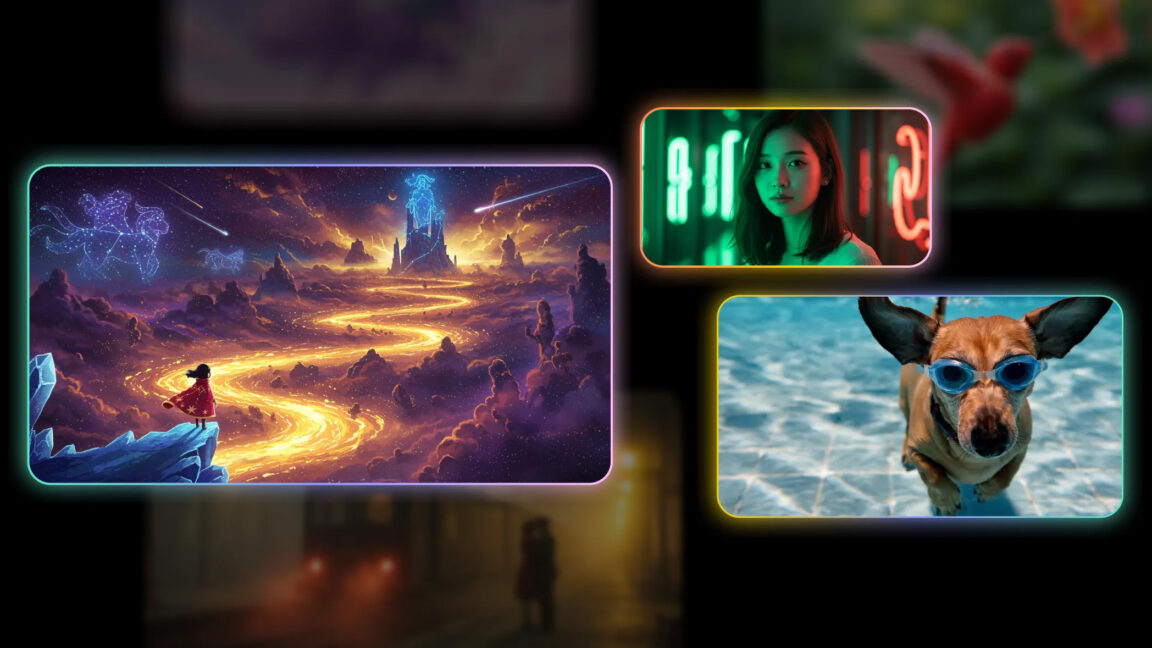
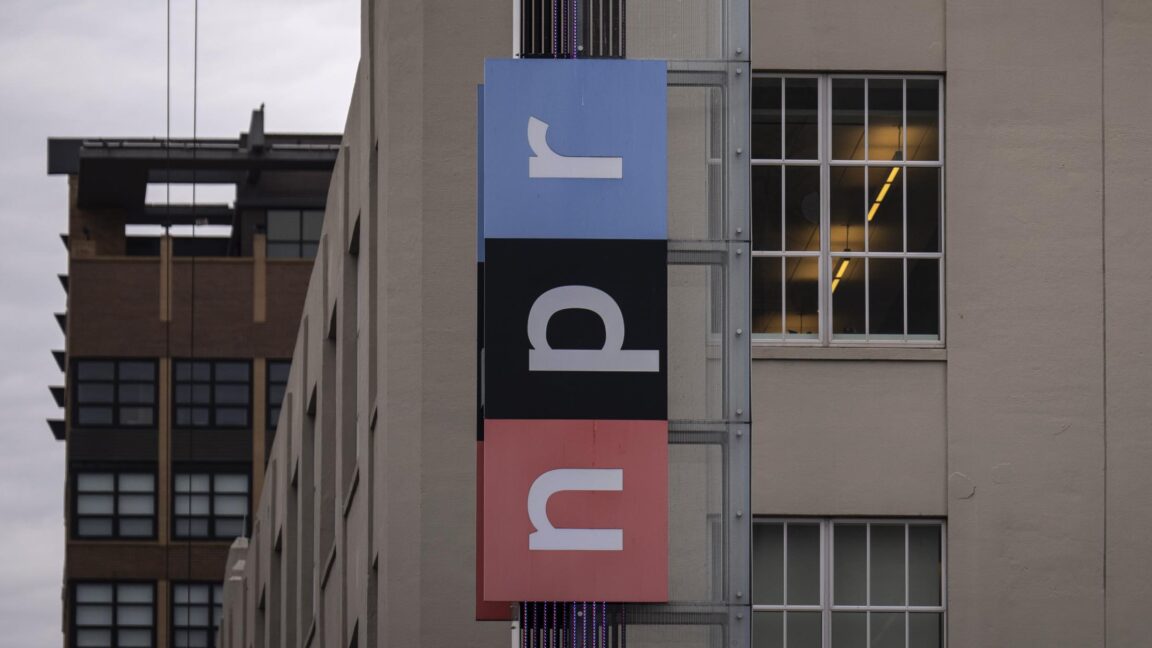
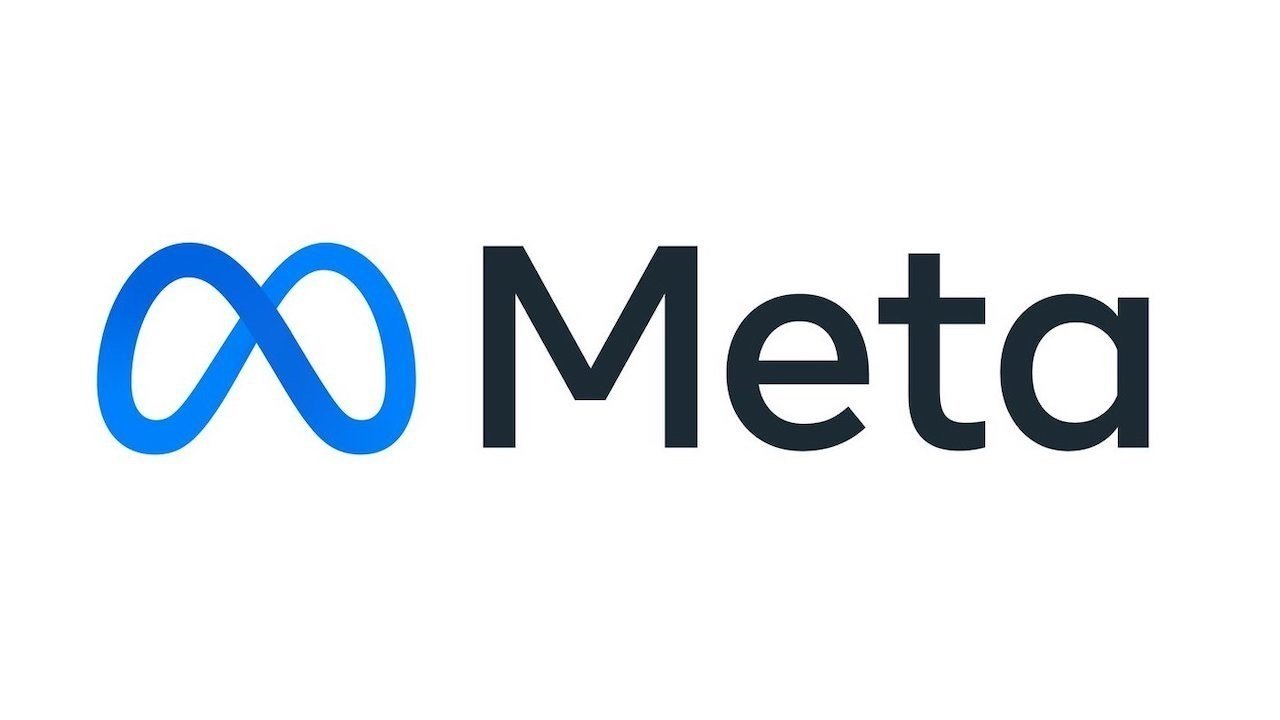






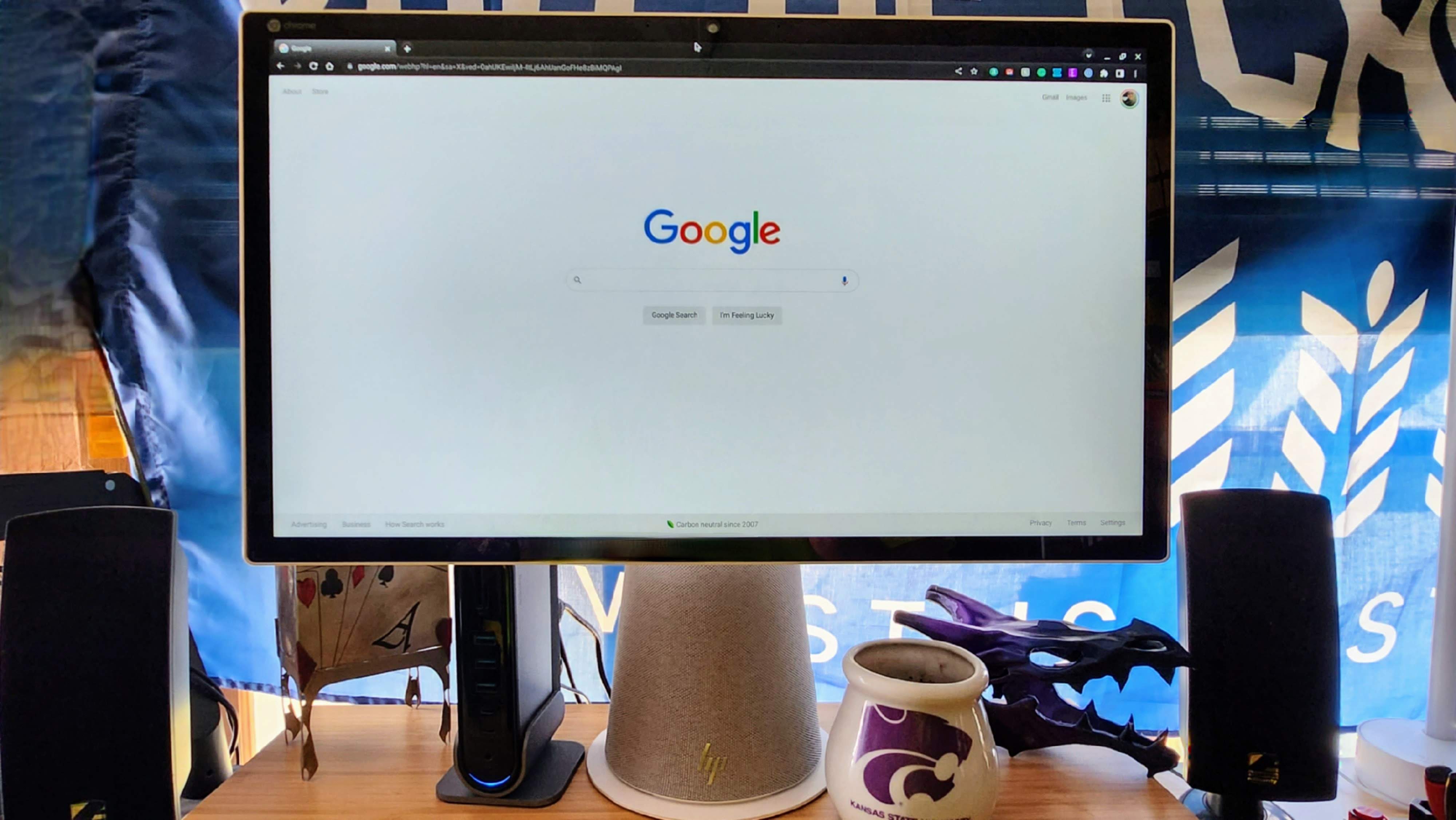

















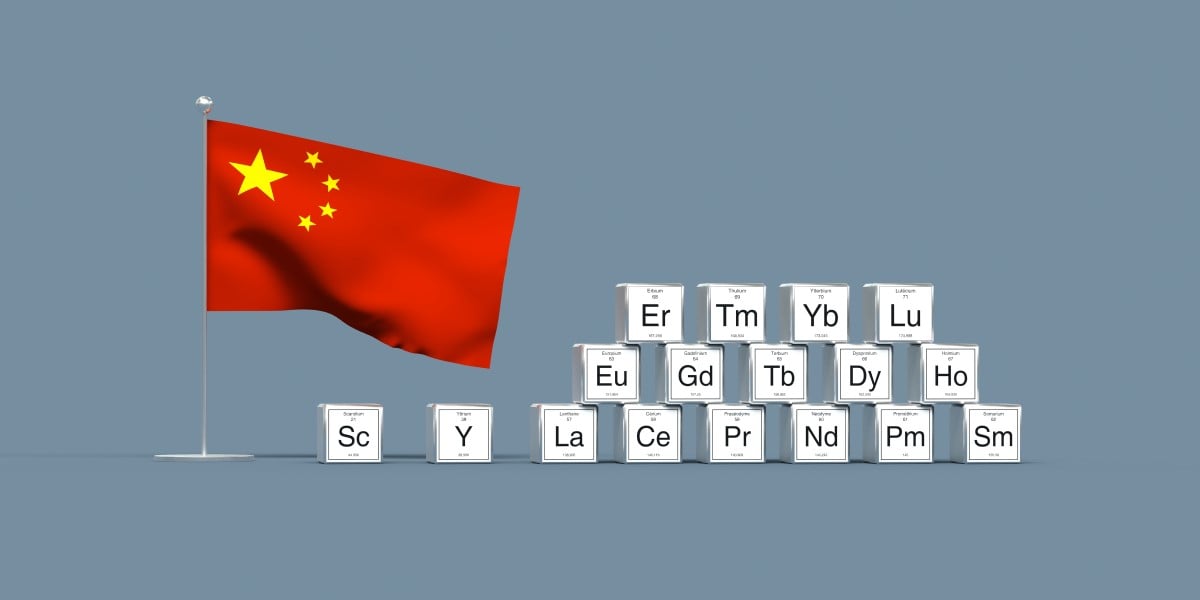


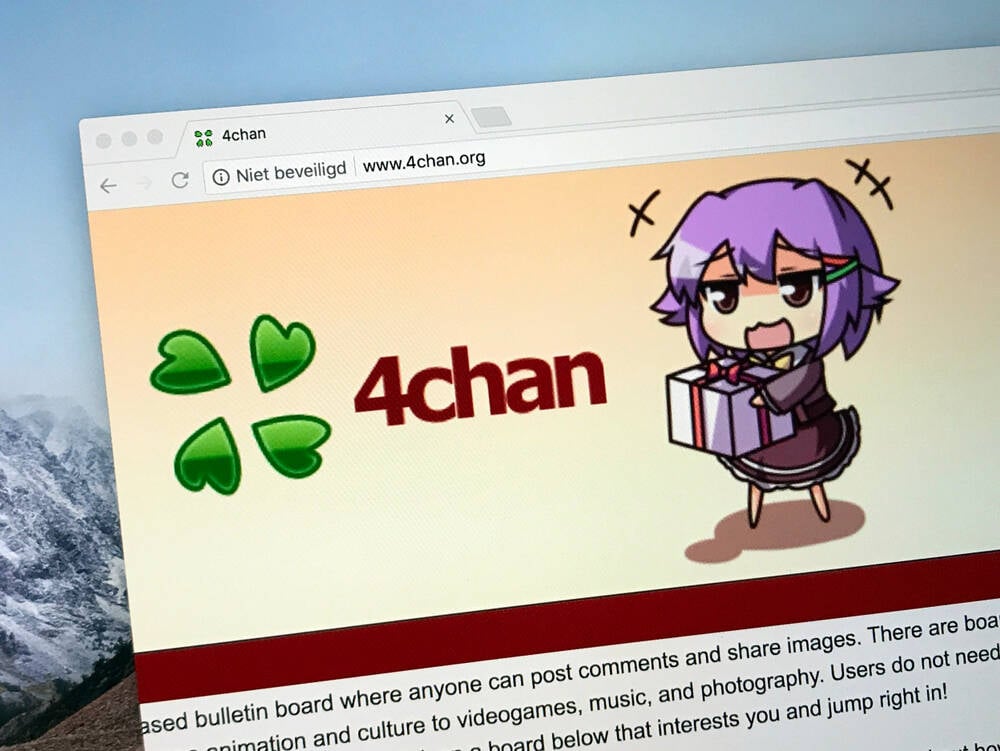

![Apple's Foldable iPhone May Cost Between $2100 and $2300 [Rumor]](https://www.iclarified.com/images/news/97028/97028/97028-640.jpg)
![Apple Releases Public Betas of iOS 18.5, iPadOS 18.5, macOS Sequoia 15.5 [Download]](https://www.iclarified.com/images/news/97024/97024/97024-640.jpg)
![Apple to Launch In-Store Recycling Promotion Tomorrow, Up to $20 Off Accessories [Gurman]](https://www.iclarified.com/images/news/97023/97023/97023-640.jpg)