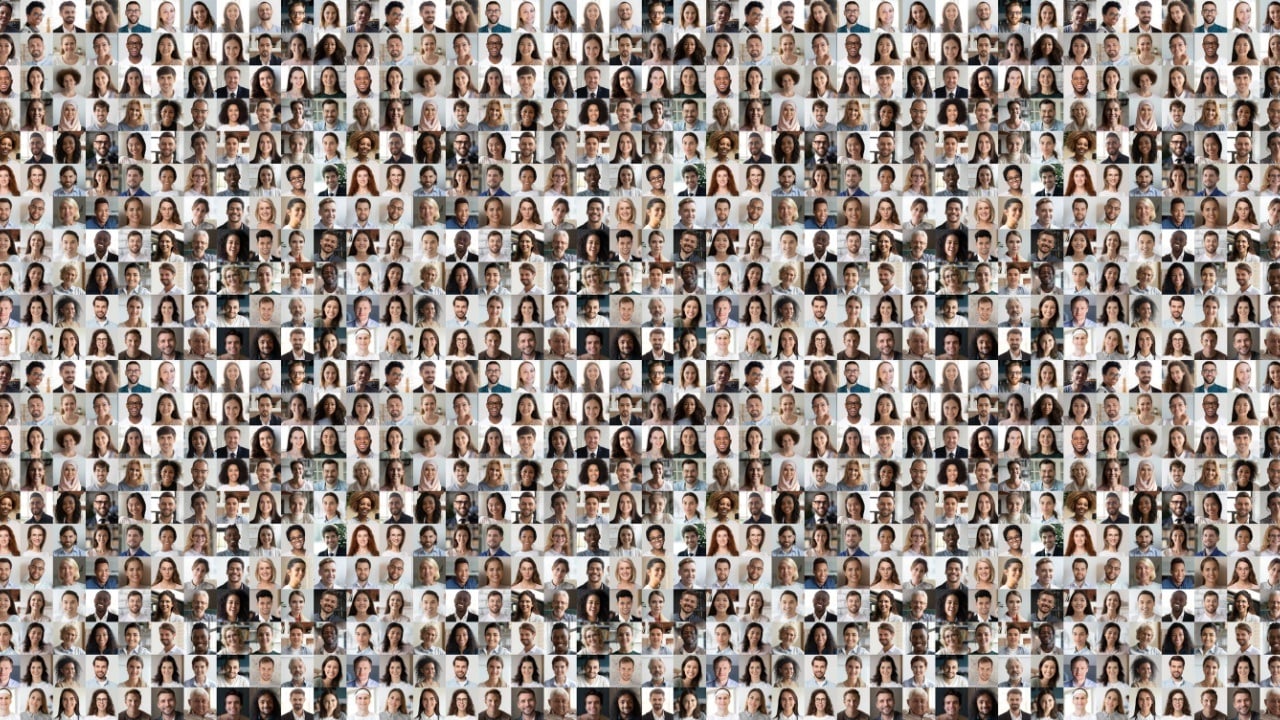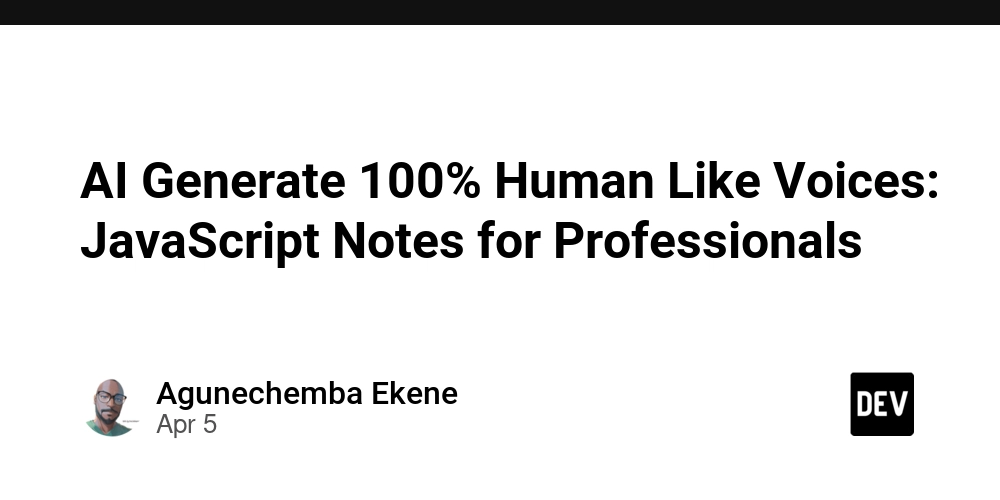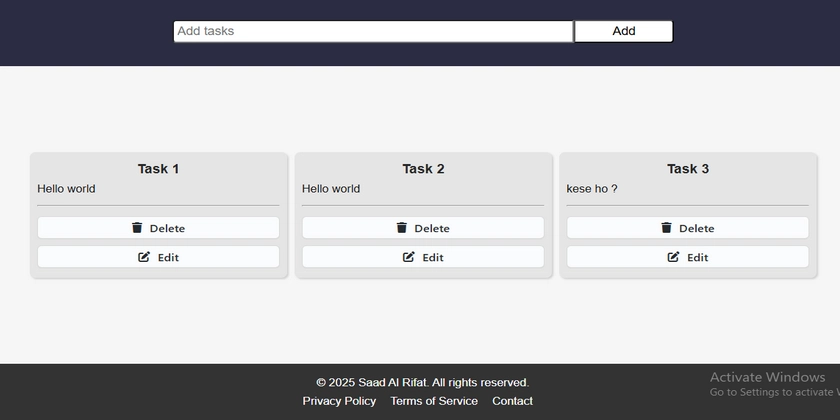What is pip? how to use it?
What is pip? pip is the package installer for Python. It is a command-line tool that allows you to install, upgrade, and manage Python packages and libraries from the Python Package Index (PyPI) and other repositories. PyPI is a repository of software for the Python programming language, containing thousands of packages that you can use in your projects. pip is included by default with Python versions 3.4 and later. If you're using an older version of Python, you may need to install pip manually. How to Use pip? 1. Check if pip is Installed To check if pip is installed, open a terminal or command prompt and run: pip --version This will display the version of pip installed on your system. If pip is not installed, you can install it by following the official guide: pip installation. 2. Install a Package To install a Python package, use the following command: pip install This will download and install the latest version of the package from PyPI. 3. Install a Specific Version of a Package If you need a specific version of a package, you can specify it like this: pip install == For example, to install version 1.79 of biopython: pip install biopython==1.79 4. Upgrade a Package To upgrade an already installed package to the latest version, use: pip install --upgrade 5. Uninstall a Package To uninstall a package, use: pip uninstall For example, to uninstall biopython: pip uninstall biopython 6. List Installed Packages To see a list of all installed packages and their versions, use: pip list 7. Search for a Package To search for a package on PyPI, use: pip search For example, to search for biopython: pip search biopython Note: The pip search command may be disabled in some cases due to performance issues on PyPI. 8. Install from a Requirements File If you have a requirements.txt file that lists all the dependencies for a project, you can install all the packages at once using: pip install -r requirements.txt A requirements.txt file typically looks like this: biopython==1.79 numpy==1.21.0 pandas==1.3.0 9. Install Packages in a Virtual Environment It's a good practice to use a virtual environment to isolate project dependencies. Here's how to use pip with a virtual environment: Create a virtual environment: python -m venv myenv Activate the virtual environment: On Windows: myenv\Scripts\activate On macOS/Linux: source myenv/bin/activate Install packages in the virtual environment: pip install biopython Deactivate the virtual environment when done: deactivate Troubleshooting pip is not recognized: Ensure pip is installed and added to your system's PATH. If you're using Python from the Microsoft Store on Windows, use pip as python -m pip. Permission Errors: Use pip install --user to install packages for your user only. Alternatively, use a virtual environment. Slow Downloads: Use a mirror or a different index URL: pip install --index-url Summary pip is an essential tool for managing Python packages. It simplifies the process of installing, upgrading, and uninstalling libraries, making it easier to work with Python projects. Always consider using a virtual environment to keep your projects organized and avoid conflicts between dependencies.

What is pip?
pip is the package installer for Python. It is a command-line tool that allows you to install, upgrade, and manage Python packages and libraries from the Python Package Index (PyPI) and other repositories. PyPI is a repository of software for the Python programming language, containing thousands of packages that you can use in your projects.
pip is included by default with Python versions 3.4 and later. If you're using an older version of Python, you may need to install pip manually.
How to Use pip?
1. Check if pip is Installed
To check if pip is installed, open a terminal or command prompt and run:
pip --version
This will display the version of pip installed on your system. If pip is not installed, you can install it by following the official guide: pip installation.
2. Install a Package
To install a Python package, use the following command:
pip install
This will download and install the latest version of the package from PyPI.
3. Install a Specific Version of a Package
If you need a specific version of a package, you can specify it like this:
pip install ==
For example, to install version 1.79 of biopython:
pip install biopython==1.79
4. Upgrade a Package
To upgrade an already installed package to the latest version, use:
pip install --upgrade
5. Uninstall a Package
To uninstall a package, use:
pip uninstall
For example, to uninstall biopython:
pip uninstall biopython
6. List Installed Packages
To see a list of all installed packages and their versions, use:
pip list
7. Search for a Package
To search for a package on PyPI, use:
pip search
For example, to search for biopython:
pip search biopython
Note: The pip search command may be disabled in some cases due to performance issues on PyPI.
8. Install from a Requirements File
If you have a requirements.txt file that lists all the dependencies for a project, you can install all the packages at once using:
pip install -r requirements.txt
A requirements.txt file typically looks like this:
biopython==1.79
numpy==1.21.0
pandas==1.3.0
9. Install Packages in a Virtual Environment
It's a good practice to use a virtual environment to isolate project dependencies. Here's how to use pip with a virtual environment:
Create a virtual environment:
python -m venv myenv
Activate the virtual environment:
On Windows:
myenv\Scripts\activate
On macOS/Linux:
source myenv/bin/activate
Install packages in the virtual environment:
pip install biopython
Deactivate the virtual environment when done:
deactivate
Troubleshooting
pip is not recognized:
Ensure pip is installed and added to your system's PATH.
If you're using Python from the Microsoft Store on Windows, use pip as python -m pip.
Permission Errors:
Use pip install --user to install packages for your user only.
Alternatively, use a virtual environment.
Slow Downloads:
Use a mirror or a different index URL:
pip install --index-url
Summary
pip is an essential tool for managing Python packages. It simplifies the process of installing, upgrading, and uninstalling libraries, making it easier to work with Python projects. Always consider using a virtual environment to keep your projects organized and avoid conflicts between dependencies.










































































































































































![[The AI Show Episode 142]: ChatGPT’s New Image Generator, Studio Ghibli Craze and Backlash, Gemini 2.5, OpenAI Academy, 4o Updates, Vibe Marketing & xAI Acquires X](https://www.marketingaiinstitute.com/hubfs/ep%20142%20cover.png)














































































































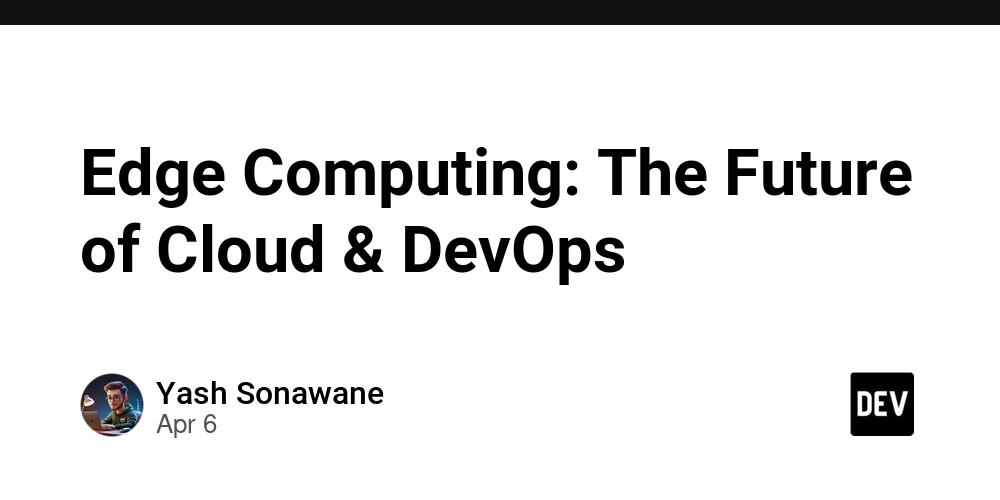

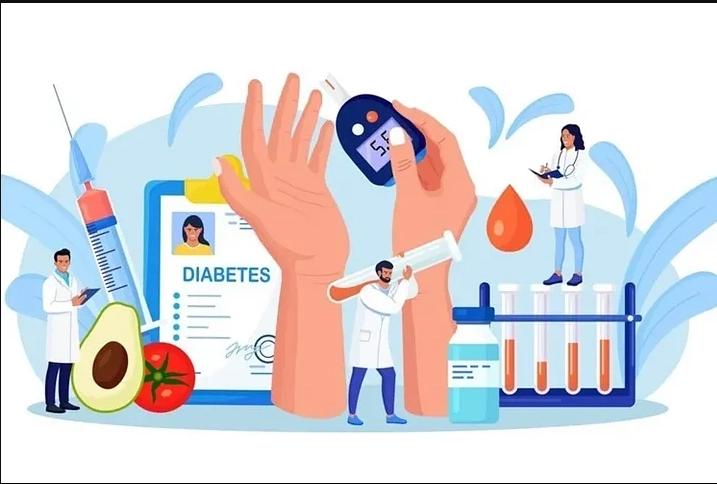










![[FREE EBOOKS] The Kubernetes Bible, The Ultimate Linux Shell Scripting Guide & Four More Best Selling Titles](https://www.javacodegeeks.com/wp-content/uploads/2012/12/jcg-logo.jpg)



![From drop-out to software architect with Jason Lengstorf [Podcast #167]](https://cdn.hashnode.com/res/hashnode/image/upload/v1743796461357/f3d19cd7-e6f5-4d7c-8bfc-eb974bc8da68.png?#)






































































































.png?#)




.jpg?#)































_Christophe_Coat_Alamy.jpg?#)








































































































![Rapidus in Talks With Apple as It Accelerates Toward 2nm Chip Production [Report]](https://www.iclarified.com/images/news/96937/96937/96937-640.jpg)