NotebookLM Review: The Future of Research Unlocked
Have you ever stared at a massive document with the deadline looming and thought, “There’s no way I’m getting through all of this?” We’ve all been there, drowning in tabs, buried under PDFs, and juggling half-finished Google Docs. Whether you're a student piecing together a paper, a creator wrestling with research, or a professional trying […] The post NotebookLM Review: The Future of Research Unlocked appeared first on Unite.AI.


Have you ever stared at a massive document with the deadline looming and thought, “There’s no way I’m getting through all of this?” We’ve all been there, drowning in tabs, buried under PDFs, and juggling half-finished Google Docs. Whether you're a student piecing together a paper, a creator wrestling with research, or a professional trying to make sense of endless reports, the chaos is real.
I recently discovered NotebookLM by Google Labs, and I was genuinely impressed by how powerful and practical it turned out to be. It’s your research sidekick. Your clutter-tamer. Your shortcut to clarity.
With NotebookLM, you upload the documents you care about, and it reads them. Then, it turns them into summaries, timelines, FAQs, and even podcast-style rundowns. All grounded in your sources!
In this NotebookLM review, I'll discuss the pros and cons, what it is, who it's best for, and its key features. Then, I'll show you how I uploaded my sources and used NotebookLM to generate summaries and ask context-aware questions in one place.
I'll finish the article by comparing NotebookLM with my top three alternatives (Paperguide, AskYourPDF, and SwiftDoo). NotebookLM might just be the smartest (and free!) productivity tool yet!
Verdict
NotebookLM is a powerful free tool that turns complex content into clear, engaging formats. It's perfect for summarizing, connecting ideas, and answering questions with source-backed insights. While it has some limitations, like occasional inaccuracies and limited editing features, its strengths in content organization, collaboration, and creativity make it a standout for researchers, students, and professionals.
Pros and Cons
- Generates concise summaries of lengthy documents in seconds.
- Identify connections across sources for a deeper understanding.
- Converts notes into podcast-style summaries for flexible learning.
- Answers specific questions with inline citations tied to your content.
- Delivers new perspectives and creative ideas from your uploaded materials.
- Supports real-time collaboration with customizable access levels.
- It syncs seamlessly with Google Drive for easier file management.
- Automatically creates summaries, FAQs, and timelines to boost comprehension.
- Offers essential features at no cost!
- Occasionally generates incorrect or unsupported claims, requiring fact-checking.
- Notebooks function independently, with no cross-referencing between them.
- AI voices in audio summaries may repeat phrases or lack nuance.
- Struggles with complex PDF layouts, such as scripts or indented text.
- Limited audio and video editing capabilities.
- It cannot analyze CSV or Excel files.
What is NotebookLM?

NotebookLM is Google's AI research and note-taking tool that understands source materials. What makes it unique is that it's specifically designed to help you work with uploaded documents, not just generic Internet knowledge. This helps prevent hallucinations and keeps outputs tied to your specific materials.
Key Differentiators
NotebookLM stands out with several key differentiators:
- Document-specific expertise, meaning the AI becomes an expert on your uploaded content. It provides summaries, explanations, and insights derived solely from your sources.
- Supports multiple formats, handling inputs like Google Docs, PDFs, YouTube URLs, and copied text.
- Its citation system ensures accuracy by providing in-line citations that link directly to relevant passages in the original documents.
- Collaborative features allow shared notebooks and AI-generated content.
Source grounding sets NotebookLM apart from other AI assistants like ChatGPT or Claude. While most AI tools draw from their general training data, NotebookLM focuses on understanding and working with your documents. It's like having a research assistant who's read all your materials thoroughly.
Regular chatbots can confuse information from different sources. NotebookLM stays faithful to your uploaded sources. It can generate summaries, answer questions, and even create new content, all while maintaining links to specific passages in your original documents.
Brief History & Development Timeline
Google launched NotebookLM (originally called “Project Tailwind”) as a limited experiment in 2023 at their I/O developer conference. They later rebranded it to NotebookLM and expanded access in December 2023.
Key developments include:
- Citation capabilities: These were added during the July 2023 preview.
- Document format expansion: Initially limited to Google Docs, later extended to PDFs, web URLs, and text pasting.
- Advanced AI integration: Shifted from PaLM 2 to Gemini Pro for improved reasoning.
Core Technology Behind NotebookLM
The technology behind NotebookLM is sophisticated, leveraging Google's Gemini language models.
Initially, NotebookLM was associated with PaLM 2, but it transitioned to Gemini models. By December 2023, NotebookLM was using Gemini Pro, and by May 2024, it had upgraded to Gemini 1.5 Pro. More recently, an experimental version of Gemini 2.0 Flash has been integrated into NotebookLM (December 2024).
These large language models are combined with specialized systems for document understanding and source attribution. The result is an AI that can “read” your PDFs, text files, and Google Docs, then reason about them.
Who is NotebookLM Best For?
Here's who NotebookLM is best for:
- Content creators can use NotebookLM to organize and summarize large amounts of information for efficient content creation.
- Students and academics can use NotebookLM to analyze academic papers and extract key insights with structured summaries.
- Professionals can use NotebookLM to convert lengthy reports into concise summaries for faster decision-making.
- Marketers can use NotebookLM to generate data-driven insights to create personalized and compelling marketing content.
- Researchers can use NotebookLM to integrate information across multiple sources and extract relevant insights without re-reading everything.
- Writers can use NotebookLM to create comprehensive outlines and connect ideas efficiently when working on complex topics.
NotebookLM Key Features
Here are NotebookLM's key features:
- Source-Grounded AI: Provides insights directly tied to uploaded documents with inline citations.
- AI-Powered Content Generation: Summarizes complex materials and generates interactive audio discussions.
- Productivity Tools: Auto-generates summaries, templates, and visual mind maps for better organization.
- Research & Study Enhancements: Expands research with source recommendations and complex PDF analysis.
- Collaboration & Sharing: Supports shared notebooks with team permissions and enterprise-grade security.
- Multimodal Integration: Analyzes text, audio, video, and images while integrating with Google Workspace.
How to Use NotebookLM
Here's how I used NotebookLM to upload my sources and search through them:
- Sign In to Your Google Account
- Create a Notebook
- Upload Your Sources
- Familiarize Yourself with the Interface
- Ask the Chatbot a Question
- Select a Source for a Summary
- Copy the Chat to Your Clipboard
Step 1: Sign In to Your Google Account

I started by going to notebooklm.google and selecting “Try NotebookLM.”
Step 2: Create a Notebook

The first step is creating what Google calls a “notebook.” Think of this as your workspace for a specific project or topic.
I usually create separate notebooks for different blog series or research topics. This keeps everything organized and prevents me from getting that overwhelming feeling when all my research is jumbled together.
After signing in with my Google account, I hit “Create new notebook.”
Step 3: Upload Your Sources

From here, NotebookLM asked me to add my sources. Here were my upload options:
- Directly from my device (as PDF, .txt, Markdown, or Audio files)
- Google Drive (Docs or Slides)
- As a link (a website or YouTube)
- As pasted text
Don't upload too many documents at once. I've found that starting with 3-5 core documents works best, and then you can add more as needed.
Step 4: Familiarize Yourself with the Interface

My sources were located on the left, the chatbot was in the middle, and the Studio with an Audio Overview and Notes were on the right. As with all things Google creates, everything was really clean and organized.
Step 5: Ask the Chatbot a Question

The main interaction happens through prompts or questions you ask about your content through the chatbot in the middle.
Keep in mind that vague questions like “Tell me about this topic” don't work as well as specific queries like “How does NotebookLM help with note-taking?” If you're unsure what to ask, there are some suggestions at the bottom.

I decided to take the chatbot for a spin and asked it, “How does NotebookLM help with note-taking?” Within seconds, I got a response with clickable citations that link back to the exact location in my source documents!
This saves countless hours of hunting through texts to verify information or find the perfect quote. No more ctrl+F and scrolling through endless pages. It also keeps track of your conversation history, which is helpful when building on previous questions.

NotebookLM automatically pulls information from the uploaded sources. If I ever wanted to exclude any of my sources, I could always deselect them by hitting the checkmark next to the source.
Step 6: Select a Source for a Summary

Selecting one of the sources gives me a generated summary with clickable key topics I could explore deeper within the chatbot. This lets me quickly navigate relevant information and dive into specific topics, saving time and making finding what I need more efficient.
Step 7: Copy the Chat to Your Clipboard

If you want to copy a conversation, just hit the copy button on the bottom left within the chat.
Overall, NotebookLM has streamlined my research and note-taking process by allowing me to organize and access relevant information from my sources. The ability to ask specific questions and get precise answers has significantly improved my workflow and saved me valuable time!
Top 3 NotebookLM Alternatives
Here are the best NotebookLM alternatives I'd recommend.
Paperguide

The first NotebookLM alternative I’d recommend is Paperguide. Paperguide is an AI research assistant that efficiently summarizes academic papers, generates citations, and organizes study materials.
Both platforms offer AI summarization and research tools. They're for students, researchers, and professionals looking to streamline their workflow.
However, NotebookLM stands out with its deep Google Drive integration, interactive Q&A feature, and podcast-style audio summaries. It's better for a more dynamic, multimodal learning experience. Meanwhile, Paperguide focuses on academic research. It offers perfect citation generation in APA and MLA with a click, paper analysis, and study-focused AI tools.
For AI help with notes, content, and ideas, choose NotebookLM. For academic research, structured citation management, and in-depth paper analysis, choose Paperguide!
AskYourPDF

The second NotebookLM alternative I’d recommend is AskYourPDF. AskYourPDF provides a fast and easy way to upload PDFs and ask questions, making it easy to extract information from documents without reading through everything.
Both platforms use AI to analyze documents and answer questions, making them great tools for students, researchers, and professionals.
However, NotebookLM stands out with its integration into the Google ecosystem, supporting Docs, Slides, and Drive uploads. It also offers podcast-style audio summaries, mind maps, timelines, and in-line citations, all grounded in your uploaded content. Meanwhile, AskYourPDF focuses more on speed and simplicity. It has a clean interface and strong performance when handling individual PDFs.
For robust document organization, multimedia support, and built-in research tools, choose NotebookLM. For quick answers about your PDF and a streamlined chat interface, choose AskYourPDF!
SwifDoo

The final NotebookLM alternative I’d recommend is SwifDoo PDF. SwifDoo offers a lightweight and fast PDF editor designed to help you read, annotate, and convert PDF files.
Both platforms aim to make handling documents easier: NotebookLM with its AI content insights and SwifDoo with its PDF editing features.
However, NotebookLM stands out by allowing you to ask questions, generate summaries, and uncover connections between multiple sources using AI. It’s a good tool for research, content creation, and learning. Meanwhile, SwifDoo stands out with its offline accessibility, PDF editing tools, and fast conversion features.
For AI research, deep content analysis, and dynamic summaries, choose NotebookLM. For efficient offline PDF editing, annotation, and file conversion, choose SwifDoo!
NotebookLM Review: The Right Tool For You?
NotebookLM is one of the most thoughtful AI tools I’ve used. What I loved most was how context-aware it was. Unlike other tools that pull from the broad Internet and risk hallucinations, NotebookLM becomes an expert on my documents.
The layout is clean, the features are powerful, and the citations are a lifesaver. I no longer waste time ctrl+F-ing my way through PDFs.
If your work involves juggling multiple sources, pulling out insights, or making sense of dense material, NotebookLM is an excellent tool. But if you're curious about alternatives, here's what I'd recommend:
- Paperguide is best for students and academics who need structured citation help (APA, MLA), academic paper analysis, and study tools.
- AskYourPDF is best for retrieving quick answers from PDFs and has a fast chat interface.
- SwifDoo is best for professionals or students who need a lightweight offline PDF editor to annotate, sign, and convert files.
Thanks for reading my NotebookLM review! I hope you found it helpful.
NotebookLM's free version offers AI note-taking features, including document analysis, summaries, FAQs, timelines, and audio discussions. It integrates well with Google Workspace tools like Google Drive.
Try NotebookLM for yourself and see how you like!
Frequently Asked Questions
What are the disadvantages of NotebookLM?
NotebookLM occasionally generates unsupported claims and struggles with complex PDF layouts, so some fact-checking and formatting awareness are needed. It also lacks cross-notebook referencing, audio/video editing, and support for CSV or Excel files.
Is NotebookLM a Google product?
Yes, NotebookLM is a Google product developed by Google Labs. It is an AI research and note-taking tool using Google's Gemini models to assist in interacting with documents.
What is NotebookLM used for?
NotebookLM is an AI research and note-taking tool designed to analyze, organize, and expand on documents. It assists in summarizing complex materials, answering specific questions, generating study guides, and creating audio discussions based on uploaded sources.
Is Google NotebookLM free?
Yes, the basic version of Google NotebookLM is free and available for anyone to use. However, NotebookLM Plus offers additional features and higher usage limits and is available through the Google One AI Premium subscription, costing $19.99 per month for general users.
Is NotebookLM safe?
NotebookLM has robust safety measures, including encryption, GDPR compliance, and strict access controls to protect user data. It does not use personal data for AI training (unless provided as feedback with explicit consent), and all such data is anonymized to ensure privacy.
The post NotebookLM Review: The Future of Research Unlocked appeared first on Unite.AI.










































































































































































![[The AI Show Episode 142]: ChatGPT’s New Image Generator, Studio Ghibli Craze and Backlash, Gemini 2.5, OpenAI Academy, 4o Updates, Vibe Marketing & xAI Acquires X](https://www.marketingaiinstitute.com/hubfs/ep%20142%20cover.png)













































































































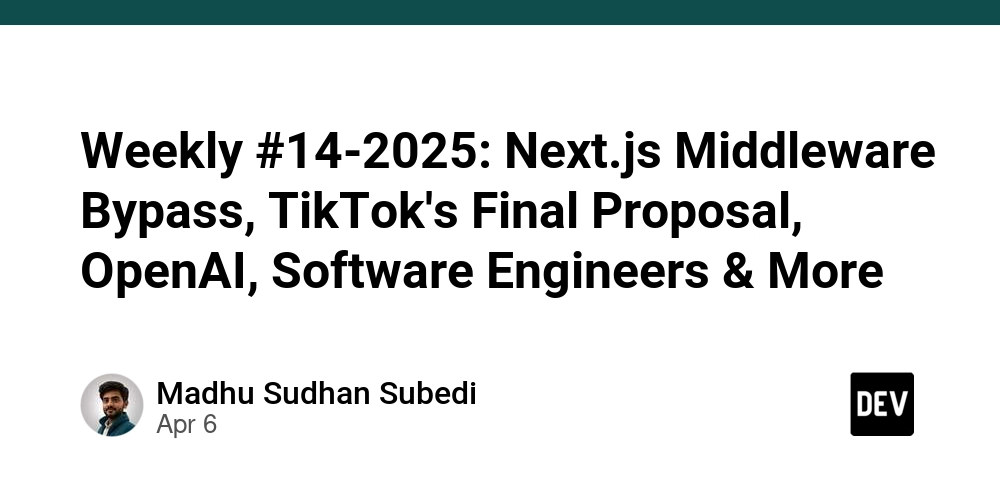
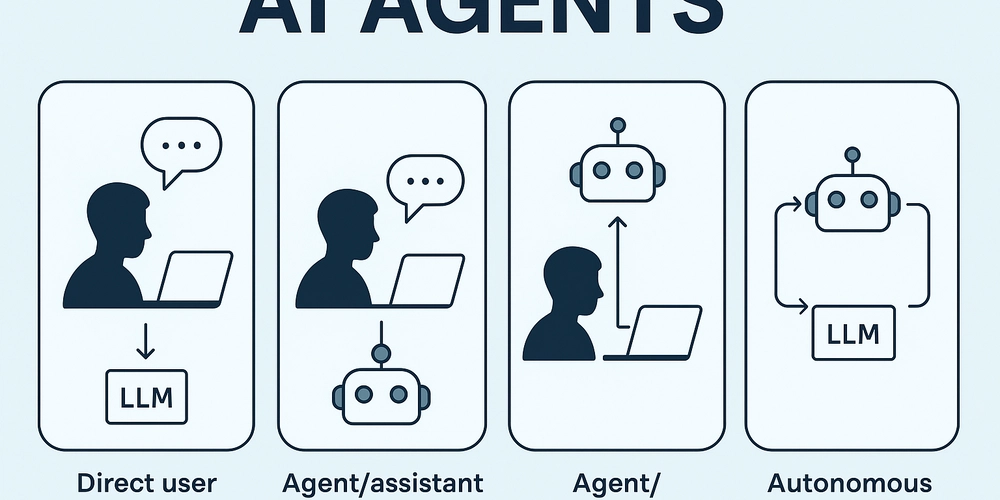
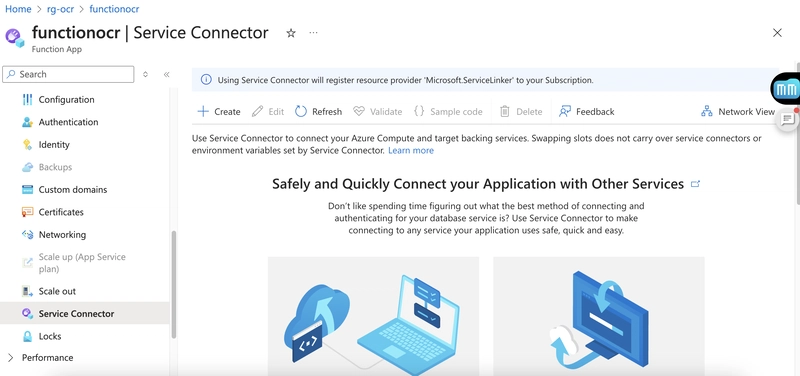
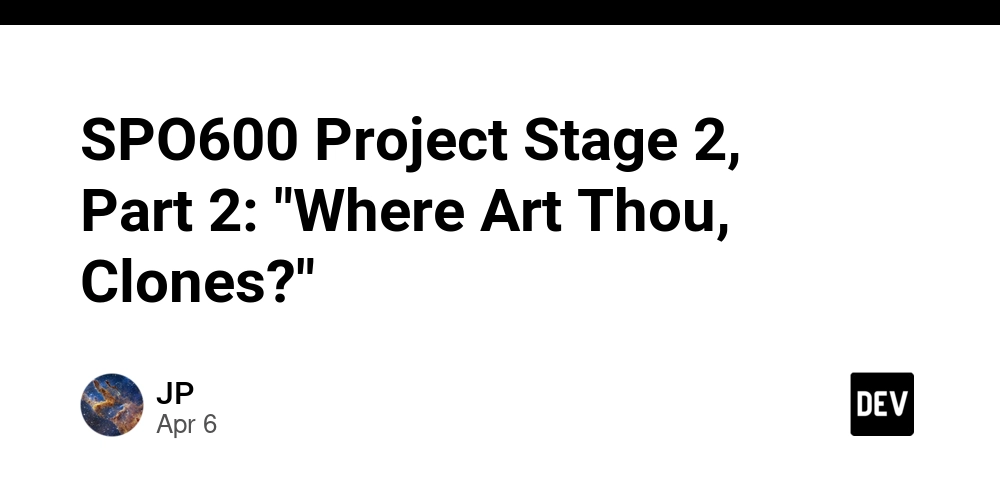









![[FREE EBOOKS] The Kubernetes Bible, The Ultimate Linux Shell Scripting Guide & Four More Best Selling Titles](https://www.javacodegeeks.com/wp-content/uploads/2012/12/jcg-logo.jpg)



![From drop-out to software architect with Jason Lengstorf [Podcast #167]](https://cdn.hashnode.com/res/hashnode/image/upload/v1743796461357/f3d19cd7-e6f5-4d7c-8bfc-eb974bc8da68.png?#)






































































































.png?#)




.jpg?#)
































_Christophe_Coat_Alamy.jpg?#)







































































































![Rapidus in Talks With Apple as It Accelerates Toward 2nm Chip Production [Report]](https://www.iclarified.com/images/news/96937/96937/96937-640.jpg)









































































































































