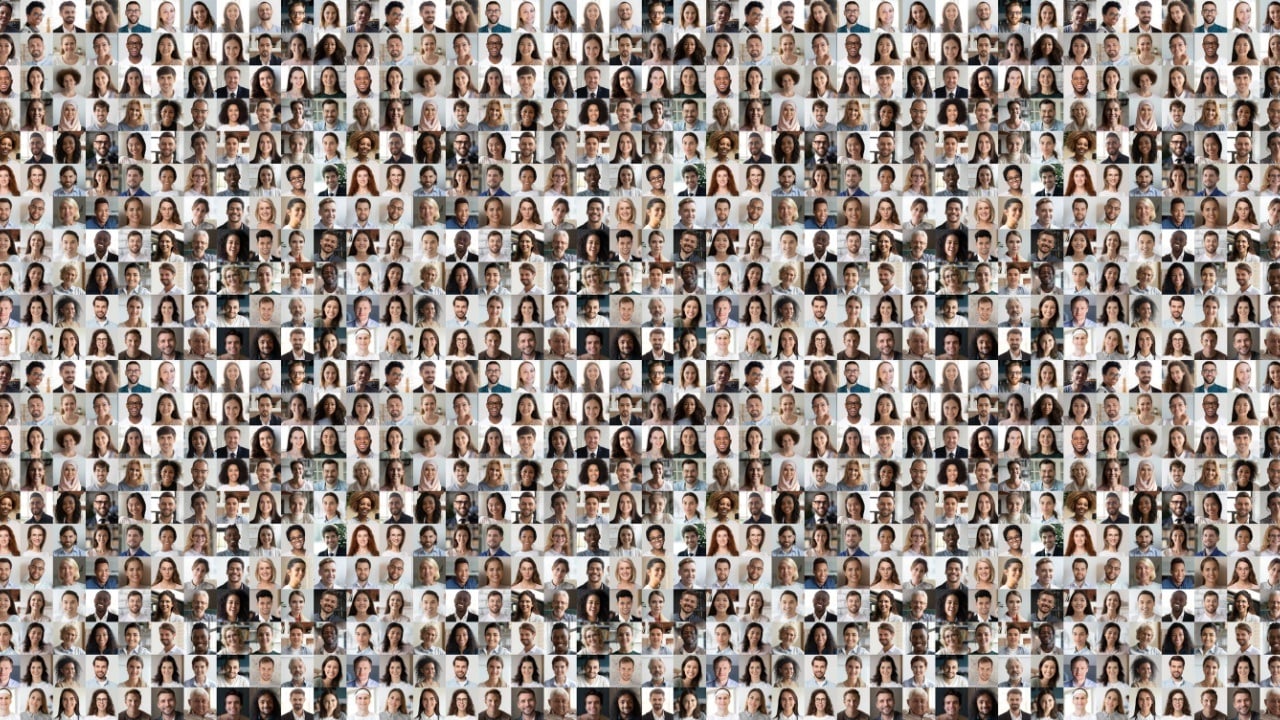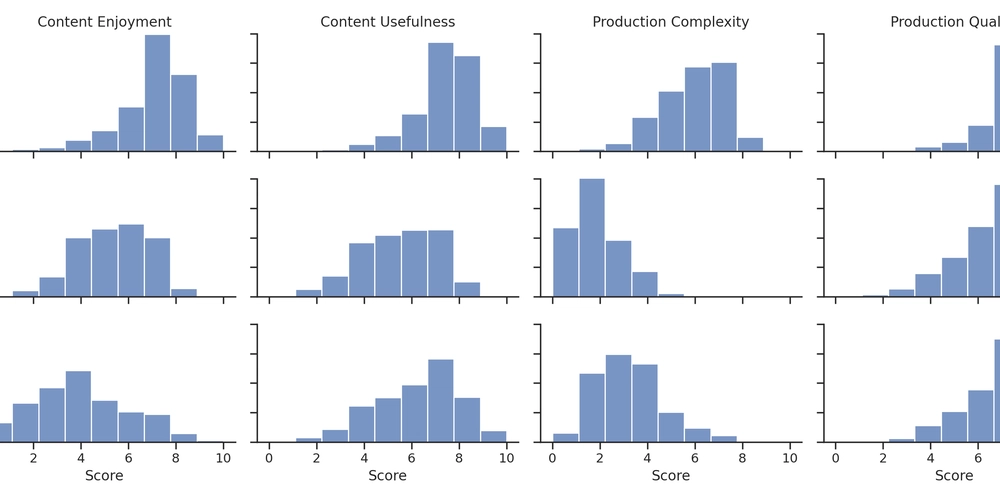Supercharge Your Jupyter Notebook: SQL Command Magic for IPython
Find the executable notebook here. Jupyter Notebooks are widely used for data analysis and scientific computing, but working with databases inside them has always been somewhat cumbersome. While libraries like sqlite3 or pymssql provide connectivity, they require extra Python boilerplate for managing connections, executing queries, and formatting results. Wouldn’t it be better if we could directly run SQL queries inside a Jupyter Notebook, just like in SQL Server Management Studio (SSMS)? The Problem: SQL in Jupyter Notebooks Many data professionals need to execute SQL queries within a Jupyter Notebook. However, the existing approaches often come with drawbacks: Complex Setup: Managing database connections, cursors, and transactions manually. Verbosity: Writing additional Python code to fetch and display query results. Limited Integration: Difficult to run multi-statement SQL batches using GO commands. Instead of spending time writing extra Python code, what if we could just run SQL commands directly inside a cell, as if we were in SSMS? The Solution: SQL Command Magic SQL Command Magic for IPython is an IPython extension that integrates Microsoft’s sqlcmd utility into Jupyter Notebooks. It allows users to execute native SQL queries inside Jupyter, without any extra Python code. Key Features ✅ Seamless SQL Execution - Write SQL directly in notebook cells without additional Python code. ✅ Built-in Connection Management - Connect to Microsoft SQL Server dynamically. ✅ Multi-Statement Execution - Supports GO statements for executing multiple queries at once. ✅ Variable Substitution - Pass Python variables directly into SQL queries. ✅ Debugging Support - Use --debug to analyze query execution details. Installation and Setup Find the executable notebook here. Step 1: Install the Extension First, install the required package: pip install ipython-sqlcmd python-dotenv Step 2: Load the Extension In your Jupyter Notebook, load the extension using: %load_ext sqlcmd This enables the %sqlcmd magic command inside Jupyter. Step 3: Connect to SQL Server To connect to a SQL Server instance, use: %sqlcmd master --server=localhost --username=sa --password={os.getenv('SSMS_PASSWORD')} --encrypt --trust-certificate You can replace localhost and credentials with your own connection details. Running SQL Queries in Jupyter Simple Query Once connected, you can execute SQL commands inside a notebook cell: %%sqlcmd SELECT TOP 10 * FROM sys.tables ORDER BY name This fetches the top 10 tables from the system catalog, just like in SSMS. Creating and Populating Tables Creating and inserting data is straightforward. Let’s create a table and insert some values: %%sqlcmd CREATE TABLE TestSpaces ( ID int, Description varchar(100), Code varchar(20) ); INSERT INTO TestSpaces (ID, Description, Code) VALUES (1, 'This has spaces', 'A1'), (2, 'Another spaced value', 'B2'), (3, 'No spaces', 'C3'); SELECT * FROM TestSpaces; This will create the table, insert some values, and return the data in a single execution. Using Python Variables Inside Queries You can use Python variables to dynamically modify your SQL queries: table_name = "sys.tables" limit = 5 %%sqlcmd SELECT TOP $limit * FROM $table_name ORDER BY name The $limit and $table_name placeholders are automatically replaced with the Python variables before execution. Executing External SQL Scripts SQL Command Magic also supports executing external SQL files, making it useful for database migrations or schema setup: %%sqlcmd EXECUTE_SQL_FILE '../src/tests/empty.sql' This will run all SQL commands inside empty.sql. Debugging Queries To troubleshoot execution issues, enable debug mode: %%sqlcmd --debug SELECT @@VERSION AS SQLServerVersion This outputs detailed execution logs, showing how the query was processed. Running Multiple SQL Batches Unlike standard SQL execution in Jupyter, SQL Command Magic fully supports multi-statement execution using GO: %%sqlcmd SELECT DB_NAME() AS CurrentDatabase GO SELECT @@SERVERNAME AS ServerName Each query batch executes separately, just like in SSMS. Conclusion SQL Command Magic for IPython is a simple yet powerful tool for running SQL queries inside Jupyter Notebooks. It removes unnecessary Python boilerplate, enables multi-statement execution, and integrates seamlessly with Microsoft SQL Server. Key Benefits ✅ Reduces Boilerplate – No need to write extra Python code for database connections. ✅ More Natural SQL Workflow – Execute queries just like in SSMS. ✅ Advanced Features – Supports GO statements, variable substitution, and script execution. If you frequently run SQL queries in Jupyter, this extension is a gam
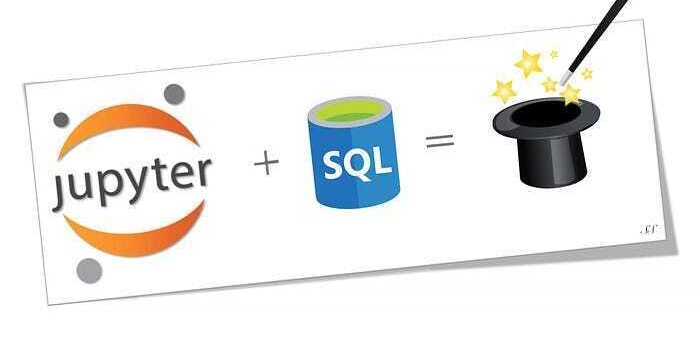
Find the executable notebook here.
Jupyter Notebooks are widely used for data analysis and scientific computing, but working with databases inside them has always been somewhat cumbersome. While libraries like sqlite3 or pymssql provide connectivity, they require extra Python boilerplate for managing connections, executing queries, and formatting results.
Wouldn’t it be better if we could directly run SQL queries inside a Jupyter Notebook, just like in SQL Server Management Studio (SSMS)?
The Problem: SQL in Jupyter Notebooks
Many data professionals need to execute SQL queries within a Jupyter Notebook. However, the existing approaches often come with drawbacks:
- Complex Setup: Managing database connections, cursors, and transactions manually.
- Verbosity: Writing additional Python code to fetch and display query results.
-
Limited Integration: Difficult to run multi-statement SQL batches using
GOcommands.
Instead of spending time writing extra Python code, what if we could just run SQL commands directly inside a cell, as if we were in SSMS?
The Solution: SQL Command Magic
SQL Command Magic for IPython is an IPython extension that integrates Microsoft’s sqlcmd utility into Jupyter Notebooks. It allows users to execute native SQL queries inside Jupyter, without any extra Python code.
Key Features
✅ Seamless SQL Execution - Write SQL directly in notebook cells without additional Python code.
✅ Built-in Connection Management - Connect to Microsoft SQL Server dynamically.
✅ Multi-Statement Execution - Supports GO statements for executing multiple queries at once.
✅ Variable Substitution - Pass Python variables directly into SQL queries.
✅ Debugging Support - Use --debug to analyze query execution details.
Installation and Setup
Find the executable notebook here.
Step 1: Install the Extension
First, install the required package:
pip install ipython-sqlcmd python-dotenv
Step 2: Load the Extension
In your Jupyter Notebook, load the extension using:
%load_ext sqlcmd
This enables the %sqlcmd magic command inside Jupyter.
Step 3: Connect to SQL Server
To connect to a SQL Server instance, use:
%sqlcmd master --server=localhost --username=sa --password={os.getenv('SSMS_PASSWORD')} --encrypt --trust-certificate
You can replace localhost and credentials with your own connection details.
Running SQL Queries in Jupyter
Simple Query
Once connected, you can execute SQL commands inside a notebook cell:
%%sqlcmd
SELECT TOP 10 *
FROM sys.tables
ORDER BY name
This fetches the top 10 tables from the system catalog, just like in SSMS.
Creating and Populating Tables
Creating and inserting data is straightforward. Let’s create a table and insert some values:
%%sqlcmd
CREATE TABLE TestSpaces (
ID int,
Description varchar(100),
Code varchar(20)
);
INSERT INTO TestSpaces (ID, Description, Code)
VALUES
(1, 'This has spaces', 'A1'),
(2, 'Another spaced value', 'B2'),
(3, 'No spaces', 'C3');
SELECT * FROM TestSpaces;
This will create the table, insert some values, and return the data in a single execution.
Using Python Variables Inside Queries
You can use Python variables to dynamically modify your SQL queries:
table_name = "sys.tables"
limit = 5
%%sqlcmd
SELECT TOP $limit *
FROM $table_name
ORDER BY name
The $limit and $table_name placeholders are automatically replaced with the Python variables before execution.
Executing External SQL Scripts
SQL Command Magic also supports executing external SQL files, making it useful for database migrations or schema setup:
%%sqlcmd
EXECUTE_SQL_FILE '../src/tests/empty.sql'
This will run all SQL commands inside empty.sql.
Debugging Queries
To troubleshoot execution issues, enable debug mode:
%%sqlcmd --debug
SELECT @@VERSION AS SQLServerVersion
This outputs detailed execution logs, showing how the query was processed.
Running Multiple SQL Batches
Unlike standard SQL execution in Jupyter, SQL Command Magic fully supports multi-statement execution using GO:
%%sqlcmd
SELECT DB_NAME() AS CurrentDatabase
GO
SELECT @@SERVERNAME AS ServerName
Each query batch executes separately, just like in SSMS.
Conclusion
SQL Command Magic for IPython is a simple yet powerful tool for running SQL queries inside Jupyter Notebooks. It removes unnecessary Python boilerplate, enables multi-statement execution, and integrates seamlessly with Microsoft SQL Server.
Key Benefits
✅ Reduces Boilerplate – No need to write extra Python code for database connections.
✅ More Natural SQL Workflow – Execute queries just like in SSMS.
✅ Advanced Features – Supports GO statements, variable substitution, and script execution.
If you frequently run SQL queries in Jupyter, this extension is a game changer.
Get Started
pip install ipython-sqlcmd python-dotenv
Try it out and let me know your thoughts!










































































































































































![[The AI Show Episode 142]: ChatGPT’s New Image Generator, Studio Ghibli Craze and Backlash, Gemini 2.5, OpenAI Academy, 4o Updates, Vibe Marketing & xAI Acquires X](https://www.marketingaiinstitute.com/hubfs/ep%20142%20cover.png)














































































































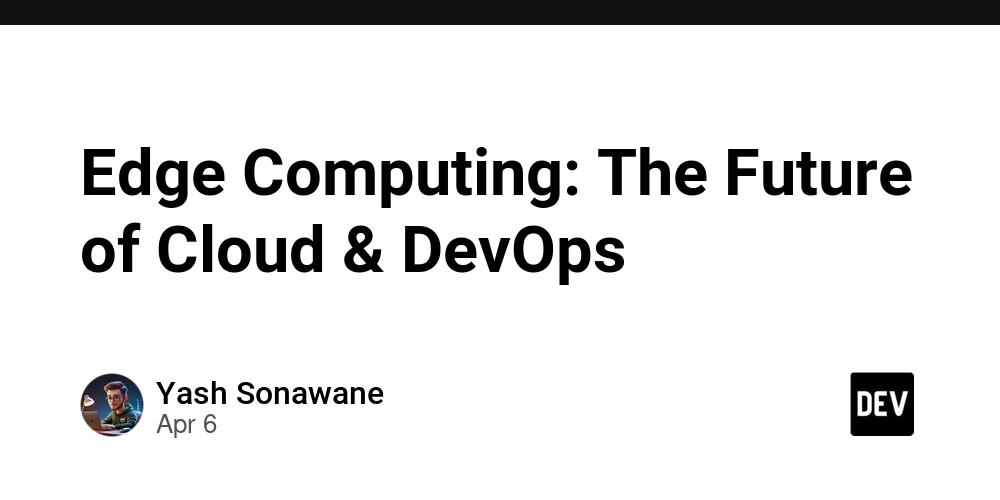

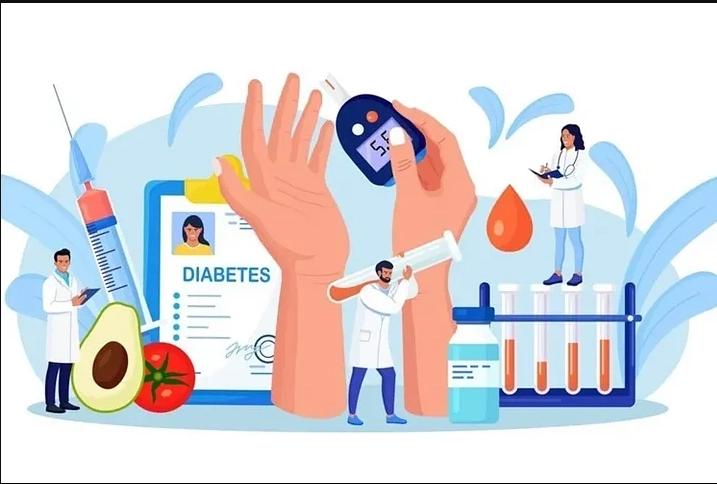










![[FREE EBOOKS] The Kubernetes Bible, The Ultimate Linux Shell Scripting Guide & Four More Best Selling Titles](https://www.javacodegeeks.com/wp-content/uploads/2012/12/jcg-logo.jpg)



![From drop-out to software architect with Jason Lengstorf [Podcast #167]](https://cdn.hashnode.com/res/hashnode/image/upload/v1743796461357/f3d19cd7-e6f5-4d7c-8bfc-eb974bc8da68.png?#)






































































































.png?#)




.jpg?#)































_Christophe_Coat_Alamy.jpg?#)








































































































![Rapidus in Talks With Apple as It Accelerates Toward 2nm Chip Production [Report]](https://www.iclarified.com/images/news/96937/96937/96937-640.jpg)