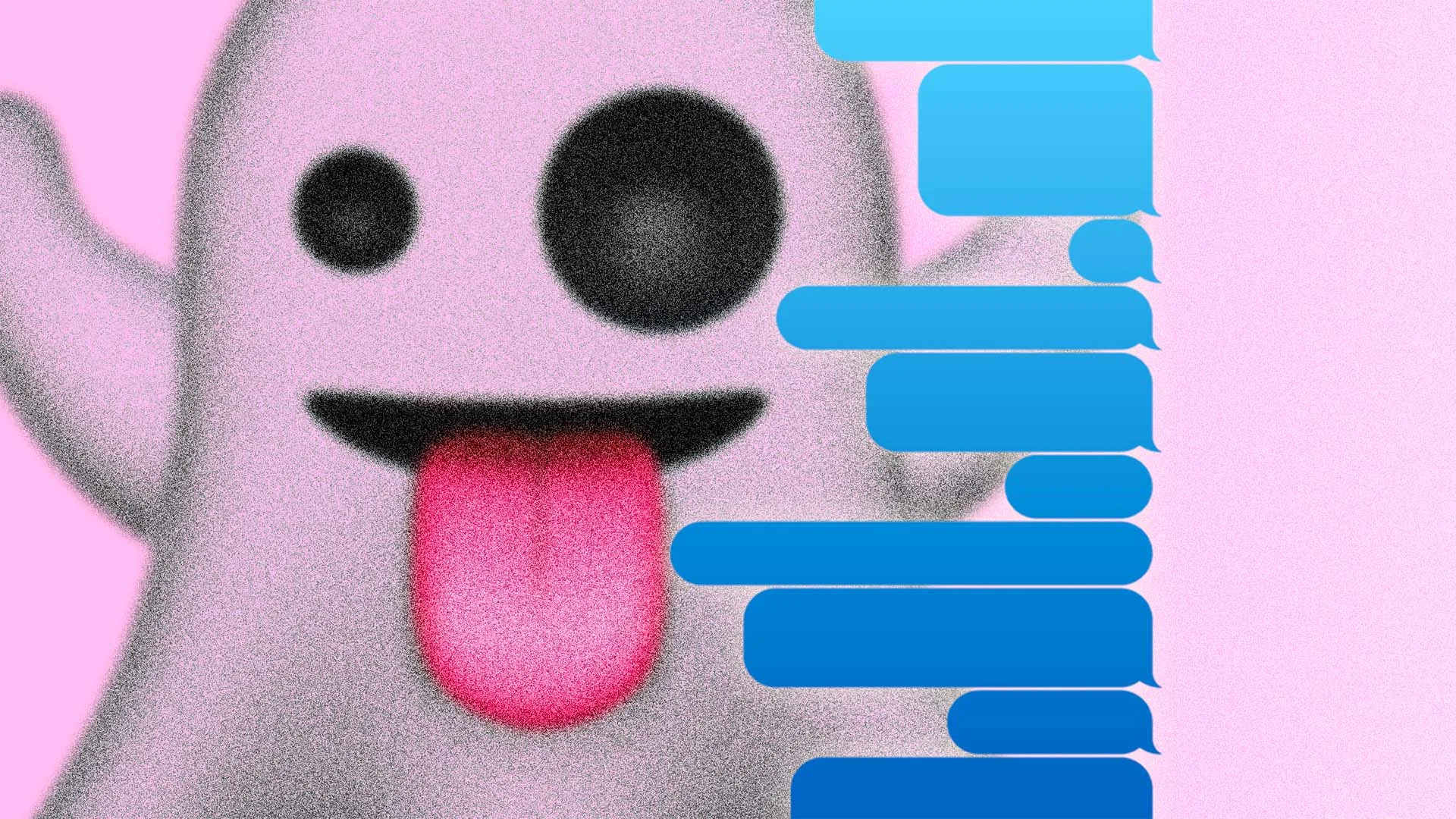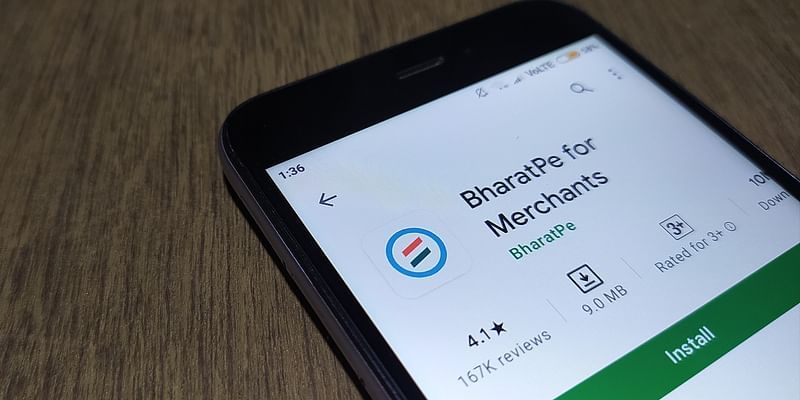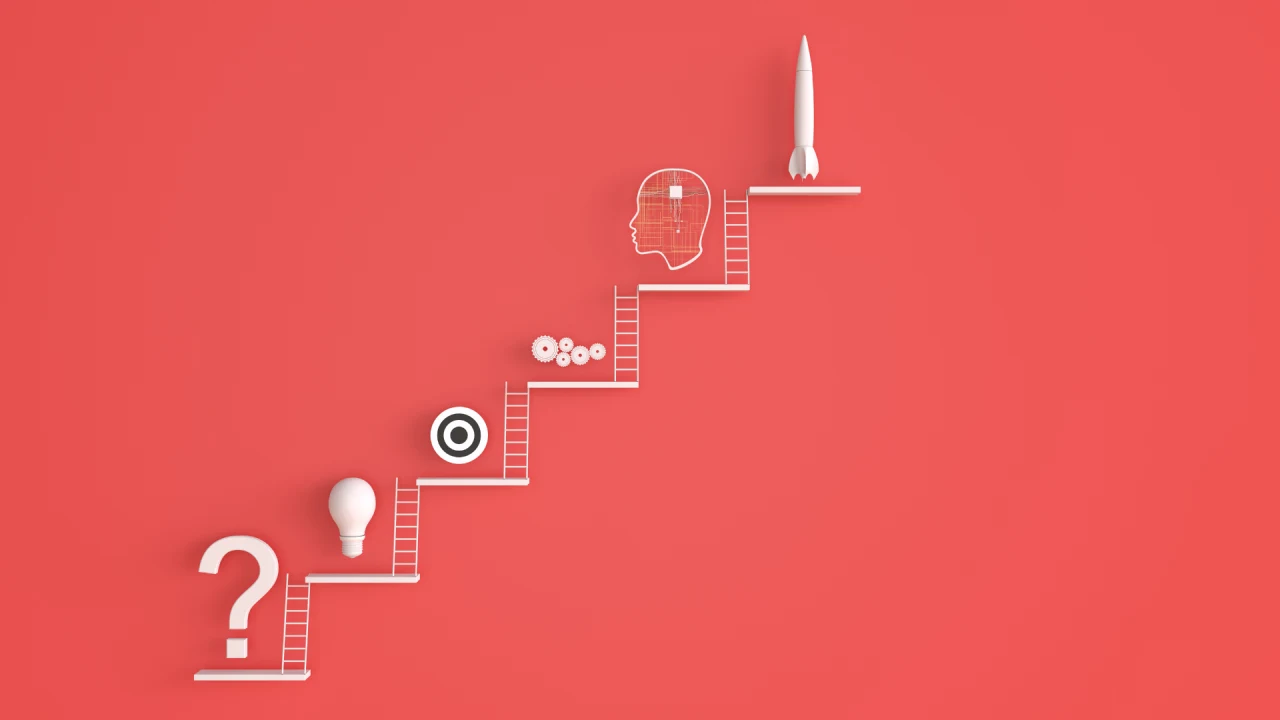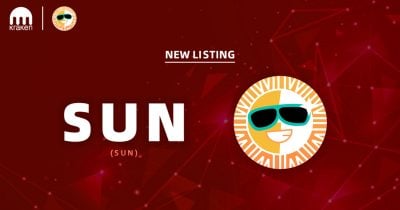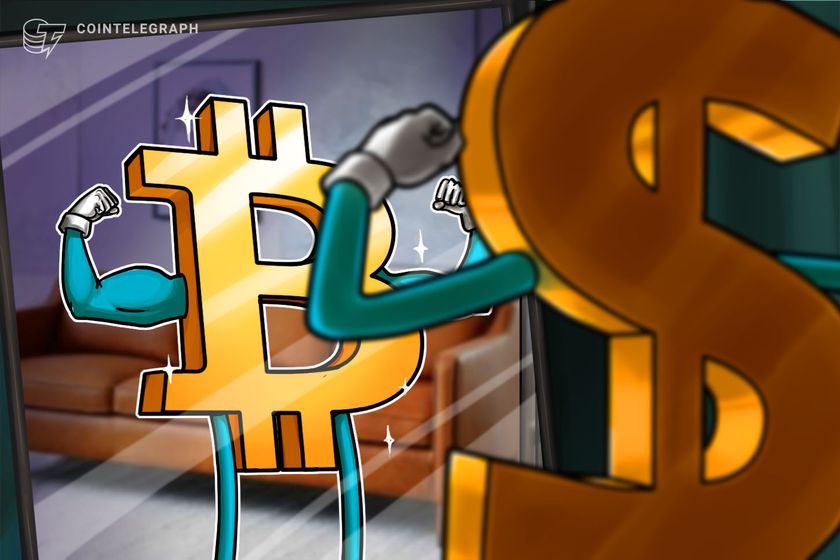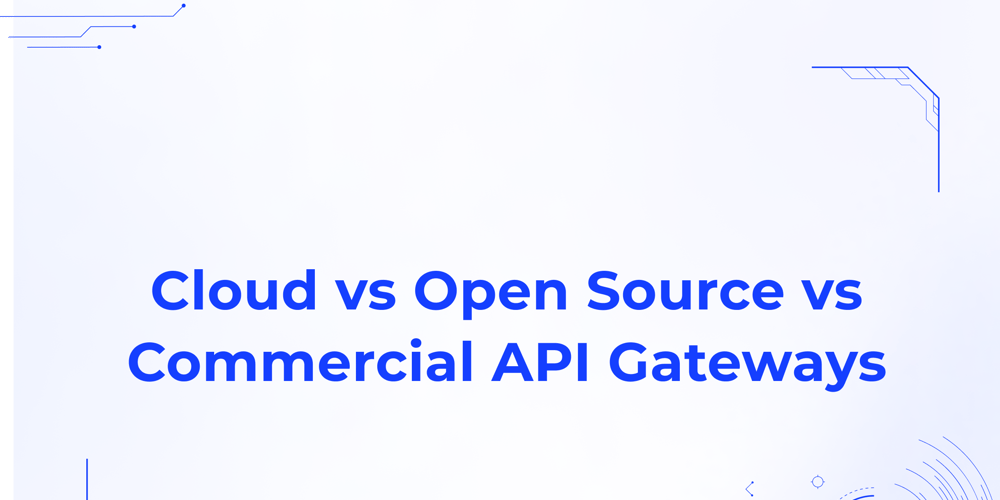Managing Azure Resources Using ARM Templates: AZ-104 Lab 03 Review
Introduction In my ongoing journey to become an Azure Administrator, I recently completed Lab 03 - Manage Azure Resources by Using Azure Resource Manager (ARM) Templates from the AZ-104 certification series. This lab focused on automating resource deployments using both ARM templates and Bicep templates. By completing this lab, I learned how to create, deploy, and manage resources in Azure using templates, which enhances efficiency, reduces human error, and ensures consistency across environments. Below, I document my key learnings, insights, and the steps I followed throughout this lab. Lab Overview This lab was designed to provide hands-on experience with deploying resources in Azure using Azure Resource Manager templates and Bicep templates. The goal was to automate and simplify the deployment of resources like managed disks and virtual machines, improving operational efficiency. Skills Practiced: ✅ Creating and configuring Azure Resource Manager (ARM) templates ✅ Editing and redeploying ARM templates ✅ Deploying templates using Azure PowerShell and Azure CLI ✅ Using Bicep templates for resource deployment ✅ Automating resource management in Azure Task 1: Create an Azure Resource Manager Template The first task involved creating a managed disk in Azure using the Azure portal. Once the disk was created, I exported the deployment template to use for future deployments. Here's what I did: 1️⃣ Signed into the Azure portal – Azure Portal. 2️⃣ Navigated to "Disks" and created a new managed disk with the following settings: Disk Name: az104-disk1 Region: East US Disk Size: 32 GiB Performance: Standard HDD 3️⃣ Once the disk was deployed, I navigated to the "Automation" blade and selected "Export template." 4️⃣ Downloaded the template and parameters files, which were in JSON format, and extracted them for later use.
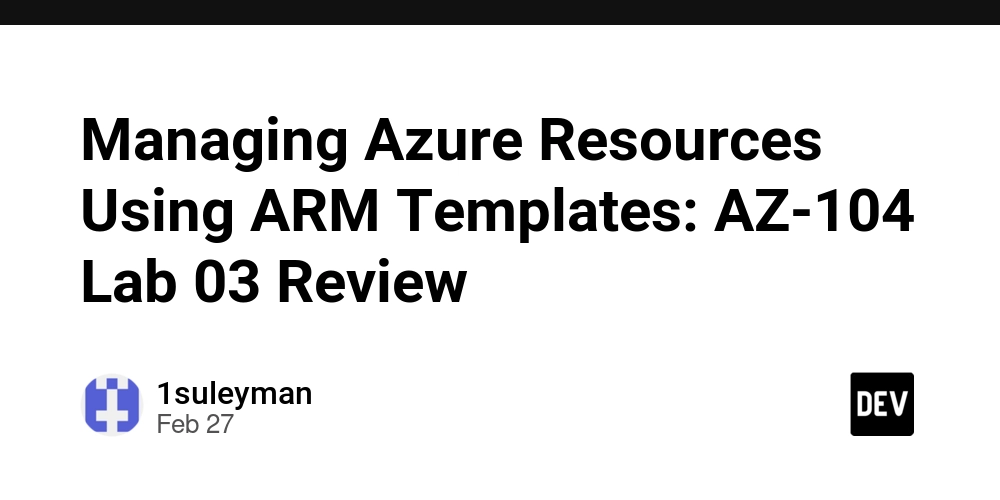
Introduction
In my ongoing journey to become an Azure Administrator, I recently completed Lab 03 - Manage Azure Resources by Using Azure Resource Manager (ARM) Templates from the AZ-104 certification series. This lab focused on automating resource deployments using both ARM templates and Bicep templates.
By completing this lab, I learned how to create, deploy, and manage resources in Azure using templates, which enhances efficiency, reduces human error, and ensures consistency across environments. Below, I document my key learnings, insights, and the steps I followed throughout this lab.
Lab Overview
This lab was designed to provide hands-on experience with deploying resources in Azure using Azure Resource Manager templates and Bicep templates. The goal was to automate and simplify the deployment of resources like managed disks and virtual machines, improving operational efficiency.
Skills Practiced:
✅ Creating and configuring Azure Resource Manager (ARM) templates
✅ Editing and redeploying ARM templates
✅ Deploying templates using Azure PowerShell and Azure CLI
✅ Using Bicep templates for resource deployment
✅ Automating resource management in Azure
Task 1: Create an Azure Resource Manager Template
The first task involved creating a managed disk in Azure using the Azure portal. Once the disk was created, I exported the deployment template to use for future deployments. Here's what I did:
1️⃣ Signed into the Azure portal – Azure Portal.
2️⃣ Navigated to "Disks" and created a new managed disk with the following settings:
Disk Name: az104-disk1
Region: East US
Disk Size: 32 GiB
Performance: Standard HDD
3️⃣ Once the disk was deployed, I navigated to the "Automation" blade and selected "Export template."
4️⃣ Downloaded the template and parameters files, which were in JSON format, and extracted them for later use.








































































































































































![[The AI Show Episode 143]: ChatGPT Revenue Surge, New AGI Timelines, Amazon’s AI Agent, Claude for Education, Model Context Protocol & LLMs Pass the Turing Test](https://www.marketingaiinstitute.com/hubfs/ep%20143%20cover.png)


















































































































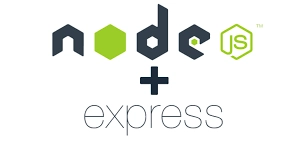













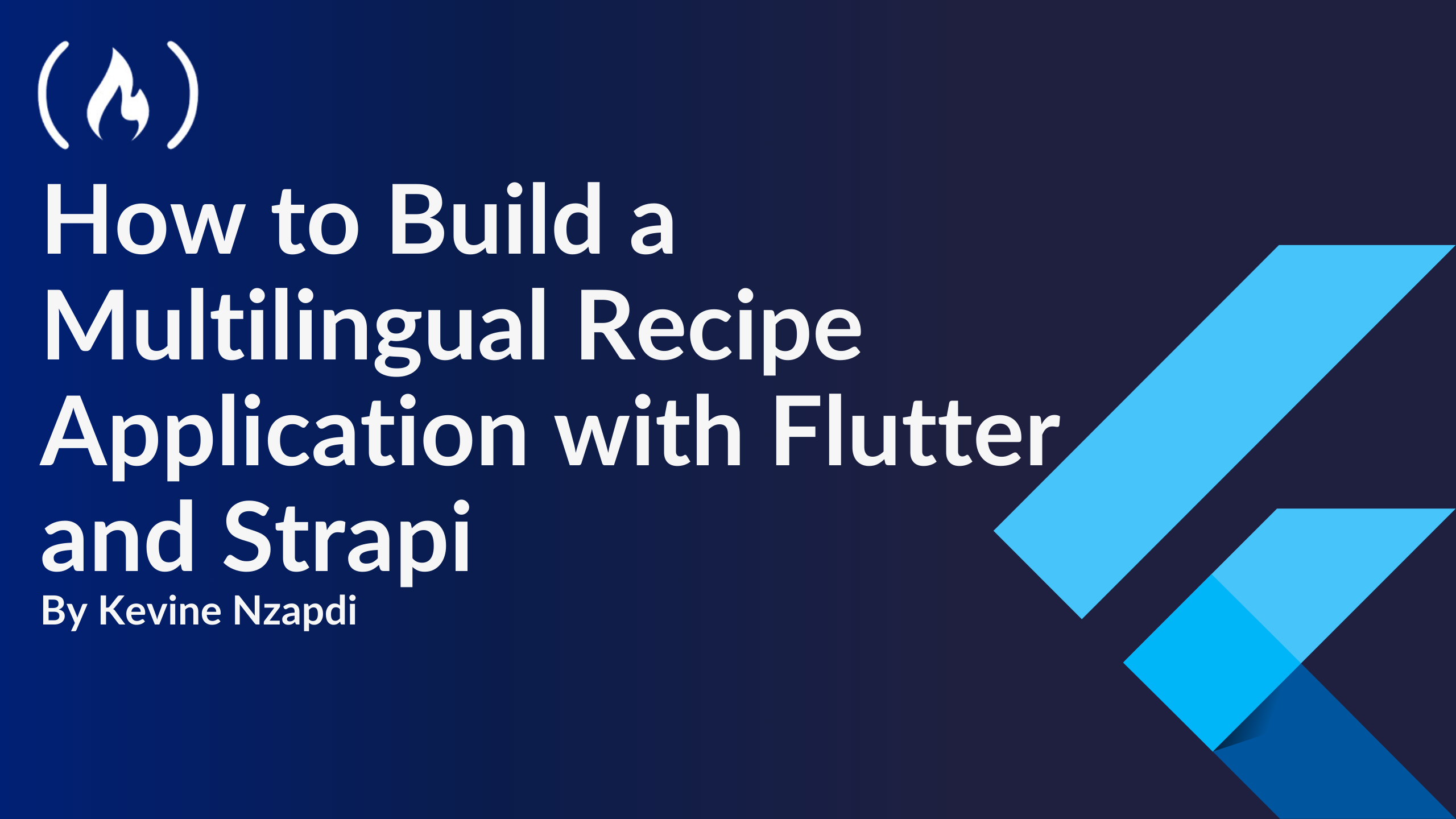


![From drop-out to software architect with Jason Lengstorf [Podcast #167]](https://cdn.hashnode.com/res/hashnode/image/upload/v1743796461357/f3d19cd7-e6f5-4d7c-8bfc-eb974bc8da68.png?#)
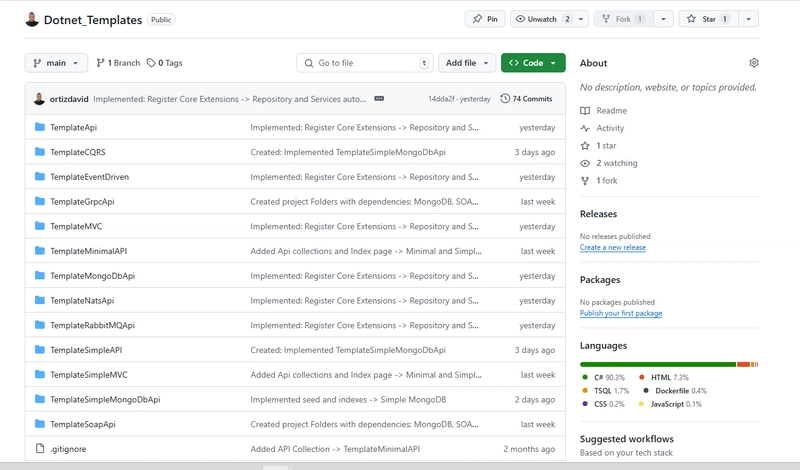









































































































.jpg?#)




























_ArtemisDiana_Alamy.jpg?#)













































































-xl.jpg)












![Yes, the Gemini icon is now bigger and brighter on Android [U]](https://i0.wp.com/9to5google.com/wp-content/uploads/sites/4/2025/02/Gemini-on-Galaxy-S25.jpg?resize=1200%2C628&quality=82&strip=all&ssl=1)











![Apple Rushes Five Planes of iPhones to US Ahead of New Tariffs [Report]](https://www.iclarified.com/images/news/96967/96967/96967-640.jpg)
![Apple Vision Pro 2 Allegedly in Production Ahead of 2025 Launch [Rumor]](https://www.iclarified.com/images/news/96965/96965/96965-640.jpg)