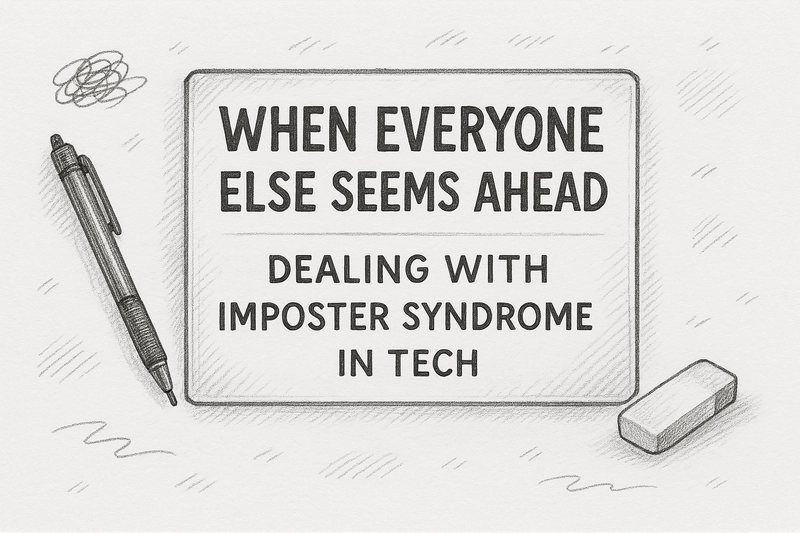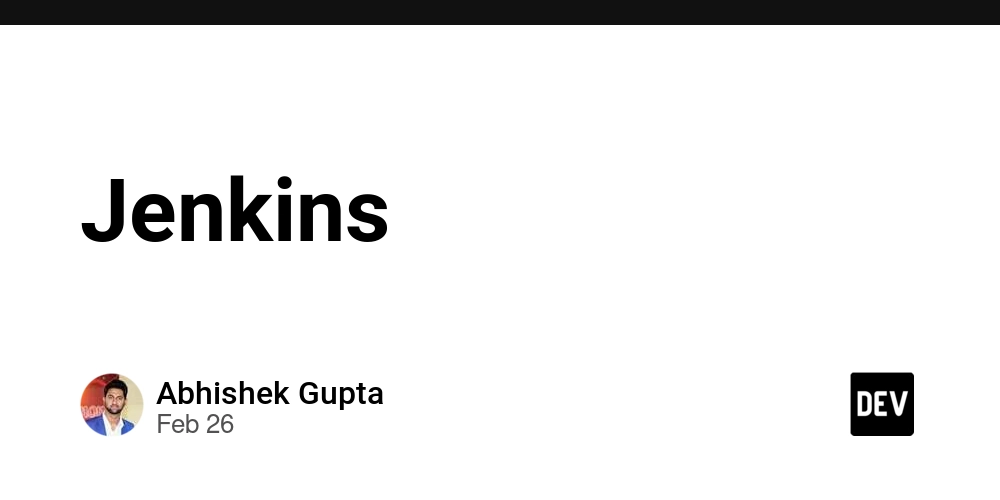VS Code Hidden Features
VS Code is packed with features, but many developers don’t take full advantage of them. In this post, I'll share some hidden tricks that can boost your productivity and streamline your workflow. 1. Multi-Cursor Magic Ever needed to edit multiple lines at once? Use multi-cursor mode: Press Alt + Click (Windows/Linux) or Option + Click (Mac) to place multiple cursors. Or, use Ctrl + D (Cmd + D on Mac) to select the next occurrence of a word. 2. Move Lines Up or Down Without Copy-Pasting Instead of cut-pasting lines, use: Alt + Up/Down Arrow (Windows/Linux) Option + Up/Down Arrow (Mac) 3. Open the Integrated Terminal Faster Skip the mouse and open the terminal with: Ctrl + ` This brings up the built-in terminal instantly. 4. Quick File Switching Jump between files without touching the mouse: Ctrl + P (Cmd + P on Mac) opens the file search. Just type part of the filename and hit Enter. 5. Peek and Edit Files Without Opening Them Need to check a function definition quickly? Hover over a function and press Alt + F12 (Windows/Linux) or Option + F12 (Mac). This opens an inline preview without switching tabs. 6. Auto-Fix Errors with One Command Instead of manually fixing code issues, let VS Code do it for you: Ctrl + . This suggests quick fixes based on linting errors. 7. Navigate Between Code Blocks Easily Jump between methods, functions, or classes using: Ctrl + Shift + O (Cmd + Shift + O on Mac) Type @ to list symbols and jump instantly. 8. Zen Mode for Distraction-Free Coding Want to focus? Enter Zen Mode with: Ctrl + K Z Press the same keys again to exit. 9. Drag and Drop for Easy Terminal Navigation Need to type a long file path in the terminal? Just drag and drop the file into the terminal, and its full path appears automatically. 10. Use Extensions Like a Pro Some must-have VS Code extensions to boost productivity: GitLens – Supercharge Git in VS Code. Bracket Pair Colorizer – Easily match brackets. TabNine – AI-powered autocompletion. Live Server – Instantly preview HTML changes. Final Thoughts VS Code is full of hidden gems that can save you time. Try these tricks and let me know which one is your favorite!
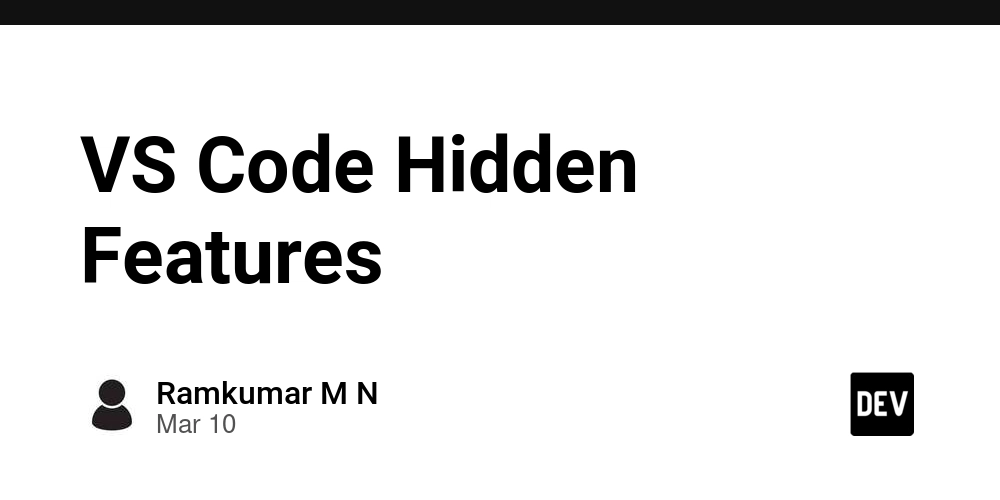
VS Code is packed with features, but many developers don’t take full advantage of them. In this post, I'll share some hidden tricks that can boost your productivity and streamline your workflow.
1. Multi-Cursor Magic
Ever needed to edit multiple lines at once? Use multi-cursor mode:
- Press Alt + Click (Windows/Linux) or Option + Click (Mac) to place multiple cursors.
- Or, use Ctrl + D (Cmd + D on Mac) to select the next occurrence of a word.
2. Move Lines Up or Down Without Copy-Pasting
Instead of cut-pasting lines, use:
- Alt + Up/Down Arrow (Windows/Linux)
- Option + Up/Down Arrow (Mac)
3. Open the Integrated Terminal Faster
Skip the mouse and open the terminal with:
Ctrl + `
This brings up the built-in terminal instantly.
4. Quick File Switching
Jump between files without touching the mouse:
- Ctrl + P (Cmd + P on Mac) opens the file search.
- Just type part of the filename and hit Enter.
5. Peek and Edit Files Without Opening Them
Need to check a function definition quickly?
- Hover over a function and press Alt + F12 (Windows/Linux) or Option + F12 (Mac).
- This opens an inline preview without switching tabs.
6. Auto-Fix Errors with One Command
Instead of manually fixing code issues, let VS Code do it for you:
Ctrl + .
This suggests quick fixes based on linting errors.
7. Navigate Between Code Blocks Easily
Jump between methods, functions, or classes using:
- Ctrl + Shift + O (Cmd + Shift + O on Mac)
- Type
@to list symbols and jump instantly.
8. Zen Mode for Distraction-Free Coding
Want to focus? Enter Zen Mode with:
Ctrl + K Z
Press the same keys again to exit.
9. Drag and Drop for Easy Terminal Navigation
Need to type a long file path in the terminal? Just drag and drop the file into the terminal, and its full path appears automatically.
10. Use Extensions Like a Pro
Some must-have VS Code extensions to boost productivity:
- GitLens – Supercharge Git in VS Code.
- Bracket Pair Colorizer – Easily match brackets.
- TabNine – AI-powered autocompletion.
- Live Server – Instantly preview HTML changes.
Final Thoughts
VS Code is full of hidden gems that can save you time. Try these tricks and let me know which one is your favorite!












































































































































































![[The AI Show Episode 142]: ChatGPT’s New Image Generator, Studio Ghibli Craze and Backlash, Gemini 2.5, OpenAI Academy, 4o Updates, Vibe Marketing & xAI Acquires X](https://www.marketingaiinstitute.com/hubfs/ep%20142%20cover.png)














































































































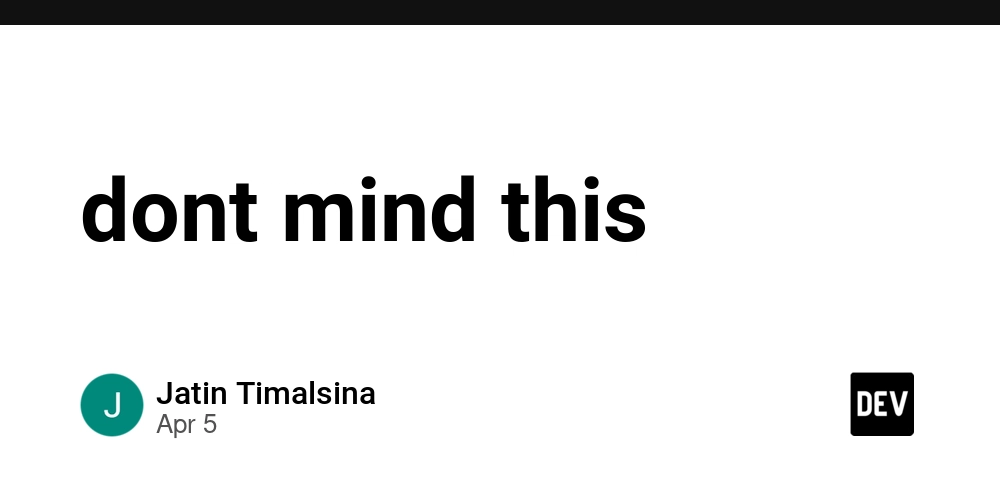
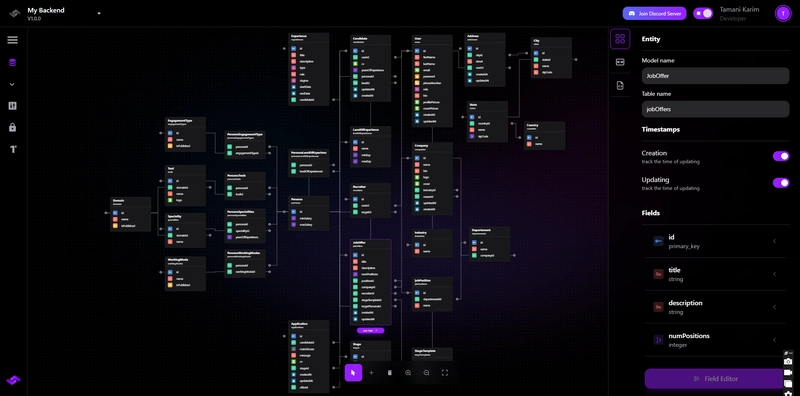










![[FREE EBOOKS] The Kubernetes Bible, The Ultimate Linux Shell Scripting Guide & Four More Best Selling Titles](https://www.javacodegeeks.com/wp-content/uploads/2012/12/jcg-logo.jpg)



![From drop-out to software architect with Jason Lengstorf [Podcast #167]](https://cdn.hashnode.com/res/hashnode/image/upload/v1743796461357/f3d19cd7-e6f5-4d7c-8bfc-eb974bc8da68.png?#)







































































































.png?#)





.jpg?#)






























_Christophe_Coat_Alamy.jpg?#)





















































































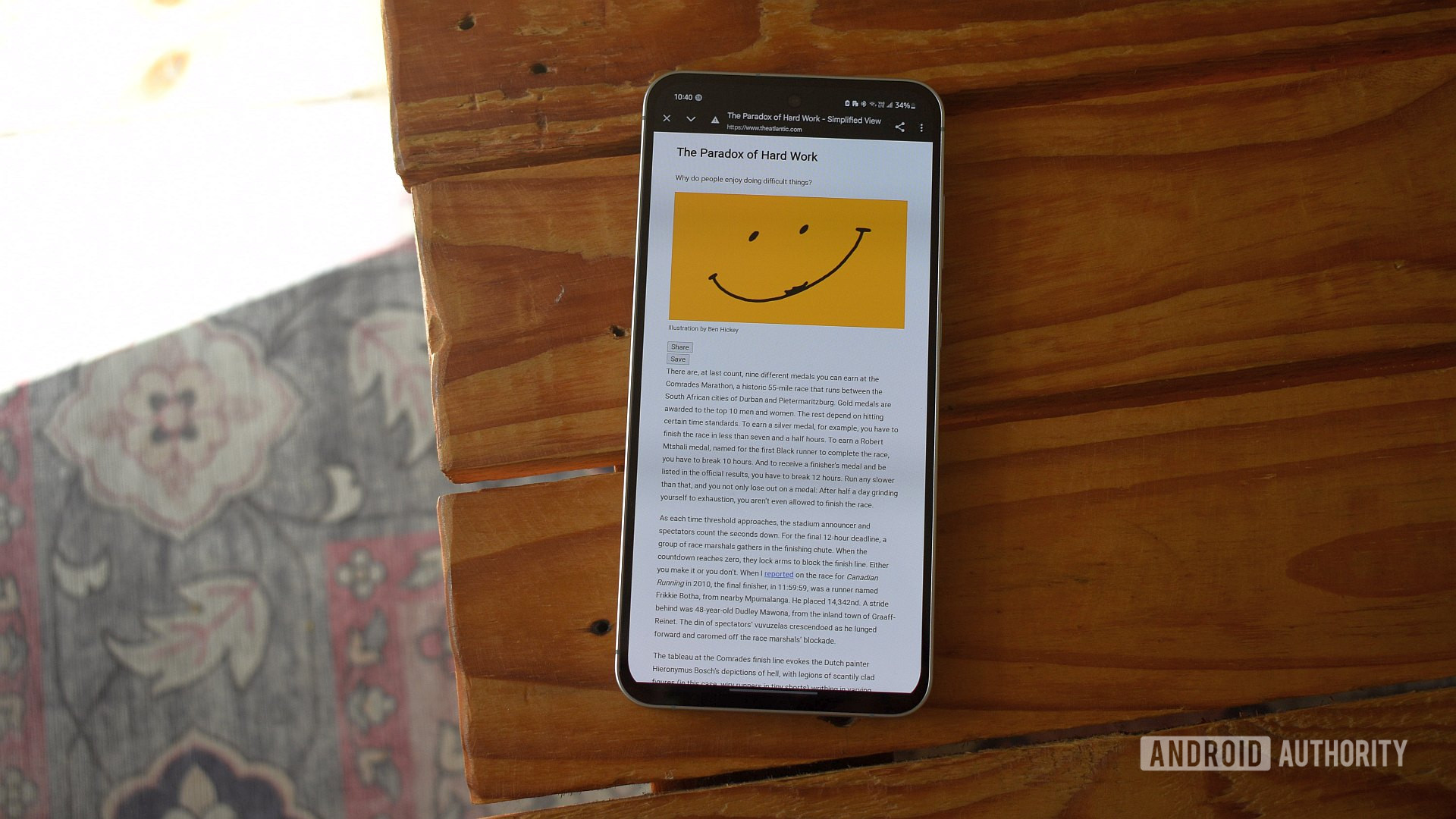

















![Rapidus in Talks With Apple as It Accelerates Toward 2nm Chip Production [Report]](https://www.iclarified.com/images/news/96937/96937/96937-640.jpg)