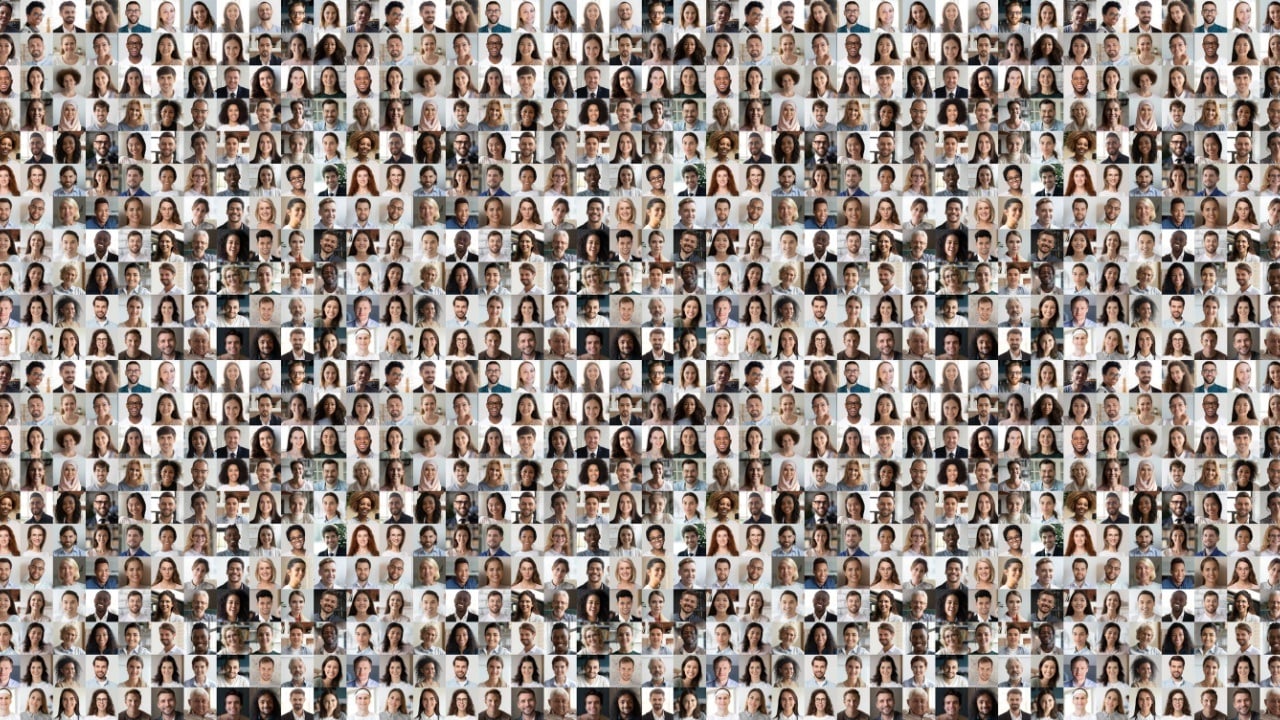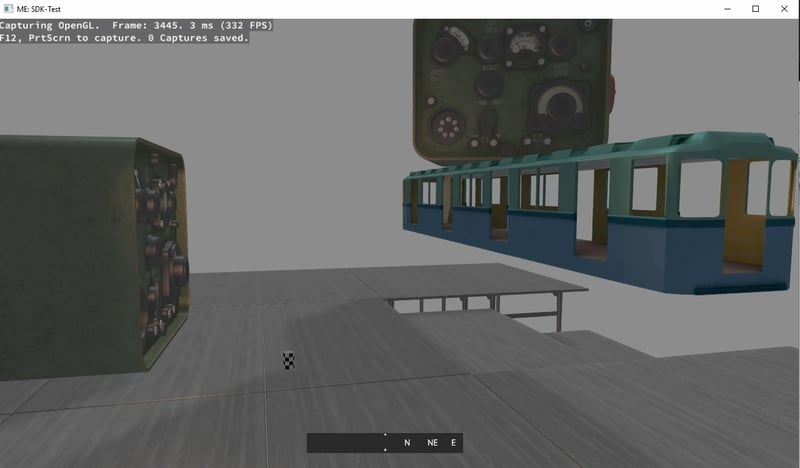Start Your ML (Machine Learning) Journey in 10 Minutes with Jupyter on AWS EC2!
Setting Up Jupyter Notebook on an Ubuntu Machine and Running a Simple Machine Learning Program Jupyter Notebook is an excellent tool for data scientists and machine learning engineers to write and execute Python code interactively. In this blog, we will cover how to install Jupyter Notebook on an Ubuntu machine and create a simple machine learning program using Scikit-learn. Step 1: Update and Upgrade Ubuntu Packages Before installing Jupyter, it is always recommended to update the package list to ensure you have the latest software versions. sudo apt update && sudo apt upgrade -y Step 2: Install Python and Pip Jupyter Notebook requires Python. If you don’t have Python installed, you can install it using the following command: sudo apt install python3 python3-pip -y Verify the installation: python3 --version pip3 --version Step 3: Install Virtual Environment (Optional but Recommended) Using a virtual environment helps to isolate dependencies for different projects. sudo apt install python3-venv -y mkdir ml cd ml python3 -m venv jupyter_env source jupyter_env/bin/activate Step 4: Install Jupyter Notebook Once inside the virtual environment (or globally if you skipped the previous step), install Jupyter using pip: pip install jupyter Step 5: Start Jupyter Notebook You can now start Jupyter Notebook using the following command: # for localhost jupyter notebook http://127.0.0.1:8888/tree?token=adac8de88e2098f0d6dd324ed2663fdf414fbd88503eb717 # to access public ip jupyter notebook --ip=0.0.0.0 --port=8888 --no-browser --allow-root http://:8888/tree?token=adac8de88e2098f0d6dd324ed2663fdf414fbd88503eb717 This will start a Jupyter Notebook server and open a new browser tab at http://localhost:8888/ where you can create and manage notebooks. Step 6: Install Necessary Libraries for Machine Learning To implement a simple machine learning model, install the required libraries: pip install numpy pandas scikit-learn matplotlib Step 7: Create a Simple Machine Learning Program Open a new Jupyter Notebook and add the following code: import numpy as np import pandas as pd import matplotlib.pyplot as plt from sklearn.model_selection import train_test_split from sklearn.linear_model import LinearRegression from sklearn.metrics import mean_squared_error # Generate some sample data data_size = 100 X = np.linspace(0, 10, data_size).reshape(-1, 1) y = 2 * X + np.random.normal(0, 1, (data_size, 1)) # Split data into training and testing sets X_train, X_test, y_train, y_test = train_test_split(X, y, test_size=0.2, random_state=42) # Create and train a linear regression model model = LinearRegression() model.fit(X_train, y_train) # Make predictions y_pred = model.predict(X_test) # Evaluate the model mse = mean_squared_error(y_test, y_pred) print(f"Mean Squared Error: {mse}") # Plot results plt.scatter(X_test, y_test, color='blue', label='Actual Data') plt.plot(X_test, y_pred, color='red', linewidth=2, label='Predicted Line') plt.xlabel("X") plt.ylabel("y") plt.legend() plt.show() Step 8: Expected Output: The Mean Squared Error (MSE) value will be printed in the console, indicating the error of the model. A scatter plot displaying the actual data points (in blue) and the predicted regression line (in red). Step 9: Repository with Working Code and Screenshots For a complete working example, check out the repository: https://github.com/ramkumar-contactme/first-ml Now you have successfully set up, accessed, and managed Jupyter Notebook on an EC2 instance!

Setting Up Jupyter Notebook on an Ubuntu Machine and Running a Simple Machine Learning Program
Jupyter Notebook is an excellent tool for data scientists and machine learning engineers to write and execute Python code interactively. In this blog, we will cover how to install Jupyter Notebook on an Ubuntu machine and create a simple machine learning program using Scikit-learn.
Step 1: Update and Upgrade Ubuntu Packages
Before installing Jupyter, it is always recommended to update the package list to ensure you have the latest software versions.
sudo apt update && sudo apt upgrade -y
Step 2: Install Python and Pip
Jupyter Notebook requires Python. If you don’t have Python installed, you can install it using the following command:
sudo apt install python3 python3-pip -y
Verify the installation:
python3 --version
pip3 --version
Step 3: Install Virtual Environment (Optional but Recommended)
Using a virtual environment helps to isolate dependencies for different projects.
sudo apt install python3-venv -y
mkdir ml
cd ml
python3 -m venv jupyter_env
source jupyter_env/bin/activate
Step 4: Install Jupyter Notebook
Once inside the virtual environment (or globally if you skipped the previous step), install Jupyter using pip:
pip install jupyter
Step 5: Start Jupyter Notebook
You can now start Jupyter Notebook using the following command:
# for localhost
jupyter notebook
http://127.0.0.1:8888/tree?token=adac8de88e2098f0d6dd324ed2663fdf414fbd88503eb717
# to access public ip
jupyter notebook --ip=0.0.0.0 --port=8888 --no-browser --allow-root
http://:8888/tree?token=adac8de88e2098f0d6dd324ed2663fdf414fbd88503eb717
This will start a Jupyter Notebook server and open a new browser tab at http://localhost:8888/ where you can create and manage notebooks.
Step 6: Install Necessary Libraries for Machine Learning
To implement a simple machine learning model, install the required libraries:
pip install numpy pandas scikit-learn matplotlib
Step 7: Create a Simple Machine Learning Program
Open a new Jupyter Notebook and add the following code:
import numpy as np
import pandas as pd
import matplotlib.pyplot as plt
from sklearn.model_selection import train_test_split
from sklearn.linear_model import LinearRegression
from sklearn.metrics import mean_squared_error
# Generate some sample data
data_size = 100
X = np.linspace(0, 10, data_size).reshape(-1, 1)
y = 2 * X + np.random.normal(0, 1, (data_size, 1))
# Split data into training and testing sets
X_train, X_test, y_train, y_test = train_test_split(X, y, test_size=0.2, random_state=42)
# Create and train a linear regression model
model = LinearRegression()
model.fit(X_train, y_train)
# Make predictions
y_pred = model.predict(X_test)
# Evaluate the model
mse = mean_squared_error(y_test, y_pred)
print(f"Mean Squared Error: {mse}")
# Plot results
plt.scatter(X_test, y_test, color='blue', label='Actual Data')
plt.plot(X_test, y_pred, color='red', linewidth=2, label='Predicted Line')
plt.xlabel("X")
plt.ylabel("y")
plt.legend()
plt.show()
Step 8: Expected Output:
- The Mean Squared Error (MSE) value will be printed in the console, indicating the error of the model.
- A scatter plot displaying the actual data points (in blue) and the predicted regression line (in red).
Step 9: Repository with Working Code and Screenshots
- For a complete working example, check out the repository:
- https://github.com/ramkumar-contactme/first-ml
Now you have successfully set up, accessed, and managed Jupyter Notebook on an EC2 instance!










































































































































































![[The AI Show Episode 142]: ChatGPT’s New Image Generator, Studio Ghibli Craze and Backlash, Gemini 2.5, OpenAI Academy, 4o Updates, Vibe Marketing & xAI Acquires X](https://www.marketingaiinstitute.com/hubfs/ep%20142%20cover.png)














































































































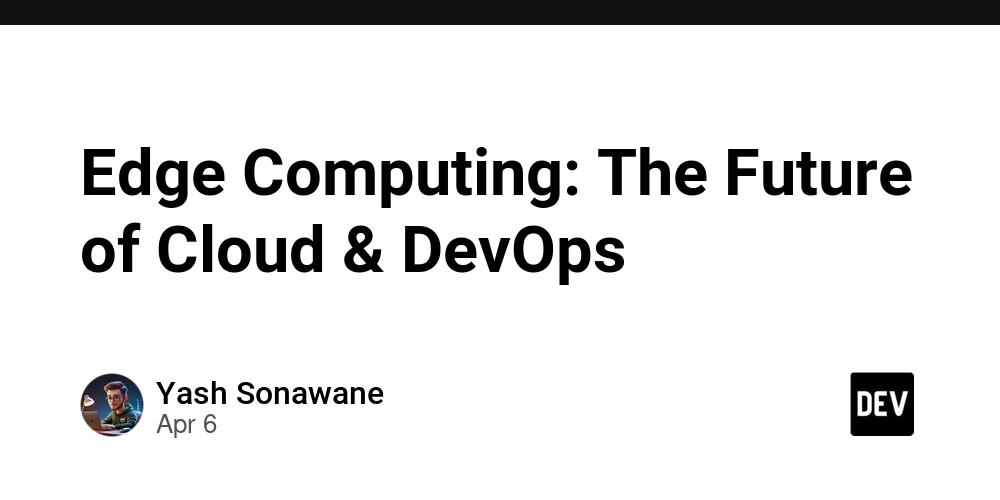

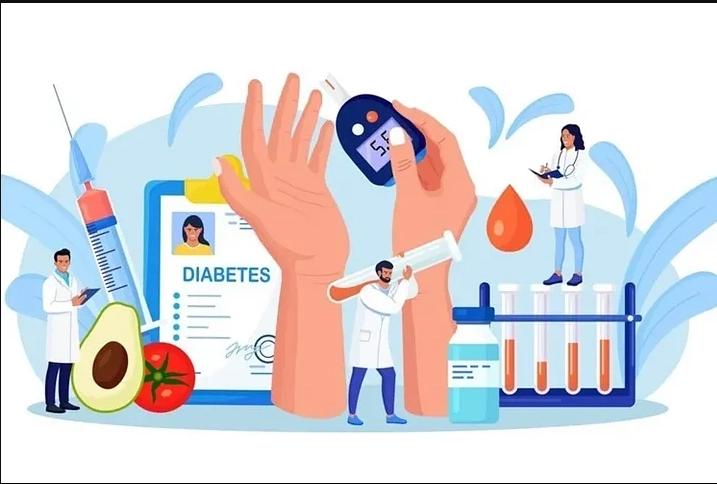










![[FREE EBOOKS] The Kubernetes Bible, The Ultimate Linux Shell Scripting Guide & Four More Best Selling Titles](https://www.javacodegeeks.com/wp-content/uploads/2012/12/jcg-logo.jpg)



![From drop-out to software architect with Jason Lengstorf [Podcast #167]](https://cdn.hashnode.com/res/hashnode/image/upload/v1743796461357/f3d19cd7-e6f5-4d7c-8bfc-eb974bc8da68.png?#)






































































































.png?#)




.jpg?#)































_Christophe_Coat_Alamy.jpg?#)








































































































![Rapidus in Talks With Apple as It Accelerates Toward 2nm Chip Production [Report]](https://www.iclarified.com/images/news/96937/96937/96937-640.jpg)