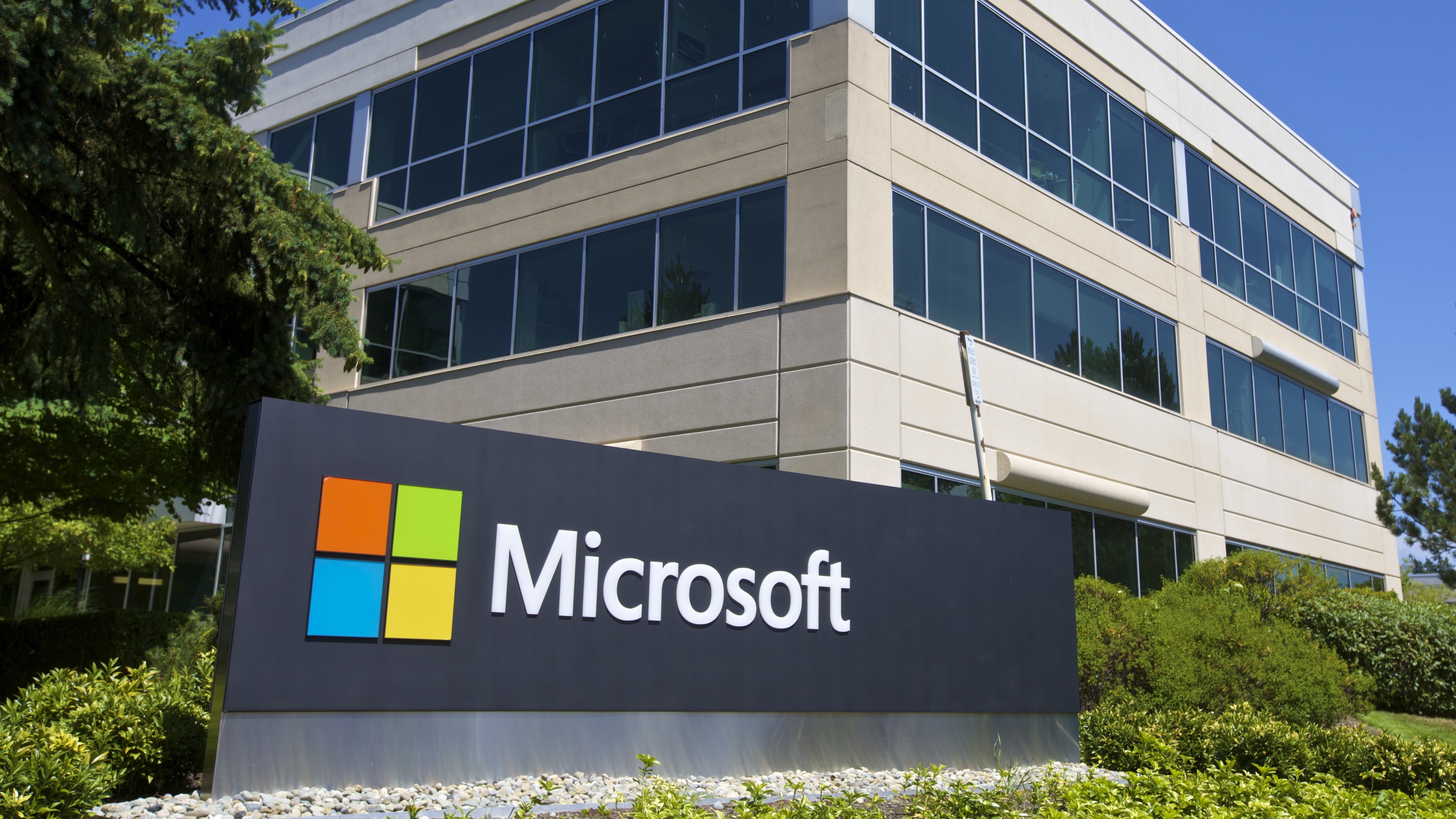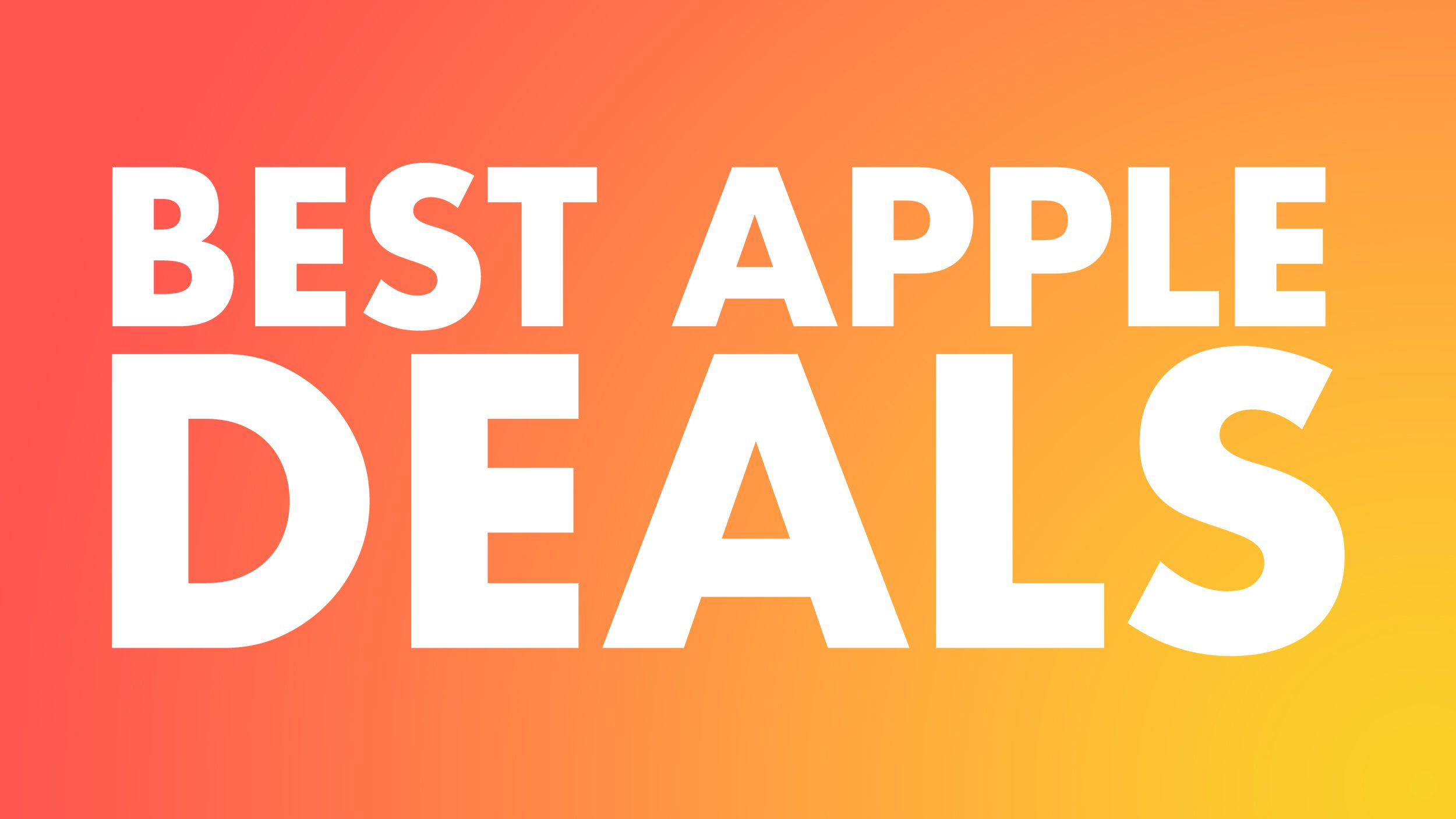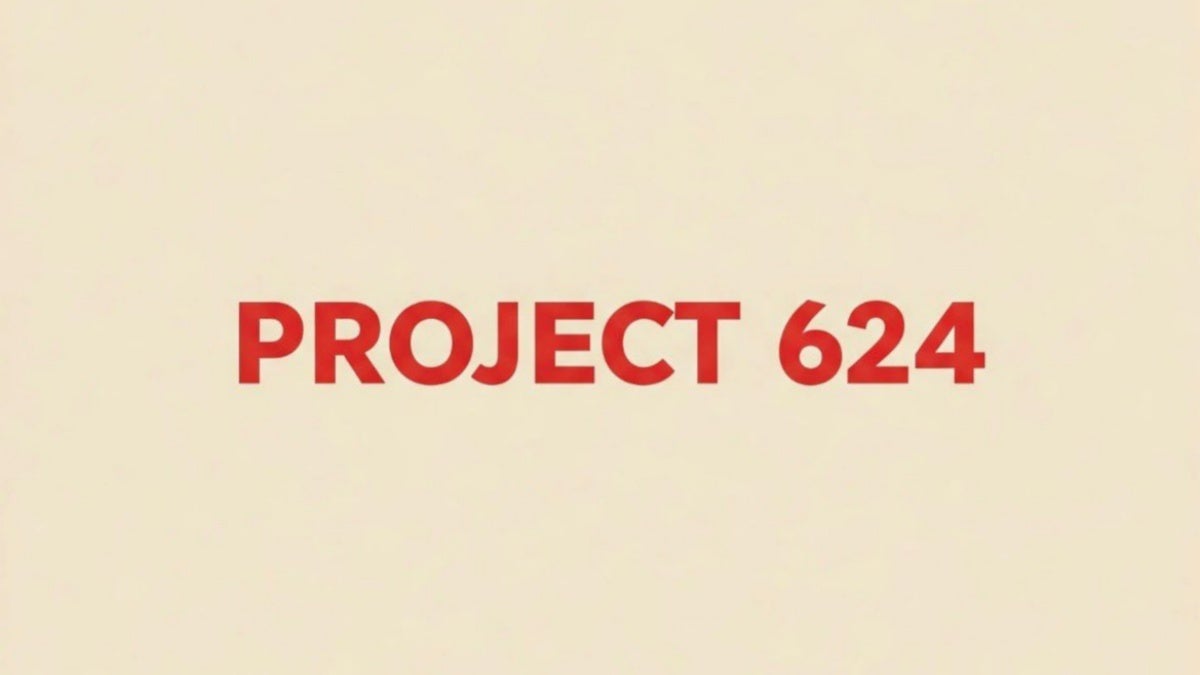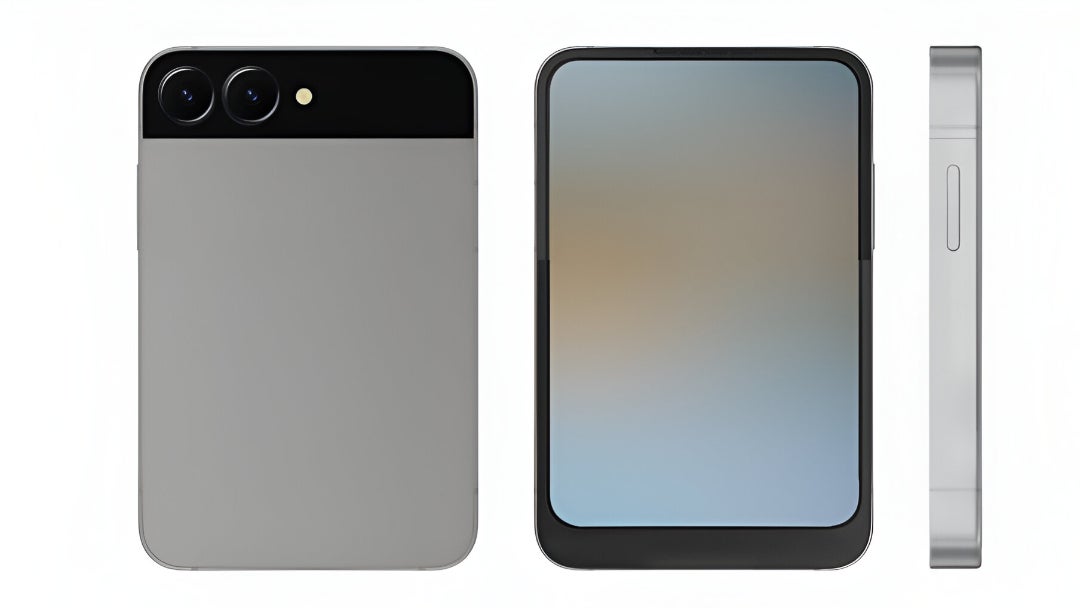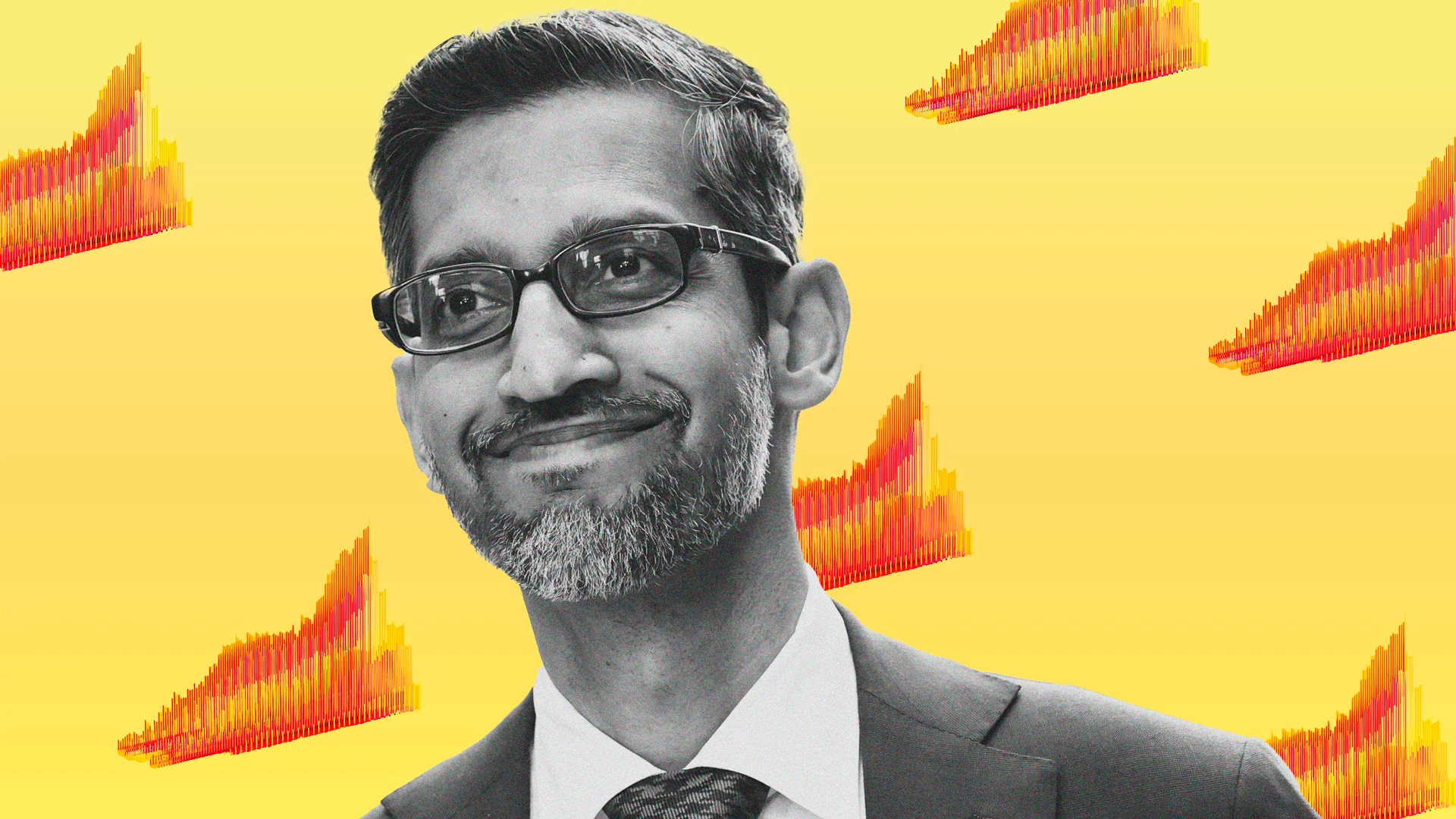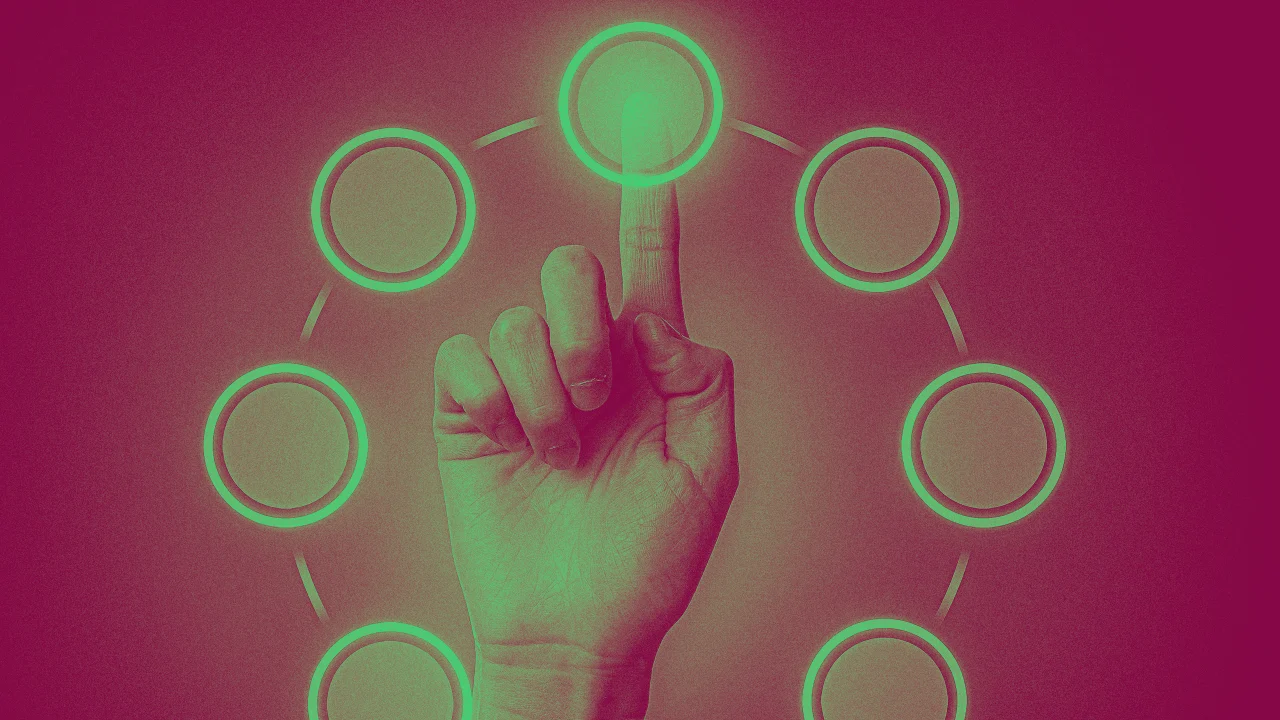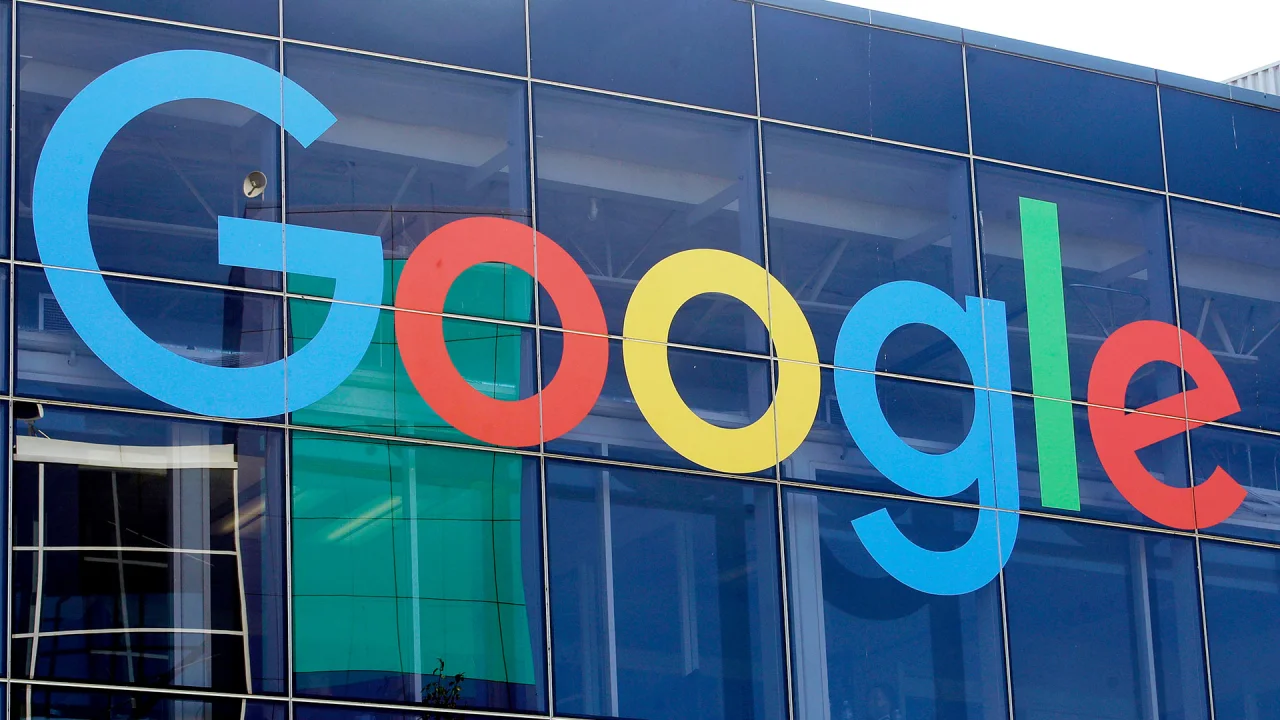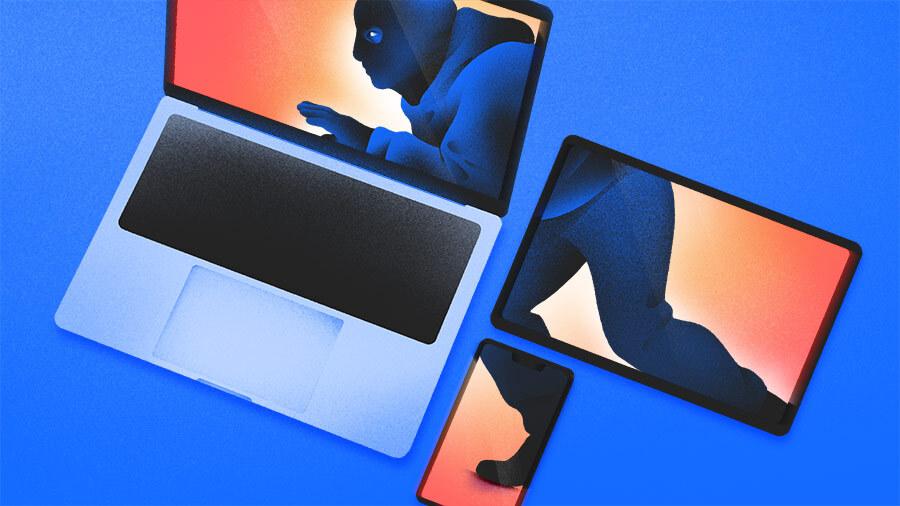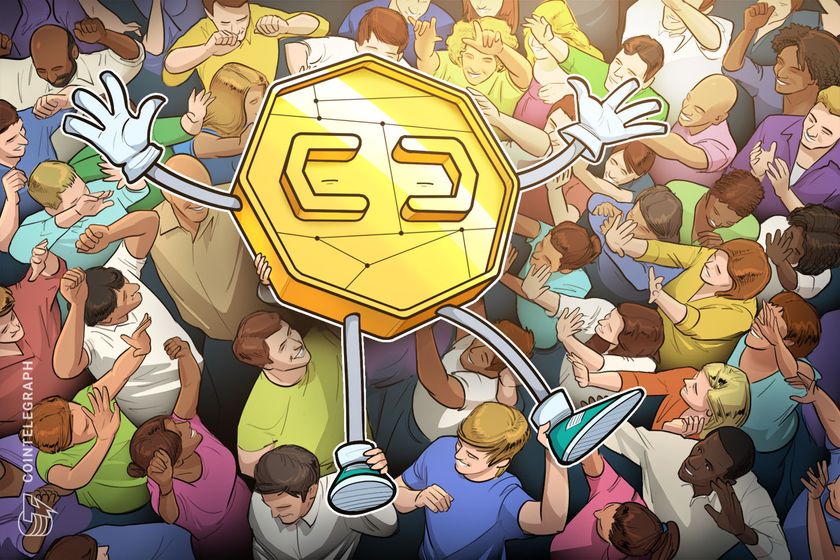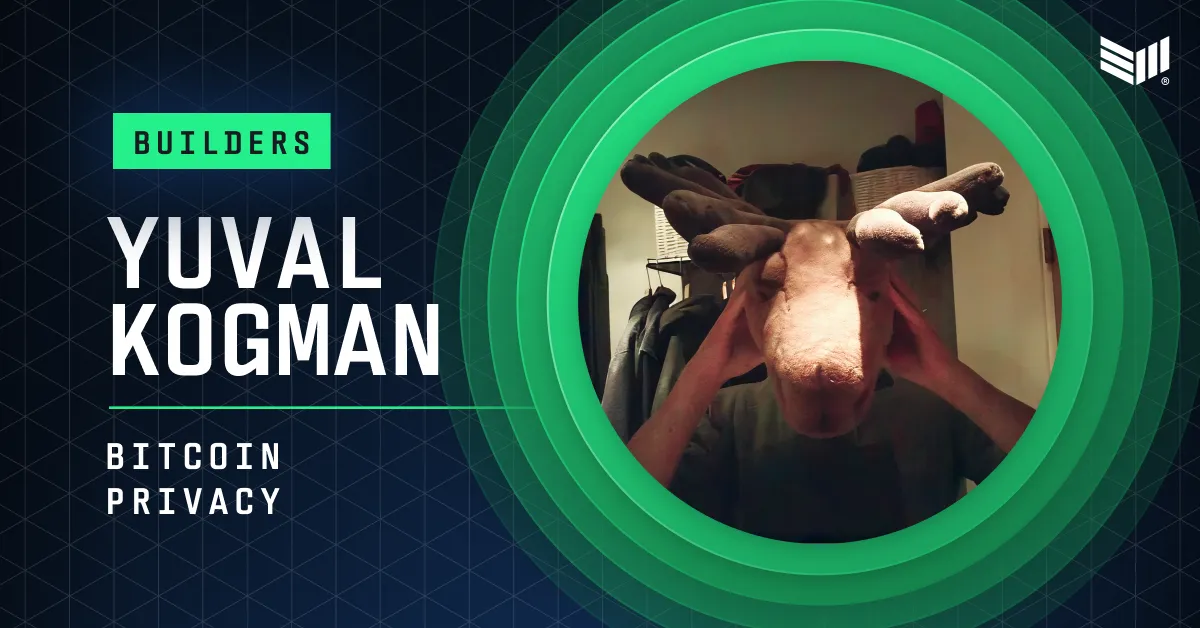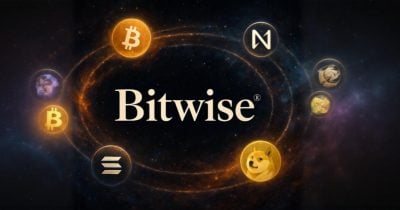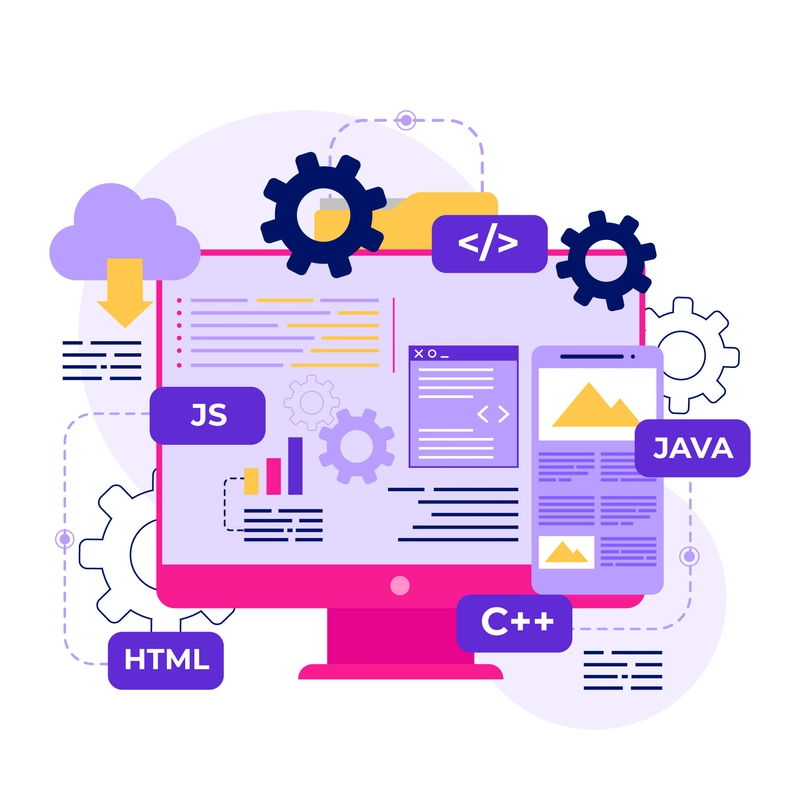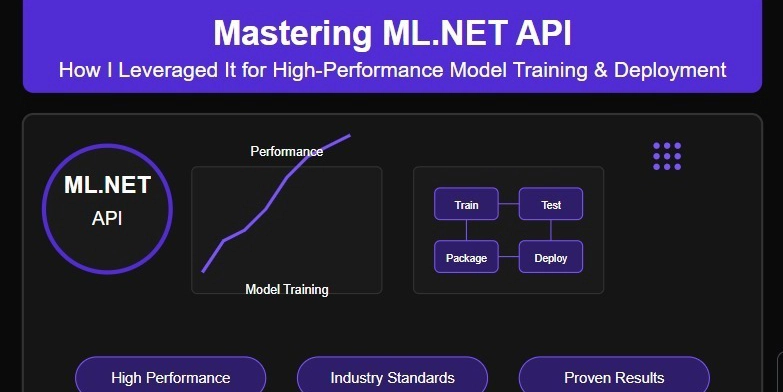Procedures for creating a sample resume and pushing it to GitHub Pages.
Table of contents Introduction Download Git Bash Configure Git Bash Work with the configured environment Clone your GitHub repo Push to GitHub Conclusion. Introduction Creating an online resume can effectively showcase your skills and experience to potential employers, while also demonstrating your proficiency in web technologies. In this guide, you'll learn how to craft a professional resume, format it for web presentation, and host it on GitHub Pages—a free and accessible platform for personal websites. Whether you're new to GitHub or looking to refine your online portfolio, this step-by-step approach will ensure your resume is well-structured and easily accessible to recruiters. Let's get started! 2.0 Downloading Git Bash 2.1. Go to the link git-scm.com and download the software for Mac if you're using macOS. 2.2. Install Homebrew by going to the website "brew.sh" 2.3. Please copy the link and paste it into your Mac terminal; then, press the Enter key. /bin/bash -c "$(curl -fsSL https://raw.githubusercontent.com/Homebrew/install/HEAD/install.sh)" 2.4. Input your computer password and click the Enter key Click the Enter key again to continue 2.5. Run "brew help" to get started 2.6. Type "brew --version" and click Enter key 2.7. To install git, type brew install git and press the Enter key If Git is already installed, you can type 'brew reinstall git' and press the Enter key. To ensure git is installed, run 'git --version' Open the link https://realcloudprojects.github.io/Git-lesson-101/#configure--gitbash in a separate tab and follow the steps. 3.0. Configure Git Bash Run 'git config –global user.name “name”'. Here, you can input any name. 3.1. Run 'git config –global user.email “email”. Here, insert a valid email. 3.2. To verify, run 'git config --list' 4.0. Work with the configured environment 4.1. Run 'mkdir website' Access the directory(website) by running 'cd website' 4.2. Initialize the directory by running 'git init' 4.3. Run 'git status' to confirm the empty directory. 4.4. Create a file by running 'touch index.html' 4.5. To fill in the empty index.html file, first open it with 'vim index.html'. 4.6. To start writing in it, press the 'I' key for Insert and then go to ChatGPT to copy a resume code. Then, paste it into the empty file. 4.7. Go to ChatGPT and type 'sample index.html resume', then copy and paste into your git. 4.8. Edit the name, email, and phone number in the resume. 4.9. Press the Shift + Esc key and then press the Shift + semicolon, enter wq ( w=save and q=quit), then press the Enter key. This returns you to the main page. 5.0. Clone your GitHub repo 5.1. Log in to your GitHub account and click on the + sign button to create a new repository. 5.2. Copy the code 5.3. Go back to your git bash and run 'git remote add origin https://github.com/Nelsinclair1/Git-class101.git (You can type 'clear' in your git bash to create space, but your work is still saved) 6.0. Push to GitHub 6.1. First, try verifying git status 6.2. Run 'git add index.html' to track the file. 6.3. Run git commit -m “my first commit” 6.4. Run 'git push origin master' 6.5. Input your GitHub account password 6.6. Go to 'GitHub Personal Access Tokens settings' and generate a Personal Access Token (PAT). Then, please copy and paste it as your password. The repository was successfully pushed to GitHub. 6.7. Go to your GitHub to compare the pull request Nothing to compare as shown below 6.8. Locate the new repository and confirm that it contains the same file pushed from your Git Bash. 6.9. Click to open the file 6.10. Click on Settings 6.11. Click on pages 6.12. Deploy from the Main branch 6.13. Refresh the page after a minute and click on 'visit site' Site displayed successfully. Conclusion This article provides a concise, step-by-step guide to creating an online resume and hosting it on GitHub Pages. It outlines the process of formatting your resume for web presentation, uploading the necessary files to GitHub, and deploying your site. By following these procedures, you'll not only present your professional information effectively but also showcase your technical skills to potential employers. This practical approach ensures your resume is both visually appealing and easily accessible to recruiters.
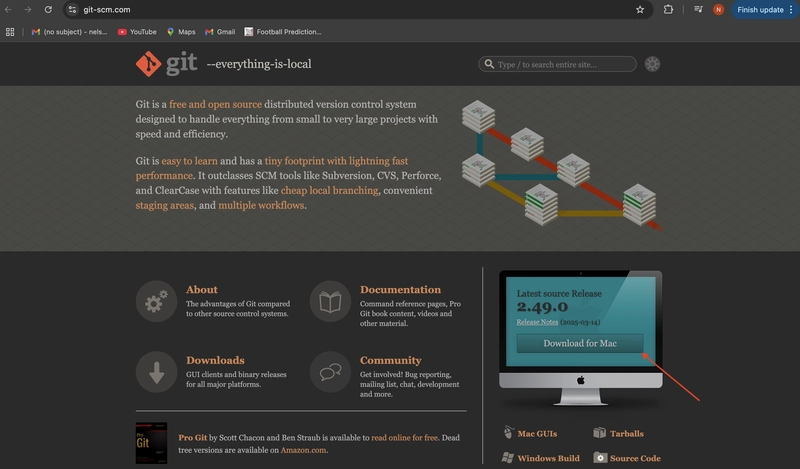
Table of contents
- Introduction
- Download Git Bash
- Configure Git Bash
- Work with the configured environment
- Clone your GitHub repo
- Push to GitHub
- Conclusion.
Introduction
Creating an online resume can effectively showcase your skills and experience to potential employers, while also demonstrating your proficiency in web technologies. In this guide, you'll learn how to craft a professional resume, format it for web presentation, and host it on GitHub Pages—a free and accessible platform for personal websites. Whether you're new to GitHub or looking to refine your online portfolio, this step-by-step approach will ensure your resume is well-structured and easily accessible to recruiters. Let's get started!
2.0 Downloading Git Bash
2.1. Go to the link git-scm.com and download the software for Mac if you're using macOS.
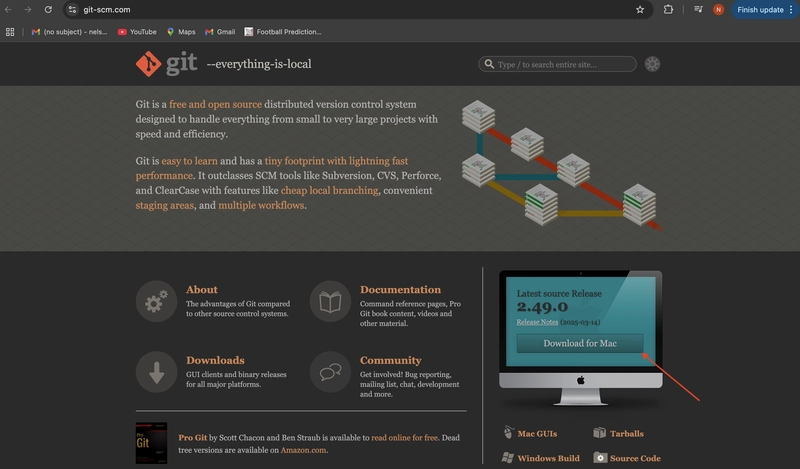
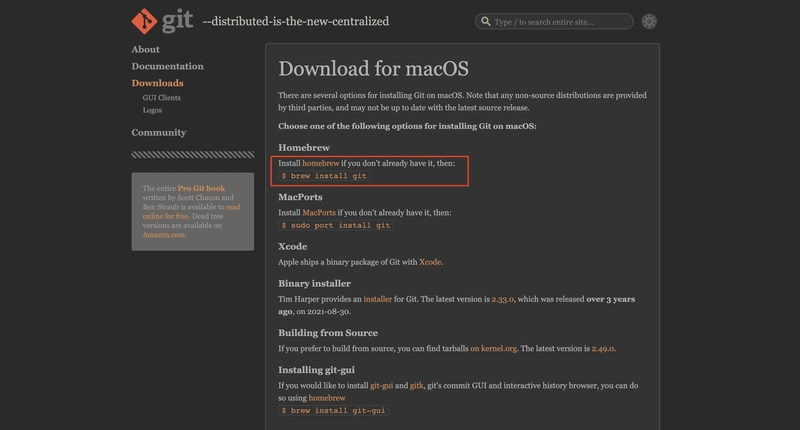
2.2. Install Homebrew by going to the website "brew.sh"
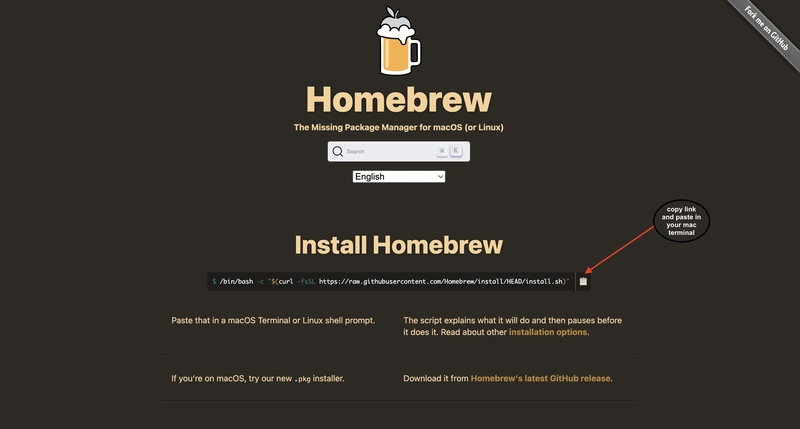
2.3. Please copy the link and paste it into your Mac terminal; then, press the Enter key.
/bin/bash -c "$(curl -fsSL https://raw.githubusercontent.com/Homebrew/install/HEAD/install.sh)"
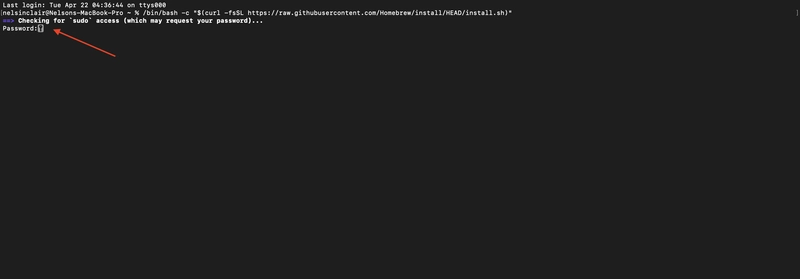
2.4. Input your computer password and click the Enter key

Click the Enter key again to continue
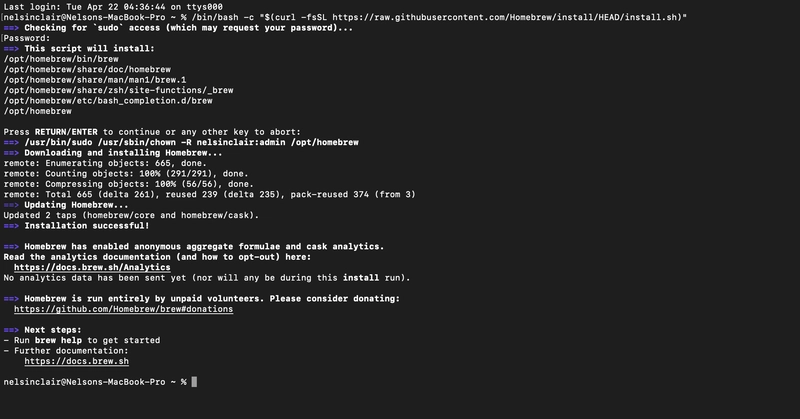
2.5. Run "brew help" to get started
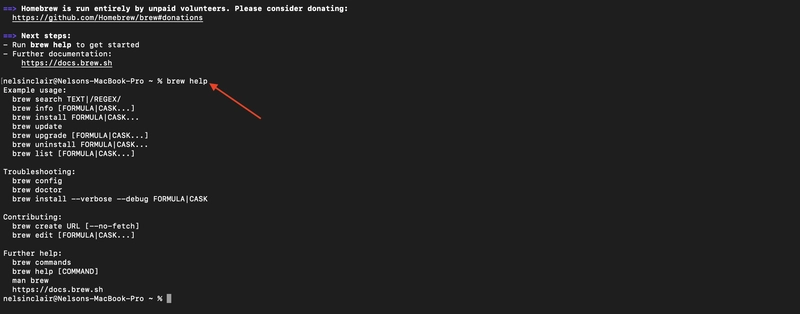
2.6. Type "brew --version" and click Enter key
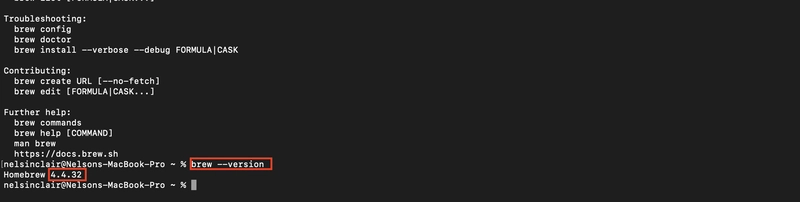
2.7. To install git, type brew install git and press the Enter key
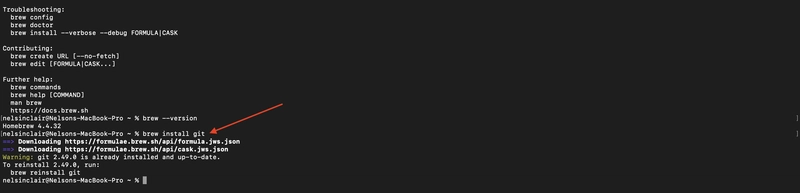
If Git is already installed, you can type 'brew reinstall git' and press the Enter key.
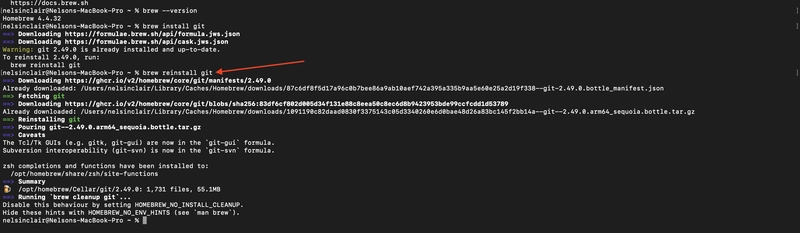
To ensure git is installed, run 'git --version'

Open the link https://realcloudprojects.github.io/Git-lesson-101/#configure--gitbash in a separate tab and follow the steps.
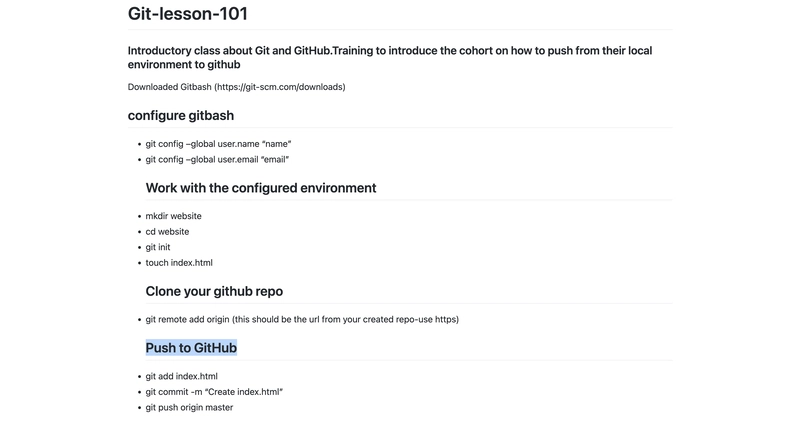
3.0. Configure Git Bash
Run 'git config –global user.name “name”'. Here, you can input any name.

3.1. Run 'git config –global user.email “email”. Here, insert a valid email.

3.2. To verify, run 'git config --list'

4.0. Work with the configured environment
4.1. Run 'mkdir website'

Access the directory(website) by running 'cd website'

4.2. Initialize the directory by running 'git init'

4.3. Run 'git status' to confirm the empty directory.

4.4. Create a file by running 'touch index.html'

4.5. To fill in the empty index.html file, first open it with 'vim index.html'.
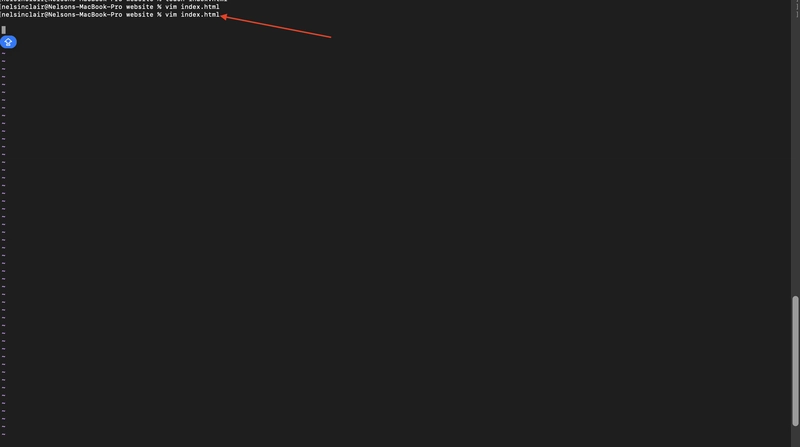
4.6. To start writing in it, press the 'I' key for Insert and then go to ChatGPT to copy a resume code. Then, paste it into the empty file.
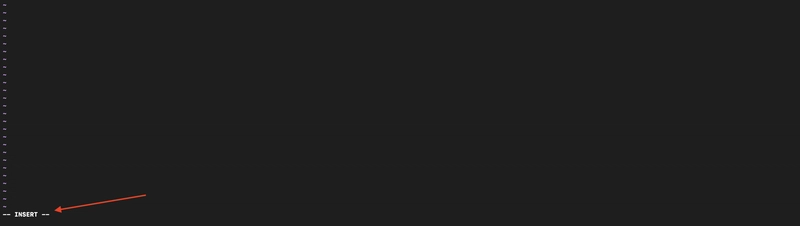
4.7. Go to ChatGPT and type 'sample index.html resume', then copy and paste into your git.
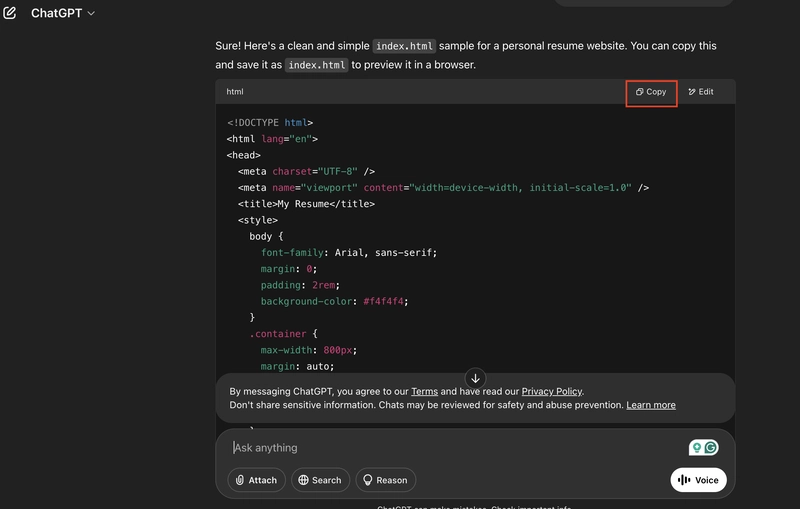
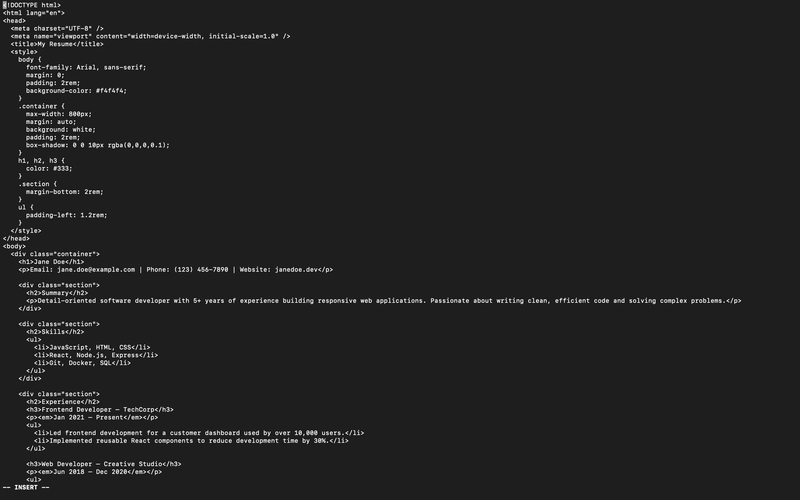
4.8. Edit the name, email, and phone number in the resume.
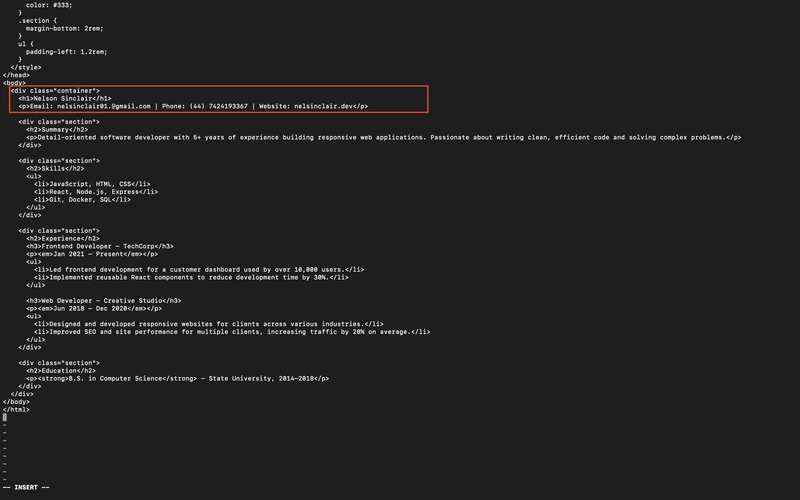
4.9. Press the Shift + Esc key and then press the Shift + semicolon, enter wq ( w=save and q=quit), then press the Enter key. This returns you to the main page.
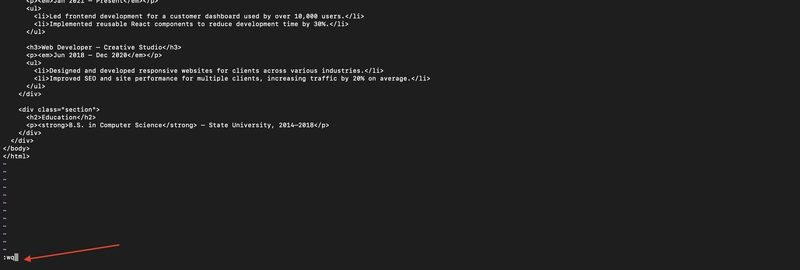
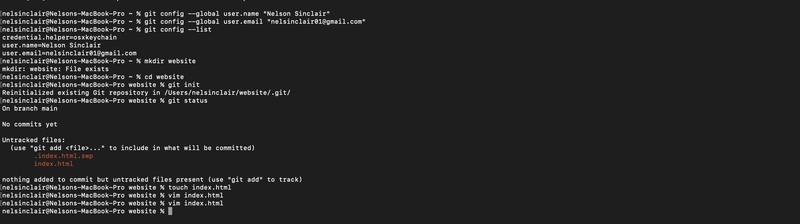
5.0. Clone your GitHub repo
5.1. Log in to your GitHub account and click on the + sign button to create a new repository.
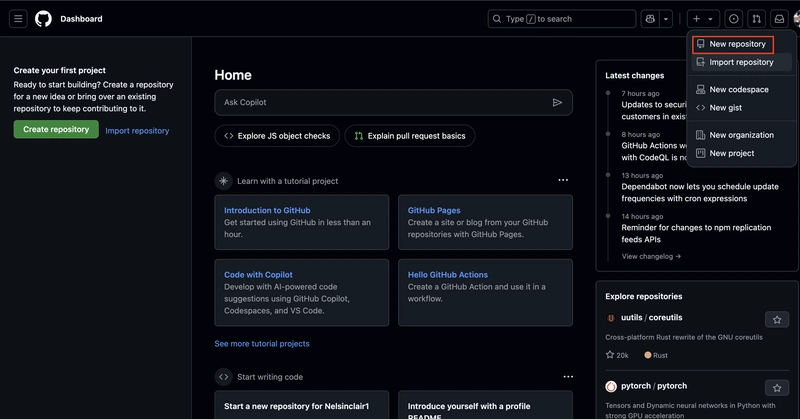
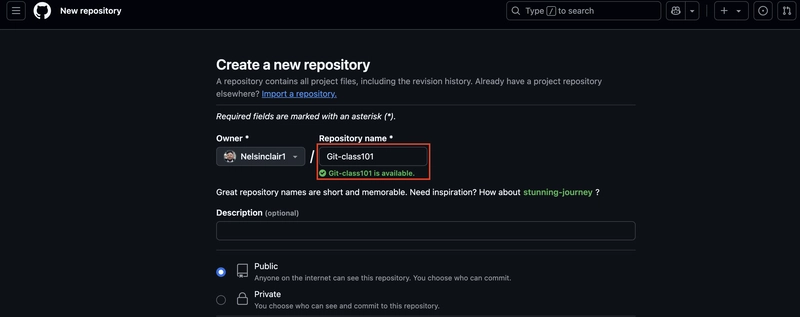
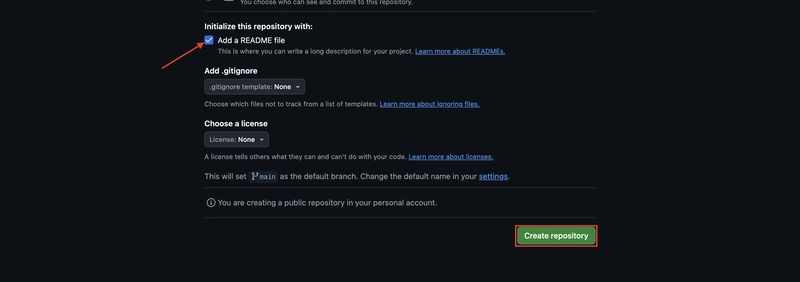
5.2. Copy the code
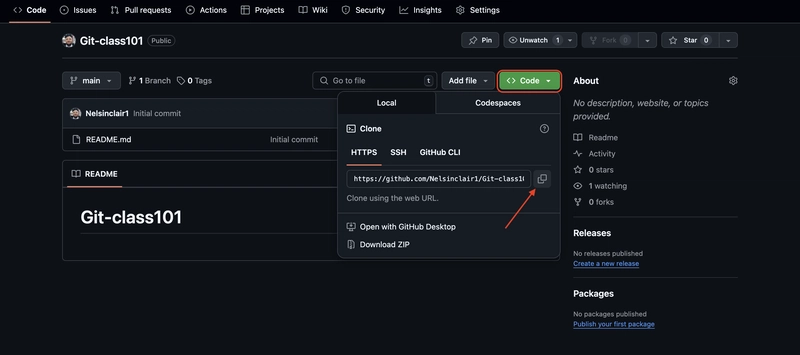
5.3. Go back to your git bash and run 'git remote add origin https://github.com/Nelsinclair1/Git-class101.git
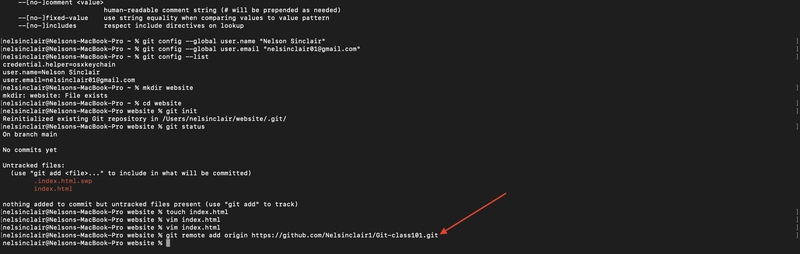
(You can type 'clear' in your git bash to create space, but your work is still saved)
6.0. Push to GitHub
6.1. First, try verifying git status
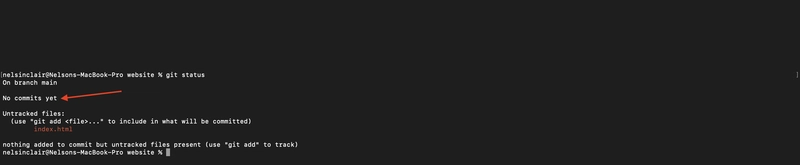
6.2. Run 'git add index.html' to track the file.

6.3. Run git commit -m “my first commit”

6.4. Run 'git push origin master'


6.5. Input your GitHub account password

6.6. Go to 'GitHub Personal Access Tokens settings' and generate a Personal Access Token (PAT). Then, please copy and paste it as your password.
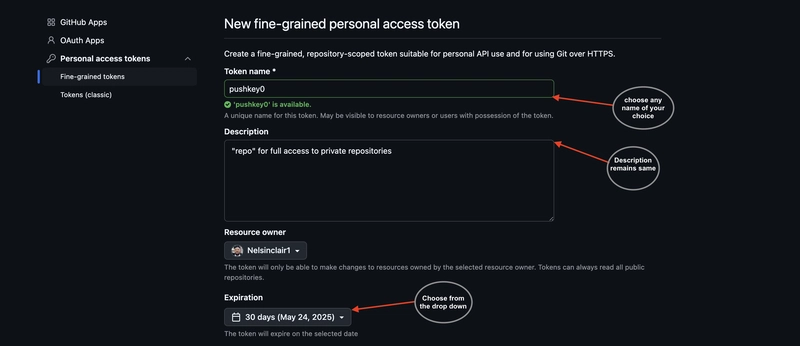
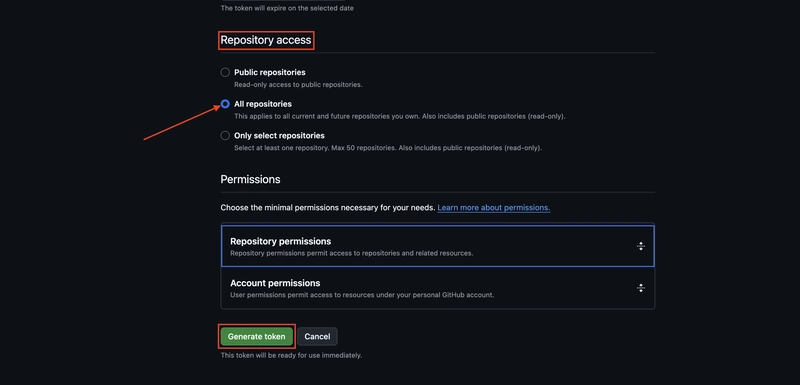
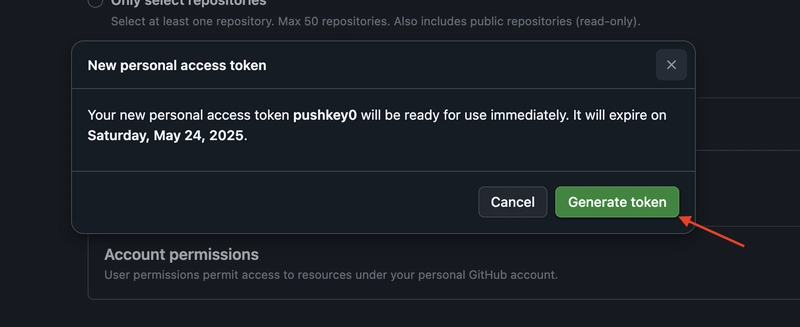
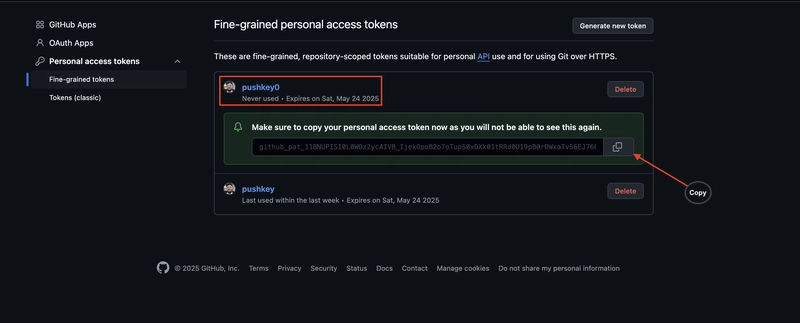
The repository was successfully pushed to GitHub.

6.7. Go to your GitHub to compare the pull request
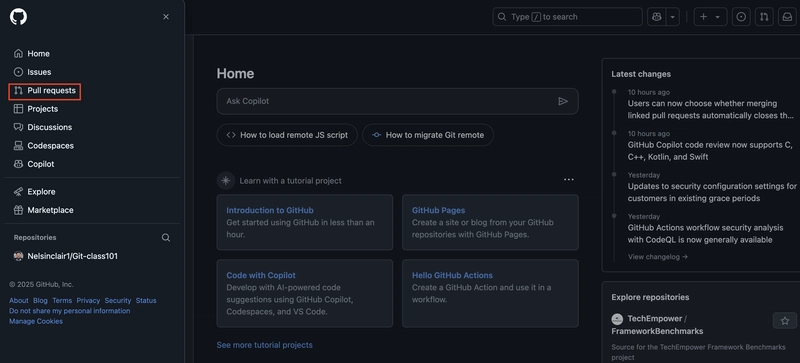
Nothing to compare as shown below
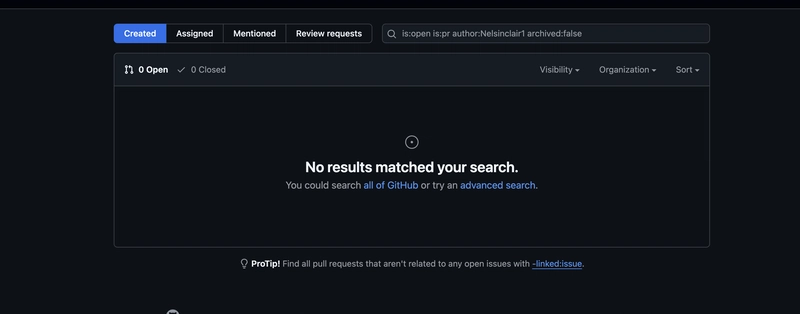
6.8. Locate the new repository and confirm that it contains the same file pushed from your Git Bash.
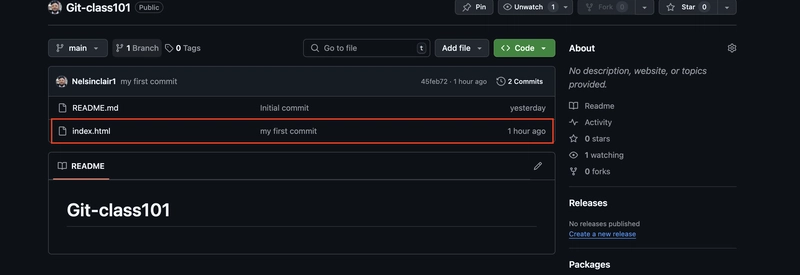
6.9. Click to open the file
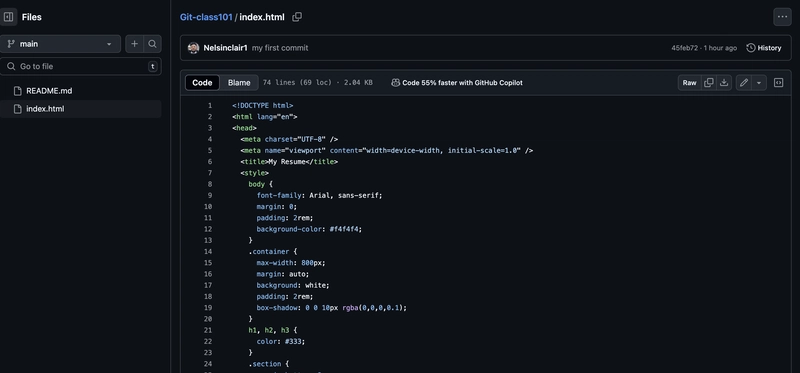
6.10. Click on Settings
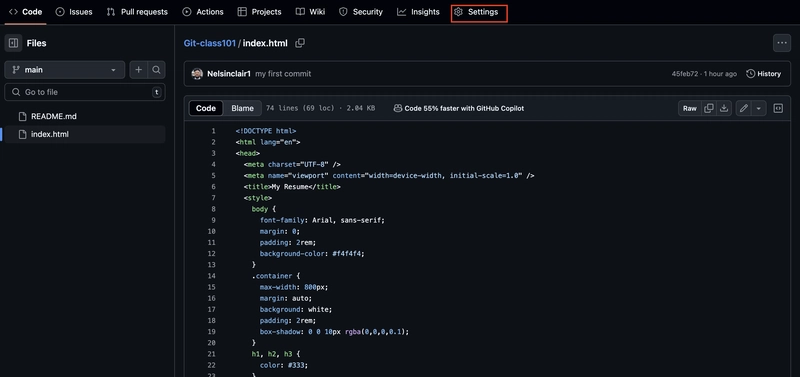
6.11. Click on pages
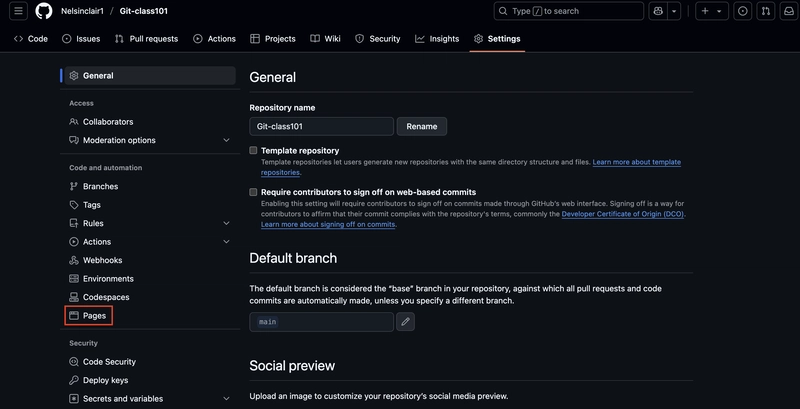
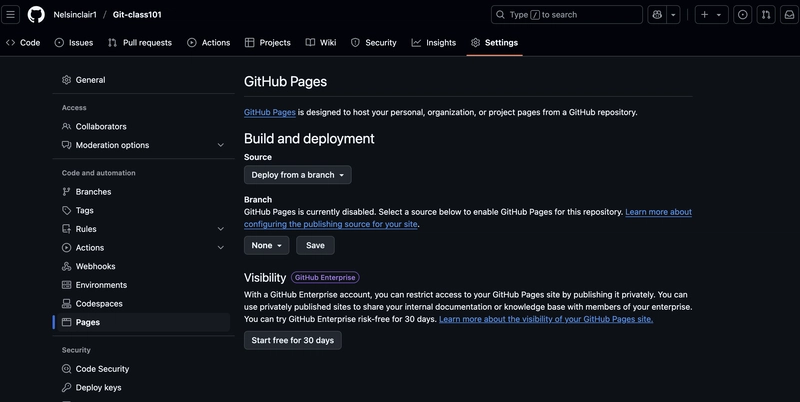
6.12. Deploy from the Main branch
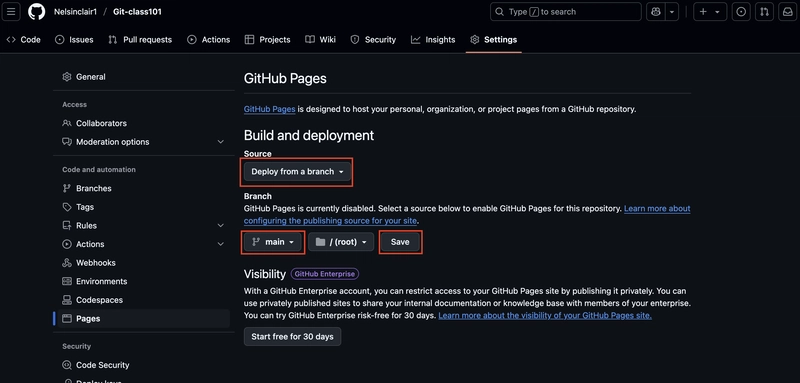
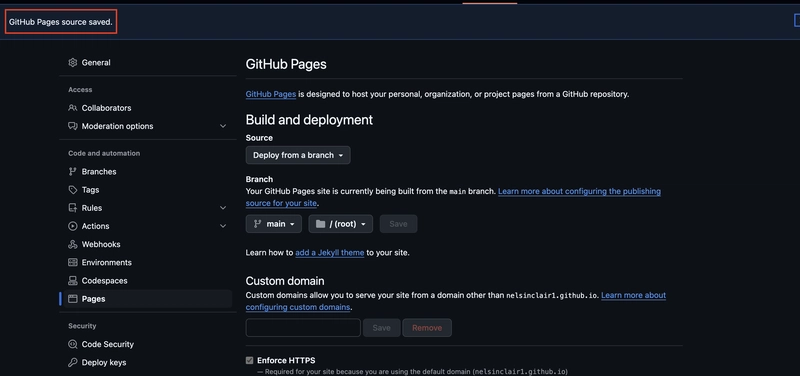
6.13. Refresh the page after a minute and click on 'visit site'
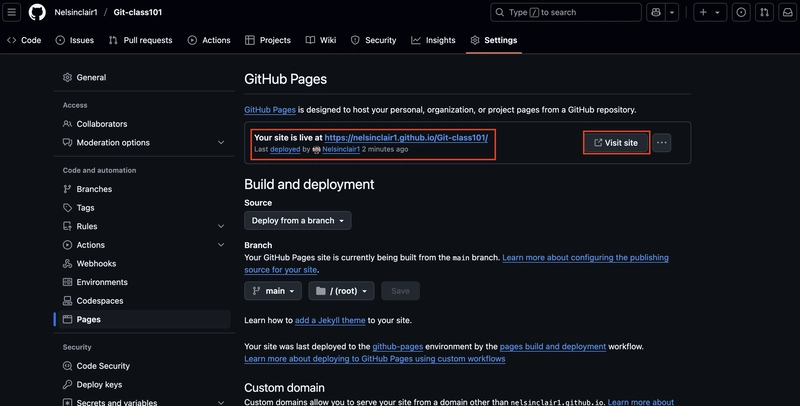
Site displayed successfully.

Conclusion
This article provides a concise, step-by-step guide to creating an online resume and hosting it on GitHub Pages. It outlines the process of formatting your resume for web presentation, uploading the necessary files to GitHub, and deploying your site. By following these procedures, you'll not only present your professional information effectively but also showcase your technical skills to potential employers. This practical approach ensures your resume is both visually appealing and easily accessible to recruiters.


















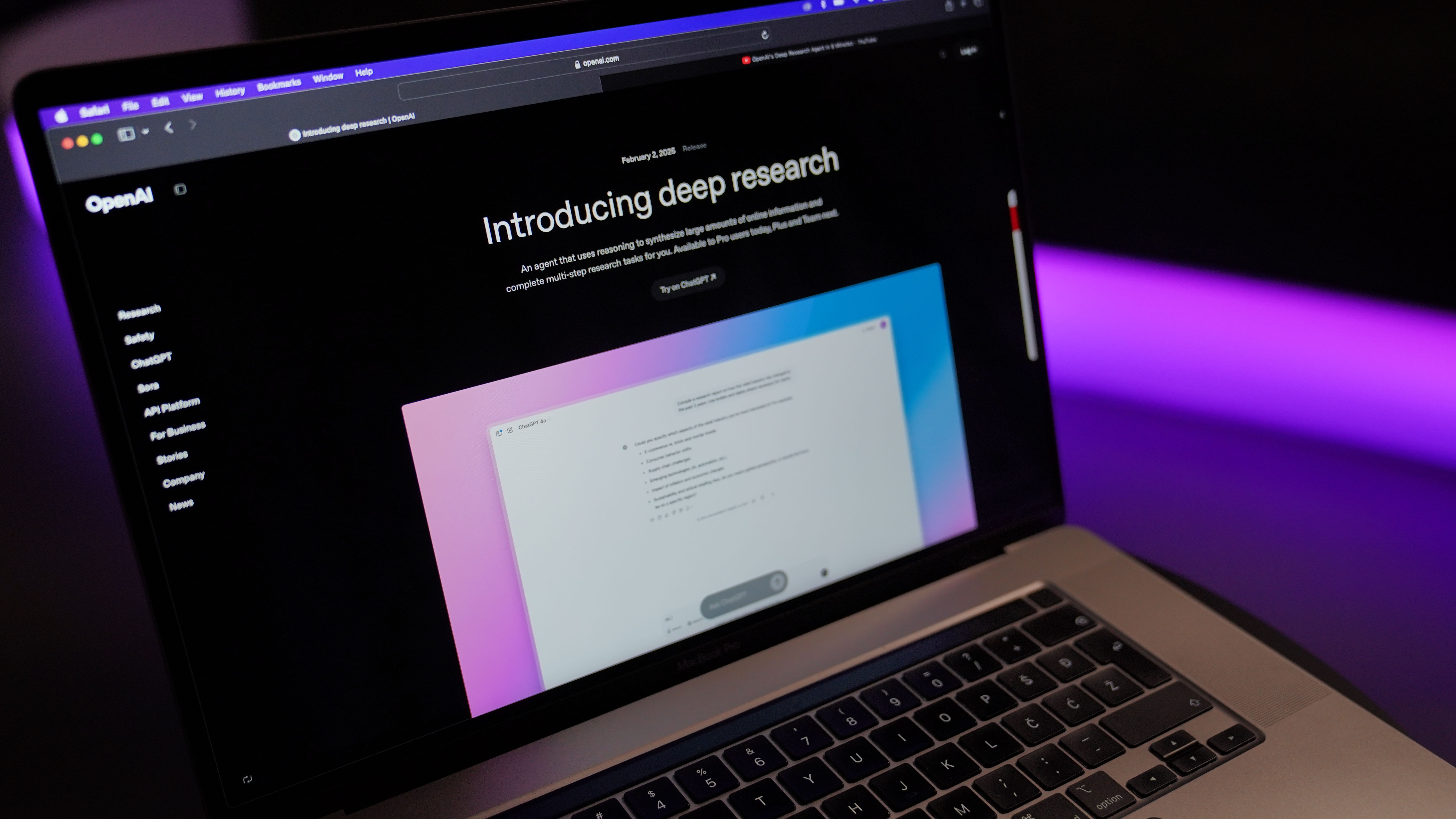
















































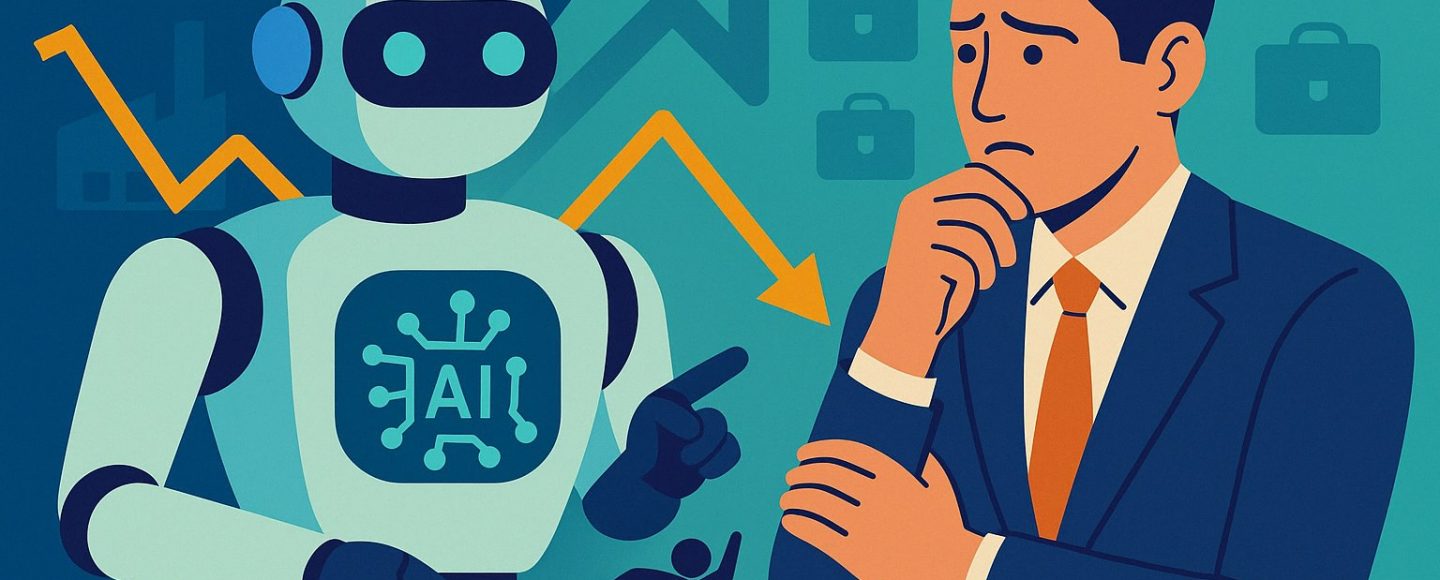

































































































![[The AI Show Episode 144]: ChatGPT’s New Memory, Shopify CEO’s Leaked “AI First” Memo, Google Cloud Next Releases, o3 and o4-mini Coming Soon & Llama 4’s Rocky Launch](https://www.marketingaiinstitute.com/hubfs/ep%20144%20cover.png)

















































































































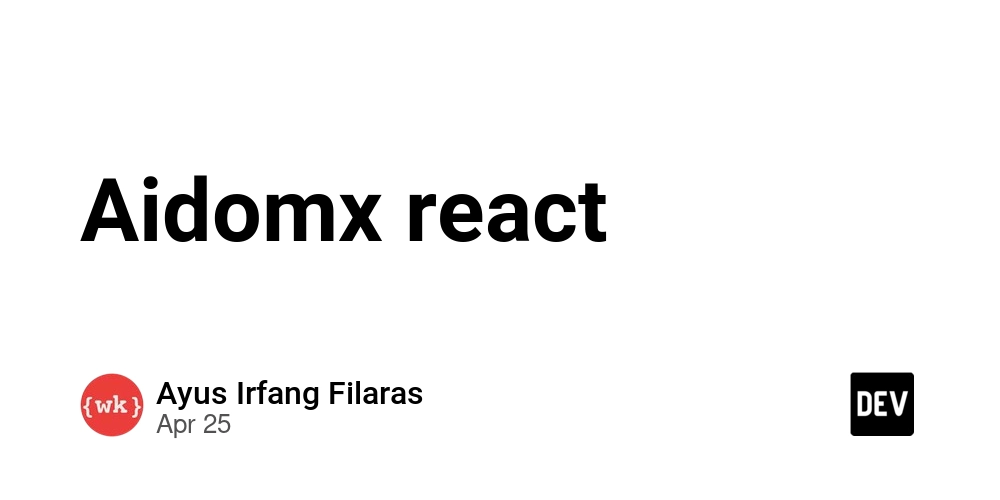
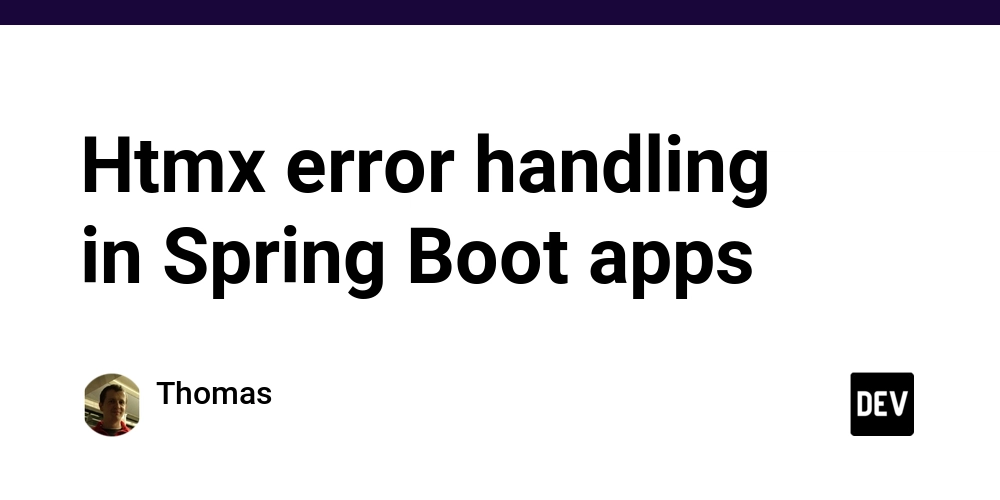
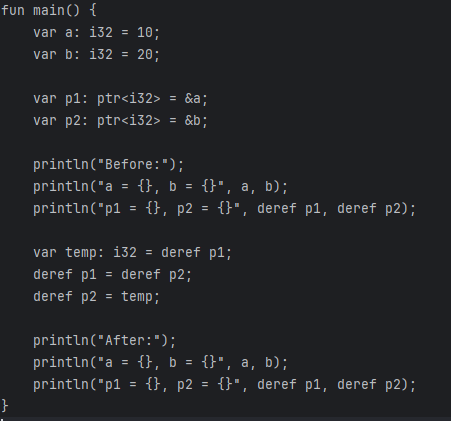


























































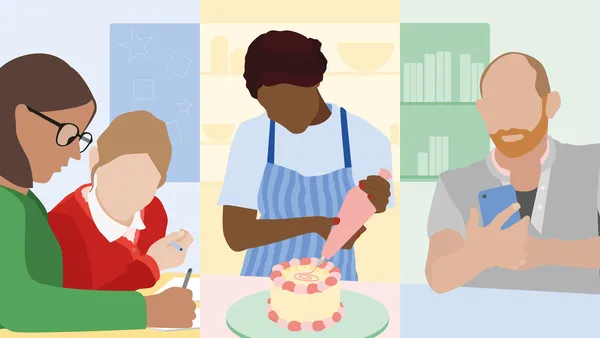
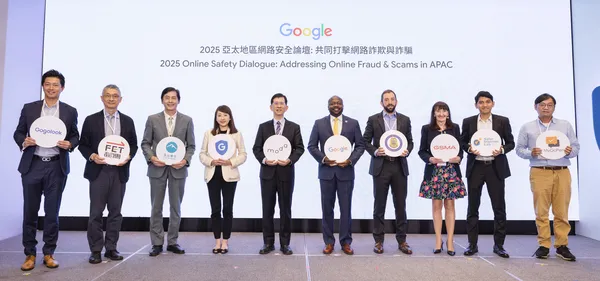
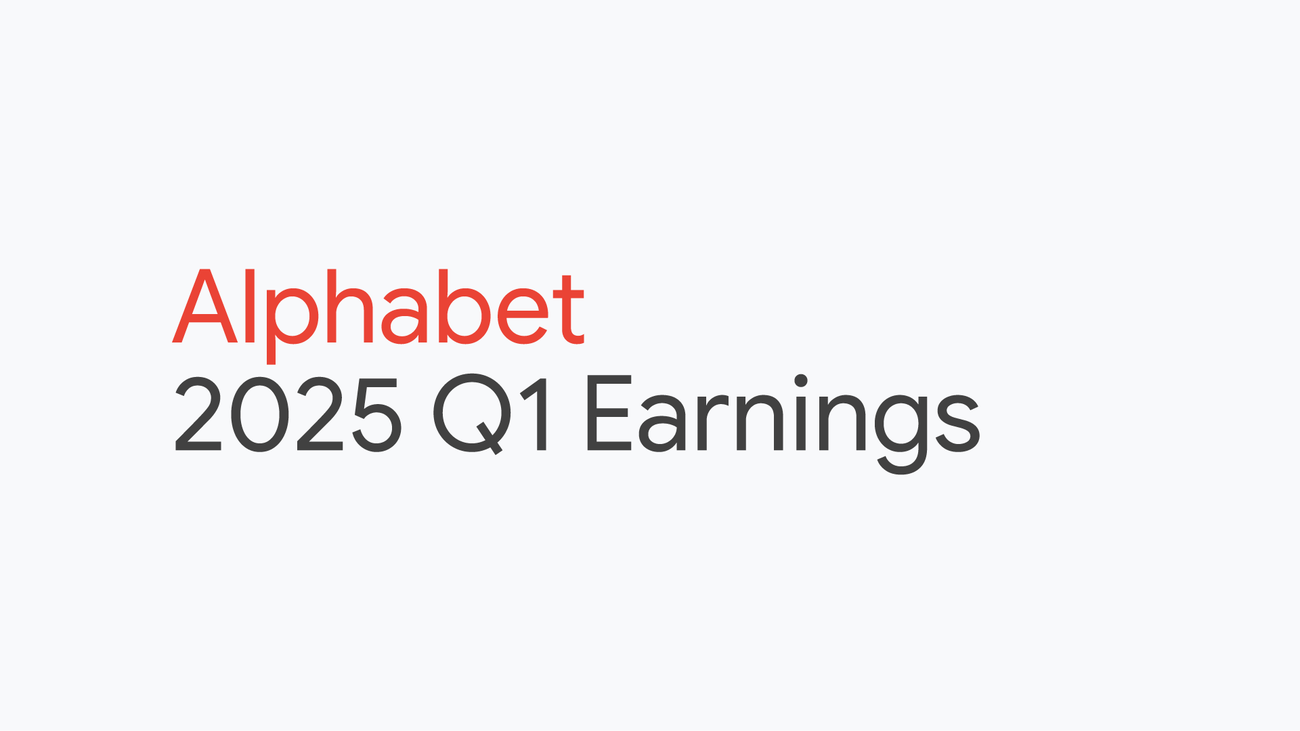
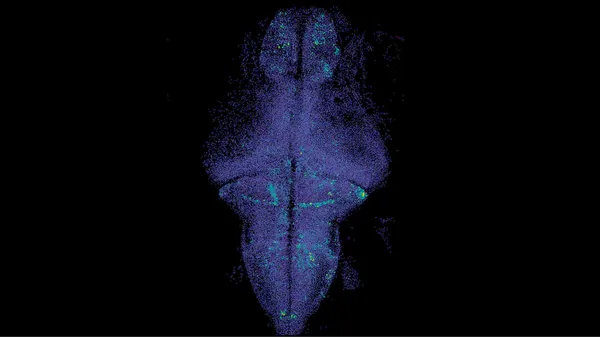






.jpg?width=1920&height=1920&fit=bounds&quality=70&format=jpg&auto=webp#)







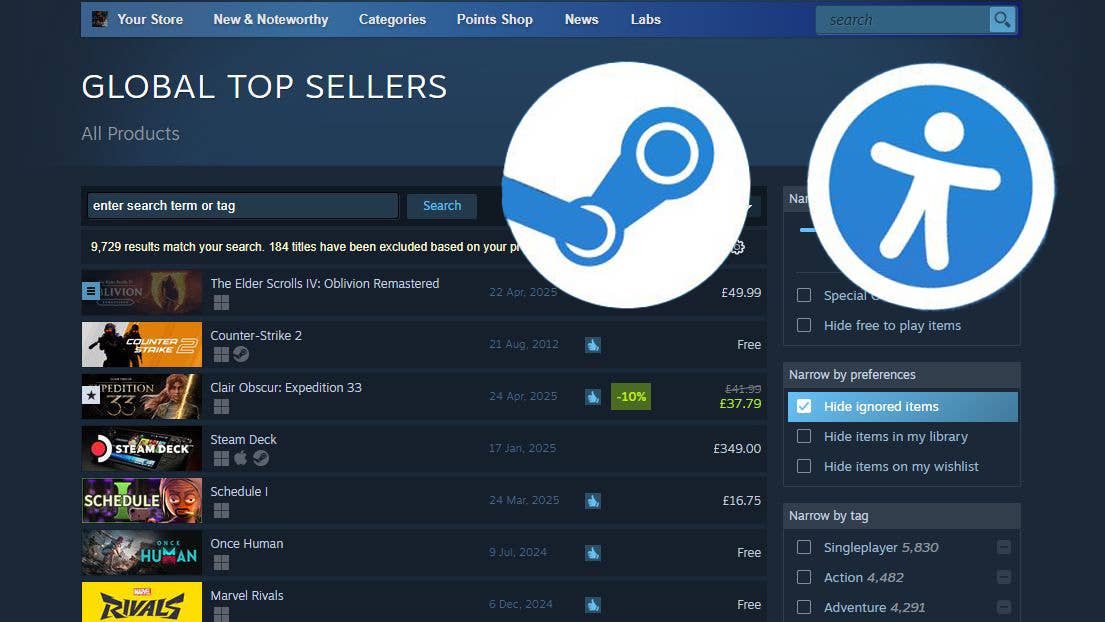




















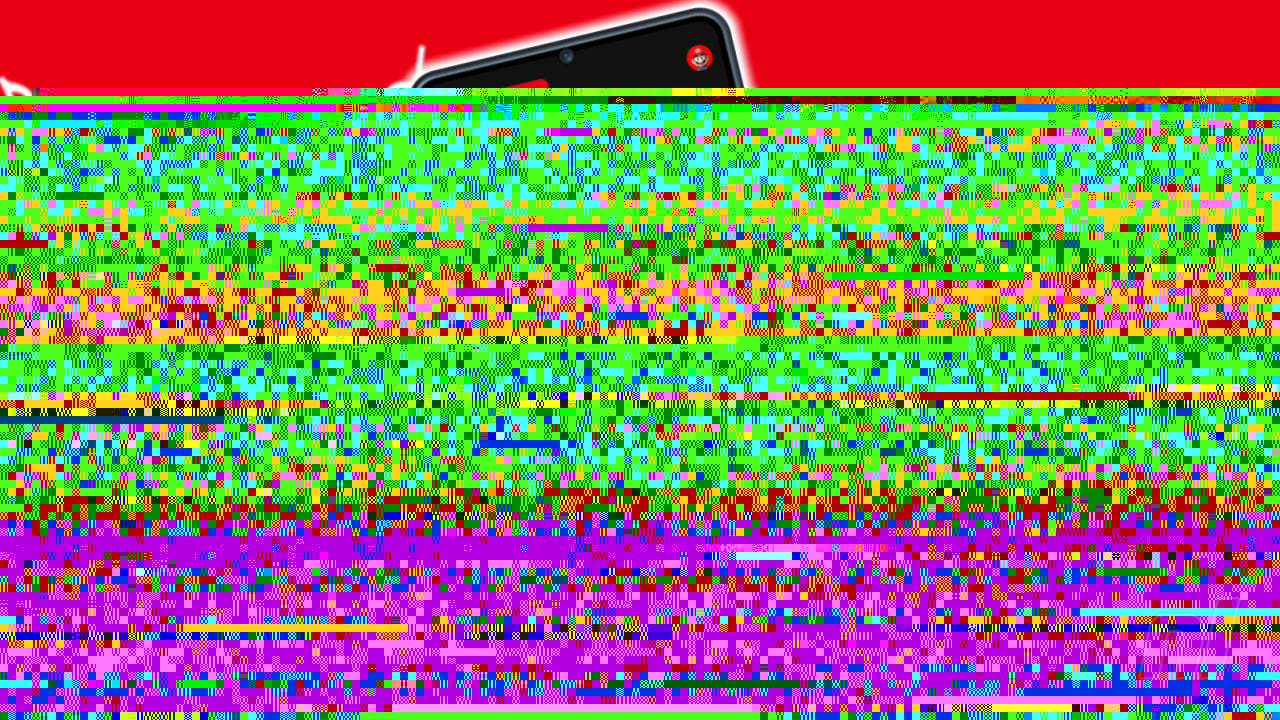





































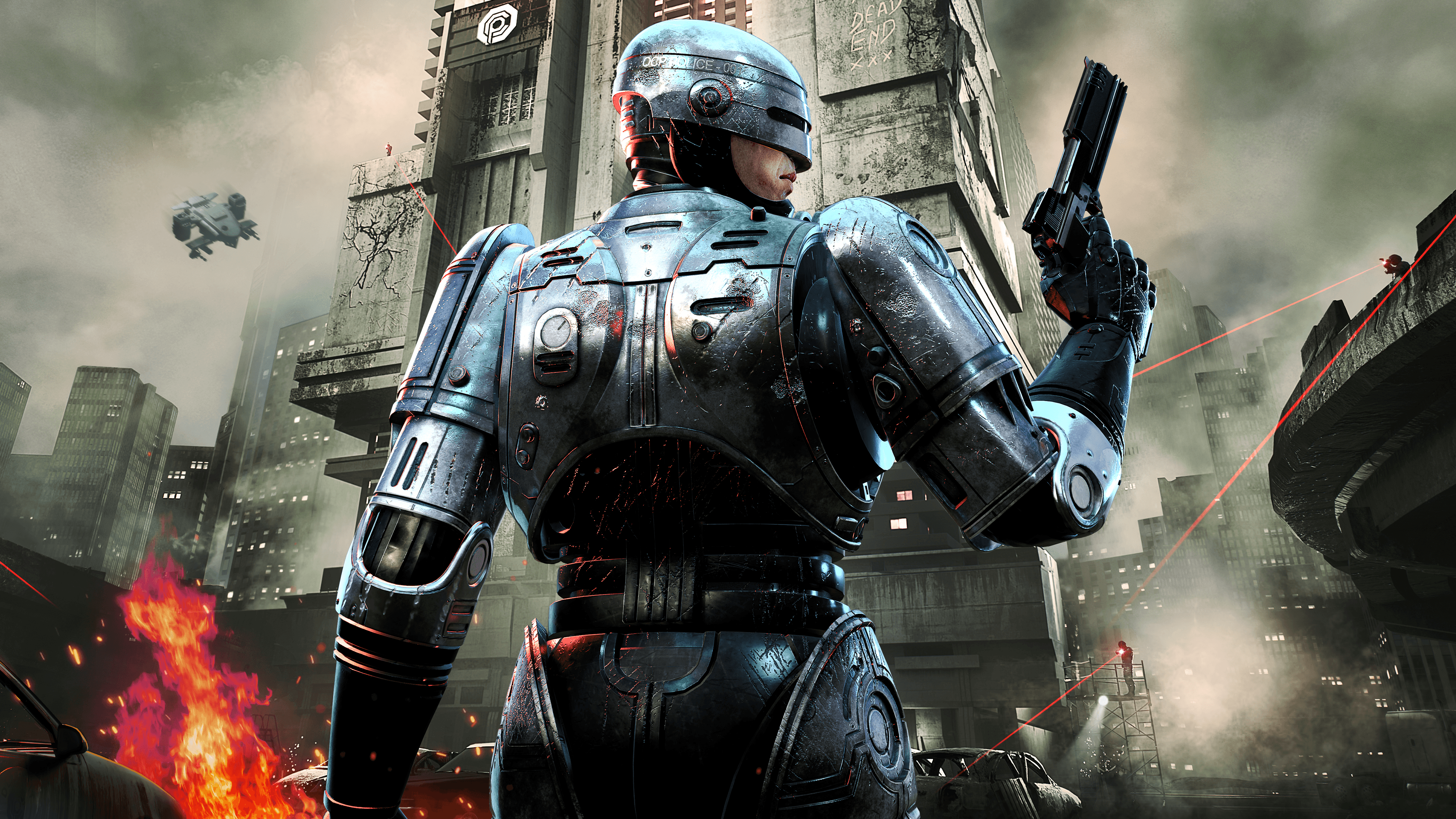







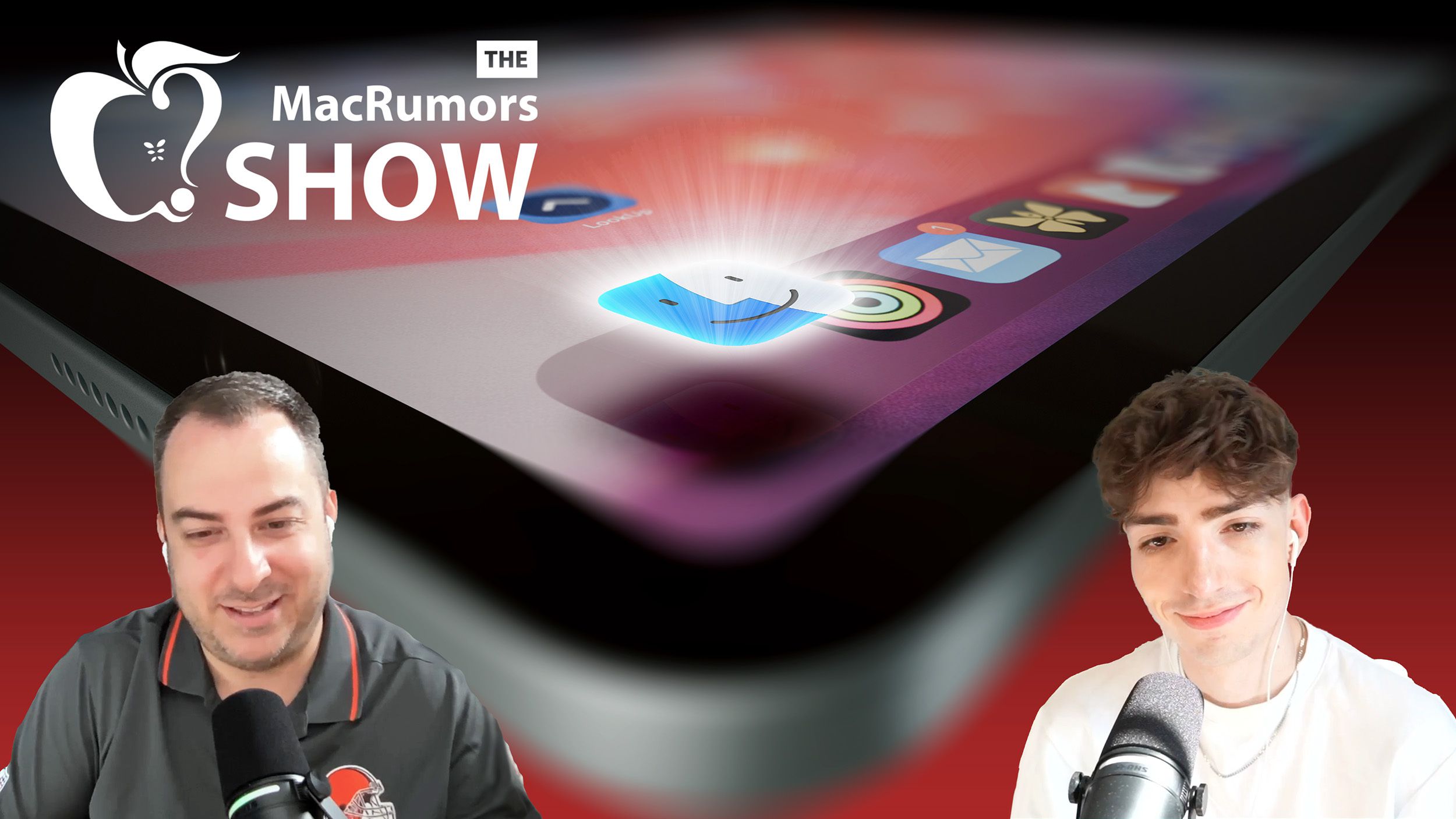










_Olekcii_Mach_Alamy.jpg?width=1280&auto=webp&quality=80&disable=upscale#)

























































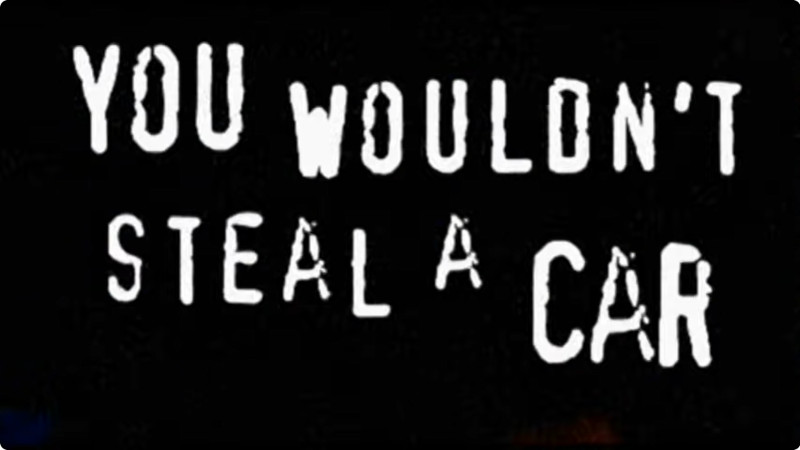



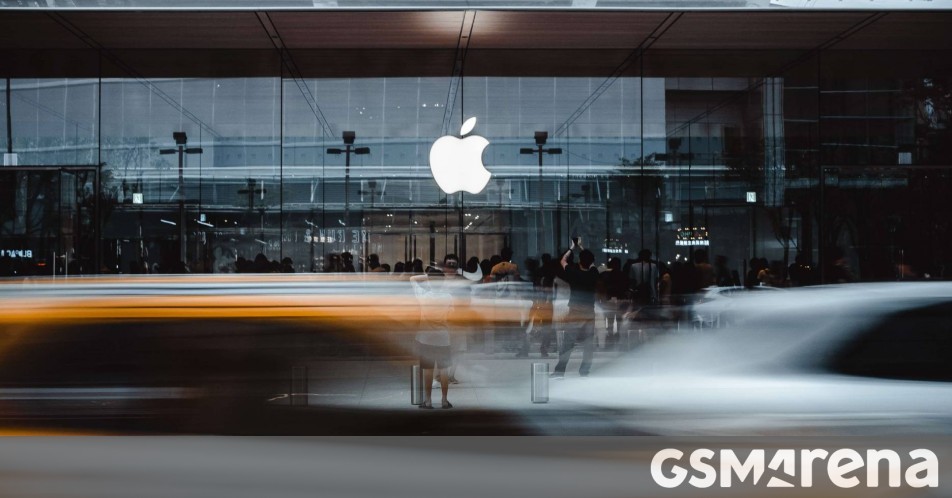















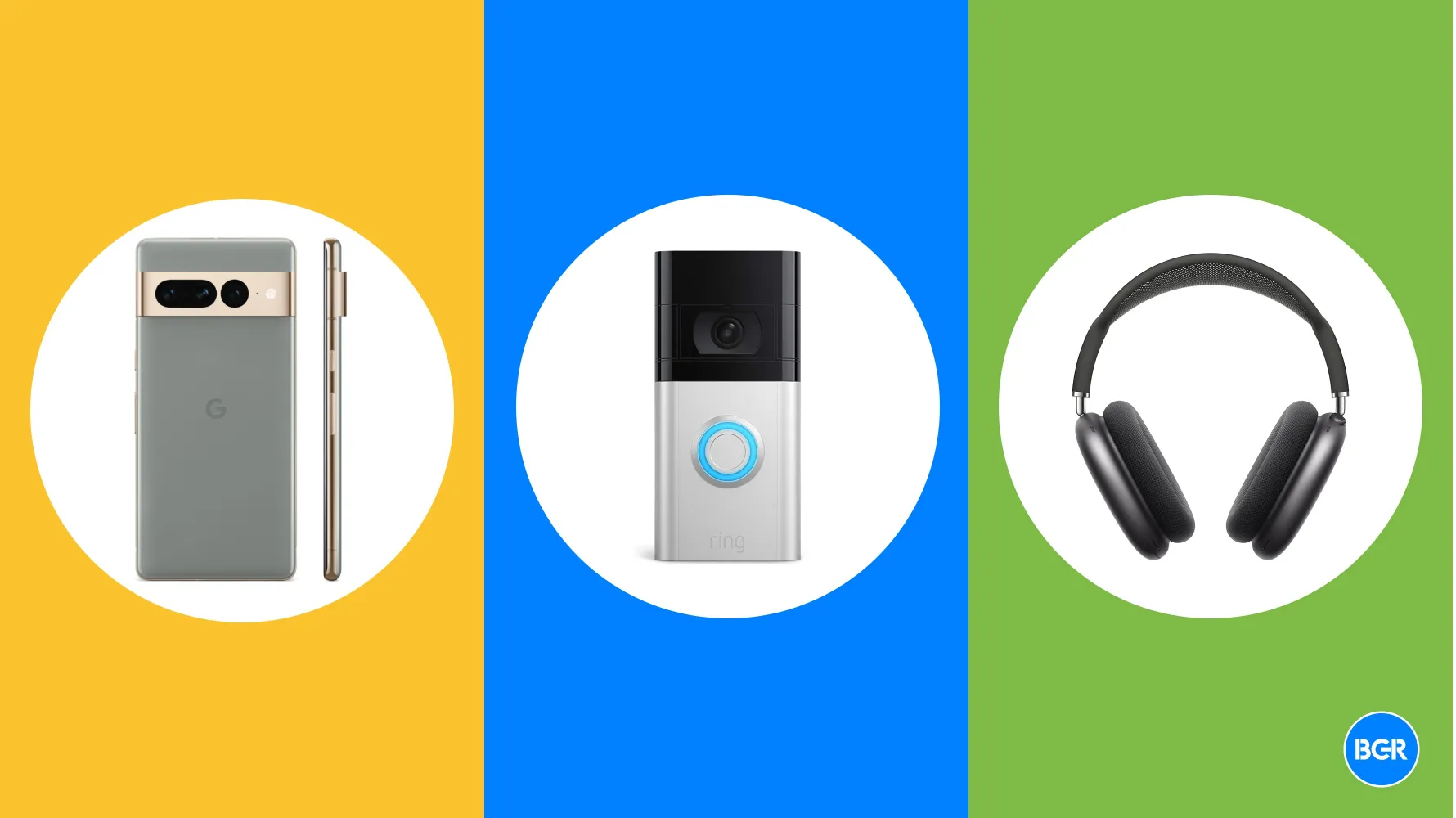






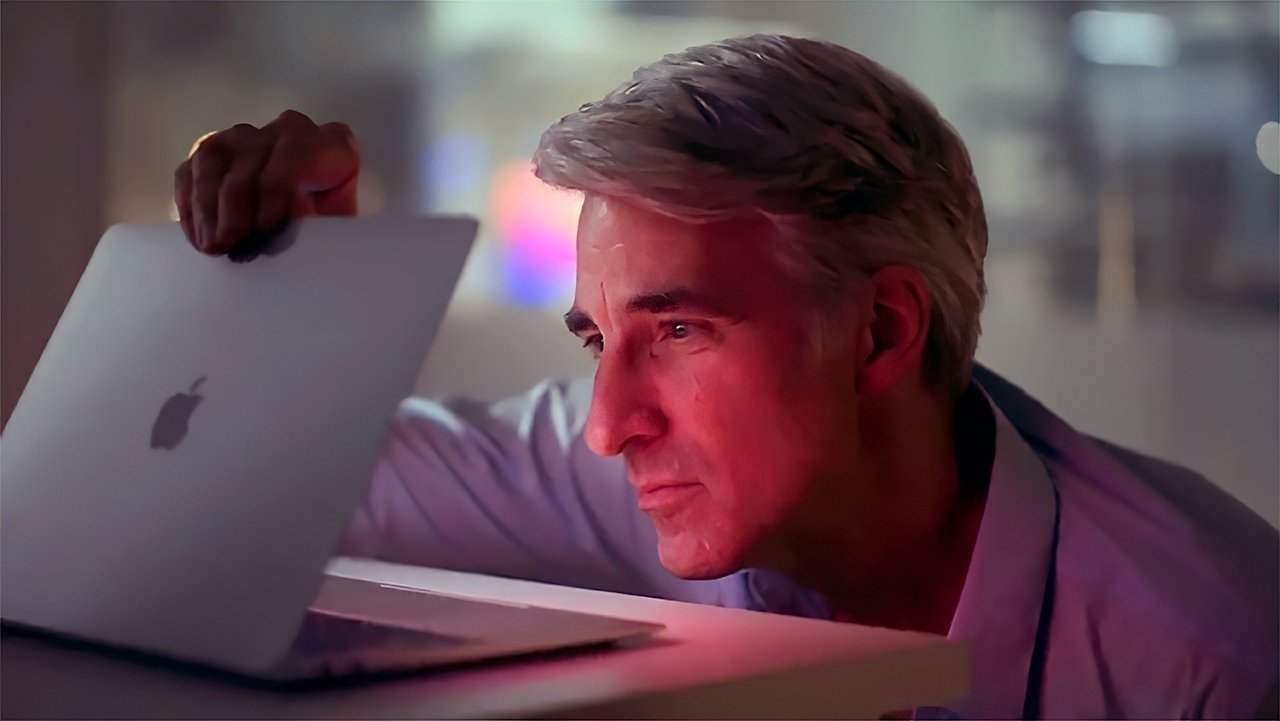

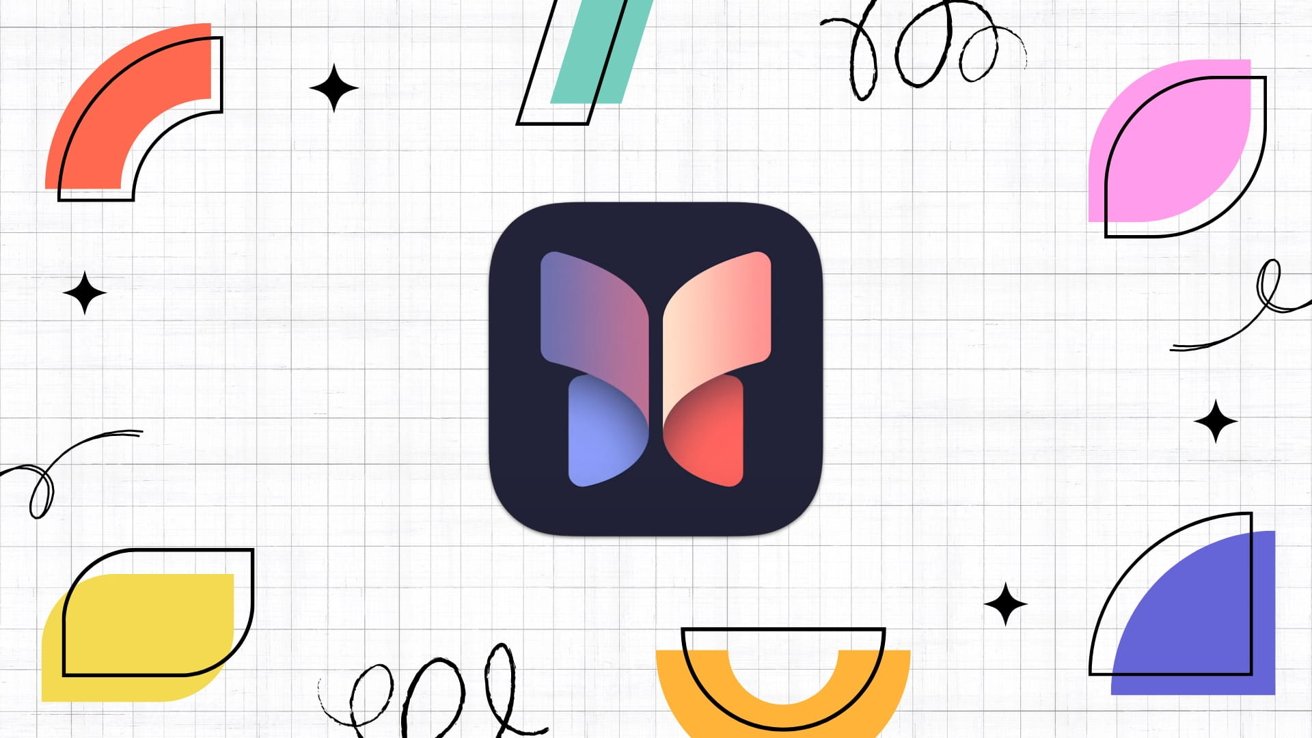



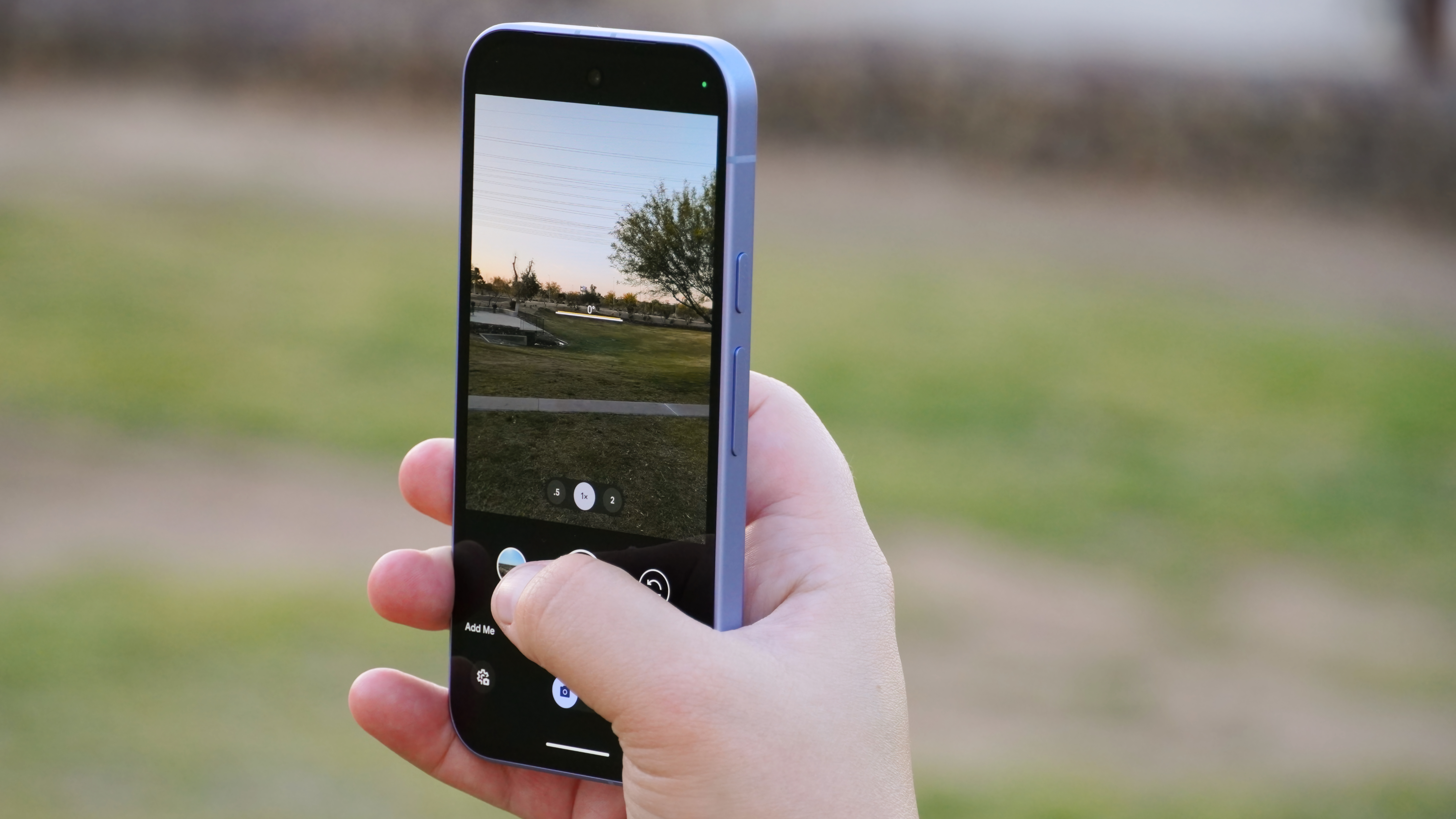
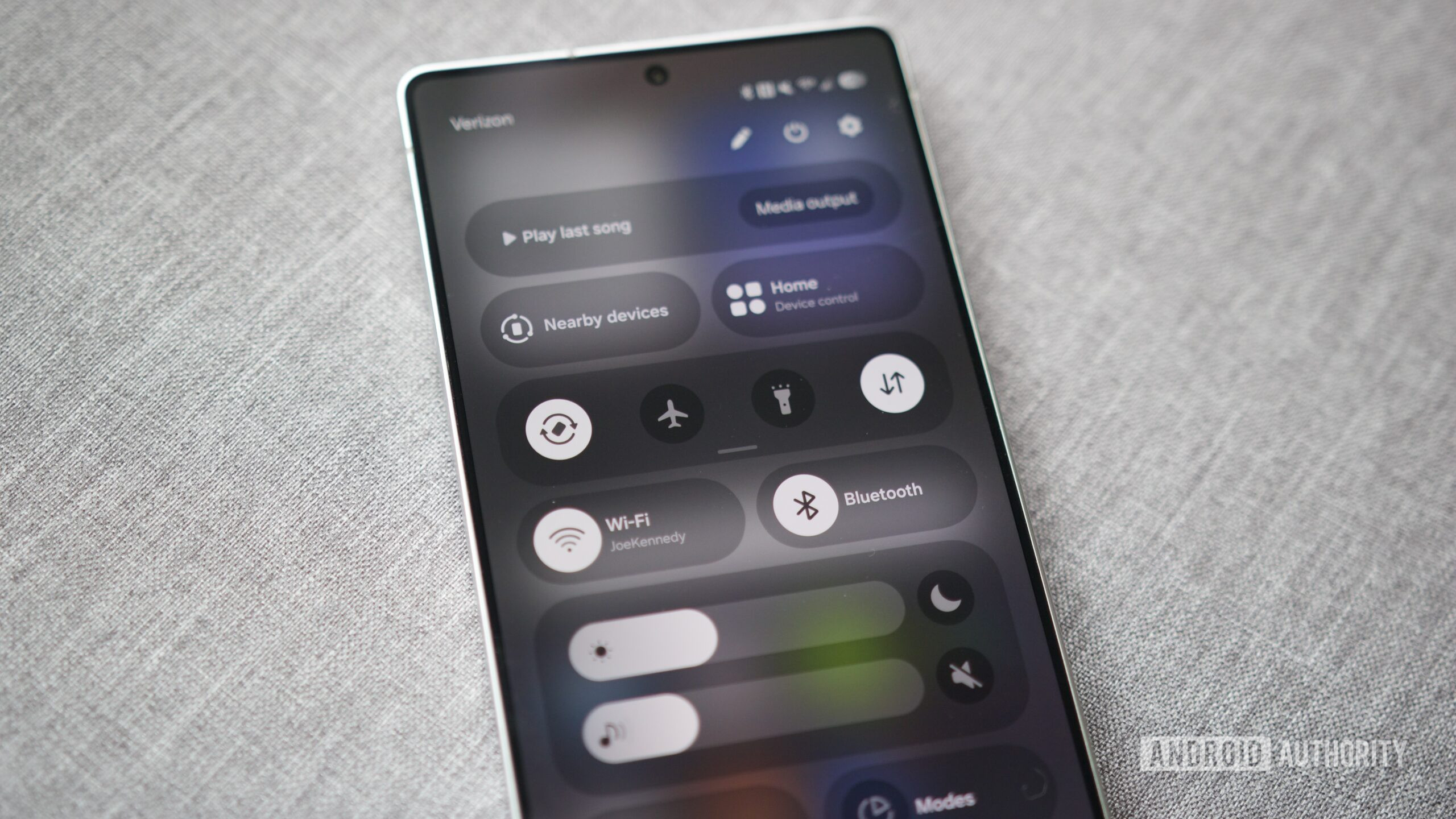





















![Most iPhones Sold in the U.S. Will Be Made in India by 2026 [Report]](https://www.iclarified.com/images/news/97130/97130/97130-640.jpg)
![Apple to Shift Robotics Unit From AI Division to Hardware Engineering [Report]](https://www.iclarified.com/images/news/97128/97128/97128-640.jpg)

![Apple Shares New Ad for iPhone 16: 'Trust Issues' [Video]](https://www.iclarified.com/images/news/97125/97125/97125-640.jpg)