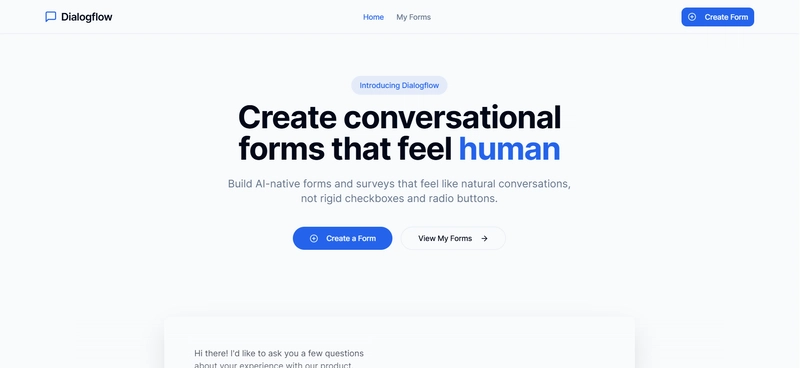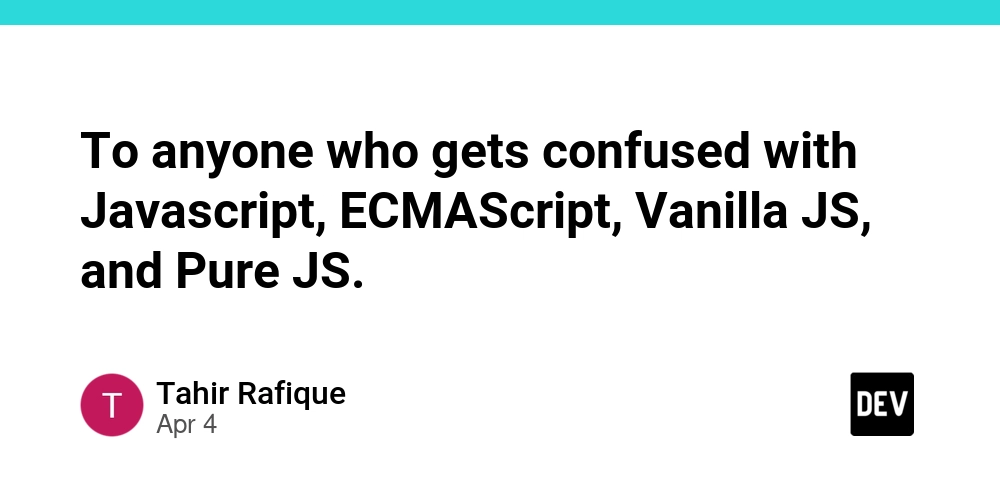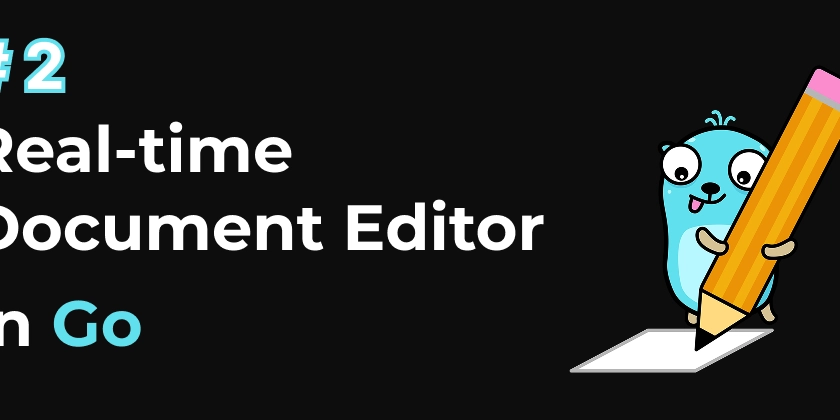[Part 7]File I/O and Data Persistence in Python for QA Automation
Introduction Reading and writing data is a key part of test automation. Whether it’s parsing logs, storing test results, or using CSV and JSON files, this module will help you master Python’s file-handling features. Lesson 1: Reading and Writing Text Files Concept: Text files help store logs, config values, and test data persistently. Key Topics: open(), read(), write(): Basic file operations. File Modes: "r", "w", "a", "r+" Context Manager: Using with to manage file resources. Example: with open("results.txt", "w") as file: file.write("Login Test: Passed\n") Pro Tip: Always use with for safer file handling. Lesson 2: Working with CSV Files Concept: CSV files are widely used in data-driven testing to store and read test cases and results. Key Topics: csv.reader and csv.writer: Standard Python CSV tools. DictReader and DictWriter: Work with CSV rows as dictionaries. Reading Multiple Rows: Looping through test datasets. Example: import csv with open("test_data.csv") as f: reader = csv.DictReader(f) for row in reader: print(row["test_name"], row["status"]) Pro Tip: Use CSV files for quick and readable input data during test case execution. Lesson 3: Parsing JSON Data Concept: JSON is a flexible format used in API automation and configuration files. Key Topics: json.load() / json.dump(): Reading and writing JSON files. json.loads() / json.dumps(): Parsing strings in-memory. Use Cases in QA: Validating API responses, storing test data. Example: import json with open("config.json") as f: config = json.load(f) print(config["username"]) Pro Tip: Keep your JSON schemas clean and predictable for easy debugging. Lesson 4: Introduction to File System Operations Concept: Python’s os and shutil modules help manage test directories and files. Key Topics: Checking File Existence: os.path.exists() Creating/Deleting Folders: os.mkdir(), os.remove(), shutil.rmtree() Listing Files: os.listdir() Example: import os if not os.path.exists("logs"): os.mkdir("logs") Pro Tip: Use tempfile for safe temporary file storage during test runs. Lesson 5: Best Practices for Handling Large Test Data Files Concept: Efficient file I/O becomes important when dealing with large datasets. Key Topics: Reading in Chunks: Avoid memory overload. File Compression: Using gzip. Moving to Databases: When files become unwieldy. Example: with open("large_file.txt") as f: for line in f: process(line) Pro Tip: Always close large files or use with to manage memory efficiently. Conclusion Python provides powerful tools to handle file I/O, making it easy to store, retrieve, and manipulate test data. Key Takeaways: Use text files for logs and results. Use CSV for readable, structured data inputs. Use JSON for config and API test data. Use os and shutil to organize automation directories and output. What’s Next? In the final module, we’ll explore Python for Selenium: Preparation for UI Automation, where you’ll get hands-on with browser automation using Python. Visit us at Testamplify | X | Instagram | LinkedIn
![[Part 7]File I/O and Data Persistence in Python for QA Automation](https://media2.dev.to/dynamic/image/width=800%2Cheight=%2Cfit=scale-down%2Cgravity=auto%2Cformat=auto/https%3A%2F%2Fdev-to-uploads.s3.amazonaws.com%2Fuploads%2Farticles%2Ft8kbjtr43le4x9cer1rn.png)
Introduction
Reading and writing data is a key part of test automation. Whether it’s parsing logs, storing test results, or using CSV and JSON files, this module will help you master Python’s file-handling features.
Lesson 1: Reading and Writing Text Files
Concept:
Text files help store logs, config values, and test data persistently.
Key Topics:
- open(), read(), write(): Basic file operations.
-
File Modes:
"r","w","a","r+" -
Context Manager: Using
withto manage file resources.
Example:
with open("results.txt", "w") as file:
file.write("Login Test: Passed\n")
Pro Tip: Always use with for safer file handling.
Lesson 2: Working with CSV Files
Concept:
CSV files are widely used in data-driven testing to store and read test cases and results.
Key Topics:
- csv.reader and csv.writer: Standard Python CSV tools.
- DictReader and DictWriter: Work with CSV rows as dictionaries.
- Reading Multiple Rows: Looping through test datasets.
Example:
import csv
with open("test_data.csv") as f:
reader = csv.DictReader(f)
for row in reader:
print(row["test_name"], row["status"])
Pro Tip: Use CSV files for quick and readable input data during test case execution.
Lesson 3: Parsing JSON Data
Concept:
JSON is a flexible format used in API automation and configuration files.
Key Topics:
- json.load() / json.dump(): Reading and writing JSON files.
- json.loads() / json.dumps(): Parsing strings in-memory.
- Use Cases in QA: Validating API responses, storing test data.
Example:
import json
with open("config.json") as f:
config = json.load(f)
print(config["username"])
Pro Tip: Keep your JSON schemas clean and predictable for easy debugging.
Lesson 4: Introduction to File System Operations
Concept:
Python’s os and shutil modules help manage test directories and files.
Key Topics:
-
Checking File Existence:
os.path.exists() -
Creating/Deleting Folders:
os.mkdir(),os.remove(),shutil.rmtree() -
Listing Files:
os.listdir()
Example:
import os
if not os.path.exists("logs"):
os.mkdir("logs")
Pro Tip: Use tempfile for safe temporary file storage during test runs.
Lesson 5: Best Practices for Handling Large Test Data Files
Concept:
Efficient file I/O becomes important when dealing with large datasets.
Key Topics:
- Reading in Chunks: Avoid memory overload.
- File Compression: Using gzip.
- Moving to Databases: When files become unwieldy.
Example:
with open("large_file.txt") as f:
for line in f:
process(line)
Pro Tip: Always close large files or use with to manage memory efficiently.
Conclusion
Python provides powerful tools to handle file I/O, making it easy to store, retrieve, and manipulate test data.
Key Takeaways:
- Use text files for logs and results.
- Use CSV for readable, structured data inputs.
- Use JSON for config and API test data.
- Use
osandshutilto organize automation directories and output.
What’s Next?
In the final module, we’ll explore Python for Selenium: Preparation for UI Automation, where you’ll get hands-on with browser automation using Python.
Visit us at Testamplify | X | Instagram | LinkedIn









































































































































































![[The AI Show Episode 142]: ChatGPT’s New Image Generator, Studio Ghibli Craze and Backlash, Gemini 2.5, OpenAI Academy, 4o Updates, Vibe Marketing & xAI Acquires X](https://www.marketingaiinstitute.com/hubfs/ep%20142%20cover.png)














































































































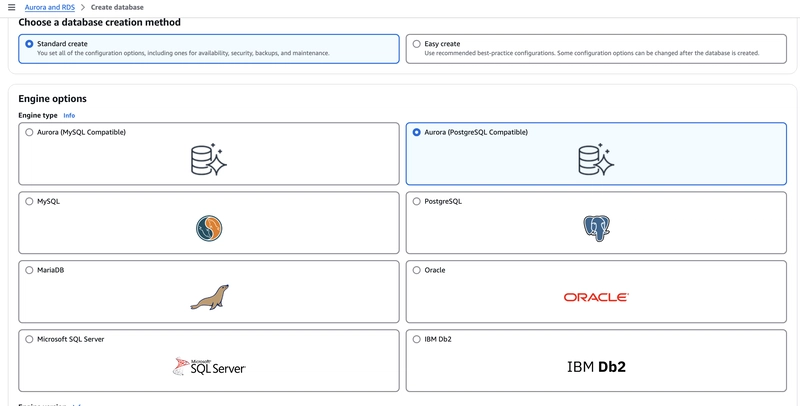

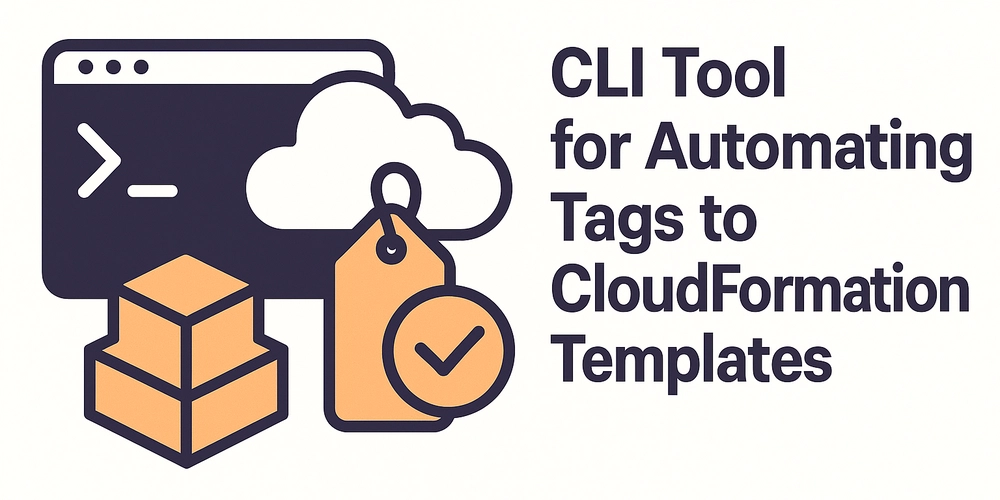










![[FREE EBOOKS] The Kubernetes Bible, The Ultimate Linux Shell Scripting Guide & Four More Best Selling Titles](https://www.javacodegeeks.com/wp-content/uploads/2012/12/jcg-logo.jpg)



![From drop-out to software architect with Jason Lengstorf [Podcast #167]](https://cdn.hashnode.com/res/hashnode/image/upload/v1743796461357/f3d19cd7-e6f5-4d7c-8bfc-eb974bc8da68.png?#)






































































































.png?#)




.jpg?#)
































_Christophe_Coat_Alamy.jpg?#)








































































































![Rapidus in Talks With Apple as It Accelerates Toward 2nm Chip Production [Report]](https://www.iclarified.com/images/news/96937/96937/96937-640.jpg)