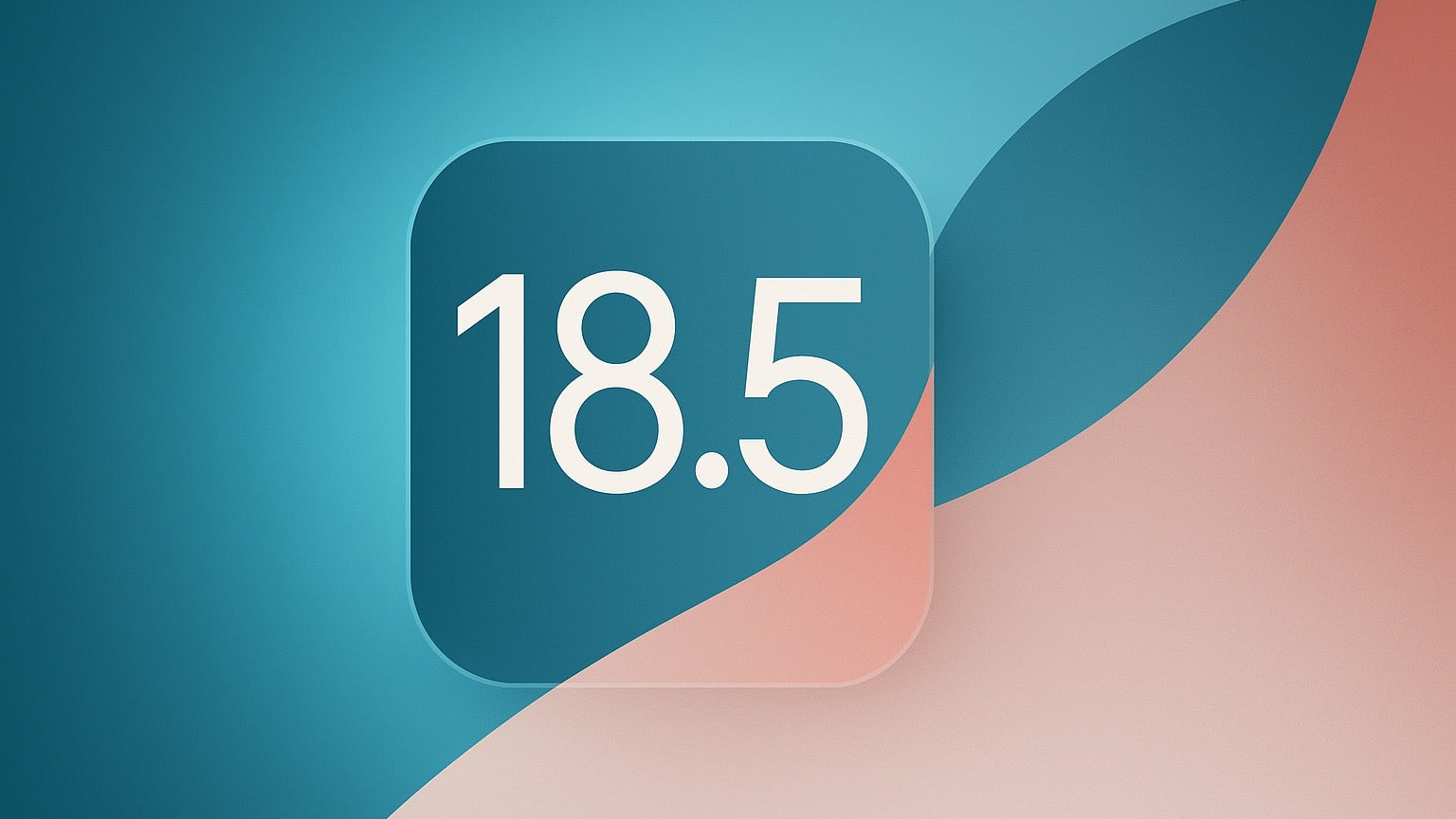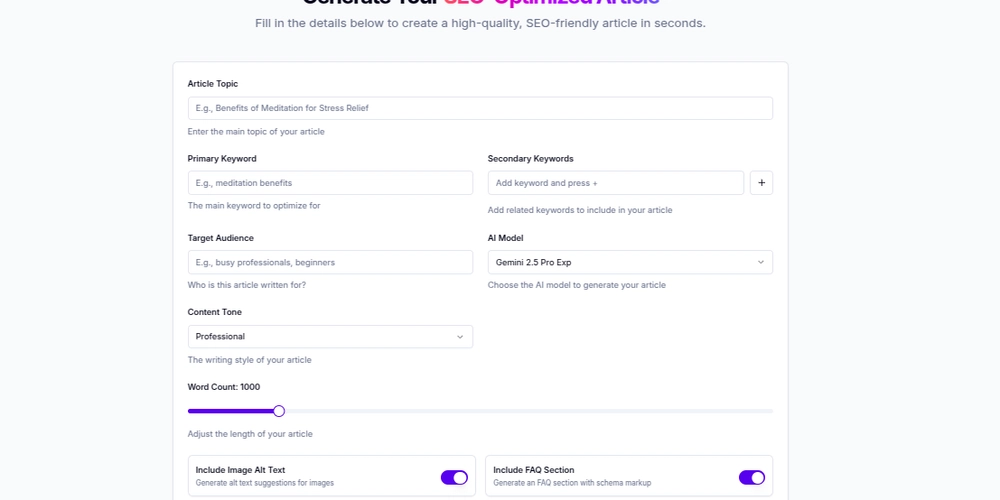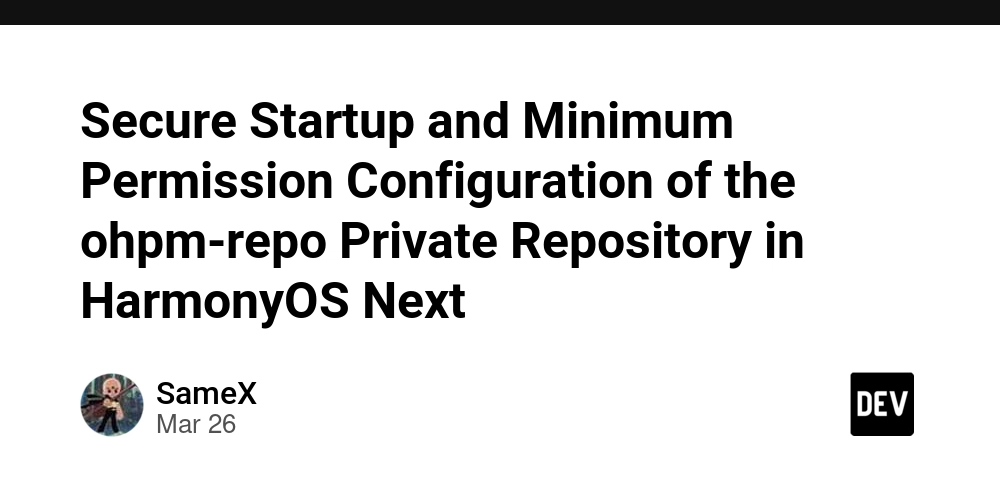[Part 8]Introduction to Python for Selenium (Preparation for UI Automation)
Introduction Selenium is the go-to library for browser automation. When paired with Python, it becomes a powerful tool for end-to-end UI testing. This module helps you get started with Selenium and understand its fundamentals. Lesson 1: Introduction to Selenium WebDriver Concept: Selenium controls browsers programmatically to simulate user interactions. Key Topics: What Is Selenium? Open-source tool for browser automation. Selenium Components: WebDriver, Grid, IDE. Why Use Selenium with Python? Simplicity, readability, and community support. Pro Tip: Start with WebDriver—it’s the most powerful and widely used component. Lesson 2: Setting up Selenium with Python Concept: Install Selenium, download a browser driver, and write your first automation script. Key Topics: Installing Selenium: pip install selenium Setting up ChromeDriver or GeckoDriver. Launching a Browser and Navigating to a Site. Example: from selenium import webdriver driver = webdriver.Chrome() driver.get("https://example.com") print(driver.title) driver.quit() Pro Tip: Use webdriver-manager to auto-manage browser drivers. Lesson 3: Basic Web Element Interaction Concept: Learn to find and interact with web elements like buttons, text fields, and dropdowns. Key Topics: Locating Elements: find_element_by_id, name, class_name, xpath, css_selector Clicking and Typing: .click(), .send_keys() Getting Text: .text and .get_attribute() Example: driver.find_element("id", "username").send_keys("admin") driver.find_element("id", "login").click() Pro Tip: Wait for elements to load using WebDriverWait before interacting. Lesson 4: Understanding XPath and CSS Selectors Concept: Selecting elements accurately is crucial for reliable tests. Key Topics: XPath Basics: //tag[@attribute='value'] CSS Selectors: tag.class, #id, [attribute=value] Best Practices: Choosing the most reliable selector. Example: driver.find_element("xpath", "//input[@name='email']") driver.find_element("css selector", "input#password") Pro Tip: Use browser DevTools to test and refine your selectors. Conclusion Python with Selenium provides everything needed to create robust UI automation scripts. Key Takeaways: Selenium automates browsers for UI testing. Install Selenium and a browser driver to get started. Use WebDriver methods to interact with web elements. Master XPath and CSS selectors for locating elements. What’s Next? With the fundamentals covered, you’re now ready to explore advanced Selenium features like waits, assertions, data-driven testing, and framework integration! Visit us at Testamplify | X | Instagram | LinkedIn
![[Part 8]Introduction to Python for Selenium (Preparation for UI Automation)](https://media2.dev.to/dynamic/image/width=800%2Cheight=%2Cfit=scale-down%2Cgravity=auto%2Cformat=auto/https%3A%2F%2Fdev-to-uploads.s3.amazonaws.com%2Fuploads%2Farticles%2Ft8kbjtr43le4x9cer1rn.png)
Introduction
Selenium is the go-to library for browser automation. When paired with Python, it becomes a powerful tool for end-to-end UI testing. This module helps you get started with Selenium and understand its fundamentals.
Lesson 1: Introduction to Selenium WebDriver
Concept:
Selenium controls browsers programmatically to simulate user interactions.
Key Topics:
- What Is Selenium? Open-source tool for browser automation.
- Selenium Components: WebDriver, Grid, IDE.
- Why Use Selenium with Python? Simplicity, readability, and community support.
Pro Tip: Start with WebDriver—it’s the most powerful and widely used component.
Lesson 2: Setting up Selenium with Python
Concept:
Install Selenium, download a browser driver, and write your first automation script.
Key Topics:
-
Installing Selenium:
pip install selenium - Setting up ChromeDriver or GeckoDriver.
- Launching a Browser and Navigating to a Site.
Example:
from selenium import webdriver
driver = webdriver.Chrome()
driver.get("https://example.com")
print(driver.title)
driver.quit()
Pro Tip: Use webdriver-manager to auto-manage browser drivers.
Lesson 3: Basic Web Element Interaction
Concept:
Learn to find and interact with web elements like buttons, text fields, and dropdowns.
Key Topics:
-
Locating Elements:
find_element_by_id,name,class_name,xpath,css_selector -
Clicking and Typing:
.click(),.send_keys() -
Getting Text:
.textand.get_attribute()
Example:
driver.find_element("id", "username").send_keys("admin")
driver.find_element("id", "login").click()
Pro Tip: Wait for elements to load using WebDriverWait before interacting.
Lesson 4: Understanding XPath and CSS Selectors
Concept:
Selecting elements accurately is crucial for reliable tests.
Key Topics:
-
XPath Basics:
//tag[@attribute='value'] -
CSS Selectors:
tag.class,#id,[attribute=value] - Best Practices: Choosing the most reliable selector.
Example:
driver.find_element("xpath", "//input[@name='email']")
driver.find_element("css selector", "input#password")
Pro Tip: Use browser DevTools to test and refine your selectors.
Conclusion
Python with Selenium provides everything needed to create robust UI automation scripts.
Key Takeaways:
- Selenium automates browsers for UI testing.
- Install Selenium and a browser driver to get started.
- Use WebDriver methods to interact with web elements.
- Master XPath and CSS selectors for locating elements.
What’s Next?
With the fundamentals covered, you’re now ready to explore advanced Selenium features like waits, assertions, data-driven testing, and framework integration!
Visit us at Testamplify | X | Instagram | LinkedIn











































































































































































![[The AI Show Episode 142]: ChatGPT’s New Image Generator, Studio Ghibli Craze and Backlash, Gemini 2.5, OpenAI Academy, 4o Updates, Vibe Marketing & xAI Acquires X](https://www.marketingaiinstitute.com/hubfs/ep%20142%20cover.png)














































































































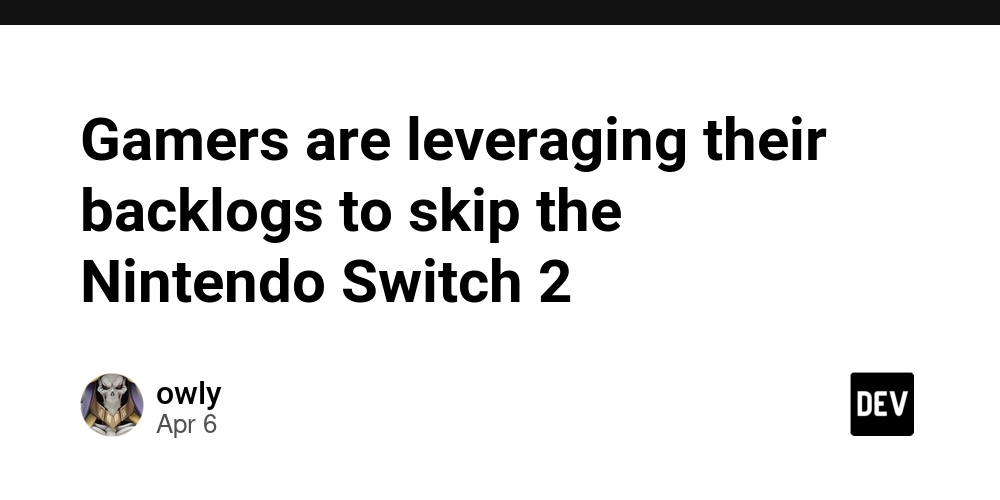
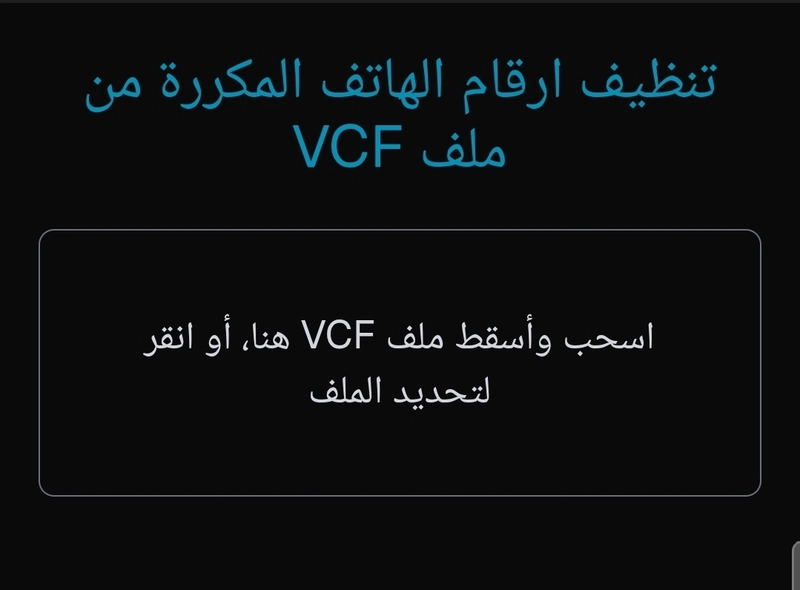
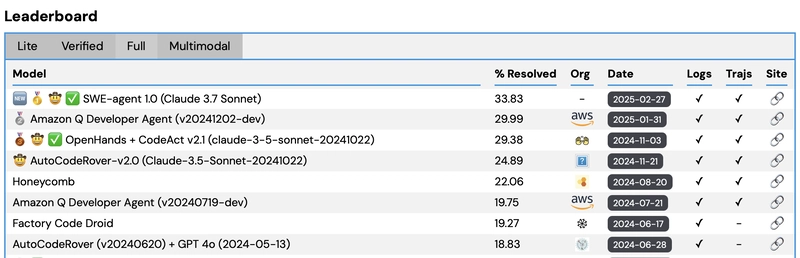
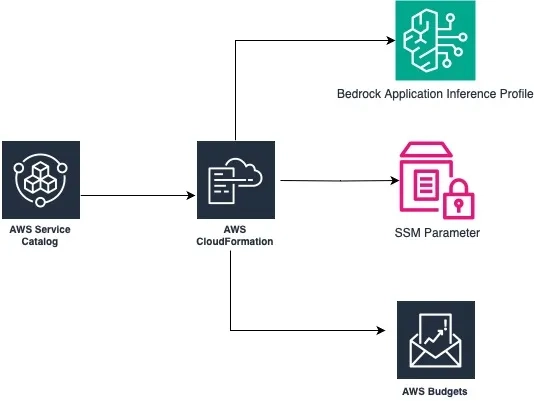









![[DEALS] The Premium Learn to Code Certification Bundle (97% off) & Other Deals Up To 98% Off – Offers End Soon!](https://www.javacodegeeks.com/wp-content/uploads/2012/12/jcg-logo.jpg)


![From drop-out to software architect with Jason Lengstorf [Podcast #167]](https://cdn.hashnode.com/res/hashnode/image/upload/v1743796461357/f3d19cd7-e6f5-4d7c-8bfc-eb974bc8da68.png?#)









































































































.png?#)

































_Christophe_Coat_Alamy.jpg?#)
 (1).webp?#)







































































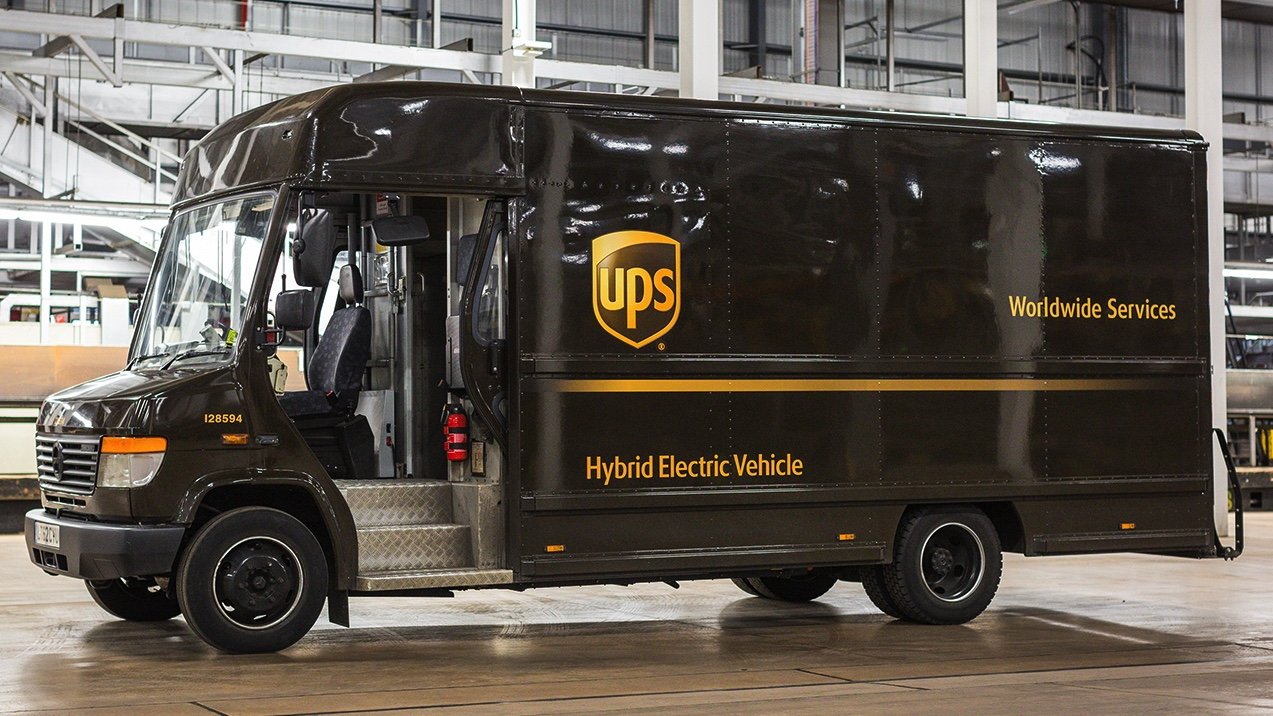
























![iPhone 17 Pro Won't Feature Two-Toned Back [Gurman]](https://www.iclarified.com/images/news/96944/96944/96944-640.jpg)
![Tariffs Threaten Apple's $999 iPhone Price Point in the U.S. [Gurman]](https://www.iclarified.com/images/news/96943/96943/96943-640.jpg)