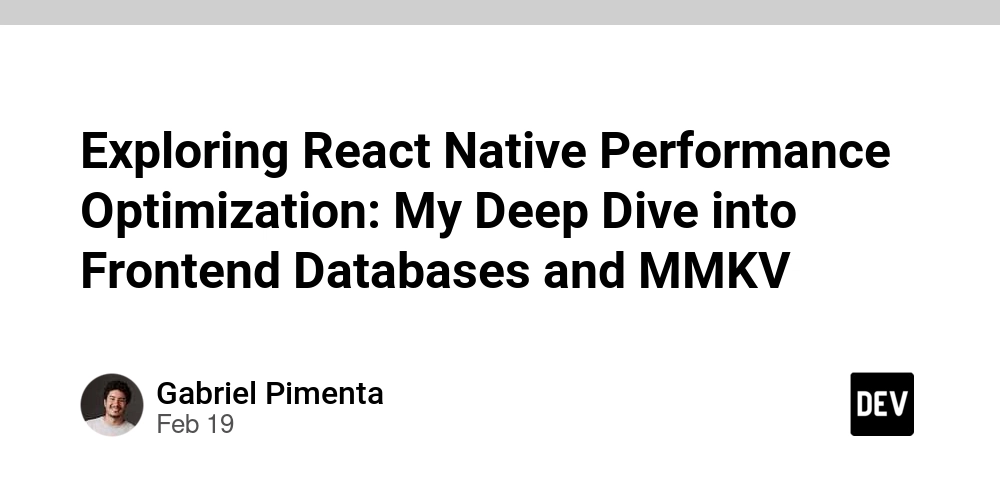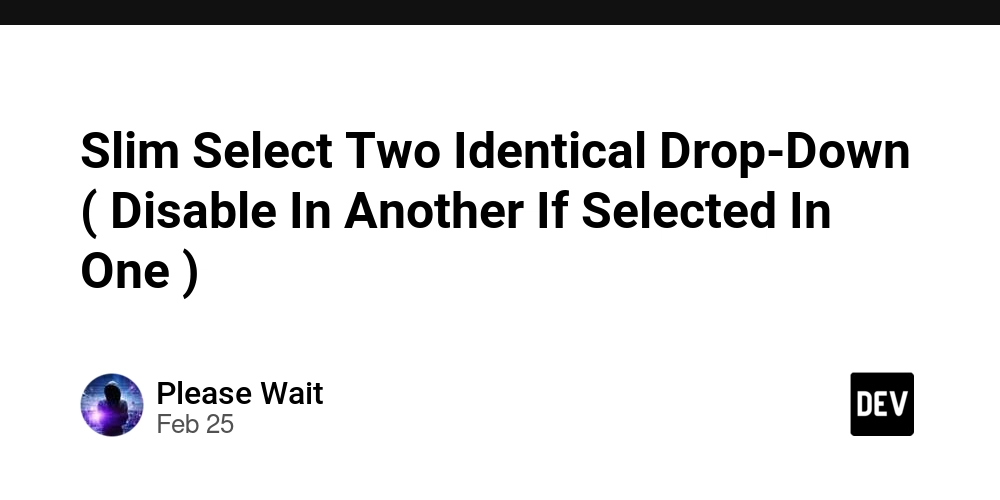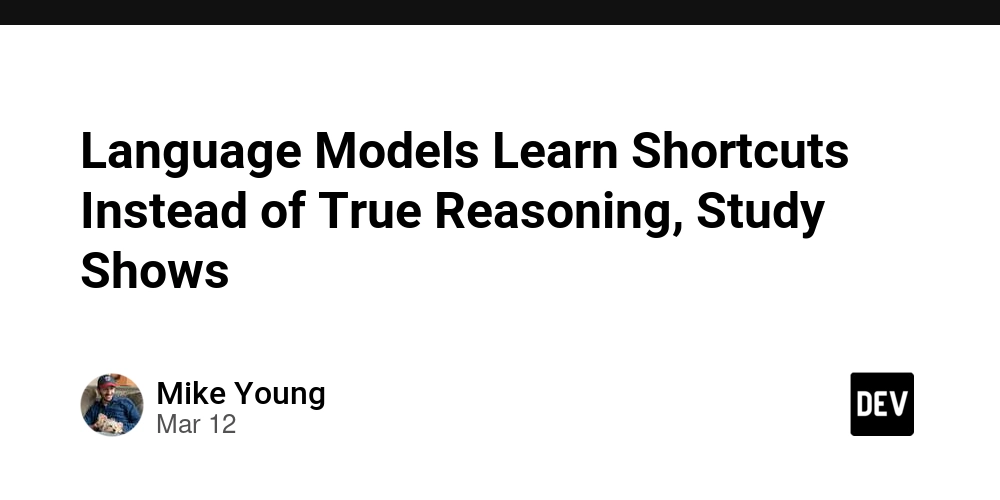Mastering useParams in React Router (Easy-to-Follow Guide)
Before Using useParams Alright, let's break it down in a simple way! Have you ever needed to build a page where the URL changes based on what the user clicks? Like a profile page that goes from /user/123 to /user/456? Manually pulling that 123 or 456 from window.location.pathname is a bit of a pain. That's where React Router's useParams comes in—it makes life a lot easier! Handling Routes Before useParams Was Introduced Back in the day (before React Router v5), we had to get these dynamic parts of the URL differently. Instead of hooks, we relied on props. Example Using props.match.params Here's how it was done in older React Router versions: import React from 'react'; import { BrowserRouter as Router, Route } from 'react-router-dom'; function UserProfile(props) { const userId = props.match.params.id; // Extracting from props return User ID: {userId}; } function App() { return ( ); } export default App; The props.match.params.id grabbed the ID from the URL. This worked fine, but using hooks made things cleaner and more intuitive. What is useParams? useParams is a React Hook that grabs values from the URL when using React Router. Think of it as a shortcut to get URL parameters easily. How to Use useParams 1️⃣ Install React Router First, make sure you have React Router installed: npm install react-router-dom 2️⃣ Set Up Routes In App.js, define a route that expects a dynamic parameter: import { BrowserRouter as Router, Routes, Route } from 'react-router-dom'; import UserProfile from './UserProfile'; function App() { return ( ); } export default App; 3️⃣ Access URL Parameters with useParams Now, in UserProfile.js, use useParams to grab the dynamic part of the URL: import { useParams } from 'react-router-dom'; function UserProfile() { const { id } = useParams(); // Extract 'id' from the URL return User ID: {id}; } export default UserProfile; 4️⃣ Test the Route Run the app and visit: http://localhost:3000/user/123 You should see: User ID: 123 What Happens If useParams is Not Used? If you don’t use useParams, you would have to manually extract values from window.location.pathname, which is messy and error-prone. Plus, it's just extra work you don’t need! File-Based Routing vs React Router While useParams simplifies React Router, many developers find file-based routing (like in Next.js) even easier. Instead of manually defining routes, you just create files, and the framework automatically maps them to URLs. Example of File-Based Routing in Next.js // pages/user/[id].js import { useRouter } from 'next/router'; function UserProfile() { const router = useRouter(); const { id } = router.query; return User ID: {id}; } export default UserProfile; Here, just placing [id].js inside the pages/user/ folder automatically sets up the dynamic route /user/:id. Why File-Based Routing is Easier ✅ No need to define routes manually ✅ Cleaner project structure ✅ Automatically handles nested routes ✅ Less boilerplate code If you're working on a React project with routing, React Router is great, but if you want simplicity, file-based routing in frameworks like Next.js might be a better choice! Summary ✅ Before useParams: We used props.match.params to access route parameters. ✅ After useParams: We can now use this hook to easily extract values from the URL. ✅ useParams simplifies working with dynamic routes like /user/:id. ✅ File-Based Routing: Frameworks like Next.js automatically map files to routes, making things even simpler.
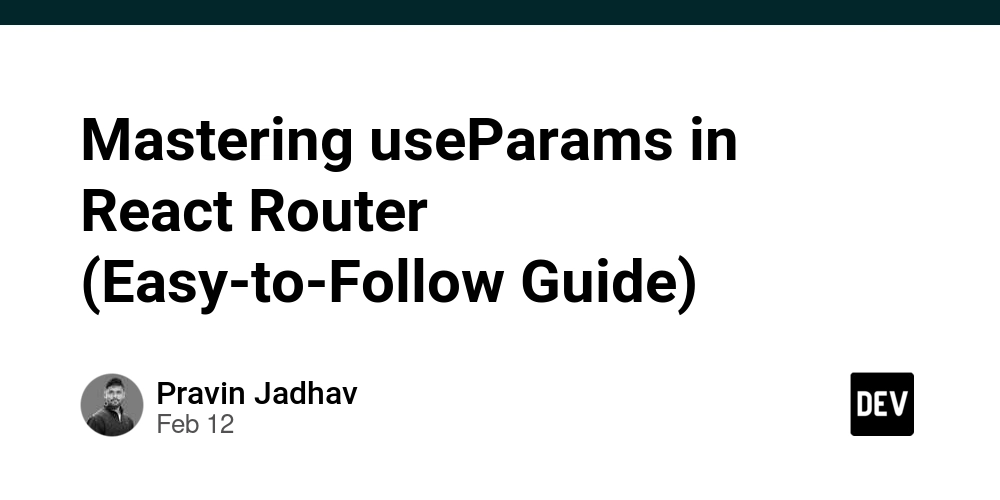
Before Using useParams
Alright, let's break it down in a simple way! Have you ever needed to build a page where the URL changes based on what the user clicks? Like a profile page that goes from /user/123 to /user/456? Manually pulling that 123 or 456 from window.location.pathname is a bit of a pain. That's where React Router's useParams comes in—it makes life a lot easier!
Handling Routes Before useParams Was Introduced
Back in the day (before React Router v5), we had to get these dynamic parts of the URL differently. Instead of hooks, we relied on props.
Example Using props.match.params
Here's how it was done in older React Router versions:
import React from 'react';
import { BrowserRouter as Router, Route } from 'react-router-dom';
function UserProfile(props) {
const userId = props.match.params.id; // Extracting from props
return <h2>User ID: {userId}h2>;
}
function App() {
return (
<Router>
<Route path="/user/:id" component={UserProfile} />
Router>
);
}
export default App;
The props.match.params.id grabbed the ID from the URL. This worked fine, but using hooks made things cleaner and more intuitive.
What is useParams?
useParams is a React Hook that grabs values from the URL when using React Router. Think of it as a shortcut to get URL parameters easily.
How to Use useParams
1️⃣ Install React Router
First, make sure you have React Router installed:
npm install react-router-dom
2️⃣ Set Up Routes
In App.js, define a route that expects a dynamic parameter:
import { BrowserRouter as Router, Routes, Route } from 'react-router-dom';
import UserProfile from './UserProfile';
function App() {
return (
<Router>
<Routes>
<Route path="/user/:id" element={<UserProfile />} />
Routes>
Router>
);
}
export default App;
3️⃣ Access URL Parameters with useParams
Now, in UserProfile.js, use useParams to grab the dynamic part of the URL:
import { useParams } from 'react-router-dom';
function UserProfile() {
const { id } = useParams(); // Extract 'id' from the URL
return <h2>User ID: {id}h2>;
}
export default UserProfile;
4️⃣ Test the Route
Run the app and visit:
http://localhost:3000/user/123
You should see:
User ID: 123
What Happens If useParams is Not Used?
If you don’t use useParams, you would have to manually extract values from window.location.pathname, which is messy and error-prone. Plus, it's just extra work you don’t need!
File-Based Routing vs React Router
While useParams simplifies React Router, many developers find file-based routing (like in Next.js) even easier. Instead of manually defining routes, you just create files, and the framework automatically maps them to URLs.
Example of File-Based Routing in Next.js
// pages/user/[id].js
import { useRouter } from 'next/router';
function UserProfile() {
const router = useRouter();
const { id } = router.query;
return <h2>User ID: {id}h2>;
}
export default UserProfile;
Here, just placing [id].js inside the pages/user/ folder automatically sets up the dynamic route /user/:id.
Why File-Based Routing is Easier
✅ No need to define routes manually
✅ Cleaner project structure
✅ Automatically handles nested routes
✅ Less boilerplate code
If you're working on a React project with routing, React Router is great, but if you want simplicity, file-based routing in frameworks like Next.js might be a better choice!
Summary
✅ Before useParams: We used props.match.params to access route parameters.
✅ After useParams: We can now use this hook to easily extract values from the URL.
✅ useParams simplifies working with dynamic routes like /user/:id.
✅ File-Based Routing: Frameworks like Next.js automatically map files to routes, making things even simpler.









































































































































































![[The AI Show Episode 142]: ChatGPT’s New Image Generator, Studio Ghibli Craze and Backlash, Gemini 2.5, OpenAI Academy, 4o Updates, Vibe Marketing & xAI Acquires X](https://www.marketingaiinstitute.com/hubfs/ep%20142%20cover.png)














































































































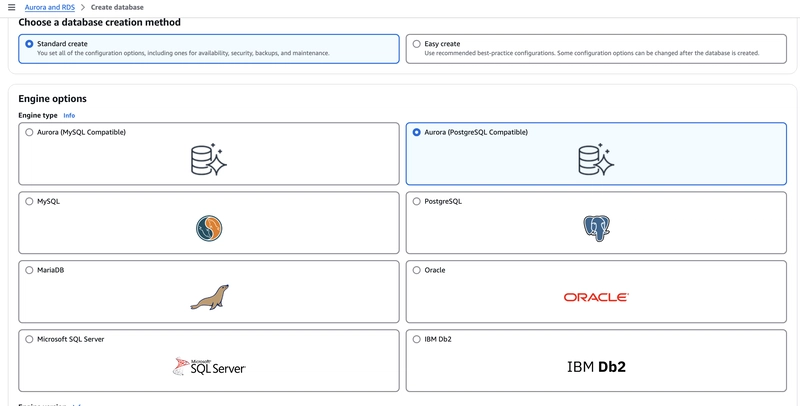

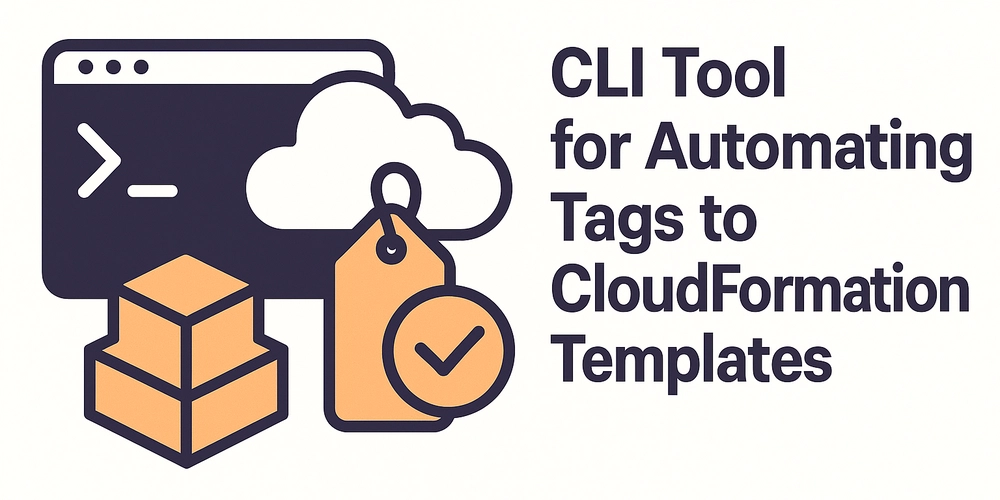










![[FREE EBOOKS] The Kubernetes Bible, The Ultimate Linux Shell Scripting Guide & Four More Best Selling Titles](https://www.javacodegeeks.com/wp-content/uploads/2012/12/jcg-logo.jpg)



![From drop-out to software architect with Jason Lengstorf [Podcast #167]](https://cdn.hashnode.com/res/hashnode/image/upload/v1743796461357/f3d19cd7-e6f5-4d7c-8bfc-eb974bc8da68.png?#)






































































































.png?#)




.jpg?#)
































_Christophe_Coat_Alamy.jpg?#)








































































































![Rapidus in Talks With Apple as It Accelerates Toward 2nm Chip Production [Report]](https://www.iclarified.com/images/news/96937/96937/96937-640.jpg)