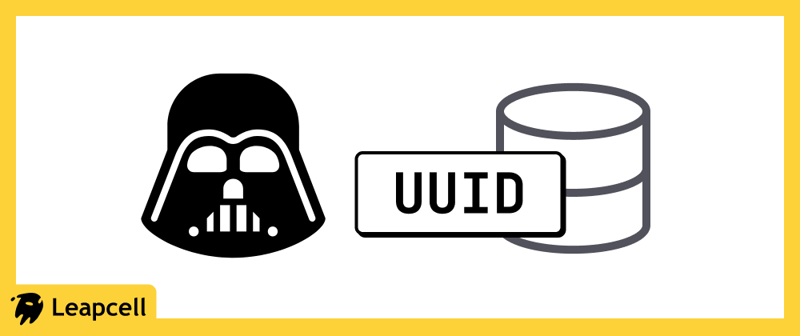Master Audio Extraction in Three Minutes | Elegant Video-to-Audio Processing in Rust
Introduction In multimedia development, extracting audio from video is a common task. Whether you want to isolate background music for enjoyment, pull dialogue for speech analysis, or generate subtitles, audio extraction is a foundational skill in the field. Traditionally, you might use FFmpeg’s command-line tool to get the job done quickly. For example: ffmpeg -i input.mp4 -vn -acodec copy output.aac Here, -vn disables the video stream, and -acodec copy copies the audio stream directly—simple and effective. But for Rust developers, calling a command-line tool from code can feel clunky, especially when you need tight integration or precise control. Isn’t there a more elegant way? In this article, we’ll explore how to handle audio extraction in Rust—practical, beginner-friendly, and ready to use in just three minutes! Pain Points and Use Cases When working with audio and video in a Rust project, developers often run into these challenges: Command-Line Calls Lack Flexibility Using std::process::Command to run FFmpeg spawns an external process, eating up resources and forcing you to manually handle errors and outputs. A typo in the path or a missing argument? Good luck debugging that. Steep Learning Curve with Complex Parameters FFmpeg’s options are overwhelming. Basics like -vn or -acodec are manageable, but throw in sampling rates or time trimming, and the parameter soup can drive anyone nuts. Poor Code Integration Stringing together command-line arguments in code looks messy, hurts readability, and makes maintenance a nightmare. It clashes with Rust’s focus on type safety and clean logic. Cross-Platform Headaches Windows, macOS, and Linux handle command-line tools differently. Path mismatches or environment quirks can break your app, making portability a constant struggle. So, how can Rust developers escape these headaches and focus on building? The answer is yes—thanks to Rust’s ecosystem! Tools like ez-ffmpeg wrap FFmpeg in a neat API, letting us extract audio elegantly. Let’s dive into some hands-on examples. Getting Started: Extract Audio in Rust Imagine you have a video file, test.mp4, and want to extract its audio into output.aac. Here’s how to do it step-by-step: 1. Set Up Your Environment First, ensure FFmpeg is installed on your system—it’s the backbone of audio-video processing. Installation varies by platform: macOS: brew install ffmpeg Windows: # Install via vcpkg vcpkg install ffmpeg # First-time vcpkg users: set the VCPKG_ROOT environment variable 2. Configure Your Rust Project Add the ez-ffmpeg library to your Rust project. Edit your Cargo.toml: [dependencies] ez-ffmpeg = "*" 3. Write the Code Create a main.rs file and add this code: use ez_ffmpeg::{FfmpegContext, Output}; fn main() { FfmpegContext::builder() .input("test.mp4") // Input video file .output("output.aac") // Output audio file .build().unwrap() // Build the context .start().unwrap() // Start processing .wait().unwrap(); // Wait for completion } Run it, and boom—output.aac is ready! Audio extracted, no fuss. Code Breakdown and Insights This snippet is small but powerful, tackling key pain points: Chained API, Easy to Read: .input() and .output() set the stage clearly—no command-line string hacking required. Smart Defaults: No need to specify -vn or -acodec; the library handles it based on context. Rust-Style Error Handling: .unwrap() keeps it simple for now, but you can swap in Result for production-grade robustness. Quick Tip: By default, this copies the audio stream (like -acodec copy), making it fast and lossless. Want to transcode instead? The library adjusts based on the output file extension. Level Up: Advanced Techniques 1. Convert to MP3 Prefer MP3 over AAC? Just tweak the output filename: use ez_ffmpeg::{FfmpegContext, Output}; fn main() { FfmpegContext::builder() .input("test.mp4") .output("output.mp3") // Switch to MP3 .build().unwrap() .start().unwrap() .wait().unwrap(); } Insight: The .mp3 extension triggers transcoding instead of copying. Make sure your FFmpeg supports the MP3 encoder (it usually does by default). 2. Extract a Specific Time Range Need just a chunk of audio, say from 30 to 90 seconds? Here’s how: use ez_ffmpeg::{FfmpegContext, Input, Output}; fn main() { FfmpegContext::builder() .input(Input::from("test.mp4") .set_start_time_us(30_000_000) // Start at 30 seconds .set_recording_time_us(60_000_000) // Duration of 60 seconds ) .output("output.mp3") .build().unwrap() .start().unwrap() .wait().unwrap(); } Insight: Times are in microseconds (1 second = 1,000,000 µs), offering more precision than FFm
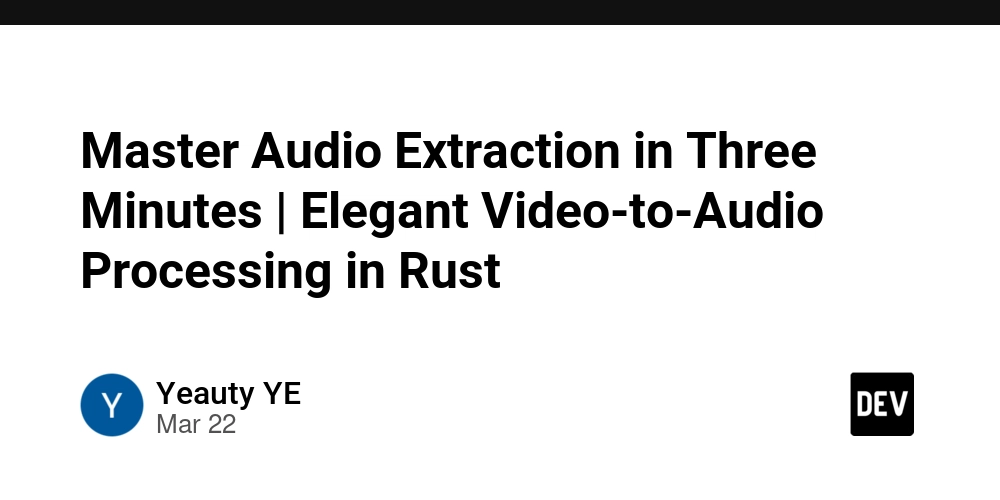
Introduction
In multimedia development, extracting audio from video is a common task. Whether you want to isolate background music for enjoyment, pull dialogue for speech analysis, or generate subtitles, audio extraction is a foundational skill in the field.
Traditionally, you might use FFmpeg’s command-line tool to get the job done quickly. For example:
ffmpeg -i input.mp4 -vn -acodec copy output.aac
Here, -vn disables the video stream, and -acodec copy copies the audio stream directly—simple and effective. But for Rust developers, calling a command-line tool from code can feel clunky, especially when you need tight integration or precise control. Isn’t there a more elegant way? In this article, we’ll explore how to handle audio extraction in Rust—practical, beginner-friendly, and ready to use in just three minutes!
Pain Points and Use Cases
When working with audio and video in a Rust project, developers often run into these challenges:
Command-Line Calls Lack Flexibility
Usingstd::process::Commandto run FFmpeg spawns an external process, eating up resources and forcing you to manually handle errors and outputs. A typo in the path or a missing argument? Good luck debugging that.Steep Learning Curve with Complex Parameters
FFmpeg’s options are overwhelming. Basics like-vnor-acodecare manageable, but throw in sampling rates or time trimming, and the parameter soup can drive anyone nuts.Poor Code Integration
Stringing together command-line arguments in code looks messy, hurts readability, and makes maintenance a nightmare. It clashes with Rust’s focus on type safety and clean logic.Cross-Platform Headaches
Windows, macOS, and Linux handle command-line tools differently. Path mismatches or environment quirks can break your app, making portability a constant struggle.
So, how can Rust developers escape these headaches and focus on building? The answer is yes—thanks to Rust’s ecosystem! Tools like ez-ffmpeg wrap FFmpeg in a neat API, letting us extract audio elegantly. Let’s dive into some hands-on examples.
Getting Started: Extract Audio in Rust
Imagine you have a video file, test.mp4, and want to extract its audio into output.aac. Here’s how to do it step-by-step:
1. Set Up Your Environment
First, ensure FFmpeg is installed on your system—it’s the backbone of audio-video processing. Installation varies by platform:
- macOS:
brew install ffmpeg
- Windows:
# Install via vcpkg
vcpkg install ffmpeg
# First-time vcpkg users: set the VCPKG_ROOT environment variable
2. Configure Your Rust Project
Add the ez-ffmpeg library to your Rust project. Edit your Cargo.toml:
[dependencies]
ez-ffmpeg = "*"
3. Write the Code
Create a main.rs file and add this code:
use ez_ffmpeg::{FfmpegContext, Output};
fn main() {
FfmpegContext::builder()
.input("test.mp4") // Input video file
.output("output.aac") // Output audio file
.build().unwrap() // Build the context
.start().unwrap() // Start processing
.wait().unwrap(); // Wait for completion
}
Run it, and boom—output.aac is ready! Audio extracted, no fuss.
Code Breakdown and Insights
This snippet is small but powerful, tackling key pain points:
-
Chained API, Easy to Read:
.input()and.output()set the stage clearly—no command-line string hacking required. -
Smart Defaults: No need to specify
-vnor-acodec; the library handles it based on context. -
Rust-Style Error Handling:
.unwrap()keeps it simple for now, but you can swap inResultfor production-grade robustness.
Quick Tip: By default, this copies the audio stream (like -acodec copy), making it fast and lossless. Want to transcode instead? The library adjusts based on the output file extension.
Level Up: Advanced Techniques
1. Convert to MP3
Prefer MP3 over AAC? Just tweak the output filename:
use ez_ffmpeg::{FfmpegContext, Output};
fn main() {
FfmpegContext::builder()
.input("test.mp4")
.output("output.mp3") // Switch to MP3
.build().unwrap()
.start().unwrap()
.wait().unwrap();
}
Insight: The .mp3 extension triggers transcoding instead of copying. Make sure your FFmpeg supports the MP3 encoder (it usually does by default).
2. Extract a Specific Time Range
Need just a chunk of audio, say from 30 to 90 seconds? Here’s how:
use ez_ffmpeg::{FfmpegContext, Input, Output};
fn main() {
FfmpegContext::builder()
.input(Input::from("test.mp4")
.set_start_time_us(30_000_000) // Start at 30 seconds
.set_recording_time_us(60_000_000) // Duration of 60 seconds
)
.output("output.mp3")
.build().unwrap()
.start().unwrap()
.wait().unwrap();
}
Insight: Times are in microseconds (1 second = 1,000,000 µs), offering more precision than FFmpeg’s -ss and -t. It’s also flexible for dynamic adjustments.
3. Customize Audio with Mono, Sample Rate, and Codec
Sometimes you need full control—say, for speech analysis requiring mono audio at a specific sample rate with a lossless codec. Here’s an example setting the audio to single-channel, 16000 Hz, and pcm_s16le (16-bit PCM):
use ez_ffmpeg::{FfmpegContext, Output};
fn main() {
FfmpegContext::builder()
.input("test.mp4")
.output(Output::from("output.wav")
.set_audio_channels(1) // Mono audio
.set_audio_sample_rate(16000) // 16000 Hz sample rate
.set_audio_codec("pcm_s16le") // 16-bit PCM codec
)
.build().unwrap()
.start().unwrap()
.wait().unwrap();
}
Insights:
-
.set_audio_channels(1): Switches to mono, perfect for voice-focused tasks. -
.set_audio_sample_rate(16000): Sets 16 kHz, a sweet spot for speech recognition—clear yet compact. -
.set_audio_codec("pcm_s16le"): Uses a lossless PCM format, ideal for analysis or editing; paired with.wavfor compatibility. -
Why WAV?:
pcm_s16leworks best with WAV files, not MP3 or AAC, due to its uncompressed nature.
This setup is a game-changer for tasks like speech processing or high-fidelity audio work.
Wrap-Up
With Rust and tools like ez-ffmpeg, audio extraction doesn’t have to mean wrestling with command-line hacks. You get:
- Simplicity: A few lines replace a forest of parameters.
- Maintainability: Clean, readable code that fits right into your project.
- Flexibility: From basic extraction to custom audio tweaks, it’s all there.
Whether you’re a newbie or a seasoned dev, this approach lets you jump into audio-video processing fast, keeping your focus on creativity—not configuration. Want to dig deeper? Check out projects like ez-ffmpeg for more features.
Here’s to mastering audio extraction in Rust—give it a spin and see how easy it can be!









































































































































































![[The AI Show Episode 142]: ChatGPT’s New Image Generator, Studio Ghibli Craze and Backlash, Gemini 2.5, OpenAI Academy, 4o Updates, Vibe Marketing & xAI Acquires X](https://www.marketingaiinstitute.com/hubfs/ep%20142%20cover.png)














































































































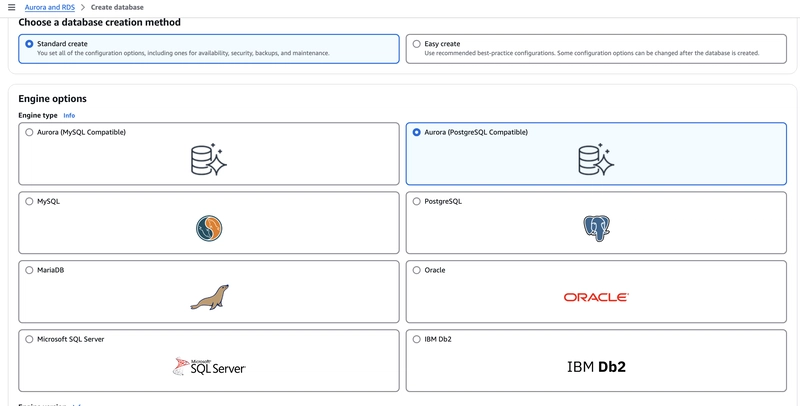

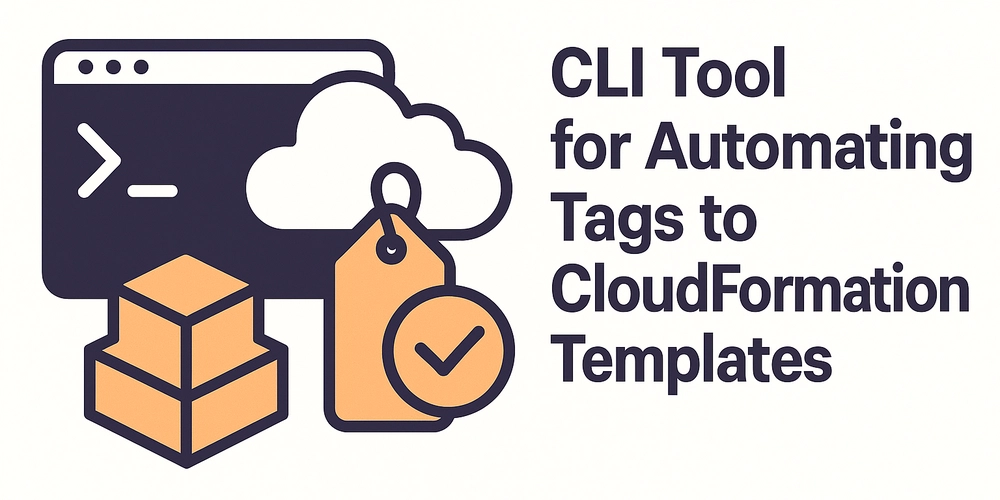










![[FREE EBOOKS] The Kubernetes Bible, The Ultimate Linux Shell Scripting Guide & Four More Best Selling Titles](https://www.javacodegeeks.com/wp-content/uploads/2012/12/jcg-logo.jpg)



![From drop-out to software architect with Jason Lengstorf [Podcast #167]](https://cdn.hashnode.com/res/hashnode/image/upload/v1743796461357/f3d19cd7-e6f5-4d7c-8bfc-eb974bc8da68.png?#)






































































































.png?#)




.jpg?#)
































_Christophe_Coat_Alamy.jpg?#)








































































































![Rapidus in Talks With Apple as It Accelerates Toward 2nm Chip Production [Report]](https://www.iclarified.com/images/news/96937/96937/96937-640.jpg)