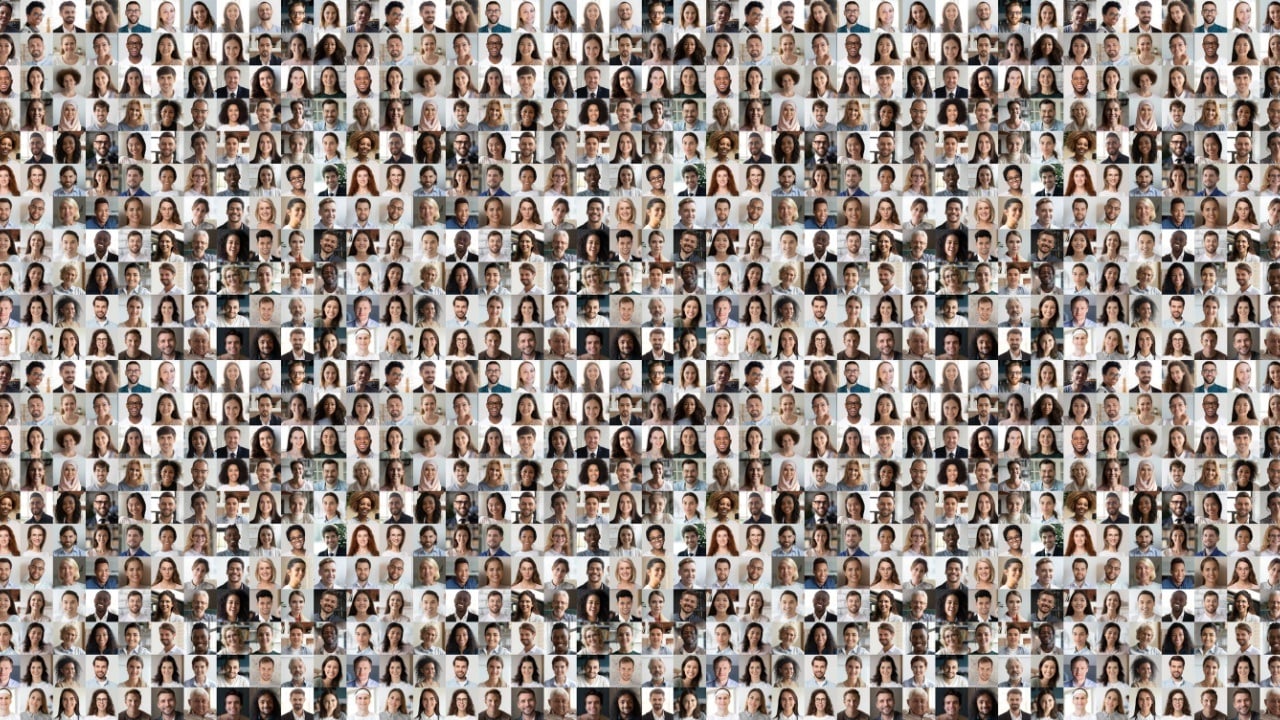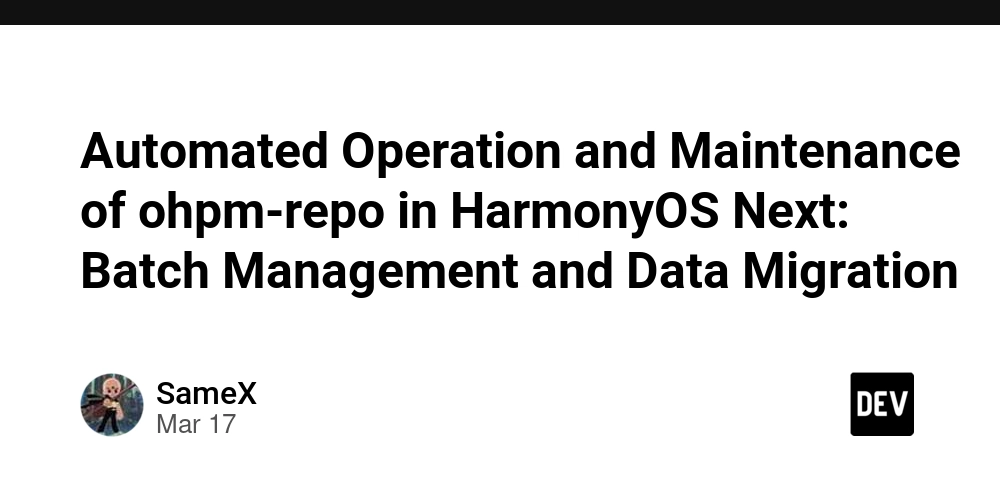Learn JS Frameworks With Me: Angular - A Beginner's Journey
Hey there, fellow code enthusiasts! Welcome to the second installment of what I'm calling my "Learn JS Frameworks With Me" series. I'm absolutely thrilled to kick this off with you because, let's face it, learning frameworks can be intimidating - but it's so much better when we do it together! The Framework Journey Begins I gotta admit. When I first started working with JavaScript, I found the native DOM API frustrating. Selecting elements felt 'troublesome', event handling was inconsistent across browsers, and animations required writing dozens of lines of code. Sound familiar? Back then, jQuery came to the rescue with its "Write less, do more" philosophy. It was revolutionary and transformed how an entire generation of developers (myself included) approached frontend development. But today, we're venturing into new territory: Angular. It's a framework that's been around for a while, has enterprise-level backing from Google, and promises to solve many of the headaches we face with building modern web applications. Why Angular in 2025? You might be wondering: "With all these modern frameworks out there, why should I learn Angular?" Great question! Here's why I think Angular deserves your attention: Enterprise Adoption: Angular is widely used in large-scale applications. During my consulting work, I've encountered numerous businesses running critical systems on Angular. Complete Solution: While some frameworks focus on the view layer, Angular provides a complete platform with everything from routing to form validation baked in. TypeScript Integration: Angular embraces TypeScript, which adds static typing to JavaScript. Trust me, once you get used to it, you'll wonder how you ever lived without it! Job Market Reality: Browse through job listings and you'll see Angular mentioned frequently, especially for enterprise-level positions. Opinionated Structure: Angular has opinions about how your app should be structured, which can be a blessing when working on large teams. Setting Up Your First Angular Project Let's get our hands dirty! I spent about an hour yesterday just getting my environment ready, and oh boy, was it a journey. But don't worry, I'll walk you through it step by step. Prerequisites Before we dive in, you'll need: Node.js and npm: Angular requires Node.js version 14.x or later Angular CLI: The command line interface for Angular Step 1: Install Node.js and npm If you don't already have Node.js installed, head over to nodejs.org and download the latest LTS version. To verify your installation, open your terminal and run: node -v npm -v Step 2: Install Angular CLI Angular CLI makes it easy to create applications, generate code, and perform various development tasks. Install it globally using npm: npm install -g @angular/cli Verify the installation: ng version When I first ran this command and saw the elaborate ASCII art logo in my terminal, I literally said "Whoa!" out loud. It's the little things, right? Step 3: Create Your First Angular Project Now we're ready to create our first project: ng new learn-angular-with-me During the setup, Angular CLI will ask: Whether you want to add Angular routing (Yes!) Which CSS preprocessor you want to use (I'm sticking with regular CSS for now) This was the moment I realized Angular wasn't messing around. The CLI asks thoughtful questions and sets up a comprehensive project structure. Step 4: Run Your Application Navigate to your project directory: cd learn-angular-with-me Start the development server: ng serve --open The --open flag will automatically open your browser to http://localhost:4200/. When I first saw that Angular logo spinning in my browser, I felt like I'd just joined some elite developer club. It was both exciting and slightly intimidating! The Angular Project Structure Coming from jQuery, Angular feels... comprehensive. And by comprehensive, I mean there's a LOT going on. My first reaction was honestly a bit of overwhelm when I opened the project structure: learn-angular-with-me/ ├── node_modules/ ├── src/ │ ├── app/ │ │ ├── app.component.css │ │ ├── app.component.html │ │ ├── app.component.spec.ts │ │ ├── app.component.ts │ │ └── app.module.ts │ ├── assets/ │ ├── environments/ │ ├── favicon.ico │ ├── index.html │ ├── main.ts │ ├── polyfills.ts │ ├── styles.css │ └── test.ts ├── angular.json ├── package.json ├── tsconfig.json └── ... (more config files) Wait, what? Where do I even start? In jQuery, I'd just create an HTML file, link a JS file, and start coding. Here, I'm looking at something that feels more like an enterprise-level application structure. Let's break down the key parts: src/app/: This is where most of your application code will live app.component.ts: The main component class app.component.html: The HTML t
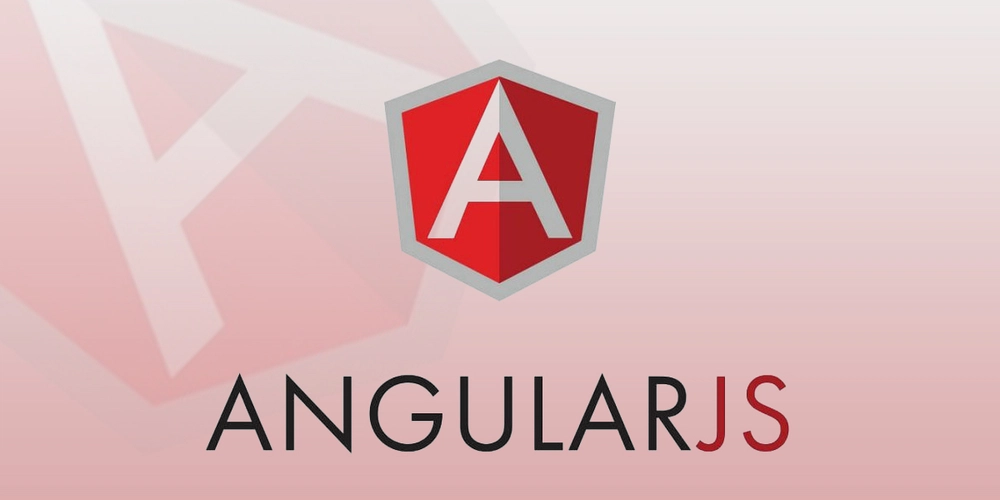
Hey there, fellow code enthusiasts! Welcome to the second installment of what I'm calling my "Learn JS Frameworks With Me" series. I'm absolutely thrilled to kick this off with you because, let's face it, learning frameworks can be intimidating - but it's so much better when we do it together!
The Framework Journey Begins
I gotta admit. When I first started working with JavaScript, I found the native DOM API frustrating. Selecting elements felt 'troublesome', event handling was inconsistent across browsers, and animations required writing dozens of lines of code. Sound familiar?
Back then, jQuery came to the rescue with its "Write less, do more" philosophy. It was revolutionary and transformed how an entire generation of developers (myself included) approached frontend development.
But today, we're venturing into new territory: Angular. It's a framework that's been around for a while, has enterprise-level backing from Google, and promises to solve many of the headaches we face with building modern web applications.
Why Angular in 2025?
You might be wondering: "With all these modern frameworks out there, why should I learn Angular?"
Great question! Here's why I think Angular deserves your attention:
Enterprise Adoption: Angular is widely used in large-scale applications. During my consulting work, I've encountered numerous businesses running critical systems on Angular.
Complete Solution: While some frameworks focus on the view layer, Angular provides a complete platform with everything from routing to form validation baked in.
TypeScript Integration: Angular embraces TypeScript, which adds static typing to JavaScript. Trust me, once you get used to it, you'll wonder how you ever lived without it!
Job Market Reality: Browse through job listings and you'll see Angular mentioned frequently, especially for enterprise-level positions.
Opinionated Structure: Angular has opinions about how your app should be structured, which can be a blessing when working on large teams.
Setting Up Your First Angular Project
Let's get our hands dirty! I spent about an hour yesterday just getting my environment ready, and oh boy, was it a journey. But don't worry, I'll walk you through it step by step.
Prerequisites
Before we dive in, you'll need:
- Node.js and npm: Angular requires Node.js version 14.x or later
- Angular CLI: The command line interface for Angular
Step 1: Install Node.js and npm
If you don't already have Node.js installed, head over to nodejs.org and download the latest LTS version.
To verify your installation, open your terminal and run:
node -v
npm -v
Step 2: Install Angular CLI
Angular CLI makes it easy to create applications, generate code, and perform various development tasks. Install it globally using npm:
npm install -g @angular/cli
Verify the installation:
ng version
When I first ran this command and saw the elaborate ASCII art logo in my terminal, I literally said "Whoa!" out loud. It's the little things, right?
Step 3: Create Your First Angular Project
Now we're ready to create our first project:
ng new learn-angular-with-me
During the setup, Angular CLI will ask:
- Whether you want to add Angular routing (Yes!)
- Which CSS preprocessor you want to use (I'm sticking with regular CSS for now)
This was the moment I realized Angular wasn't messing around. The CLI asks thoughtful questions and sets up a comprehensive project structure.
Step 4: Run Your Application
Navigate to your project directory:
cd learn-angular-with-me
Start the development server:
ng serve --open
The --open flag will automatically open your browser to http://localhost:4200/.
When I first saw that Angular logo spinning in my browser, I felt like I'd just joined some elite developer club. It was both exciting and slightly intimidating!
The Angular Project Structure
Coming from jQuery, Angular feels... comprehensive. And by comprehensive, I mean there's a LOT going on. My first reaction was honestly a bit of overwhelm when I opened the project structure:
learn-angular-with-me/
├── node_modules/
├── src/
│ ├── app/
│ │ ├── app.component.css
│ │ ├── app.component.html
│ │ ├── app.component.spec.ts
│ │ ├── app.component.ts
│ │ └── app.module.ts
│ ├── assets/
│ ├── environments/
│ ├── favicon.ico
│ ├── index.html
│ ├── main.ts
│ ├── polyfills.ts
│ ├── styles.css
│ └── test.ts
├── angular.json
├── package.json
├── tsconfig.json
└── ... (more config files)
Wait, what? Where do I even start? In jQuery, I'd just create an HTML file, link a JS file, and start coding. Here, I'm looking at something that feels more like an enterprise-level application structure.
Let's break down the key parts:
- src/app/: This is where most of your application code will live
- app.component.ts: The main component class
- app.component.html: The HTML template for the main component
- app.module.ts: The root module that tells Angular how to assemble your application
The Mental Shift: Component-Based Thinking
The biggest mental shift I've had to make is thinking in components. In jQuery, I was used to writing functions and manipulating the DOM directly. With Angular, everything revolves around components.
A component in Angular is basically a building block that contains:
- An HTML template (the view)
- A TypeScript class (the logic)
- CSS styles (the look)
Let me show you what a basic component looks like:
// task.component.ts
import { Component } from '@angular/core';
@Component({
selector: 'app-task',
templateUrl: './task.component.html',
styleUrls: ['./task.component.css']
})
export class TaskComponent {
taskName: string = '';
isCompleted: boolean = false;
toggleComplete() {
this.isCompleted = !this.isCompleted;
}
}
class="task" [class.completed]="isCompleted">
{{ taskName }}
(click)="toggleComplete()">Toggle
/* task.component.css */
.task {
padding: 10px;
border-bottom: 1px solid #eee;
}
.completed {
text-decoration: line-through;
color: #888;
}
This was my first "aha!" moment with Angular. Instead of having your HTML, JS, and CSS scattered across different files, they're bundled together based on functionality. It's like each component is its own mini-application!
Two-Way Data Binding: The Magic Begins
Remember how in jQuery, we had to manually update the DOM when data changed? That looked something like this:
$('#task-input').val('New Task');
// And then later:
const taskValue = $('#task-input').val();
Angular introduces two-way data binding, which feels like magic when you first see it:
[(ngModel)]="taskName" placeholder="Enter task">
Current task: {{ taskName }}
That [(ngModel)] syntax is called "banana in a box" (seriously, that's what Angular devs call it!), and it automatically keeps your component property and the input value in sync.
When I first saw this working, I literally said "Wait, that's it? Where's the rest of the code?" It felt too good to be true!
Building Our First Feature: A Task List
Let's build a simple task list component to get a feel for how Angular works in practice. First, we'll generate a new component:
ng generate component task-list
Now, let's update our component files:
// task-list.component.ts
import { Component } from '@angular/core';
interface Task {
id: number;
text: string;
completed: boolean;
}
@Component({
selector: 'app-task-list',
templateUrl: './task-list.component.html',
styleUrls: ['./task-list.component.css']
})
export class TaskListComponent {
newTaskText: string = '';
tasks: Task[] = [];
addTask() {
if (this.newTaskText.trim()) {
this.tasks.push({
id: Date.now(),
text: this.newTaskText,
completed: false
});
this.newTaskText = '';
}
}
toggleComplete(task: Task) {
task.completed = !task.completed;
}
deleteTask(id: number) {
this.tasks = this.tasks.filter(task => task.id !== id);
}
}
class="task-manager">
Task List
class="add-task">
[(ngModel)]="newTaskText" placeholder="Add a new task..." (keyup.enter)="addTask()">
(click)="addTask()">Add










































































































































































![[The AI Show Episode 142]: ChatGPT’s New Image Generator, Studio Ghibli Craze and Backlash, Gemini 2.5, OpenAI Academy, 4o Updates, Vibe Marketing & xAI Acquires X](https://www.marketingaiinstitute.com/hubfs/ep%20142%20cover.png)














































































































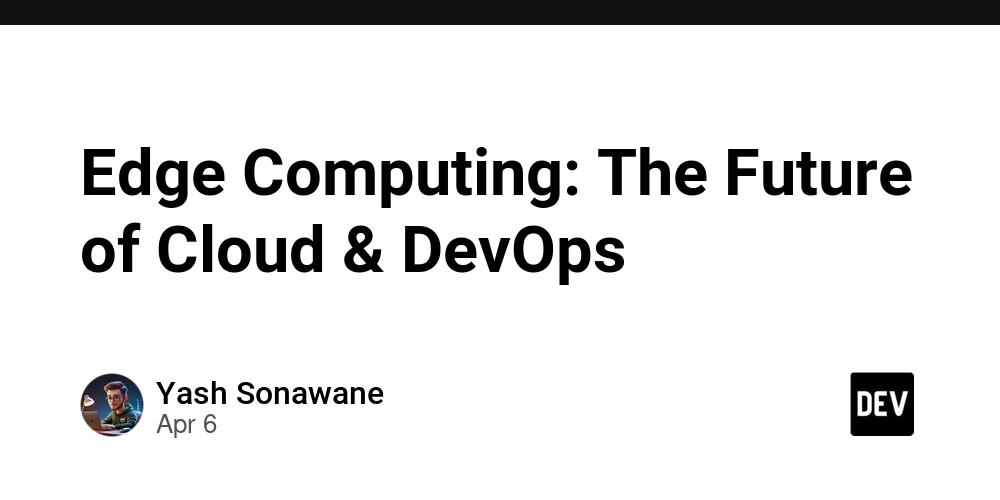

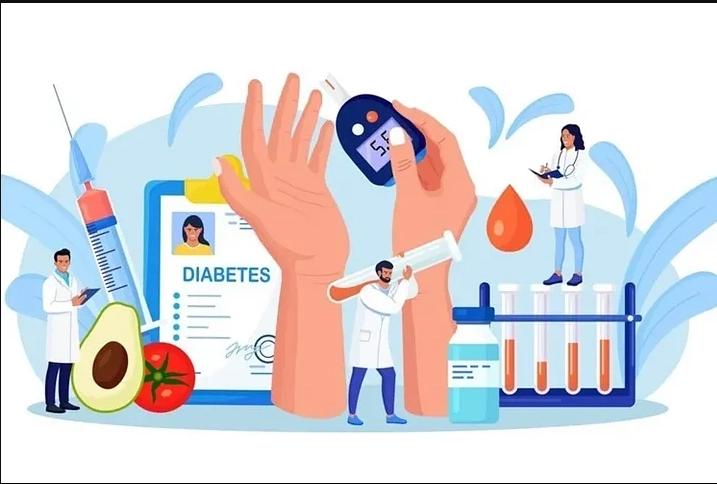










![[FREE EBOOKS] The Kubernetes Bible, The Ultimate Linux Shell Scripting Guide & Four More Best Selling Titles](https://www.javacodegeeks.com/wp-content/uploads/2012/12/jcg-logo.jpg)



![From drop-out to software architect with Jason Lengstorf [Podcast #167]](https://cdn.hashnode.com/res/hashnode/image/upload/v1743796461357/f3d19cd7-e6f5-4d7c-8bfc-eb974bc8da68.png?#)






































































































.png?#)




.jpg?#)































_Christophe_Coat_Alamy.jpg?#)








































































































![Rapidus in Talks With Apple as It Accelerates Toward 2nm Chip Production [Report]](https://www.iclarified.com/images/news/96937/96937/96937-640.jpg)