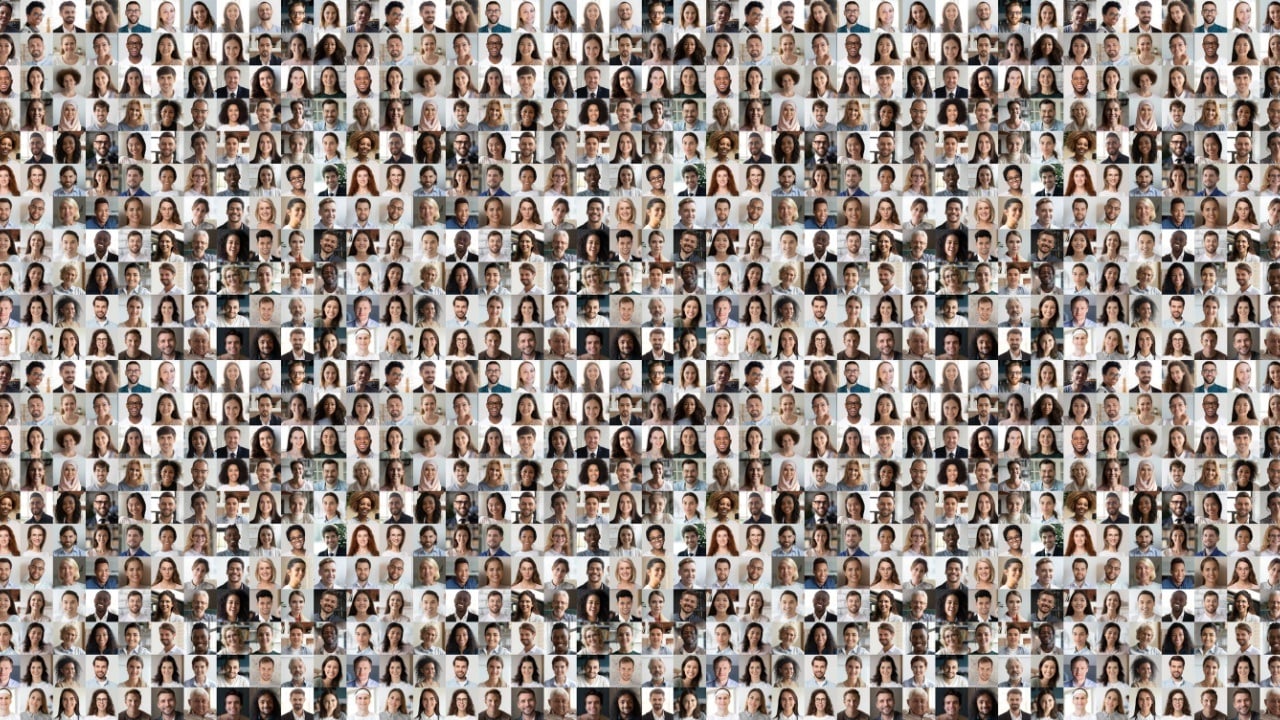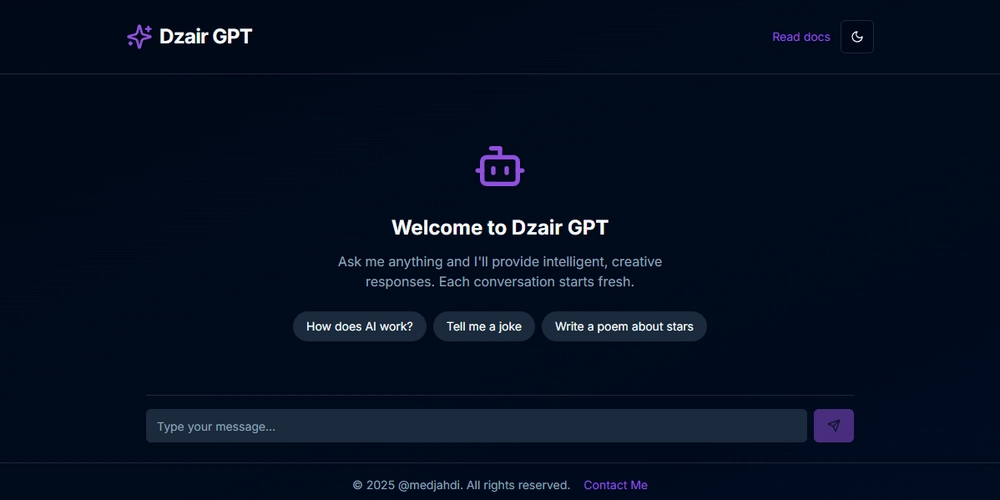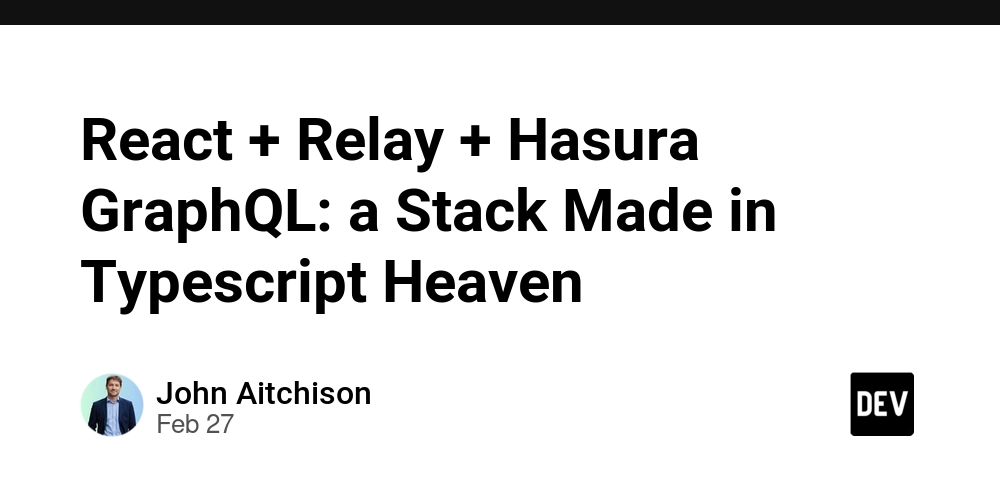Install OpenProject with SSL and Enterprice token enabled
In this post, I will share steps to set up OpenProject with SSL and Enterprice token enabled that I have applied for my company. The high level process: 1. Install docker 1.1 Install using the apt repository https://docs.docker.com/engine/install/ubuntu/#install-using-the-repository Run the following commands sudo apt-get update sudo apt-get install ca-certificates curl sudo install -m 0755 -d /etc/apt/keyrings sudo curl -fsSL https://download.docker.com/linux/ubuntu/gpg -o /etc/apt/keyrings/docker.asc sudo chmod a+r /etc/apt/keyrings/docker.asc echo "deb [arch=$(dpkg --print-architecture) signed-by=/etc/apt/keyrings/docker.asc] https://download.docker.com/linux/ubuntu $(. /etc/os-release && echo "${UBUNTU_CODENAME:-$VERSION_CODENAME}") stable" | sudo tee /etc/apt/sources.list.d/docker.list > /dev/null sudo apt-get update sudo apt-get install docker-ce docker-ce-cli containerd.io docker-buildx-plugin docker-compose-plugin 1.2 Post-Install https://docs.docker.com/engine/install/linux-postinstall/ Run the following commands sudo groupadd docker sudo usermod -aG docker $USER newgrp docker 2. Install openproject https://www.openproject.org/docs/installation-and-operations/installation/docker-compose/ At the home location of linux user (such as "azureuser"), run the following commands: git clone https://github.com/opf/openproject-deploy --depth=1 --branch=stable/15 openproject15 cd openproject15 cp .env.example .env sudo mkdir -p /var/openproject/assets sudo chown 1000:1000 -R /var/openproject/assets 3. Unlock enterprice token and enable SSL 3.1 Unlock enterprice token Upload the "enterprise_token.rb" file to "/home/azureuser/openproject15/" Update the "docker-compose.yml" file x-op-app: &app

In this post, I will share steps to set up OpenProject with SSL and Enterprice token enabled that I have applied for my company.
The high level process:
1. Install docker
1.1 Install using the apt repository
https://docs.docker.com/engine/install/ubuntu/#install-using-the-repository
Run the following commands
sudo apt-get update
sudo apt-get install ca-certificates curl
sudo install -m 0755 -d /etc/apt/keyrings
sudo curl -fsSL https://download.docker.com/linux/ubuntu/gpg -o /etc/apt/keyrings/docker.asc
sudo chmod a+r /etc/apt/keyrings/docker.asc
echo "deb [arch=$(dpkg --print-architecture) signed-by=/etc/apt/keyrings/docker.asc] https://download.docker.com/linux/ubuntu $(. /etc/os-release && echo "${UBUNTU_CODENAME:-$VERSION_CODENAME}") stable" | sudo tee /etc/apt/sources.list.d/docker.list > /dev/null
sudo apt-get update
sudo apt-get install docker-ce docker-ce-cli containerd.io docker-buildx-plugin docker-compose-plugin
1.2 Post-Install
https://docs.docker.com/engine/install/linux-postinstall/
Run the following commands
sudo groupadd docker
sudo usermod -aG docker $USER
newgrp docker
2. Install openproject
https://www.openproject.org/docs/installation-and-operations/installation/docker-compose/
At the home location of linux user (such as "azureuser"), run the following commands:
git clone https://github.com/opf/openproject-deploy --depth=1 --branch=stable/15 openproject15
cd openproject15
cp .env.example .env
sudo mkdir -p /var/openproject/assets
sudo chown 1000:1000 -R /var/openproject/assets
3. Unlock enterprice token and enable SSL
3.1 Unlock enterprice token
Upload the "enterprise_token.rb" file to "/home/azureuser/openproject15/"
Update the "docker-compose.yml" file
x-op-app: &app
<<: [*image, *restart_policy]
environment:
...
volumes:
- ...
- "./enterprise_token.rb:/app/app/models/enterprise_token.rb"
3.2 Enable SSL (automatic TLS)
Enable SSL by using automatic TLS of Caddy and Let’s Encrypt.
Update .env
OPENPROJECT_HTTPS=true
OPENPROJECT_HOST__NAME=your-domain
PORT=80
Update file "proxy/Caddyfile.template" inside "/home/azureuser/openproject15/"
{
email
}
your-domain {
reverse_proxy ${APP_HOST}:8080 {
header_up X-Forwarded-Proto {scheme}
header_up X-Forwarded-Host {host}
header_up X-Real-IP {remote}
}
tls {
protocols tls1.2 tls1.3
}
file_server
log
}
Update "docker-compose.yml": Update "proxy" and "web" services
proxy:
...
hostname: ${OPENPROJECT_HOST__NAME}
environment:
APP_HOST: web
SERVER_NAME: ${OPENPROJECT_HOST__NAME}
OPENPROJECT_RAILS__RELATIVE__URL__ROOT: "${OPENPROJECT_RAILS__RELATIVE__URL__ROOT:-}"
ACME_AGREE: "true"
ports:
- "${PORT:-80}:80"
- "443:443"
...
web:
...
ports:
- "8080:8080"
...
4. Map domain "your-domain" to server
5. Start all services
docker compose up -d --build
docker compose logs -f
With SSL enabled with Caddy and Let's Encrypt, your certificates will be automatically renewed.
With Enterprice token enabled, you fully use all features.
Hope this post be useful!










































































































































































![[The AI Show Episode 142]: ChatGPT’s New Image Generator, Studio Ghibli Craze and Backlash, Gemini 2.5, OpenAI Academy, 4o Updates, Vibe Marketing & xAI Acquires X](https://www.marketingaiinstitute.com/hubfs/ep%20142%20cover.png)














































































































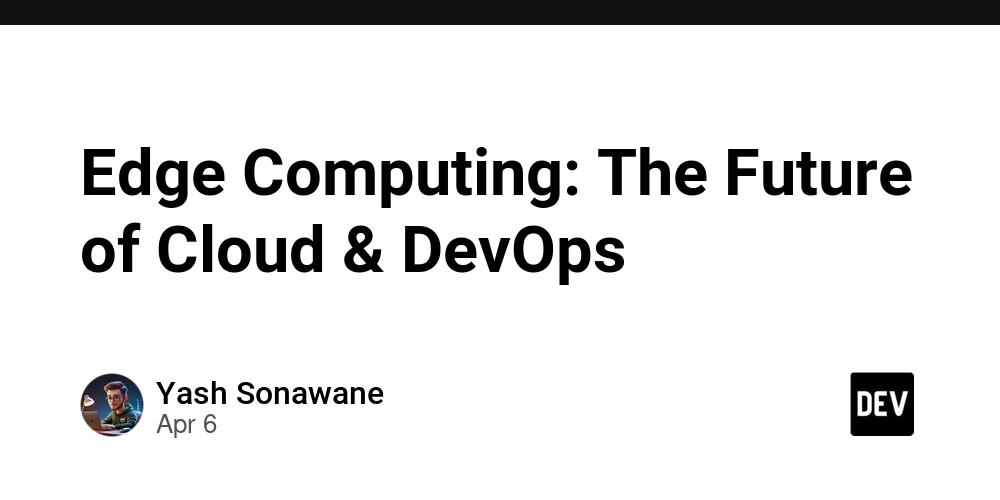

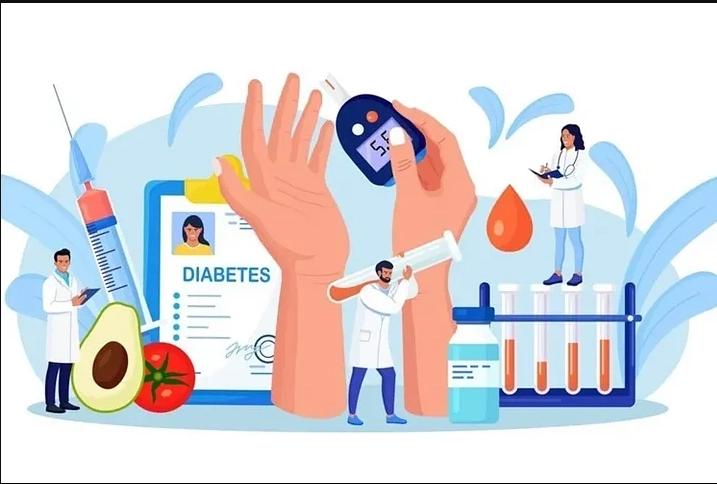










![[FREE EBOOKS] The Kubernetes Bible, The Ultimate Linux Shell Scripting Guide & Four More Best Selling Titles](https://www.javacodegeeks.com/wp-content/uploads/2012/12/jcg-logo.jpg)



![From drop-out to software architect with Jason Lengstorf [Podcast #167]](https://cdn.hashnode.com/res/hashnode/image/upload/v1743796461357/f3d19cd7-e6f5-4d7c-8bfc-eb974bc8da68.png?#)






































































































.png?#)




.jpg?#)































_Christophe_Coat_Alamy.jpg?#)








































































































![Rapidus in Talks With Apple as It Accelerates Toward 2nm Chip Production [Report]](https://www.iclarified.com/images/news/96937/96937/96937-640.jpg)