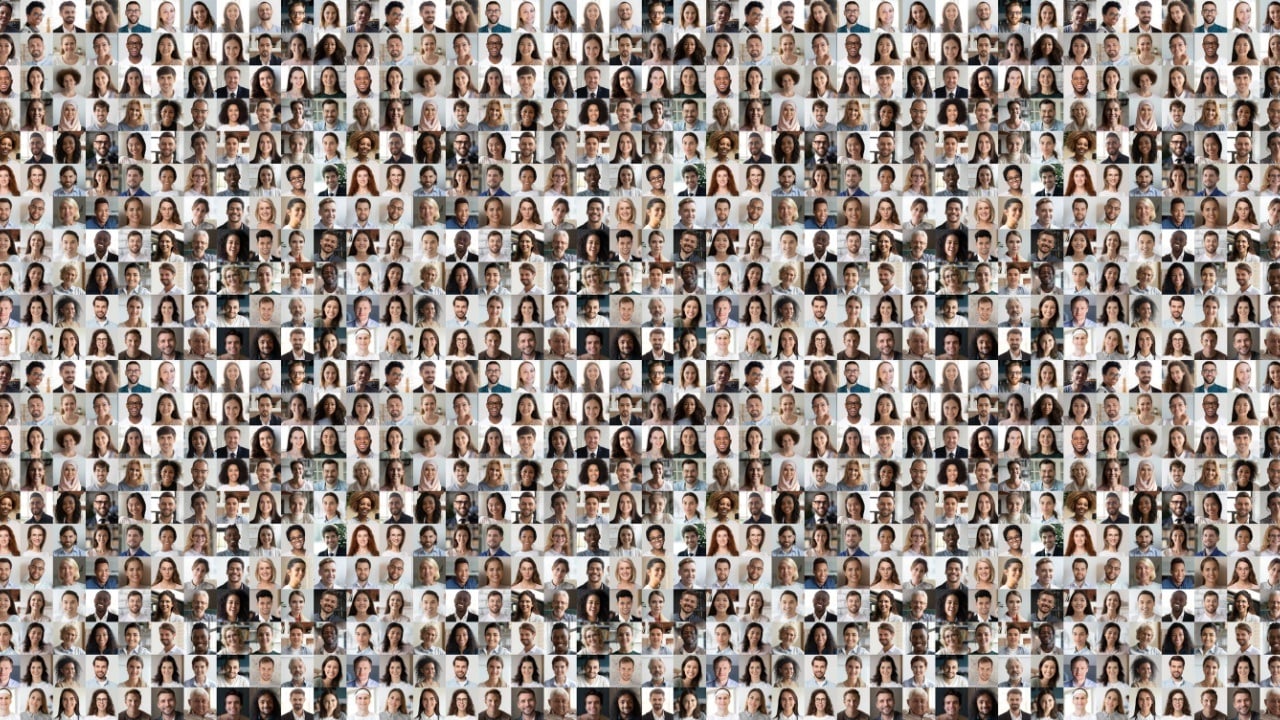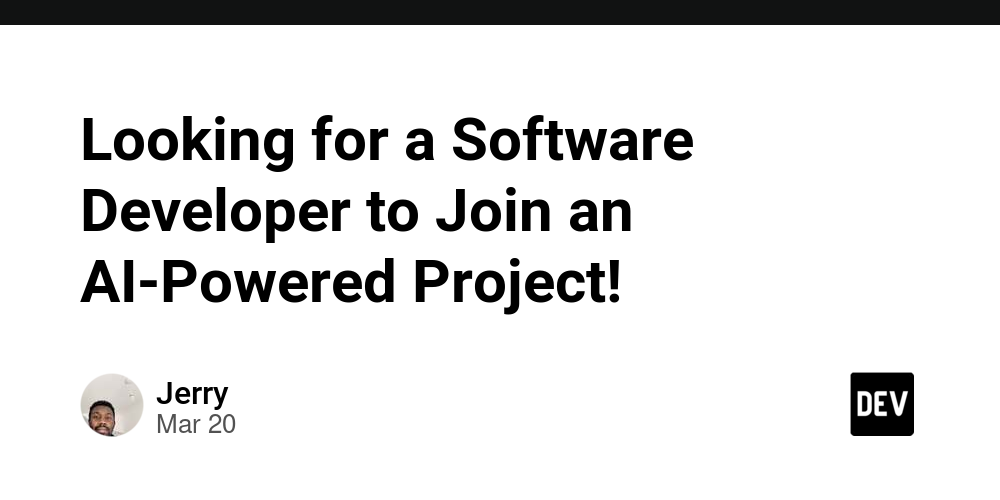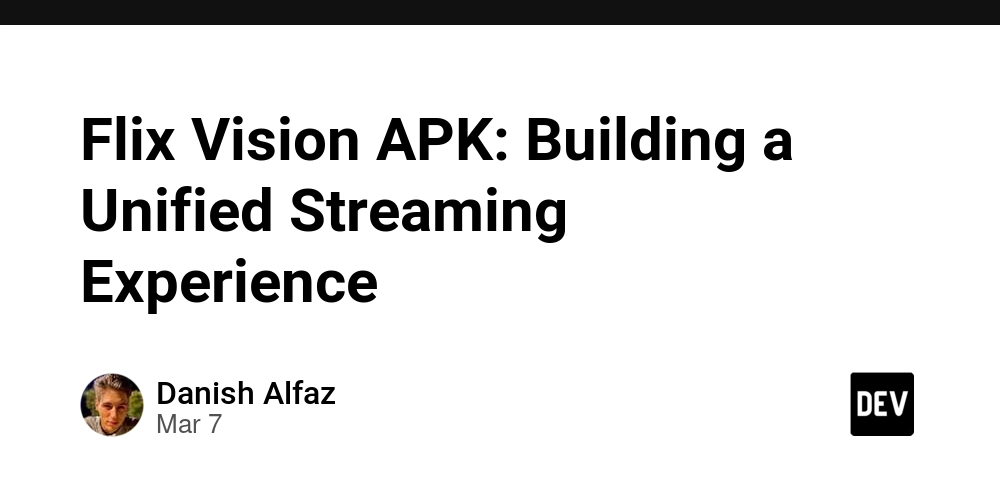Install LAMP stack on Ubuntu
This post is to save in one place all the commands used to build LAMP stack on a Ubuntu server. I am creating this post so that I can reference this whenever I need to set up a new Ubuntu server for web development which happens quite often. First, update package manager cache: $ sudo apt update Install Apache web server: $ sudo apt install apache2 At this point, if you go to http://localhost, you should be able to see the Apache2 default page. You can configure firewall for Apache but I'm usually setting up LAMP stack for local development so I'm going to skip configuring firewall. Install MySQL server: sudo apt install mysql-server Then configure MySQL server using the following command: sudo mysql_secure_installation Set mysql root password using following commands: $ sudo mysql mysql> ALTER USER 'root'@'localhost' IDENTIFIED WITH mysql_native_password BY 'password'; mysql> exit Install PHP: sudo apt install php libapache2-mod-php php-mysql Confirm php is installed: $ php -v PHP 8.3.6 (cli) (built: Dec 2 2024 12:36:18) (NTS) Copyright (c) The PHP Group Zend Engine v4.3.6, Copyright (c) Zend Technologies with Zend OPcache v8.3.6, Copyright (c), by Zend Technologies Install PHP Extensions: sudo apt install php8.3-cli php8.3-{bz2,curl,mbstring,intl,xml,mysql,fpm} Enable php-fpm and apache mod for php: sudo a2enconf php8.3-fpm sudo a2enmod proxy_fcgi setenvif sudo a2enmod php8.3 Restart apache2: sudo systemctl restart apache2 If creating a new Laravel website, use the following apache config file to get started with creating a virtual site: ServerAdmin admin@example.com ServerName mysite.test DocumentRoot /home/baese/projects/mysite/public/ DirectoryIndex index.php AllowOverride All Require all granted Order allow,deny Allow from all ErrorLog ${APACHE_LOG_DIR}/error.log CustomLog ${APACHE_LOG_DIR}/access.log combined
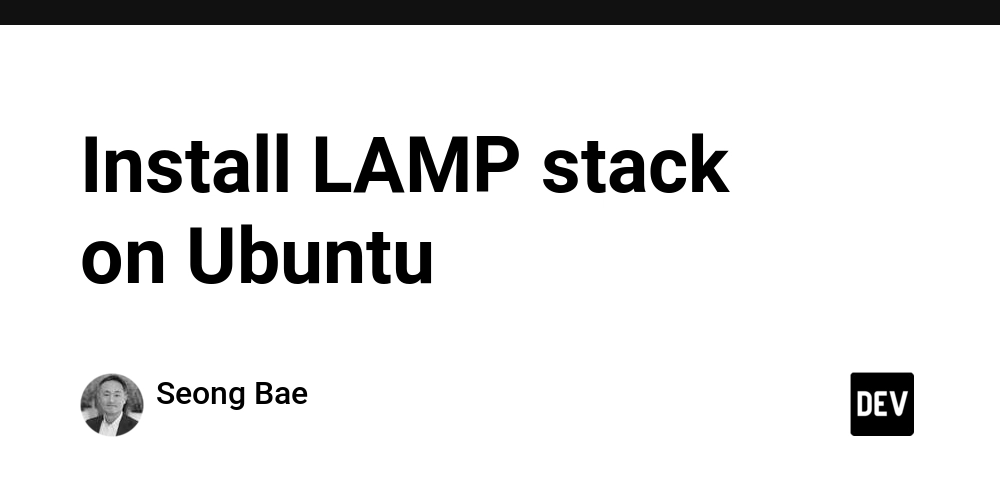
This post is to save in one place all the commands used to build LAMP stack on a Ubuntu server. I am creating this post so that I can reference this whenever I need to set up a new Ubuntu server for web development which happens quite often.
First, update package manager cache:
$ sudo apt update
Install Apache web server:
$ sudo apt install apache2
At this point, if you go to http://localhost, you should be able to see the Apache2 default page.
You can configure firewall for Apache but I'm usually setting up LAMP stack for local development so I'm going to skip configuring firewall.
Install MySQL server:
sudo apt install mysql-server
Then configure MySQL server using the following command:
sudo mysql_secure_installation
Set mysql root password using following commands:
$ sudo mysql
mysql> ALTER USER 'root'@'localhost' IDENTIFIED WITH mysql_native_password BY 'password';
mysql> exit
Install PHP:
sudo apt install php libapache2-mod-php php-mysql
Confirm php is installed:
$ php -v
PHP 8.3.6 (cli) (built: Dec 2 2024 12:36:18) (NTS)
Copyright (c) The PHP Group
Zend Engine v4.3.6, Copyright (c) Zend Technologies
with Zend OPcache v8.3.6, Copyright (c), by Zend Technologies
Install PHP Extensions:
sudo apt install php8.3-cli php8.3-{bz2,curl,mbstring,intl,xml,mysql,fpm}
Enable php-fpm and apache mod for php:
sudo a2enconf php8.3-fpm
sudo a2enmod proxy_fcgi setenvif
sudo a2enmod php8.3
Restart apache2:
sudo systemctl restart apache2
If creating a new Laravel website, use the following apache config file to get started with creating a virtual site:
ServerAdmin admin@example.com
ServerName mysite.test
DocumentRoot /home/baese/projects/mysite/public/










































































































































































![[The AI Show Episode 142]: ChatGPT’s New Image Generator, Studio Ghibli Craze and Backlash, Gemini 2.5, OpenAI Academy, 4o Updates, Vibe Marketing & xAI Acquires X](https://www.marketingaiinstitute.com/hubfs/ep%20142%20cover.png)














































































































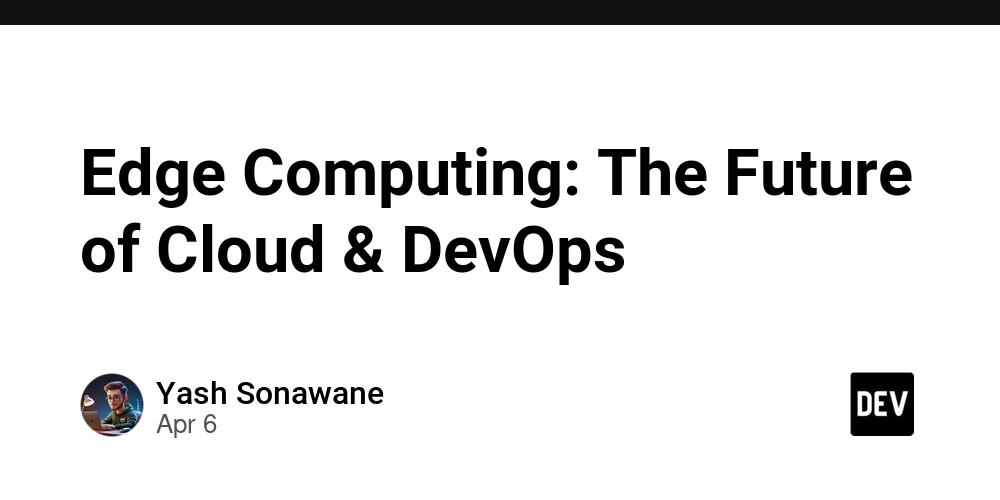

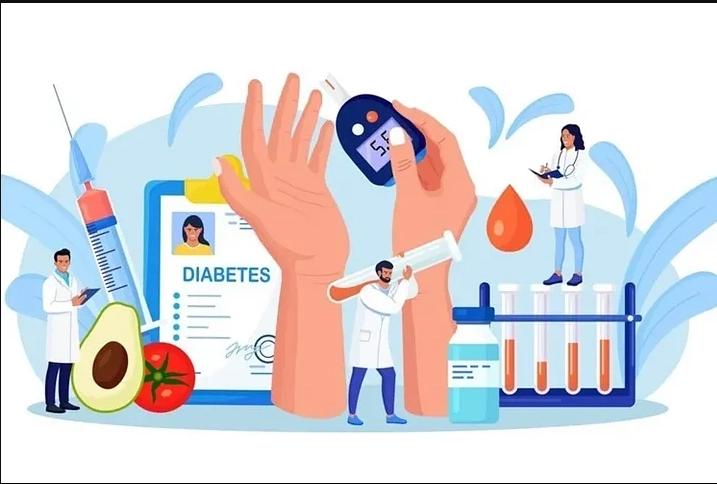










![[FREE EBOOKS] The Kubernetes Bible, The Ultimate Linux Shell Scripting Guide & Four More Best Selling Titles](https://www.javacodegeeks.com/wp-content/uploads/2012/12/jcg-logo.jpg)



![From drop-out to software architect with Jason Lengstorf [Podcast #167]](https://cdn.hashnode.com/res/hashnode/image/upload/v1743796461357/f3d19cd7-e6f5-4d7c-8bfc-eb974bc8da68.png?#)






































































































.png?#)




.jpg?#)































_Christophe_Coat_Alamy.jpg?#)








































































































![Rapidus in Talks With Apple as It Accelerates Toward 2nm Chip Production [Report]](https://www.iclarified.com/images/news/96937/96937/96937-640.jpg)