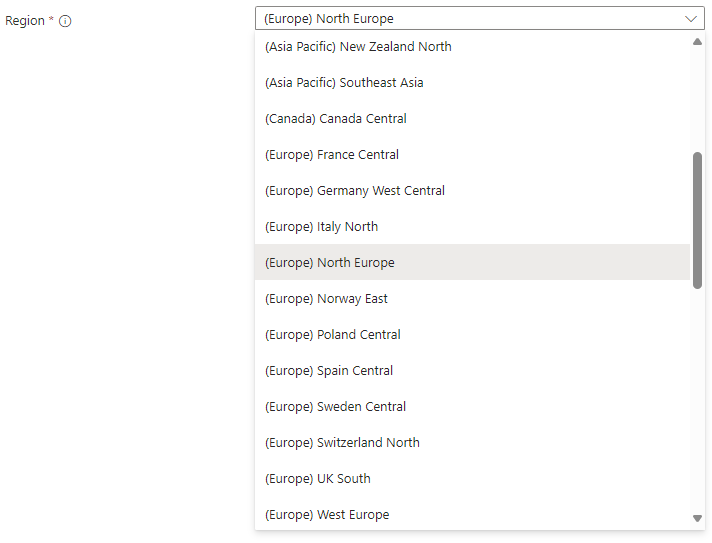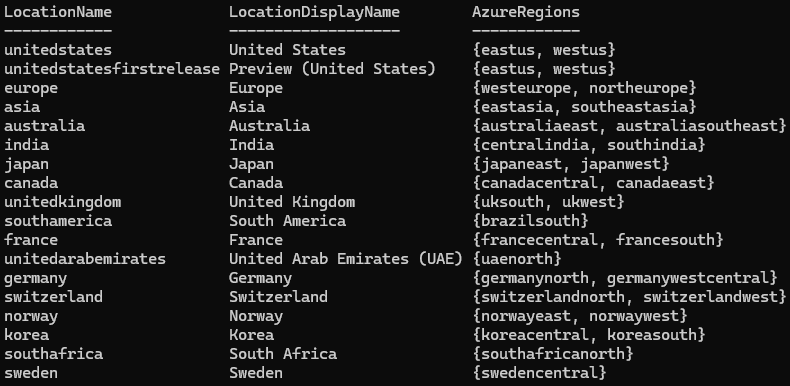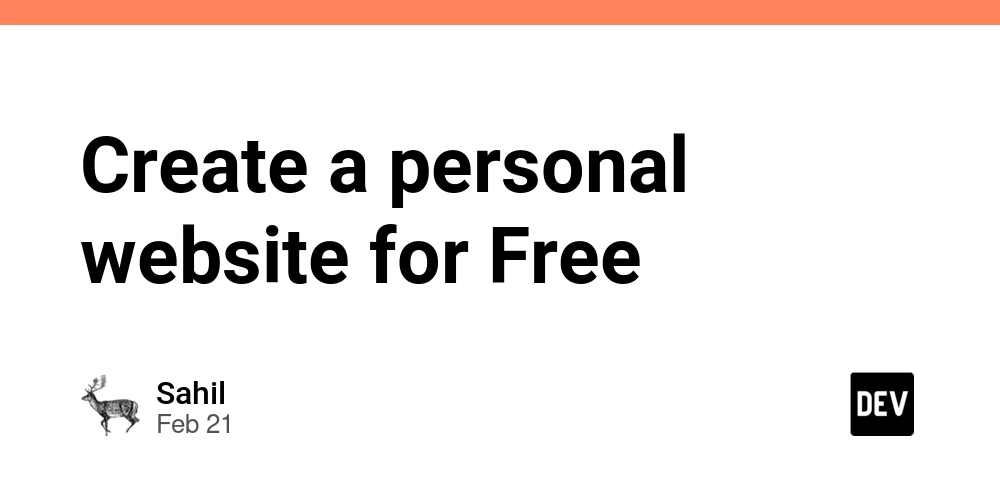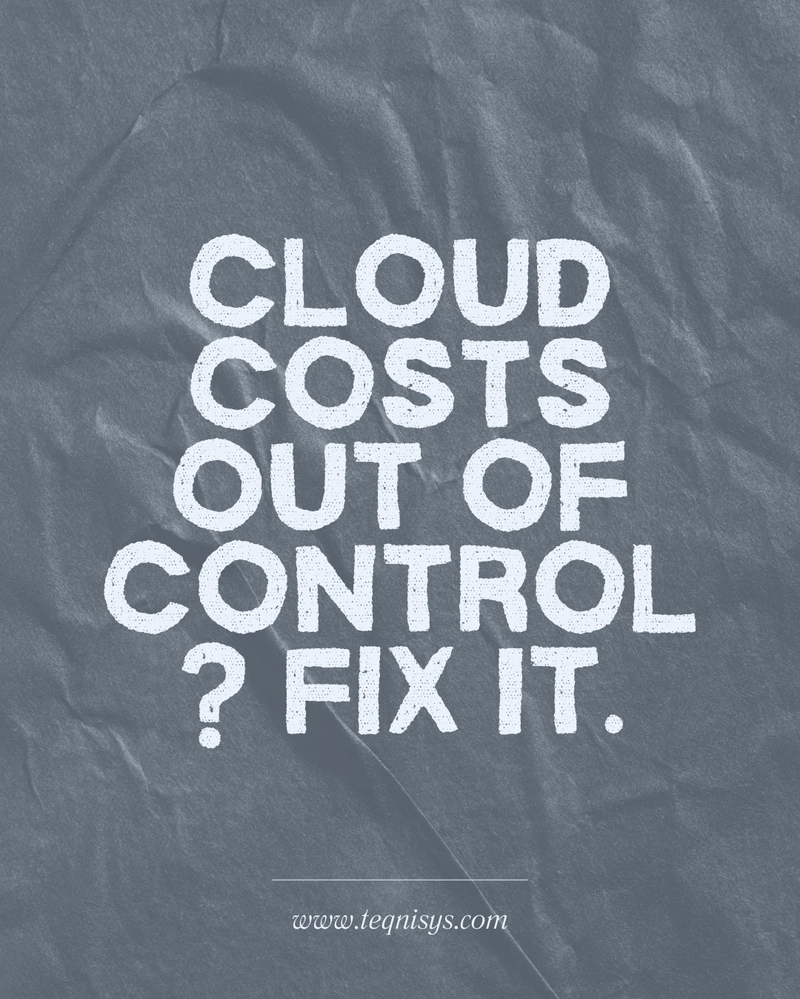How to: know the actual location of your Dataverse environment
When you create a new Dataverse environment you can peek the Region where your environment will be located. Unfortunately, these "environment region" definition does not match the list of available regions where Azure resources can be created: The Dataverse region list can actually be seen as a sort of aggregation of Azure regions: Screenshot obtained leveraging Get-AdminPowerAppEnvironmentLocations command of PowerShell module Microsoft.PowerApps.Administration.PowerShell, with the following script: # Install and import the required module if not already installed if (-not (Get-Module -ListAvailable -Name Microsoft.PowerApps.Administration.PowerShell)) { Install-Module -Name Microsoft.PowerApps.Administration.PowerShell -Force -Scope CurrentUser } Import-Module Microsoft.PowerApps.Administration.PowerShell # Get all environments in the tenant Get-AdminPowerAppEnvironmentLocations
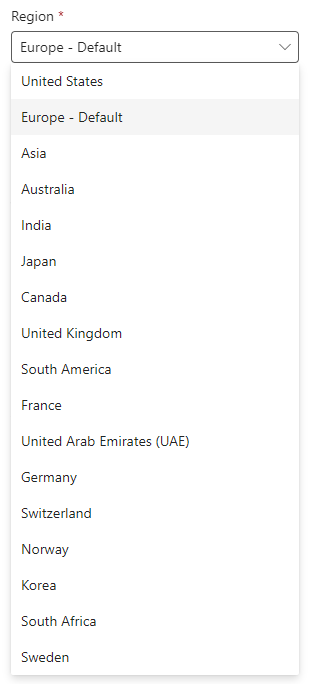
When you create a new Dataverse environment you can peek the Region where your environment will be located.
Unfortunately, these "environment region" definition does not match the list of available regions where Azure resources can be created:
The Dataverse region list can actually be seen as a sort of aggregation of Azure regions:
Screenshot obtained leveraging Get-AdminPowerAppEnvironmentLocations command of PowerShell module Microsoft.PowerApps.Administration.PowerShell, with the following script:
# Install and import the required module if not already installed
if (-not (Get-Module -ListAvailable -Name Microsoft.PowerApps.Administration.PowerShell)) {
Install-Module -Name Microsoft.PowerApps.Administration.PowerShell -Force -Scope CurrentUser
}
Import-Module Microsoft.PowerApps.Administration.PowerShell
# Get all environments in the tenant
Get-AdminPowerAppEnvironmentLocations










































































































































































![[The AI Show Episode 142]: ChatGPT’s New Image Generator, Studio Ghibli Craze and Backlash, Gemini 2.5, OpenAI Academy, 4o Updates, Vibe Marketing & xAI Acquires X](https://www.marketingaiinstitute.com/hubfs/ep%20142%20cover.png)














































































































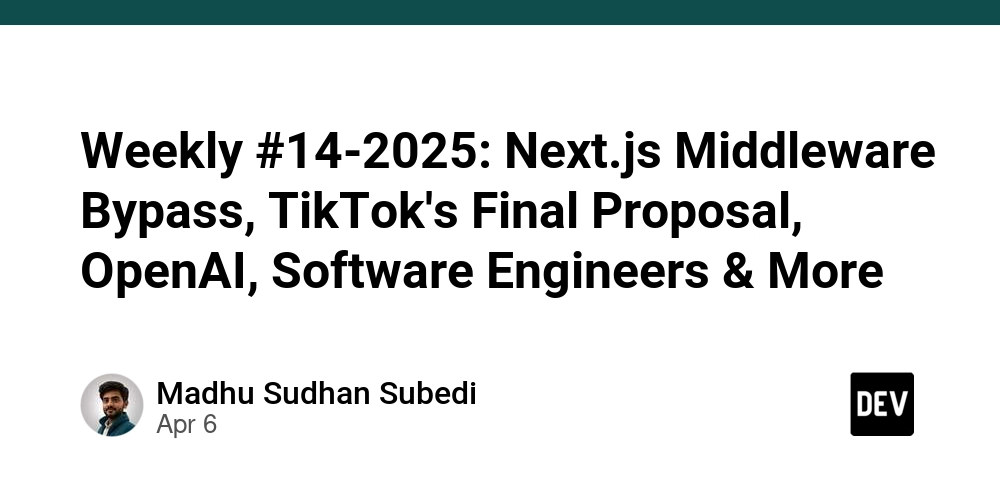
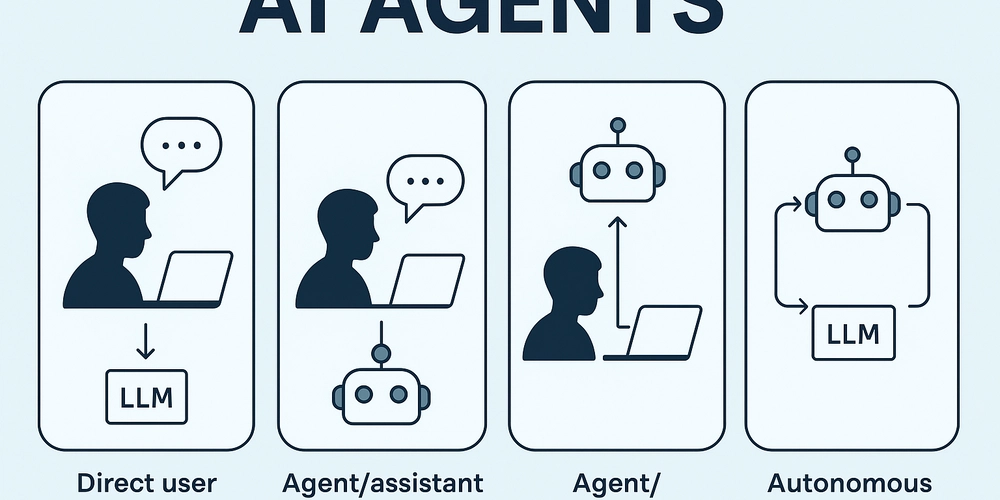
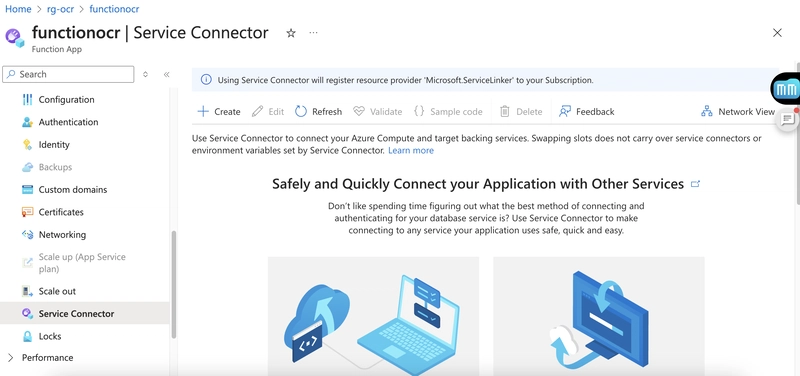
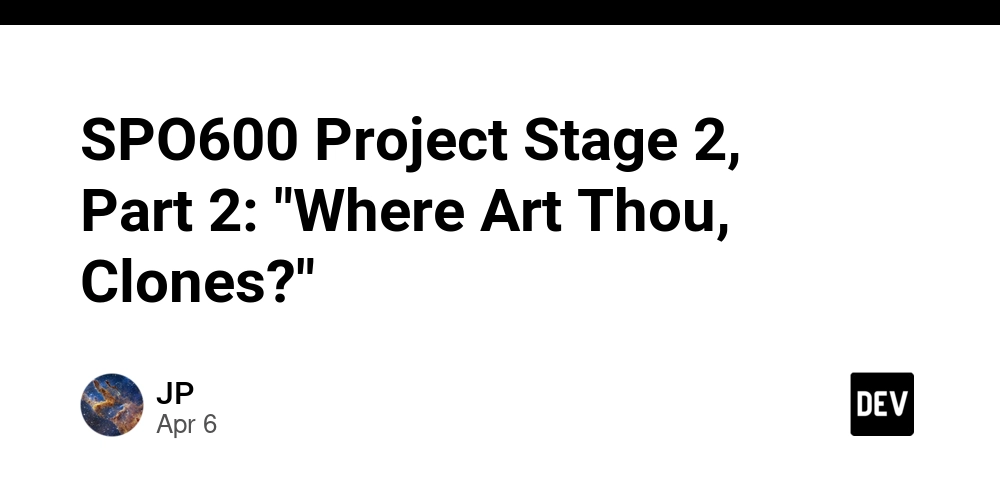









![[FREE EBOOKS] The Kubernetes Bible, The Ultimate Linux Shell Scripting Guide & Four More Best Selling Titles](https://www.javacodegeeks.com/wp-content/uploads/2012/12/jcg-logo.jpg)



![From drop-out to software architect with Jason Lengstorf [Podcast #167]](https://cdn.hashnode.com/res/hashnode/image/upload/v1743796461357/f3d19cd7-e6f5-4d7c-8bfc-eb974bc8da68.png?#)






































































































.png?#)




.jpg?#)
































_Christophe_Coat_Alamy.jpg?#)







































































































![Rapidus in Talks With Apple as It Accelerates Toward 2nm Chip Production [Report]](https://www.iclarified.com/images/news/96937/96937/96937-640.jpg)