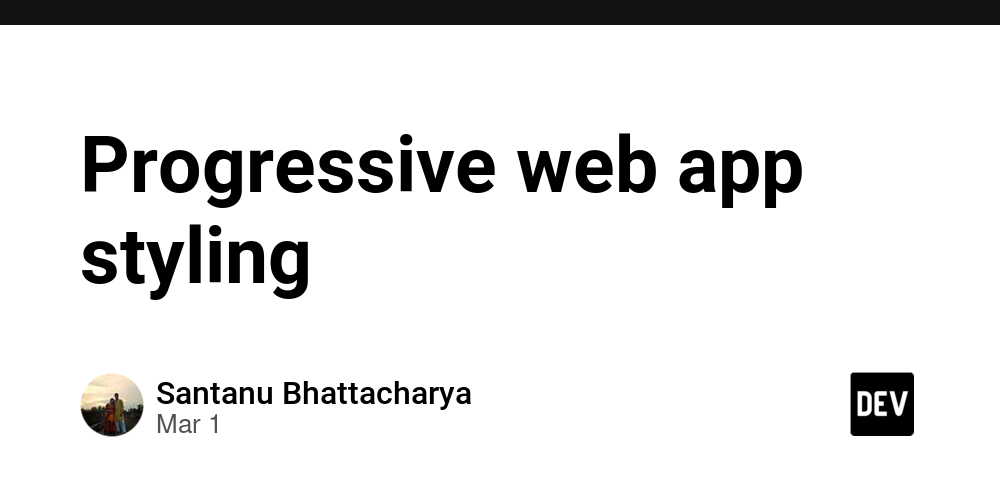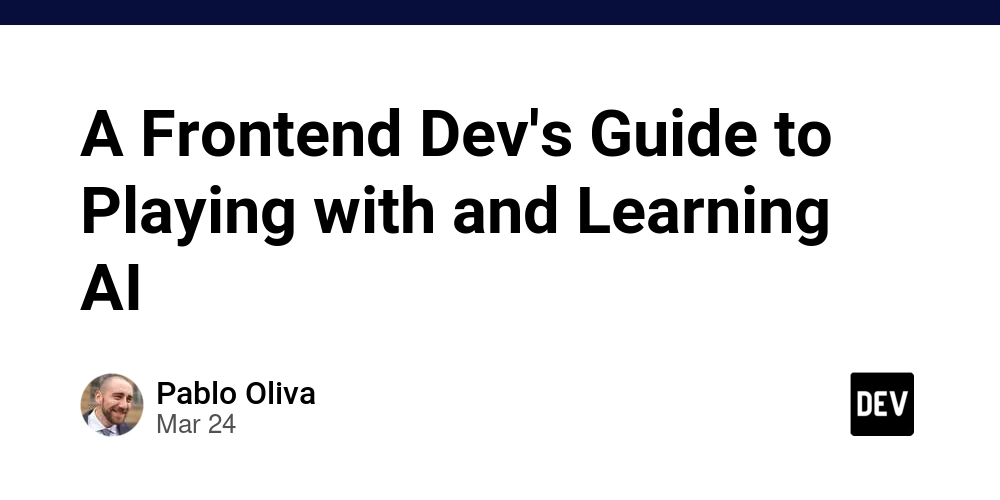How to Comment Out Multiple Lines in Visual Studio?
Whether you're a beginner or an experienced developer, knowing how to comment out multiple lines of code in Visual Studio can save you time and help you debug, test, or document your code more efficiently. Fortunately, Visual Studio offers several ways to do this—whether you prefer keyboard shortcuts, toolbar buttons, or manual comment markers. In this guide, we’ll walk you through all the methods available to comment out multiple lines in Visual Studio, regardless of the programming language you’re using (C#, C++, HTML, etc.). Why Comment Out Code? Commenting out code is useful for many reasons: Temporarily disable parts of your code without deleting them. Add explanations to help you or other developers understand the logic. Debug your code by isolating problematic sections. Test different logic without removing the original code. Visual Studio provides powerful tools to make commenting faster and easier, especially when working with multiple lines. Method 1: Use Keyboard Shortcuts The easiest and fastest way to comment or uncomment multiple lines in Visual Studio is by using keyboard shortcuts. For C#, C++, JavaScript, TypeScript, and similar languages: Comment multiple lines: Select the lines you want to comment and press: Ctrl + K, then Ctrl + C Uncomment multiple lines: Select the lines and press: Ctrl + K, then Ctrl + U This method works in most common code files and is a favorite among developers due to its speed and simplicity. Method 2: Use the Toolbar Buttons If you prefer using the mouse or are not comfortable with keyboard shortcuts, you can use the toolbar buttons in Visual Studio. Select the lines of code you want to comment. In the toolbar, find the buttons labeled: Comment Out the Selected Lines (Ctrl+K, Ctrl+C) Uncomment the Selected Lines (Ctrl+K, Ctrl+U) Click the appropriate button.
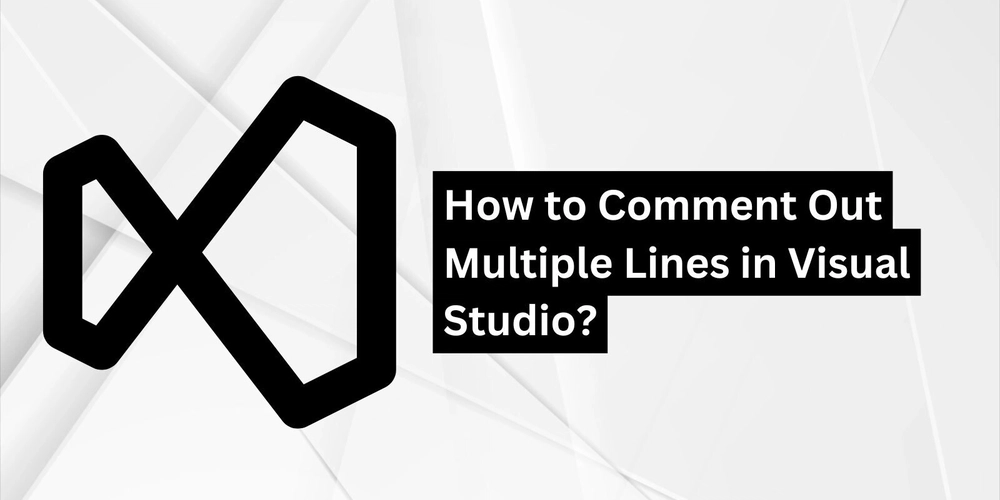
Whether you're a beginner or an experienced developer, knowing how to comment out multiple lines of code in Visual Studio can save you time and help you debug, test, or document your code more efficiently. Fortunately, Visual Studio offers several ways to do this—whether you prefer keyboard shortcuts, toolbar buttons, or manual comment markers.
In this guide, we’ll walk you through all the methods available to comment out multiple lines in Visual Studio, regardless of the programming language you’re using (C#, C++, HTML, etc.).
Why Comment Out Code?
Commenting out code is useful for many reasons:
- Temporarily disable parts of your code without deleting them.
- Add explanations to help you or other developers understand the logic.
- Debug your code by isolating problematic sections.
- Test different logic without removing the original code.
Visual Studio provides powerful tools to make commenting faster and easier, especially when working with multiple lines.
Method 1: Use Keyboard Shortcuts
The easiest and fastest way to comment or uncomment multiple lines in Visual Studio is by using keyboard shortcuts.
For C#, C++, JavaScript, TypeScript, and similar languages:
Comment multiple lines:
Select the lines you want to comment and press:
Ctrl + K, then Ctrl + C
Uncomment multiple lines:
Select the lines and press:
Ctrl + K, then Ctrl + U
This method works in most common code files and is a favorite among developers due to its speed and simplicity.
Method 2: Use the Toolbar Buttons
If you prefer using the mouse or are not comfortable with keyboard shortcuts, you can use the toolbar buttons in Visual Studio.
Select the lines of code you want to comment.
In the toolbar, find the buttons labeled:
Comment Out the Selected Lines (Ctrl+K, Ctrl+C)
Uncomment the Selected Lines (Ctrl+K, Ctrl+U)
- Click the appropriate button.









































































































































































![[The AI Show Episode 142]: ChatGPT’s New Image Generator, Studio Ghibli Craze and Backlash, Gemini 2.5, OpenAI Academy, 4o Updates, Vibe Marketing & xAI Acquires X](https://www.marketingaiinstitute.com/hubfs/ep%20142%20cover.png)














































































































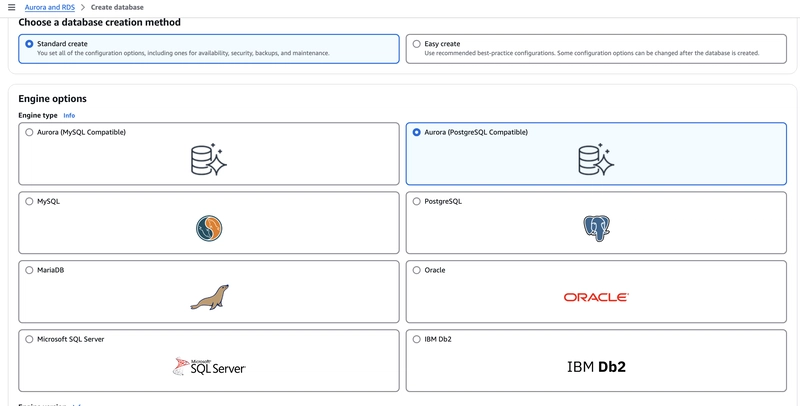

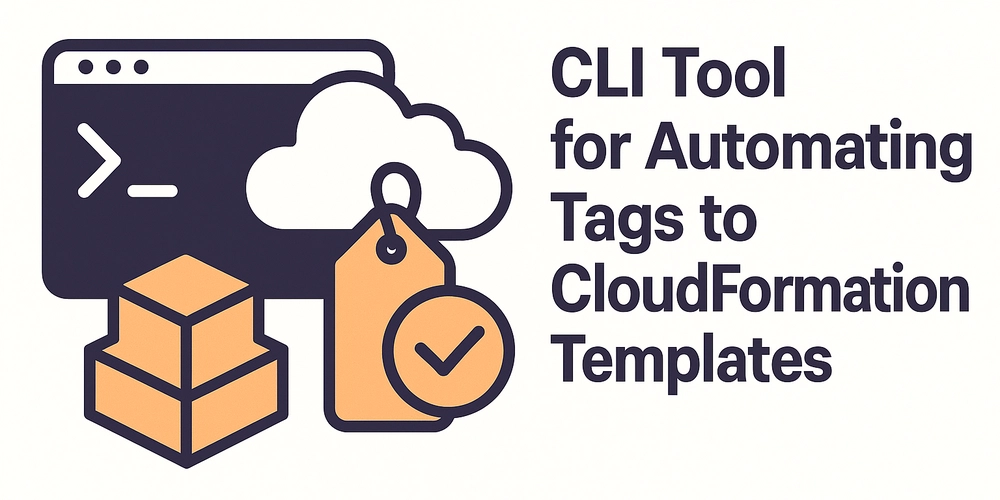










![[FREE EBOOKS] The Kubernetes Bible, The Ultimate Linux Shell Scripting Guide & Four More Best Selling Titles](https://www.javacodegeeks.com/wp-content/uploads/2012/12/jcg-logo.jpg)



![From drop-out to software architect with Jason Lengstorf [Podcast #167]](https://cdn.hashnode.com/res/hashnode/image/upload/v1743796461357/f3d19cd7-e6f5-4d7c-8bfc-eb974bc8da68.png?#)






































































































.png?#)




.jpg?#)
































_Christophe_Coat_Alamy.jpg?#)








































































































![Rapidus in Talks With Apple as It Accelerates Toward 2nm Chip Production [Report]](https://www.iclarified.com/images/news/96937/96937/96937-640.jpg)