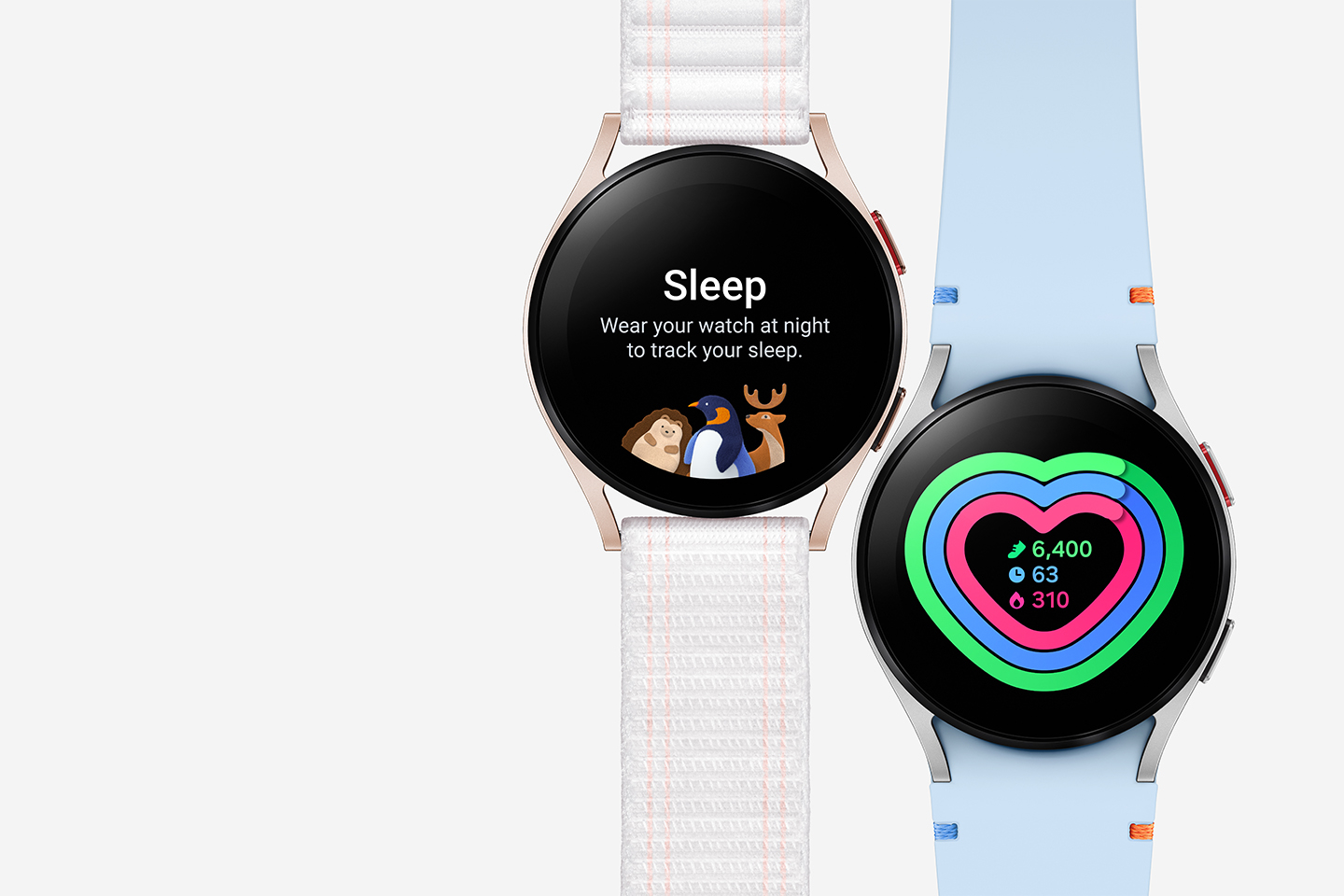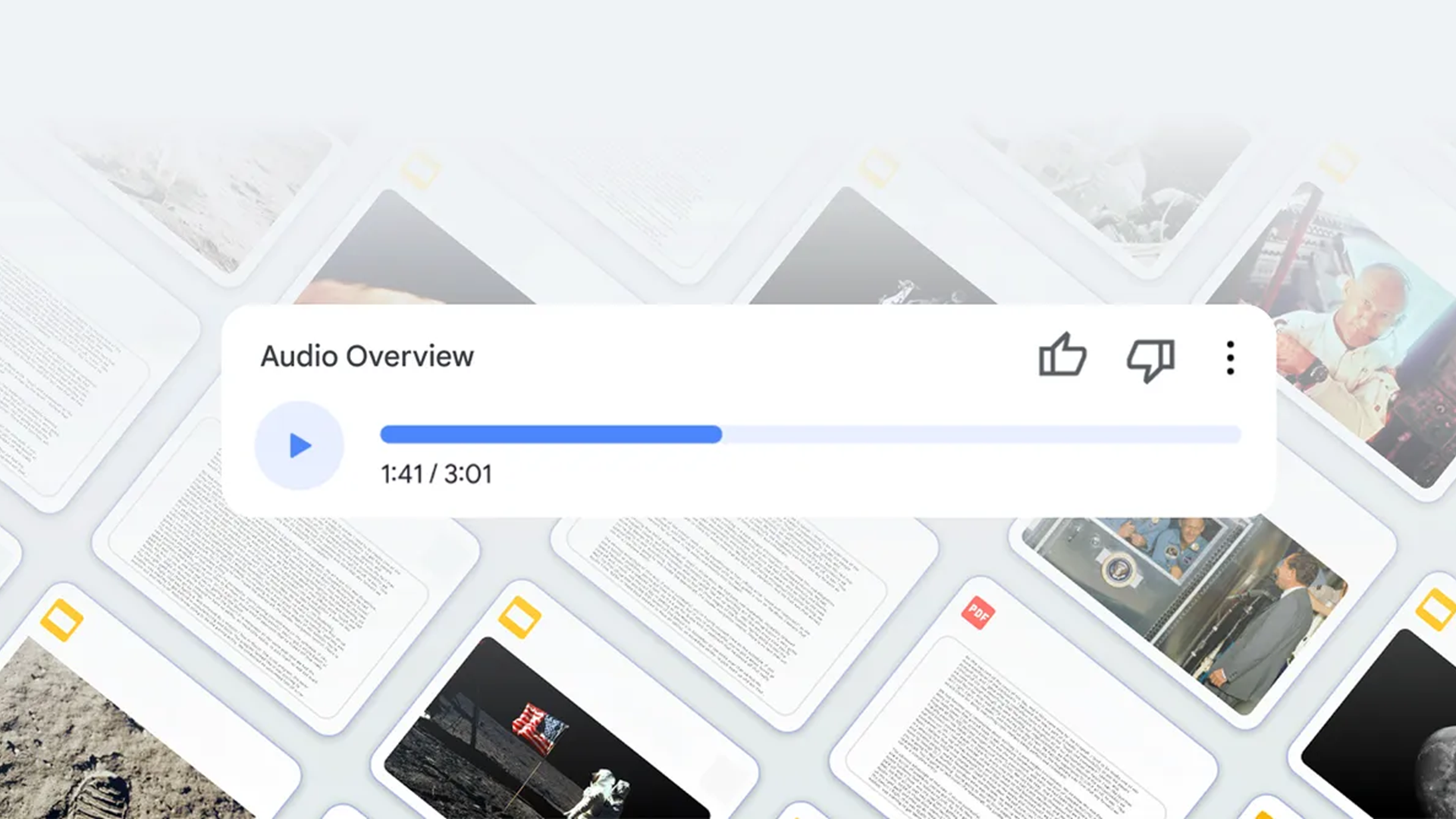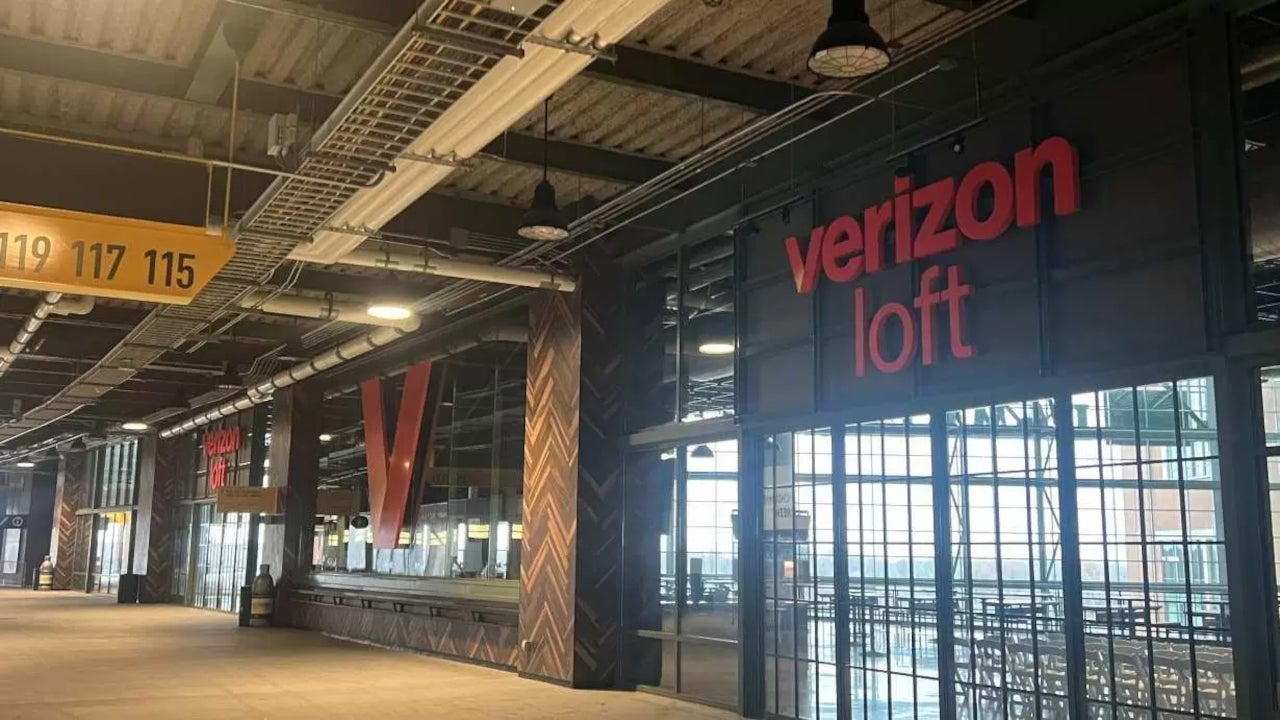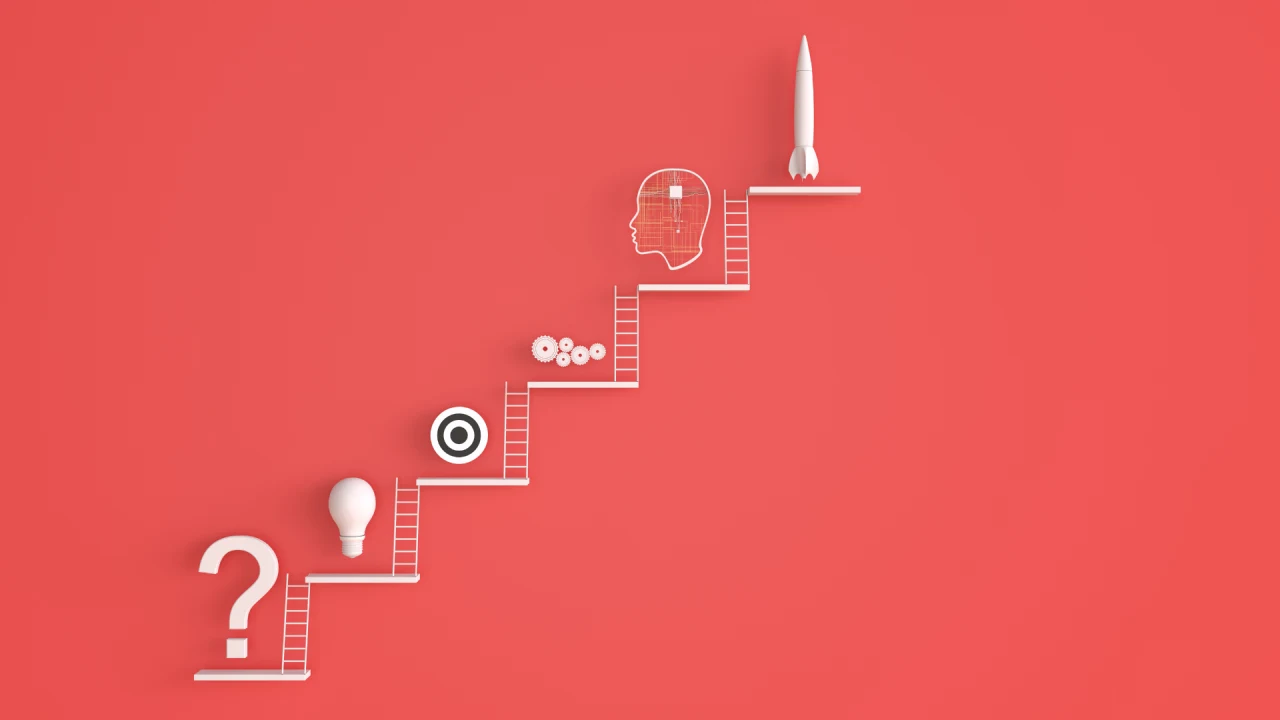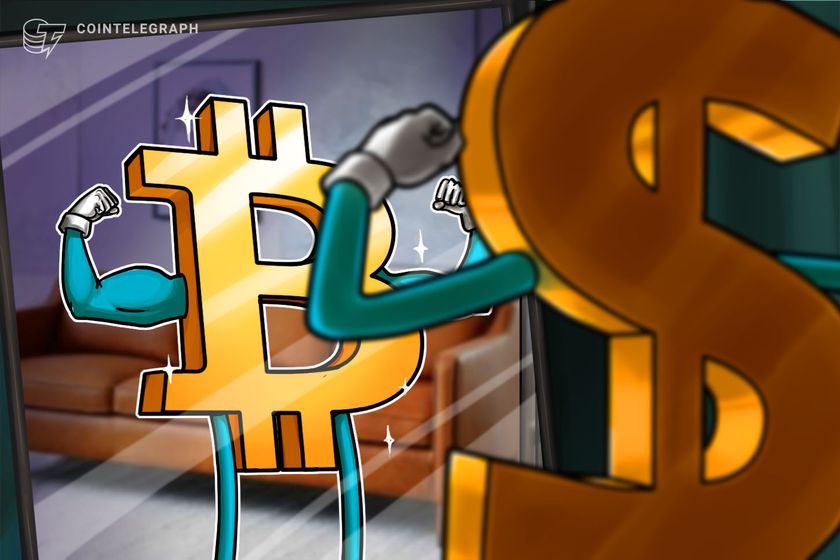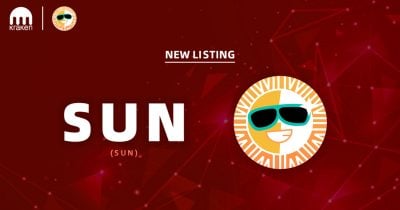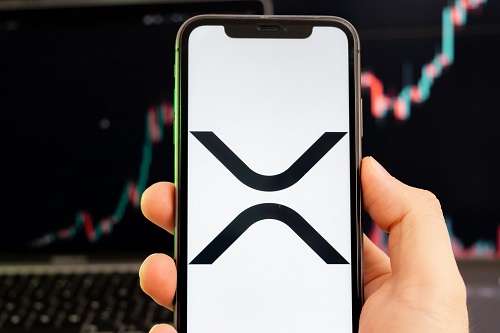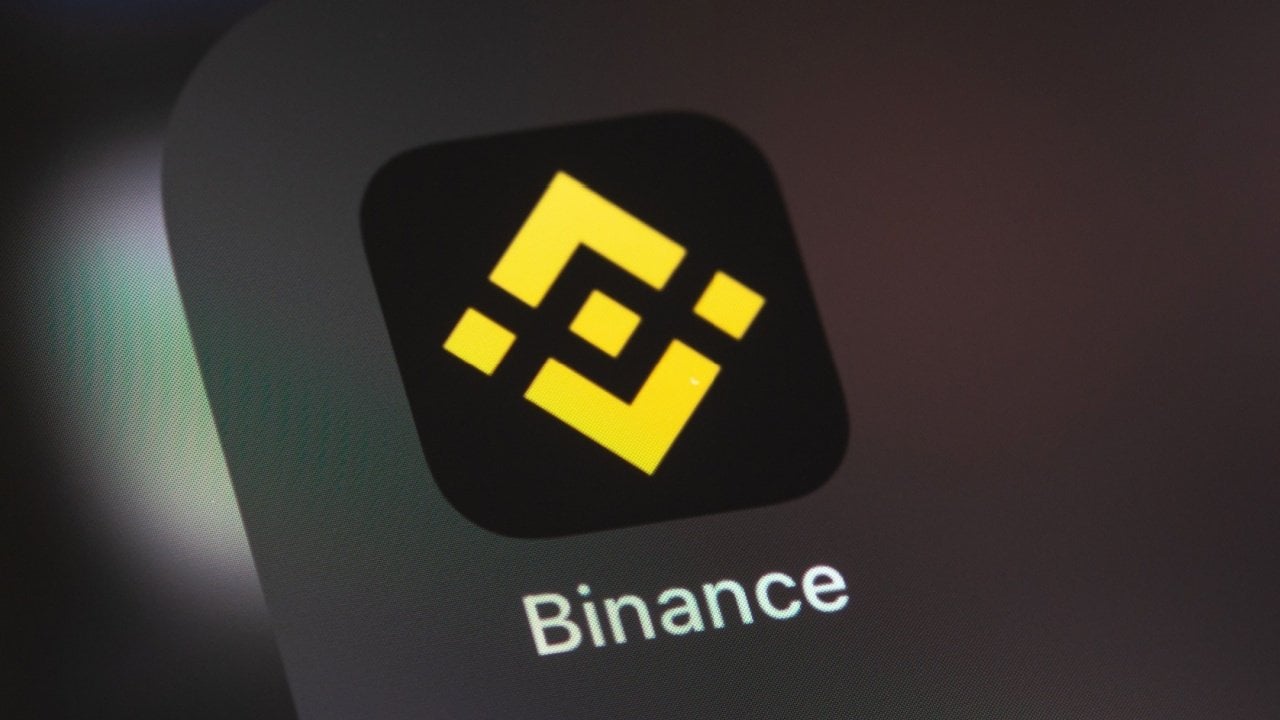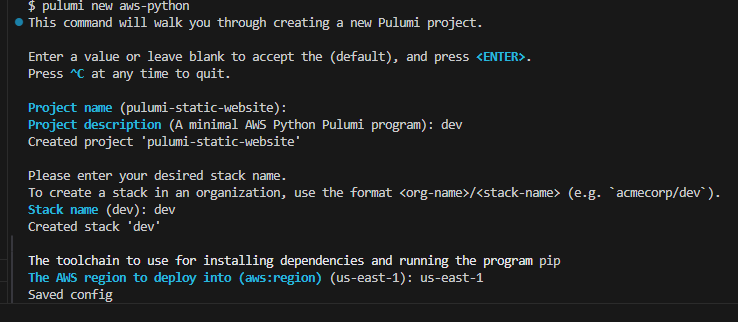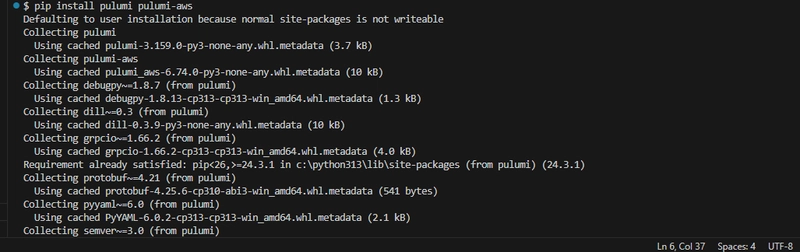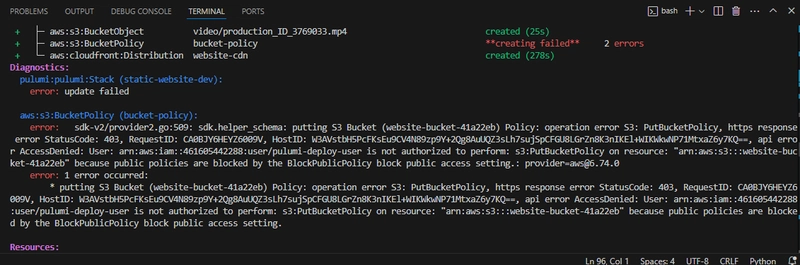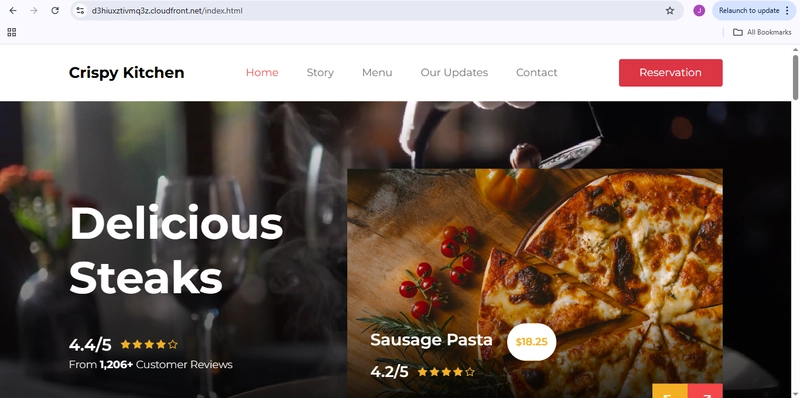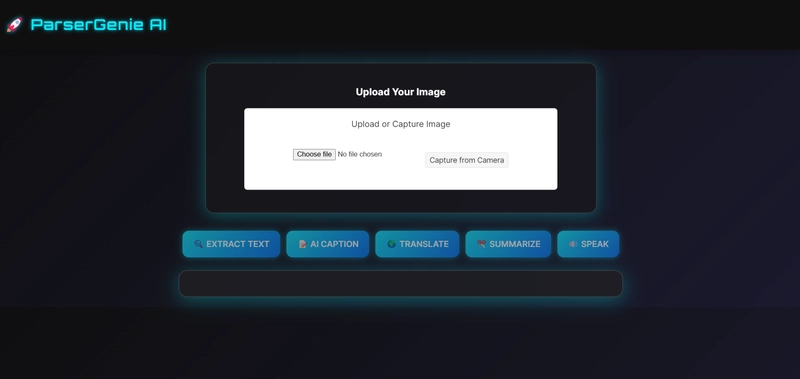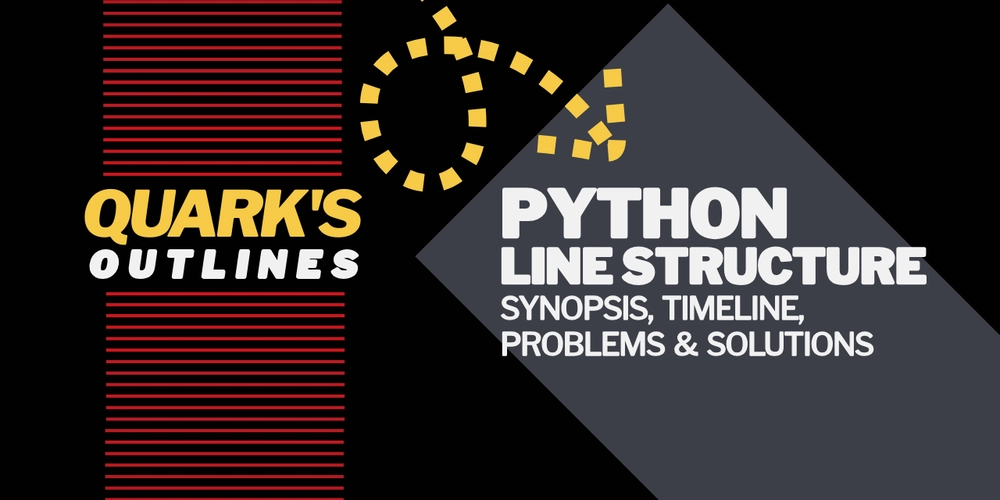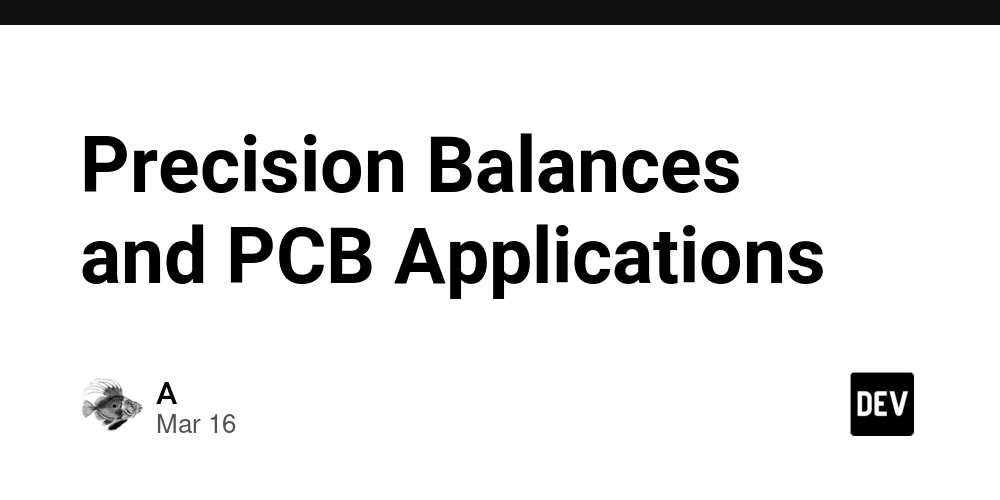Fast Static Website Deployment with Pulumi
This is a submission for the Pulumi Deploy and Document Challenge: Fast Static Website Deployment What I Built This project focuses on automating the deployment of a static website using Pulumi and AWS services, specifically S3 and CloudFront. By adopting infrastructure as code (IaC), it simplifies cloud resource management while ensuring scalability, security, and efficiency. Live Demo Link https://d3hiuxztivmq3z.cloudfront.net/index.html Project Repo https://github.com/dey-yemi/pulumi-static-website My Journey Technologies used This project utilizes the following technologies: Cloud provider: AWS Key services: S3 Bucket, CloudFront Programming language: Python 3.x Prerequisites Before getting started, ensure you have the following: An AWS account and a basic understanding of AWS services and Python. Familiarity with linux commands. A Pulumi account to access the free Pulumi copilot, which can assist you throughout the project. Installing Pulumi Open PowerShell in administrator mode and use the Chocolatey package manager to install Pulumi. Run the following command: choco install pulumi This will install Pulumi along with all required dependencies, as illustrated in the image below. One issue I encountered during installation was not running powershell in administrator mode. This led to errors preventing Pulumi from being installed. To avoid this mistake, always launch powershell as an administrator before proceeding with the installation. Next, create a Pulumi account and explore its services, products, documentation, and solutions. This will give you a clear understanding of what Pulumi offers and how it can support your infrastructure needs. Configuring iAM roles Log in to your Aws management console and navigate to the IAM service. Under users, click add user and enter a username - I used pulumi-deploy-user as an example. Next, select attach existing policies, search for AdministratorAccess and AmazonS3FullAccess, and attach them to the user. Once the user is created, you'll receive an access key id and secret Access Key. Keep these credentials secure and download the .csv file for safekeeping. Next, open your VS Code terminal and run the aws configure command. You'll be prompted to enter your access key id, secret access key, aws region, and other required details. Be sure to keep your credentials private and never share them with anyone to maintain security. Setting up Pulumi Run the pulumi login command to authenticate your Pulumi cli with the Pulumi cloud or a self-hosted backend. This step is crucial for storing your infrastructure state and managing deployments efficiently. Before running this command, ensure you've created a directory for your project within your VS code terminal. In this case, the directory is named static-website-pulumi. Next, initialize a new Pulumi project by executing the following commands: pulumi new aws-python pip install pulumi pulumi-aws The pulumi new aws-python command initializes a new Pulumi project tailored for aws using Python, setting up the required configuration files and directory structure. Next, running pip install pulumi pulumi-aws installs the Pulumi SDK and aws provider, allowing seamless infrastructure provisioning and management within your project. Deploy your website Create a directory for your website files. Download your website template using the provided link, then extract the zip file. Move all extracted files and folders into the "website" directory you created earlier. Next, update your__main__.py file by replacing its content with the Python code provided below. import os import mimetypes import pulumi import pulumi_aws as aws # Create an S3 bucket for the website site_bucket = aws.s3.Bucket("static-website-bucket", website=aws.s3.BucketWebsiteArgs( index_document="index.html", error_document="error.html", )) # Create a bucket policy access bucket_policy = aws.s3.BucketPolicy("bucket-policy", bucket=site_bucket.id, policy=site_bucket.id.apply( lambda id: f"""{{ "Version": "2012-10-17", "Statement": [{{ "Effect": "Allow", "Principal": "*", "Action": ["s3:GetObject"], "Resource": ["arn:aws:s3:::{id}/*"] }}] }}""" )) # Helper function to recursively upload files def upload_directory(directory_path, parent_path=""): for item in os.listdir(directory_path): item_path = os.path.join(directory_path, item) if os.path.isdir(item_path): # Recursively upload subdirectories upload_directory(item_path, os.path.join(parent_path, item)) else: # Create an S3 object for each file file_path = os.path.join(parent_path, item) content_type = mimetypes.guess_type(item_pa

This is a submission for the Pulumi Deploy and Document Challenge: Fast Static Website Deployment
What I Built
This project focuses on automating the deployment of a static website using Pulumi and AWS services, specifically S3 and CloudFront. By adopting infrastructure as code (IaC), it simplifies cloud resource management while ensuring scalability, security, and efficiency.
Live Demo Link
https://d3hiuxztivmq3z.cloudfront.net/index.html
Project Repo
https://github.com/dey-yemi/pulumi-static-website
My Journey
Technologies used
This project utilizes the following technologies:
Cloud provider: AWS
Key services: S3 Bucket, CloudFront
Programming language: Python 3.x
Prerequisites
Before getting started, ensure you have the following:
An AWS account and a basic understanding of AWS services and Python.
Familiarity with linux commands.
A Pulumi account to access the free Pulumi copilot, which can assist you throughout the project.
Installing Pulumi
Open PowerShell in administrator mode and use the Chocolatey package manager to install Pulumi. Run the following command:
choco install pulumi
This will install Pulumi along with all required dependencies, as illustrated in the image below.
One issue I encountered during installation was not running powershell in administrator mode. This led to errors preventing Pulumi from being installed. To avoid this mistake, always launch powershell as an administrator before proceeding with the installation.
Next, create a Pulumi account and explore its services, products, documentation, and solutions. This will give you a clear understanding of what Pulumi offers and how it can support your infrastructure needs.
Configuring iAM roles
Log in to your Aws management console and navigate to the IAM service. Under users, click add user and enter a username - I used pulumi-deploy-user as an example.
Next, select attach existing policies, search for AdministratorAccess and AmazonS3FullAccess, and attach them to the user.
Once the user is created, you'll receive an access key id and secret Access Key. Keep these credentials secure and download the .csv file for safekeeping.
Next, open your VS Code terminal and run the aws configure command. You'll be prompted to enter your access key id, secret access key, aws region, and other required details.
Be sure to keep your credentials private and never share them with anyone to maintain security.
Setting up Pulumi
Run the pulumi login command to authenticate your Pulumi cli with the Pulumi cloud or a self-hosted backend.
This step is crucial for storing your infrastructure state and managing deployments efficiently. Before running this command, ensure you've created a directory for your project within your VS code terminal. In this case, the directory is named static-website-pulumi.
Next, initialize a new Pulumi project by executing the following commands:
pulumi new aws-python
pip install pulumi pulumi-aws
The pulumi new aws-python command initializes a new Pulumi project tailored for aws using Python, setting up the required configuration files and directory structure.
Next, running pip install pulumi pulumi-aws installs the Pulumi SDK and aws provider, allowing seamless infrastructure provisioning and management within your project.
Deploy your website
Create a directory for your website files. Download your website template using the provided link, then extract the zip file. Move all extracted files and folders into the "website" directory you created earlier.
Next, update your__main__.py file by replacing its content with the Python code provided below.
import os
import mimetypes
import pulumi
import pulumi_aws as aws
# Create an S3 bucket for the website
site_bucket = aws.s3.Bucket("static-website-bucket",
website=aws.s3.BucketWebsiteArgs(
index_document="index.html",
error_document="error.html",
))
# Create a bucket policy access
bucket_policy = aws.s3.BucketPolicy("bucket-policy",
bucket=site_bucket.id,
policy=site_bucket.id.apply(
lambda id: f"""{{
"Version": "2012-10-17",
"Statement": [{{
"Effect": "Allow",
"Principal": "*",
"Action": ["s3:GetObject"],
"Resource": ["arn:aws:s3:::{id}/*"]
}}]
}}"""
))
# Helper function to recursively upload files
def upload_directory(directory_path, parent_path=""):
for item in os.listdir(directory_path):
item_path = os.path.join(directory_path, item)
if os.path.isdir(item_path):
# Recursively upload subdirectories
upload_directory(item_path, os.path.join(parent_path, item))
else:
# Create an S3 object for each file
file_path = os.path.join(parent_path, item)
content_type = mimetypes.guess_type(item_path)[0] or "application/octet-stream"
aws.s3.BucketObject(
file_path.replace("\\", "/"),
bucket=site_bucket.id,
key=file_path.replace("\\", "/"),
source=pulumi.FileAsset(item_path),
content_type=content_type
)
# Upload website files to S3
website_dir = "./website"
if os.path.exists(website_dir):
upload_directory(website_dir)
else:
print(f"Error: Website directory {website_dir} does not exist")
# CloudFront distribution for better performance
cdn = aws.cloudfront.Distribution("website-cdn",
enabled=True,
origins=[aws.cloudfront.DistributionOriginArgs(
origin_id=site_bucket.arn,
domain_name=site_bucket.website_endpoint,
custom_origin_config=aws.cloudfront.DistributionOriginCustomOriginConfigArgs(
http_port=80,
https_port=443,
origin_protocol_policy="http-only",
origin_ssl_protocols=["TLSv1.2"],
),
)],
default_cache_behavior=aws.cloudfront.DistributionDefaultCacheBehaviorArgs(
target_origin_id=site_bucket.arn,
viewer_protocol_policy="redirect-to-https",
allowed_methods=["GET", "HEAD", "OPTIONS"],
cached_methods=["GET", "HEAD", "OPTIONS"],
forwarded_values=aws.cloudfront.DistributionDefaultCacheBehaviorForwardedValuesArgs(
query_string=False,
cookies=aws.cloudfront.DistributionDefaultCacheBehaviorForwardedValuesCookiesArgs(
forward="none",
),
),
min_ttl=0,
default_ttl=3600,
max_ttl=86400,
),
price_class="PriceClass_100",
restrictions=aws.cloudfront.DistributionRestrictionsArgs(
geo_restriction=aws.cloudfront.DistributionRestrictionsGeoRestrictionArgs(
restriction_type="none",
),
),
viewer_certificate=aws.cloudfront.DistributionViewerCertificateArgs(
cloudfront_default_certificate=True,
))
# Export the URLs
pulumi.export("website_url", site_bucket.website_endpoint)
pulumi.export("cdn_url", cdn.domain_name)
Run pulumi preview to simulate the deployment and verify the expected changes.
If everything looks correct, proceed with deploying your website by running:
pulumi up
While running pulumi up, I encountered an error as seen above. Initially, I thought it was due to missing the S3BucketFullAccess policy, but the actual issue was that S3 Block public access was enabled.
To ensure your website runs smoothly on S3 and cloudFront, make sure to disable Block public access settings for your S3 bucket if it's enabled.
Rerun pulumi up, then verify that your website is live by opening the provided CloudFront or S3 bucket URL in your browser.
Cloud deployments with Pulumi
Deploying a static website with Pulumi streamlines infrastructure management by using code to automate and define deployments.
By integrating AWS services like S3 and CloudFront, you can create a scalable, secure, and cost-effective hosting solution with ease.
Key steps for a seamless deployment include configuring IAM roles correctly, adjusting S3 public access settings, and setting up Pulumi properly.
This approach not only enhances efficiency, making infrastructure management more reliable.
Using Pulumi
In this project, I used Pulumi to deploy a static website on AWS using Python. Pulumi simplified the Infrastructure as Code (IaC) process, allowing me to define and provision AWS resources efficiently.
Pulumi Copilot Usage:
I leveraged Pulumi Copilot to generate efficient infrastructure definitions, resolve policy issues, and automate configuration. Some key prompts included:
"How do I create an S3 bucket for a static website?"
"Generate a Pulumi policy for public S3 access."
"Set up a CloudFront distribution with an S3 origin in Pulumi."








































































































































































![[The AI Show Episode 143]: ChatGPT Revenue Surge, New AGI Timelines, Amazon’s AI Agent, Claude for Education, Model Context Protocol & LLMs Pass the Turing Test](https://www.marketingaiinstitute.com/hubfs/ep%20143%20cover.png)



















































































































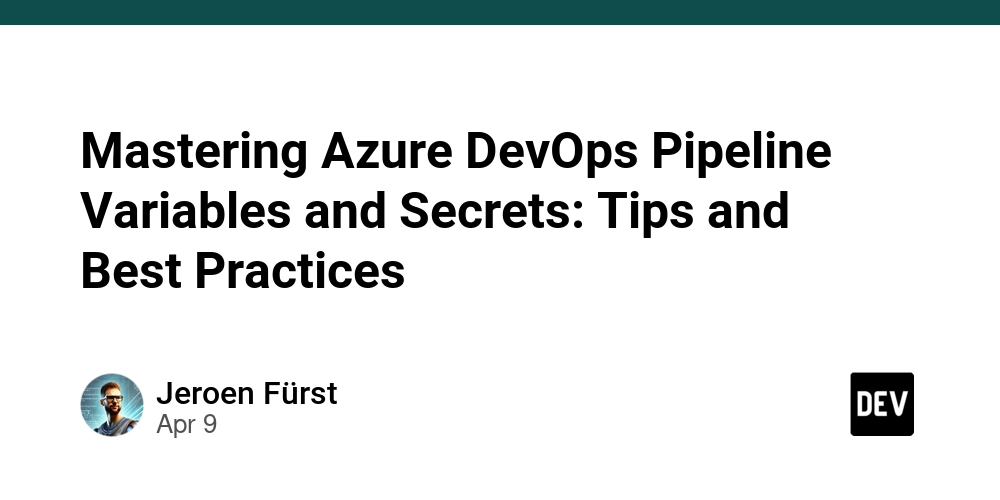
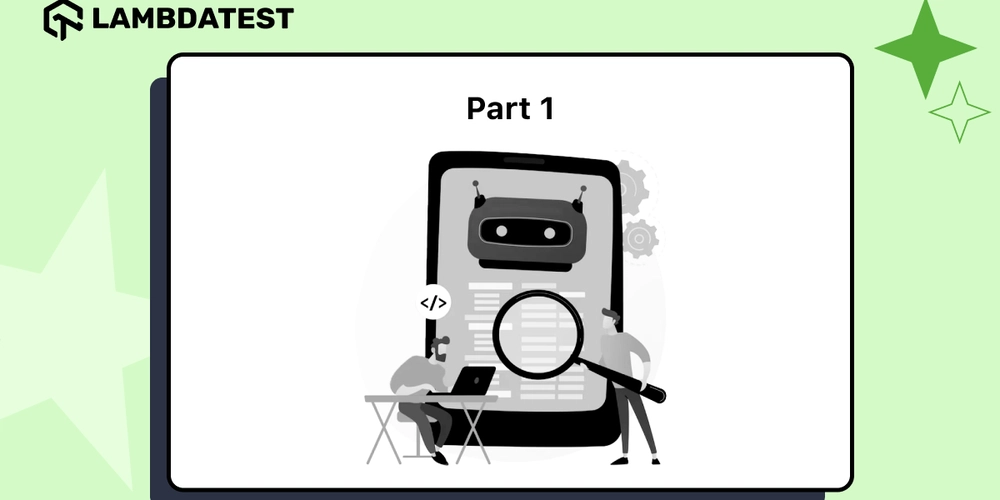
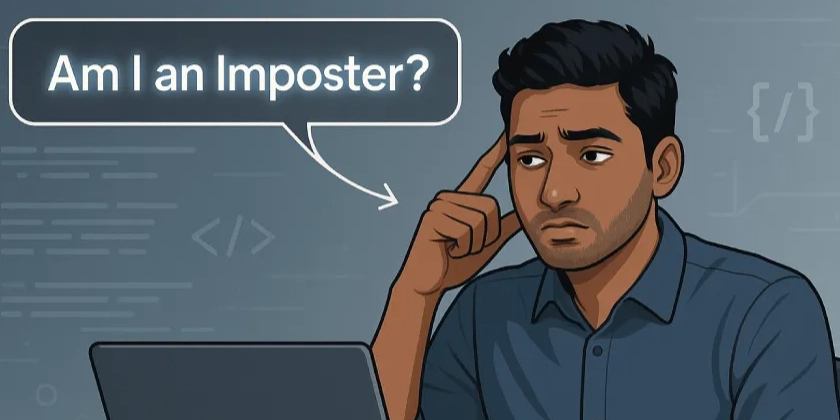













![From drop-out to software architect with Jason Lengstorf [Podcast #167]](https://cdn.hashnode.com/res/hashnode/image/upload/v1743796461357/f3d19cd7-e6f5-4d7c-8bfc-eb974bc8da68.png?#)








































































































.jpg?#)
































_ArtemisDiana_Alamy.jpg?#)


 (1).webp?#)






































































-xl.jpg)






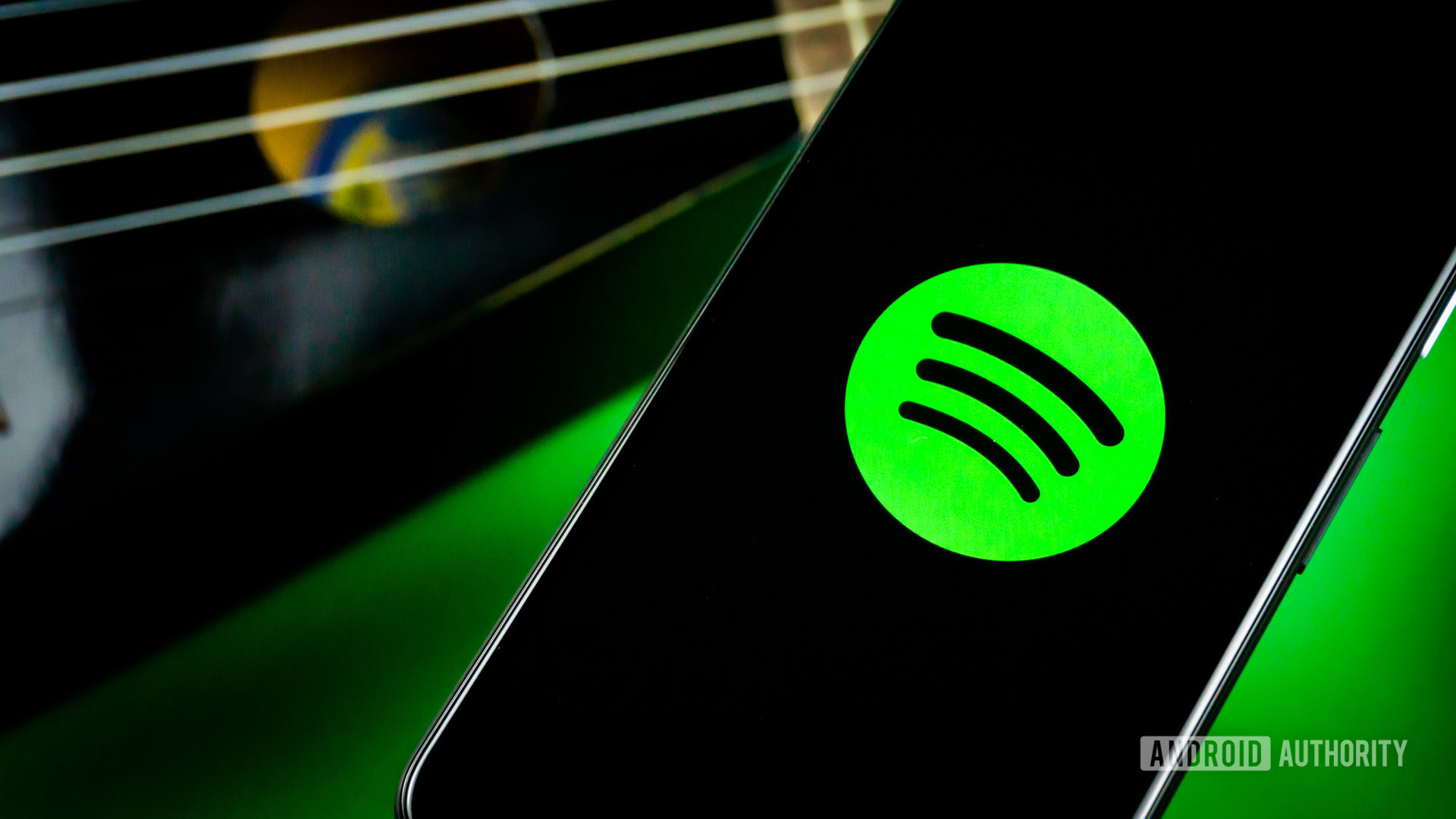




![Yes, the Gemini icon is now bigger and brighter on Android [U]](https://i0.wp.com/9to5google.com/wp-content/uploads/sites/4/2025/02/Gemini-on-Galaxy-S25.jpg?resize=1200%2C628&quality=82&strip=all&ssl=1)










![Apple Rushes Five Planes of iPhones to US Ahead of New Tariffs [Report]](https://www.iclarified.com/images/news/96967/96967/96967-640.jpg)
![Apple Vision Pro 2 Allegedly in Production Ahead of 2025 Launch [Rumor]](https://www.iclarified.com/images/news/96965/96965/96965-640.jpg)