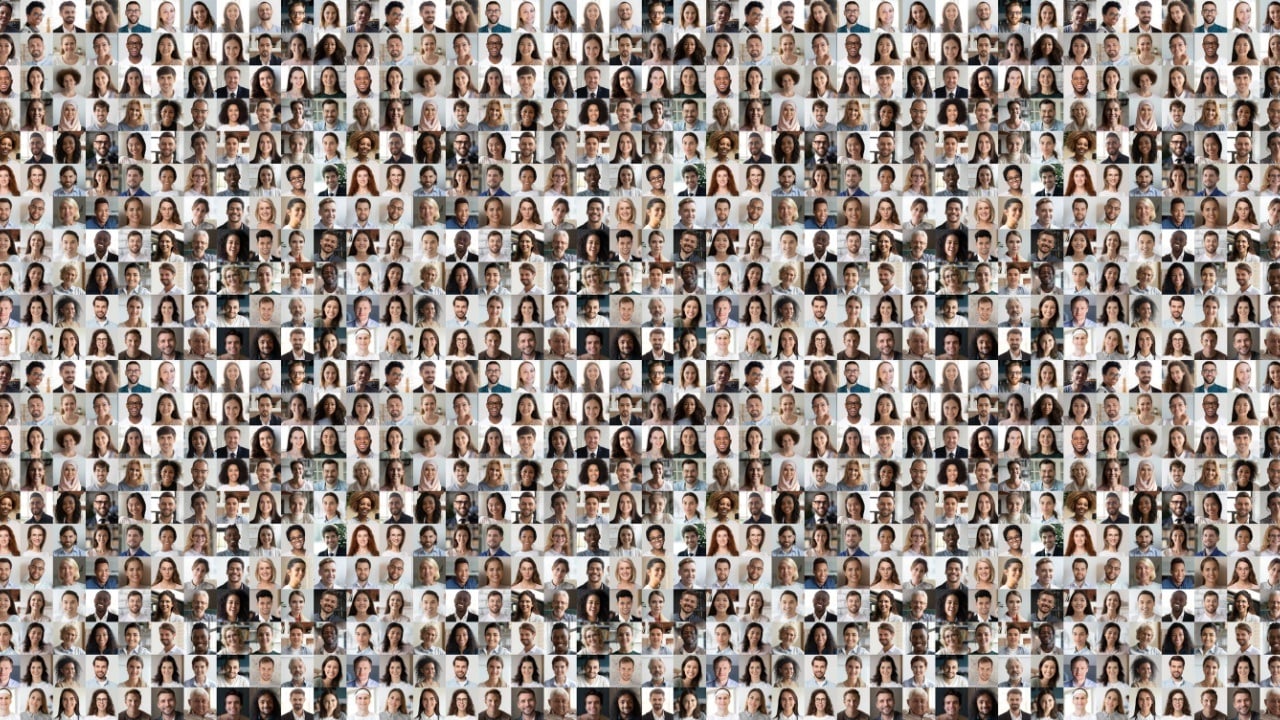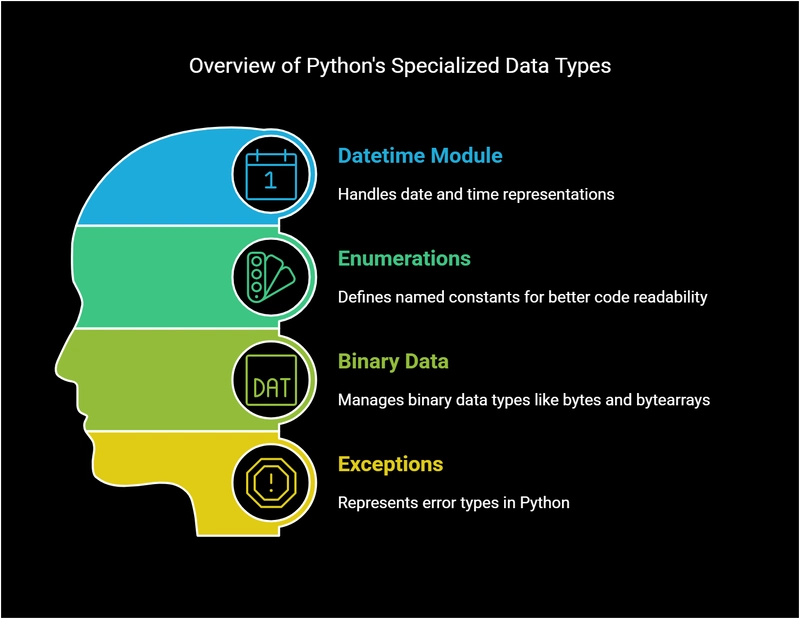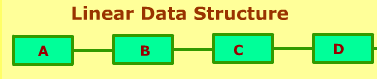Creating your first catalog, schema and tables in DataBricks
Working in Databricks, it is key to harness a foundational understanding of Catalogs, Schemas, and Tables before moving on to advanced AI and ML use cases. The traditional database work of setting up a data environment is rapidly scalable within the Databricks platform like never before, but nonetheless, we cannot skip these steps. Catalog Overview and Default Catalogs A Catalog is the primary unit of data organization in the DataBricks Unity Catalog data governance model, and Catalogs are the first layer in Unity Catalog's three-level namespace (for example, catalog.schema.table) a catalog can only contain schemas, but schemas can subsequently contain several disparate types of data. When you design your data governance model, you should give careful thought to the catalogs that you create. As the highest level in your organization’s data governance model, each catalog should represent a logical unit of data isolation and a logical category of data access, allowing an efficient hierarchy of grants to flow down to schemas and the data objects that they contain. A default catalog is configured for each workspace that is enabled for Unity Catalog. The default catalog lets you perform data operations without specifying a catalog. If you omit the top-level catalog name when you perform data operations, the default catalog is assumed. If your workspace was enabled for Unity Catalog automatically, the pre-provisioned workspace catalog is specified as the default catalog. A workspace admin can change the default catalog as needed. Even though most of the work described in this blog can be completed by the Databricks UI, it is important to understand the code behind the workflows. To create a new Catalog, you can use the following SQL code in a Databricks Notebook: %sql -- Find the below URL by going to Catalog >> Create New Catalog >> Storage Location CREATE CATALOG IF NOT EXISTS first_catalog MANAGED LOCATION 'abfss://unity-catalog-storage@dbstoragewe2nak3uyjbts.dfs.core.windows.net/3297083325245759' There are several additional arguments that can be added when creating a catalog, which can be reviewed in the Databricks Documentation website. The only argument we will discuss here is MANAGED LOCATION, which is required if your Databricks account does not have a metastore-level storage location specified. For demo and trial users of databricks, we might not have metastore-level storage set up. We can work around this by finding the URL of our account's unity catalog by navigating to Catalog on the lefthand sidebar, selecting Create New Catalog, and selecting the default storage location.

Working in Databricks, it is key to harness a foundational understanding of Catalogs, Schemas, and Tables before moving on to advanced AI and ML use cases. The traditional database work of setting up a data environment is rapidly scalable within the Databricks platform like never before, but nonetheless, we cannot skip these steps.
Catalog Overview and Default Catalogs
A Catalog is the primary unit of data organization in the DataBricks Unity Catalog data governance model, and Catalogs are the first layer in Unity Catalog's three-level namespace (for example, catalog.schema.table) a catalog can only contain schemas, but schemas can subsequently contain several disparate types of data.
When you design your data governance model, you should give careful thought to the catalogs that you create. As the highest level in your organization’s data governance model, each catalog should represent a logical unit of data isolation and a logical category of data access, allowing an efficient hierarchy of grants to flow down to schemas and the data objects that they contain.
A default catalog is configured for each workspace that is enabled for Unity Catalog. The default catalog lets you perform data operations without specifying a catalog. If you omit the top-level catalog name when you perform data operations, the default catalog is assumed.
If your workspace was enabled for Unity Catalog automatically, the pre-provisioned workspace catalog is specified as the default catalog. A workspace admin can change the default catalog as needed.
Even though most of the work described in this blog can be completed by the Databricks UI, it is important to understand the code behind the workflows. To create a new Catalog, you can use the following SQL code in a Databricks Notebook:
%sql
-- Find the below URL by going to Catalog >> Create New Catalog >> Storage Location
CREATE CATALOG IF NOT EXISTS first_catalog
MANAGED LOCATION 'abfss://unity-catalog-storage@dbstoragewe2nak3uyjbts.dfs.core.windows.net/3297083325245759'
There are several additional arguments that can be added when creating a catalog, which can be reviewed in the Databricks Documentation website. The only argument we will discuss here is MANAGED LOCATION, which is required if your Databricks account does not have a metastore-level storage location specified. For demo and trial users of databricks, we might not have metastore-level storage set up. We can work around this by finding the URL of our account's unity catalog by navigating to Catalog on the lefthand sidebar, selecting Create New Catalog, and selecting the default storage location.










































































































































































![[The AI Show Episode 142]: ChatGPT’s New Image Generator, Studio Ghibli Craze and Backlash, Gemini 2.5, OpenAI Academy, 4o Updates, Vibe Marketing & xAI Acquires X](https://www.marketingaiinstitute.com/hubfs/ep%20142%20cover.png)














































































































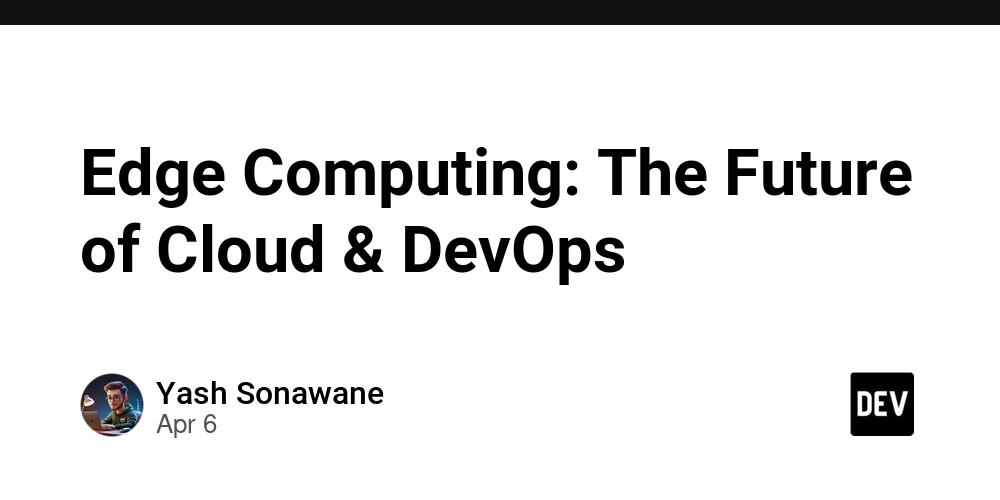

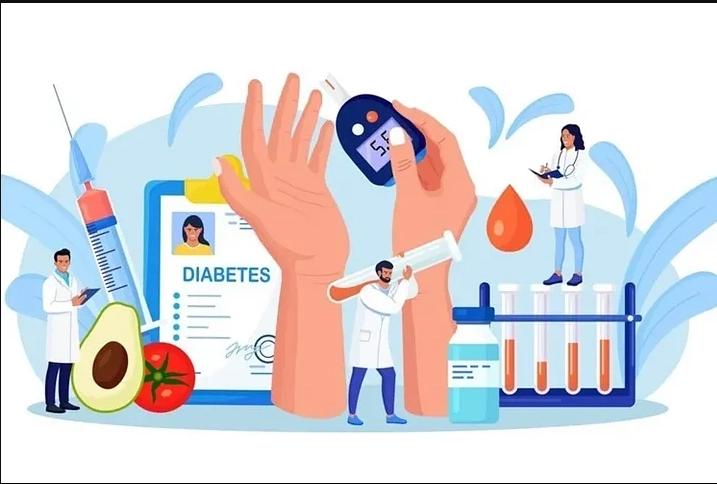










![[FREE EBOOKS] The Kubernetes Bible, The Ultimate Linux Shell Scripting Guide & Four More Best Selling Titles](https://www.javacodegeeks.com/wp-content/uploads/2012/12/jcg-logo.jpg)



![From drop-out to software architect with Jason Lengstorf [Podcast #167]](https://cdn.hashnode.com/res/hashnode/image/upload/v1743796461357/f3d19cd7-e6f5-4d7c-8bfc-eb974bc8da68.png?#)






































































































.png?#)




.jpg?#)































_Christophe_Coat_Alamy.jpg?#)








































































































![Rapidus in Talks With Apple as It Accelerates Toward 2nm Chip Production [Report]](https://www.iclarified.com/images/news/96937/96937/96937-640.jpg)